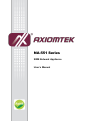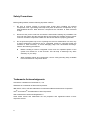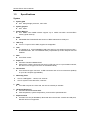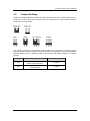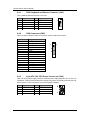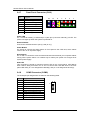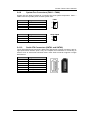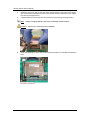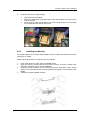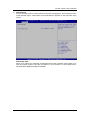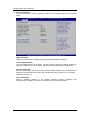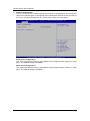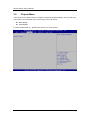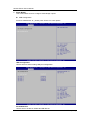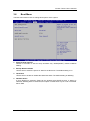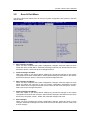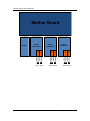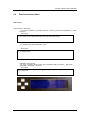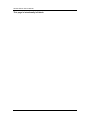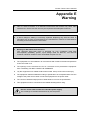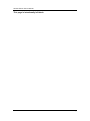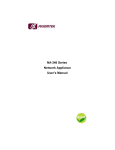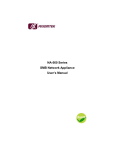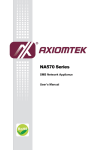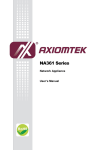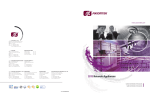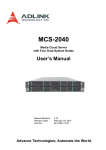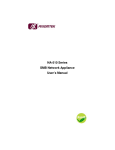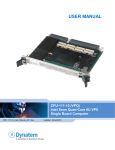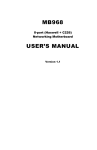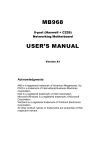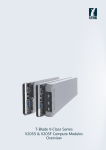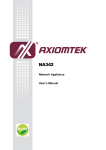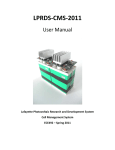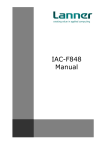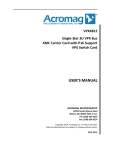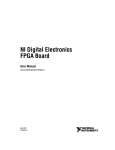Download NA-551 user`s manual
Transcript
NA-551 Series SMB Network Appliance User’s Manual Disclaimers This manual has been carefully checked and believed to contain accurate information. Axiomtek Co., Ltd. assumes no responsibility for any infringements of patents or any third party’s rights, and any liability arising from such use. Axiomtek does not warrant or assume any legal liability or responsibility for the accuracy, completeness or usefulness of any information in this document. Axiomtek does not make any commitment to update the information in this manual. Axiomtek reserves the right to change or revise this document and/or product at any time without notice. No part of this document may be reproduced, stored in a retrieval system, or transmitted, in any form or by any means, electronic, mechanical, photocopying, recording, or otherwise, without the prior written permission of Axiomtek Co., Ltd. CAUTION If you replace wrong batteries, it causes the danger of explosion. It is recommended by the manufacturer that you follow the manufacturer’s instructions to only replace the same or equivalent type of battery, and dispose of used ones. Copyright 2012 Axiomtek Co., Ltd. All Rights Reserved April 2012, Version A1 Printed in Taiwan ii Safety Approvals CE Marking FCC Class A FCC Compliance This equipment has been tested and complies with the limits for a Class A digital device, pursuant to Part 15 of the FCC Rules. These limits are designed to provide reasonable protection against harmful interference in a residential installation. If not installed and used in accordance with proper instructions, this equipment might generate or radiate radio frequency energy and cause harmful interference to radio communications. However, there is no guarantee that interference will not occur in a particular installation. If this equipment does cause harmful interference to radio or television reception, which can be determined by turning the equipment off and on, the user is encouraged to try to correct the interference by one or more of the following measurers: Reorient or relocate the receiving antenna. Increase the separation between the equipment and receiver. Connect the equipment into an outlet on a circuit different from that to which the receiver is connected. Consult the dealer or an experienced radio/TV technician for help. Shielded interface cables must be used in order to comply with emission limits. iii Safety Precautions Before getting started, read the following important cautions. 1. Be sure to ground yourself to prevent static charge when installing the internal components. Use a grounding wrist strap and place all electronic components in any static-shielded devices. Most electronic components are sensitive to static electrical charge. 2. Disconnect the power cords from the NA-551 Series before making any installation. Be sure both the system and the external devices are turned OFF. Sudden surge of power could ruin sensitive components. Make sure the NA-551 Series is properly grounded. 3. Do not open the system’s top cover. If opening the cover for maintenance is a must, only a trained technician is allowed to do so. Integrated circuits on computer boards are sensitive to static electricity. To avoid damaging chips from electrostatic discharge, observe the following precautions: Before handling a board or integrated circuit, touch an unpainted portion of the system unit chassis for a few seconds. This will help to discharge any static electricity on your body. When handling boards and components, wear a wrist-grounding strap, available from most electronic component stores. Trademarks Acknowledgments Axiomtek is a trademark of Axiomtek Co., Ltd. ® Windows is a trademark of Microsoft Corporation. IBM, PC/AT, PS/2, VGA are trademarks of International Business Machines Corporation. ® ® Intel and Pentium are trademarks of Intel Corporation. AMI is trademark of American Megatrend Inc. Other brand names and trademarks are the properties and registered brands of their respective owners. iv Table of Contents Disclaimers ..................................................................................................... ii Safety Approvals ........................................................................................... iii Safety Precautions ........................................................................................ iv Chapter 1 Introduction ............................................. 1 1.1 General Description ............................................................................ 1 1.2 Features ............................................................................................... 1 1.3 Specifications ...................................................................................... 2 1.4 Dimensions and Outlines ................................................................... 4 1.5 I/O Outlets ............................................................................................ 5 1.5.1 1.5.2 Chapter 2 Front Panel .................................................................................................. 5 Rear Panel .................................................................................................. 7 Hardware and Installation ...................... 9 2.1 Check List ............................................................................................ 9 2.2 Board Layout ..................................................................................... 10 2.3 Jumper Settings ................................................................................ 11 2.3.1 2.3.2 2.4 Connectors ........................................................................................ 13 2.4.1 2.4.2 2.4.3 2.4.4 2.4.5 2.4.6 2.4.7 2.4.8 2.4.9 2.4.10 2.5 PS/2 Keyboard and Mouse Connector (CN1) ........................................... 14 VGA Connector (CN2) ............................................................................... 14 8-pin ATX 12V CPU Power Connector (CN4) ........................................... 14 External Power Output Connector (CN6) .................................................. 15 USB Connector (CN7) ............................................................................... 15 24-pin ATX Power Connector (CN10) ....................................................... 15 Front Panel Connector (CN11) .................................................................. 16 COM2 Connector (COM2) ........................................................................ 16 System Fan Connectors (FAN1 ~ FAN4) .................................................. 17 Serial ATA Connectors (SATA1 and SATA2) ............................................. 17 Hardware Installation ........................................................................ 18 2.5.1 2.5.2 Chapter 3 3.1 Restore BIOS Optimal Defaults Jumper (JP4) .......................................... 12 Auto Power On Jumper (JP5) ................................................................... 12 Installing the CPU ...................................................................................... 18 Installing the Memory ................................................................................ 21 AMI BIOS Setup Utility .......................... 23 Starting ............................................................................................... 23 v 3.2 Navigation Keys ................................................................................ 23 3.3 Main Menu.......................................................................................... 24 3.4 Advanced Menu ................................................................................. 25 3.5 Chipset Menu ..................................................................................... 32 3.6 Boot Menu .......................................................................................... 35 3.7 Security Menu .................................................................................... 36 3.8 Save & Exit Menu .............................................................................. 37 Appendix A LAN Bypass Configuration................... 39 About LAN Bypass....................................................................................... 39 LAN Bypass Register Configuration .......................................................... 41 Appendix B WDT Timer for System Reset ................ 43 Appendix C LAN Module Expansion .................... 45 4-port Configuration .................................................................................... 45 8-port Configuration .................................................................................... 46 Appendix D AX93304 LCM Module .......................... 47 Appendix E Warning ................................................ 53 vi NA-551 Series User’s Manual Chapter 1 Introduction This chapter contains general information and detailed specifications of the NA-551 Series Network Appliance Server. It contains the following sections: General Description Features Specifications Dimensions and Outlines I/O Outlets 1.1 General Description The NA-551 is a 2U rack mountable network security hardware platform for VPN, firewall and ® ® other network security applications. It supports Intel Sandy Bridge processor with Intel C206 chipset and four DDR3 1333 memory up to 16 GB. For storing event log data, the NA-551 utilizes two 3.5” SATA HDD. To solve shutdown issue, the NA-551 supports up to six groups of LAN bypass function. For greater flexibility and easier maintenance, the NA-551 has three front-accessible expansion slots that allow developers to configure different LAN modules based on their solution requirements. The NA-551 is designed specially for enterprise sized business. NA-551 not only provides high performance processor, memory, storage interface and LAN connection, but also includes outstanding management capability. 1.2 Features ® Intel Sandy Bridge processor Socket LGA1155 Four DIMM sockets support up to 16GB non-buffer non-ECC/ECC memory (DDR3 1333, dual channel) Supports LAN modules expansion Supports BIOS redirected to COM port Supports two 3.5” SATA HDD (hot swappable) Suitable for VPN, network bandwidth controller, firewall applications Supports redundant power Introduction 1 NA-551 Series User’s Manual 1.3 Specifications System System CPU ® Intel Sandy Bridge processor, max. 95W System Chipset ® Intel C206 System Memory Four DDR3 1333 DIMM sockets support up to 16GB non-buffer non-ECC/ECC memory (dual channel) BIOS AMI 64Mbit PnP Flash BIOS with function of BIOS redirected to COM port HDD Tray Two 3.5” Trays for SATA HDD, support hot swappable. LAN The default is 14 10/100/1000Mbps LAN ports and four LAN bypass segments (slot 1 for AX93306-8GIL, slot 2 for AX93306-4GIL). Expandable up to 26 LAN ports via LAN modules. SSD One CFast socket Super I/O Controller: Winbond W83627DHG Serial Ports: Totally 2 asynchronous ports (2 x RS-232; one is 10-pin header onboard, the other one is RJ-type connector on AX93308 module) I/O Interface One console RJ-type connector, 2 USB connectors and 14 RJ-45 connectors (default) or up to 26 LAN ports (expandable). Watchdog Timer One for LAN Bypass : 7 levels,1-64 seconds One for system reset: 255 levels,1-255 sec USB Two USB 2.0 ports one front side, the rest are internal pin headers Hardware Monitoring Controller Winbond W83627DHG CPU temperature, system temperature, power and fan speed detection Expansion Slot One Mini PCI slot (32-bit/33MHz). Note that when the NA-551 contains 26 LAN ports, Mini PCI slot is not supported. 2 Introduction NA-551 Series User’s Manual Other Features NA-551 provides three front-accessible expansion slots that allow developers to configure different LAN modules based on their solution requirements. NA-551 provides copper and fiber modules and more than 6 groups LAN bypass (for copper only) for option. USB controller integrated in C206 can be disabled by BIOS. It also supports boot from USB feature. 2x16 LCM module with keypad Power Supply 2U 300W ATX redundant power supply, support 1+0(default) / 1+1(optional) OS Compatibility Linux Red Hat 2.6 Mechanical/Environmental Form Factor 2U rack mount LED Power, HDD, GPIO LEDs and LAN bypass LEDs Operation Temperature 0°C ~ 40°C (32°F ~ 104°F) Storage Temperature -20°C ~ 85°C (-4°F ~ 185°F) Humidity 10% - 95% RH, non-condensing Chassis Material Steel Dimensions 88mm (3.46”) (H) x 427.8mm (16.92”) (W) x 500mm (19.68”) (D) Certificate FCC class A / CE class A Note: Introduction All specifications and images are subject to change without notice. 3 NA-551 Series User’s Manual 1.4 Dimensions and Outlines The following diagram shows you dimensions and outlines of the NA-551 Series. Default: 14 LAN ports / Expandable up to 26 LAN ports 4 Introduction NA-551 Series User’s Manual 1.5 I/O Outlets Locate front and rear panel I/O outlets on the NA-551 Series server to connect serial and Ethernet interface devices. 1.5.1 Front Panel GPIO LEDs (Yellow) The L1 and L2 LEDs are controlled by programmable GPIO bit 0 and bit 1. Refer to Appendix A for more information. A sample code is also provided for users to define their own function. HDD LED (Green) LED flashes when HDD is transmitting or receiving data. Power LED (Green) LED flashes when the server is powered on to perform diagnostic tests and proper operation checking. Console Port This is a RJ-type connector console port for command line interface and diagnostic support by P.O.S.T (Power On Self Test). USB Ports Two USB 2.0 ports supported. TACT Switch Use this switch to reset the system. It reboots your computer instead of turning off the power supply. It is a better way to reboot your system for a longer life of the system’s power supply. Introduction 5 NA-551 Series User’s Manual Transfer Rate for LAN port The double-color LED light indicates 10/100/1000Mbps transfer rate. LED Light Color Transfer Rate Dark 10Mbps Green 100Mbps Amber 1000Mbps If the LED is dark and Active/Link LED is lighting on or flashing, the transfer rate should be 10Mbps. When the green-color LED light is radiating, the transfer rate should be 100Mbps. When the amber-color LED light is radiating, the transfer rate should be 1000Mbps. When this LED and Link/Active LED both are dark, no networking devices are attached. Active/Link LED for LAN Port The orange LED is on when the LAN port connection is working. The LED flashes when transmitting or receiving any signals to or from the appliance. The LED is dark when the appliance is off. LAN Bypass LED While running the LAN Bypass function, this LED always lights up. The LED does not light up for LAN module without bypass function. (please refer to Appendix C LAN Module Expansion for information on which LAN module does not support bypass function) 6 Introduction NA-551 Series User’s Manual 1.5.2 Rear Panel Power Supply Redundant power supply; use power cord to connect this power supply to electrical outlet (AC). VGA This is a standard D-Sub connector commonly used for VGA display. PS/2 Keyboard and Mouse This is a standard PS/2 keyboard and mouse connector. System Fan These are fans for cooling down system temperature. Introduction 7 NA-551 Series User’s Manual This page is intentionally left blank. 8 Introduction NA-551 Series User’s Manual Chapter 2 Hardware and Installation The NA-551 Series are convenient for your various hardware configurations. This chapter will help you get familiar with the hardware. 2.1 Check List The package bundled with your NA-551 Series should contain the following items: The NA-551 Series network appliance hardware platform Power cord x 1 (redundant power 1+0) / Power cord x2 (redundant power 1+1) Utility CD (including user’s manual and sample code) Mounting brackets for rack installation (left/right) x 2 Screw for mounting bracket x4 Plastic stand for stack–up x 4 Console cable (RJ-type connector) x 1 CPU cooler x 1 HDD tray (w/HDD mounting screws) x2 HDD Tray Key x2 If you can not find this package or any items are missing, please contact Axiomtek distributors immediately. If you order any optional components, the package might contain those additional hardware or documents accordingly. Hardware and Installation 9 NA-551 Series User’s Manual 2.2 10 Board Layout Hardware and Installation NA-551 Series User’s Manual 2.3 Jumper Settings Jumper is a small component consists of jumper clip and jumper pins. Install jumper clip on 2 jumper pins to close. And remove jumper clip from 2 jumper pins to open. Below illustration shows how to set up jumper. This section provides the information about jumpers and connectors of NA-551 Series. Properly configure jumper settings on the main board in this appliance to meet your application purpose. Below we list a summary table of all jumpers and default settings for onboard devices. Jumper Description Jumper Setting JP4 Restore BIOS Optimal Defaults Default: Normal Operation 1-2 close JP5 Auto Power On Default: Enable 1-2 open Hardware and Installation 11 NA-551 Series User’s Manual 2.3.1 Restore BIOS Optimal Defaults Jumper (JP4) Use this jumper to erase and restore CMOS memory and BIOS setting. Put jumper clip to pin 2-3 for a few seconds then move it back to pin 1-2. By doing this procedure CMOS data resets to its safe default settings. Function Setting Normal (Default) Restore BIOS optimal defaults 1-2 close 2-3 close 2.3.2 Auto Power On Jumper (JP5) You may need this jumper to enable or disable auto power on function. 12 Function Setting Enable auto power on (Default) Disable auto power on 1-2 open 1-2 close Hardware and Installation NA-551 Series User’s Manual 2.4 Connectors Signals go to other parts of the system through connectors. Loose or improper connection might cause problems, please make sure all connectors are properly and firmly connected. Here is a summary table which shows all connectors on the hardware. Connector Description BAT1 Battery Socket BU1 Internal Buzzer CN1 PS/2 Keyboard and Mouse CN2 VGA Connector CN3 COM Port 2 (wafer) for LCM CN4 8-pin ATX 12V CPU Power Connector CN6 External Power Output Connector CN7 USB Connector CN9 Mini PCI Connector CN10 24-pin ATX Power Connector CN11 Front Panel COM2 COM2 Connector CFAST1 CFast Connector DIMM1/2 240-pin DDR3 Memory Channel-A DIMM3/4 240-pin DDR3 Memory Channel-B J1 LGA1155 CPU Socket FAN1~FAN4 System Fan Connectors PCI1 PCI Slot SATA1 SATA Port 1 SATA2 SATA Port 2 SCN1 Module Slot 1 SCN2 Module Slot 2 SCN3 Module Slot 3 SCN4 Module Slot 4 U15 SPI BIOS Socket Hardware and Installation 13 NA-551 Series User’s Manual 2.4.1 PS/2 Keyboard and Mouse Connector (CN1) This is PS/2 keyboard and mouse connector. Pin Signal Pin Signal 1 3 5 7 9 VCC KBCLK VCC MSDATA GND 2 4 6 8 10 KBDATA GND VCC MSCLK NC 2.4.2 1 2 VGA Connector (CN2) This is a 16-pin connector which is commonly used for CRT VGA monitor. Pin Signal 1 2 3 4 5 6 7 8 9 10 11 12 13 14 15 16 VGA_R CRT_DETECT VGA_G NC VGA_B GND VCC +5V VGADDCDATA GND GND GND DAC_L_HSYNC GND DAC_L_VSYNC VGADDCCLK NC 2.4.3 1 2 8-pin ATX 12V CPU Power Connector (CN4) This is an 8-pin power supply interface. External power supply plug fits into it in only one orientation. Properly press down power supply plug until it completely and firmly fits into this connector. Loose connection may cause system instability. 14 Pin Signal Pin Signal 1 2 3 4 GND GND GND GND 5 6 7 8 +12V +12V +12V +12V 4 8 1 5 Hardware and Installation NA-551 Series User’s Manual 2.4.4 External Power Output Connector (CN6) Pin Signal 1 2 3 4 +12V level GND GND +5V level 2.4.5 USB Connector (CN7) The 10-pin standard Universal Serial Bus (USB) connector on this board is for installing versatile USB interface peripherals. Pin Signal Pin Signal 1 3 5 7 9 VCC USB P0USB P0+ GND GND 2 4 6 8 10 VCC USB P1USB P1+ GND GND 2.4.6 1 2 24-pin ATX Power Connector (CN10) Steady and sufficient power can be supplied to all components on the board by connecting the power connector. Please make sure all components and devices are properly installed before connecting the power connector. Pin Signal Pin Signal 1 2 3 4 5 6 7 8 9 10 11 12 3.3V 3.3V GND +5V GND +5V GND PWR OK 5VSB +12V +12V 3.3V 13 14 15 16 17 18 19 20 21 22 23 24 3.3V -12V GND PS_ON GND GND GND -5V +5V +5V +5V GND Hardware and Installation 15 NA-551 Series User’s Manual 2.4.7 Front Panel Connector (CN11) Pin Signal 1 3, 5 8 2 9, 10 11, 12 14 13 Power LED (+) Power LED (-) External Buzzer (+) External Buzzer (-) Power Button Reset Button HDD LED (+) HDD LED (-) 13 11 9 7 5 3 1 14 12 10 8 6 4 2 Power LED Pin 1 connects anode(+) of LED and pin 3 (also pin 5) connects cathode(-) of LED. The power LED lights up when the system is powered on. External Buzzer Connect the external buzzer to pin 8(+) and pin 2(-). Power Button Pin 9 and 10 connect the power button on front panel to the CPU card, which allows users to turn on or off power supply. Reset Button Pin 11 and 12 connect the case-mounted reset switch that reboots your computer without turning off the power switch. It is a better way to reboot your system for a longer life of system power supply. HDD LED This connection is linked to hard drive activity LED on the control panel. LED flashes when HDD is being accessed. Pin 13 and 14 connect the hard disk drive to the front panel HDD LED, pin 13 is assigned as cathode(-) and pin 14 is assigned as anode(+). 2.4.8 COM2 Connector (COM2) The COM port pin assignments are listed on the following table. 16 Pin Signal 1 2 3 4 5 6 7 8 9 10 Data Carrier Detect (DCD) Data Set Ready (DSR) Receive Data (RXD) Request To Send (RTS) Transmit Data (TXD) Clear To Send (CTS) Data Terminal Ready (DTR) Ring Indicator (RI) Ground (GND) No Connect (NC) 1 2 Hardware and Installation NA-551 Series User’s Manual 2.4.9 System Fan Connectors (FAN1 ~ FAN4) System fans are always needed to cool down CPU and system temperature. FAN1 ~ FAN4 connectors provide power to these system fans. Pin Signal 1 2 3 4 GND +12V Rotation Detection Reserved Pin Signal 1 2 3 GND +12V Rotation Detection 2.4.10 FAN1 1 4 FAN2~FAN4 1 3 Serial ATA Connectors (SATA1 and SATA2) These Serial Advanced Technology Attachment (Serial ATA or SATA) connectors are for high-speed SATA interface ports. They are computer bus interfaces for connecting to devices such as serial ATA hard disk drives. Each SATA connector supports a single SATA device. Pin Signal 1 2 3 4 5 6 7 GND SATA_TX+ SATA_TXGND SATA_RXSATA_RX+ GND Hardware and Installation 17 NA-551 Series User’s Manual 2.5 Hardware Installation This section provides information of how to install the NA-551 Series. 2.5.1 Installing the CPU ® Before installing the processor, please access Intel website for more detail information of Processor Integration Video (LGA1155): http://www.intel.com/support/tw/processors/sb/CS-030860.htm . The LGA1155 processor socket comes with a cover to protect the processor. Please install the processor into the CPU socket step by step as below: Step1 Opening the socket: Disengage load lever by releasing down and out on the hook. This will clear retention tab. Rotate load lever to open position at approximately 135°. Rotate load plate to open position at approximately 150°. Note: Apply pressure to corner with right-hand thumb when opening or closing load lever - otherwise lever will bounce back (as a mouse trap) causing bent contacts. Step2 Removing the socket protective cover: Place thumb against the front edge of the protective cover and rest index finger on the rear grip to maintain control of the cover. Lift the front edge of the protective cover to disengage from the socket. Keep control of the cover by holding the rear grip with index finger. Lift protective cover away from the socket, being careful not to touch the electrical contacts. Note: 18 Vertical removal is NOT recommended, as it requires higher force and can lead to socket contact damage. Hardware and Installation NA-551 Series User’s Manual Caution: Never touch fragile socket contacts to avoid damage and do not touch processor sensitive contacts at any time during installation. Step3 Processor installation: Lift processor package from shipping media by grasping the substrate edges. Scan the processor package gold pads for any presence of foreign material. If necessary, the gold pads can be wiped clean with a soft lint-free cloth and isopropyl alcohol. Locate connection 1 indicator on the processor which aligns with connection 1 indicator chamfer on the socket, and notice processor keying features that line up with posts along socket walls. Hardware and Installation 19 NA-551 Series User’s Manual Grasp the processor with thumb and index finger along the top and bottom edges. (Do not touch the orientation notches.) The socket will have cutouts for your fingers to fit into (see image below). Carefully place the processor into the socket body vertically (see image below). Note: Tilting or roughly shifting it into place can damage socket contacts. Caution: 20 Do not use a vacuum pen for installation. Verify that package is within the socket body and properly connected to orientation keys. Hardware and Installation NA-551 Series User’s Manual Close the socket (see image below): 1. 2. 3. 2.5.2 Gently lower the load plate. Make sure load plate's front edge slides under the shoulder screw cap as the lever is lowered. Latch the lever under the top plate's corner tab, being cautious not to damage the motherboard with the tip of the lever. Installing the Memory The board supports four 240-pin DDR3 DIMM memory sockets with maximum memory capacity up to 16GB. Please follow steps below to install the memory modules: 1. 2. 3. 4. Push down latches on each side of the DIMM socket. Align the memory module with the socket that notches of memory module must match the socket keys for a correct installation. Install the memory module into the socket and push it firmly down until it is fully seated. The socket latches are levered upwards and clipped on to the edges of the DIMM. Install any remaining DIMM modules. Hardware and Installation 21 NA-551 Series User’s Manual This page is intentionally left blank. 22 Hardware and Installation NA-551 Series User’s Manual Chapter 3 AMI BIOS Setup Utility The AMI BIOS provides users with a built-in setup program to modify basic system configuration. All configured parameters are stored in a battery-backed-up RAM (CMOS RAM) to save the setup information whenever the power is turned off. This chapter provides users with detailed description about how to set up basic system configuration through the AMI BIOS setup utility. 3.1 Starting To enter the setup screens, follow the steps below: 1. 2. Turn on the computer and press the <F2> key immediately. After you press the < F2> key, the main BIOS setup menu displays. You can access the other setup screens from the main BIOS setup menu, such as the Advanced and Chipset menus. It is strongly recommended that you should avoid changing the chipset’s defaults. Both AMI and your system manufacturer have carefully set up these defaults that provide the best performance and reliability. 3.2 Navigation Keys The BIOS setup/utility uses a key-based navigation system called hot keys. Most of the BIOS setup utility hot keys can be used at any time during the setup navigation process. These keys include <F1>, <F2>, <Enter>, <ESC>, <Arrow> keys, and so on. Note: Some of the navigation keys differ from one screen to another. AMI BIOS Setup Utility 23 NA-551 Series User’s Manual Hot Keys Description Left/Right The Left and Right <Arrow> keys allow you to select a setup screen. Up/Down The Up and Down <Arrow> keys allow you to select a setup screen or sub-screen. + Plus/Minus The Plus and Minus <Arrow> keys allow you to change the field value of a particular setup item. Tab The <Tab> key allows you to select setup fields. F1 The <F1> key allows you to display the general help screen. F2 The <F2> key allows you to load previous values. F3 The <F3> key allows you to load optimized defaults. F4 The <F4> key allows you to save any changes you have made and exit setup. Press the <F4> key to save your changes. Esc The <Esc> key allows you to discard any changes you have made and exit the setup. Press the <Esc> key to exit the setup without saving your changes. Enter The <Enter> key allows you to display or change the setup option listed for a particular setup item. The <Enter> key can also allow you to display the setup sub- screens. 3.3 Main Menu When you first enter the setup utility, you will enter the Main setup screen. You can always return to the Main setup screen by selecting the Main tab. System Time/Date can be set up as described below. The Main BIOS setup screen is shown below. 24 AMI BIOS Setup Utility NA-551 Series User’s Manual System Date/Time Use this option to change the system time and date. Highlight System Time or System Date using the <Arrow> keys. Enter new values through the keyboard. Press the <Tab> key or the <Arrow> keys to move between fields. The date must be entered in MM/DD/YY format. The time is entered in HH:MM:SS format. 3.4 Advanced Menu Launch Storage OpROM This item can enable or disable boot option for legacy mass storage devices with option ROM. The Advanced menu also allows users to set configuration of the CPU and other system devices. You can select any of the items in the left frame of the screen to go to the sub menus: ► ► ► ► ► ► ► LBP PowerOn/Off (LAN Bypass) Configuration ACPI Settings CPU Configuration SATA Configuration Super IO Configuration H/W Monitor Serial Port Console Redirection For items marked with “”, please press <Enter> for more options. AMI BIOS Setup Utility 25 NA-551 Series User’s Manual LBP PowerOn/Off (LAN Bypass) Configuration Use LBP @PowerOn item to configure Power On LAN Bypass to “Disabled” ,“Enabled” or “Keep Power off State” for LAN Bypass group 1~6. For Power off LAN Bypass setting, use LBP @PowerOff item to “Disabled” ,“Enabled” or “Keep Power off State” for LAN Bypass group 1~6. 26 AMI BIOS Setup Utility NA-551 Series User’s Manual ACPI Settings You can use this screen to select options for the ACPI Configuration, and change the value of the selected option. A description of the selected item appears on the right side of the screen. ACPI Sleep State Allow you to select the Advanced Configuration and Power Interface (ACPI) state to be used for system suspend. Here are the options for your selection; S1 (CPU Stop Clock), S3 (Suspend to RAM) and Suspend Disable AMI BIOS Setup Utility 27 NA-551 Series User’s Manual CPU Configuration This screen shows the CPU Configuration, and you can change the value of the selected option. Hyper-threading This item can set enable or disable for support Hyper-threading Technology. Limit CPUID Maximum You can enable this item to let legacy operating systems boot even without support for CPUs with extended CPU ID functions. This item should be disabled for Windows XP. Execute Disable Bit XD can prevent certain classes of malicious buffer overflow attacks when combined with a supporting OS (Windows Server 2003 SP1, Windows XP SP2, SuSE Linux 9.2, RedHat Enterprise 3 Update 3). Intel Virtualization Allows a hardware platform to run multiple operating systems separately and simultaneously, enabling one system to virtually function as several systems. 28 AMI BIOS Setup Utility NA-551 Series User’s Manual SATA Configuration You can use this screen to select options for the SATA Configuration, and change the value of the selected option. A description of the selected item appears on the right side of the screen. In this menu, you can see the currently installed hardware in the SATA ports. During system boot up, the BIOS automatically detects the presence of SATA devices. SATA Mode Use this item to choose the SATA operation mode. Here are the options for your selection, IDE Mode or AHCI Mode. AMI BIOS Setup Utility 29 NA-551 Series User’s Manual Super IO Configuration You can use this screen to select options for the Super IO Configuration, and change the value of the selected option. A description of the selected item appears on the right side of the screen. For items marked with “”, please press <Enter> for more options. Serial Port 1 Configuration This option specifies the base I/O port address and Interrupt Request address of serial port 1. The Optimal setting is 2F8/IRQ3. Serial Port 2 Configuration This option specifies the base I/O port address and Interrupt Request address of serial port 2. The Optimal setting is 3F8/IRQ4. 30 AMI BIOS Setup Utility NA-551 Series User’s Manual H/W Monitor This screen monitors hardware health. This screen displays the temperature of system and CPU, cooling fan speed in RPM and system voltages (CPUVCORE, VTT, +3.3V, +12V and +5V). Serial Port Console Redirection Console Redirection Use this item to enable or disable console redirection. AMI BIOS Setup Utility 31 NA-551 Series User’s Manual 3.5 Chipset Menu The Chipset menu allows users to change the advanced chipset settings. You can select any of the items in the left frame of the screen to go to the sub menus: ► North Bridge ► South Bridge For items marked with “”, please press <Enter> for more options. 32 AMI BIOS Setup Utility NA-551 Series User’s Manual Memory Information This screen allows users to configure parameters of North Bridge Chipset. Low MMIO Align Low MMIO resources align at 64MB/1024MB. VT-d Use VT-d option to enable or disable VT-d support. IGD Memory (Internal Graphic Display) Use the IGD Memory option to specify the amount of system memory that can be used by the internal graphics device. AMI BIOS Setup Utility 33 NA-551 Series User’s Manual South Bridge This screen allows users to configure South Bridge chipset. ► USB Configuration For items marked with “”, please press <Enter> for more options. USB Configuration Use this item for further setting USB port configuration. All USB Devices Use this item to enable or disable all USB devices 34 AMI BIOS Setup Utility NA-551 Series User’s Manual 3.6 Boot Menu The Boot menu allows users to change boot options of the system. Setup Prompt Timeout Number of seconds to wait for setup activation key. 65535(0xFFFF) means indefinite waiting. Bootup NumLock State Use this item to select the power-on state for the NumLock. The default setting is on. Quiet Boot Use this item to enable or disable the Quite Boot state. The default setting is disabling. GateA20 Active If Upon Request is selected, GA20 can be disabled using BIOS services. If Always is selected, disabling G20 is not allowed; this option is useful when any RT code is executed above 1MB. AMI BIOS Setup Utility 35 NA-551 Series User’s Manual 3.7 Security Menu The Security menu allows users to change the security settings for the system. Administrator Password This item indicates whether an administrator password has been set. If the password has been installed, Installed displays. If not, Not Installed displays. User Password This item indicates whether an user password has been set. If the password has been installed, Installed displays. If not, Not Installed displays. 36 AMI BIOS Setup Utility NA-551 Series User’s Manual 3.8 Save & Exit Menu The Save & Exit menu allows users to load your system configuration with optimal or fail-safe default values. Save Changes and Exit When you have completed the system configuration changes, select this option to leave Setup and return to Main Menu. Select Save Changes and Exit from the Save & Exit menu and press <Enter>. Select Yes to save changes and exit. Discard Changes and Exit Select this option to quit Setup without making any permanent changes to the system configuration and return to Main Menu. Select Discard Changes and Exit from the Save & Exit menu and press <Enter>. Select Yes to discard changes and exit. Save Changes and Reset When you have completed the system configuration changes, select this option to leave Setup and reboot the computer so the new system configuration parameters can take effect. Select Save Changes and Reset from the Save & Exit menu and press <Enter>. Select Yes to save changes and reset. Discard Changes and Reset Select this option to quit Setup without making any permanent changes to the system configuration and reboot the computer. Select Discard Changes and Reset from the Save & Exit menu and press <Enter>. Select Yes to discard changes and reset. Save Changes When you have completed the system configuration changes, select this option to save changes. Select Save Changes from the Save & Exit menu and press <Enter>. Select Yes to save changes. AMI BIOS Setup Utility 37 NA-551 Series User’s Manual Discard Changes Select this option to quit Setup without making any permanent changes to the system configuration. Select Discard Changes from the Save & Exit menu and press <Enter>. Select Yes to discard changes. Restore Defaults It automatically sets all Setup options to a complete set of default settings when you select this option. The Optimal settings are designed for maximum system performance, but may not work best for all computer applications. In particular, do not use the Optimal Setup options if your computer is experiencing system configuration problems. Select Restore Defaults from the Save & Exit menu and press <Enter>. Save as User Defaults Select this option to save system configuration changes done so far as User Defaults. Select Save as User Defaults from the Save & Exit menu and press <Enter>. Restore User Defaults It automatically sets all Setup options to a complete set of User Defaults when you select this option. Select Restore User Defaults from the Save & Exit menu and press <Enter>. 38 AMI BIOS Setup Utility NA-551 Series User’s Manual Appendix A LAN Bypass Configuration About LAN Bypass In network security application, it is very important to ensure that network traffic to continue passing through the device even if hardware failure occurs or operating system crashes. LAN bypass gives us a solution for this problem. The NA-551 series LAN bypass function is very flexible. It can be selected at any time and any stage. You can enable LAN bypass for power on state by BIOS, or by software program when entering into the OS. Moreover, for power off state, you can set up LAN Bypass through BIOS, or use software program when entering into the OS. If you don’t do any change, the state will keep the previous power off state. The NA-551 has LAN bypass capability with the special designed latch relay circuitry. When LAN bypass function is enabled, a relay closes to act as a bridge to route network data flow between module’s LAN port 0 and LAN port 1 (or LAN port 2 and LAN port 3), see below image. The bypass feature can be activated immediately or according to timer which is configurable from 1 up to 64 seconds. You can write a software program to control bypass operation behavior to fit your requirement. A LAN bypass sample program is provided in CD for reference. Note: The sample codes for the above features can be found in the CD, and they are for reference purposes only. LAN Bypass Configuration 39 NA-551 Series User’s Manual Mother Board Module Slot #3 LAN Module Slot #1 LAN Module Segment 1 Segment 2 Segment 3 LAN port 0 LAN port 1 LAN port 2 LAN port 3 LAN port 0 LAN port 1 LAN port 2 LAN port 3 LAN port 0 LAN port 1 LAN port 2 LAN port 3 40 Segment 4 Segment 5 Segment 6 LAN LAN Bypass Bypass Slot #2 LAN Module LAN LAN Bypass Bypass LAN LAN Bypass Bypass LAN Bypass Configuration NA-551 Series User’s Manual LAN Bypass Register Configuration Power ON Bypass Control Register (0x8F3) 7 BYM1 W 6 BYM0 W 5 SEGN6 W 4 SEGN5 W 3 SEGN4 W 2 SEGN3 W 1 SEGN2 W 0 SEGN1 W Default value: 00000000 Bit 7~6 BYM1~0 These bits are used to set bypass mode. 00 Not used. 01 Force bypass enable Relay closes immediately to form LAN bypass on selected segment when power on. 10 Force bypass disable LAN bypass is disabled immediately on selected segment when power on. 11 Timer enable When power on, the selected segments are controlled by the setting of LAN bypass Timer Control register. Bits 5~0 SEGN6~1 Select each segment by setting the corresponding bit to 1. When the bit is set to 0, no action happens upon the segment. Data read back from this register is not defined and therefore must be ignored. Reading from this register makes no effect on LAN bypass function. All data in this register will be cleared when system is turned off. If you still want to use power on LAN bypass function, turn on the system and make sure to rewrite the register. Otherwise, if you don’t rewrite the register, the status will be kept on power off bypass state. Power OFF Bypass Control Register (0x8F7) 7 X -- 6 X -- 5 SEGF6 W 4 SEGF5 W 3 SEGF4 W 2 SEGF3 W 1 SEGF2 W 0 SEGF1 W Default value: 00000000 Bit 7~6 Not used. Bits 5~0 SEGF6~1 Use the corresponding bit to configure each segment. Setting the bit to 1 enables LAN bypass on the segment when power off. Clearing the bit to 0 disables LAN bypass on the segment when power off. Data read back from this register is not defined and therefore must be ignored. Reading from this register makes no effect on LAN bypass function. When system is turned off, last data written onto this register will be kept. If you want to make any change, turn on the system and make sure to reconfigure the register. LAN Bypass Configuration 41 NA-551 Series User’s Manual LAN Bypass Timer Control Register (0x8F2) 7 TEXP R 6 X -- 5 X -- 4 X -- 3 X -- 2 TVAL2 W 1 TVAL1 W 0 TVAL0 W Default value: 00000000 Bit 7 TEXP (Read Only) This bit indicates status of hardware timer. 0 Timer has not expired 1 Timer has expired Bits 6~3 Not used. Bits 2~0 TVAL2~0 These bits determine the amount of count value in second(s). 001 1 (sec) 010 2 (sec) 011 4 (sec) 100 8 (sec) 101 16 (sec) 110 32 (sec) 111 64 (sec) 000 Timer is not activated. Writing a value to these bits will reset the hardware timer. The counting process begins again according to the new written value. Software must write count value periodically to ensure that timer will never expire. If timer timeout occurs, relay(s) automatically close to form LAN bypass on selected segment(s) based on the setting of Power On Bypass Control register (SEGN6~SEGN1). Data (bits 6~0) read back from this register is not defined and therefore must be ignored. A read operation upon this register should not refresh the hardware timer. GPIO Control Register (0x8F6) 7 X -- 6 X -- 5 X -- 4 X -- 3 GPO3 W 2 GPO2 W 1 GPO1 W 0 GPO0 W Default value: 00000000 Bit 7~4 Not used. Bits 3~0 GPO3~0 GPO1 and GPO0 are used to control LED indicators (L2 and L1) on front panel. 0 Turn off LED indicator 1 Turn on LED indicator GPO3 and GPO2 bits are reserved. Data read back from this register is not defined and therefore must be ignored. 42 LAN Bypass Configuration NA-551 Series User’s Manual Appendix B WDT Timer for System Reset WDT (Watchdog Timer) The hardware supports the WDT (Watchdog Timer) function. While time-out happens after a defaulted period, the WDT will reset the system. The sample codes for the above features can be found in the CD, and they are only for customers’ reference as remarked. WDT Timer For System Reset 43 NA-551 Series User’s Manual This page is intentionally left blank. 44 WDT Timer For System Reset NA-551 Series User’s Manual Appendix C LAN Module Expansion You can install LAN module(s) into NA-551’s front-accessible expansion slots to meet your application requirement. Here are some LAN module configurations for your selection: 4-port Configuration AX93306 series (for 4-port Gigabit) PCIe Switch LAN Chipset/Qty Number Of Ports LAN Bypass Pairs (Latch Relay) Copper/ Fiber (SFP) 4 0 4/0 4 0 0/4 4 2 4/0 ® AX93306-4GI PLX PEX8624 AX93306-4FI PLX PEX8624 AX93306-4GIL PLX PEX8624 LAN Module Expansion Intel 82580DB/2 ® Intel 82580DB/2 ® Intel 82580DB/2 45 NA-551 Series User’s Manual 8-port Configuration AX93306 series and AX93112 (for 8-port Gigabit) PCIe Switch LAN Chipset/Qty Number Of Ports LAN Bypass Pairs (Latch Relay) Copper/ Fiber (SFP) 8 0 8/0 8 0 0/8 8 0 4/4 8 2 8/0 8 2 4/4 ® AX93306-8GI PLX PEX8624 AX93312-8FI PLX PEX8624 AX93306-8MI PLX PEX8624 AX93306-8GIL PLX PEX8624 AX93306-8MIL PLX PEX8624 46 Intel 82580DB/4 ® Intel 82580DB/4 ® Intel 82580DB/4 ® Intel 82580DB/4 ® Intel 82580DB/4 LAN Module Expansion NA-551 Series User’s Manual Appendix D AX93304 LCM Module 1. Overview 1.1 Scope The AX93304 LCM module is developed by AXIOMTEK CO., LTD.. It is used for message display which can be programmed to display certain messages through function code. The LCD screen of the LCM supports 2x16 character display. 1.2 Concept The host system can communicate with AX93304 LCM module. It can decode commands and then trigger the LCM in order to show string and do function enabling through this way. The LCM comes with four key buttons and can pass back the value of function key to COM port for functionality. 2. LCM Function specification 2.1 System Information 1. 2. 3. 4. The host system communicates with LCM module through COM PORT a. Baud Rate = 9600 b. Data Bits = 8 c. Stop Bits = 1 d. Parity Check = None COM Port only use two signal wires for Tx & Rx The host system and the LCM module connect with each other by the pin to pin cable LCM is for 2x16 character display. It can show 16 characters per row, supporting up to 32 characters in two rows. If the string length is over 32 characters, additional will be stored in the RAM of LCM. However, the additional will not be shown off. 2.2 Data transaction method The transaction is to call API Library by the sample code, then to active the function call. AX93304 LCM Module 47 NA-551 Series User’s Manual 2.3 AX93304 Function Command To get the key pressing status, a “read key” command can be issued to this module, which will check the key-pressing status and reply accordingly. The following are the commands which we can provide. 1. Backlight Control Mode(0xFB, 0xFC): Transmit one byte ASCII 0xFB to turn on LCM backlight Transmit one byte ASCII 0xFC to turn off LCM backlight 2. Keypad listen Mode(0xFD): Transmit one byte ASCII 0xFD to listen key pressing status 3. Command Mode(0xFE): 1 byte command Command function 1 byte command header function 0xFEh 0x??h 1. Clear LCM out(0xFEh) out(0x01h) 2. Home cursor out(0xFEh) out(0x02h) 3. LCM Display off out(0xFEh) out(0x08h) 4. LCM Display on out(0xFEh) out(0x0Ch) 5. Cursor on out(0xFEh) out(0x0Dh) 6. Cursor blink on out(0xFEh) out(0x0Eh) 7. Shift cursor left out(0xFEh) out(0x10h) 8. Shift cursor right out(0xFEh) out(0x14h) 9. Shift display left out(0xFEh) out(0x18h) 10. Shift display right out(0xFEh) out(0x1Ch) 11. Set CGRAM address out(0xFEh) out(0x40h+offset) 12. Set cursor position out(0xFEh) out(0x80h+Location) Display Address This command can be used to place the cursor at any location. The corresponding address for each character on the screen is as bellows: Character Location (addressing) Character Location (addressing) 4. 48 1 2 3 4 5 6 7 8 9 00 01 02 03 04 05 06 07 08 40 41 42 43 44 45 46 47 48 10 11 12 13 14 15 16 09 0A 0B 0C 0D 0E 0F Line1 49 4A 4B 4C 4D 4E 4F Line2 Escape Mode(0xFF): Transmit one byte ASCII 0xFF to escape chars like “0xFB, 0xFC, 0xFD, 0xFE, 0xFF” AX93304 LCM Module NA-551 Series User’s Manual 2.4 Data transaction pattern API Library [Host system->AX93304] _init_com(coom,9600,8,1,0); initialize COM Port,return any value is error parameter, “0” value is correct. API function // ccom=1,2,3,4 ;Baud=1200-115200;D_bits=Data bits;S_bits=Stop bits;Prty=Parity bit int _init_com(int ccom,unsigned long baud,int D_bits,int S_bits,int Prty); _Tx_data(char txd); Send character to LCM API function // Pass character to LCM int _Tx_data(char txd); [AX93304->Host system] _Rx_key(); access the value of button key in AX93304 (LCM), the value is, SW2:0x4D SW3:0x4B SW4:0x47 API function // Read keypad from LCM ,Return ‘N’:SW_1 ‘M’:SW_2 ‘K’:SW_3 ‘G’:SW_4 int _Rx_key(void); SW1:0x4E Please refer to the lcm.c sample code for more details in function call AX93304 LCM Module 49 NA-551 Series User’s Manual 3. Control Procedure Data out port HOST SYSTEM COM PORT → AX93304 → LCM FUNCTION KEY → AX93304 → HOST SYSTEM COM PORT Program file control Linux Kernel 2.4 / 2.6 Sample code(lcm.c) FUNCTION KEY Call Control API Library(lib93304.so ) API Library (lib93304.so ) Control LCM Call LCM Sample code(lcm.c) Steps: File 93304v2-bsp-user-<x.x.x>.tar.gz tar zxvf 93304v2-bsp-user-<x.x.x>.tar.gz cd ax93304v2 make (Install ax93304 lcm API shared Library in your system) cd demo make (Compile lcm demo program) 50 AX93304 LCM Module NA-551 Series User’s Manual 3.1 LCM Font Table English font type with Arabic numerals is the same with ASCII code. However, the rule does not include another special character. AX93304 LCM Module 51 NA-551 Series User’s Manual This page is intentionally left blank. 52 AX93304 LCM Module NA-551 Series User’s Manual Appendix E Warning This is a class A Product. In a domestic Environment this Product may cause radio interference in which case the user may be required to take adequate measures. It will be danger if battery is incorrectly replaced. Replacing only with the same or equivalent type is highly recommended by the manufacturer. Dispose of used batteries according to the manufacturer’s instructions. Warning for Hard Disk Drive Selection: TUV approved Hard Disk Drive is preferred for TUV compliance Hard Disk drive-Optional, (NWGQ2), generic, Input Voltage rated 5V DC/1.0A, 12V DC/1.8A maximum. Minimum clearance from uninsulated live parts 4.0 mm. The equipment is to be installed in an environment with maximum ambient temperature must not exceed 40C The openings on the enclosure are for air convection hence protected the equipment from overheating. DO NOT COVER THE OPENINGS. Lay this equipment on a reliable surface when install. A drop or fall could cause injury. The equipment shall be installed according to specification as nameplate. Make sure the voltage of the power source when connect the equipment to the power outlet. The current of load and output power of loads shall be not over the specification. This equipment must be connected to the reliable earthling before using. Electric shock hazard inside the redundant power supply. The exchange of modules shall be done by service person. Warning 53 NA-551 Series User’s Manual This page is intentionally left blank. 54 warning