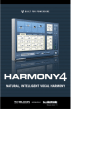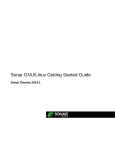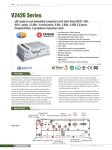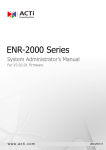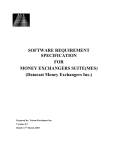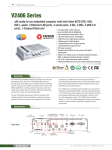Download Crystal Quality® Online Help (V 4.3.19)
Transcript
Crystal Quality® Online Help (V 4.3.19) 1 Table of Contents Related Guide............................................................................................................................................................. 4 Introduction to Crystal Quality Application Modules: Modules………………………….………………………………………………………………………………………………………..……………5 Environment introduction……………………………………………………………………….………………………………..……………5 First Time Log in Crystal Quality ................................................................................................................................. 6 Crystal Quality Workspace ......................................................................................................................................... 7 Crystal Quality Homepage ......................................................................................................................................... 8 Search Introduction to CQ Searching ........................................................................................................................... 9 Find Records: Basic Searching Criteria ............................................................................................................................... 10 Search by User name…….………………………………………………………………..……………………………………..………………..11 Search by group ........................................................................................................................................... 12 Search by tag…………………………………………………………………….………………………………………………..……………………12 Search by evaluation………………………..…………………………….………………………………………………………….……………13 Customized result searching criteria…………………………….……………..………………………….……………………………….13 Manage Searching Results: Save your frequently used queries…………………………………………………………………………..……………………….………14 Manage searching results…………………………………………………………………………………...….…………………………..…..15 Score on selected records………………………………………………………………..…………………………..………………………….16 Tag on select records………………………………………………………………..…………………………….……………….………………17 Organize Searching Results: Sorting searching results…………………………………………………………………………………..….…………….…………………..17 Define what call information will be displayed in searching results……….……………………………….………….……18 Save and convert recording files…………………………………………………………………………………….…………………………..18 Export selected records……………………………………………….……………………………………………….……….…………………..19 Evaluation on select record………………………………………………………….……..……………………………………….…………….19 Annotate on select record………………………………………….……………………………………………….…..…………………………19 Play selected records………………………………………………………………………………….……………………………………..……….20 CQ Player Introduction to CQ Player ............................................................................................................................... 21 Play Single or Multiple Records: Play single Record…………………………………………….…………………………….…………………………….…………..…………..20 Play multiple records………………………………………………….…………………….…………………………………………..……….21 Introduction to CQ Wave Form Toolbar ..................................................................................................... 21 Monitor Introducing Monitor ....................................................................................................................................... 22 Customize Monitor Details: Channel Monitor......................................................................................................................................... 22 Live Monitoring Voice Conversation and Screen Activities: To Live monitor telephony conversation..................................................................................................... 23 To Live Monitor Screen Activities ................................................................................................................ 23 User Management Overview ........................................................................................................................................................ 24 Before You Begin ............................................................................................................................................ 24 Concept of group, role, user………………………………………………………………….…………………………….………..……………24 Group: Add Group ......................................................................................................................................... 25 Delete Group ..................................................................................................................................... 25 Edit Group ......................................................................................................................................... 25 Role: Add Role ............................................................................................................................................... 26 Privilege in Role .................................................................................................................................... 26 Delete Role ........................................................................................................................................... 26 Edit Role ................................................................................................................................................ 26 2 User: Add User ............................................................................................................................................... 27 Edit User ............................................................................................................................................... 28 Delete User ........................................................................................................................................... 29 Define what user information will be displayed in user edit…………………….……………………..………………….29 Organization: Add organization………………………………………………………………….………………………………………………………………30 Delete organization…………………………………………………………………………………………..………………………………….30 Edit organization………………………………………………..…………………………………………………………….………………….30 Report Introduction CQ report…………………………………………………………………………………………………………..………………….31 Report query…………………………………………………………………………………………………………………………………..…………32 Print report………………………….……………………………..………………………………………………………….…………………………33 Download report………………………………………….………………………………………………………………………..………………….33 Alarm management Alarm list: Alarm condition inquiry……………………………………………..……………………………………….…………….…………………34 Audit list: Audit criteria query………………………………………………………………………………………………………………..…………….35 Glossary About SSL and PCI DSS…………………………………………………………………………………………..………………………………….36 About group………………………………………………………………………………………………………………...……………………………36 About roles……………………………………………………………………………………………………………….………………………………36 Scenario reconstruction………………………………………………………………………………………….…………………………..…….37 3 Related Guide This guide is mainly focus on system configuration and operation for CQ system. Information in this document is subject to change without notice and does not represent a commitment on the part of Crystal Innovation Solution Ltd. The systems described in this guide are furnished under a license agreement or nondisclosure agreement. All information included in this guide, such as text, graphics, photos, logos and images, is the exclusive property of Crystal Innovation Solution Ltd. and protected by United States and international copyright laws. Permission is granted to view and photocopy (or print) materials from this guide for personal, non-commercial use only. Any other copying, distribution, retransmission or modification of the information in this document, whether in electronic or hard copy form, without the express prior written permission of Crystal Innovation Solution Ltd., is strictly prohibited. In the event of any permitted copying, redistribution or publication of copyrighted material, no changes in, or deletion of, author attribution, trademark legend or copyright notice shall be made. 4 Introduction to Crystal Quality Application Modules Crystal Quality ® comes with multiple software modules designed specifically for all types of businesses, including: *CQ Home - a shortcut to frequently used application modules for specific user, provided the user agent recordings, ratings and other statistical methods. *Monitor - enable user to live monitor telephony conversations and screen activities, immediately replay the conversation even it is not finished yet, as well as system running status. *Search – search & replay recorded audios and screen clips, in addition, user is able to export, annotate, mark, and tag on the searching results. *Report – the option to make and watch a statistics reports in a real time. *Configuration- defines the entire CQ system from hardware to application level to set up all system parameters. *Management - Manage CQ users by Role, Group and Skill, to authorize all types of user privilege. *CQ easy Agent ® (Option) – A client application empowers agent and supervisor manually which give an ID from login PC. *CQ Agent ® (Option) – CQ Agent records full-time screen activities. Environment Introduction This manual describes the Crystal Quality Business Optimization (hereinafter referred to as CQ), introduced the recording inquiries, inspection, reports, statistics, ratings and other detailed features for you to better understand Crystal Quality company's product. This product requires the use of the environment as follows: Hardware: ⦁ CPU Type: Intel Core i3 more. ⦁ Memory: 4G more. ⦁ HDD: 500G more. Software: ⦁ 32 \ 64 Microsoft operating system. ⦁ Oracle, SQL Server 2005 \ 2008. ⦁ Crystal Quality full package. 5 First Time Log in Crystal Quality After succeed in installing CQ system on your recording server, you can enter to the system from your own PC. Before you can enter into the CQ system from Internet Explorer in your PC you must to download 'Adobe Flash Player' by using the link: http://go.microsoft.com/fwlink/?LinkId=269538 Pay attention the download is not necessary if you enter to the system from Chrome browser. Than type domain name or IP address of CQ server into your IE explorer, click "Enter", the following window appears, Enter the correct user name and password to enter the Crystal Quality Systems business optimization system. Default User Name: admin Default Password: admin Change your password through CQ application: 1. Module 'Management'-users&group-edit user. 2. Click on button as you show, Refer to User Information You can download and install any options including CQ Agent, CQ easy Agent by press “Download Tool” every login CQ system. After log into the Crystal Quality business optimization system, the page shows six modules: 1. Home-Offers a variety of statistical methods such as user recordings score. 2. Monitor-Provides the user with real-time audio monitoring. 3. Search-Sound recordings fast query and export; recording playback, use score sheet scoring, and marking. 4. Report-Extension agent and ratings data provided by statistic reports. 5. Configuration-dynamic selection display list. 6. Management-Provide users and groups, roles, organizations, contacts management and information about system alarms. 6 Crystal Quality Workspace Once you succeeded in logging in CQ system, the window below appears, Access to different function modules. *Search option. *Change own password. *Download configuration setting. *log out CQ. All Crystal Quality product families are web based, which allows user to access system anywhere. All functional modules as well as system administration, User management, System monitor, live monitoring telephony conversation and screen activities, Search, Call data statistic and Alarm and maintenance can be access in a unique platform. 7 Crystal Quality Homepage Once succeeded in logging in CQ system, CQ Homepage appears. The contents inside CQ Homepage varies depending on different user roles to give you the shortcuts to frequently used CQ function modules for different type of users like Administrator, Agent, Supervisor etc. It helps you have a quick image about your call center performance. 1 2 3 4 5 6 click on the 'Select modules' drop-down box, as shown below, the page offers 10 kinds of fast statistical method, as shown below, Dashboard presents you automatically 6 default graphic views of call statistics: *users’ records in recent 7 days *users’ records in recent 1 months *users’ scores in recent 7 days *users’ scores in recent 1 months *Comparison of total records in recent 1 months *Comparison of total records in recent 7 days *Trend of users total records in recent 1 month *Trend of users total records in recent 7 days *Percentage of users total records in recent 7 days *Trend of users average scores in recent 7 days *It is possible to watch different graphic views by push on the select module. Home statistics page only shows a maximum of six statistics module. 8 Search Click on the search button and the window below appears 1 Due to some type of dispute, you want to find one or several interactions and play them back. The first task at hand is to find the interactions. This is performed via the CQ Searching and play window. 2 3 1. 2. 3. Searching sub window - Define and running your own queries to find the records. Searching Results sub window – list all records according to the queries you defined, double click select records to play single/multiple records or more than that, you can: Export selected records into zip file, including Microsoft Excel and Wav file. Export selected records into Microsoft Excel, Microsoft Word and PDF. Evaluate and mark records including Performance grade, Importance, Evidence Tag records. CQ Player - The Player enables you to play back voice and/or screen interactions via your telephone or speakers. Find Records Advanced query interface provides a variety of query filters, divided into the following categories: • General 9 • user name • group • Tag • Evaluation • settings Basic Searching Criteria When you click , CQ Search Window appears, you can define your query to find specific interactions in the window below: In order to narrow the searching scope, CQ provides up to six types criteria to help you find the specific records quickly and easily. General Searching Criteria: Recent – search records basing on specific back time; take the picture below as an example: The searching scope is defined as from the last two days (not include the current day). Start time - search records basing on time scope, take the picture below as an example: The searching scope is defined as from May. 5, 2014, 00:00 (including 00:00:00) to 23:59 (including 23:59:59). Duration From & Duration to - search records basing on the length of the audio file, take the picture below as an example: All records of which duration is not exceed 1 hour will be found. The format for Duration is hour:minute:second Extension - Extension number you want to search for, it can be single or multiple choice, you can select it from existing extension list by press drop down list. 11 Caller ID - number of incoming/outgoing call maker, you can select Called ID - number of receiver for incoming/outgoing call, you can select fuzzy query. to enable fuzzy query. to enable Reference number- serial number's record filter. Direction - call direction. Screen flag –find records which includes screen recordings as well or standalone screen recordings or voice recording only or all of them. Search by User Name Click tab user, the window below appears, Select User, Group and Role from the drop down list, they can be single or multiple choice. User - the user defined by administrator in CQ User Management application module. Group - the Group defined by administrator in CQ User Management application module. Role - the Skill defined by administrator in CQ User Management application module. Marking the user name option choose just the users in the specific page. So if you want to choose the all relevant users you must to mark it in every page separately. 11 Search by Group Click tab group, the window below appears: Making a search by the group defines in the organization. They can be single or multiple choices. Search by Tag Click tab tag, the window below appears, Find records depending on the tag you put on records, including Importance, Worst and all. Agent – the default search by tag, extract all the records they have a tag. Creator – search record by the user who creates the tag, uses can be single or multiple choices. Notes - search records basing on the notes you add into them. 12 Search by Evaluation Click tab evaluation, the window below appears, Agent – the default search by evaluation, extract the all records they have a score characteristic. Creator – search record by the user who creates the grading, uses can be single or multiple choices. Scoring from- choose which test from a score sheet templates. Score - you can find records depending on the score they have. Customized result Searching Criteria Click tab setting, the window below appears, CQ enables user to choose from 11 fields, which columns will be realized in the specific search. Mark the 'self-define' button -> select from the left side of the frame the information you want to display in results window and remove it to the left side. 13 Save Your Frequently Used Queries All searching criteria can be combined together in order to narrow the searching scope, you can also save the result of the specific search you made as a report by mark the save button After mark save and click on confirm button, the window below appears, Name- gives a relevant name to your specific search. Parent- the name's folder you want to save the searching report in it. Public/private- the privilege/ accessibility to watch the specific searching. Public-the all users can open and watch the saving search. Private - just the user who made the search allowed watching it. The list of the saving searches. You can also delete saved queries by click "Remove" button 14 . . Manage Searching Results Introduction to Searching Results Window Export records into zip, PDF, XLS, XLSX, RTF and CSV file Save and convert recording files, Annotate on records, make evaluation and add tag. Call information received from CQ system automatically. Quantity of records, pages of records list. 15 Mark on record including performance /evaluation. Score on Selected Records Evaluation - for each record, authorized user is able to grade and evaluate it according to service performance, you can score the records by filling assessment test. CQ is permits adding assessment test according to the business rules. Choose template score sheet. Save and Print the evaluation after Calculate the score sheet. Important: If the score sheet does not appear in the template we want to score, as shown below, so the scoring template is empty. In order to define score sheet click on the toolbar 'Configuration', 'score sheet management', select the required score template, click on the icon, as shown below, In pop up window select the required authorization group, as shown below After refresh the page, the section recordings rating scores will be displayed. 16 Tag on Select Records According to your business rules, you can put tag on selected records, including evidence and importance. Tag content is user defined. Organize Searching Results Sorting Searching Results In call center, many calls have to be handled by each agent every time, sort your found records basing on all kinds of criteria is another way to find specific records besides of searching filter. Click on each title's column, sort the records result in ascending order or in descending order. Sort Ascending by "XXX" - sort searching results in ascending order, e.g. for recordings from Aug 1, to Aug. 8 2012, they will be sorted like Aug.1, Aug.2, Aug.3 ... Aug.8 Sort Descending by "XXX" - sort searching results in descending order, e.g. for recordings from Aug 1, to Aug. 8 2012, they will be sorted like Aug.8, Aug7, Aug.6 ... Aug.1 17 Define What Call Information will be Displayed in Searching Results Click screen tab configuration, the window below appears, Click on display -> Choose search-> select from the left side of the frame the information you want to display in results window and remove it to the left side. It is possible to remove information you don’t want from the results Window, by transfer the undesirable filed from the left side to the right side of the frame. Save and Convert Recording Files Select single or multiple (Shift + / Ctrl +) records, click codec for recording files. , in pop up window, specify the save destination and Download audio file: Mark the relevant record/s, click on the icon that appears the download page-select 'Export xls'- click 'confirm' button. Click on the link under the diagram to open and save it local. 18 Export Selected Records Select single or multiple (Shift + / Ctrl +) records, click to export the call information into PDF, XLS, XLSX, RTF and CSV file, please be aware that recording files will be not exported just only attached call information. Evaluation on Select Record Select single record, click searching criteria as well. , you can add evaluations as much as you want for that record, which can be Annotate on Select Record Select single record, click searching criteria as well. , you can add notes/tags as much as you want for that record, which can be Tag and Evaluation can only be added on single record, not on multiple records. Play Selected Records Double click on single record/click 19 pop up window, CQ Player Introduction to CQ Player CQ Player enables you to play back voice and/or screen interactions via your telephone or Speakers. The Player also empowers you to tag, annotate, evaluate and save records. Progress bar, shows you clock time. Volume adjustment. Forward, Pause/Play, Back. Major call information. Save the selected voice clip as wave file in specific destination. Export records to Excel. Tag on certain point of voice recording. Play Single or Multiple Records Play Single Record: Select one record. The records automatically played one after the other. Double click/click 21 on single record, both recorded audio and screen clip will be automatically played. Play Multiple Records: 1. Select multiple recording (Shift+/Ctrl+). 2. Click (Shift+/Ctrl+) + double click/click on the marks group. The records automatically played one after the other. Introduction to CQ Wave Form Toolbar Add notes on a certain point on selected voice clip' please be aware that you need to move /stand on the point you want to add a note. Save the select clip into specific. Export records to Excel. 21 Add an evaluation to the record. Monitor Introducing Monitor CQ Monitor enables you to listen to the voice and view screens of live agent interactions. From your workstation, you can see when an agent is interacting with a customer. You can choose to listen to the voice or play its screen in real-time. Monitor also shows you channel/screen client status. Customize Monitor Details CQ Monitor contains a series of call information including Online, User Name, Extension, Status, Duration, Start Time, Direction, Caller ID, Called ID, listen and Screen. Channel Monitor CQ Monitor enables administrators/technicians and supervisor to monitor channels according to each specific logger at a site to make sure they are working properly. They can live monitor voice conversation and screen activities. CQ Monitor provides you the following information and status: Record idle - The status of agent workstations. Extension icon status: Idle Call Ringing Recording 22 Extension – Extension's number. User - User name attached the specific extension in CQ Configuration module. Start Time- Start time for telephony conversation. End Time- End time for telephony conversation. Duration - Call Duration Caller ID - Number of incoming/outgoing call maker. Called ID - Number of receiver for incoming/outgoing call. Operation: Monitor - Listen to the conversation in real-time. Screen - Screen recording application client - CQ agent is installed on the specific extension or not. Live Monitoring Voice Conversation and Screen Activities CQ Monitor enables you to listen to an agent’s voice interaction and view screen activity in real-time. To monitor an agent’s interaction, the agent must be logged in and participating in an interaction. This is indicated in the Online and or Screen column, or check the icon turns into . To Live monitor telephony conversation Click on any extension no matter it is in talk or idle and start live monitor telephony conversation. Click the extension/channel you want to start live monitor. It doesn't matter there is voice conversation or not in monitored channel or not, just click Monitor Objects. Once call is made or received, live monitor will be started automatically, it make sure that you won't miss any calls. To Live Monitor Screen Activities Click on any extension no matter it is in talk or idle and start live monitor screen conversation. 23 Click the extension/channel you want the monitor to show it in complete view window. User Management Overview CQ User Management Application module streamlines user management by providing tools for establishing site security, user authentication, and Organization management. Users logging in to CQ system must have proper authorization for each application, as well as permission to access agents and their interactions. The Users Administrator provides the means to give each user an individual Login ID with the necessary privileges. Password and security options can be set globally, or on an individual basis. The following chapters describe how to build your organization’s employee hierarchy and assign privileges to users as necessary. Before You Begin Before you go any further, make sure that you have the following information ready *Concept of Group, Role, User. *Your organization chart. Concept of Group, Role, User A CQ System User might be an agent, a supervisor, a system administrator or technician etc. The prerequisite condition to be CQ user is having a unique user ID and password. To protect sensitive customer data, different accessibilities must be authorized to different users, we call it privilege. Privileges are role-based, each role is a set of privileges. Role is attached to users or to groups of users (available only in Crystal Live). Role that are attached to a user, give each user the identical privileges. Each time the privileges in a role are updated, the change is dynamically filtered throughout your user database. Users can be grouped together for managerial purposes. CQ supports a multi-tiered user hierarchy. Module Toolbar: Users & Groups Role Management Organization Management 24 According to the actual distribution of the company personnel department, adding information about user & group is easy to manage. Define privileges for different groups of users. Divided according to the actual situation in the corporate sector organizations, user and group information management is the group's parent organization. Group Add Group Before adding group, have the following information ready: *Group name and its member according to organization tree. *Group privileges. Click on this button. Enter the group name. Choose the parent group it belongs to. Groups can be moved around in the group's tree using the drag-and-drop technique (groups cannot be moved into one of their own lower-level sub-groups). Delete Group Select a group and click . Edit Group Select a group and click 25 . Role Add Role There are many Roles in your organization, different privileges authorized to each role according to your organization hierarchy. Click on this button. Enter a rule name. Define the privilege for each function module. Privilege in Role Log on: Privilege for current role to access CQ system. Administration: Privilege for current role to manage users including add/delete/edit User, Group, Role and Skill. Search: privilege for managing search results. Configuration: Privilege for current role to setting up system parameters. Reports: Privilege for watch and make statistic reports. Evaluation: Privilege for current role to live monitor telephony conversation or Screen activities or both. Delete Role Select a rule and click . Edit Role Select a rule and click 26 . User Add User All users recognized by the system, regardless of their status, must be added to the CQ system. This includes Agents whose interactions are being recorded, managers and supervisors using the applications (known as System Users), and maintenance personnel (add them as system users with limited access to other resources). An agent in your system might never use any applications, or even be aware that CQ system is functioning, but must be added to the CQ system in order to be recognized when recorded. Create CQ user. User Information General: User name. Administrator can define user as agent and if he has screen records instance just voice record. Password-must be between 6 and 16 characters, contain at least one digit and one alphabetic character, and must not contain special characters. The group and rule the user belong to. Define the user as an extension. If you add user without define group&role he cannot login into the CQ System page. To create a CQ user, firstly you need to fill in User information including user name and password. To secure the system data, CQ requires a strong user password policy, the password must be between 6 and 16 characters, contain at least one digit and one alphabetic character, and must not contain special characters like "/, - " etc. *User can be strictly forbidden to change his own password. 27 Details: Give the user/extension full name. Enter the date of creating the user. Enter mail address. Security: Identification question in a case user forget his login password. Definition of changing user's password. Edit User Select user from user list and click this button. Select user from the User List, and click "Edit User" button, the modify user properties in popup window, Click on the 'Confirm' button to save the changes. 28 Delete User Select a user from User List, and click "Edit User" button, the modify user properties in popup window. Remove the marking from the enable option. Define What User Information will be Displayed in User Edit Click screen tab configuration, the window below appears, Click on display -> Choose user-> select from the left side of the frame the information you want to display in results window and remove it to the left side. 29 Organization Add Organization Organization is the parent of the organizations' groups. Select user from user list and click this button. Fill in the name of the organization and click on the confirm button to complete the action. Obligatory filed to fill in. Click on the 'confirm' button to complete the add action. Delete Organization Select an organization and click . Edit Organization Select an organization and click 31 . Report Introducing CQ report Data Statistics for customer interactions are quantifiable measurements, which reflect the critical success/failure factors of an organization. It helps an organization define and measure progress toward organizational goals. CQ report is an application for supervisors, managers and analysts to monitor and analyze running status for the organization in a graphic view. CQ report enables authorized users to generate statistic report about the status organization handling customer interactions. It can be basing on many criteria like user, groups, extensions and date. All statistics will be presented as statistical chart in graphic view. CQ provides the users prepared templates of reports: *Agent Report *Agent Score *Group Report *Group Score *Incoming report *Outgoing report *Online Customer Statements Report status icons: 31 New Report Add a new report in a shared or private folder. Add folder Add a new folder in a shared or private folder (subfolder). Editor The report has been saved for editing. Delete Delete saved reports. Shared directory Folders for multiple users. Multiple users have the right to use the common reports. Private directory Folder only for a specific user. Report query The 'New Report' / 'modify report' query page, provides a variety of filters. Users can select multiple filters. 1. in the 'report name' input box you can enter any name (Preferred to choose a meaningful name). 2. 'Report template' box provides the users seven templates for choose from. 3. 'Directory name' box provides to save the report in private or shared directory. 4. 'User' box provides all users as a filter of condition report. 5. 'Group' box provides all the groups as a filter of condition report. 6 'Extension' box provides all the extensions as a filter of condition reports. 7. 'Forms' box score sheet is provided as a filter of condition reports. Single 'once' query report Start date and end date for the wanted report. If the end date is empty, the default interval is one day. Circulating report query: End Date No end date End after n times occurrences End by date There is no deadline Report appears n times after the deadline The end date for the currently selected date Daily Every n days Every weekday Day of cycle Cycle for the day, the cycle date n days Cycle for the day, every weekday circulation date Daily 32 Weekly Weekly Cycle for the week week cycle is the cycle date for some weeks per m Monthly Monthly Monthly cycle of n months, the date of the cycle m day of each month month cycle is the cycle date is every day of the month m In Yearly The cycle of year cycle, cycle date is the date of a particular year year cycle, cycle date is the year of the first few days of a month Print report Select a report and click on the printer icon, as shown below, Print the report. Print the current page. Download report CQ provides a report download function. Click on the / icons, as shown below, Export a report and save it to the disk. 33 Export a report and show it in a new window. Alarm Management Crystal Quality provides effective fault analysis, identify and report faults immediately. CQ is designed to identity failures and allowed the user or the system administrator to maintain the system effectively. Alarm list Export alarms Check alarm information according to certain conditions. Alarm conditions inquiry: The 'alarm management' query page, offers a variety of query filters (user can select multiple filters). 1. An 'alarm level' provides three alarm degree level, where 'serious' is the highest alert level, 'error' alarm is secondly and 'warning' is in the last level. 2.'Alarm event' offers CQ applications running in the background processes that are involved in a variety of alarm events 3. 'Alarm category' provides alarm occurred Category: configuration file, application, license, user management. 4. 'Application' provides each application CQ alarms involved. 5.'Local start time' and 'local end time' offers CQ alarm start time, end time. 6. 'IP' operation provides a CQ page where the IP address. 7.'Reset alarm by user' provide a content operation to reset the alarm user. 8.'Ignore alarm by users' provide a manual operation to ignore the content of the same alarm users. 34 Audit List Audit management audit information is available to the technical support staff, the main customer interface record each operation, in order to offer customers a variety of unusual circumstances query information. Export alarms Check alarm information according to certain conditions. Audit criteria query: 1. An 'audit events' provides the type of event CQ page operation. 2.'Audit category' offers classes CQ page operation belongs. 3.'Local start time' and 'local end of time' CQ page provides operation start time and end time. 4.'Username' CQ page provides a user operation. 5.'IP' operation provides a CQ page where the IP address. 6.'Users' conduct CQ page provides a user operation, the system uses the user name. 7.'Process Id' CQ Web services provide a process used by the end user where Id. 35 Glossary About SSL and PCI DSS The Payment Card Industry Data Security Standard (PCI DSS) is an information security standard for organizations that handle cardholder information for the major debit, credit, prepaid, e-purse, ATM, and POS cards. Defined by the Payment Card Industry Security Standards Council, the standard was created to increase controls around cardholder data to reduce credit card fraud via its exposure. Validation of compliance is done annually — by an external Qualified Security Assessor (QSA) for organizations handling large volumes of transactions, or by Self-Assessment Questionnaire (SAQ) for companies handling smaller volumes. Secure Sockets Layer (SSL), are cryptographic protocols that provide communication security over the Internet. SSL encrypt the segments of network connections at the Application Layer for the Transport Layer, using asymmetric cryptography for key exchange, symmetric encryption for privacy, and message authentication codes for message integrity. In order to secure all data transmission over Internet for CQ system, SSL certificate must be deployed on CQ recording server. About Groups Groups are subsets of users who have something in common. For example, in an organization, employees are grouped by department. You have an IT department, HR department, Accounts department, learning department and so on. Grouping people by department enables easier management and also structures the organization. Each group usually reports to a department head. But sometimes members of different departments come together, say, for a new project, and might be assigned a new project manager. In this case, the members of this new project report to the new project manager for this project while they continue to report to their department head as usual. They report to the project manager only for their project deliverables. This is like sharing members of different groups when the situation demands. In case of a department head taking time off or resigning, a temporary department head might be appointed until the actual head returns or a new one is hired. This is also an example of sharing a group. About Roles Roles correspond to business functions in your organization and provide the framework for sensitive material security. Roles determine what access users are granted to the system. Before you create roles, determine the types of access users in your organization require. Each role has permissions assigned, based upon its specific business-related duties, such as supervisor, or agent. Once you have defined roles, you assign them to users, granting access to CG features. You might assign agents and supervisors different levels of system access. An agent might not be allowed to delete the recording or add Notes. Advantages of roles: *Roles provide the framework for system security. *Roles allow you to assign security permissions to sets of users, rather than individually. 36 For example, if the permissions for a group of users, such as supervisors, need to change, you only have to change the permissions once for the role. Changing security permissions for a role changes the permissions for all users to whom the role is assigned. Scenario Reconstruction In Contact Center, Agents make and receive tons calls every day to handle customers’ requests regarding complain, consulting, operation processing etc. Even the well-trained one will probably encounter some intractable issues which critically needs assistance from their superior. In that case or any others, agents have to hold customers' calls for a couple of seconds, and make a call to their superiors or even conference them into the customers' calls. The traditional call recording solution will cut this conversation into multiple recordings, which is hard to bundle together for complete conversation retrieval. CQ provides you Scenario Reconstruction technology to enable you to retrieve the multi-calls from the beginning to the end. 37