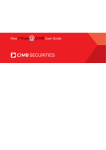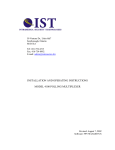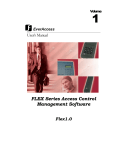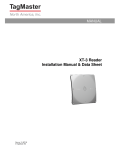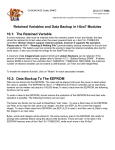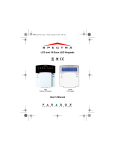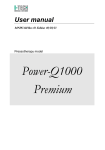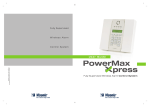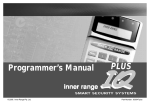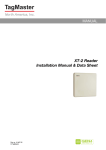Download Model 6390 User guide - Fitch Security Integration
Transcript
CONTENTS MODEL 6200/3GS USER MANUAL For No-Partition Residential and Commercial Control Panels VERSION 5 INTRAMERICA SECURITY TECHNOLOGIES (C) 2002 Issued: April 2002 Order Code: 6390A DISARM . . . . . . . . . . . . . . . . . . . . . . . . . . . . . . . . . . . . 1 PART ARM 1/EVENING ARM . . . . . . . . . . . . . . . . . . 2 PART ARM 2/NIGHT ARM . . . . . . . . . . . . . . . . . . . . . 3 FULL ARM/AWAY ARM . . . . . . . . . . . . . . . . . . . . . . 4 ALARMS . . . . . . . . . . . . . . . . . . . . . . . . . . . . . . . . . . . . 6 AUDIBLE SILENCE . . . . . . . . . . . . . . . . . . . . . . . . . . . 6 ACKNOWLEDGE ALARMS . . . . . . . . . . . . . . . . . . . 7 DOOR CHIME . . . . . . . . . . . . . . . . . . . . . . . . . . . . . . . 7 HELP . . . . . . . . . . . . . . . . . . . . . . . . . . . . . . . . . . . . . . . 8 ZONE SHUNT/BYPASS . . . . . . . . . . . . . . . . . . . . . . . 9 CLEAR SHUNTS . . . . . . . . . . . . . . . . . . . . . . . . . . . . 10 SET DATE/TIME . . . . . . . . . . . . . . . . . . . . . . . . . . . . 12 DAYLIGHT SAVING TIME CHANGE . . . . . . . . . . 13 SET TIME COMMANDS . . . . . . . . . . . . . . . . . . . . . . 14 SETTING USER IDS (Codes) . . . . . . . . . . . . . . . . . . . 15 REMOVING USER IDS (Codes) . . . . . . . . . . . . . . . . 18 SETTING USER OPTIONS . . . . . . . . . . . . . . . . . . . . 19 SETTING USER NAMES . . . . . . . . . . . . . . . . . . . . . . 21 EDITING USER NAMES . . . . . . . . . . . . . . . . . . . . . . 24 USER SET OWN ID . . . . . . . . . . . . . . . . . . . . . . . . . . 25 SYSTEM LOG . . . . . . . . . . . . . . . . . . . . . . . . . . . . . . . 26 WARNING MESSAGES . . . . . . . . . . . . . . . . . . . . . . 28 SETTING USER NAMES TEMPLATE . . . . . . . . . . . 29 INDEX . . . . . . . . . . . . . . . . . . . . . . . . . . . . . . . . . . . . . 30 DISARM Disarm mode is used to turn off the system after entering the premises. ENTER USER CODE THEN PRESS “DISARM” BUTTON. DISPLAY SHOWS WAIT . . . THEN DISARM AND THEN DAY DATE TIME SYSTEM DISARMED ALARM ON ENTRY If too much time is taken to disarm the system when entering, then a full alarm will occur. When the panel is finally disarmed, PART ARM 1/EVENING ARM PART ARM 1/EVENING ARM mode is used to provide partial protection, while remaining within the premises. Close all zones that are monitored when in PART ARM 1/EVENING ARM mode. These are usually perimeter zones such as windows, patio doors, etc. Selected zones such as motion sensors or internal doors, as programmed by your installer, may remain open. Note that when your system is in PART ARM 1/EVENING mode, the ___ off entry/exit door is: (Installer check one) ___ instant ___ delayed. ENTER USER CODE THEN PRESS THE "PART ARM 1/ EVENING" BUTTON. DISPLAY SHOWS WAIT . . . THEN DAY DATE TIME PART ARM 1 EVENING ARM OR DISPLAY SHOWS WAIT . . . THEN DISARM If some PART ARM 1/EVENING zones are still open, thereby preventing the arming, the keypad beeps and AND THEN DAY DATE TIME SYSTEM DISARMED DISPLAY SHOWS NOT ACCEPTED followed by the OPEN zones AND THE 2ND LINE FLASHES *SLOW ENTRY ALARM* ALTERNATING WITH **INTRUDER ALARM** AND ZONE DESCRIPTION or etc. Page 1 DAY DATE TIME 2-BACK DOOR DAY DATE TIME MENS ROOM WINDOW PART ARM 2/NIGHT ARM Page 2 PART ARM 2/NIGHT ARM mode is used to provide partial protection, while remaining within the premises. Close all zones that are monitored when in PART ARM 2/NIGHT ARM mode. These are usually perimeter zones such as windows, patio doors, etc. Selected zones such as motion sensors or internal doors, as programmed by your installer, may remain open. Note that when your system is in PART ARM 2/NIGHT mode, the entry/exit door is: ___ off (Installer check one) ___ instant ___ delayed. FULL ARM/AWAY ARM FULL ARM/AWAY ARM mode is used to turn on all of the system when you are leaving the premises. Close all zones. Ensure that the keypad is only displaying date and time. If no zones are displayed, this means that the panel may be fully armed. (Note: EXIT zones and FOLLOWER zones on the exit route that are open are allowed and will not prevent the FULL ARM mode from occurring). ENTER USER CODE THEN PRESS THE “FULL ARM/ AWAY” BUTTON. ENTER USER CODE THEN PRESS "PART ARM 2/ NIGHT" BUTTON. DISPLAY SHOWS WAIT . . . DISPLAY SHOWS WAIT ... THEN FULL ARM THEN IN A MOMENT DAY DATE TIME PART ARM 2 NIGHT ARM AND IN A MOMENT THE DISPLAY MAY GO BLANK. OR If some PART ARM 2/NIGHT ARM zones are still open, thereby preventing the arming, the keypad beeps and DISPLAY SHOWS NOT ACCEPTED or etc. DISPLAY SHOWS WAIT . . . the keypad beeps and the followed by the OPEN zones For example If any zones, other than EXIT or FOLLOWER zones, are open when FULL ARM mode is chosen, DAY DATE TIME 2-BACK DOOR DAY DATE TIME BILLS ROOM WINDOW DISPLAY SHOWS NOT ACCEPTED THEN DAY DATE TIME SYSTEM DISARMED alternating with a description of the open zone. Page 3 Page 4 FULL ARM cont. When the system is successfully armed, the exit buzzer will start to pulse for the duration of the exit time. Exit the premises promptly. The system is fully armed when the buzzer no longer sounds. If, by accident, an alarm activation occurs during the arming procedure, the keypad may beep and the bell/siren may sound. If this happens, enter your user code and then press the DISARM button. Details of the accidental alarm condition will then be flashed on the lower line of the display: e.g. alternating with or alternating with DAY DATE TIME **INTRUDER ALARM** ZONE DESCRIPTION DAY DATE TIME *IMPROPER CLOSING* ZONE DESCRIPTION Enter your user code and then press the “0" button. This will clear the display. As an alternative you may also silence the bell/siren by entering your user code followed by the “0” button. This will also clear the flashing messages from the display at the same time. Follow the DISARM procedure on page 1 to disarm the panel. Repeat the FULL ARM procedure as above. Page 5 ALARMS If an ALARM or ALERT condition occurs during the disarmed period e.g., a fire door is opened, the keypad may beep, the siren/bell may sound and the display will flash the relevant messages: e.g. alternating with **FIRE DOOR OPENED** ZONE DESCRIPTION or alternating with **INTRUDER ALARM** ZONE DESCRIPTION or DAY DATE TIME *ID SECURITY ALERT* If an ALARM or ALERT condition had occurred during the armed period, then, when the panel is disarmed, the display will be flashing messages similar to those above. Follow the AUDIBLE SILENCE procedure below to stop the siren/bell or the ACKNOWLEDGE ALARMS procedure on page 7 to stop the siren/bell and clear the display. AUDIBLE SILENCE If a smoke detector or 24-hour zone is violated, then to stop the siren/bell from sounding ENTER YOUR USER CODE AND THEN PRESS THE “9” BUTTON. The display will show AUD SIL/RESET SMOKES and then return to date and time or to a display of the alarm condition. ACKNOWLEDGE ALARMS Page 6 This function is used to clear the display of flashing messages, stop the beeper, and in some systems silence the siren/bells. ENTER USER CODE AND THEN PRESS THE “0” (zero) BUTTON. DISPLAY SHOWS CLEAR MESSAGES THEN X ACCEPTED where X is the number of alarms accepted and the system returns to the DISARM mode. DISPLAY SHOWS DAY DATE TIME SYSTEM DISARMED DOOR CHIME A chime feature is available on selected zones, e.g., exit/ entry doors, internal doors, etc. Whenever a door is opened, the beeper will sound on the keypad for about 23 seconds. To turn this feature on, PRESS THE “PART ARM 2/NIGHT” BUTTON TWICE WITHIN 3 SECONDS. The display will periodically show the message CHIME IS ON on the lower line. To turn this feature off, PRESS THE “PART ARM 2/NIGHT” BUTTON TWICE WITHIN 3 SECONDS and the message will disappear. HELP Page 7 This function is used to assist users who know their access code but have forgotten or are unsure of which function button to press. ENTER USER CODE AND THEN PRESS THE “HELP” BUTTON. DISPLAY SHOWS SELECT AN OPTION . . . AND THEN THE FIRST OPTION ALLOWED TO THAT USER e.g. DISARM Code DISARM or CLEAR MESSAGES ? Code 0 etc. ? On the top line, the system is now asking for an answer, i.e., does the user want to select the option displayed? To view the next choice, press the “DISARM” button. To go back to a previous selection, press the “PART ARM 1/EVENING” button. PRESS THE “YES” BUTTON if yes, and the system will execute the option displayed. The lower line shows the procedure to follow for direct access to a function e.g., to clear the display without using the Help option, enter Code plus “0” (zero) button. To exit from this function press the “NO” button at any time. Page 8 ZONE SHUNT/BYPASS ZONE SHUNT cont. This function allows the user to place a zone out of service prior to arming (e.g., loading door, window, etc.). Subsequent disarming of the system will remove all the shunts/ by-passes. Re-entry into this function allows selective removal of some or all of the shunts/ bypasses. DISPLAY SHOWS ENTER USER CODE THEN PRESS THE “NO” BUTTON. DISPLAY SHOWS DISPLAY SHOWS SHUNT MODE THEN ZONES DOORS DISARM . . . . . HELP PRESS THE “DISARM” BUTTON TO SELECT ZONES. DISPLAY SHOWS TO EXIT FROM THIS MODE, PRESS THE “NO” BUTTON. alternating with or DAY DATE TIME SYSTEM DISARMED OPEN ZONE rOPEN SHUNTED-ZONE CLEAR SHUNT/BYPASS SELECT SHUNT/BYPASS FUNCTION AS ABOVE. IF SOME ZONES HAVE BEEN PREVIOUSLY SHUNTED, THEN SHUNT FROM 1 DISPLAY SHOWS ENTER THE NUMBER OF THE ZONE TO BE SHUNTED, FOR EXAMPLE ZONE 5. DISPLAY SHOWS ZONES DOORS DISARM . . . . . HELP CLEAR SHUNTS TO REMOVE SOME OR ALL OF THE SHUNTS, PRESS THE “YES” BUTTON. SHUNT FROM 5 DISPLAY SHOWS ALL ZONES PRESS THE “RETURN/#” BUTTON. DISPLAY SHOWS ? SHUNT TO 5 PRESS THE “RETURN/#” BUTTON. DISPLAY SHOWS 1 ZONE SHUNTS AND BEEPER SOUNDS Page 9 a) TO REMOVE ALL SHUNTS, PRESS THE “YES” BUTTON. DISPLAY SHOWS AND THEN CLEARED SHUNT FROM 1 TO SHUNT NEW ZONES, ENTER ZONE NUMBER AND PROCEED AS BEFORE. Page 10 ? SET DATE/TIME ZONE SHUNT cont. TO QUIT, PRESS THE “NO” BUTTON TWICE TO EXIT TO DATE AND TIME. This function is used to change the date and time. ENTER USER CODE, PRESS “SHIFT” BUTTON ONCE AND THEN PRESS THE “9” BUTTON. b) TO SELECTIVELY REMOVE SOME SHUNTS, PRESS THE “NO” BUTTON. DISPLAY SHOWS SET DATE/TIME THEN SET YEAR: 1999 DISPLAY SHOWS ENTER NEW YEAR VALUE AND PRESS THE “RETURN/#” BUTTON. FROM ZONE 1 ZONE 1 DESCRIPTION ENTER THE VALUE OF THE ZONE TO BE CLEARED, FOR EXAMPLE 5. DISPLAY SHOWS FROM ZONE 5 ZONE 5 DESCRIPTION IF A RANGE OF ZONES IS TO BE CLEARED, ENTER THE UPPER LIMIT; OR IF ONLY ZONE 5 IS TO BE CLEARED, PRESS THE “RETURN/#” BUTTON. DISPLAY SHOWS TO ZONE 5 ZONE 5 DESCRIPTION DISPLAY SHOWS SET MONTH: 1 ENTER NEW MONTH VALUE (JAN= 1, FEB= 2, ETC.,) AND PRESS THE “RETURN/#” BUTTON DISPLAY SHOWS SET DAY: 1 ENTER NEW DAY VALUE (01 TO 31) AND PRESS THE “RETURN/#” BUTTON DISPLAY SHOWS SET HOUR: 1 ENTER NEW HOUR VALUE (01 TO 23) AND PRESS THE “RETURN/#” BUTTON DISPLAY SHOWS SET MINUTE: 15 PRESS THE “RETURN/#” BUTTON AND THE ENTER NEW MINUTE VALUE (01 TO 59) AND PRESS THE “RETURN/#” BUTTON DISPLAY SHOWS CLEARED DISPLAY SHOWS AND IN A MOMENT SHUNT FROM 1 ENTER NEW SECOND VALUE (01 TO 59) AND PRESS THE “RETURN/#” BUTTON SET SECOND: 21 TO SHUNT NEW ZONES, ENTER ZONE NUMBER AND PROCEED AS BEFORE. TO QUIT, PRESS THE “NO” BUTTON AND THEN TO EXIT TO DATE AND TIME PRESS THE “NO” BUTTON AGAIN. DISPLAY MAY SHOW AUTO HOUR CHANGE YES (see page 13) OR Page 11 Page 12 DISPLAY SHOWS NEW DAY DATE TIME SYSTEM DISARMED DAYLIGHT SAVING TIME CHANGE (Hour Change) If your system was installed after June 2001, the panel will automatically adjust for daylight saving time. To verify this feature, ENTER YOUR USER CODE, PRESS THE SHIFT BUTTON ONCE, AND THEN PRESS THE HELP BUTTON. If the display returns back to date and time, your panel has auto hour change. If your system was installed prior to June 2001, the display may show HOUR CHANGE ON SUNDAY. This function is used to manually setup the panel to adjust forward or backward for the daylight saving time change. If the daylight saving change is to occur on Sunday, leave the display as it is; if this is not the correct weekend, re-enter the procedure above to cancel. See following section for more detail. SET TIME COMMANDS This function is used to examine and program the autoarm/disarm time tasks. The auto-arming task will cause a preclosing warning to start at a specific time during the day. When the warning occurs, a 10-minute timer is started, the panel will beep and if the warning is not acknowledged within the time period, the panel will execute an arming of the system. If not acknowledged, the timer will expire and the arming will occur. Note that if the panel has been previously manually armed, then no action will occur when this task executes. ENTER USER CODE, PRESS THE “SHIFT” BUTTON ONCE AND THEN PRESS THE “}” (BACKSPACE) BUTTON. DISPLAY SHOWS SET TIME COMMANDS On any day of the week prior to the Sunday changeover, THEN MAY SHOW 02:00/[Hour Change] ENTER USER CODE, PRESS THE “SHIFT” BUTTON ONCE AND THEN PRESS THE “HELP” BUTTON. PRESS “RETURN/#” BUTTON UNTIL DISPLAY SHOWS DISPLAY SHOWS MANUAL DAYLIGHT SAVING SETUP HOUR CHANGE ON SUNDAY On Sunday at 2:00 AM, the panel will automatically add or subtract one hour and cancel the message. If the hour change is entered by mistake, RE-ENTER USER CODE, PRESS “SHIFT”BUTTON ONCE AND THEN PRESS THE “HELP” BUTTON DISPLAY SHOWS CANCEL HOUR CHANGE and then returns to DAY DATE TIME SYSTEM DISARMED This option has now been cancelled. Page 13 24:00/[FULL ARM AUTOARM] A value of 24:00 means that the task will not operate. Enter a 4-digit time value (military time) to indicate when you wish to be alerted about the impending arming and press the “RETURN/#” to complete the entry. Note that this time will apply to every day of the week. Press “RETURN/#” repeatedly and, if desired, enter a time to disarm the system. In a similar manner, you may examine the rest of time tasks and the display will return to date and time or you may press the NO button twice to quit. Page 14 SETTING USER IDS (Codes) This function allows a Master user to assign unique 4 to 8 digit ID codes to each of the 248 general users. If 4-digit code operation has been chosen, the valid codes are 0001 to 9999. If 5-digit code operation has been chosen, the valid codes are 00001 to 99999, etc. In this section, we shall assign to two users the four-digit codes “1234" and “5678". SETTING USER IDS (Codes) cont. DISPLAY SHOWS USER CODE _ _ _ _ ENTER “1” “2” “3” “4” DISPLAY SHOWS ENTER USER NO. X NAME or User No. X (where X is one higher than the previous user number). ENTER MASTER USER CODE, THEN PRESS THE “SHIFT” BUTTON AND THEN PRESS THE “DISARM” BUTTON. DISPLAY SHOWS USER SETUP AND IN A MOMENT ID.S OPTIONS NAMES DISARM PART 2 HELP ENTER USER NUMBER OR PRESS “DISARM OR PART ARM 1/EVENING” BUTTON TO SCROLL THROUGH THE LIST. PRESS “RETURN/#” BUTTON TO SELECT A USER. DISPLAY SHOWS USER CODE _ _ _ _ ENTER “5” “6” “7” “8”" PRESS THE “DISARM” BUTTON. DISPLAY SHOWS DISPLAY SHOWS SET ID. REMOVE ID. DISARM . . . . . . . HELP ENTER USER NO. Y NAME or User No. Y PRESS “DISARM” TO SELECT SET ID. At this point, you may continue to enter the codes for the rest of the users or you may DISPLAY SHOWS PRESS “NO” BUTTON to exit from this option. ENTER USER NO. 2 MASTER or User No. 2 DISPLAY SHOWS ENTER USER NUMBER OR PRESS “DISARM OR PART ARM 1/EVENING” BUTTON TO SCROLL THROUGH THE LIST. PRESS “RETURN/#” BUTTON TO SELECT A USER. Page 15 SET ID. REMOVE ID. DISARM . . . . . . . HELP PRESS “NO” AGAIN AND Page 16 SETTING USER IDS (Codes) cont. DISPLAY SHOWS IDS OPTIONS NAMES DISARM PART 2 HELP PRESS THE “NO” BUTTON TWICE to return to date and time. REMOVING USER IDS If a user code is no longer necessary, you may remove the code from the system. To do this, choose the SETTING USER IDS option (see page 15) and select IDS. DISPLAY SHOWS SET ID. REMOVE ID. DISARM . . . . . . . HELP NOTES: PRESS THE “HELP” BUTTON. i) If you enter a duplicate code, the keypad will re-display USER CODE _ _ _ _. Re-enter a different value or press the “RETURN/# “key to leave the old value unchanged. ii) A higher user number cannot assign codes to a lower user number, e.g., user 45 cannot assign codes to user 33. DISPLAY SHOWS ENTER USER NO. X NAME or User No. X ENTER USER NUMBER OR PRESS “DISARM OR PART ARM 1/EVENING” BUTTON TO SCROLL THROUGH THE LIST. PRESS “RETURN/#” BUTTON TO SELECT A USER. DISPLAY SHOWS ARE YOU SURE NAME or User No. X ? IF THIS IS NOT THE CORRECT USER, PRESS “NO” TO RETURN TO PREVIOUS MENU AND SELECT AGAIN. IF THIS IS CORRECT, PRESS “YES” TO REMOVE. DISPLAY SHOWS ENTER USER NO. Y NAME or User No. Y SLOWLY PRESS “NO” BUTTON FOUR TIMES TO EXIT TO DATE AND TIME. Page 17 Page 18 SETTING USER OPTIONS cont. SETTING USER OPTIONS This option allows a Master user to assign operating options to each of the 248 general users. ENTER MASTER USER CODE, THEN PRESS THE “SHIFT” BUTTON ONCE AND THEN PRESS THE “DISARM” BUTTON. DISPLAY SHOWS USER SETUP AND IN A MOMENT ID.S OPTIONS NAMES DISARM PART 2 HELP PRESS “PART ARM 2/NIGHT” BUTTON. DISPLAY SHOWS ENTER USER NO. NAME or User No. 3 3 Note that this user is one greater than your user number because you are not allowed to give yourself options; this must be done by a user lower in number than yourself. ENTER USER NUMBER AND PRESS “RETURN/#” BUTTON. DISPLAY SHOWS DISARM NO PRESS “NO” BUTTON if no, and the selected user will not be allowed to disarm the system or PRESS “YES” BUTTON, if yes, and the Page 19 DISPLAY CHANGES TO DISARM YES. The selected user will now be allowed to disarm the system. All options available to the Master user will be consecutively listed. Note that DISRM AREA/PRT ARM1 and EVENING all use the same button, but are used with partitioning, commercial and residential options respectively. Similarly with ARM AREA/PRT ARM 2 and NIGHT. By pressing “YES” or “NO”, you can allow or deny access to each item of the list for that selected user. The display then increments to the next user. Hint: You can step ahead to the next choice by pressing the “DISARM” button or you can step back to the previous choice by pressing the “PART ARM 1/ EVENING” button. In a similar manner you can use the “DISARM” and “PART ARM 1/EVENING” buttons to increment or decrement the user number instead of entering a numeric value. WHEN ALL CHOICES HAVE BEEN MADE PRESS THE “RETURN/#” BUTTON. DISPLAY SHOWS ENTER USER NO. X NAME or User No. X (where X is one higher than the previous user number). At this point, you may continue to enter the options for the rest of the users or you may PRESS “NO” BUTTON to exit from this option. DISPLAY SHOWS ID.S OPTIONS NAMES DISARM PART2 HELP Page 20 PRESS “NO” BUTTON twice to exit to DISARM mode. SETTING USER NAMES This option allows the Master user to record the names of the 248 general users. This is useful when examining the log. ENTER MASTER USER CODE, PRESS THE “SHIFT” BUTTON ONCE AND THEN PRESS THE “DISARM” BUTTON. DISPLAY SHOWS USER SETUP AND IN A MOMENT ID.S OPTIONS NAMES DISARM PART 2 HELP PRESS THE “HELP” BUTTON. DISPLAY SHOWS ENTER USER NO. 2 MASTER or User Name ENTER USER NUMBER AND PRESS “RETURN/#” BUTTON. DISPLAY SHOWS MASTER MASTER The cursor will be flashing at the far left of the display. The letters of the alphabet are associated with the 19 buttons and the cursor is used to select the required characters. Refer to the template chart at the back of this booklet for the letter assignments. When the cursor is pointing UP, the number buttons for example are as marked. Press the “SHIFT” button once and the cursor will point to the LEFT. The number buttons now have a new set of alphabetic desig-nations. Press the “SHIFT” button Page 22 Page 21 again SETTING USER NAMES cont. and the cursor will point to the RIGHT. The number buttons now have an-other set of alphabetic and symbol designations. Press the “SHIFT” button again and it will return to the UP position. The direction of the cursor always indicates the character to be chosen. The remaining buttons also have letters associated with them. For example, to enter a space character, position the cursor pointing to the left and press the “RETURN/#” button. To save a name entry, position the cursor UP and press the “RETURN/#” BUTTON. As an example, we shall enter the name WENDY MILLER: PRESS “SHIFT” “SHIFT” AND THEN “9" You should now see a W and the cursor should be pointing to the right. DISPLAY SHOWS W> PRESS “SHIFT” “SHIFT” AND “PART ARM 2/NIGHT” DISPLAY SHOWS WE< PRESS “4”, “PART ARM1/EVENING” AND “0”. DISPLAY SHOWS SETTING USER NAMES cont. DISPLAY SHOWS WENDY MILLER/\ PRESS “RETURN/#” BUTTON. DISPLAY SHOWS ENTER USER NO. X (where X is one higher than the previous user number). At this point, you may continue to enter the names for the rest of the users or you may PRESS “NO” BUTTON to exit from this option. DISPLAY SHOWS ID.S OPTIONS NAMES DISARM PART 2 HELP PRESS “NO” BUTTON to exit to DISARM mode. Note: When you exit from the options or names, you will be prompted to Print Users ?. If a printer is connected to the control panel you may like to make a record of your data. Press YES and the system will print a listing of the options assigned to the various users, followed by a listing of the user numbers, names and user codes. WENDY< PRESS “RETURN/#” BUTTON AND THEN “3”,“1”,“2”, “2”, “PART ARM 2/NIGHT”, “7” AND THEN PRESS “SHIFT”, “SHIFT” to return the cursor to the up position. If a mistake is made see EDITING USER NAMES on page 24. Page 23 Page 24 EDITING USER NAMES If you enter the wrong character(s), you can correct the error as follows: PRESS “SHIFT” BUTTON until the cursor is pointing up. DISPLAY SHOWS /\ USER SET OWN ID This function allows a general user to select their own code rather than use the code given by the Master user. The general user now has an absolutely confidential code. The Master user must first authorize the use of this option and assign a temporary code to the general user. This function can only be used once; otherwise, the Master user must reset the option. PRESS YES BUTTON to move the cursor forward (right) or PRESS * (BACKSPACE) BUTTON to move the cursor backward (left) until it is flashing over the character to be deleted. ENTER USER CODE, THEN PRESS “SHIFT” BUTTON, AND THEN THE “0” (zero) BUTTON. DISPLAY SHOWS USER SET OWN ID PRESS and hold the SHIFT BUTTON for about one second to delete the unwanted character from the display. If you find that you are deleting more than you intended, you are holding the SHIFT BUTTON down for too long. You may find it easier to delete the entire name and start again. THEN ENTER CODE 1 ENTER CORRECT CHARACTER(S) (see page 21) and notice that the text to the right of the cursor will move ahead. DISPLAY SHOWS PRESS SHIFT BUTTON IF NECESSARY to return cursor to the up position AND PRESS RETURN/# BUTTON to store name. Page 25 ____ The system requires you to enter two codes, one of which it will choose for you to use. ENTER A CODE AND ENTER CODE 2 ____ ENTER ANOTHER CODE AND WATCH THE DISPLAY CAREFULLY! DISPLAY BRIEFLY SHOWS SELECTED CODE X (where X is choice 1, or choice 2). The system then returns to the DISARM mode. The new user code supercedes the old temporary code, and the latter will no longer be valid. Page 26 SYSTEM LOG SYSTEM LOG cont. This function allows authorized users the ability to either print or view the historical log for the Security zones or for the Door Access zones. You may fast forward through the log by repeatedly pressing the “DISARM” button, or rewind the log by pressing the “PART ARM 1/EVENING ARM” button. Note also that one to three dashes appear in the first three column positions on the upper line of the display. Each new complete log display increments the dash. To terminate either the printing or displaying of the log, ENTER USER CODE, AND THEN PRESS THE “YES” BUTTON. DISPLAY SHOWS ALARM ACCESS DISARM . . . . . HELP DISPLAY SHOWS ABORTED PRESS THE “DISARM” BUTTON TO SELECT ALARM THE DISPLAY SHOWS SYSTEM LOG AND THEN PRINT LOG PRESS THE “NO” BUTTON. AND THEN ? A yes or no answer is required. ALARM DISARM ACCESS HELP PRESS THE “NO” BUTTON TO EXIT The system then returns to the DISARM mode. PRESS “YES” BUTTON if a serial-input printer has been connected to the panel (the log contains the previous 1000 historical events). or PRESS “NO” BUTTON if no printer connected, and the log will be sequentially displayed in reverse order (most recent event first). Note that date and time are always displayed on the first line and are now separated with an asterisk (indicating that the panel is displaying the log). Page 27 ...... Page 28 WARNING MESSAGES If any of the following messages appear, silence the beeping tone by following the ACKNOWLEDGE function (see page 7). The message below indicates that the AC power has been removed from the system. DISPLAY SHOWS PANEL-AC POWER FAIL SETTING USER NAMES TEMPLATE CHART The drawing below shows the various letters of the alphabet and characters that are available for describing zones and user names. When the cursor is shifted left (<) by pressing the “SHIFT/DELETE” button, the left character is selected ( C, D, E, F, etc.). When the cursor is shifted right (>) by again pressing the “SHIFT/DELETE” button, the right character is selected ( G, Q, W, etc.) When the cursor is pointing up (/\) the number button or symbol below a button is chosen (2, 5, *, =, etc.). The message below indicates that the standby battery is faulty or disconnected. DISPLAY SHOWS BATTERY PROBLEM The message below indicates that a TAMPER condition exists on one of the zones. DISPLAY SHOWS *ZONE TAMPER ALARM* The message below indicates that a panel fuse has blown. DISPLAY SHOWS F2/F3 FUSE BLOWN Should any of the above messages be displayed, CALL FOR SERVICE IMMEDIATELY. Page 29 Page 30 INDEX ACKNOWLEDGE ALARMS . . . . . . . . . . . . . . . . . . . . . . . . 7 ALARMS . . . . . . . . . . . . . . . . . . . . . . . . . . . . . . . . . . . . . . . . 6 AUDIBLE SILENCE . . . . . . . . . . . . . . . . . . . . . . . . . . . . . . . 6 BATTERY PROBLEM . . . . . . . . . . . . . . . . . . . . . . . . . . . 28 BLOCK SHUNT - SHUNT . . . . . . . . . . . . . . . . . . . . . . . 9-11 CLEARING ALARMS . . . . . . . . . . . . . . . . . . . . . . . . . . . . . 6 CLEAR SHUNTS . . . . . . . . . . . . . . . . . . . . . . . . . . . . . . . . 10 CODES . . . . . . . . . . . . . . . . . . . . . . . . . . . . . . . . . . . . . . 15-17 CORRECTING USER NAMES . . . . . . . . . . . . . . . . . . . . . 24 DATE . . . . . . . . . . . . . . . . . . . . . . . . . . . . . . . . . . . . . . . . . . 12 DATE/TIME . . . . . . . . . . . . . . . . . . . . . . . . . . . . . . . . . . . . 12 DAYLIGHT SAVING TIME CHANGE . . . . . . . . . . . . . . 13 DISARM . . . . . . . . . . . . . . . . . . . . . . . . . . . . . . . . . . . . . . . . 1 DOOR CHIME . . . . . . . . . . . . . . . . . . . . . . . . . . . . . . . . . . . 7 EDITING USER NAMES2 . . . . . . . . . . . . . . . . . . . . . . . . . . 4 FAULTS 2 . . . . . . . . . . . . . . . . . . . . . . . . . . . . . . . . . . . . . . . 8 FULL ARM . . . . . . . . . . . . . . . . . . . . . . . . . . . . . . . . . . . . . . 4 HELP . . . . . . . . . . . . . . . . . . . . . . . . . . . . . . . . . . . . . . . . . . . 8 HOUR CHANGE . . . . . . . . . . . . . . . . . . . . . . . . . . . . . . . . . 13 IDS . . . . . . . . . . . . . . . . . . . . . . . . . . . . . . . . . . . . . . . . . . 15-17 NAMES . . . . . . . . . . . . . . . . . . . . . . . . . . . . . . . . . . . . . . 21-23 OPTIONS . . . . . . . . . . . . . . . . . . . . . . . . . . . . . . . . . . . . . 19-20 PART ARM 1/EVENING ARM . . . . . . . . . . . . . . . . . . . . . . 2 PART ARM 2/NIGHT ARM . . . . . . . . . . . . . . . . . . . . . . . . . 3 REMOVING USER IDS (Codes) . . . . . . . . . . . . . . . . . . . . 18 SET DATE/TIME . . . . . . . . . . . . . . . . . . . . . . . . . . . . . . . . 12 SET TIME COMMANDS . . . . . . . . . . . . . . . . . . . . . . . . . . 14 SETTING USER IDS (Codes) . . . . . . . . . . . . . . . . . . . 15-17 SETTING USER NAMES . . . . . . . . . . . . . . . . . . . . . . . 21-23 SETTING USER NAMES TEMPLATE . . . . . . . . . . . . . . . 29 SETTING USER OPTIONS . . . . . . . . . . . . . . . . . . . . . . 19-20 SLOW ENTRY ALARM . . . . . . . . . . . . . . . . . . . . . . . . . . . . 1 SYSTEM LOG . . . . . . . . . . . . . . . . . . . . . . . . . . . . . . . . . . . 26 TIME . . . . . . . . . . . . . . . . . . . . . . . . . . . . . . . . . . . . . . . . . . 12 USER SET OWN ID . . . . . . . . . . . . . . . . . . . . . . . . . . . . . . 25 WARNING MESSAGES . . . . . . . . . . . . . . . . . . . . . . . . . . 28 Page 31