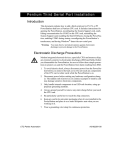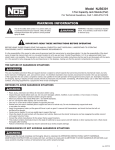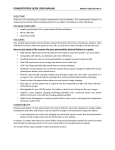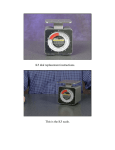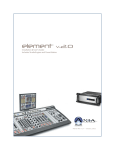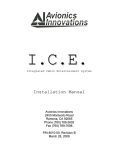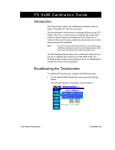Download A3-06240-100
Transcript
P1P Display Replacement Guide The display unit includes the VGA display, the backlight bulb, and the connecting cables. This installation guide will explain how to remove the old display unit and install the new one. It also provides information about cleaning and calibrating the touchscreen. Before you replace the display unit, read the Electrostatic Discharge Precautions. Electrostatic Discharge Precautions Modern integrated electronic devices, especially CPUs and memory chips, are extremely sensitive to electrostatic discharges (ESD) and fields. Before you disassemble the PowerStation, follow these simple precautions to protect you and the PowerStation from harmful ESD. • To avoid electric shock, always disconnect power from the PowerStation before opening or disassembling the unit. Do not touch any components on the CPU card or other cards while the PowerStation is on. • Disconnect power before making any hardware configuration changes. The sudden rush of power as you connect a jumper or install a card may damage sensitive electronic components. • Only handle internal components in an ESD-safe location, using appropriate grounding methods. • Wear a grounding wrist strap for continuous protection. • Always ground yourself to remove any static charge before you touch the CPU card. • Be particularly careful not to touch the chip connectors. • Keep any card or SDRAM module in its anti-static packaging when it is not installed in the PowerStation. Place it on a static dissipative mat when you are working on it. Once you have read and understand the ESD safety precautions, see Removing the Display Unit on page 2. CTC Parker Automation A3-06240-100 P1P Display Replacement Guide Removing the Display Unit Before you can remove the display unit, you will need to remove the touchscreen. To remove the touchscreen, you will need a flat head and a Phillips head screwdriver. Then complete the following steps: 1. Turn off the PowerStation. 2. Disconnect the PowerStation from the power source. 3. Remove the PowerStation from its enclosure if it’s installed in one. 4. Place the PowerStation on its back on a static dissipative mat in a location free from dirt and moisture and protected against static discharge. 5. Locate the notches on all sides of the unit. 6. Insert a flat head screwdriver into one of the notches and twist. Figure 1 displays two of the notch locations. Notches Figure 1 Notch Locations 7. Repeat step 6 on as many notches as necessary until the protective casing is loosened from the unit. 8. Remove the casing and set aside. 9. Remove the 8 screws securing the touchscreen to the back shell. 2 CTC Parker Automation P1P Display Replacement Guide 10. With the touchscreen cable still connected to the CPU board, lay the touchscreen aside as shown in Figure 2. Touchscreen Touchscreen cable Display Unit Figure 2 Touchscreen Removed Important The rubber gasket that fits along the rim of the unit seals out moisture. Push it back into place if it comes out when you remove the touchscreen. See Figure 3 below. Rubber Gasket Figure 3 Rubber Gasket 11. Lift the display out of the PowerStation shell. CTC Parker Automation 3 P1P Display Replacement Guide 12. Disconnect the black ribbon cable that connects the VGA display unit to the PowerStation shell and set the display unit aside. See Figure 4 below. Display Ribbon Cable Display Unit CPU Board Touchscreen Cable Touchscreen Figure 4 PowerStation Disassembled Cleaning the Touchscreen Before you install the new touchscreen, you may want to clean it. You can clean the touchscreen using warm soapy water and a soft cloth. You may also use any non-abrasive cleanser as long as it conforms to the guidelines listed in the Faceplate Chemical Resistance table in chapter two of the P1 Pentium user manual. See chapter four of the same user manual for complete instructions on how to clean the Touchscreen. Installing the Display To install the new display unit, complete the following steps: 1. Connect the black ribbon cable on the CPU board to the new display unit. 2. Place the touchscreen on top of the display unit. 3. Tuck the excess touchscreen cable into the unit under the display. 4. Place the display unit and the touchscreen back in the PowerStation shell. 5. Line up the screw holes on the touchscreen with the screw holes on the unit. 4 CTC Parker Automation P1P Display Replacement Guide 6. Insert the screws and tighten until the metal plate is flush with the plastic backshell. 7. Align the Power LED cutout on the protective casing with the power LED on the touchscreen. 8. Snap the protective casing onto the unit. This completes assembly of the unit. You can now install the unit in its protective enclosure and connect the power. If you think you may need to calibrate the touchscreen, see Calibrating the Touchscreen. Calibrating the Touchscreen After you install the display, you may need to calibrate the touchscreen. You will need to calibrate the touchscreen if the position of the cursor does not match the location where the user touches the screen. If this occurs, see Calibrating the Touchscreen in chapter four of your user manual. CTC Parker Automation 5 P1P Display Replacement Guide 6 CTC Parker Automation