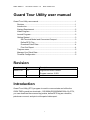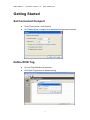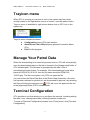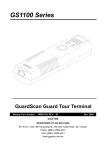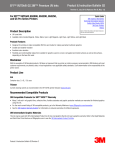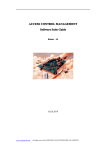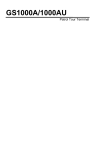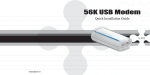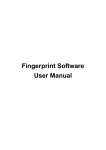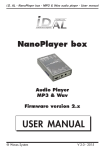Download Promag 1100 User`s Manual
Transcript
GIGA-TMS Inc. Document Version 1.0 Date: 2004/11/16 Guard Tour Utility user manual Guard Tour Utility user manual .................................................................................1 Revision ................................................................................................................1 Introduction ..........................................................................................................1 System Requirement ..........................................................................................2 Install Program.....................................................................................................2 Launch Program ..................................................................................................2 Getting Started.....................................................................................................3 Set Terminal Model and Connected Comport ........................................3 Define RFID Tag..........................................................................................3 Download Patrol Data.................................................................................4 Print Out Report ..........................................................................................4 Trayicon menu .....................................................................................................5 Manage Your Patrol Data ...................................................................................5 Terminal Configuration .......................................................................................5 Revision Completed Version Description 2004/11/16 1.0 Original document release Program version: 3.0R1 Introduction Guard Tour Utility (GTU) program is used to communicate and utilize the GIGA-TMS’s guard tour terminals – GS1000A/GS2000/WM3000A. By GTU, you can download the scanned tag’s data, define RFID tag as a location, patrolman or event, and print out the patrol data report. 1 GIGA-TMS Inc. Document Version 1.0 Date: 2004/11/16 System Requirement u u u Win9x/WinME/WinNT/Win2K/WinXP 30 MB free disk space IE5 or later version installed Install Program Double-click the setup.exe file that is located in the [gtu] folder of setup CD, and then follow the wizard to complete the installation. Launch Program From Start / Programs / GIGA-TMS menu, click Guard Tour Terminal. A [Password Required] window will pop up, enter correct password to login to the program. The default password is: 0000 2 GIGA-TMS Inc. Document Version 1.0 Date: 2004/11/16 Getting Started Set Connected Comport u u From [Tools] menu, click [Option]. On [Terminal] tab, configure the connected comport and terminal. Define RFID Tag u u Go into [Tag Definition] Inspection. Click [Add Tag] button to add a new tag. 3 GIGA-TMS Inc. Document Version 1.0 Date: 2004/11/16 Download Patrol Data u u u u Using guard tour terminal to scan RFID tag. Connect terminal to PC via communication cable. On [Patrol Data] inspection, click . The downloaded data file will be saved to [Unapproved] folder of GTU installed path. Print Out Report u u u Go into [Patrol Data] inspection. Select a Patrol Data file. From [File] menu, click [Print] 4 GIGA-TMS Inc. Document Version 1.0 Date: 2004/11/16 Trayicon menu When GTU is running you can see its icon in the system tray bar (which usually located in the right-bottom corner of screen, near the system clock). Trayicon menu is available by right mouse button click on GTU icon in the system tray. Trayicon menu contains the items: u Configuration opens GTU main window. u About Guard Tour Utility displays general information about u GTU. Exit End the program. Manage Your Patrol Data When the downloading (from terminal) process is done, GTU will automatically save the downloaded data to a file that is located in the [Unapproved] folder of GTU installed path. The filename is generated by the date / time of downloading the patrol data. For example, if the downloading process takes place at 2004/10/18 15:30:15, then the file name would be [20041018 153015.gtu]. The file is encrypted, only GTU can open the file. You can review the Patrol Data files in the [Patrol Data] inspection. Once the file has been reviewed or printed out, we recommend to approve it by selecting the file and clicking the approve icon . GTU will move the approved file into to the [Approved] folder of GTU installed path. Terminal Configuration GTU provides a tool that allows you to configure the terminal. Including setting the date / time, clearing patrol data, defining machine number etc. To enter to [Terminal Configuration] window, from [Tools] menu, click [Terminal Configuration]. 5