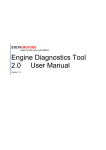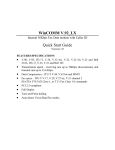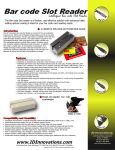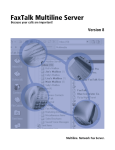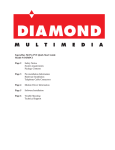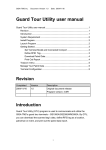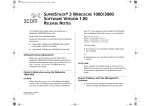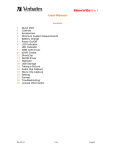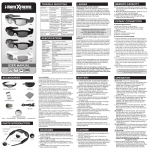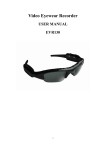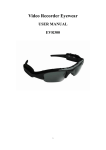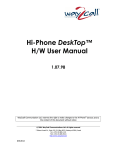Download Manual
Transcript
56K USB Modem Quick Installation Guide K 6 5 B S U m e d o M 7435-0B37-01 V.92 AS560USB System Requirements • • • • • • Computer with Pentium 200 MMX or higher processor. Windows 98/98SE/ME/2000/ XP and Vista Operating System. 20 MB Hard Disk free space or above Sound card for voice features 1 available USB port. CD-ROM drive. Package Includes The box contains the following items: z One 56Kbps USB Modem z One RJ11 Phone Line Cable z One USB cable z One Utility CD with Drivers and User's Manual z One Quick Installation Guide If any of these items are missing or damaged, please contact your dealer or sales representative for assistance. 1 AS560USB Hardware Setup This chapter contains detailed instructions how to install and configure the 56Kbps USB modem, as well as how to verify if your installation is correct. We recommend that you follow the steps accordingly to avoid future problems. ESD Precautions Electrostatic discharge (ESD) can damage your processor, disk drives, expansion boards, and other system components. Always observe the following precautions before you install any system component. 1. Do not remove a component from its protective packaging until you are ready to install it. 2. Wear a wrist grounding strap and attach it to a metal part of the system unit before handling components. If a wrist strap is not available, maintain contact with the system unit throughout any procedure requiring ESD protection. Installing the 56Kbps USB Modem 1. 2. 3. Turn off the System and unplug the AC power supply from the system. Please connect USB modem and PC with USB cable. Please connect 56Kbps USB modem to the telephone line and telephone set, as following procedures. 2 AS560USB a. Locate an available RJ-11 modular jack telephone outlet. b. Insert one end of the modular cord that came with your USB 56Kbps modem into the RJ-11 modular jack marked “LINE” on the modem. Then plug the other end into the modular jack on wall outlet. See below Figure. c. Plug the RJ-11 jack of the telephone set into the RJ-11 jack marked “PHONE” on the modem, if required. See below figure. d. If telephone set connected with 56Kbps USB modem via a telephone cord, life the telephone handset, and check for a dial tone. 3 AS560USB Configure the Modem on Win9X / WinME / Win2000 / WinXP / Win Vista 1. 2. 3. 4. 5. Please turn on your computer. As Windows 98SE/2000/ME/XP/Vista starts, it will detect a new hardware has been plugged or added, and start the “Add New Hardware Wizard” Click on Cancel. Please insert the USB 56Kbps modem Utility CD into your CD-ROM driver. The CD should auto-start, displaying the following windows. If it does not start properly, please click on Start – Run and type in CD:\autorun.exe (where CD is as the location of the CD-ROM driver) . Please select “ Install Modem Driver” 4 AS560USB 6. Please select “OK”. 7. Click “Continue Anyway“ to finish the installation. (98SE/ME/2000 USER, please skip this step) Installing FaxTalk Communicator FaxTalk Communicator SE 4.7 integrates advanced fax, voice messaging, and speakerphone capabilities into a single application and includes support for TAPI, OLE, Distinctive Ring, Caller ID, and Windows dialing properties. FaxTalk Communicator is designed to mimic a standard answering machine, and adds the convenience of multiple mailboxes. Distribution: OEM License Operating Systems Supported: Windows 98, Me, 2000, XP, Vista Authors Website: http://www.faxtalk.com Authors Support: http://www.faxtalk.com 5 AS560USB 1. To install the FaxTalk software you will need to run the Utility CD and click on Install Software Utilities, then click on FaxTalk SE to start the installation 2. Follow the onscreen instructions and once setup is complete you will need to run the program from ÆStart Æ All Program Æ FaxTalk Communicator in order for the software to perform fax functions Note: - If you can not perform these procedures smoothly as above, please perform the file directly: CD:\Autorun.exe (Where CD is the drive letter of your CD-ROM drive) 6