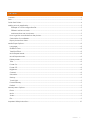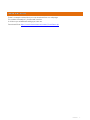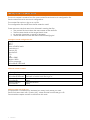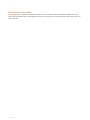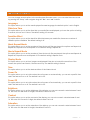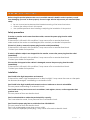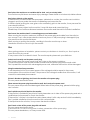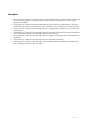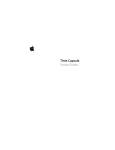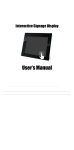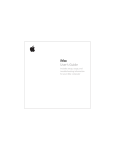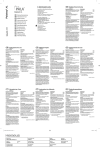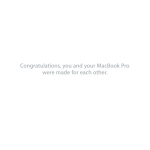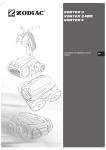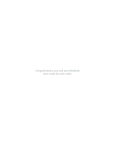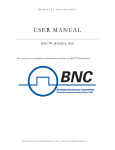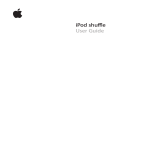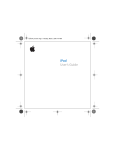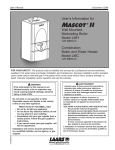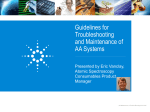Download - Inshop Digital verkkokauppa
Transcript
Touch Displays Rev 2 Under the copyright laws, this manual may not be copied, in whole or in part, without the written consent of Instorescreen. The Instorescreen logo is a trademark of Instorescreen, Ldt., registered in the Hong Kong. and other countries. Every effort has been made to ensure that the information in this manual is accurate. Instorescreen is not responsible for printing or clerical errors. Other company and product names mentioned herein are trademarks of their respective companies. Mention of third-party products is for informational purposes only and constitutes Contents Contents .........................................................................................................................................................................2 Parts .................................................................................................................................................................................3 Quick Start Guide ..........................................................................................................................................................4 Making a touch application .......................................................................................................................................5 Example of Touch configuration file ..................................................................................................................5 Different actions on touch ...................................................................................................................................5 Add more than one touch area ........................................................................................................................5 How to get the coordinate from the picture ......................................................................................................6 Calculation of coordinates .....................................................................................................................................6 Export picture from video ........................................................................................................................................7 Media Player Options ...................................................................................................................................................8 Language ...................................................................................................................................................................8 Slideshow Time ...........................................................................................................................................................8 Transition Effect..........................................................................................................................................................8 Music Repeat Mode .................................................................................................................................................8 Movie Repeat Mode ................................................................................................................................................8 Display Mode .............................................................................................................................................................8 Time .............................................................................................................................................................................8 Power On ....................................................................................................................................................................8 Power Off ....................................................................................................................................................................8 Brightness ....................................................................................................................................................................8 Contrast ......................................................................................................................................................................8 Saturation ...................................................................................................................................................................8 Startup .........................................................................................................................................................................9 Touch Light .................................................................................................................................................................9 Format Memory .........................................................................................................................................................9 Default ........................................................................................................................................................................9 Memory Menu Options ................................................................................................................................................9 Photo ...........................................................................................................................................................................9 Music ...........................................................................................................................................................................9 Video ...........................................................................................................................................................................9 File ................................................................................................................................................................................9 Important Safety Instructions ................................................................................................................................... 10 ENGLISH 2 Parts Your Instorescreen advertising display has a built-in digital media player without any mechanical parts; it is designed for 24x7 advertisement playback. The media player supports most popular media formats and plays the content from SD card or preferably the internal memory. Content is updated using a USB auto copy function from a USB flash drive connected to the USB port on the screen to the internal memory. Included in the shipping box you will find the following parts: Advertisement screen This is your main unit that consists of an integrated unit of a LCD display and a digital media player. Remote control The remote control is used to control the functions of the media player; it is also used to navigate the menu structure of the memory and settings menus. The remote control uses infrared (IR) light to communicate with the media player. Point the top of the remote directly towards the media player screen while pressing the appropriate button on the remote to use it. Note: The remote control is shipped with a plastic insert to make sure that the battery is not active during shipping. To use the remote control you need to remove the plastic insert, do so by pulling out on the see through tab at the bottom of the remote. Power supply The power supply is shipped to match the power plugs in your local region. Note: If you receive a power supply that does not match your local region then please contact your sales representative for additional instructions. Mounting brackets Your unit may be shipped with angle brackets; these are used for open frame mounting. 3 ENGLISH Quick Start Guide There is a sample content that you can download from our webpage. This content is based on 1 picture and 3 movies. It will show you all different settings you can use. Download it from http://www.instorescreen.se/content/TouchDemo.zip ENGLISH 4 Making a touch application The touch content is made of two files, one content file and one touch configuration file. Each content file has its own touch configuration. The content file can be a .jpg or an .avi file. The configuration file should have the file extension .MAD There are some rules that need to be followed in naming the files: The content file should have the same name as the .MAD file The file name should not be longer than X chars No special characters or spaces in the name The first file need to have the name STARTUP.MAD/jpg/avi Example of Touch configuration file [Page] Prev = Next = Home =STARTUP.MAD ControlNum =1 [Control_00] Type=Button X =0 Y =0 Width =10000 Height =10000 Action =playpage ActionPara0 =TEST.MAD Different actions on touch Actions ( Action=xxx ) Action =Playpage ActionPara0=file.MAD Action =volplus ActionPara0= Action =volminus ActionPara0= Will jump to another content when pushed File name of which touch file to go to Sound level up Empty Sound level down Empty Add more than one touch area The properties “ControlNum=X” declares how many touch areas you want. Each touch area starts with “[Control_XX]”, where XX start from 00 and go to 99. Download the sample content to check how this works. 5 ENGLISH How to get the coordinate from the picture The following example is from GIMP (http://www.xxxxxxxxxxx.com) 1. 2. 3. 4. Choose the marker tool Press the mouse where the button should start and drag You can adjust the marking at point 4,5,6,7 Read the coordinates and use them in your calculation: 4=X 5= Y 6 = Width 7 = Height Calculation of coordinates You need to do some calculation to get the right coordinates for the touch. The picture (size 1366x768) should be opened in a photo program (ex Photoshop, Gimp). If you have a video please extract one frame to get a picture. This is explained in section “Export picture from video”. Calculation of coordinates (x*10000)/1366 = X (y*10000)/768 = Y (w*10000)/1366 = Width (h*10000)/768 = Height ENGLISH 6 Export picture from video If you are going to add touch areas on a video you will need to export one frame. When you have one frame from the video in the right resolution you can get the coordinates the same way as you do with a picture. 7 ENGLISH Media Player Options You can change several options in the media player firmware menus, you can enter the menu mode by pressing the ”Setup” and navigate using the ”” and “” buttons. Language This option allows you to set the media player firmware language; the default option is set to English. Slideshow Time This option allows you to set the time that your media files are displayed; you have the option of setting 5 seconds, 6 hours and 12 hours. The default setting is 5 seconds. Transition Effect This option allows you to set the transition effect between your media files; there are a number of different options available. The default setting is off. Music Repeat Mode This option allows you to set the number of times that music files are played, the options are Repeat all, Repeat off, Repeat once and Repeat off. The default setting is Repeat all. Movie Repeat Mode This option allows you to set the number of times that movie files are played, the options are Repeat all, Repeat off, Repeat once and Repeat off. The default setting is Repeat once. Display Mode This option allows you to set how images are displayed if they do not match the resolution of the screen; the options are: Stretch, Cinema and Crop. The default setting is Stretch. Time This option allows you to set the date and time of the internal clock. Power On This option allows you to set a time when the unit powers on automatically, you can set a specific time and if the feature is on or off. The default is set to off. Power Off This option allows you to set a time when the unit powers off automatically, you can set a specific time and if the feature is on or off. The default is set to off. Brightness This option allows you to set the brightness of the display; you can set a numeric value between 0 and 16. The value 0 is dark and 16 is bright, the default value is set to 8. Contrast This option allows you to set the contrast of the display; you can set a numeric value between 0 and 16. The value 0 is low and 16 is high, the default value is set to 8. Saturation This option allows you to set the saturation of the display; you can set a numeric value between 0 and 16. The value 0 is dark and 16 is bright, the default is set to 8. ENGLISH 8 Startup This option allows you to set the type of action that is taken when the unit is powered on, the options are Video, Card Select Menu, Photo, Music, Photo and Music. The default is set to Video. Touch Light This setting lets you choose if you want to have highlighting when touching an area. Format Memory This option allows you to format the internal memory area. Default This option allows you to reset all settings to factory defaults. Memory Menu Options You can enter the memory menu mode by pressing the “Menu” and choosing the memory menu, navigate using the ”” and “” buttons. The menus allow you to manually play media of respective types, when a media file is selected the properties file name, file size and file type is displayed. This menu is also useful to look at what files are available in the internal memory. Photo This option will show all files of photo type. Music This option will show all files of music type. Video This option will show all files of video type. File This option will show all files of any type. 9 ENGLISH Important Safety Instructions Before using this product please make sure to read this manual in detail in order to protect yourself from damaging your own or others property. Correct usage will also help ensure your own and others safety. Be sure to read and understand the intended meaning of the instructions below Observe the safety notice in this manual Use qualified personnel when installing or adjusting the installation of the product Safety precautions If smoke or peculiar smell comes from the monitor, remove the power plug from the outlet immediately. If the monitor is still used in this condition, it may cause a fire or an electrical shock. Make sure that the smoke or smell stopped, then contact your dealer for inspection. If there isn’t picture, remove the power plug from the outlet immediately. If the monitor is still used in this condition, it may cause a fire or an electrical shock. Contact your dealer for inspection. If water is spilled or objects are dropped into the monitor, remove the power plug from the outlet immediately. If the monitor is still used in this condition, it may cause a fire or an electrical shock. Contact your dealer for inspection. If the monitor is dropped or the cabinet is damaged, remove the power plug from the outlet immediately. If the monitor is still used in this condition, if may cause a fire or an electrical shock. Contact your dealer for inspection. Installation Don't install in the high-temperature environment. If the monitor used in high-temperature or in direct sunlight, it may cause the case or other parts be distorted, damaged, overheating or an electric shock. Don't install in the high-humidity environment such as a bathroom or close to a humidifier. This may cause overheating or an electric shock. Don't install near any heat sources such as radiators, heat registers, stoves, or other apparatus that produce heat. This may cause a fire or an electric shock. Don't overload outlets or cables beyond electricity capacity. Don't use extension cords, it may cause a fire or an electric shock. Don't insert the power plug into an outlet other than 100~240V AC. This may cause a fire or an electric shock. Don’t use a damaged power plug or worn outlet. Don’t insert the improper power plug, it may cause a fire and an electric shock. ENGLISH 10 Don't place the monitor on an unstable shelf or desk, such as a shaky table. The monitor may fall down and cause injury damage. Please install on a horizontal, stable surface. Don't place objects on the monitor. If the monitor is covered under the newspaper, tablecloth or curtain, the monitor vent could be clogged, and it may make the monitor overheating and cause the fire. If metal or liquid (putting the vase, glass or the cosmetics) get into the monitor, it may cause a fire or an electrical shock. If you put the heavy object on the monitor, it may fall down and cause the injury Please Keep 10cm minimum distance between the monitor and the wall for sufficient ventilation. Don't move the monitor when it’s connecting power cord and cables. When moving the monitor, make sure to take off the power plug and cables from the outlet or sync source. If not, a fire and an electric shock may occur. If the power plug is damaged, injury may result from the monitor fall down. When moving or putting the monitor, avoiding to face the monitor up or down. Handle the monitor so as not to jolt the monitor. Use When getting problem at installation, please contact your distributor to install for you. Don’t repair or open the monitor by yourself. It may cause a fire or an electric shock. The monitor repair, please ask your distributor. Protect and correctly use the power cord/ plug. Don't heavy press the power cord/ plug, don't step on the power cord/plug. Connect the power cord and the monitor, before insert the power plug into the wall outlet. Don't operate the monitor with a damaged power cord, otherwise the monitor will be damaged. Using the extension line precautions If use the extension line, the current power of the voltage should be equal to the power consumption of the monitor at least, if the power of the voltage is smaller than the monitor, it will cause the overheated phenomenon. If there is thunder or lightning, don’t touch the monitor or the power plug. This may cause an electric shock. When remove the power plug from outlet on wall, don't revolve the power cord. This may cause the power cord damaged. When take off the power plug, please hold the plug, don’t revolve. Don’t sprinkle any kind of liquid on the monitor. If the monitor is sprinkled by any kind of liquid, please be sure to take off the power plug and ask a qualified service personnel to check the monitor. If the monitor’s surface is touched be water, please clean it with a dry and soft cloth immediately. Don’t sprinkle volatile liquid on the monitor such as insecticide. If the liquid enter the monitor, it may cause the electrical failure. Don’t insert or take off the power plug with wet hands. This may cause an electric shock. If the monitor isn’t in use for a long time, for safety, please take off the power plug. This may cause breakdown, or it may cause a fire. 11 ENGLISH Exemptions This product isn’t liable for any damage by natural disaster (such as earthquake, thunder, etc), fire, acts by third parties, accidents, owner’s intentional misuse and fault, or uses in other improper conditions. This product isn’t liable for incidental damages (such as profit loss or interruption in business, modification or erasure of record data, etc.) caused by use or inability to use of this product. This product isn’t liable for any damage cause by inappropriate operation, or not follows the user manual. This product isn’t liable for any damage cause by misuse or malfunction through simultaneous use of this product and the connected equipment or software. This product isn’t liable for any damage cause by neglect of the instructions described about installation. This product isn’t liable for any damage cause by improper installation. This product isn’t liable for any damage cause by disassembled, modified or maintained by non- authorized service center or people. ENGLISH 12 Disposal and Recycling Information European Union—Disposal Information: Battery Disposal Information This symbol indicates that your product must be disposed of properly according to local laws and regulations. When your product reaches its end of life, contact Instorescreen or your local authorities to learn about recycling options. The symbol above means that according to local laws and regulations your product should be disposed of separately from household waste. When this product reaches its end of life, take it to a collection point designated by local authorities. Some collection points accept products for free. The separate collection and recycling of your product at the time of disposal will help conserve natural resources and ensure that it is recycled in a manner that protects human health and the environment. Battery Disposal Information Dispose of batteries according to your local environmental laws and guidelines. Brasil: Informações sobre eliminação e reciclagem Quando este produto alcançar o fim de sua vida útil, por favor o elimine de acordo com as leis e diretrizes ambientais locais- veja informaçoes sobre pontos de coleta na documentação do produto. Approved Certifications Achtung: Wenn die Batterie nicht mit dem richtigen Batterietyp ersetzt wird, besteht Explosionsgefahr. Entsorgen Sie verbrauchte Batterien gemäß der Anweisungen in diesem Handbuch. Deutschland: Dieses Gerät enthält Batterien.Bitte nicht in den Hausmüll werfen. Entsorgen Sie dieses Gerätes am Ende seines Lebenszyklus entsprechend der maßgeblichen gesetzlichen Regelungen. Das Gerät enthält Batterien. Diese gehören nicht in den Hausmüll. Sie können verbrauchte Batterien beim Handel oder bei den Kommunen unentgeltlich abgeben. Um Kurzschlüsse zu vermeiden, kleben Sie die Pole der Batterien vorsorglich mit einem Klebestreifen ab. Attenzione: C’è rischio di esplosione se la batteria viene sostituita con un tipo di batteria non corretto. Smaltire le batterie usate secondo le istruzioni riportate in questo manuale. Nederlands:Gebruikte batterijen kunnen worden ingeleverd bij de chemokar of in een speciale batterijcontainer voor klein chemisch afval (kca) worden gedeponeerd. Caution: There is a risk of explosion if the battery is replaced by an incorrect type. Dispose of used batteries according to the instructions in this manual. VARNING: Om batteriet ersätts medett batteri av fel typ finns det risk för explosion. Lämna in batteriet för återvinning i enlighet med anvisningarna i denna handbok. IN-AM100-001 20101222 13 ENGLISH California: The coin cell battery in the optional Apple Remote contains perchlorates. Special handling and disposal may apply. Refer to: www.dtsc.ca.gov/hazardouswaste/perchlorate