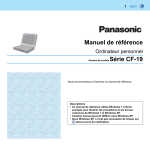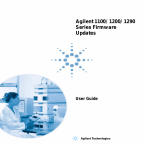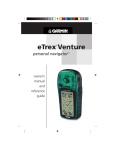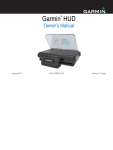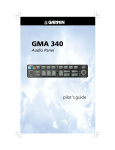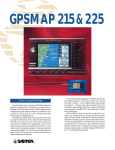Download User`s manual addendum for the USB programmer
Transcript
USB Data Card Programmer user’s manual and installation guide USB DCP Cover.indd 1 7/10/01, 3:01 PM USB DCP Cover.indd 2 7/10/01, 3:01 PM © 2001 GARMIN Corporation GARMIN International, Inc. 1200 E 151st Street, Olathe, Kansas 66062 U.S.A. Tel. 913/397.8200 or 800/800.1020 Fax. 913/397.8282 GARMIN (Europe) Ltd. Unit 5, The Quadrangle, Abbey Park Industrial Estate, Romsey, SO51 9AQ U.K. Tel. 44/1794.519944 Fax.44/1794.519222 GARMIN Corp. No. 68, Jangshu 2nd Road, Shijr, Taipei County, Taiwan Tel. 886/2.2642.9199 Fax. 886/2.2642.9099 All rights reserved. Except as expressly provided herein, no part of this manual may be reproduced, copied, transmitted, disseminated, downloaded or stored in any storage medium, for any purpose without prior written consent of GARMIN Corporation. GARMIN Corporation hereby grants permission to download a single copy of this manual onto a hard drive or other electronic storage medium to be viewed for personal use, provided that such electronic or printed copy of this manual contains the complete text of this copyright notice and provided further that any unauthorized commercial distribution of this manual is strictly prohibited. Information in this manual is subject to change without notice. GARMIN Corporation reserves the right to change or improve its products and to make changes in the content without obligation to notify any person or organization of such changes. Visit the GARMIN web site (www.garmin.com) for current updates and supplemental information concerning the use and operation of this and other GARMIN products. GARMIN® and StreetPilot® are registered trademarks, MapSourceTM is a trademark of GARMIN Corporation and may not be used without the express permission of GARMIN Corporation. Windows 95, Windows NT, Windows 98, Windows ME, and Windows 2000 are registered trademarks of Microsoft Corporation. July 2001 USB DCP Cover.indd Part Number 190-00201-00 Rev. B 3 Printed in Taiwan 7/10/01, 3:01 PM FCC Compliance / Registration FCC Compliance This device complies with Part 15 of the FCC interference limits for Class B digital devices FOR HOME OR OFFICE USE (“home or office” interference requirements are more stringent than “outdoor” requirements). Operation of this device is subject to the following conditions: (1) This device may not cause harmful interference, and (2) this device must accept any interference received, including interference that may cause undesired operation. The USB Data Card Programmer does not contain any user-serviceable parts. Repairs should only be made by an authorized GARMIN service center. Unauthorized repairs or modifications could result in permanent damage to the equipment, and void your warranty and your authority to operate this device under Part 15 regulations. Registration Help us to better support you by completing our on-line registration today! Connect to our web site (www.garmin.com). Look for the Product Registration link on the Home page. Why should you register your USB Data Card Programmer? • Notification of Product Updates • Notification of New Products • Lost or Stolen item tracking USB DCP Cover.indd 4 7/10/01, 3:01 PM Thank you for choosing the GARMIN® USB Data Card Programmer or the GARMIN StreetPilot® III with Mini-USB Data Card Programmer. To get successful results from your new USB Data Card Programmer, take time to read through this user’s manual in order to fully understand all of the operating procedures. Introduction About This Manual This manual is organized into three sections: The Introduction section provides licensing agreement information and a description of the programmer. The Installation section introduces you to basic features and procedures for programmer setup. The Trouble Shooting section contains information for finding solutions to installation and operating problems. Standard Package Contents (USB Data Card Programmer) USB Data Card Programmer CD-ROM with USB Device Drivers for Windows 98/ME and 2000®, and GARMIN MapSourceTM Upgrade Software including USB Support. (The USB drivers are also on the MapSource City Navigator CD-ROM.) User’s Manual Minimum System Requirements IBM-Compatible PC with Pentium processor, 16 Megabytes RAM, CD-ROM drive, Mouse or other pointing device, 256-color display adapter (24-bit color recommended) and monitor with 640 x 480 resolution or higher, and up to 20 Megabytes free hard drive space. A 32 bit operating system such as Windows 98/ME or Windows 2000. Universal Serial Bus port (USB). The USB Data Card Programmer is not designed to operate with Windows 95 or Windows NT. Software Requirements Existing installation of GARMIN MapSource upgraded to Version 3.04 or later. MapSource User’s Manual Addendum for the USB Data Card Programmer i USB DCP Manual.indd 1 7/12/01, 11:15 AM Introduction Software License Agreement THIS SOFTWARE IS OWNED BY GARMIN CORPORATION (“GARMIN”) AND IS PROTECTED UNDER COPYRIGHT LAWS AND INTERNATIONAL COPYRIGHT TREATIES. THIS SOFTWARE IS LICENSED, NOT SOLD. THIS SOFTWARE IS PROVIDED UNDER THE FOLLOWING LICENSE WHICH DEFINES WHAT YOU MAY DO WITH THE PRODUCT AND CONTAINS LIMITATIONS ON WARRANTIES AND/OR REMEDIES. IMPORTANT: CAREFULLY READ THIS LICENSE BEFORE USING THIS PRODUCT. INSTALLING, COPYING, OR OTHERWISE USING THIS PRODUCT INDICATES YOUR ACKNOWLEDGMENT THAT YOU HAVE READ THIS LICENSE AND AGREE TO ITS TERMS. IF YOU DO NOT AGREE, RETURN THE COMPLETE PRODUCT TO GARMIN INTERNATIONAL, INC. CUSTOMER SERVICE, 1200 EAST 151st STREET, OLATHE, KS 66062 WITHIN 10 DAYS OF THE DATE YOU ACQUIRED IT FOR A FULL REFUND. 1. LICENSE: GARMIN (“we” or “us”) provides you with storage media containing computer software (the “Program”) which may also include digital cartographic data and ”on-line” or electronic documentation, and printed materials together called (the “Product”) and grants you a limited non-exclusive license to use the Product in accordance with the terms of this license agreement. The copyright and all other rights to the Product shall remain with us. You must reproduce any copyright or other notice marked on the Product on all copies you make. 2. YOU MAY: a) install and use one copy of the Product on a single computer or network. This copy is to be used by only a single user at a time. If you wish to use the Product for more users, you will need an additional license for each user. b) make one copy of the Product for archival or backup purposes. c) use a copy of the Product on a home or portable computer if that copy is never loaded at the same time it is loaded on your primary computer. d) transfer the Product to someone else only if you assign all of your rights under this License, cease all use of the Product, erase or destroy any copy (including the hard disk copy) made in support of your use of the Product, and ensure that the other person agrees to the terms of this License. 3. YOU MUST NOT: a) make copies of the Product except as expressly permitted in Section 2 of this License. b) translate, reverse engineer, decompile, or disassemble the Product except to the extent the foregoing restriction is expressly prohibited by applicable law. c) rent, lease, loan, sub-license, distribute, assign, or transfer the Product except as set out in Section 2 (d) above. d) modify the Product or merge all or any part of the Product with another program. ii USB DCP Manual.indd 2 7/10/01, 3:08 PM Introduction Software License Agreement 4. TERM: This License shall continue for as long as you use the Product. However, this License will terminate automatically without notice from GARMIN if you fail to comply with any of its terms or conditions. You must agree, upon terminations, to destroy all copies of the Product. The Limitations of Warranties and Liability set out below shall continue in force even after any termination. 5. LIMITATION OF WARRANTIES AND LIABILITY: THE PRODUCT IS PROVIDED ON AN “AS IS” BASIS WITHOUT ANY WARRANTIES OR CONDITIONS, EXPRESS OR IMPLIED, INCLUDING, BUT NOT LIMITED TO, WARRANTIES OF MERCHANTABLE QUALITY, MERCHANTABILITY OR FITNESS FOR A PARTICULAR PURPOSE, OR THOSE ARISING BY LAW, STATUTE, USAGE OR TRADE, OR COURSE OF DEALING. THE ENTIRE RISK AS TO THE RESULTS AND PERFORMANCE OF THE PRODUCT IS ASSUMED BY YOU. NEITHER WE NOR OUR DEALERS OR SUPPLIERS SHALL HAVE ANY LIABILITY TO YOU OR ANY OTHER PERSON OR, ENTITY FOR ANY INDIRECT, INCIDENTAL, SPECIAL, OR CONSEQUENTIAL DAMAGES WHATSOEVER, INCLUDING, BUT NOT LIMITED TO, LOSS OF REVENUE OR PROFIT, LOST OR DAMAGED DATA OR OTHER COMMERCIAL OR ECONOMIC LOSS, EVEN IF WE HAVE BEEN ADVISED OF THE POSSIBILITY OF SUCH DAMAGES, OR THEY ARE FORESEEABLE. WE ARE ALSO NOT RESPONSIBLE FOR CLAIMS BY A THIRD PARTY. OUR MAXIMUM AGGREGATE LIABILITY SHALL NOT EXCEED THE AMOUNT PAID BY YOU FOR THE PRODUCT. THE LIMITATIONS IN THIS SECTION SHALL APPLY WHETHER OR NOT THE ALLEGED BREACH OR DEFAULT IS A BREACH OF FUNDAMENTAL CONDITION OR TERM OF A FUNDAMENTAL BREACH. SOME STATES/COUNTRIES DO NOT ALLOW THE EXCLUSION OR LIMITATION OF LIABILITY FOR CONSEQUENTIAL OR INCIDENTAL DAMAGES, SO THE ABOVE LIMITATION MAY NOT APPLY TO YOU. 6. RESTRICTED RIGHTS: If this Product is acquired by or for the U.S. Government, then it is provided with Restricted Rights. Use, duplication, or disclosure by the U.S. Government is subject to restrictions as set forth in subparagraphs (c)(1)(ii) of The Rights in Technical Data and Computer Software clause at DFARS 252.227-7013, or subparagraphs (c)(1) and (2) of the Commercial Computer Software - Restricted Rights at 48 CFR 52.227-19, or clause 18-52-227-86 (d) of the NASA Supplement to the FAR, as applicable. The contractor/manufacturer is GARMIN International, Inc. 1200 E. 151st Street, Olathe, KS 66062, USA. 7.) EXPORT CONTROLS: You agree not to export or re-export the Product to any country in violation of the export control laws of the United States of America. 8. GENERAL: This License is the entire agreement between us, superseding any other agreement or discussions, oral or written, and may not be changed except by a signed agreement. This License shall be governed by and construed in accordance with the laws of the State of Kansas, United States of America. If any provision of this License is declared by a court of competent jurisdiction to be invalid, illegal, or unenforceable, such a provision shall be severed from the License and the other provisions shall remain in full force and effect. USB DCP Manual.indd 3 7/10/01, 3:08 PM iii Introduction Features Mini Data Card Programmer GARMIN Data Cards The USB Data Card Programmer utilizes GARMIN Data Cards. Available in five sizes: 8 MB Data Card 16 MB Data Card 32 MB Data Card 64 MB Data Card 128 MB Data Card USB Connector 6 Ft. USB Data Cable Data Card Slot (accepts only GARMIN Data Cards) Data Card Programmer Check the GARMIN web site or see your GARMIN dealer for availability of these data cards. iv USB DCP Manual.indd 4 7/10/01, 3:08 PM Installation of the USB Programmer and Device Drivers 1. Insert either the USB Data Card Programmer or MapSource City Navigator CD-ROM into your computer’s CD-ROM drive. It is important you insert the CD before you plug the USB Programmer into the PC! If the MapSource program is open, close the program. 2. Connect the USB connector on the end of the Programmer cable to the USB port on the back of the computer. Most computers have two USB Ports. Either port should work. The computer does not need to be turned off when connecting or disconnecting the Programmer. After connecting the Programmer to your computer you will need to install the device drivers from the CD-ROM. 3. The computer will recognize the Programmer as a USB (or unknown) device and open the Add New Hardware Wizard and search for the device drivers. Click on “Next”. If, for some reason, the Wizard does not run automatically, click the Start button and select “Settings” and then “Control Panel”. Double click on the “Add New Hardware” icon. 4. The next screen will ask you if you want it to search for the best driver for your device or if you want to display a list to choose from. Select “Search for the best driver for your device” and click on “Next”. 5. The next screen will display a list of locations to search for the new drivers. Select CD-ROM Drive from the list and click on “Next”. Make certain all other boxes remain unchecked. 6. The Wizard will search for the driver and then display a window to tell you it is ready to install. Click on “Next”. You may see a “Copying Files...” screen which tells you the file cannot be found. Choose Root Directory of the CD-ROM drive if not already there, and to try copying again (example d:\). Click “OK” to continue. USB DCP Manual.indd 1 Installation Connecting the Programmer and Installing the Device Drivers USB Connector Programmer Cable USB Port USB (Universal Serial Bus) Port and USB Connector I Use care to insert the USB connector correctly. Do not force the connection as this may damage the USB port on your computer or the USB connector on the Programmer. 1 7/10/01, 3:08 PM 7. When installation is complete a window will display that shows the device name (GARMIN USB Data Card Programmer) and states the driver installation is finished. Click on “Finish”. Installation 8. A final window will appear telling you that operating software for the Card Programmer is being installed. Installing the Device Drivers I The required driver files which the USB Data Card Programmer needs to find on either the USB Data Card Programmer CD or the City Navigator CD are: grmn0200.inf grmn0200.sys grmn1200.sys If these files cannot be seen in the root directory on the CD using Windows Explorer, your View settings may need to be adjusted. If you see a yellow ‘!’ mark in front of the device name, (install) appears at the end of the Programmer name or the Programmer appears under “Other Devices” as an unknown device, follow these alternate steps to install the Programmer: 1. Double-click the My Computer icon from your Desktop. For Windows 98, click “View”, “Folder Options”, then the “View” tab. For Windows 2000/ME, click “Tools”, “Folder Options”, then the “View” tab. 2. Make note of the following changes if you wish to change your View settings back after installing the Programmer. Change the Hidden Files selection to “Show All Files” or “Show hidden files and folders” and uncheck the “Hide file extensions for known file types” or “Hide protected operating system files”, then click “OK”. 3. Be sure the driver CD is inserted and the USB Programmer is plugged into the PC. Open the Control Panel. For Windows 98, click on “System”, then the “Device Manager” tab. For Windows 2000/ME, click the “Hardware” tab, then click “Device Manager”. 2 USB DCP Manual.indd 9. To make sure the USB Programmer has been successfully installed: From the Control Panel, click on “System”, then the “Device Manager” tab, then click the + by “Universal serial bus controller”. You should see “Garmin USB Data Card Programmer” on the list. Another method would be to open the MapSource program, click the ‘Save To Device’ icon, then the ‘USB Port’ tab. You should see “Card Programmer” listed in the “Save Maps To:” window. 2 7/10/01, 3:08 PM 4. Find and highlight the incorrect Programmer entry on the Device Manager list, click on “Remove”, then click ‘OK’ to confirm. 5. Click “Refresh”, then click “Next” to begin searching for the drivers. On the next screen, let Windows search by leaving the bullet on the “Search for best driver..” option and click “Next”. On the next screen, check ONLY the “CD-ROM drive” option and click “Next”. Installation Installing the Device Drivers 6. The Wizard will search for the driver and then display a window to tell you it is ready to install. Click on “Next”. You may see a “Copying Files...” screen which tells you the file cannot be found. Choose Root Directory of the CD-ROM drive if not already there, and to try copying again (example d:\). Click “OK” to continue. 7. When installation is complete a window should display that shows the device name (GARMIN USB Data Card Programmer) and states the driver installation is finished. Click on “Finish”. 8. To make sure the USB Programmer has been successfully installed: From the Control Panel, click on “System”, then the “Device Manager” tab, then click the + by “Universal serial bus controller”. You should see “Garmin USB Data Card Programmer” on the list. Another method would be to open the MapSource program, click the ‘Save To Device’ icon, then the ‘USB Port’ tab. You should see “Card Programmer” listed in the “Save Maps To:” window. If the installation is still not successful, try shutting the computer off for 1 minute, then trying the alternate steps again. A red ‘X’ over the Programmer icon in Device Manager normally indicates a defective Programmer. If the USB Programmer still will not install, please contact GARMIN Product Support for further assistance. 3 USB DCP Manual.indd 3 7/10/01, 3:08 PM Installation Installing the MapSource Software Upgrade If you are running an early version of MapSource (prior to 3.04), you may upgrade your version of MapSource at this time using the driver CD provided with the USB Data Card Programmer. If you already have a version of MapSource newer than 3.05 (or City Navigator), upgrading from the driver CD is not necessary. You may also visit the GARMIN web site to download the most recent upgrade for MapSource. To Install the MapSource Software Upgrade including USB Data Card Programmer Support: 1. Insert the USB Data Card Programmer CD-ROM into your computer’s CD-ROM drive. 2. Click the Start button and select “Run...” 3. Then type in the drive letter of your CD-ROM drive followed by the MapSource Update file name: MSUPDATE.EXE. (For example d:\msupdate.exe) 4. Press ENTER and follow on-screen instructions. 5. Open MapSource and check the “About” box in the help file to determine that you have successfully installed Version 3.04 or later. 4 USB DCP Manual.indd 4 7/10/01, 3:08 PM To Install a GARMIN Data Card: 1. Insert the Data Card (Label up and pin connector end first) into the card slot in the Programmer (standard USB Programmer pictured to the right). I For the Mini-USB Programmer, make sure the GARMIN globe logo on the Programmer is facing UP for proper orientation. 2. Be certain to install the Data Card completely into the slot to be sure the pin connections have been made. Installation Installing a Data Card in the Programmer Extractor Handle 3. To remove the Data Card, pull directly away from the Programmer using the extractor handle on the Data Card. I Use care not to remove the Data Card from the Programmer until data transfer has been completed to avoid possible loss of data. Disconnecting the Programmer from Your Computer After the USB Data Card Programmer has been successfully installed (hardware and software), disconnecting and reconnecting the Programmer can performed without additional installation steps. Disconnecting the Programmer from Your Computer 1. Before disconnecting the Programmer, be certain that no data transfer is in progress. 2. Unplug the USB connector from your computer. You do not need to turn the computer off before removing or inserting the USB connector. 5 USB DCP Manual.indd 5 7/10/01, 3:08 PM Trouble Shooting Trouble Shooting Guide Symptom Probable Cause Windows does not recognize that the Programmer has been connected to the computer. Remedy USB Connector is not properly inserted into the USB port on the computer. Be certain the Programmer has been properly connected to your computer. USB Port on your computer is not properly configured. Consult your computer supplier. System operating software is not USB When preparing to transfer data, a “No compatible device available.” message compatible. appears. Programmer is not connected to USB port. Card Programmer drivers are not installed. Be certain the computer is operating on Windows 98/ME/2000 software. Reconnect the USB Connector to the computer. Install drivers. When preparing to transfer data, a “There No Data Card has been inserted in the is no data card in the Programmer.” mes- Programmer. sage appears. The Data Card is not fully inserted into the Programmer. Insert a Data Card into the Programmer. The Data Card in the Programmer is “An unrecognized data card is in the programmer.” message appears when you damaged. attempt to transfer data. MapSource must be updated to be compatible with the card. Insert a different card and try again. Push the Data Card fully into the slot in the Programmer. When properly inserted, the card will protrude approximately 1/2 inch from the slot. Update MapSource software from the GARMIN web site. 6 USB DCP Manual.indd 6 7/10/01, 3:08 PM USB DCP Cover.indd 5 7/10/01, 3:01 PM ©2001 GARMIN Corporation GARMIN International, Inc. 1200 East 151st Street, Olathe, Kansas 66062, U.S.A GARMIN (Europe) Ltd. Unit 5, The Quadrangle, Abbey Park Industrial Estate, Romsey, SO51 9AQ, U.K. GARMIN Corporation No 68, Jangshu 2nd Road, Shijr, Taipei County, Taiwan www.garmin.com Part Number 190-00201-00 Rev. B USB DCP Cover.indd 6 7/10/01, 3:01 PM