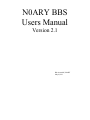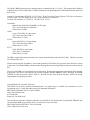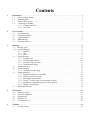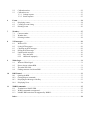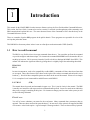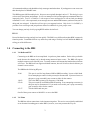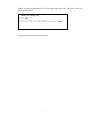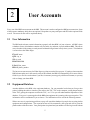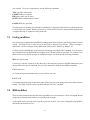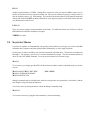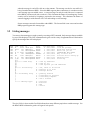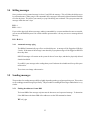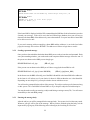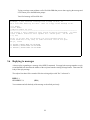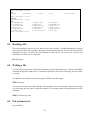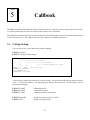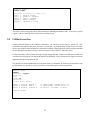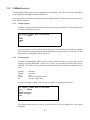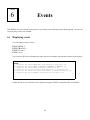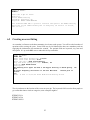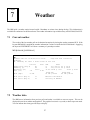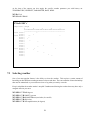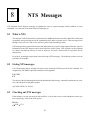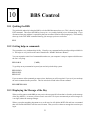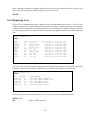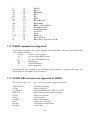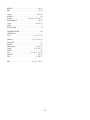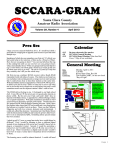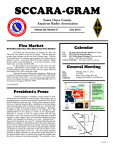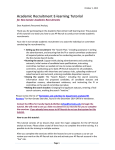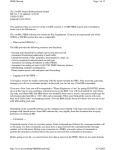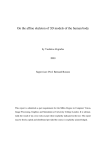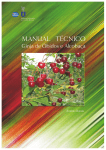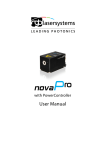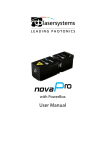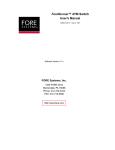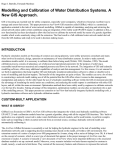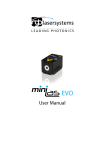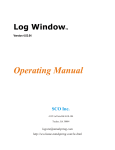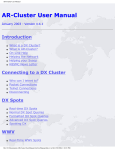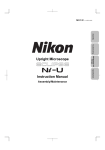Download BBS User`s Manual
Transcript
N0ARY BBS Users Manual Version 2.1 Bob Arasmith, N0ARY May 6,1991 The N0ARY BBS program runs on a Sun Sparcstation 2 running Sun OS 4.1.1 (Unix). The computer has 64 Mbytes of RAM and over 1 Gbyte of hard disk. Callbook information was downloaded from a CD ROM and stored on the bard disk system. Antenna: Comet tribander VHF/UHF CX-333 (2 M, 1.25 M, 70 cm) with Comet Triplexer CFX-324, at 10 feet above average terrain. Feed line: Belden 9913 coax, silver-teflon PL-259 connectors Location: Mt Umunhum, 37.159938° N, 121.908315° W, 3323 ft 50.60 MHz Motorola low-band T81JJA3900DK, 110 W output TNC: PacComm Spirit-2, 9600 baud FM deviation 3.0 kHz 144.93 Yaesu FT-212-RH, 40 watts output TNC: PacComm Tiny-2 MK-2 FM deviation: 3.2 kHz 223.60 Kenwood TM321A, 23 watts output TNC: PacComm Tiny-2 MK-2 FM deviation: 3.3 kHz 433.37 Tekk KS-1000, 4 watts output TNC: Spirit-2, 9600 baud FM deviation: 2.6 kHz The BBS is supported in part by the Santa Clara County Amateur Radio Association, SCCARA. The bbs is operated at no charge to the users. Weather station atop Mt. Umunhum is owned and operated by BAYCOM, who graciously allow the bbs to extract weather data. The N0ARY BBS performs the housekeeping function of clearing high/low memories at the end of the day. The users of the BBS were instrumental in its development. From design suggestions to the editing of the manuals. In particular a few deserve extra note for their efforts: N6QMY, K6GSJ, WB6RIG, N6FW, WA6GXI, WA6WEB, N6WHO for ideas and testing. N60JV, N6UVY, N6UNE for their work with the manuals. N6ZF3 for design, implementation and putting up with it. Copyright Robert E. Arasmith, 1990,1991 This manual can be freely reproduced and distributed. An original copy is available for a nominal fee to cover reproduction costs. Contact the author directly for additional information BBS: N0ARY@N0ARY.#NCA.CA.USA.NOAM email: [email protected] 837 Jasmine Dr. Sunnyvale, CA 94086-8145 This manual was scanned in, updated, and made into a pdf file for free download by Gary Mitchell, WB6YRU (the current N0ARY BBS sysop), January 2010. Let me know of any corrections. BBS: WB6YRU@N0ARY.#NCA.CA.USA.NOAM email: [email protected] Contents 1 Introduction . . . . . . . . . . . . . . . . . . . . . . . . . . . . . . . . . . . . . . . . . . . . . . . . . . . . . . . . . . . . . . . . . . . . . . . . . 1.1 How to read the manual . . . . . . . . . . . . . . . . . . . . . . . . . . . . . . . . . . . . . . . . . . . . . . . . . . . . . . . . . . 1.2 Who said what? . . . . . . . . . . . . . . . . . . . . . . . . . . . . . . . . . . . . . . . . . . . . . . . . . . . . . . . . . . . . . . . . 1.3 On-line HELP system . . . . . . . . . . . . . . . . . . . . . . . . . . . . . . . . . . . . . . . . . . . . . . . . . . . . . . . . . . . 1.4 Connecting to the BBS . . . . . . . . . . . . . . . . . . . . . . . . . . . . . . . . . . . . . . . . . . . . . . . . . . . . . . . . . . 1.4.1 Via Radio and TNC . . . . . . . . . . . . . . . . . . . . . . . . . . . . . . . . . . . . . . . . . . . . . . . . . . . . . . . 1.4.2 Via Telnet . . . . . . . . . . . . . . . . . . . . . . . . . . . . . . . . . . . . . . . . . . . . . . . . . . . . . . . . . . . . . . 1 1 2 2 3 3 3 2 User Accounts . . . . . . . . . . . . . . . . . . . . . . . . . . . . . . . . . . . . . . . . . . . . . . . . . . . . . . . . . . . . . . . . . . . . . . . 2.1 User Information . . . . . . . . . . . . . . . . . . . . . . . . . . . . . . . . . . . . . . . . . . . . . . . . . . . . . . . . . . . . . . . . 2.2 Equipment Database . . . . . . . . . . . . . . . . . . . . . . . . . . . . . . . . . . . . . . . . . . . . . . . . . . . . . . . . . . . . . 2.3 Listing modifiers . . . . . . . . . . . . . . . . . . . . . . . . . . . . . . . . . . . . . . . . . . . . . . . . . . . . . . . . . . . . . . . . 2.4 BBS modifiers . . . . . . . . . . . . . . . . . . . . . . . . . . . . . . . . . . . . . . . . . . . . . . . . . . . . . . . . . . . . . . . . . . 2.5 Keystroke Macros . . . . . . . . . . . . . . . . . . . . . . . . . . . . . . . . . . . . . . . . . . . . . . . . . . . . . . . . . . . . . . . 5 5 5 6 6 7 3 Messages . . . . . . . . . . . . . . . . . . . . . . . . . . . . . . . . . . . . . . . . . . . . . . . . . . . . . . . . . . . . . . . . . . . . . . . . . . . . 8 3.1 Message types . . . . . . . . . . . . . . . . . . . . . . . . . . . . . . . . . . . . . . . . . . . . . . . . . . . . . . . . . . . . . . . . . . 8 3.1.1 Personal messages . . . . . . . . . . . . . . . . . . . . . . . . . . . . . . . . . . . . . . . . . . . . . . . . . . . . . . . . . . . . . . . 8 3.1.2 Bulletins . . . . . . . . . . . . . . . . . . . . . . . . . . . . . . . . . . . . . . . . . . . . . . . . . . . . . . . . . . . . . . . . 8 3.1.3 NTS . . . . . . . . . . . . . . . . . . . . . . . . . . . . . . . . . . . . . . . . . . . . . . . . . . . . . . . . . . . . . . . . . . . 8 3.1.4 Secure . . . . . . . . . . . . . . . . . . . . . . . . . . . . . . . . . . . . . . . . . . . . . . . . . . . . . . . . . . . . . . . . . . 8 3.2 Listing messages . . . . . . . . . . . . . . . . . . . . . . . . . . . . . . . . . . . . . . . . . . . . . . . . . . . . . . . . . . . . . . . . 9 3.2.1 Listing by type . . . . . . . . . . . . . . . . . . . . . . . . . . . . . . . . . . . . . . . . . . . . . . . . . . . . . . . . . . 10 3.2.2 Listing by pattern match . . . . . . . . . . . . . . . . . . . . . . . . . . . . . . . . . . . . . . . . . . . . . . . . . . . 10 3.2.3 Listing by range and count . . . . . . . . . . . . . . . . . . . . . . . . . . . . . . . . . . . . . . . . . . . . . . . . . 11 3.2.4 Combinational listings . . . . . . . . . . . . . . . . . . . . . . . . . . . . . . . . . . . . . . . . . . . . . . . . . . . . 11 3.3 Reading messages . . . . . . . . . . . . . . . . . . . . . . . . . . . . . . . . . . . . . . . . . . . . . . . . . . . . . . . . . . . . . . 12 3.4 Killing messages . . . . . . . . . . . . . . . . . . . . . . . . . . . . . . . . . . . . . . . . . . . . . . . . . . . . . . . . . . . . . . . 13 3.4.1 Automatic message aging . . . . . . . . . . . . . . . . . . . . . . . . . . . . . . . . . . . . . . . . . . . . . . . . . . 13 3.5 Sending messages . . . . . . . . . . . . . . . . . . . . . . . . . . . . . . . . . . . . . . . . . . . . . . . . . . . . . . . . . . . . . . 13 3.5.1 Finding the addressee's home BBS . . . . . . . . . . . . . . . . . . . . . . . . . . . . . . . . . . . . . . . . . . 14 3.5.2 Sending a personal message . . . . . . . . . . . . . . . . . . . . . . . . . . . . . . . . . . . . . . . . . . . . . . . . 14 3.5.3 Entering the message body . . . . . . . . . . . . . . . . . . . . . . . . . . . . . . . . . . . . . . . . . . . . . . . . . 14 3.5.4 Using CC to send a copy of your message to others . . . . . . . . . . . . . . . . . . . . . . . . . . . . . 15 3.5.5 Including an existing message in your message body . . . . . . . . . . . . . . . . . . . . . . . . . . . . 15 3.5.6 Editing a message body . . . . . . . . . . . . . . . . . . . . . . . . . . . . . . . . . . . . . . . . . . . . . . . . . . . 15 3.6 Replying to messages . . . . . . . . . . . . . . . . . . . . . . . . . . . . . . . . . . . . . . . . . . . . . . . . . . . . . . . . . . . 18 4 File System. . . . . . . . . . . . . . . . . . . . . . . . . . . . . . . . . . . . . . . . . . . . . . . . . . . . . . . . . . . . . . . . . . . . . . . . . . 4.1 Directory listings . . . . . . . . . . . . . . . . . . . . . . . . . . . . . . . . . . . . . . . . . . . . . . . . . . . . . . . . . . . . . . . 4.2 Directory navigation . . . . . . . . . . . . . . . . . . . . . . . . . . . . . . . . . . . . . . . . . . . . . . . . . . . . . . . . . . . . 4.3 Reading a file . . . . . . . . . . . . . . . . . . . . . . . . . . . . . . . . . . . . . . . . . . . . . . . . . . . . . . . . . . . . . . . . . 4.4 Writing a file . . . . . . . . . . . . . . . . . . . . . . . . . . . . . . . . . . . . . . . . . . . . . . . . . . . . . . . . . . . . . . . . . . 4.5 File system server . . . . . . . . . . . . . . . . . . . . . . . . . . . . . . . . . . . . . . . . . . . . . . . . . . . . . . . . . . . . . . 5 Callbook . . . . . . . . . . . . . . . . . . . . . . . . . . . . . . . . . . . . . . . . . . . . . . . . . . . . . . . . . . . . . . . . . . . . . . . . . . . 21 5.1 Call sign lookup . . . . . . . . . . . . . . . . . . . . . . . . . . . . . . . . . . . . . . . . . . . . . . . . . . . . . . . . . . . . . . . 21 19 19 19 20 20 20 5.2 5.3 Callbook searches . . . . . . . . . . . . . . . . . . . . . . . . . . . . . . . . . . . . . . . . . . . . . . . . . . . . . . . . . . . . . . 22 Callbook servers . . . . . . . . . . . . . . . . . . . . . . . . . . . . . . . . . . . . . . . . . . . . . . . . . . . . . . . . . . . . . . . 23 5.3.1 Lookup requests . . . . . . . . . . . . . . . . . . . . . . . . . . . . . . . . . . . . . . . . . . . . . . . . . . . . . . . . . 23 5.3.2 Search requests . . . . . . . . . . . . . . . . . . . . . . . . . . . . . . . . . . . . . . . . . . . . . . . . . . . . . . . . . . 23 6 Events . . . . . . . . . . . . . . . . . . . . . . . . . . . . . . . . . . . . . . . . . . . . . . . . . . . . . . . . . . . . . . . . . . . . . . . . . . . . . 6.1 Displaying events . . . . . . . . . . . . . . . . . . . . . . . . . . . . . . . . . . . . . . . . . . . . . . . . . . . . . . . . . . . . . . 6.2 Creating an event listing . . . . . . . . . . . . . . . . . . . . . . . . . . . . . . . . . . . . . . . . . . . . . . . . . . . . . . . . . 6.3 Deleting events . . . . . . . . . . . . . . . . . . . . . . . . . . . . . . . . . . . . . . . . . . . . . . . . . . . . . . . . . . . . . . . . 24 24 25 26 7 Weather . . . . . . . . . . . . . . . . . . . . . . . . . . . . . . . . . . . . . . . . . . . . . . . . . . . . . . . . . . . . . . . . . . . . . . . . . . . 7.1 Current weather . . . . . . . . . . . . . . . . . . . . . . . . . . . . . . . . . . . . . . . . . . . . . . . . . . . . . . . . . . . . . . . . 7.2 Weather data . . . . . . . . . . . . . . . . . . . . . . . . . . . . . . . . . . . . . . . . . . . . . . . . . . . . . . . . . . . . . . . . . . 7.3 Selecting weather . . . . . . . . . . . . . . . . . . . . . . . . . . . . . . . . . . . . . . . . . . . . . . . . . . . . . . . . . . . . . . 27 27 27 28 8 NTS messages . . . . . . . . . . . . . . . . . . . . . . . . . . . . . . . . . . . . . . . . . . . . . . . . . . . . . . . . . . . . . . . . . . . . . . . 29 8.1 What is NTS . . . . . . . . . . . . . . . . . . . . . . . . . . . . . . . . . . . . . . . . . . . . . . . . . . . . . . . . . . . . . . . . . . 29 8.2 Listing NTS messages . . . . . . . . . . . . . . . . . . . . . . . . . . . . . . . . . . . . . . . . . . . . . . . . . . . . . . . . . . . 29 8.3 Checking out NTS messages . . . . . . . . . . . . . . . . . . . . . . . . . . . . . . . . . . . . . . . . . . . . . . . . . . . . . . 29 8.4 Killing an NTS message . . . . . . . . . . . . . . . . . . . . . . . . . . . . . . . . . . . . . . . . . . . . . . . . . . . . . . . . . 30 8.5 Undeliverable messages . . . . . . . . . . . . . . . . . . . . . . . . . . . . . . . . . . . . . . . . . . . . . . . . . . . . . . . . . 30 8.5.1 Party not home . . . . . . . . . . . . . . . . . . . . . . . . . . . . . . . . . . . . . . . . . . . . . . . . . . . . . . . . . . 30 8.5.2 Addressed improperly . . . . . . . . . . . . . . . . . . . . . . . . . . . . . . . . . . . . . . . . . . . . . . . . . . . . 30 9 White Pages . . . . . . . . . . . . . . . . . . . . . . . . . . . . . . . . . . . . . . . . . . . . . . . . . . . . . . . . . . . . . . . . . . . . . . . . 31 9.1 What are White Pages? . . . . . . . . . . . . . . . . . . . . . . . . . . . . . . . . . . . . . . . . . . . . . . . . . . . . . . . . . . 31 9.2 How to choose a home BBS . . . . . . . . . . . . . . . . . . . . . . . . . . . . . . . . . . . . . . . . . . . . . . . . . . . . . . 31 9.3 The other WP fields . . . . . . . . . . . . . . . . . . . . . . . . . . . . . . . . . . . . . . . . . . . . . . . . . . . . . . . . . . . . . 31 9.4 Finding someone else's home BBS . . . . . . . . . . . . . . . . . . . . . . . . . . . . . . . . . . . . . . . . . . . . . . . . . 32 10 BBS Control. . . . . . . . . . . . . . . . . . . . . . . . . . . . . . . . . . . . . . . . . . . . . . . . . . . . . . . . . . . . . . . . . . . . . . . . 33 10.1 Quitting the BBS . . . . . . . . . . . . . . . . . . . . . . . . . . . . . . . . . . . . . . . . . . . . . . . . . . . . . . . . . . . . . . . 33 10.2 Getting help on commands . . . . . . . . . . . . . . . . . . . . . . . . . . . . . . . . . . . . . . . . . . . . . . . . . . . . . . . 33 10.3 Displaying the Message of the Day . . . . . . . . . . . . . . . . . . . . . . . . . . . . . . . . . . . . . . . . . . . . . . . . . 33 10.4 Displaying Users . . . . . . . . . . . . . . . . . . . . . . . . . . . . . . . . . . . . . . . . . . . . . . . . . . . . . . . . . . . . . . . 34 11 W0RLI commands . . . . . . . . . . . . . . . . . . . . . . . . . . . . . . . . . . . . . . . . . . . . . . . . . . . . . . . . . . . . . . . . . . 11.1 Translation to N0ARY BBS . . . . . . . . . . . . . . . . . . . . . . . . . . . . . . . . . . . . . . . . . . . . . . . . . . . . . . 11.2 W0RLI commands not supported . . . . . . . . . . . . . . . . . . . . . . . . . . . . . . . . . . . . . . . . . . . . . . . . . . 11.3 N0ARY BBS extensions not supported by W0RLI . . . . . . . . . . . . . . . . . . . . . . . . . . . . . . . . . . . . 35 35 36 36 Index . . . . . . . . . . . . . . . . . . . . . . . . . . . . . . . . . . . . . . . . . . . . . . . . . . . . . . . . . . . . . . . . . . . . . . . . . . . . . . 38 Chapter 1 Introduction This manual for the N0ARY BBS is broken into two distinct sections, the Users Guide and the Command Reference. This section, the Users Guide, is meant to be read as a tutorial. It will take you through many of the commonly used BBS commands and explain their use. The more advanced forms of the commands will be described only in the Command Reference section. There are a number of packet BBS programs in the public domain. These programs are responsible for a lot of the activity that packet has drawn. This BBS differs from many others in that is runs on a Sun Sparc workstation under UNIX (SunOS). 1.1 How to read the manual The BBS is very flexible in how it accepts commands from the user. You can either spell out the command or provide enough to make them unique. For instance the command HOMEBBS can be shortened to HO, or anything in between. HO is necessary instead of just H to be able to distinguish HOME from HELP. This manual will indicate the significant letters by placing them in a slightly larger font and making them bold. HOMEBBS HELP In some circumstances, such as for compatibility to older BBS’s, commands will have other short forms that are accepted. These short forms will be shown to the right of the verbose command and enclosed in curly brackets {}. Not all of these compatible options are shown in the text of this manual. Please refer to chapter 11 for a complete list of commonalities and differences with W0RLI. LIST MINE {LM} The manual shows keywords and commands in upper case. This is just for clarity in the manual. The BBS is actually case insensitive with respect to these commands and keywords. Lower case words are an indication that you are to supply something in their place. For instance to change your first name in the system you will use the following command: FNAME name You will of course substitute your name for the word name. Many commands have parameters that are optional. These are shown enclosed in square brackets []. In most cases, if the option is not supplied, the BBS will assume a value for the option. A good example is message numbers. These are almost always optional. 1 If a message number is not supplied the BBS will assume you want to do the operation to the last message number you entered. We will show you examples of this later in the manual. READ [HEADER] [msg_num_list] Notice in the example the term “msg_num_list” this indicates that not only can you optionally choose to not supply the message number but you may also specify a list of numbers to read at once. This list can be separated by spaces or commas. Examples of most commands will be shown to illustrate the different forms of the usage: READ 1820 READ HEADER READ 1823 1845 HEADER 1900 R HE 1800 {R 1820} {RH} {RH 1823 1845 1900} {RH 1800} The flexibility in the parser allows you to enter keywords basically anywhere in the command string. In the example above the keyword HEADER can appear anywhere on the line. 1.2 Who said what? This manual uses examples to illustrate the usage of commands. When an example is used it will be enclosed in a box. The part that the user types will be displayed in bold and the BBS’s responses and prompts will be in normal type. The font used will also be unique to further set the examples apart. N6ZFJ de N0ARY [0]> SP N6UNE Home BBS: N0ARY.#NCA.CA.USA.NOAM Subject: M.eting tomorrow? Msg (/EX /AB /IN ICC /NU /ED /AD /KI): Are we utill on for the club meeting tomorrow? 73, ConnIe /ex Message #1899 to N6UNE stored N6ZFJ de N0ARY [18991> 1.3 On-line HELP system Once you have successfully logged into the system you can ask the BBS to provide you with up-to-date information on all commands. This is done by typing HELP followed by the command or keyword in question. The “?” can be substituted for the word HELP at anytime. There are some other special forms of the HELP command that should be aware of: HELP ALL HELP B HELP KEYWORDS dumps the entire command list dumps all commands that start with B, and so on will show you all the reserved words 2 All commands and keywords should have help messages attached to them. If you happen to come across one that doesn't please let N0ARY know. This BBS supports 4 different help levels. New users are originally brought in at level 3. This level gives you verbose error descriptions and prompts. It will even attempt to lead you through some commands that were improperly built. Level 2 is similar to 3 with respect to error messages but it will not lead you through commands. Level 1 is the expert mode, error messages are terse and the BBS assumes you know what you are doing and just mistyped. It therefore will not give you suggested actions. Help level 0 is for BBS’s, it provides no error messages and just performs whatever command it is given, proper or not. You can change your help level by typing HELP and the desired level: HELP 2 Be careful about lowering your help level too quickly. This BBS is very different from other BBS’s commonly found on packet. Commands differ in very subtle ways and using a low help level will inhibit the BBS from telling you of the differences. 1.4 Connecting to the BBS 1.4.1 Via Radio and TNC Connecting to the BBS can be accomplished via packet or phone modem. Packet is the preferable mode because the channel can be shared among numerous hams at once. The BBS will support multiple connects on all of the RF ports. Too many connects will saturate the band and retry timeouts will occur. The BBS itself can support unlimited connects, but real life tells us that 4 connects per channel is more realistic. The BBS has the following RF ports: 50.60 144.93 223.60 433.37 This port is used for long distance BBS to BBS forwarding. It runs at 9600 baud. Users attempting to connect via this port may be disconnected. If you need access to this port a sysop can modify your account to allow for the connect. This is the BBS’s primary user frequency, 1200 baud. This port is used for local BBS to BBS forwarding. Users attempting to connect via this port may be disconnected. If you need access to this port a sysop can modify your account to allow for the connect. This the 9600 baud user port. On all of these ports connect to N0ARY-1 to access the BBS. 1.4.2 Via Telnet The BBS also allows connections via the internet using telnet. This service was originally established as an alternate forwarding port to other BBS’s; however, users may connect this way too. 3 Telnet to sun.n0ary.org (default port, 23). At the login prompt, enter “bbs.” After that, it’s as if you just connecting via RF. > telnet sun.n0ary.org SunOS UNIX (sun) login: bbs erase character = ^H (Backspace) Enter your callsign (first name if nonham): n6zfj At this point both methods will look the same. 4 Chapter 2 User Accounts Every user of the BBS has an account on the BBS. This account is used to configure the BBS upon connection. Some of the items are mandatory while others are optional. I hope that everyone participates and fills in their optional fields as well. The reason for this will be explained shortly. 2.1 User Information The BBS needs to know certain information to properly tell other BBS’s of your existence. All BBS’s share a database of users, this database contains call, first name, city and state, zip code and home BBS. This allows users elsewhere in the country to send you mail without having to know exactly where you are. This database is referred to as the White Pages. FNAME name QTH city, st ZIP zip code HOMEBBS BBS LNAME last_name PHONE phone_number The last two are not necessary for White Pages (wp) but are tracked for sysop use. If you have chosen another BBS as home and/or are in the stored version of the callbook, the BBS will automatically fill in some of these fields for you. Feel free to alter them if you like, for instance you may go by a different first name, or you may wish to change your home BBS. 2.2 Equipment Database Another addition to this BBS is the equipment database. Do you remember back when you first got into packet, building the cables to interface your radio to the TNC, TNC to the computer, setting the parameters of the TNC, getting the computer to talk to the TNC, etc.? If so you will understand the importance of this database. Every user is encouraged to tell the BBS what equipment he is running with respect to packet. This information will be confidential if you so choose. The information will be used in the following manner. When a new user is experiencing problems a sysop will search the database for people who are using similar equipment and configurations. The experienced user will be contacted by the sysop and will be given the phone number of the newcomer. Your participation is optional and your number will not be given out without 5 your consent. To set your equipment list, use the following commands: TNC your TNC make/model COMPUTER your computer RIG packet radio you are using SOFTWARE communications software PASSWORD your_password The password is used to keep your information confidential. If the password has not been set then anyone can see your entire user account. With the password set certain fields will only be displayed when the password is supplied and you are connected via the phone line. 2.3 Listing modifiers One of the major complaints about the BBS forwarding system is the amount of junk messages that are passed around. The thing to keep in mind is one persons junk is someone else's treasure. When a message is addressed it is sent to a category with a distribution, SALE @ SCV, SPACE @ AMSAT; etc. Each user can have the BBS strip certain messages from being seen with the LIST command. You can specify up to 20 different words that the BBS will compare to the TO and @ fields of a message. For instance if you didn't want to see any SALE messages or AMSAT messages you could enter the following command: SKIP sale forsale amsat Conversely if you have a category or club that you are interested in you can have the BBS identify these and display them with a special command. Say you were interested in AMSAT and ARES information. CLUB amsat ares To list the messages that match an entry in your club list you issue: LIST CLUB For information on removing an entry from either of these lists refer to the appropriate section in the reference manual. The SKIP variables can be overridden with the LIST ALL command. 2.4 BBS modifiers There are a few parameters that will alter the way the BBS views your connection. These will depend on what equipment you connect with and how you typically read messages. As discussed earlier, your help level is stored in your user account. Your level is changed by typing HELP followed by the desired level, 0-3. 6 HELP 2 Another useful parameter is LINES. Setting this to a non-zero value you cause the BBS to pause every X number of lines and wait for a response from the user. The user can continue by typing a carriage return, or quit the listing by typing a “Q” and returning. This was devised for those that are using dumb terminals and cannot read as fast as the BBS can dump information. If you typically capture to disk and read at a later date you should set this value to zero. LINES 20 There are plans to support terminal emulation in the future. To enable this feature you will have to tell the BBS what kind of terminal emulation you require. TERMINAL vt100 2.5 Keystroke Macros If you have a sequence of commands that you typically perform whenever you log in, you can have the BBS remember these sequences and either perform them automatically or with a single keystroke. Each user has 10 macros available, each can hold a maximum of 80 characters. The macros are numbered 0 thorough 9. The 0 macro is special as it is executed automatically at login. The most common contents of macro 0 is the LIST MINE command. To see the current contents of your macros type: MACRO To set a macro you simply type MACRO, the desired macro number, and the command string you wish to execute. MACRO 0 LIST MINE; LIST NEW MACRO 1 USER N6ZFJ N0ARY MACRO 2 LIST CLUB {MA 0 LM;L} Multiple commands can be included on the same line as long as they are separated by a semicolon (;) and the total length is not greater than 80 characters. You clear a macro by setting the macro without including a command string. MACRO 2 You execute a macro by typing the macro number by itself and returning. 7 Chapter 3 Messages A BBS allows users to send and read messages to and from other hams, even those physically located in other parts of the country. Messages are passed from one BBS to another in an intelligent fashion to move a message to it's desired destination, this is referred to as forwarding. 3.1 Message types There are 4 basic message types supported by this BBS: Personal, Bulletin, NTS and Secure. The first 3 are recognized by all BBS’s while secure only has meaning on this BBS. 3.1.1 Personal messages These are messages directed to a particular person. The only people that will be able to read the message is the addressee, the sender and the sysops on the BBS’s it passes through. These messages are normally scheduled at a higher priority than bulletins when it comes to forwarding. 3.1.2 Bulletins Bulletins are messages of general interest that anybody can read. They are addressed to a category instead of a call sign and often have a distribution rather than a home BBS. An example might be ARES @ SCV which identifies the bulletin as being of interest to ARES members. The message would go to every BBS in the Santa Clara Valley area. Bulletins should be sent to as narrow a distribution as possible. This keeps the workload down on the forwarding systems. There is no reason to send a flea market announcement to USA. When you request information or send SALE bulletins, start with NCA (Northern California) and if you get no response then broaden the scope, CA, WUSA, etc. 3.1.3 NTS Refer to chapter 8 for information on NTS traffic. 3.1.4 Secure This BBS supports a special message type that can be used topass private messages. Normal personal messages can only be read by certain people when using the BBS but anyone monitoring the frequency 8 when the message is read will be able to see the contents. The message can also be seen while it is being forwarded between BBS’s. Since this BBS supports phone connection via a modem or telnet a new message type was added, secure. A secure message can only be read if the user is connected to the BBS by a secure mode, (not over the air). This eliminates the chance of eavesdropping. Further security can be invoked by assigning a password to the message. This eliminates the chance of someone logging in with someone else’s call and reading a secure message. Secure messages can not be forwarded to other BBS’s. The forward link is not secure and no other BBS program supports this message type. 3.2 Listing messages You can see what messages are on the system by executing a LIST command. Only messages that are readable by you will be displayed. The LIST command can be given a wide variety of arguments that will limit and/or specify the messages that will be displayed. Msg# 1900 1899 1892 1890 1884 1883 1882 1879 Stat B BP M P B M B BP P B P KB Size 6234 201 145 4003 100 1342 800 756 To SALE @CA WANT@SCV N6ZFJ@N0ARY ALL@AMSAT HUMOR@NCPA ARES@SCV N6ZFJ@N0ARY N6ZFJ@N0ARY **** ***.))))))) Read Flag: *** *** *** **.)))))) Killed Flag: ** ** ** *.))) Forwarding Flag: * * * * .))))))) Message Type: From N6UNE N6YAV N0ARY N4QQ WA6GXI N6OJV N6YAV NA5P cnt 4 1 0 3 12 5 1 1 Date/Time 0317/1830 0317/1826 03l7/l822 0317/1815 03l7/l8l4 0317/1720 0317/1718 0317/1654 Sublect loom 901 package Need help with P1:232 Where are you at? OPERATIONS NET SCHED Why is there air? Practice drill coming up Advanced test Field day R - read by addressee M - read by you B - read by both you and addressee O - old, about to be killed H - message is on hold K - message killed P I F N - pending forward forwarding in progress forwarding complete don’t forward P B T S - personal bulletin NTS Secure The size field is in bytes and the Cnt field indicates how many different people have read the message. Use the READ WHO command to get the call signs of each person. 9 3.2.1 Listing by type You can supply arguments to the list command that will allow you to narrow the scope of the list request, for instance: list only bulletins LIST BuIletin list only unread bulletins LIST UNREAD BULLETINS list only your messages LIST MINE The following is a complete list of keywords that can be used with the LIST command. They can also be combined but be careful to not specify a combination that cannot occur, such as LIST PERSONAL BULLETIN. A message cannot be both personal and a bulletin. ALL MINE BULLETINS CLUBS HELD FIRST KILLED LOCAL LAST NTS NEW OLD PENDING PERSONAL SECURE READ UNREAD 3.2.2 full list addressed to you all bulletins match with club list messages held by/for sysop earliest messages on system killed messages messages local to this BBS latest messages NTS messages new since last login messages about to be killed by aging awaiting forwarding personal messages secure messages messages you have read messages you have not read Listing by pattern match As well as being able to specify message type criteria you can also search for messages that match a certain pattern in one of the address fields. The pattern matching code is case insensitive. You can match patterns in any one of the following four fields: in the TO field > pattern in the AT field @ pattern in the FROM field < pattern pattern anywhere in the message subject 10 MSG# Stat 18848 1883 BP 1879 P KB Size 100 1342 758 To HUMOR@NCPA ARES@SCV N6ZFJ@N0ARY )0)) )0)) From WABQXI N6OJV NA5P Cnt 12 5 1 Date/Time 031711814 0317/1720 031711854 )0))) TO field (>) ))))))* * AT field (@) )))))))))))))* FROM field (<) )))))))))))))))))SUBJECT field ))))))))))))))))))))))))))))))))))))))))))))- Subject Why is there air? Practice drill coming up Field day )0)))))))))) * * * You may have noticed that there is a problem in searching all of the messages for a subject that contains KILL, NEW OLD, etc. These are keywords to the LIST command. If you wish to search for a word from the reserved list you must enclose it in quotes. Here are some examples of common requests. LIST > SALE LIST @ AMSAT LIST < yourcall LIST ICOM LIST “KILL” 3.2.3 sale messages messages relating to amsat messages you originated messages with Icom in the subject messages with kill in the subject Listing by range and count You can also list messages with respect to their message number. If you specify 2 numbers all messages with numbers between the two supplied will be listed. If you supply only a single number all messages newer than this number will be displayed. LIST 1879 1900 LIST 1889 messages from 1879 to 1900 messages newer than 1889 With two of the LIST commands you may specify a count. If no count is given the BBS will default to 10. The two commands are LIST FIRST and LIST LAST. 3.2.4 Combinational listings To provide the user with the greatest flexibility, the BBS has been written to allow the user to combine each of these listing criteria to create very complex requests. Be careful not to over specify. If you hit some mutually exclusive combinations you will receive no output. LIST UNREAD BULLETIN 1700 1800 @ AMSAT LIST LAST 100 > SALE The order that arguments appear in the request is not important. This is the case with most commands on the BBS. You can also use a number of short forms that exist to maintain a certain amount of compatibility with W0RLI. These abbreviated forms are covered in Chapter 4. 11 3.3 Reading messages Once you have found the message in question with the LIST command you are now ready to read the message. You do this by typing READ and the message number; or list of message numbers. READ # READ #### N6YAW de N0ARY [0]> READ 1045 Date: Message #: BID: From: To: Subject: 16 Feb 91 12:16 1045 <30871_WD6CMU> N6ZFJ@WD6CMU WANT@NCA Need info on P1(232 MBX N6OMY!WD6CMU --------------------------------------------------------------------I just picked up a PK232 wIth MBX firmware and just wanted to know if someone could tell me the most recent firmware level and the best parameters for setting it up, TXD etc. 73, Connie N6YAW de N0ARY [0]> The path the message took to reach you can be determined from the field just below the subject. This is a list of call signs separated by “!” that shows each BBS that the message passed through with the most recent being on the left side. If it has passed through more BBS’s than can be displayed on a single line and ellipsis “...” will be displayed on the right end of the call sign list. The way that the path is determined is that every bbs that the message passes through will add a line to the body that identifies the BBS, it's location, date and time that if left the BBS, etc. The entire routing header can be displayed by using the HEADER keyword. The BBS’s will be listed with most recent at the top. READ HEADER # To: WANT@ NCA Subject: Need info on PK232 MBX R:91 0215/1437 @:N6QMY.#NCA.CA.USA.NOAM Fremont #:5713 Z:94536 R:910215/1248z @:WD6CMU.#NCA.CA.USA.NOAM OSKbox #:30871 Z:94805 ---------------------------------------------------------------I just picked up a PK232 wth MBX firmware and lust wanted to know if someone could tell me the must recent firmware level and the best parameters 12 3.4 Killing messages Once you have read a personal message it is best if you KILL the message. This will allow the disk space to be reclaimed sooner. When you give the command to kill a message it isn't actually deleted from the hard disk till a few days later. This allows you to notify a sysop if the killing was accidental. The sysop can restore the message within the next 3 days. KILL # KILL # # # # If you wish to physically delete a message, making it unreadable by everyone and therefore not recoverable, you can use the HARD keyword. Be careful with this option as there is no way to recover a message deleted this way. KILL HARD # 3.4.1 Automatic message aging The BBS will automatically age a file to reclaim disk space. A message will be flagged as OLD after 2 weeks. If the status of the message is not altered by a sysop the message will be flagged as KILLED three days later. KILLED messages will remain on the system for about 3 more days, and then be physically deleted from the hard disk. If you KILL your messages after reading them you will advance the schedule and free up disk space much earlier. These times can change without notice. 3.5 Sending messages The procedure for sending messages differs slightly depending on the type of message being sent. This section covers sending personal messages specifically. The procedure for sending NTS messages and bulletins is very similar. 3.5.1 Finding the addressee's home BBS The home BBS of the message recipient must be known to send a personal message. To determine if the BBS knows the home BBS of the addressee use the WP command as shown. WP call_sign 13 N6ZFJ de N0ARY> WP N6UNE N6UNE N0ARY.#NCA.CA.USA.NOAM Zip 94086 Ralph Sunnyvale, CA N6ZFJ de N0ARY> WP WB0WED WB0WED not found in local white pages N6ZFJ de N0ARY [0]> If the home BBS is displayed with the WP command then the BBS has all the information it needs to forward your message. If the call is not in the local White Pages database, then you will have to determine the home BBS of the addressee by some other method. Everyone must have a home BBS to be able to receive mail. If you send a message with out supplying a home BBS and the addressee is not in the local white pages, the message will not leave the BBS. The addressee will have to login here to read it. 3.5.2 Sending a personal message Once you have determined the destination home BBS you are ready to issue the send command. Don't worry about making mistakes, you can abort the send at anytime and the message will not be sent. If the person was known to the BBS you can simply type: SEND PERSONAL call_sign {SP call_sign} If the person was not known to the BBS you will have to supply the home BBS as well. SEND PERSONAL call_sign @ home BBS BBS} {SP call_sign@home_BBS} In the former case the BBS will notify you of the BBS it identified as the home BBS of the addressee. In the latter it will inform you if your choice for home is different than the one it has identified. Depending on users help level, you may be asked to choose which one to use. You will next be prompted for the subject of the message. This subject can be up to 60 characters long on this system. This could differ between BBS’s so try to keep the subject brief and descriptive. You may abort the send by not entering a subject and hitting a carriage return (CR). You will return immediately to the main BBS prompt. 3.5.3 Entering the message body After the subject, you will be prompted for the message body. You are now in a free form entry mode. Whatever you type will be part of the message. When you have finished typing the body, exit the input mode by typing any of the following at the left margin, the first thing on a new line. 14 /EXIT . ^Z /CC recommended form UNIX mail compatibility not recommended but works see next section If you decide you wish to abort the send and return to the main BBS prompt, you can do so by typing: /ABORT 3.5.4 Using CC to send a copy of your message to others A copy of the message may be sent to multiple people by terminating the message body input with the /CC command. The BBS will then prompt you for the additional calls of the recipients. Not only will duplicate messages be generated, but each message body will contain CC: lines at the end identifying the other recipients. This method is preferable to the COPY command. 3.5.5 Including an existing message in your message body If you wish to include an existing message in your new message body you can instruct the BBS to do this for you. /INCLUDE # /INCLUDE filename include message number # include file named “filename” The included message/file will be identified within the new message by a “>”at the beginning of each line. 3.5.6 Editing a message body Another feature of this BBS is the ability to edit a message while you are typing in the body. It allows you to go back and correct spelling, delete lines, insert lines, etc. All of these features are accessible via”/,” commands. /NUMBER This command will cause the entire message body to be displayed with line numbers on the left side. Following this command you are still in the input mode at the end of the body. /EDIT # The line number supplied will be displayed and the next line you type will replace the line as it was printed. if you decide that the line should not be changed, you can abort the edit by typing a carriage return by itself. /KILL # This command will delete the line specified by #. This is not recoverable so be sure of the line number before issuing the command. 15 /ADD # The next line you type will be inserted in the body just before the line number you supplied. For example, /ADD 1 will allow you to type a new first line of the body. Here is a fairly complex example, assume you received the following message and wish to pass it on to a friend. We will call this message, number 3478. To: N6ZFJ From: N6YAV Subject: FT470 for sale --------------------------------------------------------------------Hi Connie, I have a FT470 for sale, heard you may be interested. It comes with 2 FNB-17 batteries and a speaker mic. Works great. Let me know. 73, Pat Here is how you would forward the message and add comments, and possibly edit out mistakes. N6ZFJ de N0ARY> SP N6UNE @ N0ARY Subject: Still looking for a HT? Enter message body (/ex /ab /in /nu /ad /ed /ki): Hi Ralph, I just received a message from a buddy of mine, he had a nice dual band rig for sale. Heeeere is a copy of hia message to me: /INCLUDE 3478 > HI Connie, I have a FT470 for sale, heard you may be Interested. It comes > with 2 FNB-17 batteries and a speaker mic. Works great. Let me know. > 73, Pat I have known Pat a long time, he takes excellent care of hie gear. see ya, connie You notice that you made a mistake earlier with the word “Here.” This is how you would correct the problem. First you would request the BBS to display your message with line numbers: 16 /NUMBER 1: Hi Ralph, I just received a message from a buddy of mine, he 2: has a nice dual band rig for sale. Heeeere is a copy of his message to me: 3: 4:> Hi Connie, I have a FT470 for sale, heard you may be interested. it comes 5: > with 2 FNB-17 batteries and a speaker mic. Works great. Let me know. 6: > 73, Pat 7: 8:1 have known Pat a long time, he takes excellent care of his gear: 9: see ya, connie If you were to just start typing now you would continue to add lines to your message, nothing changes. But to correct the line you tell the BBS which line you wish to retype and the BBS will display the line for reference. /EDIT 2 has a nice dual band rig for sale. has a nice dual band rig for sale. Heeeere is a copy of his message to me: Here is a copy of his message to me: If the line is not the one you wish to change you can simply return without typing anything and the BBS will leave the line unchanged. Following the edit, you are placed back at the end of the message ready to type the next line. Let's insert a line of text in the middle of the body. You do this with the ADD command. /ADD 9 If any of you buy this let me know, I'm still thinking about it. And again, upon hitting the carriage return, you are placed back at the end of the message. Now you are satisfied with the message but you decide you would like to send it to two other people. You can do this very easily while you are entering the message. Here's how: /CC Message #3994 to N6UNE stored CC: WB6RIG @ N0ARY Message #3995 to WB6RIG stored CC: WA6GXI Message #3996 to WA6GXI stored CC: 17 Typing a carriage return without a call will tell the BBS that you are done copying the message and it will return you to the BBS main prompt. Your final message will look like this: Hi Ralph, I just received a message from a buddy of mine, he has a nice dual band rig for sale. Here is a copy of his message to me: > To: N6ZFJ > From: N6YAV > Subject: FT410 for sale >--------------------------------------------------------------------------> Hi Connie, I have a FT470 for sale, heard you may be interested. It comes > with 2 FNB-17 batteries and a speaker mic. Works great. Let me know. > 73, Pat If any of you buy this let me know, I'm still thinking about it. I have known Pat a long time, he takes excellent care of hia gear: see ya, connie cc: N6UNE @ N0ARY.#NCA.CA.USA.NOAM cc: WB6RIG @ N0ARY.#NCA.CA.USA.NOAM cc: WA6GXI @ N0ARY.#NCA.CA.USA.NOAM 3.6 Replying to messages A short cut for responding to a message is the REPLY command. You supply the message number to reply to and the BBS will determine the address of the recipient from the existing message header. Then enter the body of the reply message. The subject line that will be created will be the existing subject with "Re:" in front of it. REPLY # SEND REPLY # {SR #} You terminate and edit the body of the message as described previously. 18 Chapter 4 File System This BBS adopts a DOS/UNIX style interface which is radically different from the other common BBS’s. Since this BBS runs on a UNIX computer the syntax must adhere to that domain. You must use “/” rather than the DOS equivalent of “\” when specifying paths. 4.1 Directory listings You can request a list of the contents of the current directory by typing either LS or DIR. If you wish to see the contents of another directory you can either change directories to the new location or supply a path along with the LS or DIR command. LS LS BBS.help DIR DIR BBS.help The list that is displayed will show you files and/or additional directories. Other directories can be identified by “/” after the name, i.e. “BBS.HELP/”. Files will have a number proceeding them that indicates the size of the file in kilobytes. 4.2 Directory navigation You will be at the top of the directory structure when you first enter the BBS. Use the LS command to see the directories that are present. Move to another directory using the CD command and the desired directory. CD bbs.help CD / CD .. CD change directory to “BBS.HELP” go back to home directory go up one directory, toward home display current directory 19 N6ZFJ de N0ARY [1254]> LS 1 ARES 1 BBS.HELP/ N6ZFJ de N0ARY [1254]> CD nts N6ZFJ de N0ARY [1254]> LS 6 ARLNUMBR.NTS 10 CALNET.NTS 8 DELIVERY.NTS 3 DESIG.NTS 3 HANDLING.NTS 13 HOWTO.NTS N6ZFJ de N0ARY[1254]> 4.3 1 NCPA/ 1 NTS/ 5 H0WT02.NTS 4 MARS.NTS 2 MGRDUTV.NTS 3 MSGFORM.NTS 3 NEWS.NTS 11 OPAID218.NTS 1 RADIO.MODS/ 2 POSTALNTS 3 REFERENC.NTS 4 USER.LIST 7 WHATIS.NTS 5 WRDCOUNT.NTS 34 ZIP.NTS Reading a file The same command is used to read a file that is used to read a message. The BBS distinguishes a message from a file by the form of the argument. Messages are represented by numbers while files are represented by alphanumeric strings. Use the LS and CD commands to locate the file you wish to read. Issue the read command on the file just as it is displayed. READ filename 4.4 Writing a file To create a file you again use the CD and LS commands to get to the desired directory. Then issue the WRITE command and proceed to input the file. Terminate the input with a /EXIT at the left margin, just as in sending a message. The upload can be aborted at any time by typing a /ABORT at the left margin. WRITE filename You can turn a message into a file by adding a message number to the write command. Again, be certain you are in the proper directory before issuing the command. The message number is determined with the LIST command. WRITE filename msg~num 4.5 File system server Not yet defined. 20 Chapter 5 Callbook The BBS has an online calbook facility that is available to all users. It will allow you to look up known calls as well as search on partial calls or search for a ham by name when the call is not known. The callbook was obtained from CD rom and was moved to the hard disk where it has been restructured and indexed to allow for faster access. The callbook and index files consume over 100Mb of disk space. 5.1 Callsign lookup You can look up one or more hams with a single command. LOOKUP callsign LOOKUP callsign callsign callsign... +))))))))))))))))))))))))) Class * +)))))))))))))))))) Year of Birth * * +))))) License Expiration * * * Date N0ARY A (56) exp: 12/05/94 ROBERT E. ARASMITH 837 JASMINE DR. SUNNYVALE, CA 94086 A suffix must be supplied for a search on a partial call sign. The prefix and/or the call area may be replaced with a “?” if they are not known. You must supply the entire prefix or none of it. The following is a set of good and bad examples: LOOKUP ?0ARY LOOKUP N?ARY LOOKUP ??ARY wildcard the prefix wildcard the call area wildcard both prefix and call area LOOKUP K?6ARY LOOKUP N0? Illegal, must replace prefix as a whole Illegal, must supply suffix 21 N6ZFJ de N0ARY> LOOKUP ?0ARY Searching K0ARY A N0ARY A W0ARY A KB0ARY T WA0ARY G for matches to ?0ARY ===== BRUCE B.QUAYLE ROBERT E. ARASMITh JOHN F. STRAHAN MARK A RIDGWAY TERRENCE A SJULIN The suffix is always required because of the potential for matching thousands of calls. If you have a special request, send me a message and I can do some searching for you. 5.2 Callbook searches Another powerful feature is the callbook search where you don't have a call sign or a partial call. This command will prompt for last name, first name, city and state. If you don't know a field just leave it blank. In fact, specifying too much information is sometimes a problem. Many hams go by a different first name than the one that appears on their 610 form. And not everyone notifies the FCC when they move. For the best results, if the last name is unique enough, supply only that. If more than 200 entries match your search criteria a message will be displayed and the search aborted. You will then have to supply at least one additional field to narrow down the list. The interactive search command requires a last name at the very minimum. If you have special requests, such as all the hams in a zip code or city, you will have to make that request to the sysop directly. N6ZFJ de N0ARY SEARCH Last name: Coggins First name: City: State: CA Searching.... 3 calls match request N8ADN G COGGINS, MARTIN R WA6VIB A COGGINS, MARY A N6YAV G COGGINS, PATRICK M 23 OXBOW CREEK, LAGUNA HILLS, CA 23 OXBOW CREEK, LAGUNA HILLS, CA PO BOX A21, LA HONDA, CA 94020 N6ZFJ de N0ARY> 22 5.3 Callbook servers The BBS supports both of the previous commands in a server fashion. This allows users from other BBS’s to send requests to this BBS for callbook information. Server requests are in the form of a message sent to CALLBK @ N0ARY. The subject field informs the server of the function requested. 5.3.1 Lookup requests To request a look up you need to make the subject of the message LOOKUP. You then put the desired call signs in the body, one per line. SP CALLBK @ N0ARY.#NCA.CA.USA.NOAM Subject: LOOKUP Msg: N6ZFJ ?6UNE /EX As in the interactive version, partial call sign lookups are allowed and the suffix must be supplied. Please refrain from putting signatures and greetings in the body of the request. No human ever sees them and they can potentially confuse the server. 5.3.2 Search requests The same recommendations apply for server requests as for the interactive version with respect to supplying too much information. In the server version, you must indicate which field(s) you are providing. This is done by proceeding your information with a keyword that is understood by the server. LNAME FNAME CITY STATE ZIP last name first name city two letter state abbreviation zip code, 5 digits only If you are not going to supply a field, you are not required to send the keyword at all. SP CALLBK @ N0ARY.#NCA.CA.USA.NOAM Subject: SEARCH Msg: LNAME arasmith CITY sunnyvale /EX The responses from the server, good or bad, will be sent to you at the BBS where your request originated. 23 Chapter 6 Events This BBS has an event calendar to keep track of up coming events and display them chronologically. Anyone can create an entry in the events calendar. 6.1 Displaying events You can display events in 4 ways. EVENT WEEK # EVENT MONTH # EVENT keyword EVENT mo/yr The events will be listed in chronological order with an event number, date and time, and a brief description. N6ZFJ de N0ARY> EVENT 2 03/28/91 Thu 23 04/06/91 Sat 1 04/06/91 Sat 11 04/07/91 Sun 17 04/13/91 Sat 3 04/18/91 Thu 18:00 08:00 09:00 07:00 08:00 19:30 LERA ARC club meeting @ Sunnyvale, CA HAMS & HACKERS SWAPMEET @ HANFORD, CA NARCC meeting @ Sunnyvale, CA Livermore ARC swap meet @ Livermore, CA Foothill Flea Market @ Los Altos Hills, CA WVARA club meeting @ Los Gatos, CA Further details on any event listed can be displayed using the EVENT command and the event number. 24 N6ZFJ de N0ARY> EVENT 1 Date: Sat 6 Apr 91 09:00 Event # 1 Title: NARCC meeting Location: Sunnyvale, CA Keywords: NARCC LERA MEETING The Lockheed LERA ARC is proud to announce and sponsor the NARCC meeting April 6th at the LERA building 160 in Sunnyvale, CA Talk in on 224.28, 443.775 all... 6.2 Creating an event listing An event that is of interest to the ham community is welcome on the system. You will be asked a number of questions while creating the event. Some fields may be left blank while others are mandatory and not supplying the information will terminate the creation. The optional fields are keywords, city, state and description. It is up to the BBS users to make this facility worthwhile. N0ZFJ de N0ARY> EVENT ADD Enter event date (mo/day/yr): 7/12/90 Enter event time (hr/mm): 18:00 Title (40 char): NCPA board meeting City and State (Sunnyvale, CA): Fremont, CA Keyword: NCPA NCXPN SYSOP Description: The meeting will again be held a the Apple facility on Warm Spring. plan to cover frequency allocation in the 900 MHz band. Please plan to attend. /ex Event # 1003 => 07/12/90 18:00 NCPA board meeting Stored We The city and state are the location of the event, not your qth. The keywords field is used to allow people to get events that relate to clubs or categories, some examples might be: EVENT FLEA EVENT NCPA EVENT SPECS 25 You can also combine the keyword and range arguments. To find out what flea markets are taking place in Sept. of 1990, for example, you would type: EVENT 9/90 FLEA 6.3 Deleting events If an event has changed or has been cancelled it can be removed from the events calendar with the DELETE keyword. You will be prompted to acknowledge the operation. EVENT # DELETE 26 Chapter 7 Weather The BBS polls a weather station located on Mt. Umunhum at various times during the day. This information is available for readout in a few different forms. The weather information is provided courtesy of BAYCOM, WA6YCZ. 7.1 Current weather The results of the last weather poll can be obtained at anytime by issuing the weather command, WX. If the keyword INDOOR is supplied the weather information is relative to inside the BAYCOM shack. Supplying the keyword YESTERDAY will show a summary of yesterdays weather. WX [INDOOR] [YESTERDAY] N6ZFJ de N0ARY> WX Weather Data as of 91/03/31 17:25:02 High and Lows cleared at midnight Mt. Umunhum, El 3350' 5 miles south of San Jose Current Rate Temperature (deg F) 40 Humidity (%) 99 Barometer (in) 29.87 Rain (in) .02 0.00 LOW HIGH +1 30 @ 04:13 45 @ 15:33 +0 36 @ 12:29 60 @ 16:10 -0.02 29.80 @ 7:59 29.92 @ 12:01 Wind (mph) HIGH AVG 52 SW @ 08:09 Wind Chill (deg F) Gust Chill (deg F) 7.2 32 SW 11 12 HIGH GUST 68 SW @ 08:20 Weather Information Courtesy of WA6YCZ Weather data The BBS stores information from previous polls and makes it available to users on request. This can be displayed in two forms, tabular and graphical. The graphical version is very crude, so don't expect too much. You can indicate how many previous days to display. 27 At the time of the request you also supply the specific weather parameter you wish history on: TEMPERATURE, HUMIDITY, BAROMETER, RAIN, WIND. WX DATA 4 WX GRAPH 3 RAIN N6ZFJ de N0ARY > WX GRAPH TEMP 2 Temperature (degF) 3 4 5 6 7 0123456789012345678901234567890123456789012345 ---------------------------------------------03/29 18:00 | * 21:00 | * 03/30 00:00 | <* > 03:00 | * 06:00 | * 09:00 | * 12:00 | * 15:00 | * 18:00 | * 21:00 | * 03/31 00:00 | < * > 03:00 | * 06:00 | * 09:00 | * 12:00 | * 15:00 | * 7.3 Selecting weather One of our most popular features is the ability to select the weather. This requires a certain amount of knowledge on how different weather parameters relate to each other. There are a number of interrelationships that must be maintained or you could cause sleet or fog when you merely want rain. Keep in mind that the weather station is atop Mt. Umunhum and altering the weather there may have only a marginal affect in your area. WX SELECT TEMP degrees WX SELECT HUMDITY percent WX SELECT BAROMETER mm (not inches, be careful) WX SELECT RAIN inches WX SELECT WIND mph direction (in degrees) 28 Chapter 8 NTS Messages NTS (National Traffic System) messages are handled the same as regular messages with the addition of some commands. First lets talk a little about what NTS messages are. 8.1 What is NTS The National Traffic System (Nm) is sponsored by the ARRL and features an orderly method for reliably and responsibly moving messages across the continent on a daily basis as a public service. These messages travel through a system of voice and cw nets, and now, packet radio forwarding systems. NTS messages follow a particular structure that makes them easy to pass in all the supported modes. Specific Information on the NTS structure can be found elsewhere on this system. NTS messages can be originated by a ham or non-ham for delivery to a ham or non-ham. Of course, amateur radio is responsible for the transmission. Everyone is encouraged to participate in the delivering of NTS messages. The following sections cover the procedure for doing this. 8.2 Listing NTS messages List NTS messages that are waiting to be delivered by issuing the NTS keyword to the list command. For compatibility, the W0RLI equivalent command is also supported. LIST NTS LT The subject of the listed messages describes the destination of the message. It normally contains the city, state, area code and prefix of the phone number. QTC MIN VIEW, CA 415/965 8.3 Checking out NTS messages If the message is in your area and you want to deliver it, all you have to do is read it and then as soon as you have a good copy, check it out of the system. READ # CHECK OUT # 29 When a message is checked out it is not actually deleted, it is just hidden from other users so it doesn't get picked up twice. This differs from other BBS’s in that they don't support the check in/out facility. This feature makes it easy to put a message back on the system if it was undeliverable. If the message was undeliverable, please remember to check it back in, as shown below. 8.4 Killing a NTS message Once a NTS message has been successfully delivered, it should be killed on the BBS. A list of NTS messages that are checked out to you can be displayed with the LIST command. LIST CHECK KILL # 8.5 Undeliverable messages Sooner or later a message will appear that is not deliverable. This could be because nobody was home or the message was misaddressed. The BBS has methods of resolving both of these issues. 8.5.1 Party not home If you were unable to deliver a message but have no reason to believe that it is incorrectly addressed, just check it back into the system. This will make it visible again to all users. Another attempt can be made to deliver it at a later time. Again, you can see what message you have checked out with the LIST command. LIST CHECK CHECK IN # 8.5.2 Addressed improperly The message header of an improperly addressed message should be edited in order for the message to be placed back into the forwarding system or directed toward a different person for delivery. You will be prompted for each field. Typing a return to the prompt will keep the field as is. N6ZFJ de N0ARY> LIST CHECK NTS messages checked out to N6ZFJ: 1025 => QTC MTN VIEW, CA 415/965 N6ZFJ de N0ARY> EDIT 1025 To [90404 @ NTSCA]? 94086 Sub [QTC MTN VIEW, CA 415/965]? QTC Sunnyvale, CA 408/749 If the new zip code is not one that is the responsibility of this BBS, the message will be queued for the next forwarding cycle. 30 Chapter 9 9.1 White Pages What are White Pages? The White Pages (WP) is a distributed database that attempts to keep track of all users of BBS systems around the world. The data base contains call, first name, qth (city and state), zip code and home BBS for each BBS user. When any of these pieces of information is changed an update is queued to send the updated information to the national WP servers. The benefit of the database is that a message can be sent to another ham that is in the database without having to know a home BBS or hierarchical address. The BBS will supply this information automatically when it is available. If a user is not in the database, you will have to find this information on your own. 9.2 How to choose a home BBS A user must have a home BBS to be a part of this system. The BBS that you choose to be your home BBS has to be a member of the BBS forwarding system and be capable of forwarding bulletins and personal messages. Your personal TNC is not sufficient. You should choose a BBS that is easy to hit from your station location. DXing to BBS’s is discouraged. To choose this BBS as your home BBS you type: HOMEBBS N0ARY Notice that you don't put the -1 on the call. The -1 is the SSID and is only used when you connect to the BBS. From then on, refer to the BBS as just N0ARY. This is how it is known to all the other BBS’s. 9.3 The other WP fields The other information that is in an entry in the WP database is of interest but is not as critical as the home BBS. Fill in the additional fields so your entry will be correct and complete. FNAME John QTH Sunnyvale, CA ZIP 94086 A user who has been a ham for a while, or who has checked into other BBS’s may have an existing WP entry. 31 Display your current entries by typing the command without an argument or by typing ME to display your entire account. ME FNAME QTH ZIP 9.4 Finding someone else's home BBS To send a message to someone not sharing your home BBS, a home BBS must be supplied either by the sender or from the WP database. To determine if the BBS knows of the person use the WP command. WP N6ZFJ If the BBS knows of the person, the database entry will be displayed. If the home BBS is N0ARY you can get additional information on the user by calling up his/her account, similar to issuing the ME command. WHO N6ZFJ If the BBS identified the home BBS for the user; then you can send a message to the person without having to specify a home BBS or address. SEND PERSONAL N6ZFJ 32 Chapter 10 BBS Control 10.1 Quitting the BBS The preferable method of exiting the BBS is to let the BBS disconnect from you. This is done by issuing the BYE command. This allows the BBS to clean up in a very orderly fashion prior to disconnecting. If you disconnect from your end there is a possibility that your account will not be closed out properly. This normally shows up in the LIST NEW command showing you messages you have seen before. BYE 10.2 Getting help on commands The system has a very elaborate help facility. Virtually every command and keyword has a help available for it. The helps are very similar to the entries found in the “N0ARY Reference Manual.” You can request the entire list of commands but make sure your computer is setup to capture to disk because the list is very long. HELP ALL {? ALL} To get help on any command or keyword you need only ask the help system. HELP SEND HELP HELP HELP LIST If you are unsure of the command you want to issue, but know you will recognize it if you see it' you can dump the entire command and keyword list. This list can also be found in the reference manual. HELP KEYWORDS 10.3 Displaying the Message of the Day When you first connect to the BBS you may receive about a page full of text that is referred to as the message of the day (MOTD). As soon as you have seen it once a bit is set in your account and you will no longer see it on login, unless the message changes. When a sysop has something important to say to all users he will edit the MOTD file and issue a command that will clear the MOTD bit in all the users accounts. Thus you will see the new message the next time you login. 33 In the event that you want to see what the message of the day was, you missed it the first time, forgot, or just like to read, you can request the BBS to display it for you at any time. MOTD 10.4 Displaying Users There are a few commands that relate to displaying users and information about our users. The first is the USERS command, this is used to display the last X number of people to connect to the system. If you supply a number with the command it will display that many users, if you don't it will default to a display of the last 10. The display will show call, number of times the user has been logged in, method of last connect, date and time. N0ARY de N0ARY [0]> USERS User N0ARY KC6RTR KC6PPD KA6ETB N6QMY KK6VJ K6GSJ W6CF N6UW N6JLH Count 123 93 13 3 849 49 67 80 102 150 ------------- Last Login ----------------Console Sun Mar 31 19:00:58 1991 Phone 12/24 Sun Mar 31 18:58:10 1991 Phone 12/24 Sun Mar 31 18:37:49 1991 Phone 12/24 Sun Mar 31 18:31:19 1991 Tnc 220 Sun Mar 31 18:09:20 1991 Tnc 144 Sun Mar 31 18:04:43 1991 Phone 19200 Sun Mar 31 18:02:59 1991 Tnc 144 Sun Mar 31 17:59:03 1991 Tnc 144 Sun Mar 31 17:21:44 1991 Tnc 144 Sun Mar 31 17:20:28 1991 To see the users currently connected to the system and on which port they have entered you use the PORT command. For those of you familiar with UNIX this is a portion of the output of a ps command. N6FJ de N0ARY [0]> PORTS PID 10034 10038 10039 10045 10046 TT STAT p6 S p8 IW p5 S p2 IW P4 IW TIME 0:03 0:05 0:01 0:01 0:01 COMMAND nbbs N6ZFJ CONSOLE nbbs K6GSJ PHONE_SLOW nbbs W6CF I44.93 nbbs KK6VC 144.93 nbbs N6OJV l44.93 And if you want to see the user account of a user or yourself you can use the WHO command. WHO callsign ME (same as: WHO yourcall) 34 Chapter 11 W0RLI Commands Since W0RLI is accepted as the standard among packet BBS’s the majority of the other BBS’s support at least a subset of the W0RLI command set. This BBS supports some of the commands as they relate to the sending, listing and reading of messages. 11.1 Translation to N0ARY BBS This chart describes the translation between W0RLI and N0ARY BBS commands and whether or not the W0RLI command form is supported. W0RLI H H* B CM D file I I call I@ call IL J K KM KT L LA LL L> L< L@ LB LH LK LM LO LP LT LY Supported Yes No Yes No No No No No No No Yes Yes Yes Yes No Yes Yes Yes Yes Yes Yes Yes Yes Yes Yes Yes No N0ARY HELP HELP ALL BYE or QUIT COPY READ file INFO SYSTEM WP call WP HOME call USERS PORTS KILL KILL MINE KILL LIST NEW LIST FIRST LIST LAST LIST > LIST < LIST @ LIST BULLETINS LIST HELD LIST KILLED LIST MINE LIST OLD LIST PERSONAL LIST NTS LIST READ 35 N NE NH NQ NZ R RH RM SR SB SP ST T U file V W No No No No No Yes Yes Yes Yes Yes Yes Yes Yes No No No FNAME HELP # HOMEBBS QTH ZIP READ READ HEADER READ MINE REPLY or SEND REPLY SEND BULLETIN SEND PERSONAL SEND NTS TALK WRITE file INFO VERSION DIR or LS in conjunction with CD 11.2 W0RLI commands not supported The following commands are not currently supported in the N0ARY BBS. They may be added in the future if users indicate an interest. Cp call Connect to call using port p IH List users of this BBS at location IZ List users of the BBS at this zip Mp Monitor port p RT Invoke RoundTable? S Show system status In addition to the above commands, none of the W0RLI sysop commands are supported consistently. The internal structures of the BBS’s differ dramatically. 11.3 N0ARY BBS extensions not supported by W0RLI This is where we get even :) (the :) is the way to make a happy face on packet) CHECK IN/OUT CLUBS EQUIPMENT DIR|LS|CD EVENT LINES LOOKUP LIST MACRO ME/WHO NTS message handling Special include lists Equipment database RIG, COMP, TNC, SOFT DOS/UNIX file system structure and cmds On-line event calendar Terminal support On-line callbk lookups Complex LIST commands User defined command macros User accounts 36 MOTD PASSWORD READ WHO SEARCH SEND SECURE UUCP WX Message of the day Account protection Display who has read a message On-line callbook searches, name, qth, zip, etc. Secure message handling UUCP forwarding of personal mail On-line weather information 37 INDEX > . . . . . . . . . . . . . . . . . . . . . . . . . . . . . . 10, 11,15, 35 @ . . . . . . . . . . . . . . . . . . . . . . 6, 8, 10, 11, 14, 23, 35 HUMIDITY . . . . . . . . . . . . . . . . . . . . . . . . . . . . . 28 INCLUDE . . . . . . . . . . . . . . . . . . . . . . . . . . . . . . . . 15 ADD . . . . . . . . . . . . . . . . . . . . . . . . . . . . . . . . . 16, 17 KEYWORDS . . . . . . . . . . . . . . 1, 2, 3, 11, 10, 25, 33 KILL . . . . . . . . . . . . . . . . . . . . . . . . . . . 11, 13, 30, 35 BAROMETER . . . . . . . . . . . . . . . . . . . . . . . . . . . . 28 BAYCOM . . . . . . . . . . . . . . . . . . . . . . . . . . . . . . . 27 Bulletins . . . . . . . . . . . . . . . . . . . . . . 8, 10, 13, 31, 35 BYE . . . . . . . . . . . . . . . . . . . . . . . . . . . . . . . . . 33, 35 LINES . . . . . . . . . . . . . . . . . . . . . . . . 6, 7, 15, 17, 36 LIST . . . . . . . 1, 6, 7, 9, 10, 11, 12, 20, 29, 30, 33, 35 LNAME . . . . . . . . . . . . . . . . . . . . . . . . . . . . . . . 5, 23 LOOKUP . . . . . . . . . . . . . . . . . . . . . . . . . . 21, 23, 36 LS . . . . . . . . . . . . . . . . . . . . . . . . . . . . . . . . 19, 20, 36 CALLBK @ N0ARY . . . . . . . . . . . . . . . . . . . . . . . 23 callbook search . . . . . . . . . . . . . . . . . . . . . . . . . . . . 22 callbook search . . . . . . . . . . . . . . . . . . . . . . . . . . . . 22 callbook server . . . . . . . . . . . . . . . . . . . . . . . . . . . . 23 CD . . . . . . . . . . . . . . . . . . . . . . . . . . . . . . . 19, 20, 36 CD rom . . . . . . . . . . . . . . . . . . . . . . . . . . . . . . . . . . 21 CHECK IN . . . . . . . . . . . . . . . . . . . . . . . . . . . . 30, 36 CHECK OUT . . . . . . . . . . . . . . . . . . . . . . . . . . . . . 29 CLUB . . . . . . . . . . . . . . . . . . . . . . . . . . . . 6, 7, 10, 36 COMPUTER . . . . . . . . . . . . . . . . . . . . . . . . . . . . . . 6 COPY . . . . . . . . . . . . . . . . . . . . . . . . . . . . . . . . 15, 35 count . . . . . . . . . . . . . . . . . . . . . . . . . . . . . . . . . . . . 11 MACRO . . . . . . . . . . . . . . . . . . . . . . . . . . . . . . . 7, 36 ME . . . . . . . . . . . . . . . . . . . . . . . . . . . . . . . 31, 32, 34 message body . . . . . . . . . . . . . . . . . . . . . . . . . . 14, 15 Message of the Day . . . . . . . . . . . . . . . . . . . . . . . . 33 modem . . . . . . . . . . . . . . . . . . . . . . . . . . . . . . . . . 3, 9 MONTH . . . . . . . . . . . . . . . . . . . . . . . . . . . . . . . . . 24 MOTD . . . . . . . . . . . . . . . . . . . . . . . . . . . . 33, 34, 36 Mt. Umunhum . . . . . . . . . . . . . . . . . . . . . . . . . 27, 28 N0ARY-1 . . . . . . . . . . . . . . . . . . . . . . . . . . . . . . . . . 3 National Traffic System . . . . . . . . . . . . . . . . . . . . . 29 NTS . . . . . . . . . . . . . . . . . . . 8, 10, 13, 29, 30, 35, 36 NUMBER . . . . . . . . . . . . . . . . . . . . . . . . . . . . . . . . 15 DATA . . . . . . . . . . . . . . . . . . . . . . . . . . . . . . . . . . . 28 DELETE . . . . . . . . . . . . . . . . . . . . . . . . . . . . . . . . . 26 DIR . . . . . . . . . . . . . . . . . . . . . . . . . . . . . . . . . . 19, 36 EDIT . . . . . . . . . . . . . . . . . . . . . . . . . . . . . . . . . 15, 17 equipment database . . . . . . . . . . . . . . . . . . . . . . . . . 5 EVENT . . . . . . . . . . . . . . . . . . . . . . . . . . . 24, 25, 36 PASSWORD . . . . . . . . . . . . . . . . . . . . . . . . . . . 6, 37 path . . . . . . . . . . . . . . . . . . . . . . . . . . . . . . . . . . 12, 19 pattern match . . . . . . . . . . . . . . . . . . . . . . . . . . . . . 10 PERSONAL . . . . . . . . . . . . . . . . . . 10, 14, 32, 35, 36 personal . . . . . . . . . . . . . . . . . . . 8, 10, 13, 14, 31, 37 PHONE . . . . . . . . . . . . . . . . . . . . . . . . . . . . . . . . . . 5 phone modem . . . . . . . . . . . . . . . . . . . . . . . . . . . . . . 3 phone number . . . . . . . . . . . . . . . . . . . . . . . . . . 5, 29 primary user frequency . . . . . . . . . . . . . . . . . . . . . . . 3 FNAME . . . . . . . . . . . . . . . . . . . . 1, 5, 23, 31, 32, 35 GRAPH . . . . . . . . . . . . . . . . . . . . . . . . . . . . . . . . . 28 HARD . . . . . . . . . . . . . . . . . . . . . . . . . . . . . . . . . . . 13 HEADER . . . . . . . . . . . . . . . . . . . . . . . . . . . 2, 12, 36 HELP . . . . . . . . . . . . . . . . . . 1, 2, 3, 6, 19, 33, 35, 36 help level . . . . . . . . . . . . . . . . . . . . . . . . . . . . 3, 6, 14 QTC . . . . . . . . . . . . . . . . . . . . . . . . . . . . . . . . . . . . 29 QTH . . . . . . . . . . . . . . . . . . . . . . . . . . . . 5, 31, 32, 36 hierarchical address . . . . . . . . . . . . . . . . . . . . . . . . .31 HOMEBBS . . . . . . . . . . . . . . . . . . . . . . . . 1, 5, 31, 36 range . . . . . . . . . . . . . . . . . . . . . . . . . . . . . . . . . 11, 25 READ . . . . . . . . .. . . . 2, 9, 10, 12, 20, 29, 35, 36, 37 38 REPLY . . . . . . . . . . . . . . . . . . . . . . . . . . . . . . . 18, 36 RIG . . . . . . . . . . . . . . . . . . . . . . . . . . . . . . . . . . 6, 36 secure . . . . . . . . . . . . . . . . . . . . . . . . . . . . . . . 8, 9, 10 SELECT . . . . . . . . . . . . . . . . . . . . . . . . . . . . . . . . 28 SEND . . . . . . . . . . . . . . . . . . . . 14, 18, 32, 33, 36, 37 SEND REPLY . . . . . . . . . . . . . . . . . . . . . . . . . 18, 36 server . . . . . . . . . . . . . . . . . . . . . . . . . . . . . 20, 22, 23 SKIP . . . . . . . . . . . . . . . . . . . . . . . . . . . . . . . . . . . . 6 SOFTWARE . . . . . . . . . . . . . . . . . . . . . . . . . . . . . . 6 TEMPERATURE . . . . . . . . . . . . . . . . . . . . . . . . . 28 TERMINAL . . . . . . . . . . . . . . . . . . . . . . . . . . . . . . 7 TNC . . . . . . . . . . . . . . . . . . . . . . . . . . . 3, 5, 6, 31, 36 W0RLI . . . . . . . . . . . . . . . . . . . . . . . 1, 11, 29, 35, 36 WA6YCZ . . . . . . . . . . . . . . . . . . . . . . . . . . . . . . . 27 WEEK . . . . . . . . . . . . . . . . . . . . . . . . . . . . . . . . . . 24 White Pages . . . . . . . . . . . . . . . . . . . . . . . . . 5, 14, 31 WHO . . . . . . . . . . . . . . . . . . . . . . . . . . . 9, 32, 34, 37 WIND . . . . . . . . . . . . . . . . . . . . . . . . . . . . . . . . . . 28 WP . . . . . . . . . . . . . . . . . . . . . . . . . 13, 14, 31, 32, 35 WRITE . . . . . . . . . . . . . . . . . . . . . . . . . . . . . . . 20, 36 WX . . . . . . . . . . . . . . . . . . . . . . . . . . . . . . . 27, 28, 37 ZIP . . . . . . . . . . . . . . . . . . . . . . . . . . 5, 23, 31, 32, 36 39