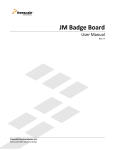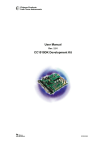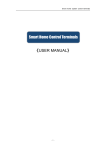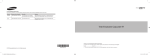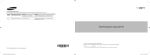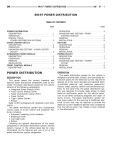Download Wireless Auto Dial Alarm System Sentry Plus User Manual By
Transcript
LW-2000-3A Wireless Auto Dial Alarm System Sentry Plus User Manual By Global Gadgets Main Features Simple to use keypad for operation and control. The system can store up to 9 telephone numbers: positions 1-5 are for standard use auto dial numbers, 6 th position is for network alarm call centres (not available in the UK), the 7 th is for „away arm‟ information upload, the 8 th is for „stay arm‟ information upload, the 9 th is for „disarm‟ information upload. The system can allow up to 10 remote controls to be logged in and used. 99 wireless defence zones. 10 second voice record facility for auto dial play back when the alarm is triggered. Power protection, all information is stored in memory and therefore there will be no loss of settings if a power interruption occurs. Panic facility; press the emergency button on the remote controller when required, the system will then dial the preset telephone number silently for help. Alarm priority, when the telephone line is busy, the main host will give priority to the alarm system. Various arming modes, away arm, stay arm, disarm. Remote control function by telephone for arm, disarm, interphone, listen -in (all after pass code has been entered and confirmed) Line-cut alarm: when the telephone line is cut, the main host will start the siren for 1 min. This function can be turned on or off. Internal rechargeable battery in the main host, guarantees normal operation for 20hrs after power interruption or loss. Please see the final page of this manual for insta llation of external siren and GSM module. Installation Guide Please note that aerials only need to be extended if used outside the property they are protecting. In most cases you will never need to extend an aerial on a sensor Host installation: (If you have a GSM alarm please see notes at the end) Note: The main unit should be easily accessible; there should be a power socket available and also a telephone line. You will need an RJ11 adaptor for the phone line. Please note that the PIR have what‟s called anti-tamper, this means that even in disarm mode if you move a PIR while the alarm is powered on the alarm siren will be triggered! 1. Connect the supplied telephone lead (provided with the system) into the socket marked “LINE” then connect the other end into the wall socket via an RJ11 adaptor. Please do not connect a telephone into the socket marked “PHONE” this socket is for use with a GSM 1 2. 3. module only, it is not for use with a landline telephone, if you connect a landline telephone into this socket your landline telephone will not work correctly. Connect the power supply into the alarm system. Place all detectors as desired whilst making sure that there is no interference of signal from other electrical equipment. The main unit and wireless detectors should not be near metal objects if possible as this may reduce the signal strength. After the main unit has been installed, please test the system, and activate the sensors (please note that we have preset any extra sensors that you may have purchased, so you will not need to set these up). PLEASE NOTE: WHEN ENTERING ZONE NUMBERS 01 – 09 THE 0 (I.E., 01 FOR ZONE 1) MUST PRECEDE THE ZONE NUMBER Door gap detector installation Door/Window sensor: Clean the area where you wish to install the detector. Take out the door gap detector and peel off the double side tape cover. Door/window gap detectors should be mounted on the door/window, and magnet section should be mounted on the frame of the door or window. Ensure that the antenna is pulled out. The gap between the detector and magnet should not be wider than 1.5cm when the door is closed. Warning: Neither the detector nor the magnet should be fixed directly to a metal surface, where possible as it “could” reduce the signal strength. 1. Disarm/set In disarm mode, the main host doesn‟t sound the alarm, except, if the detector is tampered with or damaged. To disarm the system by means of the control panel please press the * button (Star button) followed by the 4 number pass code (Default pass code is 1234) then press the number 3 button (disarm button). This will then disarm the alarm system. To enter into set-up mode using the key fob please press and hold in the disarm key for 5 seconds, the system will beep to confirm it is in set-up mode. 2. Away Arm 2 Away arm can be used for delaying the time it takes for the alarm system to enter into the armed state. You can either press the button on the remote or use the “away arm” button on the control panel. You can set the delay time for 0-250s; the default time is 30s, after this time the main host will enter into arm mode. You can also set away arm by pressing number 1 on the control panel. 3. Stay Arm This option is used when you want to set the alarm system into partial arm mode (such as at night time you want the down stairs covered, but all up stairs sensors turned off). You can either press the button on the remote or use the “Stay arm” button on the control panel. Please see below for how to setup this function. 4. Emergency alarm button Pressed for 2 seconds the system will auto-dial silently (siren sound can be set on/off) if set on, the siren will sound for 1 min (time can be set by user) if there is no alarm telephone number entered the system will sound the siren. Please see section “Special functions” part 1 to see how to change this setting. Entering set-up mode instructions There are two ways to enter into set mode: A) On the control panel, input “*”, followed by the 4 digit pass code” (The default pass code is 1234), you will hear 3 short “clicks” if the pass code is entered wrong, and a long “click” will be heard if the pass code is entered correctly. The indication light “alarm/set” will flash, this means the main host has entered into set up mode. B) Press disarm key on the remote controller for 5 seconds, you will once again hear a long “click”, the indication light “alarm/set” flashes, and this indicates that the main host has entered into set up mode. Note if you do not operate within 10 seconds the main host will give 3 short “clicks” and exit from set up mode. Storage of preset telephone numbers: The system can store 9 alarm autodial telephone numbers: 1-5 are common alarm numbers (The ones you will enter into the system for it to call when triggered) , the 6 th is the alarm number for a network alarm centre (not available in the UK), the 7 th is for „away arm‟ information upload and the 8 th is for „stay arm‟ information upload, the 9 th is for „disarm‟ information upload. 3 If the first number you want the alarm to call in the event of a triggered system is for example 01256 123456 you would enter the following information into the alarm system: *1234→phone→1→ required telephone number→ *→phone→## Therefore after entering set-up mode, press the phone button on the control panel, then enter number 1 (This will make this, the first number the system calls), then enter the required telephone number including the area code, next, press the * button followed by # button two times. Please repeat for the other numbers you want the system to call, but replace the number 1 with whichever number you require (1 -5). *1234→phone→1→ required telephone number→ *→phone→## *1234→phone→2→ required telephone number→ *→phone→## Change or delete the autodial telephone number The operation for deleting the alarm telephone number is as follows: First press the phone button on the contro l panel, then enter the sequence number (1 -5) then press the phone button on the control panel again. Then press the # button to save. For example: the operation for deleting the second telephone number is: *1234→ Phone → [2] → phone → # Adding wireless sensors and remote controllers All detectors and remote controllers have already been logged in and setup by us . However if you wish to change this or add to this, the operation should be done as below: a) To add a remote controller First enter set-up mode as explained above. Next do as below Press the login button on the control panel, then press the number zero (00) two times on the control panel, then press the top button on the remote controller 2 times (After each press you will hear a beep from the a larm system to confirm it has received the signal from the remote), lastly press the hash button 2 times “# #” to save and exit set-up mode. (Please note that all remotes are setup in zone 00, if you enter any other device into zone 00 the system will need to be factory reset) b) To login a new PIR Again under set-up mode press the login button on the control panel, next enter the zone number you wish the PIR to belong to (Zones 01-99), next activate the PIR 2 times within 5 seconds (After each successful attempt you will hear a beep to confirm the alarm has received the signal from the device) To activate the PIR the best way is to shake the PIR, Finally press the hash button “#” to save and exit. 4 c) To login a new door/window contact Again under set-up mode press the login button on the control panel, next enter the zone number you wish the door/window contact to belong to (Zones 01-99), next activate the sensor 2 times within 5 seconds (After each successful attempt you will hear a beep to confirm the alarm has received the signal from the device). Finally press the hash button “#” to save and exit. Deleting a sensor zone number Again under set-up mode press the login button on the control panel, then enter the number of the zone you wish to remove, and then press the hash button “#” to save and exit. Note: When you delete a zone number, all sensors in that zone will be deleted. You must delete a used zone first before you can link in a new sensor to that zone. How to record /play the message In set-up mode hold in the “Record” button and begin to speak. After you hear the long “click”, start to record your message (Please keep close to the mic). The message should not take longer than 10 seconds. Recording will stop when you release the ”Record” button. If the recorded time reaches 10 seconds, the main host will give a long ”click” to end the recording. If you are not satisfied with the message, you can press the “Record” button again to record a new message. Stay arm (Partial armed mode) Should you only want to have 1 zone not working (Thus you can walk past the PIR or open the door) the operation is as follows: [Under set-up mode]→ [5](2 short clicks)→ [zone number](one short click)→ [#](one long click) then press the # button again (this will make this zone not trigger the siren) Operation for clearing a zone is as follows: [Under set mode]→ [4](2 short clicks)→ [zone number](one short click)→ [#](one long click) the press the # button again. Default mode for all detectors is arming under stay arm. Remote control for ringing times: This operation is used to set-up the number of times the phone line rings before the main host connects the call and enters into remote control state. Under set-up mode enter the number 6 on the control panel, this will take you into the remote ring time configuration, you will hear 2 beeps to confirm this, next enter the number of times you want the line to ring (Ring time is limited to 1~9; default is 6 times) next press the “# #” button to save and exit. Siren run time configuration: This operation is to set for how long the siren sound lasts: Under set-up mode enter the number 7 on the control panel, this will take you into the siren 5 run time configuration, you will hear 2 beeps to confirm this. Next enter the time you want the siren to sound for (The scope is limited to 0~20 min; default is 1 min), next press the “#” button to save and exit. Entry Delay This operation is to set the delay time so you may enter the property and disarm the system before the main host begins to dial the telephone numbers and trigger the siren. Under set-up mode enter the number 8 on the control panel; this will take you into the delay run time configuration. Next enter the time you want the system to delay making the auto dial call and sound the siren (The range is limited to 0~250s; default is 0s), next press the “#” button to save and exit. Exit Delay This operation is to set the time before the main host enters into arm state. Under set-up mode enter the number 9 on the control panel, this will take you into the delay arm time configuration, you will hear 2 beeps to confirm this. Next enter the time you want the system to delay before arming the system (The range is limited to 0~250s; default is 30s), next press the “#” button to save and exit. To change the pass code The pass code can be modified but not deleted, the default pass code is 1234, the operation is as follows Under set-up mode press the star button “*” this will take you in to the change pass code configuration, next enter the required 4 digit pass code, next press the “#” button on the control panel, you will hear 2 beeps to confirm this, then enter the 4 digit pass code again and once again press the “#” button to save and exit. If the correct pass code is not entered within 2 attempts you will hear 3 short clicks and then go back to set mode; If the pass code is input correctly, you will hear a long click to show the successful operation, the old pass code has been changed. Special functions 1) Start/stop siren for emergency alarm (Using the panic button on the remote) When the main host gets the emergency alarm signal from the remote control key fob the siren can be started or stopped, the operation is as follows: Under set-up mode press the number zero “0” on the control panel you will hear two confirmation beeps from the system. Next enter the number 2 on the control panel; again you will hear two beeps to confirm this operation is successful. Finally press the “#” button on the control panel to save and exit. This function can be operated repeatedly, a long click means start this function, 2 short clicks means stop the function. The default state for the 6 function is stop. 2) Start/stop siren for alarm when alarm is triggered When the main host is triggered the siren can be started or stopped, operation is as follows: Under set-up mode press the number zero “0” on the control. Next enter the number 3 on the control panel. Finally press the “#” button on the control panel to save and exit. This function can be operated repeatedly. A long click means start this function, 2 short clicks means stop the function. The default state for the function is on. 3) Set siren volume When the main host is triggered, the volume of the siren can be set: Under set-up mode press the number zero “0” on the control panel you will hear two confirmation beeps from the system. Next enter the number 5 on the control panel; again you will hear two beeps to confirm this operation is successful. Finally press the “#” button on the control panel to save and exit. This function can be operated repeatedly, a long click means loud volume mode, 2 short clicks means low volume mode. The default state for the function is high mode. 4) Dialling time The time the system will auto dial for when the alarm is triggered can be set, it can be set for 20 times or infinity. Under set-up mode press the number zero “0” on the control panel you will hear two confirmation beeps from the system. Next enter the number 6 on the control panel; again you will hear two beeps to confirm this operation is successful. Finally press the “#” button on the control panel to save and exit. This function can be operated repeatedly; a long click means no limit for dialling, 2 short clicks means 20 times. The default state for the function is no limit 5) Factory reset The operation is as follows, but extreme care must be used when using this option. (Please contact first before using this option and let us confirm if this operation is required) Under set-up mode press the number zero “0” on the control panel you will hear two confirmation beeps from the system. Next enter the numbers 99 on the control panel; again you will hear two beeps to confirm this operation is successful. Finally press the “#” button on the control panel to save and exit. Please note that ALL devices, sensors, recorded message and auto dial numbers will be lost. Use extreme caution when doing this. The default pass code once restored is 1234. 6) Power the system down and turn off First remove the mains power adaptor from the system, next press the * key on the control panel then enter the 4 digit passcode, lastly hold in the “on/off” button for around 2 seconds, the system will then power down, then remove your finger from the button. 7 Remote control: When you dial the telephone number, which connects with main host by mobile, or landline telephone the main host will automatically pick up and give two short clicks. You then need to enter the 4-digit pass code into the telephone handset. If the wrong pass code is entered, the main host will give 3 short clicks, you will then need to input the pass code again, however the telephone will automatically hang up after three incorrect attempts. If the correct pass code is identified, the main host will give a long click, and from here on remote control of the alarm system can be operated as follows: Press [1]: listen-in on the spot for 20 seconds (User can change to other operations while in this process). Press [2]: Enter into 20s interphone (User can change to other operations while in this process). Press [5]: away arm and exit from remote control state. Press [6]: stay arm and exit from remote control state Press [7]: disarm and exit from remote control state [1] And [2] can be operated repeatedly, and you will hear 2 “clicks”, you can change to other operations in the process. If no operation is used within 10 seconds, the main host will give 3 short “clicks” and hang up automatically. Alarm flow chart Alarm Process: Under arm status, when the detector (PIR or door/window sensor) is trigger, or are damaged under arm/disarm mode, the main host will start the siren (when emergency button is pressed on the remote controller, you can pre- set whether the siren sounds, and also the time for the start of the siren can be set), and start to dial the preset telephone numbers. The relative zone lamp will be on. The system will play the recorded message 3 times and also inform the alarm type. (Remark: a single “click” will be heard if it‟s a PIR or door/window, 2”clicks” will be heard for smoke alarm, 3 ”clicks” will be heard for gas alarm, 4”clicks” for main host or detector damage, 5”clicks” for low-battery of main host or detector and 6” clicks” for a broken detector and 8”clicks” for an emergency alarm). After the recorded message is played, the following operations can be completed. Press [1] button: spot listen-in for 20 seconds (siren will be closed automatically temporally, and recover after listen-in, user can switch to the other operations in the process). Press [2] button: enter interphone for 20 seconds (siren will be closed automatically temporally, and recover after listen-in, user can switch to the other operations in the process). Press [3] button: re-play recorded message and alarm type. Press [4] button: stop alarm Disarm and quit the present alarm, the unit will shut off automatically Pressing keys [1], [2], [3] can be operated repeatedly, and 2 short clicks will be heard after you finish the operation, the main host will hang up automatically if no operation is used within 10s. Press [4] to stop alarm and hang up and the indicator lamp in relative zone flash continually and play the alarm type every 5 seconds. If no answer when the alarm calls a phone number, the system will dial the telephone number cycle for 20 times or infinite time, which can be set by user. 8 Auto dial function on/off When the function is on: Under arm mode, if the telephone line is separated from the main host, the siren will start for 1 minute and then stop automatically. Warning sounds can still be heard every 5 seconds until the telephone line is connected again. When the function is off: No reaction from the main host in any mode If the telephone line is separated from main host when the siren is triggered, the main host will continue to sound. If the telephone line is re-connected at the time the siren is sounding, the main host will stop dialling, and the relative zone lamp flashes. NOTE: If you wish to turn the auto dial feature off please complete the commands below Under set-up mode press the number zero “0” on the control panel you will hear two confirmation beeps from the system. Next enter the number 1 on the control panel. Finally press the “#” button on the control panel to save and exit. This function can be operated repeatedly, a long click means start this function, 2 short clicks means stop the function. The default state for the function is on. When the alarm is triggered: When only one zone is triggered, the main host dials the preset telephone number/s and the alarm/set lamp will light up and be on, the relative alarm zone lamp flashes continually, the siren sounds for 1 minute (time can be set by user). When more than one zone is triggered, the main host dials the telephone numbers, the alarm/set lamp will be on, the relative alarm zone lamps flashes in turn, and the siren sounds for 1 minute (siren time starts with last zone alarm) Direction for alarm end: If no operation is entered on the main host after dialling the telephone numbers: When only one zone is activated, the relative alarm zone lamp flashes continually, the main host gives alarm type warning sound every 5 seconds until it receives the reset signal. When more than one zone is triggered, the relative alarm zone lamps flashes in turn 6 times, the main host gives the alarm type warning sound every 5 seconds until it receives the reset signal. Host Low battery warning: When the main host is operating only with backup power and low battery occurs, the power direction lamp will flash continually until you power off the system or connect with an external power supply. Low battery power on a sensor: When the power is low on a sensor that is linked to the alarm system the control panel will flash the zone number on the display and beep, the siren will start and sound for 1 min (time can be set by user) until you reset the main host. 9 PIR Setting Adjustment: Please note that when you receive the PIR they will be setup by us in TEST mode, this means that they will trigger within 5 seconds each time they are activated. Once you have located the PIR in the chosen position and have tested that each PIR works and triggers the alarm system, please flick the little black slip switch over on the back of the PIR from 5S to 3M. This must only be done once the system has been tested and checked. If you leave it in the 5S position the battery power will run down very fast. So please make sure you switch it over from 5S to 3M once setup and tested. Technical Specifications Main Unit Power supply: AC 220V±20% DC 12V Static current: ≤ 30mA Alarm Current: ≤ 250mA Standby power:6V nickel hydrogen chargeable battery group Receive frequency: 433MHZ±1MH Ambient temperature: -10°C ~ 50°C Relative humidity: <80% Dimension: 143×148×43mm DB output: internal siren ≥90db within 1m external sirens Dialling parameters: -7±2dBM(high-frequency group) -9±2dBM(low-frequency group) LW-618-3BV Passive infrared detector Power:3*1.5V AAA battery Static current: ≤70uA Transmission current: ≤20mA Transmission frequency:433MHz Detector angle: horizen110°vertical90° Transmission distance: ≥250m (in open air) Detect distance: 8m (typical) Installation:1.8-2.2m Wireless Door Gap Detector: Power voltage: DC 12V (AG27 battery) Battery capacity: 65mAH Work distance:1.5cm Static current:≤1.5uA(machine maintenance time 4-5years) Alarm current:≤10mA(can send continually 20-30 thousand times) Transmission frequency:433MHZ±1MHZ Transmission distance:≥300m(line of sight) Remote Controller: Supply voltage: DC: 12 V (AG 23 battery) Battery capacity: 65mAH Static current:0 Transmission current:≤6mA(can send continually 20-30 thousand times) 10 Transmission frequency:433MHZ±1MHZ Coding way: CPU coding Transmission distance: ≥300m(line of sight) Trouble shooting Problem: Reasons: Solution: Cannot log in PIR Incorrect code or incorrect frequency A. Re-establish the link with the PIR (See linking PIR above) B. Check the batteries have power Problem: Reasons: No reaction from main unit when operated by remote controller A. No power from the battery in the remote controller B. The distance between the main unit and remote controller is too far C. Main unit does not work A. Replace the battery of the remote controller B. Adjust the distance and direction C. Turn off the power of the main unit, take out the batteries, after 1minute restart the unit Solution: Problem: Reasons: Solution: The button in the remote controller does not match the function The code in the remote controller does not match the main unit. Re-establish the link of the remote controller Problem: No reaction from the main unit when you press the button on the telephone or the remote controller Dead unit Restart the power Reason: Solution: Problem: Reason: Solution: Alarm is beeping all the time The phone line is not connected First make sure that the supplied lead is connected into the socket marked „Line‟ and the other end is connected into the BT wall socket via an RJ11 adaptor. If your telephone is sharing the same wall socket then plug this into the back of your unit in the socket marked „Phone‟. Problem: Solution: The alarm is not triggered when we move in front of the PIR The PIR may be too far from the main control panel, therefore extend the aerial, or maybe the link has been lost between the PIR and the control panel, therefore you will need to re link the PIR again. Problem: I have an answer phone on the same telephone line, and the alarm will connect before the answer phone. The alarm system is set by default to pick up a call after 6 rings. Either change the default pick up on the alarm system to 9 rings or change the pick up on the answer phone. Reason: Solution: 11 Notes Please note that when testing the PIR’s are working correctly, you will need to arm the system and leave it 2 minutes before trying to trigger the alarm. Please locate all PIR before powering on the system. The PIR are fitted with movement sensors, so if the alarm is powered on and you move a PIR this will cause the alarm to believe the PIR is being tampered with and trigger the siren. You may need to extend the aerials on PIR’s and the alarm system due to thick walls, obstructions, interference or greater distances. However in a regular house you would not need to extend an aerial. External Siren Installation Instructions Remove the front cover from the siren and connect the rechargeable battery using the connectors (these are very clear). You will notice that there is a wire lose inside the siren, please do not worry this is the aerial. You will find on the back of the siren a metal pressure switch, this is the tamper switch and will activate if the siren is removed from the wall. This must be pressed in when fitted to the wall. Supplied with the siren is the sender. This is a small white credit card shaped device that needs to plug into the alarm control panel in the socket marked alarm. (It uses the same socket as a wired siren, so if you have both a wired siren and an external strobe siren you will need to either not use the wired siren, or purchase a stereo audio splitter to convert the single socket into a double socket. The use of the aerial on the sender is dependent on the distance from the siren to the control panel. You will need to adjust this and extend as necessary. Please note that there are no settings to change or make on the alarm system. The sender will automatically link to the siren and if the alarm is triggered the siren will sound. If you wish the built in siren that is within the control panel to work at the same time as the external one you will need to carry out the following procedure. [Under setup mode] →[0](two short clicks) →[0](one short click) →[#] 2 times to save and exit The operation can be repeated so as one long click means the built in siren is on, two short clicks means the built in siren is off. We recommend that you use the provided power adaptor with the siren and use the battery as a backup power source in case of a power cut. 12 GSM Module Set-up The GSM module is basically a static mobile phone. (P1 and P2). It has one power input and two other line inputs P1 is used to connect an alarm system to the GSM system by means of a RJ11 socket. P2 is used to connect a non digital telephone to it, so that you can make outgoing calls via the system. Supplied with the system is also an aerial, this must be connected and extended as needed to make sure you get a good strong signal. First you will need to insert into the system a registered SIM card. Make sure you use a SIM card provider that has a good signal in your area. Any Sim card should work; just make sure it has credit. Next you will need to attach the aerial and link the GSM unit to your alarm system via the RJ11 lead supplied with the alarm system. Remember to connect the lead from the socket on the alarm system marked PHONE to the socket on the GSM unit marked P1. Once you have connected the above you are ready to use the system. There is no further setup required with the GSM system. SIM Cards If you are using a GSM module with your alarm we recommend Virgin SIM cards as they are the only provider that does not have SIM security options turned on by default. This means you just plug in the SIM and do nothing to it, with the other providers you have to turn off SIM security features first, by putting the SIM into a mobile phone. Also Virgin are the only UK provider that does not disable a unused SIM after 90 days…… 13