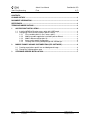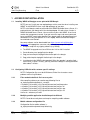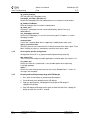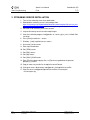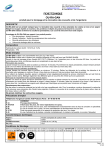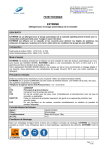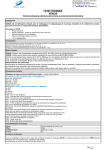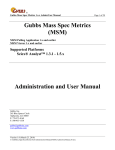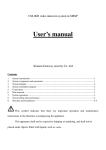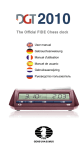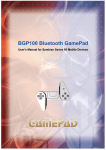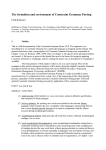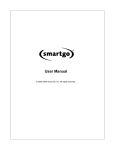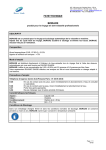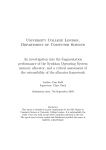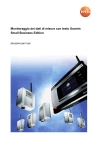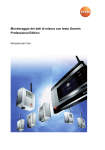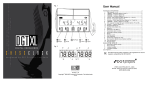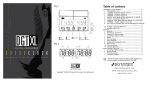Download Admin User Manual (updated)
Transcript
Admin User Manual Yomi EasyStreaming Public (Confidential SC3 - Company's internal information) Version Author Checked by 1.0 2005-MAR-14 Heikki Rauhala 2005-MAR-14 Heikki Rauhala Janne Nykopp Approved by Distribution: The SOLIData group, the project mentor, the customer (YOMI) Admin User Manual Yomi EasyStreaming Confidential SC3 Final 2 (7) CONTENTS: CHANGE HISTORY ....................................................................................................................... 3 DOCUMENT INFORMATION ......................................................................................................... 3 REFERENCES ............................................................................................................................... 3 TERMS AND ABBREVIATIONS .................................................................................................... 3 1 ACCESS POINT INSTALLATION ......................................................................................... 4 1.1 1.2 2 MOBILE PHONE PACKAGE CUSTOMIZATION (YES SOFTWARE)................................... 6 2.1 2.2 3 File: Saved: Installing WRAP to Bluegiga access point with USB Dongle ......................................... 4 Configuring USB stick with customer specific settings .................................................. 4 1.2.1 Files needed to build sis file in access point .................................................... 4 1.2.2 Modifying mobile application installation path to different ................................ 4 1.2.3 Mobile software configuration file .................................................................... 4 1.2.4 Access point specific configuration.................................................................. 5 1.2.5 Creating and installing work package with USB dongle ................................... 5 Creating organization specific icon and background image........................................... 6 Change the visible program name ................................................................................ 6 STREAMING SERVER INSTALLATION............................................................................... 7 solidata-adminUserManual.doc 15.03.2005 2005 Yomi Plc All rights reserved. Admin User Manual Yomi EasyStreaming Confidential SC3 Final 3 (7) CHANGE HISTORY Date Version Author Description of changes 2005-FEB-1 0.1 Markus Heikkilä New document for administrating BlueGiga Access Point. 2005-FEB-3 0.2 Markus Heikkilä & Janne Nykopp Adding section 2 & 3. 2005-FEB-7 0.3 Mikko Ravimo Some minor modifications and corrections. 2005-FEB-8 0.4 Mikko Ravimo Corrections based on review 2005-FEB-17 0.5 Mikko Ravimo Minor modifications 2005-MAR-3 0.6 Markus Heikkilä Added new parameter to section 1.2.3 query_connection. 2005-MAR-14 1.0 Heikki Rauhala Approved to 1.0 version DOCUMENT INFORMATION The latest version of this document can be found at: https://solidata.kicks-ass.org/solidata REFERENCES DOC Documentation, System Procedure, Yomi Plc CONF Configuration Management, System Procedure, Yomi Plc QMAN Quality Manual, Yomi Plc SWDEV Software Development, Process Description, Yomi Plc TERMS AND ABBREVIATIONS File: Saved: TBD To be defined BT Bluetooth BG BlueGiga box (see resources, devices) SEPA Software Engineering Practice Assignment solidata-adminUserManual.doc 15.03.2005 2005 Yomi Plc All rights reserved. Admin User Manual Yomi EasyStreaming Confidential SC3 Final 4 (7) 1 ACCESS POINT INSTALLATION 1.1 Installing WRAP to Bluegiga access point with USB Dongle NOTE: you can’t install your own wpk packages at the same time when installing new WRAP. Install WRAP first then install wpk packages of your own. NOTE: not all dongles work out-of-the-box with WRAP Multiradio Access Server. It is preferred to test your dongle with Linux desktop/laptop. If it works there, it works in WRAP Multiradio Access Server. You can also test yours with WRAP. Insert it and monitor the management console. If you get error messages and mount command hangs and WRAP needs to be rebooted, your dongle needs to be repartitioned and formatted to use only one partition in a Linux laptop. Buffalo and Sandisk dongles have worked out-of-the box. New wrap software can be downloaded from https://secure.solinet.fi/bluegigatechforum/ with appropriate username and password (e.g. wrap-2-0-3.zip). 1. Unzip the wrap with any zipping software (e.g. Winzip). 2. The WRAP to upgrade must have SW version 2.0.1 or 2.0.2 installed. 3. Create directory tree /wpkgd/in to the dongle. 4. Copy resizeram.wpk to /wpkgd/in/0resizeram.wpk in the dongle. 5. Copy reflash.wpk to /wpkgd/in/1reflash.wpk in the dongle. 6. Insert dongle to the WRAP to be upgraded. When the upgrade is ongoing (leds start to flash, in up to 1 minute), you may remove the dongle. Installing the WRAP takes about 7 minutes. 1.2 Configuring USB stick with customer specific settings NOTE: Configuration files must be UNIX format. End of line characters cause problems when using Windows. 1.2.1 Files needed to build sis file in access point After compiling software you need to copy following files to ap_deployment/development/sis_contents: c:\symbian\7.0s\series60_v20_b\epoc32\release\armi\urel\bmap.mbm c:\symbian\7.0s\series60_v20_b\epoc32\release\armi\urel\yes.aif c:\symbian\7.0s\series60_v20_b\epoc32\release\armi\urel\yes.app c:\symbian\7.0s\series60_v20_b\epoc32\release\armi\urel\yes.rsc license.txt – whatever you want 1.2.2 Modifying mobile application installation path to different NOTE: Cannot be currently done and requires compiling mobile software. 1.2.3 Mobile software configuration file Configuration file for mobile software is: ap_deployment/development/setup/default.cfg File: Saved: solidata-adminUserManual.doc 15.03.2005 2005 Yomi Plc All rights reserved. Admin User Manual Yomi EasyStreaming Confidential SC3 Final 5 (7) ap_prefix='yeswrap' Sets the prefix of the Bluetooth name. homepage_url='http://192.168.0.12/' Defines the homepage URL that mobile phone uses in browser to view content. ap_bname='YesBearer' Name of the bearer that is created in mobile phone. ap_home_url='' If content is someplace else than root of web directory, define it here (e.g. folder/folder2/). use_homepage_url='true' Define true if homepage_url is used. If false access point’s IP address is used as homepage instead. verbose='false' If more info is wanted about what is happening in mobile phone make it true. query_connection=’true’ Set true if you want user to be asked if it is okay to connect to the access point. False doesn’t display any query, it automatically connects to the access point. 1.2.4 Access point specific configuration Configuration file for AP is ap_deployment/development/setup/setup.cfg app_name='Yes' This is reserved for modifying mobile application installation path. See section 1.2.2. sis_name='yes' Defines the name of sis packet that is sent to mobile phone when requesting installation package. alias='*' Defines the name what contact name must be sent to Bluetooth box (‘*’ means all messages are accepted). 1.2.5 Creating and installing work package with USB dongle 1. Run ./pack.sh in directory ap_deployment/development. 2. Create directory tree /wpkgd/in to the USB dongle. 3. Copy ap_deployment/to_usb/wpkgd/in/2install.wpk to USB dongle in /wpkgd/in/2install.wpk. 4. Plug USB dongle to Bluegiga access point and wait that leds flash. Unplug the dongle and the new version is installed. File: Saved: solidata-adminUserManual.doc 15.03.2005 2005 Yomi Plc All rights reserved. Admin User Manual Yomi EasyStreaming Confidential SC3 Final 6 (7) 2 MOBILE PHONE PACKAGE CUSTOMIZATION (YES SOFTWARE) 2.1 Creating organization specific icon and background image 1. Use e.g. Gimp to make four .bmp format icons and one .bmp format background image. 2. Create two 44x44, two 42x29 and one 175x144 sized .bmp images. Name images as following. yes_42x29i.bmp yes_42x29m.bmp yes_44x44i.bmp yes_44x44m.bmp yes_175x144.bmp Letter ‘i’ at the end of the filename indicates that it is normal image file and ‘m’ means a mask file. Draw a mask file with only black and white colors, where black means visible area and white means transparent area. Last image is the background image. 3. Copy manipulated images to Symbian program’s aif/yes_BMPs/ directory. 4. During compilation all images are saved to bmap.mbm file. Before compiling remove bmap.mbm files from: c:\symbian\7.0s\series60_v20_b\epoc32\release\armi\urel\bmap.mbm and Symbian program’s group/bmap.mbm files. 5. Compile and run. 2.2 Change the visible program name 1. Edit the file data/Yesaif.rss. 2. Find the word "caption" and make the value of it to wanted name eg. caption="Yomi". 3. Compile and run. File: Saved: solidata-adminUserManual.doc 15.03.2005 2005 Yomi Plc All rights reserved. Admin User Manual Yomi EasyStreaming Confidential SC3 Final 7 (7) 3 STREAMING SERVER INSTALLATION 1. Turn on the streaming server Linux workstation. 2. Download the streaming server install package from https://helixcommunity.org/beula/download?loc=/download.php/196/servinst_plus _linux-2.2-libc6-i586-server.bin (you have to login, so get an account first) 3. Send the file to streaming server host to /root/ 4. Login to Streaming server host with root privileges 5. Start the installation program: root@panda:~# ./servinst_plus_linux-2.2-libc6-i586server.bin 6. Press [Enter] to continue... <enter> 7. Directory: [/root]: /opt/helix/server <enter> 8. Username []: tester<enter> 9. Enter a password twice 10. Port [7070]:<enter> 11. Port [554]:<enter> 12. Port [80]:<enter> 13. Port [22421]:12345<enter> 14. Enter [F]inish to begin copying files, or [P]revious to go back to the previous prompts: [F]:<enter> 15. Copy all necessary media files to /opt/helix/server/Content 16. Change to servers bin directory: root@panda:~# cd /opt/helix/server/Bin 17. Start the server: root@panda:/opt/helix/server/Bin# ./hlxserverplus ../hlxserverplus.cfg File: Saved: solidata-adminUserManual.doc 15.03.2005 2005 Yomi Plc All rights reserved.