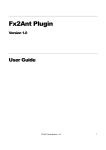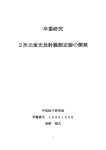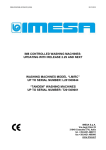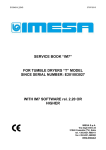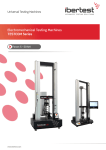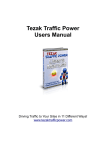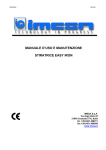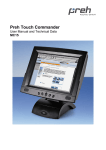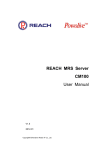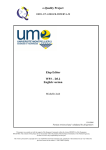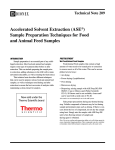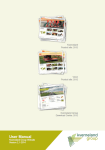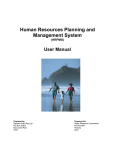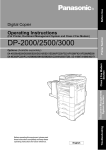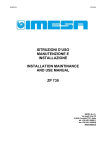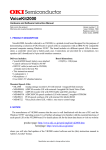Download WASHING MACHINES HOW TO PROGRAM THE IM8
Transcript
E110501X rev2 29/07/2011 WASHING MACHINES HOW TO PROGRAM THE IM8 IMESA S.p.A. Via degli Olmi, 22 31040 Cessalto (TV), ITALY tel. +39.0421.468011 fax +39.0421.468000 www.imesa.it 1 E110501X rev2 29/07/2011 Index 1. INTRODUCTION .................................................................................................................................................. 3 2. FIRMWARE AND SOFTWARE........................................................................................................................... 3 3. USB CONNECTION ............................................................................................................................................ 5 4. PICTURES PERSONALIZATION ....................................................................................................................... 6 5. PROGRAM AND MOTOR TYPES UP- AND DOWNLOAD.............................................................................. 7 6. PROGRAM AND MOTOR TYPE ON PC ......................................................................................................... 11 7. PREFERRED PROGRAM LIST ........................................................................................................................ 11 8. DRUM MOUVEMENT TYPE ............................................................................................................................. 12 9. ADVANCE, BACK, ABORT ............................................................................................................................... 13 10. COIN OP MACHINE ........................................................................................................................................ 14 11. COIN OP MACHINE: USER AREA ................................................................................................................ 14 12. COIN OP MACHINE: COIN BOX.................................................................................................................... 15 13. COIN OP MACHINE: COIN BOX.................................................................................................................... 15 14. COIN OP MACHINE: ADVERTISING BANNER............................................................................................ 16 15. COIN OP MACHINE: LEFT CREDIT.............................................................................................................. 16 16. COIN OP MACHINE: FAST FORWARD ........................................................................................................ 16 17. COIN OP MACHINE: POWER FAILURE....................................................................................................... 16 18. COIN OP MACHINE: CREDIT ZERO SETTING ........................................................................................... 17 2 E110501X rev0 1. INTRODUCTION INDEX 03/06/11 - This manual is addressed to explain industrial washing machine use. It is written in compliance with actual EU directives. The information here written is addressed to the installer and to the user, which must fully understand them before to work on the machine. The user manual must always be available to be consulted. In case of missing or damaging of the manual, ask to the manufacturer for a new copy. The manufacturer is not responsible for any consequence coming from a not correct use of the machine because of a misreading or a not complete reading of this manual. The manufacturer reserves itself the right to modify the here written machine specification or characteristic without any previous notice. The pictures of this manual may differ from reality for some detail, which could be partially different from the one mounted on the machine. Diagram and technical data may be modified without any previous notice. The manual and its attachment are part of the manual themselves, so they must be kept and they must follow the machine in case of sale to another user. Attachments and exploded view with spare parts list can be retrieved in IMESA web site restricted area. Before to access to the manufacturer technical area be sure that the machine serial number is available. ATTENTION! The manufacturer declines any responsibility about possible errors contained in this manual because of printing, translation or writing imprecision. The manufacturer reserves itself the right to make any necessary modification to the machine without affecting any machine essential characteristic. It is forbidden the copying, also partially, of the text or of the pictures of this manual without any previous manufacturer authorization. 2. FIRMWARE AND SOFTWARE INDEX When IM8 is starter, the operative system “penguin” picture is shown for 5 seconds and the “system starting” hourglass pictures is shown for the following 15 seconds. The before described sequence means that the IM8 is loading the operative system. After that a black screen shows the firmware version, for example: “im8.00.06.170910.1100”, which means: “06” : firmware version; “170910” publication September 2010) “1100” … date (17th after that the message “Looking for IM8 sw update …” is shown. Once the operative system has been uploaded, the display shows the software version together with its publication date: “IM8 ver. 0.81 01/12/2010” (the software publication date is no more shown starting from version 1.35). Few seconds later the display shows the presentation picture which disappears once the software is completely uploaded. The screen with the main menu appears. The presentation pictures is named “First.jpg”; refer to the appropriate paragraph for the pictures updating (link). NOTE: To update the firmware, the IM8 logic board needs to be replaced! In order to update the software the following must be available: - the zip file to be uploaded: for example, the file named “im8_081.zip” is the zip version of the software 0.81 version. - The .txt file with the IM8 strings translation in the available languages (Russian is uploaded with the software updating) Upload the zip file into the USB key: the file must not be saved in a folder. It is not necessary that the key is completely empty. Unzip the file inside the USB key: the extracted file must not be saved into a folder. The extracted file is a “im8” kind and the dimension is more or less 2MB. The extracted file is not referring the software version number! In the USB key a “PRESET” directory must be created and, inside it, a subdirectory “IM8_lang”. All the “.txt” files must be saved inside the directory USB:\PRESET\IM8_lang. In order to upload the software version prepared in this way, switch off the machine and insert the USB key (refer to the appropriate paragraph: link). Once the USB key is inserted, switch on the machine. Please note: the new software is recognized only if the deep switch 8 on the terminal SW1 is in position ON (default position). When IM8 starts and recognised the USB key with the new software, below the line on a black background: - “Looking for IM8 sw update ….” The following information appears: - “sw found” - “Updating” E110501X rev2 - 29/07/2011 “Done” “Starting. Please wait” When the software is uploaded (requested time: 1 minute more or less) the uploaded software version is displayed on a blue background screen. If the now version was not successfully uploaded, the old version is still shown. At the end it is displayed the following: Press “MODIFY”, the display shows: Select MENU, the display shows: Press OK. The display shows “WAIT”. When the message disappear, touch the icon HOME. The display shows again: Select PARAMETERS, the display shows: (§) In case of machine with impulse door opening (washing machine 6/8/11 Kg capacity) the procedure is finished: press HOME to go back to the main menu. In case of machines with motorized door closing, complete the procedure as explained in the following paragraphs. Touch again PARAMETERS, the display shows: Insert the code “030022”. If the 5 digit code is not accepted, then the preset was already done. In this case go to the point (§). If the 5 digit code is accepted, the display shows: 4 E110501X rev2 29/07/2011 download operation. To be sure that the communication between the USB key and the IM8 is correctly done, please follow the below instructions: Connect the USB key, the display shows: Insert the technician’s numeric password (link). The display shows the technician menu. Use “<<” until “DOOR KIND” is displayed. Tocuh “MODIFY”, the display shows “IMPULSE”. Press “-“. The display shows “MOTORIZED”. Select “OK”. The display shows “DOOR KIND”. Touch “HOME” as many times as necessary to go back to the main menu. Touch the MENU icon, the display shows: NOTES 1) the file name can be only “im8”. It is possible, therefore, to upload a software version older than the one installed at the moment: in any case the IM8 is accepting the file. 2) The upload must be done within a maximum time (wdt=30seconds); if the time expires, the software researched is aborted. When the wdt expired, the suspension points of the fist line reached the right margin: in this case the IM8 software remain the one present before to start the updating procedure. 3) In case of possible communication problems because of the USB door, refer to relative paragraph (link). 4) If after the software updating, the motorized door closing is working no more, control if the configuration procedure has been correctly taken over. 5) The uploaded software version can be controlled going in the PASSWORK window (look to the above picture, the resident version is the 1.26). Touch the icon “PROGRAM”: If the key was connected correctly, the display shows: 3. USB CONNECTION INDEX Communication to USB door must be done using a USB key with connection “A”. To have a correct transmission, the USB Key need to be a version 2.0. When the key is inserted few seconds may be necessary before the system is recognizing it and the transmission starts. The key must be inserted in the correct position, the USB contacts must look the USB door contacts. The USB door is on the side of the IM8 display protected by a rubber cover that must be removed. If the below connection icons are not displayed it means that the USB connection was not possible, in this case take off the key and insert it again. In case the key is still not communicating with IM8, check if the key transfer speed is of 120MB/s at least and, if possible, make a FAT format (instead of a FAT32). The USB door is used to make all the up and 5 E110501X rev2 29/07/2011 Once the transmission is done and the key is take off, put again the rubber cover on the USB door in order to protect it from dust, detergent and water. 4. PICTURES PERSONALIZATION INDEX The pictures personalization is made uploading the wished pictures into the SD equipping the IM8. The communication with the SD (which must be installed on the IM8 completely empty) can be made only by USB. Inside a UBS key a directory called “IM8_image” must be created. The uploaded files can be only: - Starting picture. It is the pictures displayed while the software is loaded. It must be named “First.jpg” and must have a dimension of 480x272 pixel. - Pictures to be displayed during the self service washing cycle. These pictures must be named “Banner1.jpg”, …, “Banner5.jpg”. This “banners” must have dimensions of 450x172 pixel. The pictures are appearing alternated with a break fo 15 seconds between one and the other one. - Screen saver pictures, which are displayed when the door is open or the machine is in standby. These pictures must be named “Screen1.jpg”, …, “Screen2.jpg”. The “Screen” must have a dimension of 480x272 pixel and can be maximum 7. The screen saver is activated 70 seconds after that the touch screen is no more touched. Below on the right it appears “SCREEN SAVER” to inform about its starts. After that moment the pictures are being displayed in sequence, one after the other. Pixel picture dimension must be respected. To adapt an existing file, open the pictures using PAINT and change the dimension using the menu Pictures and then Properties. To change the picture dimension use appropriate software, which are able to convert the pictures. The display is an LCD 480x272xRGB dimension 4,3”. To download the pictures, the machine must be switch on and the USB must be inserted. The pictures must be loaded into the USB as described above. Touch the icon MENU, the following screen appears: Touch the icon PARAMETERS, the display shows: insert the code “111111”. Scroll the commands list using “>>” until the wished option is displayed: Starting from the main menu: Touch “MODIFY”. The display shows “COPY PICTURES FROM USB SUPPORT: WAIT” 6 E110501X rev2 29/07/2011 When this message disappear, the picture transfer is done. Take off the USB key and touch twice the HOME icon to go back to the main menu. ATTENTION! The manufacturer is not responsible for the pictures uploaded on the machine. Texts, pictures, sounds, animations, software and all the other possible files included in this hardware are exclusively under the responsibility of the people who uploaded them. It is forbidden to upload pornography or child pornography pictures. The manufacturer reserve itself the right to act against everybody should not respected this clause. If the below connection icons are not displayed 5. PROGRAM AND MOTOR TYPES UP- AND DOWNLOAD INDEX To up- and download program from and to IM8, it is necessary to use a USB key, which needs to have the same characteristics described in the relative paragraph. Each program is contained in one single “.prg” file, each file is more or less 3KB heavy. Connect the USB key and follow the instruction starting from the menu screen: it means that the USB connection was not possible, in this case take off the key and insert it again. If the icons steel not appears, please check the connection and the key characteristics, which must comply with the minimum requirement of the relative paragraph (link). Following the chosen icon, it is possible to : - download from USB: - upload from machine to USB: Touch the icon MENU, the following screen appears: UPLOAD (MACHINE -> USB) From program menu, touch the icon: When the icon is touched, the following screen appears: Touch the icon “PROGRAMMING”: If the key was connected correctly, the display shows: 7 E110501X rev2 29/07/2011 The directory “IM8_par” contains two files: - Im8.mot Im8.prm Choose “NO” to go back to the main menu, choose “YES” to start the copy process. The display shows: “PROGRAM COPY TO USB SUPPORT: WAIT”. When the upload is completed, a directory named with a random number is created into the USB key. The file “Im8.mot” contains all the information about the motor types: - number - rotation times and pauses If we name the key with “E:”, the directory will assume the following name and path: “E:\tmp250971.IM8” (the sequence “250971” is just an example). The file “Im8.prm” contains all the information about the machine configuration: - maximum speed - maximum level - eventually, the payment system - … The uploaded programs are cotained in the directory “IM8_prog”: The directory “tmp250971.IM8” contains not only the programs, but also some information referring to the machine characteristics (starting from software version 1.30). Inside the directory, two other subdirectories are created: - IM8_par IM8_prog The uploaded program are inside the directory and are named with a progressive number, which correspond to program number in the washing machine memory. The program file have extension “.prg” (small letters). When the program uploading is completed, the connection icons disappear and the key is no more connected to the IM8. To established a new connection, take off the key and connect it again. Here below the subdirectories. description of the two 8 E110501X rev2 29/07/2011 DOWNLOAD (USB->MACHINE) To download one or more program from a IM8 USB key, it is necessary to create some directories to save inside them the programs to be downloaded. USB archive directories must contain the following: - The machine characteristics; Information about Motor type; The programs. The wished folder need to be selected: touch it, the background become blue. Data must be put together in the same directory with the folowing structure: · tmp250971. IM8 § IM8_par · Im8.mot · IM8.prm § IM8_prog · 001.prg · 002.prg · 003.prg · … · … To open the selected directory, touch “OK”. The display shows: “READING OF THE SELECTED DIRECTORY: WAIT” The directory is opened and the inside programs are listed: NOTE: the directory name tmp250971.IM8 is just an example: “xxxxxx” can be a sequence of six numeric figures. To download the programs from the key to the machine, connect the USB key, the one with the above described structure, and select the icon: The following screen appears: Now it is possible to copy all the programs or to select the program to be downloaded. ATTENTION! Touching “COPY ALL” the programs already present in IM8 will be completely replaced by the program list of the USB key. To download a single program, select it, the line background become blue. Touch “COPY”: the display shows: After that the display shows the list of the directories, which comply with the system and can be downloaded: 9 E110501X rev2 29/07/2011 possible to download the file Im8.mot saved in the UBS sub directory. To download this file, it is necessary to select the wished folder: the line background become blue. In the above example, the computer IM8 is confirming that the PROGRAM NR 8 will be saved in position nr 9. Touching “YES” the downloaded starts. The display shows: Touch the icon Motor Type The computer control the conformity between the MOTOR TYPE to be downloaded and the MOTOR TYPE saved into the machine; the differences are highlighted and the computer asks for confirmation of the MOTOR TYPE change. Once the saving process is completed, the program list appears again. From here other programs can be downloaded or another program directory can be selected. To download programs from other directories, follow the same process. NOTE: the programs downloaded from a USB door to the IM8 are obtaining a new number but conserving the same description. There is no control about the description, which is completely downloaded. Pay attention to possible homonymy between the new programs and the ones already saved in the machine computer. In the example the MOTOR TYpE 1,2,6 and 12 saved in the USB key are different from the MOTOR TYPE saved into the IM8 computer. If YES is selected the download is completed and the MOTOR TYPE of the IM8 Computer are replaced by ones of the USB key. If NO is selected, the download is left. ATTENTION! If the “.prg” file has no 3 numeric figures indication (for example it is called “bed sheet.prg” instead of “009.pr”), the system cannot read it, so it cannot be downloaded. If the USB contents is not different from the MOTOR TYPE saved into the IM8 machine, the following screen appears: ATTENTION! When the programs are downloaded, the MOTOR TYPE numbering inside the program is not changed. The programs, anyway, acquires the MOTOR TYPE set in the machine! To change the machine MOTOR TYPE, it is 10 E110501X rev2 29/07/2011 It is possible to proceed touching YES or it is possible to exit from the download procedure choosing “NO”. When the wished program is visualized, select ti (PROGRAM 3, in our example): 6. PROGRAM AND MOTOR TYPE ON PC INDEX Respecting the same logic described in the previous paragraph it is possible to use the PC to make some operation without using a dedicate program (WIZARD), this operation are: - Create a new program directory; Copy and paste program from one directory to another one; Delete programs; Number and order programs; Copy and paste complete set of motor type. When the program is selected, the line backgrand becomes blue; at this point touch the icon “ADD TO PREFERRED”: 7. PREFERRED PROGRAM LIST INDEX The display shows: It is possible to create a preferred program list to make quicker the program selection. To create the preferred program list starting from the main menu Touch OK to confirm. Repeat this operation for each program that need to be added to the preferred list (until a maximum of 5). Touch the icon “PROGRAMS” to visualize the saved program list: To enter in the preferred area, touch the icon “PREFERRED” from the main menu. The display shows: 11 E110501X rev2 29/07/2011 It is possible to enter into two lists: the LAST list, which is the list of the last used program and the PREFERRED list, which is the one of the program selected as preferred by the user. Touch the icon MENU, on the screen appears: Touching the icon “LAST” it is possible to visualize the last run program, for example: Touch the icon “PARAMETER”. The display shows: To scroll up and down the list, use the side bar. It is also possible to move inside the list line by line touching the arrows. When the wished program appears on the screen, touch it, the line background becomes blue (program 1 in the example). If a program needs to be deleted from this menu, just select it and then touch the icon GARBAGE. If the PREFERRED icon is touched, the list with the user preferred 5 programs is visualized. Proceed as explain before. Insert the code “111111”. Scroll the menu using “<<” until the display shows: 8. DRUM MOUVEMENT TYPE INDEX While a washing program is run, the drum follows a rotation rhythm composed by right rotation, left rotation and pause. This rhythm is defined by a parameter called “DRUM MOUVEMENT KIND” that can be configured following the customer request. The parameter is highlighted during the step program. To customize this parameter, enter in the program menu. Starting from the main menu: Touch “MODIFY”. The display shows: 12 E110501X rev2 29/07/2011 KIND 9 10 11 12 13 14 SPIN NO Using the bar on the side, scroll down the drum movement list. Touch the line referring to the motor kind to modify (nr. 2 in the example). The display shows: DX 4” 4” 7” 0” 0” 0” 30” - PAUSE 26” 56” 8” 0” 0” 0” SX 4” 4” 7” 0” 0” 0” - - 9. ADVANCE, BACK, ABORT INDEX While the program is running, it is possible to anticipate or repeat some steps using the advance or backing commands. While the program is running, touch the icon “>>FFWD”: Use the icons “+” and “-“ to modify the rotation time: - Left rotation (Sx): from 0” to 60’ - Right rotation (Dx): from 0” to 60’ - Pause between one rotation and the other (Pause): from 0” to 60’ The machine will stand by and the display will show: Once the time program has been completed, touch OK to confirm or HOME to exit without any modification to the already existing data. NOTE: when the motor types are configured, it is necessary to keep a pause between one sense of rotation and the other in order to avoid an anticipated start, which could accelerate the belts wear and tears. It is suggested to avoid to much repeated starts in order to avoid the motor overheating. Default value are the following: KIND 1 2 3 4 5 6 7 8 DX 24” 15” 20” 5” 10” 2” 10” 13” PAUSE 6” 15” 10” 5” 10” 20” 0” 2” It is possible to run a rapid advance passing from one cycle to another one using the icons “|◄◄” or “►►|”. SX 24” 15” 20” 5” 10” 2” 0” 13” The program starts from the last drain preceding the selected cycle. The cycle are highlighted by the corresponding icon (prewash, wash, rinse and spin). In the middle of the colored bar is reported the program percentage corresponding to the cycle where the user is going to position using the advance and backing commands. 13 E110501X rev2 29/07/2011 It is also possible to move step by step using the commands “◄◄” or “►►”. In case the advance operation is bringing the program to the end, it is like to abort the program. Once the point from which the program needs to be restarted is reached, touch the icon “►”. The display shows the usual program screen, but the program is starting again from the wished point. NOTE: in case of machine coin operated, this function is hidden. (vedi link). From this point the program process is the same of a standard machine. PLEASE NOTE: the password need to be written and confirmed within 10 seconds, otherwise the menu will be automatically exit and the process needs to be starter again. 10. COIN OP MACHINE INDEX When the machine is configured in a coin op version the display shows a flag indicating the set language as soon as the software is uploaded (i.e: English) 11. COIN OP MACHINE: USER AREA INDEX In order to change the parameters of a coin op machine, follow the instruction given in the previous paragraph and digit the password “111111”. The display shows: To enter into the program menu, press the above left corner within 30 seconds starting from the moment in which the flag is displayed. The same procedure is still valid in case of accidentally exit from the program menu: from the moment of flag displaying the user can enter again in the menu within 30 seconds. PLEASE NOTE: To enter in the program menu press the above left corner in a area of 30 pixel x 30 pixel; if a bigger area is pressed, the function is not activated! (Use a pen to be precise). Once the 30 seconds are elapsed and the above left corner is not pressed, it is no more possible to access to the menu; to enter again in the program area switch off the machine and start again the process. If the above instruction are correctly followed, the display shows: Use “>>” or “<<” to visit the display the title of the other under menu. The menus available for the washing machine connected to a payment system are: CURRENCY: to identify the currency which will be used. Value: GET (token), €, £, $ NUMBER OF DECIMAL: it signal how many figures can be indicated after the comma during the credit request: - x: no decimals - x.xx: two decimals CREDIT 1: it is the credit value corresponding to the payment input signal on the contacts CN17.1_2 CREDIT 2: it is the credit value corresponding to the payment input signal on the contacts CN17.3_4 TOTAL CREDIT: the total amount paid to one machine starting from the installation date. DAILY TOTAL: the total amount paid to one 14 E110501X rev2 29/07/2011 machine in the current day (from 00:00 to 23:59). PROGRAM COST: to set the cost of a single program. PROGRAMS: to enter into each program in order to modify its structure (name, times, temperatures, cycles, etc.). The modification system is the same of the one described for the standard washing machine: see the relative paragraph. NOTE: the menus dedicated to the coin op machines are visible only if the IM8 was configured for a self service machine. NOTE: information referring to the user program menu of a standard machine are described in standard machine user program paragraphs. START option is shown: If START is touched, but the door is still open, the door closing request will be shown. If the START is effective, the display will show the program count down. At the same time, a bar below will show to which % of the total length the program reaches. 12. COIN OP MACHINE: COIN BOX INDEX The machine show the flag of the set language. The user can change the language using “<<” or “>>”. Each time the arrows are touched, a different flag is displayed (the number of flags depend on the number of set languages). Once the wished language is displayed, touch the flag or “OK” to confirm; the display shows: 13. COIN OP MACHINE: COIN BOX INDEX The machine show the flag of the set language. The user can change the language using “<<” or “>>”. Each time the arrows are touched, a different flag is displayed (the number of flags depend on the number of set languages). Once the wished language is displayed, touch the flag or “OK” to confirm and the request of payment is displayed. If nothing is touched, after 15 seconds the display shows again the flag (the last selected). The user can scroll the list of the six available program using the keys “<<” o “>>”, the program name and cost is displayed. In each moment it is possible to pay and to check the credit increasing, which is shown in red on the above right corner. Once the credit is enough to start the program, the credit notice passes from red to white and the The display shows the machine number, it is the same number that needs to be pressed on the central cash. The user can load the machine and go to the central cash to pay. 15 E110501X rev2 29/07/2011 16. COIN OP MACHINE: FAST FORWARD INDEX Once the payment is done, the display shows: While the program is running, it is possible to operate a fast forward, even if the machine is a coin op washing machine. If nothing is touched, after 15 seconds the display shows again the flag (the last selected). The user can scroll the list of the six available program using the keys “<<” o “>>”, the program name is displayed. If START is touched, but the door is still open, the door closing request will be shown. If the START is effective, the display will show the program count down. At the same time, a bar below will show which % of the total length the program reached. Press 5 times the middle of the screen, then once below on the left and once below on the right. The area where to be pressed has an extension of 30 pixel by 30 pixel. Note: press only this area with precision (may be with using a pen)! If the pressed area is bigger, the function is not activated! The display shows the fast forward menu, which can be used as previously described for the standard machines. 14. COIN BANNER INDEX OP MACHINE: ADVERTISING If in the pictures area (link) are loaded banner files, these files will be shown while the program is running (10 seconds of visualisation for each banner alternated to 10 seconds of visualisation of the remaining time). To abort the program bring it to the end. NOTE OF ISSUE: The above described function is available starting from the software version nr. 1.19. In the previous software versions, the program could be aborted pressing the below left corner, then the above left corner and then the above right corner (this sequence is no more working in the new machines). 15. COIN OP MACHINE: LEFT CREDIT INDEX In case a credit is still available (may be because too much coin were inserted, or because a power failure occurred before the program starting) the credit will be brought to zero if the touch screen is not touched for a fixed time, which can be parameterized entering in the technical area. 17. COIN OP MACHINE: POWER FAILURE INDEX In case of power failure while the program is running, the machine will be in stand – by waiting for a new START order. The user attention is attracted by a red flashing notice “POWER FAIL 16 E110501X rev2 29/07/2011 !!!” which appears on the screen above part. 18. COIN SETTING INDEX OP MACHINE: CREDIT ZERO To set at zero the credit, the machine must be switched off and on again. After that press the below right corner for at least 5 seconds. The zero setting must be done within 30 seconds maximum from the moment in which the flag is displayed PLEASE NOTE: The area to be touched has a dimension of 30 pixel by 30 pixel. It must be pressed in a very precise way (if possible using a pen). If a bigger area is pressed, the function is not working! 17