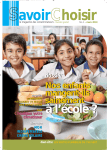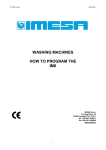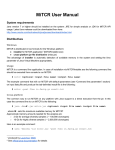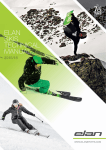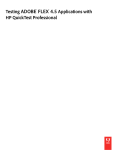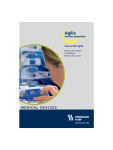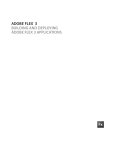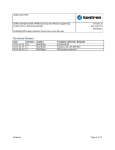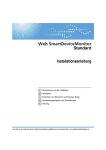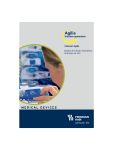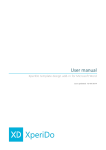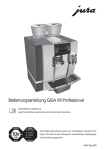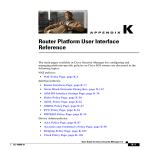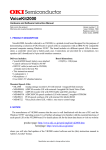Download Fx2Ant Plugin
Transcript
Fx2Ant Plugin
Version 1.0
User Guide
© 2007, Farata Systems, L.L.C.
1
Table Of Contents
1. 0
O V E R VI E W
3
2. 0
R E Q U I R E M EN T S
3
2.1
Fx2Ant plug-in
3
2.2
Apache Ant
3
3. 0
I N ST AL L I N G FX 2 A N T
3
3.1
Installing Fx2Ant from a remote update site
3
3.2
Installing Fx2Ant plugin from the local update site
6
3.3
Installing the license for Fx2Ant
8
4. 0
U SI N G FX 2A N T
9
4.1
Creating an Ant build file
9
4.2
Running the Ant build script
9
5. 0
H EL L O W O RL D W I TH A N T A N D F X 2 AN T
11
5.1
Building HelloWorld with Ant
11
5.2
Building HelloWorld with Fx2Ant
12
6. 0
C U S TO M I Z I N G F X2 AN T
17
6.1
The Build File for a Flex Project
17
6.2
The Build File for a Flex Library Project
21
6.2.1 A sample lib2ant-flex-config.xml
21
6.3
Using Your Own Templates
22
6.4
Self Initializing Libraries
25
© 2007, Farata Systems, L.L.C.
2
1.0
OVERVIEW
Real-world Flex projects include several Flex modules as well as code written in other languages such as
Java. Creation of the build file for a popular Ant tool helps automating the entire build process of your project.
While this user manual includes a section describing how to create Ant build files manually, this is a time
consuming task, especially for a mid-size or large projects.
Fx2Ant plugin automatically generates an Ant build file for your Flex project. It also creates an HTML wrapper
that is required to run swf file in the Web browser. Fx2Ant instantly translates the settings of your existing
Flex Projects into Ant scripts, so that you can build your modules, libraries and applications outside of
Eclipse and create larger integrated builds. Writing manual Ant scripts is a lengthy process, but with Fx2Ant
makes it’s just a mouse-click away.
As an extra bonus, Fx2Ant creates build scripts that optimize the size of your Flex project libraries.
2.0
REQUIREMENTS
2.1 Fx2Ant plug-in
Fx2Ant plugin 1.0 requires Java Development Kit (JDK) 1.4.2 or later. The users of Fx2Ant have to have
Flex Builder installed as a plugin in Eclipse 3.2 or later.
2.2 Apache Ant
Fx2Ant requires Apache Ant 1.6.5 or later, which comes with Eclipse IDE, and it also can be downloaded at
http://ant.apache.org/.
3.0
INSTALLING FX2ANT
3.1 Installing Fx2Ant from a remote update site
1. Select Help > Software Updates > Find and Install... from the main menu.
© 2007, Farata Systems, L.L.C.
3
2. Select Search for new features to install and press Next..
3. You’ll see a popup window with a list of available Web sites with Eclipse-related software. Press the button
New Remote Site... Enter the name of the site (for example, "myflex.org") and the following URL:
http://mantis.faratasystems.com/downloads/update/site.xml. Press OK, and then Finish.
© 2007, Farata Systems, L.L.C.
4
4. Select Fx2Ant Feature from the list of features, and press the button Select Required for adding required
plugins. After that press the button Next.
5. Read the License agreement, and if you want to proceed with the installation select "I accept the terms in
the license agreements" followed by Next.
6. Press the Finish button on the wizard's confirmation page.
© 2007, Farata Systems, L.L.C.
5
7. Press the button Install All on the verification window.
After the installation is complete, reload the workspace - Fx2Ant is ready for use!
3.2 Installing Fx2Ant plugin from the local update site
If your computer is protected by a corporate firewall, you might experience difficulties working with remote
update site. As a workaround to this issue, create the local update site, and load all required plugins from
there.
1. Download the zip-file at http://mantis.faratasystems.com/downloads/local-update/update.zip, which will
become your local update site.
2. Start Eclipse IDE and select the menus Help > Software Updates > Find and Install.
© 2007, Farata Systems, L.L.C.
6
3. Select Search for new features to install and press Next.
4. You’ll see a popup window with a list of available Web sites with Eclipse-related software. Press the
button New Archived Site... select the directory where your update.zip is located. Enter the name of the site
(for example, "myflex.org"). Press OK, and then Finish.
5. Continue installation starting from step 4 in section 3.1.
© 2007, Farata Systems, L.L.C.
7
3.3 Installing the license for Fx2Ant
1. Download a free trial version or purchase the license at www.myflex.org.
2. Select Windows > Preferences... from the main menu.
3. Select License Management from the list on the left. On the popup window press Install License and
select the downloaded license.
4. The selected license becomes your default license. If you did not read the license agreement, please do
so by selecting com.farata.flex2ant in the Products under license section. After that, press the button OK
and restart Eclipse.
© 2007, Farata Systems, L.L.C.
8
4.0
USING FX2ANT
To build your Flex or Flex Library project you start with auto-generating an Ant build file, and then Ant will
execute this build script. The entire process is described below.
4.1 Creating an Ant build file
1. Right-click on your Flex Project or Flex Library Project.
2. Select Fx2Ant > Generate build files from the popup menu. This will generate Ant build file according to
your project settings.
After the generation is complete, you’ll find the file named flex2ant-build.xml in your project directory.
4.2 Running the Ant build script
1. Right-click on the generated file name and select Run As > Ant Build from the popup-menu.
© 2007, Farata Systems, L.L.C.
9
2. After the execution of the Ant script completes, you’ll find the file your_project_name.swf (or
your_project_name.swc) in your project directory.
© 2007, Farata Systems, L.L.C.
10
5.0
HELLO WORLD WITH ANT AND FX2ANT
This section contains a two HelloWorld examples. The first one is a mini primer on how use Ant, popular
Java-based build tool from Apache.just, and the second one shows how Fx2Ant automates creation of Ant
build files for HelloWorld Flex project.
5.1
Building HelloWorld with Ant
Unless your project is as simple as HelloWorld application, compilation and deployment of this Flex
application has to be automated. Creating a build script for any decent size application (i.e. hundreds of files
in Flex and server-side Java) is a project on its own. Java programmers typically use one of the open source
build tools such as Ant or Maven to formally describe and execute all steps required to build and deploy their
projects.
Even deployment of such simple application as HelloWorld may consists of several steps, for example
1.
2.
3.
4.
Using mxmlc compile HelloWorld.mxml into an swf file.
Create an HTML wrapper file(s) from one of the HTML templates.
Create or clean the directory in your Web server where HelloWorld files will be deployed.
Copy or ftp HelloWorld.swf and supporting files to this directory.
Now imagine that your HelloWorld application is a part of a larger application that includes Java modules that
also need to be compiled and deployed under some server location. Deployment process of even a small
size project usually involves at least a dozen of dependent tasks that have to be executed in a particular
order. Creating and maintaining of a build script is well worth the effort
With Ant, you describe your project in a build file written in xml (it’s typically called build.xml). An Ant project
consists of targets (i.e. compile), which in turn consist of tasks (i.e. mkdir, exec). Listing below shows a
build.xml that will create an output directory bin, and compile our HelloWorld application into this directory.
This Ant build file has two targets: init and compile.
<project name=”HelloWorld” default=”compile”>
<property name=”flex.mxmlc” location=”C:\Program Files\Adobe\Flex Builder 2
Plug-in\Flex SDK 2\bin\mxmlc.exe” />
<property name=”dest.dir” value=”bin” />
<target name=”init”>
<delete dir=”${dest.dir}” />
<mkdir dir=”${dest.dir}” />
</target>
<target name=”compile” depends=”init”>
<exec executable=”${flex.mxmlc}” failonerror=”true”>
<arg line=”-output ‘${dest.dir}/HelloWorld.swf’”/>
<arg line=”HelloWorld.mxml”/>
</exec>
</target>
</project>
The init target performs on the destination directory bin two tasks delete and create.
The compile target will compile HelloWorld.mxml producing bin\HelloWorld.swf. If we’d need to manually
write a command that compiles HelloWorld.mxml into the bin directory, it’d look like this:
mxmlc -output bin/HelloWorld.swf HelloWorld.mxml
Besides targets and tasks, our build.xml contains two property tags. One of them defines the property called
dest.dir that has a value bin, which is the name of the output directory for our compiled HelloWorld.swf:
<property name=”dest.dir” value=”bin” />
This means that wherever Ant will encounter dest.dir surrounded with ${ and }, it’ll substitute it with the value
of this property, which is bin in our case.
© 2007, Farata Systems, L.L.C.
11
The above project also defines a property called flex.mxmlc that tells Ant where mxmlc compiler is located.
The target compile uses Ant’s task exec, which will run mxmlc compiler passing it arguments specified in
<arg> tags.
Even though your installation of Eclipse contains Ant, for training purposes download Ant from
http://ant.apache.org/. Installation is simple: just unzip the archive and add the path its bin directory (i.e.
C:\apache-ant-1.6.5\bin) to the environment variable path of your OS.
Now we can open a command window, get into directory where HelloWorld.mxml and build.xml are located,
and enter the command ant that will start the execution of the default target of our project, which is compile.
But since compile target is marked as dependent on init, ant will execute the init target first.
Ant has extensive set of predefined tasks like copy, zip, jar, War, FTP, Mail, Condition, and many more
described at Ant documentation.
For example, to make our build file work in both Windows and Unix environments, we can specify the
location of mxmlc compiler as follows:
<condition property=”flex.mxmlc” value=”${sdkdir}/bin/mxmlc”>
<os family=”unix”/>
</condition>
<condition property=”flex.mxmlc” value=”${sdkdir}/bin/mxmlc.exe”>
<os family=”windows”/>
</condition>
You can pass the values of the properties from ant command line using –Dpropery=value option. For
example, if we use the code snippet above, the property sdkdir can be passed from a command line:
ant –Dsdkdir=/opt/usr/freeflex
You can write more sophisticated ant scripts. For example, you can automate creation of an html wrapper
(http://mxdj.sys-con.com/read/310378.htm) for swf files with replaceregex task applied to one of the provided
html templates. You can write build scripts that will merge Flex generated artifacts with Java Web
applications. Automating builds with Ant can get you pretty far.
There are lots of online articles and books on Ant, but do not miss Ant in Anger by Steve Loughran
(http://ant.apache.org/ant_in_anger.html), where he discusses some core practices, naming conventions and
team development process with Ant.
5.2 Building HelloWorld with Fx2Ant
To start, let’s create a simple Flex project by selecting the menus File > New > Project… Flex > Flex
Project and press the button Next. On the next window select Basic as the data access type and press
Next. Enter HelloWorld as the name of your project and press the button Finish.
This simple project will just show “Hello World!” in a Label control:
<?xml version="1.0" encoding="utf-8"?>
<mx:Application xmlns:mx="http://www.adobe.com/2006/mxml" layout="absolute">
<mx:Label text="Hello World!"/>
</mx:Application>
As you’ve learned from section 4.1, you can automatically generate the Ant build file flex2ant-build.xml using
the menus Fx2Ant > Generate build files.
© 2007, Farata Systems, L.L.C.
12
Let’s consider the generated targets in this file (we’ll omit parameters for brevity).
<!-- =================================
© 2007, Farata Systems, L.L.C.
13
target: build
================================= -->
<target
name="build"
depends="clear,init,compile,copy.wrapper,prepare.wrapper"
description="-->Compile flex application">
</target>
In the section 5.1.1, we’ve created just two targets, but now we also find such targets as clear,
copy.wrapper, prepare.wrapper.
<!-- - - - - - - - - - - - - - - - - target: clear
- - - - - - - - - - - - - - - - - -->
<target name="clear">
<delete failonerror="false">
<fileset dir="${build.dir}" includes="**/*.*" />
</delete>
</target>
<!-- - - - - - - - - - - - - - - - - target: init
- - - - - - - - - - - - - - - - - -->
<target name="init">
<mkdir dir="${build.dir}"/>
</target>
The first two targets clear and init are replacing the init target from 5.1.1. The only difference is that the
target clear is executed first to delete the directory from the old build (failonerror="false" instructs Ant to not
generate an error if such directory does not exist). And then the target init creates a new empty directory.
The compilation target is also not the same as in 5.1.1. First, we’ll start Flex command line compiler not with
exec, but with java runtime – we can do this because Flex compiler is nothing else but executable jar file. In
the same command line we pass command line parameters for the Java Virtual Machine (i.e. maxmemory)
and the libraries required for your Flex project – Fx2Ant is smart enough to pick them from your project’s
configurations.
<!-- - - - - - - - - - - - - - - - - target: compile
- - - - - - - - - - - - - - - - - -->
<target name="compile">
<java
jar="${mxmlc.jar}"
© 2007, Farata Systems, L.L.C.
14
fork="true"
maxmemory="512m"
failonerror="true">
<arg line="${additional.compiler.arguments}" />
<arg value="+flexlib=${flex.sdk.dir}/frameworks"/>
<arg value="-context-root=${context.root}"/>
<arg value="-load-config=${flex.config.xml}"/>
<arg value="-output=${main.application.out}"/>
<arg value="-source-path"/>
<arg value="${src.dir}"/>
<arg value="-library-path+=${FRAMEWORKS}/libs/utilities.swc"/>
<arg value="-library-path+=${FRAMEWORKS}/libs/flex.swc"/>
<arg value="-library-path+=${FRAMEWORKS}/libs/framework.swc"/>
<arg value="-library-path+=${FRAMEWORKS}/libs/rpc.swc"/>
<arg value="-library-path+=${FRAMEWORKS}/libs/charts.swc"/>
<arg value="-library-path+=${FRAMEWORKS}/locale/{locale}"/>
<arg value="-external-library-path+=${FRAMEWORKS}/libs/playerglobal.swc"/>
<arg value="${main.application}" />
</java>
</target>
Finally, the last two targets copy.wrapper and prepare.wrapper create HTML wrapper for the generated swf
file. The first one copies Flex HTML templates, and the second target uses a Ant’s standard task
replaceregexp to replace the default template values with the ones specific to your swf.
<!-- - - - - - - - - - - - - - - - - target: copy.wrapper
- - - - - - - - - - - - - - - - - -->
<target name="copy.wrapper">
<copy todir="${build.dir}">
<fileset dir="${wrapper.dir}" />
</copy>
</target>
<!-- - - - - - - - - - - - - - - - - target: prepare.wrapper
- - - - - - - - - - - - - - - - - -->
<target name="prepare.wrapper">
<move file="${unnamed.output.html}" tofile="${output.html}" />
© 2007, Farata Systems, L.L.C.
15
<replaceregexp file="${output.html}" flags="gs"
replace="${swf.width}"/>
match="\$\{width\}"
<replaceregexp file="${output.html}" flags="gs"
replace="${swf.height}"/>
match="\$\{height\}"
<replaceregexp file="${output.html}" flags="gs"
replace="${swf.title}" encoding="utf-8"/>
match="\$\{title\}"
<replaceregexp file="${output.html}" flags="gs"
match="\$\{version_major\}" replace="${swf.version.major}"/>
<replaceregexp file="${output.html}" flags="gs"
match="\$\{version_minor\}" replace="${swf.version.minor}"/>
<replaceregexp file="${output.html}" flags="gs"
match="\$\{version_revision\}" replace="${swf.version.revision}"/>
<replaceregexp file="${output.html}" flags="gs"
replace="${swf.application}"/>
match="\$\{application\}"
<replaceregexp file="${output.html}" flags="gs"
replace="${swf.bgcolor}"/>
match="\$\{bgcolor\}"
<replaceregexp file="${output.html}" flags="gs"
replace="${swf.swf}"/>
match="\$\{swf\}"
</target>
If you reconfigure your Flex project, for example, add new libraries, you won’t need to modify the file flex2antbuild.xml manually – just re-run Fx2Ant > Generate build files, and the build file will be recreated according
to your latest settings.
Nevertheless, if you decide to change one of the default settings, for example use non-standard Flex SDK
(i.e. the one that comes with Flex Data Services). Just change one of the default flex2ant-build.xml features
as explained in the next section.
© 2007, Farata Systems, L.L.C.
16
6.0
CUSTOMIZING FX2ANT
This section covers internals of generated Ant files. After reading it you’ll be able not only modify the process
of generation of these files, but also generate your own build files using Fx2Ant.
6.1 The Build File for a Flex Project
Below is a fragment of a generated Ant build file generated for a Flex project.
<?xml version="1.0" encoding="UTF-8"?>
<project name="SimpleFlexProject" default="build" basedir=".">
<property name="flex.sdk.dir" location="D:\Adobe\Flex Builder 2 Plug-in\Flex SDK
2"/>
<property name="main.application.path" value="SimpleFlexProject"/>
<property name="src.dir" location=""/>
<property name="build.dir" location="bin"/>
<property name="additional.compiler.arguments" value="-locale en_US"/>
<property name="FRAMEWORKS" location="D:/Adobe/Flex Builder 2 Plug-in/Flex SDK
2/frameworks"/>
<property name="DOCUMENTS" location="D:/Eclipse-3.2.1/workspace"/>
<!-- property name="FRAMEWORKS" location="${flex.sdk.dir}/frameworks"/ -->
<!-- dirs -->
<property name="flex.config.xml" location="${flex.sdk.dir}/frameworks/flexconfig.xml"/>
<!-- files -->
<property name="mxmlc.jar" location="${flex.sdk.dir}/lib/mxmlc.jar"/>
<property name="main.application"
location="${src.dir}/${main.application.path}.mxml"/>
<property name="output.name" value="${main.application.path}"/>
<property name="main.application.out"
location="${build.dir}/${output.name}.swf"/>
<!-- wrapper -->
<property
name="wrapper.dir"
location="${flex.sdk.dir}/resources/html-templates/express-installation-withhistory"/>
<property name="output.html.name" value="${output.name}.html"/>
<property name="output.html" location="${build.dir}/${output.html.name}"/>
<property name="unnamed.output.html"
location="${build.dir}/index.template.html"/>
© 2007, Farata Systems, L.L.C.
17
<property name="swf.width" value="100%"/>
<property name="swf.height" value="100%"/>
<property name="swf.title" value="${output.name}"/>
<property name="swf.version.major" value="9"/>
<property name="swf.version.minor" value="0"/>
<property name="swf.version.revision" value="0"/>
<property name="swf.application" value="${output.name}"/>
<property name="swf.swf" value="${output.name}"/>
<property name="swf.bgcolor" value="#FFFFFF"/>
...
The meaning of the properties generated by Fx2Ant is listed in the table below.
© 2007, Farata Systems, L.L.C.
18
Fx2Ant Property name
Description
Default value
General: these parameters can be used both in Flex Projects and in Flex Library Projects
flex.sdk.dir
Path to Flex SDK
Flex SDK home
main.application.out
Name of generated swf file
${build.dir}/${output.name}.s
wf
src.dir
Main source folder
Project main source folder
build.dir
Output directory
Project output directory
additional.compiler.arguments
Additional compile arguments
Project additional compile
arguments
FRAMEWORKS
Framework directory
Flex SDK frameworks
DOCUMENTS
Eclipse root directory
Your eclipse root directory
flex.config.xml
flex-config.xml file
${flex.sdk.dir}/frameworks/fle
x-config.xml
mxmlc.jar
MXML compiler
${flex.sdk.dir}/lib/mxmlc.jar
main.application
Path to main MXML file
${src.dir}/${main.application.
path}.mxml
output.name
Name of the output file
${main.application.path}
main.application.path
Main application file name
Project main application file
name
wrapper.dir
Wrapper directory
${flex.sdk.dir}/resources/html
-templates/expressinstallation-with-history
output.html.name
Output html file name
${output.name}.html
output.html
Output html file path
${build.dir}/${output.html.nam
e}
unnamed.output.html
Path to html template
${build.dir}/index.template.ht
ml
swf.width
SWF width
100%
swf.height
SWF height
100%
swf.title
Title of html page
${output.name}
swf.version.major
Flash Player major version
Project Flash Player major
version
swf.version.minor
Flash Player minor version
Project Flash Player minor
version
swf.version.revision
Flash Player version revision
Project Flash Player version
revision
swf.application
SWF Application name for html
wrapper
${output.name}
swf.swf
A generated SWF name for the
html wrapper
${output.name}
swf.bgcolor
SWF background color
#FFFFFF
Flex Project parameters
© 2007, Farata Systems, L.L.C.
19
Flex Library Project parameters
compc.jar
MXML compiler
${flex.sdk.dir}/lib/compc.jar
output.swc.name
Main application path
Project main application path
© 2007, Farata Systems, L.L.C.
20
6.2 The Build File for a Flex Library Project
Below is a fragment of a generated Ant build file generated for a Flex Library project.
<?xml version="1.0" encoding="UTF-8"?>
<project name="SimpleFlexLibrary" default="build" basedir=".">
<property name="flex.sdk.dir" location="D:\Adobe\Flex Builder 2 Plug-in\Flex SDK
2"/>
<property name="output.name" value="SimpleFlexLibrary"/>
<property name="src.dir" location="com"/>
<property name="build.dir" location="bin"/>
<property name="additional.compiler.arguments" value=""/>
<property name="flex.config.xml" location="D:\Eclipse3.2.1\workspace\SimpleFlexLibrary\lib2ant-flex-config.xml"/>
<property name="FRAMEWORKS" location="D:/Adobe/Flex Builder 2 Plug-in/Flex SDK
2/frameworks"/>
<property name="DOCUMENTS" location="D:/Eclipse-3.2.1/workspace"/>
<!-- property name="FRAMEWORKS" location="${flex.sdk.dir}/frameworks"/ -->
<property name="main.application.out"
location="${build.dir}/${output.name}.swc"/>
<property name="compc.jar" location="${flex.sdk.dir}/lib/compc.jar"/>
...
The previous section of this document describes all parameters that can be used in such a project.
6.2.1
A sample lib2ant-flex-config.xml
This file includes the required namespaces and classes. Fx2Ant generates this file from your project’s
metadata.
<flex-config xmlns="http://www.adobe.com/2006/flex-config">
<compiler>
<namespaces>
</namespaces>
</compiler>
<include-namespaces>
</include-namespaces>
<include-classes>
<class>farata.samples.ArrayFix</class>
</include-classes>
© 2007, Farata Systems, L.L.C.
21
</flex-config>
6.3 Using Your Own Templates
Fx2Ant generates build files using XSL templates. You can find the list of all used templates and their
location in the Fx2Ant preferences window (Windows > Preferences and then Farata > Fx2Ant).
The table below contains a list of all templates used by Fx2Ant.
Template name
Description
Generated XML name
flex-build.xsl
An Application build XSL (see
section 6.1)
flex2ant-build.xml
flex-lib-build.xsl
A Library build XSL (see section
6.2)
flex2ant-build.xml
flex-self-init-build.xsl
Self initializing library build XSL
(see section 6.4)
flex2ant-self-init-build.xml
flexLib2flexConfig.xsl
flex-config.xml template (see
section 6.2.1)
lib2ant-flex-config.xml
© 2007, Farata Systems, L.L.C.
22
The table below shows side by side the content of the generated build file (flex2ant-build.xml) and the
template (flex-lib-build.xsl) that was used for its generation. You can use it as a sample should you decide
to create your own template to be used by Fx2Ant.
flex-lib-build.xsl
flex2ant-build.xml
<?xml version="1.0"?>
<xsl:stylesheet
xmlns:xsl="http://www.w3.org/1999/XSL/Transform
" version="1.0">
<?xml version="1.0" encoding="UTF-8"?>
<xsl:output indent="yes" method="xml" />
<xsl:param name="FLEX_SDK" />
<xsl:param name="MAIN_APP" />
<xsl:param name="FLEX_CONFIG" />
<xsl:template match="/">
<xsl:for-each
select="//actionScriptProperties/compiler">
<xsl:variable name="SRC_DIR"
select="@sourceFolderPath" />
<xsl:variable name="BUILD_DIR"
select="@outputFolderPath" />
<xsl:variable name="ARGS"
select="@additionalCompilerArguments"/>
<project name="{$MAIN_APP}" default="build"
basedir=".">
<property name="flex.sdk.dir"
location="{$FLEX_SDK}" />
<property name="output.name"
value="{$MAIN_APP}" />
<property name="src.dir" location="{$SRC_DIR}"
/>
<property name="build.dir"
location="{$BUILD_DIR}" />
<property name="additional.compiler.arguments"
value="{$ARGS}" />
<property name="flex.config.xml"
location="{$FLEX_CONFIG}"/>
<xsl:for-each select="//compiler/variables">
<xsl:text disable-outputescaping="yes"><![CDATA[
<property name="]]></xsl:text><xsl:valueof select="@name"/><xsl:text disable-outputescaping="yes"><![CDATA["
location="]]></xsl:text><xsl:value-of
select="@value"/><xsl:text disable-outputescaping="yes"><![CDATA["/>]]></xsl:text>
<project name="SimpleFlexLibrary"
default="build" basedir=".">
<property name="flex.sdk.dir"
location="D:\Adobe\Flex Builder 2 Plug-in\Flex
SDK 2"/>
<property name="output.name"
value="SimpleFlexLibrary"/>
<property name="src.dir" location="com"/>
<property name="build.dir" location="bin"/>
<property name="additional.compiler.arguments"
value=""/>
<property name="flex.config.xml"
location="D:\Eclipse3.2.1\workspace\SimpleFlexLibrary\lib2ant-flexconfig.xml"/>
<property name="FRAMEWORKS"
location="D:/Adobe/Flex Builder 2 Plug-in/Flex
SDK 2/frameworks"/>
<property name="DOCUMENTS"
location="D:/Eclipse-3.2.1/workspace"/>
© 2007, Farata Systems, L.L.C.
23
</xsl:for-each>
<xsl:text disable-outputescaping="yes"><