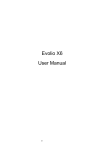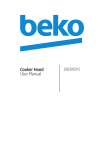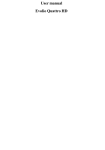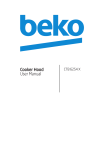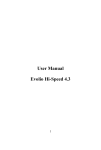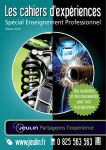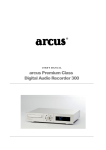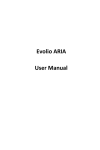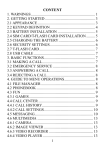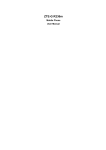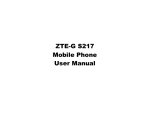Download Evolio Ranger User Manual
Transcript
Evolio Ranger User Manual SWITCH OFF IN HOSPITALS Follow any restrictions. Switch the device off near medical equipment. Do not use the device where blasting is in progress. Please keep this cell phone away from children, as they could mistake it for a toy, and hurt themselves with it. Don’t try to modify the phone except by the rofessional. Warning! Only use the authorized spare parts, otherwise it may damage the phone and the warranty will not work. And it may be dangerous. SWITCH OFF WHEN REFUELING Don’t use the phone at a refueling point. Don’t use near fuel or chemicals. SIM CARD AND T-FLASH CARD ARE PORTABLE Pay attention to these small things to avoid children eating them. Notice: The T-Flash Card can be used as a Memory Disk, the USB cable is necessary. BATTERY Please do not destroy or damage the battery, it can be dangerous and cause fire. Please do not throw battery in fire, it will be dangerous When battery cannot be used, put it in the special container. Do not open the Battery. If the battery or the charger is broken or old, please stop using them. USE QUALITY EQUIPMENT Use our authorized equipment or it will cause dangers ROAD SAFETY COMES FIRST Give full attention while driving; Pull off the road or park before using your phone if driving conditions so require. INTERFERENCE All wireless devices may be susceptible to cause interference, which could affect performance. SWITCH OFF IN AIRCRAFT Wireless devices can cause interference in aircraft. It’s not only dangerous but also illegal to use mobile phone in an aircraft. Warning: We take no responsibility for situations where the phone is used other than as provided in the manual. Our company reserves the right to make changes in the content of the manual without making this public. These changes will be posted on the company website to the product it amends. The contents of this manual may be different from that in the product. In this last case will be considered. GETTING STARTED Battery Install Notice Before you install or change battery, please ensure you already turn off the phone. Install or change SIM card Notice 1. Before you change SIM card, please make sure you already turn off the phone and dispose battery. 2. Insert the SIM card and make the golden contact area face down and the nick face out. Charge the battery 1. Before charging the battery, please make sure that the battery is installed properly in the phone. 2. Connect the charger lead to the phone socket, and then connect the charger to the AC socket. 3. If the phone is off when it’s charging, charging indicator is displayed on the screen. If the phone is on when it’s charging, user can use it while charging. While using the handset for the first time, please completely discharge and then completely charge the battery. Repeat the process for three times to achieve the full performance of the battery. 4. Long period unused or some other reasons may cause low battery pressure, so at the beginning of charging the screen is black and it may take a while before the charging indicator appears. CALLS Key Explanation Lock Keypad: Press End key then select “Yes” Unlock Keypad: Press Navigation key then there are 3 choices, press Up key just unlock keypad, press Left key unlock keypad and enter dialer function, press Right key unlock keypad and enter messaging function. * Key # Key: Functions vary in different situations or function menus: - In inputting status, “*” for symbols. - In inputting status, “#” to switch inputting methods. - In standby mode, hold “#” to switch the phone in silent mode. - In standby and dial mode, press and hold “*”, you can input +, P and W. - In standby mode, input “+” for an international call; in dial status, input “P” for calling number with extension phone. Main Menu Explanation When you press Menu key, you will enter main menu. Press up, down, left and right keys to select different functions. Make a Call Making a call by dialing numbers: 1. In standby mode, enter the phone number. If you to change the numbers, press left and right direction key to move the cursor and press〈Clear〉to want delete a number. Press and hold〈Clear〉to delete all characters. 2. Press the call key to call the number. Making a call using the Phonebook: You can enter the phonebook list from functional menu, choose or input the needed letter (phonetic) to search. Choose the number; press the call key to dial out. When you press Menu key, you will enter main menu. Press up, down, left and right keys to select different functions. Call the Dialled calls, Received calls, Missed calls: 1. In standby mode, press the call key to view the call log list. 2. Choose a number and press the call key to dial. Making a call using the menu: 1. In standby mode, enter the menu, choose Call logs; 2. Choose from missed calls, dialled calls, and received calls. 3. Choose the needed number and press the call key to make a call. Answer an Incoming Call Press the Call key to answer an incoming call. Call Options Offer numerous in call functions (some of these functions need a subscription with the service provider). During the call, press->Option and choose between the following options : Hold: Pause the call. End single call: End the resent call. New call: To make a new call. Phonebook: Same as phonebook list in the function menu. Call history: Same as call history in the function menu. Messaging: To explore the Messaging Menu. Sound recorder: Record the sound. Mute: Enable the mic of phone not work. Volume: To adjust the volume of the call. INPUT METHOD Your phone offers input methods as followings: Smart abc, es, ro. Keypad Definition The definition of keypad is as follow: Left key: Enter and OK Right key: Back and Cancel Navigate Keys: Cursor move or choose word. # Key: Switch input methods and a sign will be display in left side. 2-9 key: Input the letter on the keys when input. * Key: Input punctuation FUNCTION LIST Phonebook You can save the contacts in the mobile phone and SIM card; it depends on the SIM card memory capacity. When you select a contact, you can do the following operations: View: To view the contact Send text message: Send text message to the current number. Send multimedia message: Send multimedia message to the current number. Call: To Call the current number. Edit: To edit the current contact. Delete: To delete the current contact. Copy: To copy the contact from phone to SIM card /phone or from SIM card to SIM card /phone or copy to file. Move: To move the contact from phone to SIM card /phone or from SIM card to SIM card /phone or copy to file. Call logs In this function menu, you can check the All calls, Dialled calls, Received calls, Missed calls, and You can perform the following operations: View: To check the call history. Call: To call the Dialled calls, Received calls or Missed calls. File manager Press left key option to enter functional menu, the following options are available: - Open: See the files in the different folders of your phone - Format: To format the folder. - Details: To view the Memory status of the Memory card. Camcorder The built-in camera allows you to take photos and adjust the camera settings Switch to: Switch phone to photo album or video recorder. Capture mode: Set capture mode. Scene mode: To set the scenario mode of the camera. Image Viewer The options for image viewer are as follows: View: To view a photo. Image information: You can view the image information. Browse style: To select the mode for browsing photos. Send: Transform the photos by different ways, such as multimedia message or via Bluetooth. Rename: To rename the selected image or photo. Delete: To delete the selected photo. Sort by: To sort photos by the desired method. Storage: Allows you to set the location of the photos. Audio Player This phone comes with an inbuilt audio player that plays all your favorite songs. It gives you a host of Settings: To set parameters for audio playing. Video Player The Video Player plays all your video files stored in the phone (Phone Memory or on the Memory Card). The video player gives you the following options: 1. Play: To start playing the video file. 2. Send: Send the video via Bluetooth or MMS. 3. Rename: To rename the video. 4. Delete: To delete the video. 5. Sort by: To sort videos by the desired method. 6. Storage: Allow you to set the location of the videos. Sound Recorder You can record sound/voice on your phone. Just select sound recorder, go to options and press “New record”. Select Stop to save it. Select pause to ‘pause’ the recording and ‘continue’ to resume the recording. FM Radio Channel list: List out all the current channels. You can enter channel list, edit it and display the searched channel list. Bluetooth The following options are available in the Bluetooth menu: 1. Power: On/Off 2. Visibility: On/Off 3. My device: Inquiry new device or display paired devices and take the options. 4. Search audio device: Search for audio devices. 5. My name :You can change the name of the Bluetooth. 6. Advanced :Configure the settings of Bluetooth, For example, Audio path, storage etc. Settings Under settings, the phone gives you the option to change the settings for various features of the phone. The following list is available in Settings: Phone Settings You have following options listed under phone setup: Time and date: Let you set the Time and date on the phone. Schedule power on/off: Set scheduled power on/off time. Language: To select language for the phone. International keyboards: This enables you to set international keyboards. Font Size: Set title and list font size. Widget manager: Manager your widgets. Shortcut manager: Manager your shortcuts. Encoding: Select encoding kind. Display: Under Display setup, you can set wallpaper, menu page transition, lock screen image, screen auto lock and google search hint. Auto update time: You can select off / first confirm / on. Flight mode: You can select normal mode or flight mode. UART settings: You can select UART 1 or UART 2. Misc. settings: Set LCD backlight. Network Settings Network setup gives the user the ability to select a desired network and addition of a new network to the network list. The network setup gives you the follow options: SIM1/2 network settings: 1. Network Selection (Automatic) 2. Preferences: Will list down all the network IDs (depending on the SIM card used) GPRS transfer pref.: Including two options: Data prefer and Call prefer. Security Settings Under Security Setup, you can change the security settings of SIM1 or SIM2. Phone security: Enables you to lock/unlock your phone with a password. Connectivity Choose the phone networks. Notification settings Set notification service on / off. You can also set notification of messaging, call logs and downloads. Battery: Your phone includes an internal lithium-ion or lithium-ion polymer battery. Please note that use of certain data applications can result in heavy battery use and may require frequent battery charging. Any disposal of the phone or battery must comply with laws and regulations pertaining to lithium-ion or lithium-ion polymer batteries. Faulty and damaged products: Do not attempt to disassemble the phone or its accessory. Only qualified personnel must service or repair the phone or its accessory. If your phone or its accessory has been submerged in water, Punctured, or subjected to a fall, do not use it until you have taken it to be checked at an authorized service center.