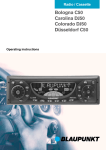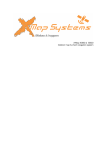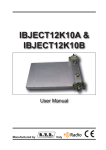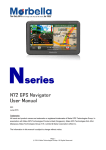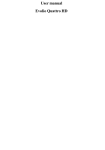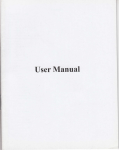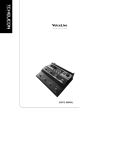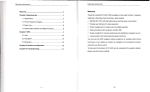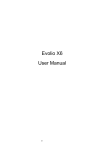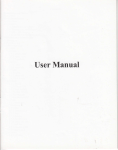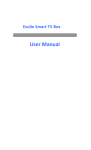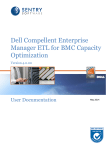Download User Guide Gps Evolio Hi
Transcript
User Manual Evolio Hi-Speed 4.3 1 IMPORTANT Satellite signals are required for this product to function in Navigation Mode. There may be occasions within your home or building when the signal strength is limited and Navigation Mode may not be possible. This is quite normal for products of this type. If you experience difficulty in receiving a signal in your car you may need to use the external antenna (optional). You can check the number of satellite signals that the unit is receiving and the strength of those signals by viewing the GPS Receiver page; see "GPS Receiver" on page 8. Safety The Global Positioning System (GPS) is a satellite based system that provides location and timing information around the globe. GPS is operated and controlled under the sole responsibility of the Government of the United States of America, who are responsible for its availability and accuracy. Using Your navigation in the Car When using while driving it is essential that you drive with 2 due care and attention. Never modify the settings or program your navigation while driving. Only look at the map when it is safe to do so. Only follow the instructions when the road regulations allow you to do so. When mounting the device in your car make sure that it does not obscure your view or impede the operation of any driving controls. Battery Your navigation uses a Li-ion battery. Do not use it in humid, wet or corrosive environments. Do not operate or store your device in high temperatures (>60 C) or in direct sun light. Do not store in a microwave or pressurized container. Do not pierce or break the battery casing. Failure to follow these cautions will invalidate the warranty and may cause the battery to leak acid, become hot, explode or ignite and cause injury or damage. Failure to follow these cautions will invalidate the warranty and may cause the battery to leak acid, become hot, 3 explode or ignite and cause injury or damage. If you come into contact with leaked battery acid wash thoroughly and seek medical attention. The Li-ion battery contained in this unit must be recycled 4 Main function introduction 1. Starting up………………………………………..7 2. Power saving……………………………………..8 3. Main Functions…………………………………...8 3.1 GPS………………………………………..…….9 3.3 Multimedia………………………………………10 3.3.1 Music Play…………………………………….11 3.3.2 Video…………………………………………..12 3.3.3 Movie list………………………………………14 3.3. 4 Photo………………………………………….10 3.3.5 Photo list……………………………………….16 3.3.6 Ebook………………………………………….17 3.3.7 bookmark……………………………………...18 3.3.8 Applications …………………………………..19 3.4 Games …………………………………………..20 3.4.1 Linlink…………………………………………16 3.4.2 Poker…………………………………………16 3.4.3 Backgammon………………………………..22 3.5 Tools…………..…………………………………23 3.5.1 Calculator…….……………………………..…23 3.5.2GPS Info………………………………………..24 3.6 Setting …………………………………………..26 5 3.6.1 Volume…………………………………………26 3.6.2 Backlight……………………………………….28 3.6.3 Language……………………………………….29 3.6.4 Date/Time……………………………………….30 3.6.5 Time zone……………………………………....32 3.6.6 Calibration………………………………………33 3.6.7 System Info………………………………… … 33 3.6.8 USB……….……………………………………35 3.6.9 Factory Reset ……………………………….… 35 3.6.10 Nav Path ……………………………………....36 3.7 Backlight settings…………………………..…….37 6 Main function introduction 1. Starting up Insert the supplied SD card (optional) into the slot at the bottom of device. Starting up then enter into the main function operation screen as below. 2. Power saving Press the power button on the top side of your device to turn off your device, the device actually enters a suspend state and the system stops operation. Once you turn on the 7 system again, it resumes. 3. Main Functions Press the power button to turn on the GPS unit. The Main Menu screen will be displayed as below: Tap the icon or can choose function 3.1 GPS Double tap the “GPS” icon to start program. 8 3.3 Multimedia Tap the icon " Multimedia " on the main menu and enter into following interface. 3.3.1 Music Play Tap the icon on the main menu again and enter into following interface. 9 : return to the main menu : minimize : order of play, single, play all, : previous 10 : speed bar : pause/play : next : stop : sound /mute : volume control 3.3.2 Video Tap the icon on the main menu and enter into following interface. 11 : pause/play : speed bar : video list : return to the main menu : volume control : previous : next 12 3.3.3 Movie、list Tap the icon and enter into the following interface. 3.3. 4 Photo Tap the icon on the main menu and enter into following interface. 13 : previous : next : zoom in : zoom out : rotate : full screen : photo list 14 : return to the main menu 3.3.5 photo list Tap the icon and enter into the following interface. 3.3.6 Ebook Tap the icon on the main menu and enter into following interface. 15 : return to the main menu : previous : next : font setting : zoom in 16 : zoom out : full screen 3.3.7 bookmark Choose to add as part of the bookmark text, click on the icon, and enter into following interface. 17 3.3.8 Applications Tap the icon " Applications " on the main menu and enter into following interface. 3.4 Games Tap the icon "Games" on the main menu and enter into following interface. 18 3.4.1 Linlink Tap the icon on the main menu again and enter into following interface. 19 3.4.2 Poker Tap the icon and enter into following interface. 3.4.3 Backgammon Tap the icon and enter into following interface. 20 3.5 Tools Tap the icon on the main menu and enter into the following interface. 3.5.1 Calculator Tap the icon and enter into following interface. 21 22 3.5.2GPS Info Tap the icon on the main menu and enter into the following interface. And enter into the following interface 23 This document is for guidance only and does not form part of any contract, and may be subject to change without notice. 3.6 Setting Tap the icon "Setting" on the main menu : 3.6.1 Volume Tap the icon on the main menu on the system as below 24 : previous : saving : increase : decrease : volume control 25 : sound /mute 3.6.2 Backlight Tap the icon following interface. on the system menu and enter into 26 : previous : saving : increase : decease : select auto off time 3.6.3 Language Tap the icon on the system menu and enter into following interface. 27 3.6.4 Date/Time Tap the icon on the main menu on the system menu as below 28 And enter into following interface. 29 : previous : saving : tap or icon to adjust the time and date 3.6.5 Time zone Tap the icon following interface. on the system menu and enter into 30 : previous : saving : tap or icon to adjust the time zone. 3.6.6 Calibration Tap the icon following interface. on the system menu and enter into 31 3.6.7 System Info Tap the icon following interface. on the system menu and enter into 32 And enter into the following display 33 3.6.8 USB Tap the icon on the System menu, to set the USB working mode. 3.6.9 Factory Reset Tap the icon on the System menu and enter into following interface. 34 35 3.6.10 Nav Path Tap the icon following interface. on the System menu and enter into 36 3.7 Backlight settings Tap the icon on the main menu and enter into the following interface. 37 Trade reference Evolio Hispeed 4.3 Function Hardware Specification CPU Mstar MSB2531 Frequency 800 MHz Operating System Microsoft WinCE NET 6.0 Core Version GPS Antenna Internal Channels 32 SD RAM Memory 128MB Internal Memory 4GB Display 4.3”QVGA; 480 x 272 pixeli; 65, 536 culori; touch Audio Integrated speaker 1x1.5w Stereo Jack SD Slot Card Up to 8GB supported USB Mini USB 2.0( High speed) Battery 3.7V/500 mAh Lithium Polymer Dimension 119x 78 x 12.9mm Weight 130gr Music MP3 (până la 44KHz), WMA (până la 44KHz), WAV Photo JPEG, BMP, PNG 38 Video MPEG-1, MPEG-4, AVI, WMV, ASF, 3GP, Divx Ebook only .txt format, max 2MB Note: specification are subject to change without notice 39 DECLARATION OF CONFORMITY SC TELEVOICE GRUP SRL 39, Grigore Cobalcesc Street, District 1, Bucharest Romania Product identity : • Type : GPS • Trade reference : DJ50 declare under our sole responsibility that the product described upper to which this declaration relates is in conformity with the essential requirements and other relevant requirements of the R&TTE Directive (1999/5/EC) and safety toy directive (2009/48/ EC). The product is in conformity with the following standards and/or other normative documents: HEALTH & SAFETY :EN60950-1 EMC : EN301489-1 EN301489-19 SPECTRUM : EN300487 And declare that all RTTE tests required were made. 40 Laboratory identity : • Nom :MTI • Procédure suivie : Annexe II Disposal of old electrical appliances The European directive 2002/96/EC on Waste Electrical and Electronic Equipment (WEEE), requires that old household electrical appliances must not be disposed of in the normal unsorted municipal waste stream. Old appliances must be collected separately in order to optimize the recovery and recycling of the materials they contain, and reduce the impact on human health and the environment. The crossed out “wheeled bin” symbol on the product reminds you of your obligation, that when you dispose of the appliance, it must be separately collected. Consumers should contact their local authority or retailer for information concerning the correct disposal of their old appliance. 41 Web site www.cpit.com.hk Made in PRC 42