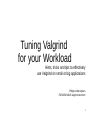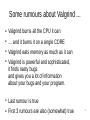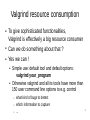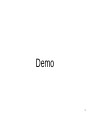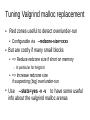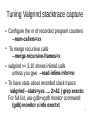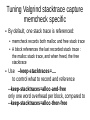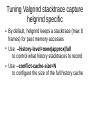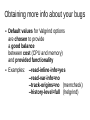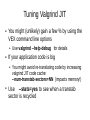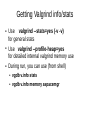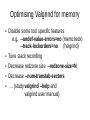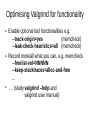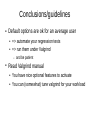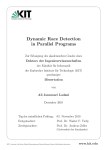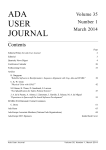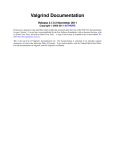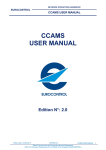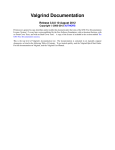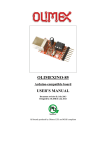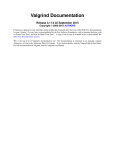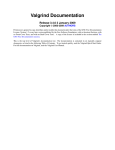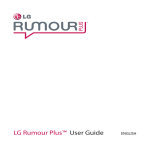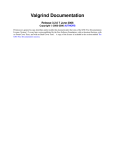Download Tuning Valgrind For Your Workload PDF (slides)
Transcript
Tuning Valgrind for your Workload Hints, tricks and tips to effectively use Valgrind on small or big applications Philippe Waroquiers FOSDEM 2015 valgrind devroom 1 Some rumours about Valgrind ... ● Valgrind burns all the CPU it can ● … and it burns it on a single CORE ● Valgrind eats memory as much as it can ● Valgrind is powerful and sophisticated, it finds nasty bugs and gives you a lot of information about your bugs and your program. ● Last rumour is true ● First 3 rumours are also (somewhat) true 2 Valgrind resource consumption ● To give sophisticated functionalities, Valgrind is effectively a big resource consumer ● Can we do something about that ? ● Yes we can ! ● ● Simple use: default tool and default options: valgrind your_program Otherwise valgrind and all its tools have more than 150 user command line options to e.g. control – – – what kind of bugs to detect which information to capture ... 3 Valgrind resource consumption what can we do ? ● Use command line options to ● ● ● consume even more CPU/memory and have more information/features decrease (somewhat) CPU/memory consumption by reducing captured information What can be controlled can be ● ● Tool independent, e.g. stacktrace size, use of debug information, … Tool dependent e.g. uninitialised memory origin tracking for memcheck, detailed race condition history for helgrind, ... Demo 5 Tuning Valgrind malloc replacement ● Red zones useful to detect over/under-run ● ● Configurable via --redzone-size=xxxx But are costly if many small blocks ● => Reduce redzone size if short on memory – ● ● In particular for helgrind => Increase redzone size if suspecting (big) over/under-run Use --stats=yes -v -v to have some useful info about the valgrind malloc arenas Tuning Valgrind stacktrace capture ● ● ● ● Configure the nr of recorded program counters --num-callers=xx To merge recursive calls --merge-recursive-frames=x valgrind >= 3.10 shows inlined calls unless you give --read-inline-info=no To have stats about recorded stack traces: valgrind --stats=yes …. 2>&1 | grep exectx: For full list, use gdb+vgdb monitor command: (gdb) monitor v.info exectxt 7 Tuning Valgrind stacktrace capture memcheck specific ● By default, one stack trace is referenced: ● ● ● memcheck records both malloc and free stack trace A block references the last recorded stack trace : the malloc stack trace, and when freed, the free stacktrace Use --keep-stacktraces=.... to control what to record and reference --keep-stacktraces=alloc-and-free only one word overhead per block, compared to --keep-stacktraces=alloc-then-free Tuning Valgrind stacktrace capture helgrind specific ● ● ● By default, helgrind keeps a stacktrace (max 8 frames) for past memory accesses Use --history-level=none|approx|full to control what history stacktraces to record Use --conflict-cache-size=N to configure the size of the full history cache Obtaining more info about your bugs ● ● Default values for Valgrind options are chosen to provide a good balance between cost (CPU and memory) and provided functionality Examples: --read-inline-info=yes --read-var-info=no --track-origins=no (memcheck) --history-level=full (helgrind) Tuning Valgrind JIT ● You might (unlikely) gain a few % by using the VEX command line options ● ● If your application code is big ● ● Use valgrind --help-debug for details You might avoid re-translating code by increasing valgrind JIT code cache: --num-transtab-sectors=NN (impacts memory!) Use --stats=yes to see when a transtab sector is recycled Getting Valgrind info/stats ● ● ● Use valgrind --stats=yes (-v -v) for general stats Use valgrind --profile-heap=yes for detailed internal valgrind memory use During run, you can use (from shell) ● vgdb v.info stats ● vgdb v.info memory aspacemgr Optimising Valgrind for speed/CPU ● Set your CPU frequency to fixed high speed ● e.g. using cpufreq-selector -g performance ● Tune stack recording (e.g. if heavy malloc use) ● If huge code, increase --num-transtab-sectors ● ● ● Disable some tool specific features e.g. --undef-value-errors=no (memcheck) --track-lockorders=no (helgrind) Unlikely/limited gain using vex options … (study valgrind --help and valgrind user manual) Optimising Valgrind for memory ● Disable some tool specific features e.g. --undef-value-errors=no (memcheck) --track-lockorders=no (helgrind) ● Tune stack recording ● Decrease redzone size --redzone-size=N ● Decrease --num-transtab-sectors ● … (study valgrind --help and valgrind user manual) Optimising Valgrind for functionality ● ● ● Enable optional tool functionalities e.g. --track-origin=yes (memcheck) --leak-check-heuristics=all (memcheck) Record more/all what you can, e.g. memcheck --freelist-vol=NNNNN --keep-stacktraces=alloc-and-free ... … (study valgrind --help and valgrind user manual) Conclusions/guidelines ● Default options are ok for an average user ● => automate your regression tests ● => run them under Valgrind – ● and be patient Read Valgrind manual ● You have nice optional features to activate ● You can (somewhat) tune valgrind for your workload Questions? 17