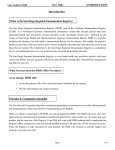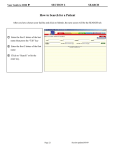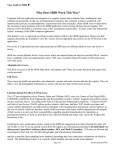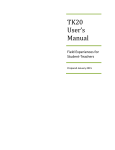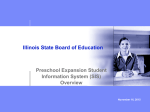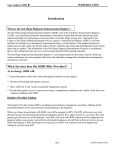Download Section 3-Demographics.pub
Transcript
Your Guide to SDIR ► SECTION 3 DEMOGRAPHICS How to Enter Demographic Information Each provider must create his or her own demographic record for each patient. This design is to protect the demographic records from being changed without permission. ① Click on the 1 DEMOGRAPHICS Tab. 3 ② Complete patient demographic information. Mandatory fields have asterisks (*) next to the field names (refer to the SDIR Data Entry Guidelines section of this manual) 2 ② ③ Click “Other” to move to second screen. Complete additional information. It is important to complete as much additional information as possible as this is used to verify patients. Page 3.1 Section updated 05/09 Your Guide to SDIR ► SECTION 3 DEMOGRAPHICS How to Archive a Patient Record You will only be able to archive a duplicate home record. After you have clicked on the DEMOGRAPHICS tab, ① Click on “Archive” to remove the patient record from appearing in the database. ② ③ If you decide not to archive the patient, click on “No.” ④ If you are certain you want to remove the patient from ③ Appearing in the database, 5 Select “Duplicate Patient” ⑤ ⑤ Click “Yes” Page 3.2 Section updated 05/09 ④ Your Guide to SDIR ► SECTION 3 DEMOGRAPHICS How Do You Change the Confidentiality Status of the Patient? You can change the confidentiality status of the patient in the DEMOGRAPHICS module by clicking on “CHANGE” You will then need to confirm your decision to change the confidentiality status of the patient record. Page 3.3 Section updated 05/09 Your Guide to SDIR ► SECTION 3 DEMOGRAPHICS How Do You Change the Confidentiality Status of the Patient? Patients/Parents/Guardian can request to have the record’s confidentiality status changed at any time. After you click “Yes” you will need to click “OK” stating you will file the Start/Stop Sharing Request form. The change will be noted in the DEMOGRAPHIC module You will be alerted that you are going to change the patient’s confidentiality status. Click “Yes” to continue. Page 3.4 Section updated 05/09 Your Guide to SDIR ► SECTION 3 DEMOGRAPHICS The change will also be noted in the ACTIVITY LOG There is no longer a padlock appearing next to the patient’s name. The record will be available for other authorized SDIR users to view. . Page 3.5 Section updated 05/09