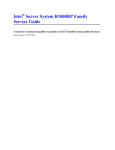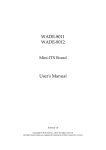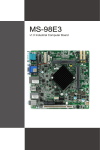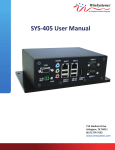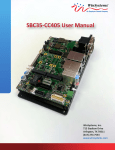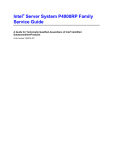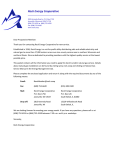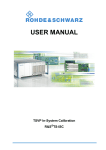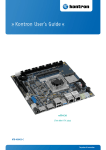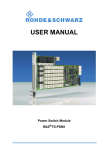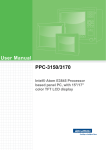Download WEBS-3392 User`s Manual_V1 0-03
Transcript
WEBS-3392 Fan-less Embedded System User's Manual Version 1.0 Copyright © Portwell, Inc., 2015. All rights reserved. All other brand names are registered trademarks of their respective owners. Preface Table of Contents How to Use This Manual Chapter 1 System Overview ....................................................................................................... 1-1 1.1 Introduction ....................................................................................................... 1-1 1.2 Check List ........................................................................................................... 1-1 1.3 Product Specification ........................................................................................ 1-2 1.4 Mechanical Dimension ..................................................................................... 1-3 Chapter 2 System Installation .................................................................................................... 2-1 2.1 HDD Installation ............................................................................................... 2-1 2.2 Half-size Mini-PCIe Device Installation ........................................................ 2-2 2.3 Full-size mSATA Device Installation ............................................................. 2-3 2.4 Memory device Installation ............................................................................. 2-4 2.5 I/O Interfaces .................................................................................................... 2-5 2.5.1 Front View................................................................................................. 2-5 2.5.2 Rear View .................................................................................................. 2-6 2.6 Getting Started................................................................................................... 2-8 Chapter 3 BIOS Setup Information ............................................................................................ 3-1 3.1 Entering Setup - Launch System Setup.......................................................... 3-1 3.2 Main .................................................................................................................... 3-2 3.3 Configuration .................................................................................................... 3-5 3.4 Other ................................................................................................................. 3-17 3.5 Security ............................................................................................................. 3-21 3.6 Boot ................................................................................................................... 3-22 3.7 Exit..................................................................................................................... 3-24 Chapter 4 Important Instructions .............................................................................................. 4-1 4.1 Note on the Warranty ....................................................................................... 4-1 4.2 Exclusion of Accident Liability Obligation ................................................... 4-1 4.3 Liability Limitations / Exemption from the Warranty Obligation............ 4-1 4.4 Declaration of Conformity ............................................................................... 4-1 Chapter 5 Frequent Asked Questions ....................................................................................... 5-1 Preface How to Use This Manual The manual describes how to configure your WEBS-3392 system to meet various operating requirements. It is divided into five chapters, with each chapter addressing a basic concept and operation of Fan-less Embedded System. Chapter 1: System Overview. Present what you have in the box and give you an overview of the product specifications and basic system architecture for this fan-less embedded system. Chapter 2: System Installation. Show the definitions and locations of all the interfaces and describe a proper installation guide so that you can easily configure your system. Chapter 3: BIOS Setup Information. Specify the meaning of each setup parameters, how to get advanced BIOS performance and update new BIOS. In addition, POST checkpoint list will give users some guidelines of trouble-shooting. Chapter 4: Important Instructions. Indicate some instructions which must be carefully followed when the fan-less embedded system is used. Chapter 5: Frequent Asked Questions. Provide the answers for the most frequently asked questions. The content of this manual is subject to change without prior notice. These changes will be incorporated in new editions of the document. The vendor may make supplement or change in the products described in this document at any time. Revision History Revision V1.0 Date 2015/5/28 Details of Change(s) Initial Release System Overview Chapter 1 System Overview 1.1 Introduction Portwell Inc., a world-leading innovator in the Industrial PC (IPC) market and a Premium Member of the Intel® Internet of Things (IoT) Solutions Alliance, announced WEBS-3392, a fan-less embedded system. Builds on Intel® Baytrail SoC and takes advantages of Intel® Atom ™ E3800 Series processor technologies, especially its compact design plus low power consumption. Portwell’s WEBS-3392 is designed to be power-optimized and value-optimized. Instead of adopting a mobile CPU like a traditional embedded system, WEBS-3392 utilizes the newest Intel® Atom™ platform including two sku of Intel® Atom™ E3845 and Intel® Atom™ J1900, and Intel® Baytrail SoC chipset, which is more economical compared to its mobile counterpart and provides great efficacy as well as ultra low power consumption; this makes WEBS-3392 not only competitive but outstanding in the market. The system further takes advantage of the Intel® Atom™ processor technologies supporting dual channel DDR3L memory up to 16GB. Furthermore, the WEBS-3392 embedded system include rich I/O interfaces and fast connectivity with: three independent display (Display Port/VGA/DVI-D) interfaces, two Gigabit Ethernet ports, one RS-232/422/485 port, three RS-232 port, one USB 3.0 port, and four USB 2.0 ports. An optional wireless or 3G/GPS module can be added via a Half-size Mini-PCIe socket. The rugged, fan-less design makes the WEBS-3392 durable in harsh environment applications, such as factory automation and industrial automation. Portwell’s WEBS-3392 has already passed a vibration test of 5Grms/ 5~500Hz and a shock test of 50G, assuring its solidity and reliability. In addition, the system accepts a wide input voltage range from 12V to 24V. This power-source flexibility enables product usage in a variety of situations. Moreover, the WEBS-3392 is more than a robust and dependable embedded system with high performance and graphics efficacy. Its stylish mechanical design enhances the system’s artistry. Potential applications include plant engineering, transportation & logistics, as well as display control and gateway, etc. 1.2 Check List The WEBS-3392 package should cover the following basic items: One WEBS-3392 Fan-less Embedded System One 60W AC/DC Power Adapter DC-plug with screw One Wall Mount Kit Other Accessories WEB-3392 User’s Manual 1-1 System Overview If any of these items is damaged or missing, please contact your vendor and keep all packing materials for future replacement and maintenance. 1.3 Product Specification System M/B System Chipset CPU BIOS System Memory Storage Watchdog Timer H/W Status Monitor Expansion External I/O Series Ports Display USB Audio LAN GPIO Other Power Supply Unit Power Supply Environment Operating Temperature Storage Temperature Relative Humidity Operating Vibration Operating Shock Mechanical Dimension (WxDxH) Weight Mounting WEB-3392 User’s Manual WADE-8079 Intel® Baytrail SoC Intel® Atom™ E3845 Processor. 1.91Ghz/4C/4T/DDR3L CPU.2M Cache. Intel® Atom™ J1900 Processor. 2Ghz/4C/4T/DDR3L CPU.2M Cache. Phoenix(EFI) BIOS Dual 240-pin SO-DIMM socket supports DDR3L 1333/1600 up to 16GB 1x 2.5” SATA HDD/SSD, 1x mSATA Programmable via S/W from 1 sec. to 255 sec. -Temperature (CPU & System) -Voltage (CPU Vcore, VBAT, 5VSB, 12V, 5V, 3.3V) -1x Half-size Mini-PCIe socket(USB+PCIe) -1x Full-size Mini-PCIe socket(mSATA) 4x COM Ports (1x RS-232/422/485 selectable by BIOS, 3x RS-232) 1x DVI-D, 1x VGA, 1x DP 1x USB 3.0, 4x USB 2.0 N/A 2x Gigabit Ethernet (Dual Intel® I210IT) N/A -1x Antenna hole for WiFi or 3G/GPS module DC 12~24V -10℃ to 45℃ -40℃ to 80℃ 95% @ 40℃, non-condensing 5Grms/5~500Hz, IEC 60068-2-64 50G, 11 msec, IEC 60068-2-27 200 x 200 x 51 mm; 7.9” x 7.9” x 2” 2.2kg Wall, DIN Rail, Panel mounting kit 1-2 System Overview 1.4 Mechanical Dimension Front view of the WEBS-3392 system Rear view of the WEBS-3392 system WEB-3392 User’s Manual 1-3 System Overview Top view of the WEBS-3392 system Side view of the WEBS-3392 system WEB-3392 User’s Manual 1-4 System Overview DIN Rail mounting kit of the WEBS-3392 system Wall mounting kit of the WEBS-3392 system WEB-3392 User’s Manual 1-5 System Overview Panel mounting kit of the WEBS-3392 system WEB-3392 User’s Manual 1-6 System Installation Chapter 2 System Installation This chapter provides you with instructions to set up your system. Definitions and locations of all the interfaces are described so that you can easily configure your system. For more detailed PIN assignment and jumper setting, please refer to user’s manual of WADE-8079.” 2.1 HDD Installation WEBS-3392 supports 1x 2.5” HDD/SSD. (The height must be less than 10mm) Step 1. Loosen the 4 screws of the front Step 2. Loosen the 4 screws of the rear cover cover Step 3. Take out the back cover Step 4. Loosen the 4 screws of the board Step 5. Install 2.5” HDD on the bracket with screws and connect the SATA data/power cable. Step 6. Screw the 12 screws and finish the installation WEB-3392 User’s Manual 2-1 System Installation 2.2 Half-size Mini-PCIe Device Installation It’s easy to install and maintenance the 1x Half-size Mini-PCIe device. Step 1. Loosen the 4 screws of the front Step 2. Loosen the 4 screws of the rear cover cover Step 3. Take out the back cover Step 4. Loosen the 4 screws of the board Step 5. Assemble the Half-size Mini-PCIe 3G/GPS/WiFi card Step 6. Screw the screw and connect the antenna cable Step 7. Screw the 12 screws and finish the installation WEB-3392 User’s Manual 2-2 System Installation 2.3 Full-size mSATA Device Installation It’s easy to install and maintenance the 1x Full-size mSATA device. Step 1. Loosen the 4 screws of the front Step 2. Loosen the 4 screws of the rear cover cover Step 3. Take out the back cover Step 4. Loosen the 4 screws of the board Step 5. Assemble the Full-size mSATA Step 6. Screw the screw Step 7. Screw the 12 screws and finish the installation WEB-3392 User’s Manual 2-3 System Installation 2.4 Memory device Installation It’s easy to install and maintenance the memory device. Step 1. Loosen the 4 screws of the front Step 2. Loosen the 4 screws of the rear cover cover Step 3. Take out the back cover Step 4. Loosen the 4 screws of the board Step 5. Assemble the memory card and make sure it has been locked by socket Step 6. Screw the 12 screws and finish the installation WEB-3392 User’s Manual 2-4 System Installation 2.5 I/O Interfaces 2.5.1 Front View COM port: RS-232 Pin 1 2 3 4 5 6 7 8 9 Signal DCD# RXD# TXD# DTR# GND DSR# RTS# CTS# RI# USB 2.0: Support two USB (Universal Serial Bus) ports. (Two USB 2.0) ANT hole: Antenna hole for WiFi or 3G/GPS module WEB-3392 User’s Manual 2-5 System Installation 2.5.2 Rear View COM port: RS-232 Pin 1 2 3 4 5 6 7 8 9 Signal DCD# RXD# TXD# DTR# GND DSR# RTS# CTS# RI# RS-232/4222/485 *Note: RS-232/422/485 configuration is determined by BIOS setting. Check BIOS setting for details. Signal Pin 1 DCD#1/485D/422T2 RXD#1/485D/422T+ 3 TXD#1/422R+ 4 DTR#1/422R5 GND 6 DSR#1 7 RTS#1 8 CTS#1 9 RI#1 WEB-3392 User’s Manual 2-6 System Installation VGA: VGA – CRT display output DVI-D: DVI-D display output USB3.0 & USB 2.0: Support three USB (Universal Serial Bus) ports including one USB 3.0 and two USB 2.0. DP: DP (Display Port) display output LAN: Two Gigabit Ethernet (10/100/1000 Mbits/sec) LAN ports by using Intel WGI210IT GbE Ethernet Controller WEB-3392 User’s Manual 2-7 System Installation DC in: (Wide range DC source support, 12 ~24V) Using the provided DC source to connect to the system Power Led: Shows the power connection as a small blinking indicator HDD Led: Shows real-time read and write activity of your HDD/SSD as a small blinking indicator Power Switch: It is for system ON/OFF control 2.6 Getting Started It is easy to get the system started. Step 1. Make sure the power supply Step 2. Press the power switch to turn (12~24V) is connected properly on the system WEB-3392 User’s Manual 2-8 BIOS Setup Information Chapter 3 BIOS Setup Information WEBS-3392 system adopts WADE-8079 mother board.WADE-8079 is equipped with the Phoenix BIOS stored in Flash ROM. These BIOS has a built-in Setup program that allows users to modify the basic system configuration easily. This type of information is stored in CMOS RAM so that it is retained during power-off periods. When system is turned on, WADE-8079 communicates with peripheral devices and checks its hardware resources against the configuration information stored in the CMOS memory. If any error is detected, or the CMOS parameters need to be initially defined, the diagnostic program will prompt the user to enter the SETUP program. Some errors are significant enough to abort the start up. 3.1 Entering Setup - Launch System Setup Power on the computer and the system will start POST (Power On Self Test) process. When the message below appears on the screen, press <F2> key will enter BIOS setup screen. Press <F2> to enter SETUP If the message disappears before responding and still wish to enter Setup, please restart the system by turning it OFF and On or pressing the RESET button. It can be also restarted by pressing <Ctrl>, <Alt>, and <Delete> keys on keyboard simultaneously. Press <F1> to Run General Help or Resume The BIOS setup program provides a General Help screen. The menu can be easily called up from any menu by pressing <F1>. The Help screen lists all the possible keys to use and the selections for the highlighted item. Press <Esc> to exit the Help screen. WEB-3392 User’s Manual 3-1 BIOS Setup Information 3.2 Main Once you enter WADE-8079 Phoenix BIOS CMOS Setup Utility, a Main Menu is presented. The Main Menu allows user to select from eleven setup functions and two exit choices. Use arrow keys to switch among items and press <Enter> key to accept or bring up the sub-menu. This setup page includes all the items in standard compatible BIOS. Use the arrow keys to highlight the item and then use the <PgUp>/<PgDn> or <+>/<-> keys to select the value or number you want in each item and press <Enter> key to certify it. Follow command keys in CMOS Setup table to change Date, Time, Drive type, and Boot Sector Virus Protection Status. System Date View or set system date The date format is <Day>, <Month> <Date> <Year>. Use [+] or [-] to configure system Date. System Time View or set system time The time format is <Hour> <Minute> <Second>. Use [+] or [-] to configure system Time. System Information Display System Information. WEB-3392 User’s Manual 3-2 BIOS Setup Information Boot Features Select Boot features. WEB-3392 User’s Manual 3-3 BIOS Setup Information NumLock: Selects Power-on state for NumLock Choices: On, Off. Timeout Number of seconds that P.O.S.T will wait for the user input before booting Choices: 0-99 seconds. CSM Support Compatibility Support Module that provide backward compatibility services for legacy BIOS services, like int10/int13, dependent OS. Quick Boot Enable/Disable quick boot Choices: Disable, Enable. Diagnostic Splash Screen If you select ‘Enabled’ the diagnostic splash screen always displays during boot. If you select ‘Disabled’ the diagnostic splash screen does not displays unless you press HOTKEY during boot Choices: Disable, Enable. Diagnostic Summary Screen Display the Diagnostic summary screen during boot Choices: Disable, Enable. BIOS Level USB Enable/Disable all BIOS support for USB in order to reduce boot time. Note that this will prevent using a USB keyboard in setup or a USB biometric scanner such as a finger print reader to control access to setup, but does not prevent the operating system from supporting such hardware Choices: Disable, Enable. Console Redirection Enable/Disable Universal Console Redirection Choices: Disable, Enable. Allow Hotkey in S4 Resume Enable hotkey detection when system resuming from Hibernate state Choices: Disable, Enable. UEFI Boot Enable the UEFI boot. Choices: Disable, Enable. Legacy Boot Enable the Legacy boot Choices: Disable, Enable. WEB-3392 User’s Manual 3-4 BIOS Setup Information Boot in Legacy Video mode Enable to force the display adapter to switch video mode to Text mode 3 at the end of BIOS POST for non-UEFI boot mode (Legacy boot). Some legacy software, such as DUET, requires that the BIOS explicitly enter text video mode prior to boot. Choices: Disable, Enable. Load OPROM Load OPROMs or demand according to the boot device. Choices: All, On demand. 3.3 Configuration Setup Warning: Setting items on this screen to incorrect values may cause system to malfunction! Advanced Select Language Select Language Choices: English, Japanese, French, Korean, Traditional Chinese, Simplified Chinese. OS Selection WEB-3392 User’s Manual 3-5 BIOS Setup Information OS Selection Choices: Windows 8.x, Android, Windows 7. CPU Configuration Execute Disabled Bit Execute Disabled Bit prevent certain classes of malicious buffer overflow attacks when combined with a supporting OS Choices: Disable, Enable. Limit CPUID Maximum Disabled for Windows XP Choices: Disable, Enable. Bi-directional PROCHOT# When a processor thermal sensor trips (either core), the PROCHOT# will be driven. If bi-direction is enabled, external agents can drive PROCHOT# to throttle the processor Choices: Disable, Enable. VTX-2 To enable or disable the VTX-2 Mode support Choices: Disable, Enable. TM1 WEB-3392 User’s Manual 3-6 BIOS Setup Information Enable/Disable TM1 Choices: Disable, Enable. DTS Enabled/Disable Digital Thermal Sensor Choices: Disable, Enable. CPU Power Management System Power Options Intel® SpeedStep™ Enable processor performance status (P-Status) Choices: Disabled, Enabled. Boot performance mode Select the performance state that the BIOS will set before OS handoff Choices: Max Performance, Max Battery. Intel® Turbo Boot Technology Enable to automatically allow processor cores to run faster than the base operation frequency if it’s operating below power, current, and temperature specification limits. Choices: Disable, Enable. C-States Enable/Disable C States WEB-3392 User’s Manual 3-7 BIOS Setup Information Choices: Disable, Enable. Uncore Configuration GOP Driver Enable GOP Driver will unload VBIOS; Disable it will load VBIOS Choices: Enable, Disable. Integrated Graphic Device Enable: Enable Integrated Graphics Device (IGD) when selected as the Primary Video Adapter. Disable: Always disable IGD Choices: Disable, Enable. Primary Display Select which of IGD/PCI Graphics device should be Primary Display. Or select SG for switchable / Hybrid Gfx. Choices: Auto, IGD, PCIe, SG. RC6 (Rander Standby) Check to enable render standby support Choices: Enable, Disable. PAVC Enable/Disable Protected Audio Video control. Choices: Disable, LITE Mode, SERPENT Mode. WEB-3392 User’s Manual 3-8 BIOS Setup Information GTT Size Select the GTT Size Choices: 1MB, 2MB. Aperture Size Select the Aperture Size Choices: 128MB, 256MB, 512MB. DVMT Pre-Allocated Select DVMT 5.0 Pre-Allocated (Fixed) Graphics Memory sized used by the Internal Graphic Device Choices: 32M, 64M, 96M, 128M, 160M, 192M, 224M, 256M, 288M, 320M, 352M, 384M,416M, 448M, 480M, 512M. IGD Turbo Select the IGD turbo feature, if auto selected, IGD turbo will only be enabled when SOC stepping is B0 or above. Choices: Auto, Enable, Disable. Spread Spectrum clock Enable clock chip Spread Spectrum feature Choices: Disable, Enable. Force Lid States For test: Force to set lid status as on or off Choices: OFF, ON. BIA Auto: GMCH use VBIOS default, Level n: Enable with selected aggressiveness level. Choices: Auto, Disable, Level 1, Level 2, Level 3, Level 4, Level 5. LCD Panel type Choices: 640 x 480, 800 x 600, 1025 x 768, 1280 x1024, 1400 x1050, 1600 x 1200, 1360 x768, 1680 x 1050, etc. Panel Scaling Select the LCD Panel scaling option used by Internal Graphic device Choices: Auto, Centering, Stretching. DP LVDS Switch Choices: DP, LVDS. South Cluster Configuration WEB-3392 User’s Manual 3-9 BIOS Setup Information PCI Express Configuration PCI Express Configuration Settings WEB-3392 User’s Manual 3-10 BIOS Setup Information PCI Express Root Port #1 - #2 Control PCI Express root port Choices: Enable, Disable. USB Configuration USB Configuration settings xHCI Mode Mode of operation of xHCI controller Choices: Smart Auto, Auto, Enable, Disable. xHCI Link Power Management Enable/Disable xHCI Link Power Management Choices: Enable, Disable. EHCI Controller Control the USB EHCI (USB 2.0) function. Choices: Enable, Disable. Audio Configuration Audio Configuration Settings WEB-3392 User’s Manual 3-11 BIOS Setup Information Audio Controller Control Detection of the Azalia device. Disabled = Azalia will be unconditionally disabled. Enabled = Azalia will be unconditionally enabled. Auto = Azalia will be enabled if present. Disable otherwise Choices: Disable, Enable. SATA Drives Press<Enter> to select the SATA Device Configuration Setup options. WEB-3392 User’s Manual 3-12 BIOS Setup Information Chipset SATA Enables or Disables the Chipset SATA Controller. The Chipset SATA controller supports the 2 black internal SATA ports (up to 3 Gb/s supported per port). Choices: Enable, Disable. SATA Test Mode Test Mode Enable/Disable Choices: Enable, Disable. Chipset SATA Mode IDE: Compatibility mode disables. AHCI support: Supports advanced SATA features such as Native Command Queuing. Warning: OS may not boot if this setting is changed after OS install. Choices: IDE, AHCI. Serial Port 0/1 Hot Plug Capability If enabled, SATA port 0/1 will be reported as Hot Plug capable. Choices: Enable, Disable. Miscellaneous Configuration WEB-3392 User’s Manual 3-13 BIOS Setup Information High Precision Timer Enable or Disable the High Precision Event Timer. Choices: Disable, Enable. Boot Time with HPET Timer Boot time calculation with High Precision Event Timer enable. Choices: Disable, Enable. Clock Spread Spectrum Enable Clock Chip’s Spread Spectrum feature. Choices: Disable, Enable. UART Interface Selection Select which UART interface to use. Choices: Intermal UART, SuperIO UART. SMM LOCK Enable/Disable SMM Lock feature. It will lock the SMRAM and unable load SMM driver any more. Choices: Disable, Enable. Pci Mmio Size Pci Mmio Size. WEB-3392 User’s Manual 3-14 BIOS Setup Information Choices: 2 GB, 1.5 GB, 1.25 GB, 1GB. NGFF Card Inserted Set “YES” if NGFF Card is inserted. Choices: No, Yes. UHPAM Card Inserted Set “YES” if UHPAM Card is inserted. Choices: No, Yes. Security Configuration TXE Choices: Disable, Enable. TXE HMRFPO Choices: Disable, Enable. TXE Firmware Update Choices: Disable, Enable. TXE EOP Message Choices: Disable, Enable. TXE Unconfiguration Perform WEB-3392 User’s Manual 3-15 BIOS Setup Information Choices: No, Yes. SMBIOS Event Log Manage SMBIOS Event Log. Event Log Enable/Disable Event Log. Choices: Disable, Enable. Mark SMBIOS events as read Mark SMBIOS events as read. Marked SMBIOS events won’t be displayed. Choices: No, Yes. Clears SMBIOS events Clears SMBIOS events. Choices: No, Yes. View SMBIOS event log View SMBIOS event log WEB-3392 User’s Manual 3-16 BIOS Setup Information 3.4 Other Others WEB-3392 User’s Manual 3-17 BIOS Setup Information SIO Configuration WEB-3392 User’s Manual 3-18 BIOS Setup Information Serial Port 1 Choices: Disable, 3F8/IRQ4. Serial Port 2 Choices: Disable, 2F8/IRQ3. Serial Port 3 Choices: Disable, 3F8/IRQA. Serial Port 4 Choices: Disable, 2F8/IRQB. COM1 Configuration Select COM1 Configuration. Choices: RS-232, RS-422, RS-485. Watch Dog Timer Select Choices: Disable, 15 secs, 30 secs, 1 min, 2 mins, 3 mins. Power Control Choices: Former State, Always On, Always Off. Hardware Monitor WEB-3392 User’s Manual 3-19 BIOS Setup Information APM Configuration WEB-3392 User’s Manual 3-20 BIOS Setup Information Power On By RTC Alarm Choices: Disable, Enable. Wake on LAN1 Choices: Disable, Enable. Wake on LAN2 Choices: Disable, Enable. Wake on LAN1 Choices: Disable, Enable. Wake up by Ring Choices: Disable, Enable. 3.5 Security This section lets you set security passwords to control access to the system at boot time and/or when entering the BIOS setup program. Some systems have a single password, while many newer ones now have two: a supervisor and a user password. Security WEB-3392 User’s Manual 3-21 BIOS Setup Information Set Supervisor Password Set or clear the Supervisor account’s password. Supervisor Hint String Press Enter to type Supervisor Hint String. Set User Password (Show only) Set or clear the User account’ password. Supervisor Hint String (Show only) Press Enter to type User Hint String. Min. password length Set the minimum number of characters for password (1-20). Choices: 0, 1.etc 3.6 Boot Use this menu to specify the priority of boot devices. Boot WEB-3392 User’s Manual 3-22 BIOS Setup Information Boot Priority Order Keys used to view or configure devices: ↑ and ↓ arrows Select a device. ‘+’ and ‘-‘move the device up or down. ‘Shift + 1’ enabled or disables a device. ‘Del’ deletes an unprotected device. WEB-3392 User’s Manual 3-23 BIOS Setup Information 3.7 Exit This menu allows you to load the BIOS default values or factory default settings into the BIOS and exit the BIOS setup utility with or without changes. Exit Saving Changes Equal to F10, save all changes of all menus, then exit setup configure driver. Finally resets the system automatically. Exit Discarding Changes Equal to ESC, never save changes, then exit setup configure driver. Load Setup Defaults Equal to F9. Load standard default values. Discard Changes Load the original value of this boot time. Not the default Setup value. Save Changes Save all changes of all menus, but do not reset system. WEB-3392 User’s Manual 3-24 Important Instructions Chapter 4 Important Instructions This chapter includes instructions which must be carefully followed when the fan-less embedded system is used. 4.1 Note on the Warranty Due to their limited service life, parts which, by their nature, are especially subject to wear are not included in the guarantee beyond the legal stipulations. 4.2 Exclusion of Accident Liability Obligation Portwell, Inc. shall be exempt from the statutory accident liability obligation if users fail to abide by the safety instructions. 4.3 Liability Limitations / Exemption from the Warranty Obligation In the event of damage to the system unit caused by failure to abide by the hints in this manual and on the unit (especially the safety instructions), Portwell, Inc. shall not be required to respect the warranty even during the warranty period and shall be free from the statutory accident liability obligation. 4.4 Declaration of Conformity EMC CE/FCC Class A This equipment complies with Part 15 of the FCC Rules. Operation is subject to the following two conditions: 1. This equipment may not cause harmful interference. 2. This equipment must accept any interference that may cause undesired operation. Applicable Standards: EN 55022: 2006 + A1: 2007, Class A EN 61000-3-2: 2006 EN 61000-3-3: 1995 + A1: 2001 + A2: 2005 EN 55024: 1998 + A1: 2001 + A2: 2003 IEC 61000-4-2: 2008 IEC 61000-4-3: 2006 + A1: 2007 IEC 61000-4-4: 2004 IEC 61000-4-5: 2005 IEC 61000-4-6: 2007 IEC 61000-4-8: 1993 + A1: 2000 IEC 61000-4-11: 2004 FCC 47 CFR Part 15 Subpart WEB-3392 User’s Manual 4-1 Important Instructions Chapter 5 Frequent Asked Questions Q1: How to update the BIOS file of the WEBS-3392? Answer: 1. Please visit web site of the Portwell Download Center as below hyperlink http://www.portwell.com.tw/support/download_center.php Then you must register an account first. http://www.portwell.com.tw/member/newmember.php (The E-Mail box should be an existing Company email address that you check regularly.) 2. Input your User name and password to log in the download center. 3. Select the “Search download” to input the keyword “WADE-8079” or “WEBS-3392”. 4. Find the “BIOS“ page to download the ROM file and flash utility. 5. Execute the zip file to root of the bootable USB pen drive. You can get the “Shell Flash 32.efi”, ”temp.bin”, ”Update.nsh” three files. 6. Insert your USB pen drive in USB port of the WEBS-3392 system and power-on. 7. Boot to EFI-Shell mode then input the “fs0:” command to switch to the root of the USB pen drive. WEB-3392 User’s Manual 5-1 Important Instructions 8. Enter the folder you save update image by command [cd “folder name”], in this case is [cd update] 9. Type the ”update” command to start flash BIOS processes. 10. When it finished all update processes, please reboot your system around 5 seconds. 11. WEB-3392 User’s Manual 5-2 Important Instructions 12. Please press the “F2” key to BIOS setup menu to select “Load Setup Defaults” and then select “Exit Saving Changes” option to finish all BIOS flash processes. Q2: How to install USB 3.0 Windows 7 driver of the WEBS-3392? Answer: Because of the WEBS-3392 is Bay Trail platform, USB 3.0 driver need to use the other method to install USB 3.0 driver on windows 7, but windows 8 OS doesn’t. Step1. You must disable the XHCI mode and enable the EHCI Controller from BIOS setup menu before install windows 7. Step2. After complete the Windows 7 installation then change the BIOS setting of WEB-3392 User’s Manual 5-3 Important Instructions XHCI mode to [Smart Auto] and keep EHCI Controller as [Enable]. Step3. Then Boot into windows 7 and install the USB 3.0 driver. Step4. After USB 3.0 driver installed completely, you have to change the BIOS setting of XHCI mode to [Enable] and EHCI Controller to [Disable], and then complete the procedure. Complete the USB 3.0 driver installation. Following the above 4 steps, USB 3.0 can work properly on Windows 7 OS. WEB-3392 User’s Manual 5-4














































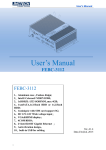
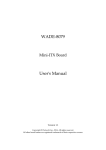


![[Insert the picture here]](http://vs1.manualzilla.com/store/data/005750886_1-61b7896b0a61bec1f004b64a994fc9d3-150x150.png)