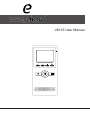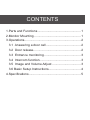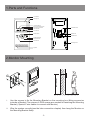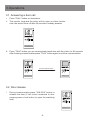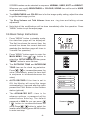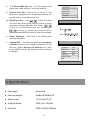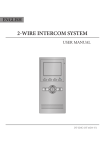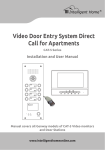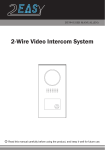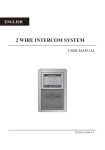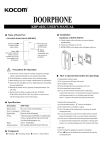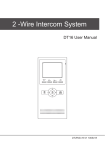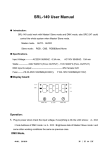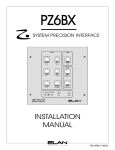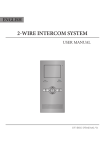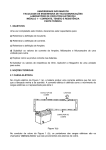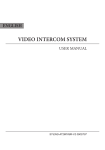Download VM 35 User Manual
Transcript
VM 35 User Manual 2 TALK MENU MONITOR CONTENTS 1.Parts and Functions................................................. 1 2.Monitor Mounting..................................................... 1 3.Operations................................................................ 2 3.1 Answering a door call........................................ 2 3.2 Door release...................................................... 2 3.3 Entrance monitoring.......................................... 3 3.4 Intercom function............................................... 3 3.5 Image and Volume Adjust................................. 3 3.6 Basic Setup Instructions..................................... 4 4.Specifications........................................................... 5 1.Parts and Functions LCD Screen Microphone UNLOCK Button Second UNLOCK Button Connection Port Staircase Light Button LED Indicator 2 CALL Button MENU Button Extend Port ON 123456 TALK MENU MONITOR DIP Switches MONITOR Button Direction Button TALK Button Mounting Hook Speaker 145~160 cm 2.Monitor Mounting i. Use the screws to fix the Mounting Bracket on the mounting box.(fitting accesories includes a Bracket (Two pieces of 4X25 screws are needed for fastening the Mounting Bracket), Special 2 wire cables to connect with Monitor) ii. Wire the system correctly(see the later connection chapter) then hang the Monitor on the Mounting Bracket firmly. -1- 3.Operations 3.1 Answering a door call i. Press "CALL" button on doorstation. ii. The monitor rings,and the visitor will be seen on video monitor. note: the screen turns off after 40 seconds if nobody answers. 2 TALK MENU MONITOR iii. Press "TALK" button,you can communicate hands free with the visitor for 90 seconds. After finishing communication,press "TALK" button again to end the communication. 2 2 press TALK button again TALK MENU MONITOR finish the communication TALK MONITOR MENU 3.2 Door release i. During communication,press "UNLOCK" button to release the door.(If two locks connected to door camera,press a lock button to open the matching lock) 2 TALK -2- MENU MONITOR 3.3 Entrance monitoring i. Press "MONITOR" button when in standby. 1 4 2 A 3 1 ii. The screen will show the icon , press to choose the first camera,the screen will display the image from the first door camera.Similarly, Press to choose the second one,Press to choose the third one, Press to choose the fourth one. 4 2 2 2 3 TALK MENU MONITOR TALK MENU MONITOR iii. Press"MONITOR" button again to end monitoring. 3.4 Intercom function i. Intercom Function Intercom Call Press "CALL" button in standby mode to enter intercom function page. Inner Call Direct Dial Guard Unit Exit ii. Intercom Call: User in one apartment can call other apartments in the system. Use / to select the item and press MENU button to enter the Name List page. (the namelist will be created automatically by the system). Selete a name on the screen then press CALL Button to call.Use / button to scroll to Last / Next name list page. note:1. Press "CALL" button again to redial. 2. Press "TALK" button to cancel the call. - Name List [01] Mr A [02] Mr B [03] Mr C [04] Mr D [05] Mr E iii. Inner Call: If multi Monitors are installed in the same apartment, select Inner Call all the other Monitors will ring at the same time, whichever Monitor answers the call, conversation is started. iv. Direct Dial Guard unit: A Monitor can be assigned as Guard Unit Monitor; when the Guard Unit Monitor answers the call, conversation with the guard person is started.. 3.5 Image and Volume Adjust i. During monitoring or talking, press “MENU"button,the ADJUST MENU will be displayed. user scene 5 Brightness RGB / ii. Press to decrease or increase the value; Use / button to select the next adjustment item. iii. The first item is Scene mode selection: Total 4 -3- 4 Colour 2 Ring Volume Talk Volume 6 SCREEN modes can be selected in sequence: NORMAL, USER, SOFT and BRIGHT. Whenever you modify BRIGHTNESS or COLOUR, SCENE item will be set to USER mode automatically. iv. The BRIGHTNESS and COLOR item is for the image quality setting, adjust the value to get the best image you like. v. The Ring Volume and Talk Volume items are ring tone and talking volume adjustment. vi. Note that all the modifications will be done immediately after the operation. Press "MENU" button to quit the adjust page. 3.6 Basic Setup Instructions i. ii. Press "MENU" button in standby mode, the date/time page will be dispalyed. The first line shows the current time, the second line shows the current date and weekday.(the date/time page will close in 3 munite if no operation). Press "MENU" button again to enter the MAIN MENU, Use / button to select the SETUP MENU,and then press "MENU" button to enter the item. iii. The OUTDOOR TONE and INTERCOM TONE item are for chord ring selection. Press / to increase/decrease the value. (alternatively, press the item itself in sequence to increase/decrease the value) iv. AUTO RECORD:If the item is set to ON, the Monitor will record the image automatically in 2 seconds after the visitor pressed the CALL Button on the Outdoor station (optional). v. 4 T h e A D VA N C E D S E T. . . i t e m i s f o r advance settings. a password will be asked before entering. The default password is 2008.So you can press / button to increase/decrease the value,Press button to select the / location,after finishing,press MENU button to enter next step. -4- monitor intercom setup exit Outdoor Tone -- 01 Intercom Tone -- 05 Monitor Time -- 1min Advanced Set... Auto Record -- OFF Exit Password: 0 *** vi. The Slave Addr Set item is for the master and slave user code setting, it is set by installer. vii. Guard Unit Set: if the item is set to 1, the Monitor is assigned as a Guard Unit Monitor, for normal users, it should be set to 0. button to select / viii. Date/Time Set...: Use the item. and then press MENU button to enter time/date setting page.after that Press / button to increase/decrease the value,Press button to select the location,after / finishing,press MENU button to save the settings. ix. Other Settings...: this item is for adding and deleting Remotes. x. Information...: this item will show the hardware/ software version and voltage information of the Monitor. Select Restore to default item ,then press MENU button. All settings will be restored to default. Slave Addr Set -- 0 Guard Unit Set -- 0 Date/Time Set... Other Settings... Information... Exit Time 1 1 : 3 5 Date 2 0 0 9 0 2 1 4 Hardware ver 0302 Software ver 0168 Voltage 22.4V Manufacture 00.0T Restore to default Exit 4.Specifications ● Power supply: bus powered ●● Power consumption: Standby 2W; Working 5W ●● Monitor screen: 3.5 Inch color TFT-LCD ●● Display Resolutions: 320(R, G, B) x 240 pixels ●● Dimensions: 220(H)×105(W)×20(D)mm -5-