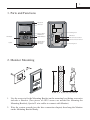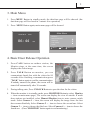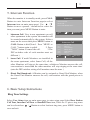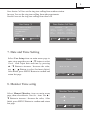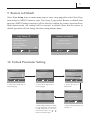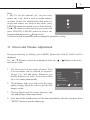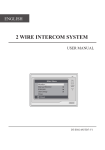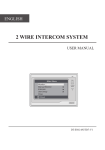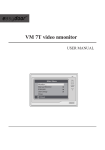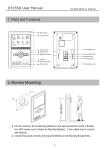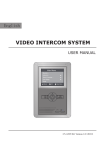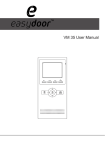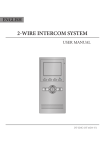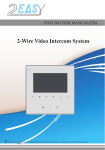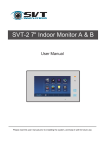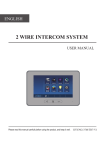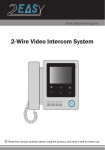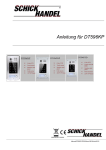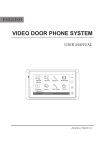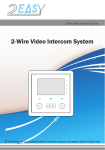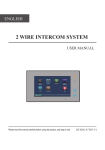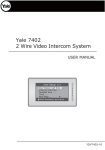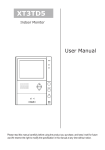Download 2 WIRE INTERCOM SYSTEM
Transcript
ENGLISH 2 WIRE INTERCOM SYSTEM USER MANUAL Main Menu Monitor ... Manual Monitor Intercom User Setup Close About TALK OK MENU Select Item MONITOR DT-ENG-25D4-V1 1 1. Parts and Functions Microphone LCD Screen Main Menu Monitor ... Manual Monitor Intercom User Setup Close About OK Select Item Mounting Hook Direction Button MENU Button ON TALK Button TALK MENU MONITOR MONITOR Button 123456 DIP Switchs Main Connection Terminal Extend Connection Terminal Speaker UNLOCK Button LED Indicator CALL Button Mounting Hook 145~160 cm 2. Monitor Mounting 1. Use the screws to fix the Mounting Bracket on the mounting box.(fitting accesories includes a Bracket (Two pieces of 4X25 screws are needed for fastening the Mounting Bracket), Special 2 wire cables to connect with Monitor) 2. Wire the system correctly(see the later connection chapter) then hang the Monitor on the Mounting Bracket firmly. 2 3. Main Menu 1. Press MENU Button in standby mode, the date/time page will be showed. (the date/time page will be closed in 1 minute if no operation) 2. Press MENU Button again, main menu page will be showed. 12/20/2010 Main Menu Mon. 06 : 44 AM Monitor ... Manual Monitor Intercom User Setup Close About OK Select Item 4. Basic Door Release Operation 1. Press CALL button on outdoor station, the Monitor rings, at the same time, the screen displays the visitor image. DS-1 00:23 2. Press TALK Button on monitor, you can communicate hands free with the visitor for 90 seconds.After finishing communication,press "TALK" button again to end the communication. If nobody answers the phone, the screen will be turned off automatically after 30 seconds. 3. During talking state, Press UNLOCK Button to open the door for the visitor. 4. When the monitor is in standby mode, press MONITOR Button(or select Monitor ... item on main menu page), The screen can display the view of outside. If multi door stations are installed, select Manual Monitor item to enter camera switch mode. Select Camera 1 ... item, the screen will display the image from the first door camera.Similarly. Select Camera 2 ... item to choose the second one. Select Camera 3 ... item to choose the third one. Select Camera 4 ... item to choose the fourth one. (Press"MONITOR" button again to end monitoring.) 3 5. Intercom Function When the monitor is in standby mode, press CALL Button to enter Intercom Function page(or select Intercom item on main menu page). Use ▲ / ▼ Button to move upward / downward to select the item you want, press MENU Button to enter. 1. Intercom Call: User in one apartment can call other apartments in the system. the namelist will be created automatically by the system. Selete a name on the screen then press MENU button or CALL Button to dial.(Note:1. Press "MENU or CALL " button again to redial. 2. Press "TALK" button to cancel the call. 3.The DIP switches code of each monitor must set different.) Intercom Intercom Call ... Inner Call ... Direct Call Guard Unit ... Exit OK Select Item Intercom Call [ 00 ] [ 01 ] [ 02 ] [ 03 ] [ 04 ] [ 05 ] Exit Jim. Zhang Calo. Liu Jacko. Zhang Philips. Chen Hebe. Zhang Tony. Li Calling Next Page 2. Inner Call: If multi Monitors are installed in the same apartment, select Inner Call, all the other Monitors will ring at the same time, whichever Monitor answers the call, conversation is started.and the other monitors will stop ringing at the same time. (note:the DIP switches setting of all monitors must be same. ) 3. Direct Dial Guard unit: A Monitor can be assigned as Guard Unit Monitor; when the Guard Unit Monitor answers the call, conversation with the guard person is started.. 6. Basic Setup Instructions Ring Tone Settings Select User Setup item on main menu page to enter setup page.Select Door Station Call Tone, Inercom Call Tone or DoorBell Tone item, There are 12 pieces ring tones can be selected.use / Button to select last/next ring tone, press MENU button to save and exit. 4 Door Station Call Tone :set the ring tone calling from outdoor station. Intercom Tone :set the ring tone calling from other apartments. DoorBell tone :set the ring tone calling from door bell. User Setup (1) Door Station Call Tone ... Intercom Call Tone ... DoorBell Tone ... Clock ... Next Page Exit OK Select Item Door Station Call Tone Selected: 1 Carmen 2 Ding Dong 3 Rain 4 For Alice Cancel 06 5 Sonatine 9 Do Re Me 6 Edelweiss 10 Happy Birthday 7 Going Home 11 Jingle Bells 8 Congratulation 12 Telephone Ring Save&Exit Last/Next 7. Date and Time Setting Select User Setup item on main menu page to enter setup page,then use ▲ / ▼ button to select Clock... item. Input date and time by pressing ▲ / ▼ Button to increase / decrease the value; use / Button to select last/next digital. After finish, press MENU Button to confirm and return last page. Clock 2010 - 12 - 20 Digital Adjust 17:17 OK Digital Select 8. Monitor Time settig Select Manual Monitor item on main menu page, then select Monitor Time Set... item. Use ▲ / ▼ Button to increase / decrease the value; After finish, press MENU Button to confirm and return last page. Monitor Time Select Current : Cancel 01min Save&Exit Last/Next 5 9. Restore to Default Select User Setup item on main menu page to enter setup page,then select Next Page item and press MENU button to enter User Setup 2 page,select Restore to default item and press MENU button,a message will be asked to confirm the restore operation.Press Menu button again ,All settings will be restored to default.(Note that the restore to default operation will not change the time setting and the datas.) User Setup (2) Restore to Default Ring Volume ... Night Ring Volume ... TPC Configure ... Restore to default ... Last Page Exit OK Are you sure to Restore all to default? Select Item Cancel OK 10. Unlock Parameter Setting About OK User Setup (2) User Setup (1) Main Menu Door Station Call Tone ... Intercom Call Tone ... DoorBell Tone ... Clock ... Next Page Monitor ... Manual Monitor Intercom User Setup Close Select Item 1. Select User Setup item on main menu page. Exit OK Select Item 2. Select Next Page item to enter next page. Code Number:[0000] [0010]:Remove remote [0011]:Add remote [8000]:Master 0 [8001]~[8003]:Slaver 1~3 [8004]:Guard unit [8005]:Not guard unit [8006]:Panel on as slaver called [8007]:Panel off [8008]:MM/DD/YYYY [8009]:DD/MM/YYYY [8010]:Unlock mode 0 [8011]:Unlock mode 1 [8012]:12-Hour system [8013]:24-Hour system [8014]:Unlock2 on [8015] :Unlock2 off [8021]~[8029]:Unlock time set 1~9s Ring Volume ... Night Ring Volume ... TPC Configure ... Restore to default ... Last Page Exit OK 3. Select Restore to default item. Restore to Default Are you sure to Restore all to default? Cancel 5. Input 4 digits number according to the following information. Use▲ /▼ button to increase/ decrease the value, use / button to select the digit. Select Item OK 4. Press UNLOCK button and hold for 2 s. 6 Note: 1. 8015 is set the unlock2 off, you can only release one lock. 8014 is used to set the unlock2 on,when 2 locks are installed,this item must set on.you can release two locks.at this mode, press UNLOCK button,two unlock icons will be showed. Use▲ /▼ button to select the item you want, and press UNLOCK or MENU button to release the corresponding door,select item to exit. 2. Restore to default operation will not chang the parameters setting. 1 2 11. Screen and Volume Adjustment During monitoring or talking, press MENU Button,the ADJUST MENU will be displayed. Use ▲ / ▼ Button to select the adjustment item; use / Button to decrease / increase the value. 1. The first item is Scene mode selection: Total 4 screen modes can be selected in sequence: Normal, User, Soft and Bright. Whenever you modify Brightness or colour, Scene item will be set to User mode automatically. 2. The Brightness and Colour item is for the image quality setting, adjust the value to get the best image you like. Scene Bright Color Talk Volume Select Camera ... Select Item Brightly 6 6 2 Exit Dec/Inc 3. The Ring Volume and Talk Volume items are ring tone and talking volume adjustment. 4. Note that all the modifications will be done immediately after the operation. Press "MENU" button to quit the adjust page. 7 12. Specification ●● Power supply for indoor monitor: DC 24V ●● Power consumption: Standby 0.5W; Working status 5W ●● Monitor screen: 4 Inch color LCD ●● Display Resolutions: 320(R, G, B) x 240 pixels ●● Video signal: 1Vp-p, 75Ω, CCIR standard ●● Wiring: 2 wires, non-polarity ●● Dimension: 199(H)×135(W)×23(D)mm DT-ENG-25D4-V1 The design and specifications can be changed without notice to the user. Right to interpret and copyright of this manual are preserved.