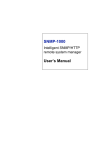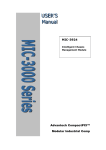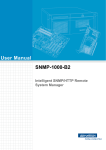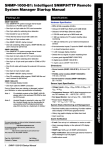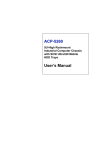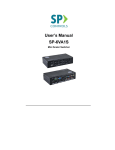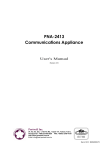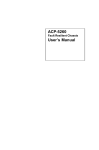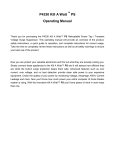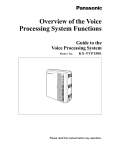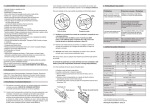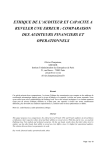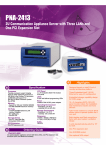Download SNMP-1000-B1 User`s Manual
Transcript
SNMP-1000-B1 Intelligent SNMP/HTTP Remote System Manager User’s Manual Copyright This document is copyrighted, 2005, by Advantech Co., Ltd. All rights are reserved. Advantech Co., Ltd. reserves the right to make improvements to the products described in this manual at any time without notice. No part of this manual may be reproduced, copied, translated or transmitted in any form or by any means without the prior written permission of Advantech Co., Ltd. Information provided in this manual is intended to be accurate and reliable. However, Advantech Co., Ltd. assumes no responsibility for its use, nor for any infringements upon the rights of third parties which may result from its use. Part No. 20021000D1 Printed in Taiwan SNMP-1000-B1 User’s Manual 1st Edition January 2005 ii A Message to the Customer Advantech customer services Each and every Advantech product is built to the most exacting specifications to ensure reliable performance in the harsh and demanding conditions typical of industrial environments. Whether your new Advantech equipment is destined for the laboratory or the factory floor, you can be assured that your product will provide the reliability and ease of operation for which the name Advantech has come to be known. Your satisfaction is our primary concern. Here is a guide to Advantech’s customer services. To ensure you get the full benefit of our services, please follow the instructions below carefully. Technical support We want you to get the maximum performance from your products. So if you run into technical difficulties, we are here to help. For the most frequently asked questions, you can easily find answers in your product documentation. These answers are normally a lot more detailed than the ones we can give over the phone. So please consult this manual first. If you still cannot find the answer, gather all the information or questions that apply to your problem, and with the product close at hand, call your dealer. Our dealers are well trained and ready to give you the support you need to get the most from your Advantech products. In fact, most problems reported are minor and are able to be easily solved over the phone. In addition, free technical support is available from Advantech engineers every business day. We are always ready to give advice on application requirements or specific information on the installation and operation of any of our products. iii Product warranty Advantech warrants to you, the original purchaser, that each of its products will be free from defects in materials and workmanship for two years from the date of purchase. This warranty does not apply to any products which have been repaired or altered by persons other than repair personnel authorized by Advantech, or which have been subject to misuse, abuse, accident or improper installation. Advantech assumes no liability under the terms of this warranty as a consequence of such events. If an Advantech product is defective, it will be repaired or replaced at no charge during the warranty period. For out-of-warranty repairs, you will be billed according to the cost of replacement materials, service time and freight. Please consult your dealer for more details. If you think you have a defective product, follow these steps: 1. Collect all the information about the problem encountered. (For example, type of PC, CPU speed, Advantech products used, other hardware and software used, etc.) Note anything abnormal and list any onscreen messages you get when the problem occurs. 2. Call your dealer and describe the problem. Please have your manual, product, and any helpful information readily available. 3. If your product is diagnosed as defective, obtain an RMA (return material authorization) number from your dealer. This allows us to process your return more quickly. 4. Carefully pack the defective product, a fully-completed Repair and Replacement Order Card and a photocopy proof of purchase date (such as your sales receipt) in a shippable container. A product returned without proof of the purchase date is not eligible for warranty service. 5. Write the RMA number visibly on the outside of the package and ship it prepaid to your dealer. SNMP-1000-B1 User’s Manual iv Initial Inspection Before you begin installing your card, please make sure materials listed in the packing list have been shipped: SNMP-1000-E1B1 One SNMP/HTTP system manager kernel board mounted on a PCI/ISA carrier board One 6-pin to 8-pin cable for CPU card connection One 2-pin cable for watchdog timer detection One bracket for use on ISA slot Three thermal sensor board with cable sets One 9-pin to 9-pin modem cable One SNMP-1000-B1 startup manual One CD contains utility program, SNMP MIB file and User's manual (in pdf format) SNMP-1000-E2B1 One SNMP/HTTP system manager kernel board mounted on a carrier board for chassis One 6-pin to 8-pin cable for CPU card connection One 2-pin cable for watchdog timer detection One 9-pin to 12-pin serial port cable for COM2 of CPU card One RJ-45 cable with bracket for external LAN connection One 9-pin to 9-pin modem cable One SNMP-1000-B1 startup manual One CD contains utility program, SNMP MIB file and user's manual (in pdf format) SNMP-1000-LCD One message display module One 8-pin cable for SNMP-1000-B1 connection v If any of those items are missing or damaged, contact your distributor or sales representative immediately. We have carefully inspected the product mechanically and electrically before shipment. It should be free of marks and scratches and in perfect working order upon receipt. As you unpack the product, check it for signs of shipping damage. (For example, damaged box, scratches, dents, etc.) If it is damaged or it fails to meet the specifications, notify our service department or your local sales representative immediately. Also notify the carrier. Retain the shipping carton and packing material for inspection by the carrier. After inspection, we will make arrangements to repair or replace the unit. FCC: This device complies with the requirements in part 15 of the FCC rule. Operation is subject to the following two conditions: 1. This device may not cause harmful interference, and 2. This device must accept any interference received, including interference that may cause undesired operation. CAUTION!! Danger of explosion if battery is incorrectly replaced. The battery doesn’t need to be charged. Replace only with Advantech-specified batteries. SNMP-1000-B1 User’s Manual vi Contents Chapter 1 Introduction ......................................................2 1.1 1.2 Introduction ....................................................................... 2 Specifications .................................................................... 3 1.2.1 1.2.2 1.2.3 1.2.4 1.2.5 1.2.6 Chapter Hardware Specification................................................... 3 Dimension....................................................................... 3 Sensor Input Specification .............................................. 3 Firmware Specification................................................... 4 LCD Message Display Module with Keys ..................... 4 Environmental Specifications ......................................... 5 2 Hardware Installation......................................8 2.1 Kernel Module Installation................................................ 8 Figure 2.1:Installing kernel module and battery............. 8 Figure 2.2:Connectors on kernel module........................ 9 2.2 Connecting sensors and I/O ports...................................... 9 2.2.1 2.2.2 2.2.3 2.2.4 2.2.5 2.2.6 2.2.7 2.2.8 2.2.9 2.2.10 2.2.11 2.2.12 2.2.13 2.2.14 2.2.15 2.2.16 2.2.17 2.2.18 2.2.19 2.2.20 Figure 2.3:Connectors on extension board ................... 10 Figure 2.4:Connectors on carrier board ........................ 10 External Buzzer Connector (J1).................................... 11 Bypass Password Protection (MJ1) .............................. 11 External Power Connector (CN1)................................. 11 System SMBus Connector (CN3)................................. 11 10/100Base-T LAN Connectors (CN2 & CN5) ........... 11 Temperature Sensor Connectors (CN4 & CN7) ........... 11 RS-232 Interface (CN8 & CN9) ................................... 13 LCM Message Display Connector (CN10) .................. 13 Kernel Board Connectors (CN11 & CN12).................. 13 Backplane Voltage Input Connector (CN13)................ 13 Digital Input Connectors (DI1~DI8) ............................ 13 Digital Output Connectors (DO1~DO4)....................... 13 Alarm Reset Connectors (CN17).................................. 14 LED Indicator Connector (CN18) ................................ 14 CPU Card Interface Connector (CN19)........................ 14 Figure 2.5:Connect SNMP-1000-B1 to a CPU card..... 14 Chassis and Watchdog Timer Connector (CN20) ........ 14 Figure 2.6:Connect watchdog timer to "interrupt" ....... 15 Figure 2.7:Connect watchdog timer to"reset"............... 15 Power Good Input Connectors (CN16; CN21 ~ CN24)15 External HDD LED Connector (CN26)........................ 16 Fan Connectors (FAN1 ~ FAN9) ................................. 16 External Backup Battery Connector (BT1) .................. 16 vii Chapter 3 Getting Started ...............................................18 3.1 3.2 Configuring the SNMP-1000-B1 .................................... 18 Configuration through the Serial Port ............................. 19 3.2.1 3.3 3.3.1 3.3.2 3.3.3 3.3.4 3.3.5 3.3.6 3.3.7 3.3.8 3.3.9 3.3.10 3.3.11 3.3.12 3.3.13 3.3.14 3.3.15 3.3.16 3.3.17 3.3.18 3.3.19 3.3.20 Chapter Agent Configuration ..................................................... 20 Communication through Ethernet ................................... 25 Configuration using Telnet ........................................... 26 Configuration using a Web Browser ............................ 26 Remote access through a phone line............................. 26 Setup using the LCD message display module............. 26 Table 3.1:Function Keys of LCD Display Module....... 27 Main Menu.................................................................... 28 Agent configuration ...................................................... 29 Setting the IP address.................................................... 30 Enable/Disable BOOTP/HDCP function...................... 30 Agent Information......................................................... 31 Set System Date ............................................................ 31 Set System Time ........................................................... 32 View Active Alarms ..................................................... 32 View System Status ...................................................... 33 View Fan Speed ............................................................ 34 View Temperature Status ............................................. 34 View Voltage Status ..................................................... 35 View Power Supply Status ........................................... 36 View Digital Input Status ............................................. 36 View CPU Card/ Mother Board Healthy Status ........... 37 View Watchdog Timer Status....................................... 37 4 Programming the SNMP-1000-B1................40 4.1 4.2 4.3 4.4 4.5 Introduction ..................................................................... 40 Entering the Pass Through Command Mode .................. 40 Syntax of Command and Response................................. 42 List of Device Codes and Device Sub-Codes ................. 43 Summary of Command Set ............................................. 45 4.5.1 4.5.2 4.5.3 4.5.4 4.5.5 4.5.6 Fan Read ...................................................................... 45 Temperature .................................................................. 47 Voltage.......................................................................... 49 CPU Card...................................................................... 52 Digital Input.................................................................. 60 WDT ............................................................................. 61 Appendix A Connector Pin Assignments ..........................64 A.1 A.2 A.3 A.4 External Buzzer Connector (J1) ...................................... 64 Bypass Password Protection (MJ1)................................. 64 External Power Connector (CN1) ................................... 64 10/100Base-T LAN Connector (CN2) ............................ 65 SNMP-1000-B1 User’s Manual viii A.5 A.6 A.7 A.8 A.9 A.10 A.11 A.12 A.13 A.14 A.15 A.16 A.17 A.18 A.19 System SMBus Connector (CN3) .................................. 65 Temperature Sensor Connectors (CN4, CN7)................. 66 RS-232 Connector (CN8)................................................ 66 LCM Message Display Connector (CN10)..................... 67 Kernel Board Connector (CN11) .................................... 67 Kernel Board Connector (CN12) .................................... 69 Backplane Voltage Input Connector (CN13) .................. 70 Digital Input Connectors (DI1~DI8) (CN14).................. 71 Digital Output Connectors (DO1~DO4) (CN15)............ 72 Alarm Reset Connector (CN17)...................................... 72 LED Indicator Connector (CN18).................................. 73 CPU Card Interface Connector (CN19) .......................... 74 Chassis and Watchdog Timer Connector (CN20) .......... 74 Power Good Input Connectors (CN16, CN21~CN24).... 75 FAN Connectors (FAN1 ~ FAN9).................................. 75 ix SNMP-1000-B1 User’s Manual x CHAPTER Introduction 1 1 Chapter 1 Introduction 1.1 Introduction Introduction The SNMP-1000-B1 is a platform independent server and PC-system management controller that can detect the system operating conditions and notify the user to take necessary action to avert system failure. The SNMP-1000-B1 is web-enabled and supports multiple communication protocols. It provides a simple way to manage a number of remote servers, and also adds a dimension of reliability to critical applications such as computer telephony. Powerful yet Easy to Use The SNMP-1000-B1 can detect a wide variety of internal system conditions, including temperature, voltage, fan rotation, power supply or CPU operations such as watchdog timer output. Through its I2C interface it can monitor CPU temperature and voltages of Advantech's full-sized CPU cards. Depending on the alarm severity or user setup, it can generate several different alarm outputs, including SNMP trap, e-mail, pager message, acoustic signal, system reset, or digital signal output. Through the easy to use web-based user interface users can set the alarm criteria and select alarm outputs of each sense input independently to meet user requirements. The board's battery backup enables the SNMP-1000-B1 to perform its alarm function even during total system power failure. Web-enabled, No Driver Needed The on-board 10/100 Mbps fast Ethernet adapter enables the SNMP1000-B1 to be connected to your existing network. It supports multiple network protocols such as TCP/IP, SNMP, HTTP and Telnet, you can manage your systems simply using a web browser. Since it works standalone, no software driver is needed, thus eliminating the compatibility issues with different operating systems. On-line Upgrade and Batch Setup You can upgrade the firmware on-line by using the setup utility. There is no need to go to remote site, disassemble the chassis to collect each SNMP-1000-B1 module for firmware upgrade. The setup utility also supports "batch setup" function, which allows you to save a configuration and duplicate it to other modules. This function saves your time when you setup a number of SNMP-1000-B1 modules. SNMP-1000-B1 User’s Manual 2 Flexible Modular Hardware Design The modular design makes the SNMP-1000-B1 hardware to be easy for customization to fit into any application. The ultra compact kernel module is only 40.5 mm wide and 93 mm long. It can be mounted on standard or customized carrier boards to meet different needs of I/O extension. It can also be easily integrated into customer's system due to its compact size. 1.2 Specifications 1.2.1 Hardware Specification • CPU: 80188 compatible 20 MHz • On-board 512KB Flash ROM and 512KB SRAM • On-board 10/100 Mbps Ethernet adapter • 1 RS-232 serial port up to 9600 baud rate • 1 SM bus interface for PC system healthy status monitoring • 1 SM bus interface for up to 8 external temperature sensors • 9 fan tachometer inputs (7 for SNMP-1000-E2B1) • 1 on-board temperature sensor • 1 LCM message display interface • Detect time-out signal of system watchdog timer • 4 power good signals (1 for SNMP-1000-E2B1) • 8 digital inputs (SNMP-1000-E1B1 only) • 4 digital outputs (3 for SNMP-1000-E2B1) • Buzzer support 1.2.2 Dimension • Kernel module: 40.5 mm X 93 mm • PCI/ISA carrier module: 175 mm X 107 mm • Carrier board for chassis: 55 X 115 mm 1.2.3 Sensor Input Specification Voltage Inputs: +5 V DC, -5 V DC, 5 V SB, +3.3 V DC, +12 V DC, -12 V DC 3 Temperature Sensors: LM75 digital temperature sensor, I2C interface, -30 ~ +125°C (-22 ~ +257°F) Fan Speed Monitor: Up to 9 fans, 700 ~ 10000 RPM Power Good / Digital Input: . High: > 2.4 V DC Low: < 0.8 V DC 1.2.4 Firmware Specification System Status Monitoring and Management • Real-time healthy status monitoring: Provides real-time status display in HTTP/Java graphical format • History log graphic display and data down load • Alarm event log Alarm Notification • E-mail: Can set up to 4 addresses to receive e-mails • Alarm message display on the optional LCD display module • SNMP trap: Notify up to 8 SNMP administrators • Pager notification: Dial out through external modem to send message to up to 8 pagers. • Audible alarm sound Supported Protocols TCP, UDP, IP, ICMP, DHCP, BOOTP, ARP, SNMP, HTTP, Telnet Management Function • Web-based remote configure, control and monitor • Remote reset, power down and power up. • Remote digital output signal control • Remote message display control • Firmware upgrade from serial port and Ethernet port • Modem dial in (console mode only) 1.2.5 LCD Message Display Module with Keys • LCD module: 2 rows, 16 characters, with backlight SNMP-1000-B1 User’s Manual 4 • Dimension: 147 mm (W) X 42 mm (H) X 158 mm (L), fits into a 5.25" drive bay and can carry a 3.5" HDD • 5 Keys: Up, down, enter, escape, alarm sound off Optional backup battery: • Charge time: 3 hours • Battery type: Li-Ion • Battery capacity: 1800 mA*h (fully charged, for 45 ~ 50 minutes operation, depends on the output used) • Battery life: 1 year @ 20°C, 80% capacity after 500 cycles of charge and discharge Power Consumption • 5 V @ 550 mA 1.2.6 Environmental Specifications Storage temperature: -20 ~ 70°C (4°F ~ 158°F) Operating temperature: 0 ~ 60°C (32°F ~ 140°F) Relative humidity: 5 ~ 95% RH non-condensing 5 SNMP-1000-B1 User’s Manual 6 CHAPTER 2 Hardware Installation 7 Chapter 2 Hardware Installation 2.1 Kernel Module Installation The SNMP-1000-B1 modular design eases the I/O connection. The kernel module is to be mounted on an I/O extension/carrier module. There are several available extension modules designed for specific application needs. If your extension module is not identical as the one depicted in this section, please refer to the user's note of your extension module for the detail. The kernel module has two 32-pin connectors, named as MCN1 and MCN2. The extension module has two 32-pin connectors, named as CN11 and CN12. MCN1 of kernel module is to be mounted on CN 11 of extension module, and MCN2 of kernel module is to be mounted on CN12 of extension module. After mounting the kernel module, secure it to the extension module with stud and screws Figure 2.1: Installing kernel module and battery SNMP-1000-B1 User’s Manual 8 Figure 2.2: Connectors on kernel module MJ1: Restores the username and password to default. It is used when users forget their username and password. It should be left open under normal operation. Operation procedure: 1. Fully turn SNMP-1000-B1 off, remove the backup battery. 2. Short MJ1 by a jumper 3. Power up SNMP-1000-B1 and wait until it is ready to work. 4. Power it off. 5. Remove MJ1. The username and password is restored to "advantech" and "admin" MCN1 and MCH2: Sensor and I/O interface (Please refer to Appendix A for the pin assignments) 2.2 Connecting sensors and I/O ports This section illustrates how to connect sensors and I/O ports using PCI/ ISA full-function extension board as an example. Your extension board may not have all the I/O functions. The PCI/ISA extension module is designed to have an ISA edge and a PCI edge. It can be inserted to an ISA bus slot or a PCI bus slot to detect 9 the bus voltages. However, the SNMP-1000-B1 does not communicate with the system through the ISA or PCI bus, therefore no driver is required. FAN1FAN2 FAN3 CN5 CN1 CN4 CN18 FAN4FAN5 FAN6 CN7 CN2 FAN7FAN8 FAN9 CN12 CN11 BT1 CN8 CN17 CN10 CN14 CN9 CN19 CN13 CN3 CN20 CN26 J1 CN15 CN24 CN23 CN22 CN21 Figure 2.3: Connectors on extension board Figure 2.4: Connectors on carrier board SNMP-1000-B1 User’s Manual 10 2.2.1 External Buzzer Connector (J1) This connector connects to an external buzzer. 2.2.2 Bypass Password Protection (MJ1) Set alarm board ID and Password to default value. 2.2.3 External Power Connector (CN1) This connector is used to provide auxiliary power input to SNMP-1000B1. This connector is only needed when the extension board is not plugged in the PCI or ISA slot. 2.2.4 System SMBus Connector (CN3) You can connect this connector to read the system SMBus signal. 2.2.5 10/100Base-T LAN Connectors (CN2 & CN5) CN5 is a standard RJ-45 connector for Ethernet connection. A box header (CN2) is also available for internal connection. The chassis carrier board comes with a special cable (P/N 1703120900). This cable has a box header at one end and an RJ-45 at the other end. An adaptor bracket allows users to fix the RJ-45 at chassis by using an existing DB-9 COM port opening. 2.2.6 Temperature Sensor Connectors (CN4 & CN7) These connectors interface with LM75 digital temperature sensors through SM bus. Up to 9 temperatures can be monitored by SNMP-1000B1. One sensor located on the kernel module is designated as Temp. 0, and up to 8 external sensors can be connected. The external temperature sensor and cable are available from Advantech. Sensors can be connected in series in any order to either connectors, but each sensor has to be set to a unique ID ranging 1 ~ 8 by setting the DIP switch located at the sensor board. Sensor ID 1-3 of DIP switch Temp. 1 Off Off Off 1 2 3 4 O N 1 2 3 4 O N Temp. 2 Off Off On 11 Temp. 3 Off On Off 1 2 3 4 O N 1 2 3 4 O N Temp. 4 Off On On Temp. 5 On Off Off 1 2 3 4 O N 1 2 3 4 O N 1 2 3 4 O N 1 2 3 4 O N Temp. 6 On Off On Temp. 7 On On Off Temp. 8 On On On The last digit (4) of this DIP switch is used to enable or disable this temperature sensor. 1 2 3 4 O N Enable 1 2 3 4 O N Disable SNMP-1000-B1 User’s Manual 12 2.2.7 RS-232 Interface (CN8 & CN9) The serial port can be used as a console port or connected to an external modem for phone line connection. CN9 is a standard DB-9 port for external wiring; CN8 is a box header for internal wiring. Notice: A special "null modem" cable is required to connect its serial port to a PC's serial port. Please make sure that the cable has reversed Tx & Rx signals at one end, and only pin 2, 3, & 5 are connected. This cable is available from Advantech. (Part number: 1700091801). If other pins are connected, the SNMP-1000-B1 will detect your RS-232 connection as a modem so it will stop immediately. 2.2.8 LCM Message Display Connector (CN10) An optional LCM message display module is available for message display. The input key on the LCM module can be used for on-site setup. CN10 is the interface to the LCM module. 2.2.9 Kernel Board Connectors (CN11 & CN12) CN11 & CN12 are used to piggyback the kernel module. 2.2.10 Backplane Voltage Input Connector (CN13) This connector is used in detecting the voltages on the backplane. An 8pin connector on Advantech's backplane can be cabled to CN13 directly to simplify the wiring. 2.2.11 Digital Input Connectors (DI1~DI8) Up to 8 TTL-level digital signals can be monitored by SNMP-1000-B1. You can use these digital inputs to detect external devices or other healthy status such as chassis intrusion. This connector is not available on the carrier board for chassis. 2.2.12 Digital Output Connectors (DO1~DO4) Four digital output signals can be triggered by any of the alarm event independently. They can be used to control external devices to recover the system health or notify users about the alarm. This connector is not available on the carrier board for chassis. 13 2.2.13 Alarm Reset Connectors (CN17) This connector is used to reset the alarm sound when an alarm occurs. It can be connected to an auto-recovery push button (momentary on while being pushed). 2.2.14 LED Indicator Connector (CN18) System status can be shown through LED indicators. CN18 is connected to a LED indicator board. Please refer to Appendix A for the pin assignments. 2.2.15 CPU Card Interface Connector (CN19) This connector monitors the CPU card health status. Use the 8-pin to 6pin cable enclosed in the SNMP-1000-B1 package to connect to CPU card. CN21 CN18 CN19 CN29 CN19 PIN1-Brown PIN 1 PIN1-Red PIN 1 SNMP-1000 CPU Card Figure 2.5: Connect SNMP-1000-B1 to a CPU card Note: Only Advantech's new full-sized CPU cards can be monitored, including PCA-6002, PCA-6003, PCA-6004, PCA-6005, PCA-6181, PCA-6183, PCA-6184, PCA-6185, PCA-6186, PCA-6277 (rev. B), and newer. The Following CPU cards cannot be monitored: PCA-6155V, PCA-6168, PCA-6175, PCA-6176, PCA-6178, PCA-6179, PCA-6180, PCA-6275, PCA-6276, PCA-6277 (rev. A), PCA-6278, PCA-6359, and earlier. 2.2.16 Chassis and Watchdog Timer Connector (CN20) Pin 1 and pin 2 of CN20 connect to the ATX power on/off button on the chassis. SNMP-1000-B1 User’s Manual 14 Pin 3 and pin 4 of CN20 connect to the SNMP-1000-B1 chassis reset button. Pin 5 and pin 6 of CN20 connect to the watchdog timer output pins of the CPU card (J2). The SNMP-1000-B1 can detect the output signal of the watchdog timer when there is a time-out signal. A cable (part number1703020558) is shipped with the SNMP-1000-B1 to connect to the Watchdog timer output. CN20 1 4 3 1 6 5 J2 2 SNMP-1000 CPU Card Figure 2.6: Connect watchdog timer to "interrupt" CN20 1 1 3 J2 5 2 4 6 SNMP-1000 CPU Card Figure 2.7: Connect watchdog timer to"reset" 2.2.17 Power Good Input Connectors (CN16; CN21 ~ CN24) Up to four power fail signals can be detected. The SNMP-1000-B1 can detect the power good or power fail signal if the power supply unit provides this output signal to be detected. 15 2.2.18 External HDD LED Connector (CN26) Output HDD LED signal to chassis bezel. 2.2.19 Fan Connectors (FAN1 ~ FAN9) These connectors provide +12 V power to fans and receive tachometer signals from fans. Notice that the SNMP-1000-B1 can only detect fans with tachometer output. This kind of fan generates two pulses per revolution. 2.2.20 External Backup Battery Connector (BT1) SNMP-1000-B1 supports an external backup battery to allow the alarm notification under a total system power failure. SNMP-1000-B1 User’s Manual 16 CHAPTER 3 Getting Started 17 Chapter 3 Getting Started 3.1 Configuring the SNMP-1000-B1 Before using your SNMP-1000-B1 SNMP/HTTP intelligent system manager, you will need to configure it. Configuration can be done through a PC serial port with terminal emulator software such as Hyperterminal of Windows 98/NT. You can also configure it from the Ethernet port by using Telnet or using a browser such as Netscape Communicator or Microsoft Internet Explorer. Due to security reasons, some parameters can only be set through the serial port. A setup software utility can be found in the utility CD-ROM shipped with the SNMP-1000-B1. It will help you to setup a number for the SNMP1000-B1 system managers with same configuration. You can save current configuration to a file and copy it to other modules. Before you can configure your SNMP-1000-B1 module, you need to first install your SNMP-1000-B1 and power it up. Please refer to Chapter 2 for installation instruction. You can connect it to a network through its LAN port, or connect its serial port to a PC's serial port. Due to security reason, the administrator name and password can be changed only with direct serial port connection to a PC. Note: A special "null modem" cable is required to connect its serial port to a PC's serial port. Please make sure that the cable has reversed Tx & Rx signals at one end, and only pin 2, 3, & 5 are connected. This cable is available from Advantech. (Part number: 1700091801). If other pins are connected, the SNMP-1000-B1 will detect your RS-232 connection as a modem so it will stop immediately. When all the cables are well connected, you can power up the SNMP1000-B1. A green LED on the kernel module indicates that 5V power is supplied to SNMP-1000-B1. Then it starts a self-testing procedure. It takes around 5 seconds, then it is ready to work. SNMP-1000-B1 User’s Manual 18 3.2 Configuration through the Serial Port Take the following Hyperterminal of Windows (95, 98, Me, NT, 2000 or XP) as an example. 1. Start Hyperterminal by clicking on "Accessories" program group. 2. Enter a name and choose an icon for the connection. 3. In the "Connect using" box, select "Direct to COMx". Here x is the number of COM port you are using to connect to the SNMP-1000B1. 4. Set the serial port of your PC to be 9600 bps, 8 data bits, no parity, 1 stop bit with no flow control. 5. Press "Enter" key of your PC then the SNMP-1000-B1 will prompt you for entering administrator user name and password. The default administrator user name is "advantech" and password is "admin". Note: Access through Telnet or serial port is permitted only with the "Admin User Name" and "Admin User Password" set in Control Group. After entering password, you can choose one of following items: 19 3.2.1 Agent Configuration Select "1" to enter the Agent Configuration function. 3.2.1.1 Agent group: The following items can be set under this command: • SNMP Agent Model Name: The model name of the SNMP controller. Default value is SNMP-1000-B1. It is advisable not to change the default model name. • IP Address: The IP address of the SNMP-1000-B1. • Gateway Address: The network default gateway address. • Network Mask: The sub-net mask setting • SNMP Agent Date: The internal date of SNMP-1000-B1. Format: mm/ dd/yyyy • SNMP Agent Time: The internal time of SNMP-1000-B1. Format: hh:mm:ss Enter the number you desire to change and follow the instruction to enter the changed value SNMP-1000-B1 User’s Manual 20 3.2.1.2 Control Group: The following items can be set under this command: • Admin User Name: The user name of SNMP-1000-B1 administrator. Only the administrator is allowed to enter the console mode. Default user name is "advantech". • Admin User Password: The administrator password. With this password a user is allowed to read and write to SNMP-1000-B1. Default password is "admin". • Community Read-Only: A general password for read-only access. Default read only password is "public". • BOOTP/DHCP Control: Enables/disables the BOOTP/DHCP protocol. • Telnet Control: Enables/Disables the Telnet protocol. • TFTP Upgrade Control: Enables/disables the TFTP protocol for firmware upgrade through the local network • HTTP Security Control: Enables/disables the HTTP login password request. 3.2.1.3 Parameter Group: The following items can be set under this command: 21 • sysDescription: A description to this system. This is an alphanumeric string up to 31 bytes. Default is empty. • sysContact: The contact information of the entity that manages the system. This is an alphanumeric string up to 15 bytes. Default is empty. • sysName: The name of this system. This is an alphanumeric string up to 15 bytes. Default name is "Advantech". • sysLocation: The location of this system. This is an alphanumeric string up to 15 bytes. Default is empty. 3.2.1.4 Access Control Table This table allows you to set restrictions to some IP addresses to access the SNMP-1000-B1. You can add IP addresses and set an access control. Available choices are: NotAccess, Read Only, or Read/Write. A workstation will not be able to display any information when its IP address is set as "NotAccess". Press "1" to modify a line in the table. Press "2" to delete data on a line. Note this table is used for the access using SNMP and HTTP. Access through Telnet or serial port is permitted only with the "Admin User Name" and "Admin User Password" in Control Group. 3.2.1.5 Trap Receiver Table The SNMP-1000-B1 can be managed by an SNMP compatible software from a remote server connected to the network. The IP addresses of SNMP-1000-B1 User’s Manual 22 SNMP trap receivers can be added in this list if SNMP compatible management software is available at these addresses. Press "1" to modify a line in the table. Press "2" to delete data on a line. The "Severity Level" allow you to specify an alarm level. Trap will not be sent if the alarm severity is lower than specified level. 3.2.1.6 E-mail Notification Menu The SNMP-1000-B1 can send e-mail to specified mail addresses daily at a fixed time or upon an alarm. Under this menu you can set the following items: • DNS Address: The IP address of the network domain name server in dotted format. 23 • Mail Server: The IP address of the mail server in dotted format. • Mail Account: The account name for the SNMP-1000-B1 to log into the mail server. • Mail Status Daily at: By pressing 5, users can specify the time for the SNMP-1000-B1 to send out daily log in e-mail to the specified accounts. SNMP-1000-B1 User’s Manual 24 • Mail Receivers Table: Press 6, users can set the e-mail addresses under this entry. Mail condition: The condition to send e-mail. Choices are: • Alarm: Send e-mail when there is an alarm. • Daily Logs: Send daily log at specified time. • Alarm and Log: Send both alarm notification and daily log. • Alarm Level: The severity to send alarm notification. This item is useful when the Mail Condition is set as "Alarm" or "Alarm and Log" • Status: The status of this mail address. You can set it as Disable when this address is temporarily not in use. 3.3 Communication through Ethernet To communicate with the SNMP-1000-B1 through Ethernet, you need a computer with an Ethernet and a TCP/IP network installed. You need to know the IP address of the SNMP-1000-B1 before you can communicate with it through the Ethernet. 25 You have four ways to know current IP address: A. The default IP address is 172.20.x.x, where x.x comes from last four digits of the Ethernet MAC address. The MAC address is labeled on the kernel module. For example, if the MAC address is 00 E0 d8 03 15 36 (hexadecimal), the IP address is then 172.20.21.54. B. You can read the IP address in the console mode under "Agent Configuration" as described in section 3.2.1.1. C. You can read the IP address through the LCM display if your SNMP1000-B1 is connected to the LCM display module. D. You can find out all SNMP-1000-B1s connected in the same network by using the setup utility. 3.3.1 Configuration using Telnet Configuration using Telnet is basically same as using serial port connection. First make sure your computer has a TCP/IP network and a web browser installed. In the address line type in " xxx.xxx.xxx.xxx", here xxx.xxx.xxx.xxx is the IP address of the SNMP-1000-B1. Then the SNMP-1000-B1 will prompt you for entering user name and password, same as described in section 3.2. 3.3.2 Configuration using a Web Browser Using a web browser is the easiest way to configure the SNMP-1000-B1. Type in the URL "http://xxx.xxx.xxx.xxx", here xxx.xxx.xxx.xxx is the IP address of the SNMP-1000-B1. Then the SNMP-1000-B1 will prompt you for entering user name and password. 3.3.3 Remote access through a phone line SNMP-1000-B1's command mode can be accessed remotely through a phone line. The SNMP-1000-B1 has to be connected to a phone line through a modem. And your PC has to be connected to a phone line through a modem, too. You can use HyperTerminal of Windows system or other dialing software tools. Please refer to the user's manual of your dialing program for the setting details. 3.3.4 Setup using the LCD message display module The LCD message display module is equipped with 5 buttons. It can be used for on-site service without a PC with network connection. The up-arrow key ↑ and the down-arrow key ↓on the LCD display panel allow users to scroll up and down in the configuration setup menu. The ↵ icon represents enter or OK and the ESC icon stands for escape or cancel. SNMP-1000-B1 User’s Manual 26 When users make changes of the settings and/or would like to go to the lower level of the menu, they need to press ENTER to confirm it. If users press ESC, the system won't save any changes made and will go back to a higher level of the menu. When an alarm is detected and the buzzer release warning sounds, users may press the alarm reset button to stop the audible alarm. Table 3.1: Function Keys of LCD Display Module Keys Function Scroll Up Scroll Down Enter ESC Escape Alarm Reset The next pages show the flow chart of each function. Please notice that not all settings are available from the LCD module. Some parameters can be set only under command mode or through the web page. 27 3.3.5 Main Menu SNMP-1000-B1 User’s Manual 28 3.3.6 Agent configuration Enter Main Menu Agent Config Enter IP Addr 192.168.1.1 ESC ↓ ↑ Enter Gateway Addr 0.0.0.0 ESC ↓ ↑ Enter Subnet Mask 255.255.0.0 ESC ↓ ↑ Enter BOOTP/DHCP Disable ESC 29 3.3.7 Setting the IP address Cancel // ↑ Enter IP Addr 192.168.1.1 Enter IP Addr? 192.168. 1. 1 ESC ESC ↓ ↓ ESC Agent IP? OK 192.168. 1. 1 Enter ↑ IP Addr? 292.168. 1. 1 Enter // IP Addr? 192.168. 1. 1 ESC ↑ IP Addr? 1 2.168. 1. 1 ↓ ↓ ↑ IP Addr? 102.168. 1. 1 ↑ 3.3.8 Enable/Disable BOOTP/HDCP function Cancel Enter BOOTP/HDCP Disable Enter BOOTP/HDCP? OK Disable ESC ↓ ↑ Enter BOOTP/HDCP? OK Enable ESC SNMP-1000-B1 User’s Manual 30 3.3.9 Agent Information ↑ Enter Enter Main Menu Agent Info Model Name SNMP-1000-B1 ESC ↓ ↑ Enter F/W Version V2.xx ESC ↓ ↑ Enter System Date 01/31/2001 ESC ↓ ↑ Enter System Time 13:00 ESC ↓ ↑ Enter System Up Time 9999Day 14:25:30 ESC ↓ 3.3.10 Set System Date Cancel // ↑ Enter System Date 01/01/2002 Enter Set Date? 01/01/2002 ESC ↓ Enter ↑ ↓ Set Date? 11/01/2002 ESC Enter ESC // Set Date? 01/01/2002 ↑ Set Date? 02/01/2002 ↓ ↓ 31 ↑ Date? OK 01/01/2002 ESC 3.3.11 Set System Time Cancel // ↑ Enter System Time 13:00 Enter // Set Time? 13:00 ESC ↓ Enter ESC Set Time? 13:00 ↓ ↑ Set Time? 23:00 ↑ Time? OK 13:00 Enter ESC Set Time? 14:00 ESC ↓ ↓ ↑ 3.3.12 View Active Alarms Enter Main Menu Active Alarm: 3 Enter ALM1:Critical Power0 Fail ALM1:Power0 Fail 01/31 13:00:30 ESC ↓ ↑ Enter ALM2:Major CPU2 Vcore Low ALM2: 1.25V 01/31 13:00:30 ESC ↓ ↑ Enter ALM3: Minor CPU2 Fan Low ALM3: 12000 rpm 01/31 13:00:30 ESC SNMP-1000-B1 User’s Manual 32 3.3.13 View System Status ↑ Enter Main Menu System Status Enter System Status Fan Speed ESC ↓ ↑ Enter System Status Temperature ESC ↓ ↑ Enter System Status Voltage ESC ↓ ↑ Enter System Status Power Supply ESC ↓ ↑ System Status Digital Input ↑ Enter ↓ ESC ↓ ↑ System Status Watchdog Timer Enter ESC ↓ 33 3.3.14 View Fan Speed ↓ ↑ Enter System Status Fan Speed Enter Fan 1: Norm 12000 RPM ESC ↓ ↑ Enter Fan 2: Low 1000 RPM ESC ↓ ↑ ↓ ↑ 3.3.15 View Temperature Status Enter System Status Temperature Enter Temp.1 118.4 deg. F:Nor ESC ↓ ↑ Enter Temp.2 116.6 deg. F:Hig ESC ↓ SNMP-1000-B1 User’s Manual 34 ↑ 3.3.16 View Voltage Status ↓ ↑ Enter System Status Voltage Enter 3.3V 3.32 V: Norm ESC ↓ ↑ Enter 5V 5.80 V: High ESC // ↓ ↑ // Enter 12V 10V: Low ESC ↓ ↑ Enter -12V -11.92 V: Norm ↓ 35 ↑ ESC 3.3.17 View Power Supply Status ↓ ↑ Enter System Status Power Supply Enter Power1 Good ESC ↓ ↑ Enter Power2 Fail ESC ↓ ↑ ↓ ↑ 3.3.18 View Digital Input Status Enter System Status Digital Input Enter DI1 High: Norm ESC ↓ ↑ Enter DI2 Low: Alarm ESC ↓ SNMP-1000-B1 User’s Manual 36 ↑ 3.3.19 View CPU Card/ Mother Board Healthy Status ↑ Enter Main Menu Cpumb Status Enter Cpumb Status Fan Speed ESC ↓ ↑ Cpumb Status Temperature Enter ESC ↓ ↑ Enter Cpumb Status Voltage ESC ↓ 3.3.20 View Watchdog Timer Status Enter System Status Watchdog Timer Enter Watchdog Timer Timeout ESC 37 SNMP-1000-B1 User’s Manual 38 CHAPTER 4 Programming the SNMP-1000-B1 39 Chapter 4 Chapter 4 Programming the SNMP-1000B1 4.1 Introduction The SNMP-1000-B1 can be accessed and controlled by direct command input. With this function, SNMP-1000-B1 can be easily controlled and integrated into user's system by user's program. 4.2 Entering the Pass Through Command Mode Before you can program the SNMP-1000-B1 you need first to set up a connection from the host computer to the SNMP-1000-B1 through serial port or Telnet. Follow below steps to enter the Pass Through Command mode. 1. Turn on SNMP-1000-B1 then SNMP-1000-B1 will send identify string "\nAdvantech v2.xx (SNxxxxxx) Ready \n" to the host computer through COM port. 2. On host computer side, send a carriage return (enter, or \r). 3. SNMP-1000-B1 will response by sending main menu title and a message to request for entering user name. "\n\n +==============================================+ |[ SNMP Agent Configuration Utility Main Menu ] | +==============================================+ \n Enter User Name:" 4. On host computer side, send user name \r then SNMP-1000-B1 will response user name \n\n and request for entering password:. Host computer sends: "advantech\r" SNMP-1000-B1 User’s Manual 40 SNMP-1000-B1 responses: "advantech\n\n Enter Password:" 5. On host computer side send password \r then SNMP-1000-B1 will response password \n\n\n and main menu. EX. Host computer side sends: "admin\r" SNMP-1000-B1 responds: “ *****\n\n +==============================================+ |[ SNMP Agent Configuration Utility Main Menu ]| +==============================================+ 1. Agent Configuration 2. Remote Control 3. Restart Agent 4. Reset Configuration To Default 5. Access Agent Command 0. Exit Please Enter Your Choice => " 6. On host computer side send 5\r then SNMP-1000-B1 responses 5\n\n and SNMP-1000-B1 will enter pass through command mode. Host computer side sends "5\r" SNMP-1000-B1 responses "5\n Command :" Now you've entered pass through command mode and SNMP-1000-B1 is ready to receive command. 41 Chapter 4 4.3 Syntax of Command and Response The format of command and response is shown as follows: a. Write command: w!!&xxx b. Read command: r!!& c. Response: [repeat received command]\n Response: xxx\n Command: w : write command r : read command !!: device code &: device sub-code xxx: value in ASCII code, it could be "Done" or "Invalid" in the response from SNMP-1000-B1. Examples: 1. Write low limit of Fan 0 to "1000" rpm EX. Host computer side sends "w1011000\r" SNMP-1000-B1: responds "w1011000\n Response: Done\n Command:" 2. Read low limit of Fan 0 EX. Host computer side sends "r101\r" SNMP-1000-B1: responds "r101\n Response: 1000\n Command:" 3. If input command is incorrect then SNMP-1000-B1 will response invalid message. EX. Host computer side sends "r905\r" Here the sub-device code is over range. SNMP-1000-B1 User’s Manual 42 SNMP-1000-B1: responds: "r905\n Response: Invalid\n Command:" 4.4 List of Device Codes and Device Sub-Codes Device Codes Code 10 11 12 13 14 15 16 17 18 Device Fan 0 Fan 1 Fan 2 Fan 3 Fan 4 Fan 5 Fan 6 Fan 7 Fan 8 Code 20 21 22 23 24 25 26 27 28 Device Temp 0 Temp 1 Temp 2 Temp 3 Temp 4 Temp 5 Temp 6 Temp 7 Temp 8 Code 30 31 32 33 34 35 36 37 38 Device 3.3 V 5V -5 V 5 Vsb 12 V -12 V Code 40 41 Device CPU Fan1 CPU Fan2 Code 50 51 Device CPU Temp 1 CPU Temp 2 Code 60 61 62 63 64 65 66 67 68 Device CPU 1 Vcore CPU 2 Vcore VI/O 5V -5 V 12 V -12 V Code 70 71 72 73 43 Chapter 4 Device Power 0 Power 1 Power 2 Power 3 Code 80 81 82 83 84 85 86 87 Device DI 0 DI 1 DI 2 DI 3 DI 4 DI 5 DI 6 DI 7 Code 90 Device WDT Device Sub-Codes Device Code 1 2 3 4 5 6 7 Fan Low Limit Alarm Level Event Out Current Speed Temp. High Limit High Alarm Level High Event Output Low Limit Low Alarm Level Low Event Output Current Temp. Voltage High Limit Low Limit Alarm Level Event Out Current Voltage Power Normal Level Alarm Level Event Output Current Status DI Normal Level Alarm Level Event Output Current Status WDT Alarm Level Event Output Current Status SNMP-1000-B1 User’s Manual 44 4.5 Summary of Command Set 4.5.1 Fan Read Command Device Device Code r101 Fan 0 10 r111 Fan 1 11 ~ ~ ~ r181 Fan 8 18 r102 Fan 0 10 r112 Fan 1 11 ~ ~ ~ r182 Fan 8 18 r103 Fan 0 10 r113 Fan 1 11 ~ ~ ~ r183 Fan 8 18 r104 Fan 0 10 r114 Fan 1 11 ~ ~ ~ r184 Fan 8 18 45 Device Sub-Item Device Sub-Code Low Limit 1 Alarm Level 2 Event Output 3 Current Speed 4 Chapter 4 Command Device Device Code Device Sub-Item Device Sub-Code Value(xxxx) Remark w101xxxx Fan 0 10 Low Limit 1 1000~9999 w111xxxx Fan 1 11 RPM in ASCII code ~ ~ ~ w181xxxx Fan 8 18 w102x Fan 0 10 Alarm Level 2 1 Not used w112x Fan 1 11 2 No Alarm ~ ~ ~ 3 Critical w172x Fan 7 17 4 Major w182x Fan 8 18 5 Minor w103x Fan 0 10 1 None w113x Fan 1 11 2 Power Off ~ ~ ~ 3 DO 0 w163x Fan 6 16 4 DO 1 w173x Fan 7 17 5 DO 2 w183x Fan 8 18 6 DO 3 SNMP-1000-B1 User’s Manual Event Output 46 3 4.5.2 Temperature Command Device Device Code Device Sub-Item Device Sub-Code r201 Temp. 0 20 High Limit 1 r211 Temp. 1 21 ~ ~ ~ r281 Temp. 8 28 r202 Temp. 0 20 High Alarm Level 2 r212 Temp. 1 21 ~ ~ ~ r282 Temp. 8 28 r203 Temp. 0 20 High Event Output 3 r213 Temp. 1 21 ~ ~ ~ r283 Temp. 8 28 r204 Temp. 0 20 Low Limit 4 r214 Temp. 1 21 ~ ~ ~ r284 Temp. 8 28 r205 Temp. 0 20 Low Alarm Level 5 r215 Temp. 1 21 ~ ~ ~ r285 Temp. 8 28 r206 Temp. 0 20 Low Event Output 6 r216 Temp. 1 21 ~ ~ ~ r286 Temp. 8 28 47 Chapter 4 Command Device Device Code Device Sub-Item Device Sub-Code r207 Temp. 0 20 Current Temp. 7 r217 Temp. 1 21 ~ ~ ~ r287 Temp. 8 28 Command Device Device Code Device Sub-Item Device Sub-Code Value(xxxx) Remark w201xxxxx Temp. 0 20 High Limit 1 w211xxxxx Temp. 1 21 -55~125 (°C) or -67 ~ 257 (°F) ~ ~ ~ w281xxxxx Temp. 8 28 Temperature value in ASCII, degree C or F depends on system setting, max. 5 characters, incl. "-", "." w202x Temp. 0 20 2 1 Not used w212x Temp. 1 21 High Alarm Level 2 No Alarm ~ ~ ~ 3 Critical w272x Temp. 7 27 4 Major w282x Temp. 8 28 5 Minor w203x Temp. 0 20 1 None w213x Temp. 1 21 2 Power Off ~ ~ ~ 3 DO 0 w263x Temp. 6 26 4 DO 1 w273x Temp. 7 27 5 DO 2 w283x Temp. 8 28 6 DO 3 w204xxxxx Temp. 0 20 w214xxxxx Temp. 1 21 -55~125 (°C) or -67 ~ 257 (°F) ~ ~ ~ w284xxxxx Temp. 8 28 Temperature value in ASCII, degree C or F depends on system setting, max. 5 characters, incl. "-", "." SNMP-1000-B1 User’s Manual High Event Output 3 Low Limit 48 4 Command Device Device Code Device Sub-Item Device Sub-Code Value(xxxx) Remark w205x Temp. 0 20 5 1 Not used w215x Temp. 1 21 Low Alarm Level 2 No Alarm ~ ~ ~ 3 Critical w275x Temp. 7 27 4 Major w285x Temp. 8 28 5 Minor w206x Temp. 0 20 1 None w216x Temp. 1 21 2 Power Off ~ ~ ~ 3 DO 0 w266x Temp. 6 26 4 DO 1 w276x Temp. 7 27 5 DO 2 w286x Temp. 8 28 6 DO 3 Low Event Output 6 4.5.3 Voltage Command Device Device Code Device Sub-Item Device Sub-Code r301 3.3V 30 High Limit 1 r311 5V 31 r321 -5V 32 r331 5VSB 33 r341 12V 34 r351 -12V 35 r302 3.3V 30 Low Limit 2 r312 5V 31 r322 -5V 32 r332 5VSB 33 r342 12V 34 r352 -12V 35 49 Chapter 4 Command Device Device Code Device Sub-Item Device Sub-Code r303 3.3V 30 Alarm Level 3 r313 5V 31 r323 -5V 32 r333 5VSB 33 r343 12V 34 r353 -12V 35 r304 3.3V 30 Event Output 4 r314 5V 31 r324 -5V 32 r334 5VSB 33 r344 12V 34 r354 -12V 35 r305 3.3V 30 Current Voltage 5 r315 5V 31 r325 -5V 32 r335 5VSB 33 r345 12V 34 r355 -12V 35 Command Device Device Code Device Sub-Item Device SubCode Value(xxxx) Remark w301xxxxxx 3.3V 30 High Limit 1 -15.0 ~15.0 w311xxxxxx 5V 31 w321xxxxxx -5V 32 Voltage value in ASCII code, max. 6 characters, incl. "", "."ex.: 03.53-12.5513 w331xxxxxx 5VSB 33 w341xxxxxx 12V 34 w351xxxxxx -12V 35 SNMP-1000-B1 User’s Manual 50 Command Device Device Code Device Sub-Item Device SubCode Value(xxxx) w302xxxxxx 3.3V 30 Low Limit 2 -15.0 ~15.0 w312xxxxxx 5V 31 w322xxxxxx -5V 32 w332xxxxxx 5VSB 33 w342xxxxxx 12V 34 w352xxxxxx -12V 35 w303x 3.3V 30 Alarm Level 3 1 Not used w313x 5V 31 2 No Alarm w323x -5V 32 3 Critical w333x 5VSB 33 w343x 12V 34 w353x -12V 35 4 Major w304x 3.3V 30 5 Minor w314x 5V 31 1 None w324x -5V 32 2 Power Off w334x 5Vsb 33 3 DO 0 w344x 12V 34 4 DO 1 w354x -12V 35 5 DO 2 6 DO 3 Event Output 51 4 Remark Chapter 4 4.5.4 CPU Card Command Device Device Code Device Sub-Item Device Sub-Code r401 CPU 1 40 Low Limit 1 r411 CPU 2 41 r402 CPU 1 40 Alarm Level 2 r412 CPU 2 41 r403 CPU 1 40 Event Output 3 r413 CPU 2 41 r404 CPU 1 40 Current Speed 4 r414 CPU 2 41 r501 CPU 1 50 High Limit 1 r511 CPU 2 51 r502 CPU 1 50 2 r512 CPU 2 51 High Alarm Level r503 CPU 1 50 3 r513 CPU 2 51 High Event Output r504 CPU 1 50 Low Limit 4 r514 CPU 2 51 r505 CPU 1 50 Low Alarm Level 5 r515 CPU 2 51 r506 CPU 1 50 6 r516 CPU 2 51 Low Event Output r507 CPU 1 50 Current Temp. 7 r517 CPU 2 51 SNMP-1000-B1 User’s Manual 52 Command Device Device Code Device Sub-Item Device Sub-Code r601 CPU 1 Vcore 60 High Limit 1 r611 CPU 2 Vcore 61 r621 CPU VI/O 62 r631 CPU card +5V 63 r641 CPU card -5V 64 r651 CPU card +12V 65 r661 CPU card -12V 66 r602 CPU 1 Vcore 60 Low Limit 2 r612 CPU 2 Vcore 61 r622 CPU VI/O 62 r632 CPU card +5V 63 r642 CPU card -5V 64 r652 CPU card +12V 65 r662 CPU card -12V 66 r603 CPU 1 Vcore 60 Alarm Level 3 r613 CPU 2 Vcore 61 r623 CPU VI/O 62 r633 CPU card +5V 63 r643 CPU card -5V 64 r653 CPU card +12V 65 r663 CPU card -12V 66 53 Chapter 4 Command Device Device Code Device Sub-Item Device Sub-Code r604 CPU 1 Vcore 60 Event Output 4 r614 CPU 2 Vcore 61 r624 CPU VI/O 62 r634 CPU card +5V 63 r644 CPU card -5V 64 r654 CPU card +12V 65 r664 CPU card -12V 66 r605 CPU 1 Vcore 60 Current Voltage 5 r615 CPU 2 Vcore 61 r625 CPU VI/O 62 r635 CPU card +5V 63 r645 CPU card -5V 64 r655 CPU card +12V 65 r665 CPU card -12V 66 Command Device Device Code Device Sub-Item Device Sub-Code Value(xxxx) Remark w401xxxx CPU 1 40 Low Limit 1 1000~9999 RPM in ASCII w411xxxx CPU 2 41 w402x CPU 1 40 Alarm Level 2 1 Not used 2 No Alarm 3 Critical 4 Major 5 Minor w412x CPU 2 41 SNMP-1000-B1 User’s Manual 54 Command Device Device Code Device Sub-Item Device Sub-Code Value(xxxx) Remark w403x CPU 1 40 Event Output 3 1 None 2 Power Off 3 DO 0 4 DO 1 5 DO 2 6 DO 3 w413x CPU 2 41 Command Device Device Code Device Sub-Item Device Sub-Code Value(xxxx) Remark w501xxxxx CPU 1 50 High Limit 1 w511xxxxx CPU 2 51 -55~125 (°C) or -67~257 (°F) Temperature value in ASCII, degree C or F depends on system setting, max. 5 characters, incl. "-", "." w502x CPU 1 50 High Alarm Level 2 1 Not used 2 No Alarm 3 Critical 4 Major 5 Minor 1 None 2 Power Off 3 DO 0 4 DO 1 5 DO 2 6 DO 3 -55~125 (°C) or -67~257 (°F) Temperature value in ASCII, degree C or F depends on system setting max. 5 characters, incl. "-", "." w512x w503x w513x CPU 2 CPU 1 CPU 2 51 50 High Event Output 3 51 w504xxxxx CPU 1 50 w514xxxxx CPU 2 51 Low Limit 55 4 Chapter 4 Command Device Device Code Device Sub-Item Device Sub-Code Value(xxxx) Remark w505x CPU 1 50 Low Alarm Level 5 1 Not used 2 No Alarm 3 Critical 4 Major 5 Minor 1 None 2 Power Off 3 DO 0 4 DO 1 5 DO 2 6 DO 3 w515x w506x w516x CPU 2 CPU 1 CPU 2 51 50 High Event Output 6 51 SNMP-1000-B1 User’s Manual 56 Command Device Device Code Device Sub-Item Device Sub-Code Value(xxxx) Remark w601xxxxxx CPU 1 Vcore 60 High Limit 1 -15 ~ 15 w611xxxxxx CPU 2 Vcore 61 w621xxxxxx CPU VI/O 62 Voltage value in ASCII code, max. 6 characters, incl. "-", "." w631xxxxxx CPU card +5V 63 w641xxxxxx CPU card -5V 64 w651xxxxxx CPU card +12V 65 w661xxxxxx CPU card -12V 66 w602xxxxxx CPU 1 Vcore 60 Low Limit 2 w612xxxxxx CPU 2 Vcore 61 w622xxxxxx CPU VI/O 62 w632xxxxxx CPU card +5V 63 w642xxxxxx CPU card -5V 64 w652xxxxxx CPU card +12V 65 w662xxxxxx -12V 66 57 Chapter 4 Command Device Device Code Device Sub-Item Device Sub-Code Value(xxxx) Remark w603x CPU 1 Vcore 60 Alarm Level 3 1 Not used w613x CPU 2 Vcore 61 2 No Alarm w623x CPU VI/O 3 Critical w633x CPU card +5V w643x CPU card -5V w653x CPU card +12V 65 4 Major w663x CPU card -12V 66 5 Minor w604x CPU 1 Vcore 60 1 None w614x CPU 2 Vcore 61 2 Power Off w624x CPU VI/O 62 3 DO 0 w634x CPU card +5V 63 w644x CPU card -5V 64 4 DO 1 w654x CPU card +12V 65 5 DO 2 w664x CPU card -12V 66 6 DO 3 Event Output 4 Command Device Device Code Device Sub-Item Device Sub-Code r701 Power 1 70 Normal Level 1 r711 Power 2 71 r721 Power 3 72 r731 Power 4 73 SNMP-1000-B1 User’s Manual 58 Command Device Device Code Device Sub-Item Device Sub-Code r702 Power 1 70 Alarm Level 2 r712 Power 2 71 r722 Power 3 72 r732 Power 4 73 r703 Power 1 70 Event Output 3 r713 Power 2 71 r723 Power 3 72 r733 Power 4 73 r704 Power 1 70 Current Status 4 r714 Power 2 71 r724 Power 3 72 r734 Power 4 73 Command Device Device Code Device Sub-Item Device Sub-Code Value (x) Remark w701x Power 1 70 Normal Level 1 1 High w711x Power 2 71 w721x Power 3 72 2 Low w731x Power 4 73 w702x Power 1 70 1 Not used w712x Power 2 71 2 No Alarm w722x Power 3 72 3 Critical w732x Power 4 73 4 Major 5 Minor Alarm Level 59 2 Chapter 4 Command Device Device Code Device Sub-Item Device Sub-Code Value (x) Remark w703x Power 1 70 Event Output 3 1 None w713x Power 2 71 2 DO 0 w723x Power 3 72 3 DO 1 w733x Power 4 73 4 DO 2 5 DO 3 4.5.5 Digital Input Command Device Device Code Device Sub-Item Device Sub-Code r801 DI 1 80 Normal Level 1 r811 DI 2 81 ~ ~ ~ r871 DI 7 87 r802 DI 1 80 Alarm Level 2 r812 DI 2 81 ~ ~ ~ r872 DI 7 87 r803 DI 1 80 Event Output 3 r813 DI 2 81 ~ ~ ~ r873 DI 7 87 r804 DI 1 80 Current Status 4 r814 DI 2 81 ~ ~ ~ r874 DI 7 87 SNMP-1000-B1 User’s Manual 60 Command Device Device Code Device Sub-Item Device Sub-Code Value(x) Remark w801x DI 1 80 Normal Level 1 1 High w811x DI 2 81 ~ ~ ~ 2 Low w871x DI 7 87 w802x DI 1 80 1 Not used w812x DI 2 81 2 No Alarm ~ ~ ~ 3 Critical w862x DI 6 86 4 Major w872x DI 7 87 5 Minor w803x DI 1 80 1 None w813x DI 2 81 2 Reset ~ ~ ~ 3 Power Off w843x DI 4 84 4 DO 0 w853x DI 5 85 5 DO 1 w863x DI 6 86 6 DO 2 w873x DI 7 87 7 DO 3 Alarm Level Event Output 2 3 4.5.6 WDT Command Device Device Code Device Sub-Item Device Sub-Code r901 WDT 90 Alarm Level 1 r902 Event Output 2 r903 Current Status 3 61 Chapter 4 Command Device Device Code Device Sub-Item Device Sub-Code Value(x) Remark w901x WDT 90 Alarm Level 1 1 Not used 2 No Alarm 3 Critical 4 Major 5 Minor 1 None 2 Power Off 3 DO 0 4 DO 1 5 DO 2 6 DO 3 w902x WDT 90 SNMP-1000-B1 User’s Manual Event Output 62 2 Appendix A Connector Pin Assignments 63 Appendix A Appendix A Connector Pin Assignments A.1 External Buzzer Connector (J1) Pin Signal 1 Buzzer 2 +5V A.2 Bypass Password Protection (MJ1) Pin Signal 1 PASS_SET 2 GND A.3 External Power Connector (CN1) 4 3 2 1 Pin Signal 1 +12 V (2 A max.) 2 GND 3 GND 4 +5 V (2 A max.) SNMP-1000-B1 User’s Manual 64 A.4 10/100Base-T LAN Connector (CN2) 1 3 5 7 9 11 Pin 2 4 6 8 10 12 Signal Pin Signal 1 SPLED (LAN speed LED) 2 TERMPLANE 3 RX+ 4 RX- 5 GND 6 LVCC 7 TX+ 8 TX- 9 LILED (LAN link LED) 10 TERMPLANE 11 N.A. 12 GND A.5 System SMBus Connector (CN3) Pin Signal 1 B_SCLK (I2C bus clock) 2 B_SDAT (I2C bus data) 65 Appendix A A.6 Temperature Sensor Connectors (CN4, CN7) 4 3 2 1 Pin Signal 1 +5 V 2 T_SCLK 3 T_SDAT 4 GND A.7 RS-232 Connector (CN8) 1 3 5 7 9 11 Pin 2 4 6 8 10 12 Signal Pin Signal 1 DCD 2 RX 3 TX 4 DTR 5 GND 6 DSR 7 RTS 8 CTS 9 RI 10 NC 11 NC 12 NA SNMP-1000-B1 User’s Manual 66 A.8 LCM Message Display Connector (CN10) 8 7 6 5 4 3 2 1 Pin Signal Pin Signal 1 LCM I2C bus data 2 LCM I2C bus clock 3 +12 V 4 GND 5 +5 V 6 +5 V 7 Alarm LED 8 GND A.9 Kernel Board Connector (CN11) Pin Signal Pin Signal 1 SIN 2 SOUT 3 CTS# 4 DCD# 5 RTS# 6 DTR# 7 DSR# 8 Alarm reset 9 ATX ON 10 DO 4 11 GND 12 DO 3 13 Watchdog IN 14 DO 2 15 Watchdog OUT 16 DO 1 17 SPLED (LAN speed LED) 18 DI 1 19 LILED (LAN link LED) 20 DI 2 21 GND 22 DI 3 67 Appendix A Pin Signal Pin Signal 23 TX+ (LAN) 24 DI 4 25 TX- (LAN) 26 DI 5 27 RX+ (LAN) 28 DI 6 29 RX- (LAN) 30 DI 7 31 TERMPLANE 32 DI 8 SNMP-1000-B1 User’s Manual 68 A.10 Kernel Board Connector (CN12) Pin Signal Pin Signal 1 Select 1 2 Select 2 3 Power Good A 4 Power Good B 5 Power Good C 6 Power Good D 7 Alarm LED 8 FAN 1 9 GND 10 FAN 2 11 GND 12 FAN 3 13 VCC 14 FAN 4 15 VCC 16 FAN 5 17 VCC 18 FAN 6 19 BEEP 20 FAN 7 21 5VSB 22 FAN 8 23 -5V 24 FAN 9 25 +5V 26 B_SCLK (Clock of I2C bus to system) 27 +3.3V 28 B_SDAT (Data of I2C bus to system) 29 -12V 30 T_SCLK (Clock of I2C bus to sensor) 31 +12V 32 T_SDAT (Data of I2C bus to sensor) 69 Appendix A A.11 Backplane Voltage Input Connector (CN13) 8 7 6 5 4 3 2 1 Pin Signal Pin Signal 1 +5 VSB 2 GND 3 GND 4 -5 V 5 +5 V 6 +3.3 V 7 -12 V 8 +12 V SNMP-1000-B1 User’s Manual 70 A.12 Digital Input Connectors (DI1~DI8) (CN14) Pin 15 13 3 1 16 14 4 2 Signal Pin Signal 1 DI 1 2 GND 3 DI 2 4 GND 5 DI 3 6 GND 7 DI 4 8 GND 9 DI 5 10 GND 11 DI 6 12 GND 13 DI 7 14 GND 15 DI 8 16 GND 71 Appendix A A.13 Digital Output Connectors (DO1~DO4) (CN15) 7 5 3 1 8 6 4 2 Pin Signal Pin Signal 1 DO 1 2 GND 3 DO 2 4 GND 5 DO 3 6 GND 7 DO 4 8 GND A.14 Alarm Reset Connector (CN17) 1 2 Pin Signal 1 GND 2 ARM_RESET SNMP-1000-B1 User’s Manual 72 A.15 LED Indicator Connector (CN18) 15 14 13 12 11 10 9 8 7 6 5 4 3 2 1 Pin Signal Pin Signal 1 GND 2 PG +5V 3 PG +12V 4 PG -5V 5 PG-12V 6 HDD_1 7 PG_LED 8 PF_LED# (DO 1) 9 TG_LED 10 TF_LED# (DO 2) 11 FG_LED 12 FF_LED# (DO 3) 13 TF_LED 14 PG +3.3V 15 PG 5VSB Notice: The SNMP-1000-B1 uses digital signals DO1, DO2, and DO3 for the power fail LED (PF_LED#), overheating LED (TF_LED#) and fan failure LED (FF_LED#), respectively. Users must enable the alarm for power, temperature and fan, and select the event output as DO1, DO2, and DO 3 in the "Alarm Configuration" on the SNMP-1000-B1 web management interface. 73 Appendix A A.16 CPU Card Interface Connector (CN19) 1 3 5 Pin 2 4 6 Signal Pin Signal 1 HDD Active 2 ATX IN 3 B_SCLK 4 ATX OUT 5 B_SDAT 6 SYSTEM RESET A.17 Chassis and Watchdog Timer Connector (CN20) 1 3 5 Pin 2 4 6 Signal Pin Signal 1 ATX IN 2 ATX OUT 3 GND 4 System Reset 5 Watch Dog Input 6 Watch Dog Output SNMP-1000-B1 User’s Manual 74 A.18 Power Good Input Connectors (CN16, CN21~CN24) 1 2 Pin Signal Pin Signal CN16 CN21 1 GND 2 Power Good A CN22 1 GND 2 Power Good B CN23 1 GND 2 Power Good C CN24 1 GND 2 Power Good D A.19 FAN Connectors (FAN1 ~ FAN9) 3 2 1 Pin Signal 1 GND 2 +12 V 3 FAN Speed 75 Appendix A SNMP-1000-B1 User’s Manual 76