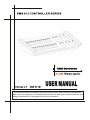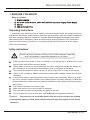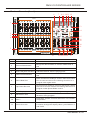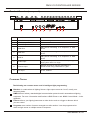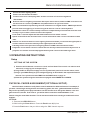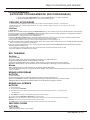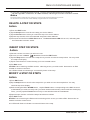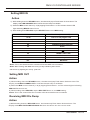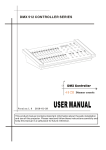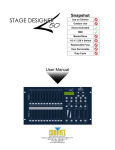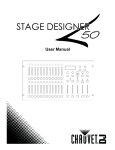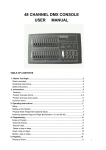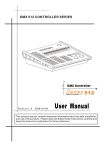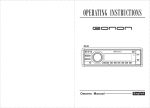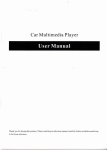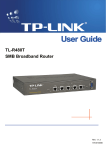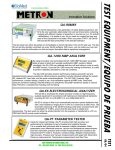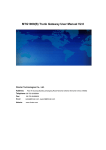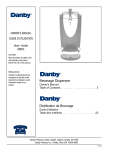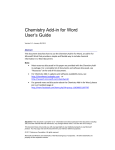Download USER MANUAL
Transcript
2 4 CH Dimmer console USER MANUAL This product manual contains important information about the safe installation and use of this projector. Please read and follow these instructions carefully and keep this manual in a safe place for future reference. DMX 512 CONTROLLER SERIES TABLE OF CONTENTS 1. Before You Begin What is included Unpacking Instructions Safety Instructions 2. Introduction Features Product Overview(front) Product Overview(rear panel) Common Terms 3. Operating Instructions Setup Setting up the System Physical fader Assignment(iptional setup) 4. Programming Entering program mode (record enable) Create a scene Edit Enable Erase a Program Erase all Scenes Record Clear Delete a step or steps Insert a step or steps Modify a step or steps 5. Playback Playing a Scene Playing a Scene to audio Triggering Playing a Scene with the Speed slider Plating a Scene with the Standard beat Change the Speed mode between 5 & 10 minutes Auxiliary controls Midi Operation Setting MIDI IN Setting MIDI OUT Receiving MIDI File Dump Sending MIDI File Dump 6. Appendix DMX Primer Fixture Linking General Troubleshotling DMX Dip switch Quick Reference Chart Technical Specifications 2 2 2 2 3 3 4-5 6 6 7 7 7 7 9 9 9 9 9 9 9 10 10 10 11 11 11 12 12 12 12 12 13 13 13 14 14 14 15 15 17 18 USER MANUAL 1/18 DMX 512 CONTROLLER SERIES 1.BERORE YOU BEGIN What is included 1) 2) 3) 4) Dimmer console DC 9-12V 1000mA output, 100V~240V, 50/60Hz input auto-ranging Power Supply Manual LED gooseneck lamp Unpacking Instructions Immediately upon receiving a fixture, carefully unpack the carton, check the contents to ensure that all parts are present, and have been received in good condition. notify the shipper immediately and retain packing material for inspection if and parts appear damaged from shipping or the carton itself shows signs of mishandling. Save the carton and all packing materials. ln the event that a fixture must be returned to the factory, it is important that the fixture be returned in the original factory box and packing. Safety instructions ! Please read these instructions carefully, which includes important information about the installation, usage and maintenance of your fixture. Please keep this User Guide for future consultation. lf you sell the unit to another user, be sure that they also receive this instruction booklet. Always make sure that you are connecting to the proper voltage and that the line voltage you are connecting to is not higher than that stated on decal or rear panel of the fixture. This product is intended for indoor use only! To prevent risk of fire or shock, do not expose fixture to rain or moisture. Make sure there are no flammable materials close to the unit while operating. In the event of serious operating problem, stop using the unit immediately. Never try to repair the unit by yourself. Repairs carried out by unskilled people can lead to damage or malfunction. Please contact the nearest authorized technical assistance center. Always use the same type spare parts. Dont connect the device to a dimmer pack. Make sure power cord is never crimped or damaged. Never disconnect power cord by pulling or tugging on the cord. Do not operate this device in more than 104F(40 )ambient temperatre conditions. Caution! There are no user serviceable parts inside the unit. Do not open the housing or attempt any repairs yourself. In the unlikely event your unit may require service. Please contact us! USER MANUAL 2/18 DMX 512 CONTROLLER SERIES 2.INTRODUCTION The dimmer console is a universal intelligent lighting controller. lt allows the control of 48 channels with 48 scene/chase playback faders Each scene/chase can contain up to 1000 individual steps, or looks. On the surface, when in the CHASE SC ENE mode, there are 12 physical faders fo the playback of the saved programs. There are 4 pages of scenes playback on page A. . programs can be triggered by music, midi,automatically or manually. Channel assignments can be reprogrammed for ease of controlling different fixtures. On the surface you will find various programming tools tools such as 24channel faders. A/Bmaster faders for cross mixing. And Fade and Speed time faders for on the fiy adjustments. And it also has an LED display for easy navigation of controls and menu functions. Features * 24-channel DMX-512 dimming console * 4 pages with 12 scenes each yields 48 total playback faders (simultaneous playback) * 96,000 programmable steps * 2 programmable aux buttons * Adjustable chase and fade times * Re-assignable channels Additional Features * 3-pin and 5-pin DMX connections * Built-in cross fader, dark and kill buttons * MIDI in, out and thru (with file dump) * Direct audio input * Sequential linking or simultaneous playback of chases * Override chases on the fly * Beat-activation, tap sync, auto run, midi in/out * 7-space (7 U) rack mount USER MANUAL 3/18 DMX 512 CONTROLLER SERIES Product Overview(front) 8 9 10 11 12 Dimmer console PRESET A 25 1 26 27 2 3 28 29 4 5 30 31 6 7 32 33 8 9 34 35 10 11 36 12 10 10 10 10 10 10 8 8 8 8 8 8 6 6 6 6 6 6 4 4 4 4 4 4 2 2 2 2 2 2 0 0 0 0 0 0 1 2 3 4 5 6 FLASH 7 8 9 10 11 DMX Dimmer console 17 DOWN UP BEAT REV CHASE REV DARK 20 12 CHASE A 37 38 39 40 41 42 43 44 45 46 47 48 13 14 15 16 17 18 19 20 21 22 23 24 2 3 4 5 8 9 10 11 1 6 SCENE 7 DELETE REV ONE 23 1 2 3 4 MODE SELECT PAGE REC SPEED REC CLEAR SCENES DOUBLE PRESET 1-24 SINGLE PRESET PARK A 12 AUX1 B 10 10 10 10 10 10 0 8 8 8 8 8 8 8 2 6 6 6 6 6 6 6 4 4 4 4 4 4 4 4 6 2 2 2 2 2 2 2 8 0 0 0 0 0 0 0 10 17 18 FLASH 19 20 21 22 23 MASTER 24 Dimmer BLIND RECORD REC EXIT SHIFT 25 15 HOME 10MIN 0.1SEC 0.2S 0.2S 0.5S 1S 1S 2S 2S 5S 5S 30S 5m 0.1SEC 5S 10S 10S 20S 30S 1m 1m 2m 2m 5m MINS 5m 10m MINS SHOW MODE MINS 14 AUDIO 1S 2S 13 PAGE A/B STEP SHOW MODE FADE SPEED TAP SYNC FULL ON AUDIO LEVEL 10 10 8 8 6 6 4 4 2 2 0 0 PRESET B 28 29 30 31 DMX OPERATOP 16 ITEM ADD / KILL 0.5S 10M 16 26 0.2S 2m 15 ALL REV INSTANT 1m 14 % OR 0-255 5MIN B 10 13 EDIT MIX CHASE HOLD 10S 5 INSERT SINGLE CHASE PARK B A AUX2 Light operator 2 3 4 Light operator 1 7 Dimmer 6 Button or Fader 18 19 21 22 24 27 Function 1 Channel Faders Indicates channels 1-12 2 Channel Flash button Brings the relevant fader to 100% or DMX value of 255 3 Channel Faders Indicates channels 13-24 4 Scene Playback indicators Indicates that the scene is playing back 5 Channel Flash button Brings the relevant fader to 100% or DMX value of 255 6 Down/Beat Rev Down functions to modify a scene in Edit mode, Beat Rev is used to reverse the chasing direction of a program with regular beat. 7 Up/Chase Reverse Up function to modify a scene in Edit mode, chase Reverse is used to reverse the chasing direction of a program under Speed Slider control. 8 LCD Display Shows the current activity or programming state 9 Delete/Rev One Delete a step in a scene or reverse the chasing direction of any program 10 Aux 1 Patchable; used to control a channel in 1 of 2 modes of operation 11 Insert % or 255 Insert is to add 1 step or steps into a scene; %or255 is used to change the display value cycle between % and 0-255 USER MANUAL 4/18 DMX 512 CONTROLLER SERIES 12 Aux 2 Patchable; used to control a channel in 1 of 2 modes of operation 13 Edit/All Rev Edit is used to activate Edit mode; All Rev is to reverse the chasing direction of all programes 14 Record/Shift Record is used to activate Record mode or program a step; Shift functions the alternate function of other buttons only 15 Audio Audio activate audio sync of a program 16 Blind Take the channel out of a program temporarily in Chase Scene mode 17 Dark 18 Home Used to temporarily blackout overall output Used to deactivate the Blind on a given channel Park Used to select Single/Mix Chase, bring Channel 1324 to full of current setting, or momentarily program a scene into Master B slider depending on the current mode Mode Select/Rec Speed Used to activate the operating mode; Rec Speed sets the speed of any programs chasing in Mix mode 21 Tap Sync Repeatedly tapping this button will establish the chase speed 22 Hold Used th momentarily maintain current scene 23 Page Tap to select pages of scenes from 1-4(Page A) 24 Full On Momentarily bring all channels(1-24)to full intensity 25 Step Used to go to the next step when the Speed slider is set in Show Mode or in Edit mode 26 Add Kill/Rec exit In Add mode, multiple scenes or Flash buttons will be on at the same time; ln kill mode, pressing any Flash button will kill any other scenes or programes; Rec Exit is used to exit from Program or Edit mode 27 Blackout Used to kill all output, with exception of Full On 28 Audio Level Fader Adjusts the audio sensitivity when in Audio trigger mode of scenes 29 Speed Fader Used to adjust the speed of scenes/chases running 30 Fade Fader 19 20 Master A-B Adjusts the fade-in,fade-out,and cross-fade times Adjusts overall intensity USER MANUAL 5/18 DMX 512 CONTROLLER SERIES Product Overview(rear panel) 9V 1000mA 3 9 THRU 4 OUT 5 SERIAL NO : IN 6 1 2 7 8 ITEM Button or Fader Function 1 2 3-pin DMX output connector USB Lamp Socket DMX control signal 3 ON/OFF power switch Switch the controller on and off 4 MIDI Thru MIDI port for connecting to a sequencer or MIDI device 5 MIDI Out MIDI port for connecting to a sequencer or MIDI device 6 MIDI ln MIDI port for connecting to a sequencer or MIDI device 7 Audio Input This jack accepts a line level audio input signal ranging from 100 mV to 1Vpp 8 Remote Input Blackout and Full On may be controlled by a remote control using a standard 1/4 jack 9 DC Input DC 9V, 1000mA Common Terms The following are common terms used in intelligent light programming. Blackout is a state where all lighting fixtures light output are set to 0 or off, usually on a temporary basis. DMX-512 is an industry standard digital communication protocol used in entertainment lighting equipment. For more information read Sections DMX Primer and DMX Control Mode in the Appendix. Fixture refers to your lighting instrument or other device such as a fogger or dimmer which you can control. Programs are a number of scenes arranged one after another. It can be programmed as either a single scene or multiple scenes in sequence. USER MANUAL 6/18 DMX 512 CONTROLLER SERIES Scenes are static lighting states. Sliders are also known as faders. Chases can also be called programs. A chase consists of scenes arranged one after another. Scanner refers to alighting instrument with a pan and tilt mirror, however DMX controllers can use this term to control any DMX-512 compatible device as a generic fixture. MIDI is a standard for representing musical information in a digital format. A MIDI input would provide external triggering of scenes using midi devices such as a midi keyboard. Stand Alone refers to a fixtures ability to function independently of an external controller and usually in sync to music, due to a built in microphone. Fade slider is used to adjust the fade time between scenes within a chase. Speed slider affects the amount of time a scene will hold its state it is also considered a wait time. Shutter is a mechanical device in the lighting fixture that allows you to block the lights path. It is often used to lessen the intensity of the light output and to strobe. Patching refers to the process of assigning fades to a DMX channel within a fixture Playbacks can be either scenes or chases that are directly called to execution by the user. A playback can also be considered program memory that can be recalled during a show. 3.OPERATING INSTRUCTIONS Setup SETTING UP THE SYSTEM 1) Place the 24 CH dimmer console on a level surface Note! The console can also be rack mounted, occupying six rack spaces(7u). 2) Plug the AC to DC power supply into the system back panel and into the mains outlet. 3) Plug in your DMX cable(s)to your intelligent lighting as described in the respective fixtures manual. For a quick overview of DMX see the DMX Primer on page 11. 4) Reset the system using the instructions on page 9 under ERASE ALL SCENES. PHYSICAL FADER ASSIGNMENT(OPTIONAL SETUP) Use this feature combine or unify fixture control attributes for different fixtures. For example; if you were controlling 4 moving mirrors and 4 moving yokes, the color, gobo and dimmer channels may not line up ideally on the physical faders. Use this function to re-assign the dimmer, color and gobo channels 1,2 and 3. From now on you will be able to control the same attributes on all fixtures using the same fader location. This is also most useful when needing to combine all colors together. ACTION: 1. Press and hold RECORD button. 2.While holding the Record button. Press the Flash button #6(3) time. 3.Press the Flash button that you wish to assign the DMX channel output to. USER MANUAL 7/18 DMX 512 CONTROLLER SERIES 4.White holding Record, press the Flash button corresponding to the DMX output that you wish to assign the Fader to. 5.Repeat steps 2-3 as often as necessary 6.Press and hold Record & Rec Exit to exit the mode. For example: you wish to assign Fader #1 to output to DMX channel #5 1. Hold the Record button & press Fader#6 (3 times) 2. Press the Flash button #1. 3. While holding the Record button, press the Flash button #5. NOTES: Al physical faders can be re-assigned to output on a different DMX channel, Faders are given a channel number and are labelled on the surface of the controller as such. You can check to see what the assignment is by pressing the Fader button of the corresponding channel while in this mode. Here is no limit to the amount of channels that can be assigned to a single faders. One can assign up to all 48 channel while in this mode. CHNO corresponds to the Physical Fader, while SLDNO corresponds to the DMX output channel. USER MANUAL 8/18 DMX 512 CONTROLLER SERIES 4.PROGRAMMING ENTERING PROGRAM MODE (RECORD ENABLE) 1. While holding the RECORD button, tap the Flash buttons 1-5-6-8 in sequence. 2. Release the RECORD button. The Record LED light up. CREASE A PROGRAM A scene is a static lighting state. Scenes are stored in the temporary memory, until they are transferred to one of the playback faders. You may create a single scene or a succession of up to 999 steps per Scene. Action 1) Record enable. 2) Select the 1-24 Single mode by tapping the Mode Select button. This will give you control of all 24 channels of the first page. 3) Compose a look by moving the FADERS.(Changes in fixture attribute such as colors and gobos, or simply dimmer values). 4) Press Record to save the look into the temporary memory. 5) Repeat steps 2 ~ 4 until you have your desired scene. 6) Adjust the Speed and Fade sliders to achieve the desired amount of time a scene will be held in a chase (speed) and the amount of time allowed for the fixtures to move from one scene to the next (fade). 7) Select a Scene master to store your scene. Tap the Page button to select a page (1-4). 8) Press and hold the Record button & tap the Flash button for the scene that you wish to store it to. All LEDs will flash indicating the scene has been programmed into memory. 9) You can continue programming or exit. To exit program mode, press and hold the Record button & tap the Rec Exit button. Deselect Blackout if LED is lit. If you just wish to create a static look, then you must create a scene composed of only 1 step. There are 999 steps available in every scene. EDI T ENABLE Action 1) Record enable. 2)Use the Page button to select the page the program you wish to edit is on. 3)Tap the Mode Select button to select Chase ..Scenes. 4)Press and hold the Edit button & tap the Flash button (13-24) of the Scene you wish to edit. 5)Release the Edit button. The relevant Scene Led should light, indicating you are in Edit mode. Notes When the EDIT mode is entered properly, the display will read EDITING. This mode is displayed here for only the initiation of EDIT mode. Please see the following sections on the uses of this mode in detail. ERASE A PROGRAM ACTION 1) Record enable. 2) Use the Page button to select the page the Scene you wish to erase is on. 3)Press and hold Record button & tap the Flash button(13-24) twice of Scene you wish to erase 4)Release Record button and all LEDs should on to indicate the program is erased ERASE ALL SCENES ACTION 1) Record enable 6) Press and hold RECORD 2) While holding record button tap the flash button in the following sequence:1-3-2-3.Relese the record button. 7) All LEDS should light indicating all program have been erases. 8) Press and hold RECORD & REX EXIT to exit the mode. Warning :This will reset the controller to its factory defaults. This will erase all program and setting. NOTES :You must be in record mode to reset the controller. The LED over the record button will light, indicating the Record mode operation. RECORD CLEAR ACTION 1) Record enable. 2) Record a scene with 1 or more steps. USER MANUAL 9/18 DMX 512 CONTROLLER SERIES 3) If you are not satisfied with the scene, you may press and hold the Record button & tap the Page/REC CLR button. All LEDs will flash, indicating the scenes have been cleared. Notes All scenes stored in the temporary memory of the controller will be erased by this process. This process will not affect the scenes already programmed into a Scene fader. DELETE A STEP OR STEPS Action 1)Enter the EDIT mode. 2)Tap the Step button to scroll to the step you wish to delete 3)Tap the Delete button when you reach the step. You wish to delete. 4)Repeat step 2 and 3 all of the unwanted steps have been deleted. 5)Press and hold the Record REC Exit button. The Scene button LED will turn off, indicating that the Edit mode has been exited. INSERT STEP OR STEPS Action 1)Record a scene or scenes you wish to insert. 2)Be sure you are in Chase Scene and enter the EDIT mode. 3)Tap the Step button to scroll to the step which you wish to insert the step before. You may read the step from display. 4)Tap th Insert button to insert the step you have created before. 5)Exit Edit mode. NOTES :Part of entering the Edit mode is .selecting scene you wish to edit. See section on Edit enable for further instruction. AII LEDS will flash to indicating a successfully Insert of the step. MODIFY A STEP OR STEPS Action 1)Enter EDIT mode. 3)Tap the Step button to scroll to the step which you wish to insert the step before. You may read the step from display. 4)While holding the UP or DOWN button, tap the Flash button corresponding to the DMX channel of the Scene you wish to modify until you reach the desired intensity value read from the display. Then, you may tap the Flash buttons until you are satisfied with the new Scene. 5)Repeat step2,3,and 4 until all the steps have been modified. 6)Exit EDIT mode. NOTES: Part of entering the Edit mode is selecting which scene you wish to Edit. See section on enable for further instructions. ALL LEDS will flash to indicate a successful insert of the step. USER MANUAL 10/18 DMX 512 CONTROLLER SERIES 5.Playback This controller uses the Channel Faders and Channel Flash buttons for multiple uses. In this occurrence, Channel faders 13-24 are used playing back of scenes already recorded. This is only when the controller is the Chase scene mode. In this instance, Master Fader A will control the manual fader controls, whish Master Fader B will control the Scenes being played back. PLAYING A SCENE A Scene can contain 1000steps.Thrm steps and scenes interchangeably. Action 1) Tap the ode select button to select Chase SCENE MODE. 2) Tap the page to select the correct page the program you wish to run is located. 3) Push master Slider B to its maximum position(fully down) 4) Move the desired Channel slider( 13-24) to its maximum and Scene will fade in depending upon current fade time. 5) Move the channel Slider to adjust the output of the current program. Notes: The current mode is indicated by the 3 LEDS. Red is the Chase scene . Yellow is 2- scene preset a/b ,And, Green is 1-24 single mode. You may press and down the relevant Flash button Scene to trigger the button Momentarily. PLAYING A SCENE TO AUDIO TRIGGERING Action 1) 2) 3) 4) Select your as Scene as described in the above section. Tap the Audio button until LED lights, indicating AUDIO mode is active. Use the Audio Level slider to adjust the sensitivity. To return to normal mode, tap the Audio button a second time, causing its LED to go out. AUDIO mode is disengaged. NOTES: This is the process of using the built-in microphone, or using the audio jack on the controller to use an alternative audio source for triggering of Scenes. USER MANUAL 11/18 DMX 512 CONTROLLER SERIES PLAYING A SCENE WI TH THE SPEED SLI DER Action 1) Select your Scene as described in the above sections 2)Move the Speed slider to SHOW MODE position (fully down). 3)Press and hold the Rec Speed button & tap the corresponding Flash button (13-24). The Scene tapped will no longer run with the standard beat 4)Now, you may move the Speed slider to select your desired speed. PLAYING A SCENE WI TH THE STANDARD BEAT Action 1) 2) 3) 4) 5) Tap the Mode select button to select Chase ..Scene mode. Tap the Park button to select Mix Chase mode. The LED lights, indicating the selection. Select your Scene as described in the previous sections. Move the Speed slider until the display reads your desired value. Press and hold Rec Speed button & tap the Flash button (13-24) to store the Scene. The Scene will now run with the set time or beat when engaged. 6) Repeat steps 4 & 5 to set a new beat time. Notes Be sure AUDIO mode is disengaged. As an alternative to using the Speed slider to input the speed, you may use the Tap sync button (2) times to define your beat. CHANGE THE SPEED MODE BETWEEN 5 & 10 MI NUTES Action 1) Press and hold the Record button. 2) Tap the Flash button 5 or 10 three times 3) The 5min or 10min LED should light, indicating the Speed the slider is set to run. AUXILIARY CONTROLS This is the process of assigning the Auxiliary controls. These will act as shortcuts and are most commonly used for DMX strobe lights or DMX fog machines. However, they are not limited to these functions, such as Pan/tilt control-very useful for remote follow spot controls. Action 1) Press & hold RECORD & tap the Flash button 7 or 8 (3) times. The display should indicate activation of the mode. 2) There are 3 functions. FUNC 1 states that the Auxiliary control is not assigned to any channel. FUNC 2 refers o the auxiliary controls working much like the channel fader along with the flash buttons. FUNC 3 is somewhat different. The rotary knob acts to set the total output of the flash button below it. 3)While holding down the RECORD button, select the function you wish for the auxiliary control by pressing Flash button 1, 2, or 3. Release the buttons. 4)To assign the auxiliary to a channel, press the Flash button for the channel you wish to assign the auxiliary control to. This sets the channel assignment. The corresponding Led above the channel will light, indicating that the channel has ben assigned. 5) Record exit. Notes You may refer to the display for the functions being edited. Press 7 (3) times for AUX 1 patching, and 8 (3) times for AUX 2 patching. While assigning an auxiliary to mode 2, th e Fader for that channel will not function. It will act as moving the channel. While assigning an auxiliary to mode 3, the channel fader and the auxiliary controls will both work for that channel on an HTP (highest takes precedent) operating principle. Midi Operation The controller will only respond to MIDI commands on the MIDI channel that it is assigned to. All MIDI control is performed using Note on commands. All other MIDI instructions are ignored. To stop a chase, send the blackout on note. USER MANUAL 12/18 DMX 512 CONTROLLER SERIES Setting MIDI IN Action 1) While holding down the RECORD button, simultaneously tap to Flash button #1 three times. The display reads MIDI CHANNEL IN to indicate channel setup is available. 2) Select the MIDI control channel (1-16)by tapping Flash button 1-16.The relevant channel LED lights indicating MIDI IN channel is est. 3) While holding down RECORD, tap the REC EXIT button to exit MIDI setting. MIDI Note FUNCTION (TURN ON/OFF) 27-69 Tum on or off program 1-48 70-93 Activate Channel 1-24 94 FULL-ON 95 DARK(momentary blackout) 96 HOLD 97 Tum on or off AUDIO 98 Chase 99 MODE:1-12A-1-12B SCENE 100 MODE:1-24A 101 Step 102 BACKOUT Notes: This is the Channel that the controller will receive MIDI note commands. Notes: When working with MIDI notes 22-93,you may simulate a faders incease and decrease by adjusting the velocity of the note. Setting MIDI OUT Action 4) While holding down the RECORD button, simultaneously tap Flash button #2 three times. The display reads MIDI CHANNEL OUT to indicate channel setup is available. 5) Select the MIDI control channel (1-16)by tapping Flash button 1-16.The relevant lights indicating MIDI OUT channel is set. 6) While holding down RECORD, tap the REC EXIT Button to exit MIDI setting. Notes: This is the channel that the controller will transmit MIDI note commands. Receiving MIDI File Dump Action 7) While holding down the RECORD button, simultaneously Flash button #3 three times. The display reads MIDI FILEDUMP RECVING 000%wen the device is in the correct mode. USER MANUAL 13/18 DMX 512 CONTROLLER SERIES 8) While holding down RECORD, tap the REC EXIT button to exit MIDI setting. Notes: This is process of copying show to another same 48 CH dimmer console. This will not work with any other device. This process can take several minutes to complete. This control will automatically being the FILE DUMP once the mode has been selected. Therefore, be sure that the other deceive has preciously been setup to receive the transfer. During FILE DUMP, all other operation will cease to function. If errors or power failure occurs, FILE DUMP will be interrupted and stop. Sending MIDI File Dump Action 9) While holding down the RECORD button ,simultaneously tap Flash #4 three times, the display reads MIDI FILE DUMP SENDING 000%when the device is in correct mode. 10) While holding down RECORD, tap the REC EXIT button exit MIDI setting. Notes: This is the process of copying your entire show to another same 48CH dimmer console . This will not work with any other device. This process can take several minutes to complete . The control will automatically being the FILE DUMP once the mode has been selected. Therefore, be sure that the other device has previously been setup to receive the transfer. During FILE DUMP, alI other operations will cease to function . If errors or power failure occurs, FILE DUMP will be interrupted and stop. 6.APPEMDIX DMX Primer There are 512 channels in a DMX 512 connection. Channel may be assigned in any manner. A fixture capable of receiving DMX 512 will require one or a number of sequential channels .The user must assign starting address on the fixture that indicates the first channel reserved in the controller . There are many different types of DMX controllable fixture and they all may vary in the total number of channels required, Choosing a start address should be planned in advance, Channels should never overlap. If they do ,this will result in erratic operation of the fixture s whose starting address is set incorrectly. You can however, control multiple fixtures of the same type using the same starting address as long as the intended result is that of unison movement or operation, In other words, the fixture will be slaved together and all respond exactly the same. USER MANUAL 14/18 DMX 512 CONTROLLER SERIES DMX fixtures are designed to receive data though a serial Daisy Chain. A Daisy Chain connection is where the DATA OUT of one fixture connects to the DATA IN of the next fiture.The order in which the fixtures are connected is not important and has no effect on how a controller communicates to each fixture. Use an order that provides for the easiest and most direct cabling .Connect fixtures using shielded two conductor twisted pair cable with three pin XLR male to female connectors, The shield connection is pin 1, while pin 2 is Data Negative (S-)and pin 3 is Data positive(S+) FIXTURE LINKING Occupation of the XLR-connection: DMX-OUTPUT DMX-OUTPUT XLR mounting-plug: XLR mounting-socket: 1- Ground 2 - Signal (-) 3 - Signal (+) 120 ohm 1- Ground 2 - Signal (-) 3 - Signal (+) PIN2 PIN3 Caution: At the last fixture, the DMX-cable has to be terminated with a terminator. Solder a 120 resistor between Signal (-) and Signal (+) into a 3-pin XLR-plug and plug it in the DMX-output of the last fixture. I n the Controller mode, at the last fixture in the chain, the DMX output has to be connected with a DMX terminator. This prevents electrical noise from disturbing and corrupting the DMX control signals. The DMX terminator is simply an XLR connector with a 120W (ohm) resistor connected across pins 2 and 3, which is then plugged into the output socket on the last projector in the chain. The connections are illustrated below. If you wish to connect DMX-controllers with other XLR-outputs, you need to use adapter-cables. The transform of the controller line of 3 pins and 5 pins (plug and socket) General Troubieshooting Applies to Symptom Solution(S) Auto shut off Check fan thermal switch reset lights Foggers & Snow controllers Dimmers& chaser Beam is very dim Check optical system or tepiace lamp Check 220V/110V switch for proper or nor bright setting Breaker/Fuse keeps biowing Check total load on device USER MANUAL 15/18 DMX 512 CONTROLLER SERIES Chase is too slow Check users manual for speed adjustment Device Check for power on mains. has no Check device S fuse.(intemal and/or Power external) Fixture not Check DMX Dip switch setting for is responding Fixture is there on but is movement no to the audio Lamp cuts off Sporadically Light will not come on after power Correct addreesing Check DMX cables Check polarity switch settings Make sure you have the correct audio mode on the control switches. If audio provided via1/4 jack make suer a live audio signal exists. Adjust sound sensitivity knob. Possible bad lamp or fixture is Overheating. Lamp may be lamp end of its life. Some discharge lamps require a cooling off period before the electronics in the fixture can kick failure Start it again, wait 5 to 10 minutes Before powering up. Use only DMX cables Loss of singnal Install terminator Note: Keep DMX cables separated From power cables or black lights. Check 200V/11V switch for proper Moves slow Setting. Re-install bulb, may have shifted in No flash Shipping, readjust No light output Bounce mirror motor Shifted during shipping may have No light output Check slip ring & brushes for contact Install bulb Call service technician Relay will not work Check reset switch Check cable connections Remote Make sure connection is firmly connected to device does not work Stand alone mode All lighting fixtures featuring Standalone function do not require additional settings, simply power the fixture and it will automatically enter into this mode USER MANUAL 16/18 DMX 512 CONTROLLER SERIES DMX Dipswitch Quick Reference Chart DMX Address Quick Reference Chart Dip Switch Position #9 DMX DIP SWITCH SET #8 0=OFF #7 1=ON X=OFF or ON #6 #1 #2 #3 #4 #5 0 0 0 0 0 1 0 0 0 0 0 1 0 0 0 1 1 0 0 0 0 0 1 0 0 1 0 1 0 0 0 1 1 0 0 1 1 1 0 0 0 0 0 1 0 1 0 0 1 0 0 1 0 1 0 1 1 0 1 0 0 0 1 1 0 1 0 1 1 0 0 1 1 1 0 1 1 1 1 0 0 0 0 0 1 1 0 0 0 1 0 1 0 0 1 1 1 0 0 1 0 0 1 0 1 1 0 1 0 1 0 1 1 0 1 1 1 1 0 1 0 0 0 1 1 1 0 0 1 1 0 1 0 1 1 1 1 0 1 1 0 0 1 1 1 1 0 1 1 1 0 1 1 1 1 1 1 1 1 1 Dip Switch Position 0 0 0 0 0 0 0 1 0 0 1 0 0 0 1 1 0 1 0 0 0 1 0 1 0 1 1 0 0 1 1 1 1 0 0 0 1 0 0 1 1 0 1 0 1 0 1 1 1 1 0 0 1 1 0 1 1 1 1 0 1 1 1 1 1 2 3 4 5 6 7 8 9 10 11 12 13 14 15 16 17 18 19 20 21 22 23 24 25 26 27 28 29 30 31 32 33 34 35 36 37 38 39 40 41 42 43 44 45 46 47 48 49 50 51 52 53 54 55 56 57 58 59 60 61 62 63 64 65 66 67 68 69 70 71 72 73 74 75 76 77 78 79 80 81 82 83 84 85 86 87 88 89 90 91 92 93 94 95 96 97 98 99 100 101 102 103 104 105 106 107 108 109 110 111 112 113 114 115 116 117 118 119 120 121 122 123 124 125 126 127 128 129 130 131 132 133 134 135 136 137 138 139 140 141 142 143 144 145 146 147 148 149 150 151 152 153 154 155 156 157 158 159 160 161 162 163 164 165 166 167 168 169 170 171 172 173 174 175 176 177 178 179 180 181 182 183 184 185 186 187 188 189 190 191 192 193 194 195 196 197 198 199 200 201 202 203 204 205 206 207 208 209 210 211 212 213 214 215 216 217 218 219 220 221 222 223 224 225 226 227 228 229 230 231 232 233 234 235 236 237 238 239 240 241 242 243 244 245 246 247 248 249 250 251 252 253 254 255 256 257 258 259 260 261 262 263 264 265 266 267 268 269 270 271 272 273 274 275 276 277 278 279 280 281 282 283 284 285 286 287 288 289 290 291 292 293 294 295 296 297 298 299 300 301 302 303 304 305 306 307 308 309 310 311 312 313 314 315 316 317 318 319 320 321 322 323 324 325 326 327 328 329 330 331 332 333 334 335 336 337 338 339 340 341 342 343 344 345 346 347 348 349 350 351 352 353 354 355 356 357 358 359 360 361 362 363 364 365 366 367 368 369 370 371 372 373 374 375 376 377 378 379 380 381 382 383 384 385 386 387 388 389 390 391 392 393 394 395 396 397 398 399 400 401 402 403 404 405 406 407 408 409 410 411 412 413 414 415 416 417 418 419 420 421 422 423 424 425 426 427 428 429 430 431 432 433 434 435 436 437 438 439 440 441 442 443 444 445 446 447 448 449 450 451 452 453 454 455 456 457 458 459 460 461 462 463 464 465 466 467 468 469 470 471 472 473 474 475 476 477 478 479 480 481 482 483 484 485 486 487 488 489 490 491 492 493 494 495 496 497 498 499 500 501 502 503 504 505 506 507 508 509 510 511 DMX Address USER MANUAL 17/18 DMX 512 CONTROLLER SERIES Technical Specifications WEIGHT & DIMENSIONS Length Width Height Weight (485 mm) (290 mm) (98 mm) (5 kg) POWER Operating Adapter THERMAL Maximum ambient temperature DC 9V 1000ma 100-240v autos witching 2-pin Edison 104 F(40 ) CONTROL &PROGRAMMING 3-pin DMX: Data output Data pin configuration Protocols Locking 3-pin XLR female socket Pin 1 shield, pin 2 ,pin 3(+) DMX-512 USITT USER MANUAL 18/18