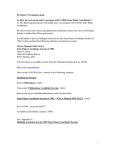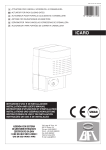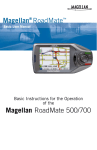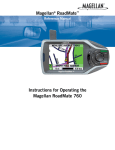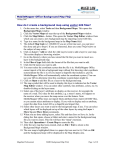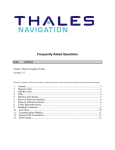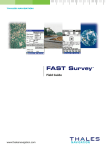Download Application Note: Using US State Plane Coordinate
Transcript
Application Note: Using US State Plane Coordinate Systems in the MobileMapper receiver The following procedures will enable users to navigate with the MobileMapper receiver using US State Plane Coordinates, NAD83. A. Introduction Like all GPS receivers, MobileMapper records all locations in latitude/longitude using the WGS 84 datum. To reduce cost and increase battery life, the MobileMapper map screen displays all GIS features, waypoints and background maps in the WGS 84 system. To display your data in another coordinate system, you must first upload the data to MobileMapper Office, export the data to a GIS format and then use the GIS to transform the positions to other coordinate system and project them to other datums. However, the MobileMapper receiver software does allow you to display the coordinates of your current position and any waypoints you have stored in your receiver in a variety of coordinate systems other than WGS 84 lat/lon. The receiver allows you to select up to two coordinate systems when you press the MENU button, select the Setup and then the “Coord System” option. You can use up to two systems: a primary and secondary system. You can switch between the “Primary” system and the “Secondary” system by depressing the left or right arrow button while on a screen displaying the current coordinates. The default display system for the MobileMapper’s primary system is degrees, minutes and decimal minutes. The default display system for the MobileMapper’s secondary system is UTM. Both use WGS 84 datum as a default. However, you have the option to select a different primary or secondary coordinate system from a list of other pre-defined systems. You can also create one user-defined system to use as your primary system and another to use as your secondary system. Because the MobileMapper’s system memory is insufficient to store the many hundreds of individual state plane coordinate systems, it is necessary to create any state plane system to use in the field as a user-defined system. You can create up to two at any one Thales Navigation Using State Plane Coordinates in the MobileMapper Receiver Page 1 time. MobileMapper Office, on the other hand, takes advantage of your PC’s greater computing capability and stores all the state plane coordinate systems as pre-defined systems. B. Converting Degrees and Minutes to Decimal Degrees The MobileMapper receiver requires that you enter the user grid constants in decimal degree format in the Primary Coordinate System screen (press MENU>Setup>Coord System>Primary). These constants need to be converted manually before data entry. To convert coordinates in degrees and minutes format to decimal degree format you must divide the minutes by 60. For example, 38°02’ converts to 38.03333° (2 minutes ÷ 60 = .03333 decimal degrees). C. State Plane Coordinates Using a Lambert Conformal Projection Individual US State plane coordinate systems use either Lambert Conformal or Transverse Mercator projections. Instructions for creating a user-defined coordinate system in the MobileMapper receiver using the Lambert Conformal projection are below. Instructions for the Transverse Mercator projection follow in Section D of this document. Before you can accurately create a user grid for a state plane coordinate system, it’s advisable to have an adequate reference for the State Plane Coordinate System of 1983. In this example the following reference document was used: NOAA Manual NOS NGS 5: State Plane Coordinate System of 1983 By James E. Stem US National Geodetic Survey Silver Springs, MD The above document is available on-line from the National Geodetic Survey at http://www.ngs.noaa.gov/PUBS_LIB/ManualNOSNGS5.pdf. Appendix A of this manual describes “Defining Constants for the 1983 State Plane Coordinate System.” The Appendix begins on page 63 of the original document, which corresponds to page 73 of the PDF version of this document. NOAA’s State plane manual lists the following parameters for Virginia – North (NGS State Zone Code # 4501) using a Lambert conformal projection type. The two letter codes before each parameter are not needed when inputting these values into MobileMapper. Bs - Southern Standard Parallel: Bn - Northern Standard Parallel: Bb - Latitude of Grid Origin: Lo - Longitude of Grid Origin: Nb - False Northing: Eo - False Easting: Thales Navigation 38°02’ N 39°12’ N 37°40’ N 78°30’ W 2000000.0000 m 3500000.0000 m Using State Plane Coordinates in the MobileMapper Receiver Page 2 Note that the above values are expressed in degrees/minutes format. MobileMapper receiver software requires that you enter the user grid parameters into the primary coordinate system screen using the decimal degree format described above in Section B. These constants need to be converted manually before data entry because the MobileMapper cannot convert these constants for you. The following lists the transformation parameters in decimal degree format Southern Standard Parallel: Northern Standard Parallel: Latitude of Grid Origin: Longitude of Grid Origin: 38.03333 N 39.20000 N 37.66667 N 78.50000 W The False Easting and Northing parameters may be converted from meters to SI feet by dividing the meters value by 0.3048 to US feet by dividing by 0.30480061. The results are listed below: False Easting: 3500000.0000 m or 11482939.6 SI feet or 11482916.7 US feet False Northing: 2000000.0000 m or 6561679.8 SI feet or 6561666.7 US feet The scale factor for Virginia – North is 1.00000000 Now that you have converted the published Virginia – North (NAD83) constants into decimal degree format, you are ready to manually enter these parameters into the MobileMapper receiver by following the following steps: 1. 2. 3. 4. 5. 6. 7. 8. 9. Turn on the MobileMapper Press the ENTER button upon seeing the Agreement screen Press the MENU button Browse down the menu to Setup and press ENTER Browse down the menu to Map Datum and press ENTER Select Primary and press ENTER Select NAD83 and press ENTER Browse up the menu to Coord System and press ENTER Select Primary and press ENTER Note: In order to navigate using waypoints in NAD83 State Plane Coordinates – it is essential to select “Primary” in the Coord System screen. 10. Select User Grid and press ENTER 11. On the Projection screen, select Lambert Con and press ENTER 12. On the Lambert con screen select 2 Standard Par and press ENTER 13. On the User Grid screen, enter Virginia – North parameters expressed in decimal degree format. a. Use the up/down arrows to input the latitude of origin (37.66667N) and press ENTER b. Input the longitude of origin (078.50000W) and press ENTER Thales Navigation Using State Plane Coordinates in the MobileMapper Receiver Page 3 c. Input the latitude of standard for Parallel 1 (38.03333N) and press ENTER d. Input the latitude of standard for Parallel 2 (39.20000N) and press ENTER e. With the Next field highlighted in red, press ENTER f. Enter the Scale Factor (1.0) and press ENTER. g. Enter the Units to Meters Conv[ersion] and press ENTER. Note: this should say “Meters to Units Factor.” For meters it’s 1.0; for SI feet, it’s 06561680.0; or for US feet, it’s 0.30480061. h. Enter the False east at origin field (3500000.000 m or 11482939.6 SI feet or 11482916.7 US feet) and press ENTER. i. Enter the False north at origin field (2000000.0000 m or 6561679.8 SI feet or 6561666.7 US feet) and press ENTER. j. With the Done field highlighted in red, press ENTER You have now completed the creation of a user-defined grid coordinate system, in this case, the Virginia – North (NAD83) system. You can now enter waypoints in this coordinate system using the Easting, Northing and Elevation format. Remember, in order to navigate to waypoints that are in a user-defined grid system, you must create this grid system as the receiver's primary coordinate system. To learn how to do this, please see Section E on “Creating New Waypoints Manually” at the end of this document. D. State Plane Coordinates Using a Transverse Mercator Projection Some state plane coordinate systems use a Transverse Mercator projection. In this example, we will construct a User Grid for the Missouri – West (NAD83) state plane coordinates system. Again, it’s advisable to have an adequate reference for the State Plane Coordinate System of 1983. In this example the same reference document was used (NOAA Manual NOS NGS 5: State Plane Coordinate System of 1983). It is available on-line from the US National Geodetic Survey (NGS) at http://www.ngs.noaa.gov/PUBS_LIB/ManualNOSNGS5.pdf. Appendix A of this document describes “Defining Constants for the 1983 State Plane Coordinate System.” The Appendix begins on page 63 of the original document, which corresponds to page 73 of the PDF version of this document. According to this manual, here is how you should define the parameters for the Missouri – West (NAD83) system (NGS State Zone Code # 2403) using the Transverse Mercator projection. Latitude of Grid Origin: 36°10’ Longitude Grid Origin: 94°30’ False Easting: 850,000 meters False Northing: 0 meters Scale Factor 1:17,000 Thales Navigation Using State Plane Coordinates in the MobileMapper Receiver Page 4 Note that the above values are expressed in degrees/minutes format. MobileMapper receiver software requires that you enter the user grid parameters into the primary coordinate system screen using the decimal degree format described above in Section B. These constants need to be converted manually before data entry because the MobileMapper cannot convert these constants for you. The following lists the transformation parameters in decimal degree format: Latitude of Grid Origin: 36.16667° N Longitude of Grid Origin: 94.50000° W The grid origin’s is zero while the false easting (850,000 meters) corresponds to 2788714.0 SI feet or 2788708.0 US feet. The scale factor can be converted from the ratio of 1:17000 to a fraction by dividing 1 by 17000 and subtracting this amount from 1 to yield 0.99994118. Summary of the Missouri – West (NAD83) system parameters in decimal degree format: Latitude of Grid Origin: 36.16667 N Longitude of Grid Origin: 94.50000 W False Easting: 850000.0000 m or 2788714.0 SI feet or 2788708.0 US feet False Northing: 0 units Scale Factor: 0.99994118 Now that you have converted the published Missouri – West (NAD83) parameters into decimal degree format and computed the scale factor, you are ready to manually enter these parameters into the MobileMapper receiver by following the following steps: 1. 2. 3. 4. 5. 6. 7. 8. 9. Turn on the MobileMapper Press the ENTER button upon seeing the Agreement screen Press the MENU button Browse down the menu to Setup and press ENTER Browse down the menu to Map Datum and press ENTER Select Primary and press ENTER Select NAD83 and press ENTER Browse up the menu to Coord System and press ENTER Select Primary and press ENTER Note: In order to navigate using waypoints in NAD83 State Plane Coordinates – it is essential to select “Primary” in the Coord System screen. 10. Select User Grid and press ENTER 11. On the Projection screen, select Trans Merc and press ENTER 12. On the User Grid screen, enter the Missouri – West state plane system parameters expressed in decimal degree format. a. Use the arrow cursor to input the latitude of origin (36.16667N) and press ENTER b. Input the longitude of origin (094.50000W) and press ENTER c. With the Next field highlighted in red, press ENTER Thales Navigation Using State Plane Coordinates in the MobileMapper Receiver Page 5 d. Input the scale factor (0.99994118) and press ENTER e. Input the Units to Meters Conv[ersion] and press ENTER. Note: this should say “Meters to Units Factor.” For meters it’s 1.0; for SI feet, it’s 0.30480000; or for US feet, it’s 0.30480061. f. Enter the False east at origin field: 850000.0000 meters, 02788714.0 SI feet or 02788708.0 US feet. g. Enter the False north at origin field: 0.000 meters, 0 SI feet or 0 US feet. h. With the Done field highlighted in red, press ENTER You have now completed the creation of a user-defined grid coordinate system, in this case, the Missouri – West (NAD83) system. You can now enter waypoints in this coordinate system using the Easting, Northing and Elevation format. Remember, in order to navigate to waypoints that are in a user-defined grid system, you must create this grid system as the receiver's primary coordinate system. To learn how to do this, please see the next section “Creating New Waypoints Manually.” E: Creating New Waypoints Manually You can create a new waypoint with coordinates other than your present position by manually entering the coordinates of the new waypoint into the MobileMapper receiver. In the following example, we want to navigate to Control Station “W 328” (PID KE1114) whose coordinates in the Missouri – West coordinate system are: Easting: 2813751 US feet Northing: 1068576 US feet Orthometric Height: 1021 US feet Note: The MobileMapper receiver uses the international standard of placing the easting coordinate before the northing coordinate. 1. Set the primary coordinate system to Missouri – West according to the instructions seen in Section D. 2. Press the MENU button from any screen and select the Mark option. 3. (OPTIONAL) Highlight the Vis field in the upper left of the screen Mark screen and press ENTER. a. On the Waypoint Visibility screen, select ON (the default) or OFF and press ENTER. This allows you to make the waypoint visible or invisible. 4. (OPTIONAL) Highlight the Icon field and press ENTER. a. Highlight one of 42 icons you wish to use and press ENTER 5. Highlight the Name field and press ENTER 6. Enter an alphanumeric name, in this example “W328,” using the soft keypad and press ENTER 7. Highlight the Location field - and press ENTER 8. The format of the Location field makes it easier to input lat/lon coordinates but, in fact, supports both lat/lon and grid coordinates. The first place for the easting Thales Navigation Using State Plane Coordinates in the MobileMapper Receiver Page 6 defaults to a negative sign, but you can use the up/down arrows to change this to the first digit of the easting. For this example, change the negative sign to an 8. Then use the right arrow to move to the next space. Ignore the dashes. They are used only as visual guides to help people input lat/lon coordinates. The receiver software ignores them. You will also note that there is no decimal point. A level of precision greater than one meter/foot is not required for navigating with MobileMapper because its real-time accuracy is 2 to 3 meters (6 to 10 feet). 9. When you finish entering the coordinates, press ENTER to save entered position. 10. Highlight the Elevation Field - and press ENTER. This allows you to enter the waypoint’s elevation, in this example, the orthometric height in US feet. 11. Highlight the Create Message box and press ENTER to save an entered message. This allows you to enter a message using the soft keypad. Highlight OK when finished and press ENTER. 12. Select Save and press ENTER to save the waypoint. F: Accessing Waypoints in the Receiver’s Database All stored waypoints, whether user-input or preloaded, can be found in the receiver’s waypoint database. You will need to access waypoints in the database whenever you are editing waypoints or selecting a “GOTO” (i.e., target) point, route or multi-leg route. Note: The MobileMapper must have a current GPS position in order for any of the navigation functions to work. You should be out of doors where the MobileMapper has a clear “view” of the sky. From any screen, press the MENU button and select the GOTO option. Then select the User Waypoint option and the Position option. Browse the list of available waypoints – select the waypoint you desire to navigate to. In this example, highlight W328 and press ENTER _______________________________________________________________________ For additional technical information on MobileMapper, please refer to the User Manual at ftp.thalesnavigation.com, in the MobileMapper/Documentation/User Manual directory. Thales Navigation Using State Plane Coordinates in the MobileMapper Receiver Page 7