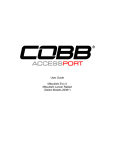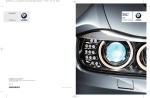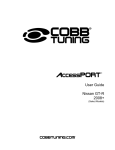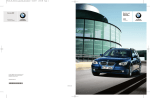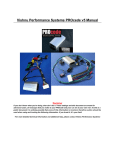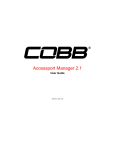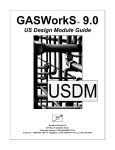Download AccessPORT User Manual
Transcript
User Guide BMW (2007+ Select North American Models) Page 2 Table of Contents Product Introduction 4 Supported Vehicle List 4 In-Box Contents 5 What Is A Map? 7 AccessPORT Installation 8 Pre-Installation 8 Getting Started 9 Vehicle Identification 12 Map Selection 12 Save Stock ECU Program Data 12 Install AccessPORT Programming 13 Installation Complete 13 Dealer Service/Visit 14 AccessPORT Features & Functionality Monitor 15 15 Live Data 15 Data Log 15 Set Rev Warning 16 Set Live Data List 16 Set Data Log List 16 Reset Live List 17 Reset Log List 17 Performance 18 0-60 MPH 18 ¼ Mile 18 Tune 19 Change Map 19 Show Current Map 19 Troubleshooting 20 Reset ECU 20 Read Codes 20 Clear Codes 20 Revision 1.025 Jun 3, 2011 Page 3 Uninstall 21 Uninstall 21 AccessPORT 22 About 22 Settings 22 AccessPORT Troubleshooting 23 AccessPORT will not communicate with vehicle. 23 AccessPORT cannot reflash ECU. 23 AccessPORT cannot identify vehicle during installation. 23 Support Contact Information 23 Web 23 E-Mail 23 Phone 23 Environmental Information 24 Revision 1.025 Jun 3, 2011 Product Introduction Page 4 Product Introduction Congratulations on the purchase of the new AccessPORT handheld programmer. The AccessPORT can: ● Reprogram the factory engine control unit (ECU) with improved tuning parameters through the on-board diagnostic (OBD-II) port ● Monitor vehicle sensor data ● Read and clear engine diagnostic trouble codes (DTCs) Supported Vehicle List ● 2008-2010: USDM twin-turbo 135i ● 2007-2010: USDM twin-turbo 335i ● 2007-2008: USDM twin-turbo 335xi ● 2009-2010: USDM twin-turbo 335i xDrive ● 2008-2010: USDM twin-turbo 535i ● 2008: USDM twin-turbo 535xi ● 2009-2010: USDM twin-turbo 535i xDrive * Not all models will be supported at initial release. See http://cobbtuning.com for more information. ** designed for and sold in North America only Revision 1.025 Jun 3, 2011 Product Introduction Page 5 In-Box Contents AccessPORT Version 2b Revision 1.025 Jun 3, 2011 Product Introduction Page 6 WARNING! Installation and use of the AccessPORT may void all or a portion of the vehicle manufacturer's standard warranty. There is no guarantee expressed or implied by COBB Tuning or any of its affiliates for the use of the AccessPORT. The user accepts all risks and responsibilities when using the AccessPORT. WARNING! Use of the AccessPORT while operating a moving vehicle is strictly prohibited by law. COBB Tuning and its affiliates accept no responsibility for damages or injury caused by misuse of the AccessPORT. WARNING! The AccessPORT may not be able to function if the vehicle's wiring has been modified. If problems occur while using the AccessPORT, please verify that all wiring to and from the ECU is correct and functional. Revision 1.025 Jun 3, 2011 Product Introduction Page 7 What Is A Map? The AccessPORT reprograms the tuning parameters inside the factory engine control unit (ECU) using map files, which contain specially written instructions for the AccessPORT to follow during the reprogramming process. A map file can contain information for any number of different modifications or enhancements to a vehicle, ranging from a race map for a heavily modified vehicle to an economy map for a stock vehicle. Through the use of the AccessPORT and different map files the ECU can be reprogrammed to accommodate virtually any vehicle configuration. Revision 1.025 Jun 3, 2011 AccessPORT Installation Page 8 AccessPORT Installation Pre-Installation The AccessPORT comes with the most up-to-date software available at the time of shipment. However, it is possible that updated software and/or map files have been made available since the time of shipment. Therefore, the recommended procedure is to connect the AccessPORT to the AP Manager software and download the latest software and map files for the target vehicle. IMPORTANT! Before installing the AccessPORT on the vehicle, it is important to verify that the vehicle is adequately prepared for the installation process. Since the AccessPORT uses the vehicle's battery for power and the ECU reprogramming process requires adequate battery power as well, it is critical to verify that the vehicle's battery has a good charge. This can be done through the use of a battery charger/conditioner or by driving the vehicle for a period of time prior to installation to allow the alternator to recharge the battery. Furthermore, please ensure that all in-car electronic devices are turned off to reduce power draw on the battery. This includes car stereos, video screens, GPS units, radar detectors, interior and exterior vehicle lights, and any other electronic device that uses the car battery for power. Revision 1.025 Jun 3, 2011 AccessPORT Installation Page 9 Getting Started 1. Insert the key into the vehicle's ignition. 2. Locate the driver side kick panel. Remove the small plastic cover to expose the OBDII port. Revision 1.025 Jun 3, 2011 AccessPORT Installation Page 10 3. Plug the OBD-II cable into the OBD-II port under the dash. 4. Connect the small end of the OBD-II cable to the 10-pin port on the bottom of the AccessPORT. At this point the AccessPORT will power up and after a few moments present the installation menu. 5. Make sure the clasp on the OBD-II cable firmly engages the tab on the 10-pin port. Revision 1.025 Jun 3, 2011 AccessPORT Installation Page 11 6. Without touching the clutch or brake pedal press the START button once to put the car into the ON position. 7. Select [Install] from the AccessPORT menu by pressing the [OK] button to proceed with installation. Below is a diagram of the AccessPORT's keypad function. Revision 1.025 Jun 3, 2011 AccessPORT Installation Page 12 Vehicle Identification The AccessPORT will attempt to automatically determine the target vehicle for installation. If the AccessPORT successfully identifies the vehicle: Verify that the identified vehicle is correct and press [OK] to confirm. If an error occurs: Please refer to [TROUBLESHOOTING SECTION]. Map Selection Once the AccessPORT determines the installation vehicle type, it will present a list of maps from which to choose for installation. The AccessPORT reprograms the ECU with the calibration data from the map file selected for installation. It is important to select the map file that most closely matches the modification level of the target vehicle. If you are unsure about which map applies to your modification level, please see the map notes and their requirements for the modifications that will best fit your vehicle. Select a map and press [OK] to view detailed information about that map. After confirming that the selected map is correct, press [OK] again to proceed, or press [CANCEL] to return to the map selection list. Save Stock ECU Program Data Once the vehicle is in ECU reprogramming mode, the AccessPORT will first download the current stock ECU program data from the vehicle. The AccessPORT saves this data for use when uninstalling to ensure that the vehicle is returned to the exact state it was in before the AccessPORT was installed. The download process will take 8-9 minutes to complete. WARNING! If a previous installation of an AccessPORT is detected, you will be given the option to overwrite it with a new installation. Be aware that the previous installation will be permanently lost and unrecoverable. This detection may occur prior to saving the stock ECU program data, in which case the ECU program data will not be saved. In the case of a previous install, a stock ECU program supplied on the AccessPORT will be used when you uninstall. Revision 1.025 Jun 3, 2011 AccessPORT Installation Page 13 Install AccessPORT Programming After the AccessPORT downloads and saves the stock ECU program data, it will proceed with installation to the vehicle. It is at this point that the AccessPORT reprograms the vehicle's ECU with the new program data and calibration parameters from the selected map file. This process will take 10 minutes to complete. WARNING! Do not disturb the AccessPORT and the OBD-II cable while installation is taking place. Failure to do so may result in incomplete ECU reprogramming which will render the vehicle inoperable. Installation Complete The AccessPORT is now fully installed and ready for use. Turn the key to the OFF position and unplug the OBD-II cable from the vehicle. The vehicle's ECU is now programmed with new calibration data. The AccessPORT does not need to be plugged into the vehicle for the calibration to be in effect, however, there are other features of the device that may be used at any time. Please note that the AccessPORT is designed to work with only one vehicle at a time. Once the AccessPORT is installed, it cannot be used with another vehicle until it is uninstalled from the original vehicle. Revision 1.025 Jun 3, 2011 AccessPORT Installation Page 14 Dealer Service/Visit Prior to any visit to your dealer for service, COBB Tuning recommends uninstallation of the AccessPORT from your vehicle. This will help minimize warranty complications with your modified vehicle. Note: Occasionally, dealers will update the ROM revision on your vehicle's ECU. If this happens, there is a chance that the new ROM revision is unrecognized by the AccessPORT, evidenced by the fact that the AccessPORT will no longer successfully identify the vehicle during installation. If this happens, please follow ROM-dump instructions here. Please note that it may take up to 5 work days for the new ROM revision to be supported. WARNING! Installing an AccessPORT may void powertrain and associated warranties. COBB Tuning makes no claim of liability for loss of warranty stemming from the use of the COBB Tuning AccessPORT or associated parts. Installation of the COBB Tuning AccessPORT releases COBB Tuning from all liability from voided or loss of warranty by your dealer or the manufacturer. Revision 1.025 Jun 3, 2011 AccessPORT Features & Functionality Page 15 AccessPORT Features & Functionality Monitor Live Data The AccessPORT can read sensor data from the factory ECU and display it as an on-screen gauge. This feature allows the AccessPORT to function as an auxiliary gauge displaying boost, RPM, temperature, or any number of other parameters. To change which monitor is currently being displayed in Live Data, select the monitor using the up/down buttons and press the OK button to activate the monitor. Use 'Set Live Data List' in the 'Monitor' sub-menu to set which monitors are available for selecting in Live Data. NOTE: The AccessPORT is only capable of displaying live data while the ignition is turned to the “ON” position. The AccessPORT will display an error message if it cannot communicate with the vehicle. Data Log The AccessPORT can record sensor data from the factory ECU while you drive. With the ability to store multiple sessions, the AccessPORT can function as a complete engine datalogger and diagnostic tool. To begin datalogging, press the OK button while in Live Data mode. An on screen prompt will notify you when the AccessPORT is recording data. To view the results of your datalog sessions, simply connect the AccessPORT to your PC and retrieve the results using the AP Manager software. Data Log recordings are stored in a .csv (Comma Separated Values) format and are easily viewed using any spreadsheet application. Revision 1.025 Jun 3, 2011 AccessPORT Features & Functionality Page 16 Click here for step-by-step instruction. Use 'Set Data Log List' in the 'Monitor' sub-menu to set which monitors are logged. NOTE: The AccessPORT is only capable of datalogging while the ignition is turned to the “ON” position. The AccessPORT will display an error message if it cannot communicate with the vehicle. NOTE: Up to 10 log files can be stored on the AccessPORT. Use AP Manager to delete unneeded logs. If datalogging is started when there are already 10 log files on the AccessPORT, the log file with the lowest numerical value will be automatically overwritten. NOTE: The 10 log files can be a combined length of 2+ hours long. Set Rev Warning Use this function to set the desired RPM value for Shift Light. The Shift Light function is available while viewing Live Data. While the actual engine RPM exceeds the desired RPM limit, the AccessPORT screen will flash, indicating an over-rev condition. Set Live Data List This list allows the user to enable and disable items for viewing in Live Data. Only monitors with a checkbox will be in the list of available monitors to view while in Live Data. Highlight a monitor and press the OK button to activate/deactivate it for logging. Use 'Live Data' in the 'Monitor' sub-menu to view monitor data. Set Data Log List This list allows the user to enable and disable items for logging. Only monitors with a checkbox will be recorded while using the Data Log feature. Highlight a monitor and press the OK button to activate/deactivate it for logging. Use 'Data Log' in the 'Monitor' sub-menu to start and stop logging. Revision 1.025 Jun 3, 2011 AccessPORT Features & Functionality Page 17 NOTE: Datalogging performance is reduced as the number of items selected to datalog increases. Reset Live List Reset to default monitor list for viewing in Live Data. This item is grayed out and not selectable if the default monitor list is already selected. Reset Log List Reset to default monitor list for logging in Data Log. This item is grayed out and not selectable if the default monitor list is already selected. Revision 1.025 Jun 3, 2011 AccessPORT Features & Functionality Page 18 Performance The AccessPORT can calculate several performance measurements. NOTE: The AccessPORT is only capable of calculating performance test results while the ignition is turned to the “ON” position. The AccessPORT will display an error message if it cannot communicate with the vehicle. 0-60 MPH To record the 0-60 MPH performance, select this menu option and follow instructions. A time slip showing the performance results will be displayed at the end of the performance test. ¼ Mile To record the ¼ Mile performance, select this menu option and follow instructions. A time slip showing the performance results will be displayed at the end of the performance test. Revision 1.025 Jun 3, 2011 AccessPORT Features & Functionality Page 19 Tune Enhance the performance of your car. Change Map To change the mapping on your ECU, select this menu option and follow the instructions. The ignition must be turned to the “ON” position during the Change Map operation. You will be prompted to select a pre-loaded map. The same warnings that apply to the installation process apply here as well (battery charge level, turn accessories off, etc.). The Change Map process takes about 1 minute. NOTE: Please note that the AccessPORT can only hold 20 maps, and you will be instructed to use AP Manager to remove maps if necessary. Show Current Map To see what the last map that was flashed to your car, select this menu option. You can press the OK button to see a detailed description of the map. Revision 1.025 Jun 3, 2011 AccessPORT Features & Functionality Page 20 Troubleshooting Use the AccessPORT as a diagnostic tool. NOTE: The AccessPORT is only capable of displaying trouble codes while the ignition is turned to the “ON” position. The AccessPORT will display an error message if it cannot communicate with the vehicle. Reset ECU Use this function to reset all diagnostic trouble codes (DTC). Read Codes Use this function to read trouble codes from the engine computer. Stored codes indicate a mechanical or electrical fault. Use the up/down buttons to highlight a code and display a short description of the trouble code (if available). Clear Codes Use this function to clear all active and pending codes. Revision 1.025 Jun 3, 2011 AccessPORT Features & Functionality Page 21 Uninstall Uninstall Selecting this item will remove the AccessPORT programming from the vehicle on which it is installed and return the ECU back to a stock state. Revision 1.025 Jun 3, 2011 AccessPORT Features & Functionality Page 22 AccessPORT About Displays information about the AccessPORT firmware version, serial number, status (installed or uninstalled) and vendor. Settings Change AccessPORT settings. Language: Choose from an array of various languages. * Units: Choose from Standard, Metric, and Metric with AFR. * Not all menu entries are translated. Revision 1.025 Jun 3, 2011 AccessPORT Troubleshooting Page 23 AccessPORT Troubleshooting Symptom Troubleshooting Steps AccessPORT will not communicate with vehicle. 1. Check USB cable connection on both the AccessPORT and the OBD-II cable. 2. Ensure that the OBD-II cable is making good contact inside the vehicle's OBD-II port. 3. Verify that the vehicle's ignition is turned to the “ON” position. AccessPORT cannot reflash ECU. 1. Follow all steps for “AccessPORT will not communicate with vehicle.” 2. Verify that all steps required for ECU reprogramming mode were properly followed. AccessPORT cannot identify vehicle during installation. 1. Ensure that the AccessPORT is running the most recent version of firmware. For more information, see COBB Forums. 2. Some vehicles are not initially supported and will require users to send in the ROM file. Please follow ROM-download instructions here. 3. For more information or assistance, please contact tech support. Support Contact Information Web http://www.cobbtuning.com/ http://www.cobbforums.com/ E-Mail [email protected] Phone 866.922.3059 Revision 1.025 Jun 3, 2011 Environmental Information Page 24 Environmental Information Operating and Storage Temperatures The AccessPORT is designed to be operated at temperatures between 32° and 95° F (0° and 35° C) and with a relative humidity below 90%. Using the AccessPORT outside of these recommendations may result in damage. When storing the AccessPORT, do so in a place where temperature is always between 0° and 115° F (-20° and 45° C) and with a relative humidity below 90%. Never store your AccessPORT in an area that receives direct sunlight. Do Not Get Wet Take care to prevent any liquids from coming in contact with the AccessPORT or any associated equipment. In the event your AccessPORT, or associated equipment, gets wet you may need to send it in for service. Please contact technical support BEFORE attempting to use the AccessPORT. Handling and Storage Your AccessPORT may be damaged by improper storage or handling. Be careful not to drop your AccessPORT or any associated parts. Never store your AccessPORT in an area that experiences any noticeable levels of vibration, static electricity, heat shock, or excessive swings in relative humidity. Do Not Attempt Repairs Yourself Never attempt to open your AccessPORT or any associated equipment. Doing so puts the components at risk of damage from, but not limited to, static shock. No user-serviceable parts are inside. At no time will ANY authorized representative of Cobb Tuning Products, LLC. ask you to open or mechanically/electronically alter the AccessPORT. Opening the AccessPORT will void any and all warranties for the device and its operation. Revision 1.025 Jun 3, 2011 Environmental Information Page 25 Revision 1.025 Jun 3, 2011