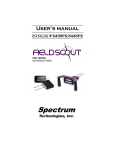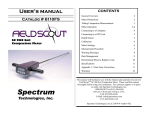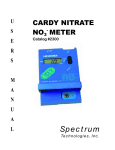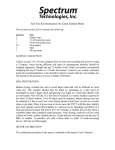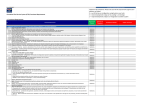Download StarLogger™ Operation Manual
Transcript
StarLogger™ Operation Manual Catalog #3605 CONTENTS Specifications.............................. 2 General Overview....................... 2 Equipment Setup...........................3 Measurement Procedure.............. 4 StarLogger Features....................4-5 StarLogger Software...................5-6 Service and Support.................... 6 Warranty...................................... 7 This manual will familiarize you with the features and operation of your new StarLogger. Please read this manual thoroughly before using your logger. For customer support or to place an order call Spectrum Technologies, Inc. at 800-248-8873 or (815) 436-4440 between 7:30 am and 5:30 PM CST, FAX at 815-436-4460, or E-Mail at [email protected]. Web site: www.specmeters.com Spectrum Technologies, Inc. Spectrum Technologies, Inc. at 23839 W. Andrew Rd. Plainfield, IL 60544 General Overview Specifications Thank you for purchasing the StarLogger from Spectrum Technologies, Inc. This operation manual deals with the collection of field sensor data. Before using the StarLogger, carefully read the operation manual to insure that your experience with this technology is a positive one. Measurement Capacity: - 1,488 data points with SPAD and DGPS - 4,096 data points with SPAD - 1,364 data points with “The Investigator” - 862 data points with “The Investigator” and DGPS Dimensions: - 3.75” x 0.5” x 2.0” Weight: - 2.75 oz. Operating Environment: - Weather Resistant Battery: - Two AAA alkaline batteries Battery Life: - 40 hours of logging - 2 to 3 months with unit “off” Data Ports: - Two RS 232 ports Software Requirements: - Windows 3.1 or higher GPS Referencing: - Differential correction required The StarLogger is a tool to increase the efficiency of collecting field data with the SPAD chlorophyll meter or “The Investigator” soil compaction meter. The StarLogger can be used with or without GPS/DGPS. After a set of data has been collected by the StarLogger, it is transferred to a PC using the StarLogger software. The data is in ASCII text file format and can be exported into mapping software or popular spreadsheet software for analysis. The StarLogger is a robust field data collection device with two (2) RS-232 data ports. It has significant advantages over a laptop or handheld PC which have limited battery life and are not designed for adverse field environments. 2 Equipment Setup Connection cable configuration for SPAD chlorophyll meter connection: 1. Plug connector cable (spiral cable) from the StarLogger into RS-232 port of the meter you are taking measurements with. 2. Turn the meter on and turn on the StarLogger. 3. When using a GPS/DGPS Unit : Use the black cable supplied with the StarLogger to connect the GPS/DGPS unit to the female RS-232 port on the StarLogger and turn the GPS unit on. 4. Press and hold the START button until the StarLogger beeps to signify that the unit is on (you may need to hold down the button for at least ½ second). 5. The StarLogger will beep twice and illuminate the LED corresponding to the battery symbol. The battery status is displayed on the “fuel” gauge. This is displayed as two short flashes of the appropriate battery level. (If only one LED is displayed the batteries should be replaced*) * The “fuel” gauge will only show battery life correctly for Alkaline batteries. Use of NiCad batteries will cause the unit to significantly understate battery life. RS 232 Port After the battery level has flashed twice, the StarLogger will illuminate the GPS LED for approximately one second. The ready LED will then show. This indicates that the StarLogger is ready to record measurements from the SPAD meter. The StarLogger has a Velcro strap for attaching the logger to your wrist while you are taking measurements. 3 Connector Cable Measurement Procedure • Turn measuring meter on. • Take measurement (refer to meter’s manual for specific unit measuring procedures). StarLogger Features 1.) Data Management When the StarLogger is turned on, “Logger Started” is stored in the data file. If connected to a GPS/DGPS system, the start time is also recorded (i.e. Logger Started 01:23:33). This feature can be used to break up data sets for easier interpretation. For example, if you are going to use the StarLogger for multiple fields or plots press the STOP button after you are finished with a field (plot) then press the START button when you enter the next field plot. This way the data is separated for each field by the phrase “Logger Started”. Indication that measurement reading logged: - StarLogger will beep twice and flash memory capacity on the fuel gauge. • Logging GPS locations: - Logger illuminates the GPS LED indicating it is looking for GPS signal. - If GPS signal is found, GPS LED turns off and a long beep follows. - If no GPS signal is found, logger will send out a multiple beep warning while flashing GPS LED ( This may also indicate a loose cable or GPS signal interference). - After logging information the Ready LED will indicate that the logger is ready to take the next measurement. • Data gauge indicates the amount of memory space available: - 1 light = 0-25% storage used - 2 lights = 25-50% storage used - 3 lights = 50-75% storage used - 4 lights = 90-99% storage used When memory storage is full the logger will send out a multiple beep warning and flash the “full” LED. It will then shut off. • Push START to begin recording data, and to begin new locations of measurements. 4 Push STOP when you are finished with a field (plot). StarLogger Features StarLogger Software 2.) Battery I. Computer Connection: The battery indicator function (“fuel” gauge) on the startup of the logger will only work properly with 2-AAA alkaline batteries. Other battery types will work in the logger but the “fuel” gauge indicator will not be accurate. 1.) Using the cable supplied with the StarLogger software (grey cable), connect the StarLogger to the male end of the interface cable and the 9-pin connector end of the cable to a serial port on your computer. 3.) Deleting a SPAD measurement 2.) Open the StarLogger software and make sure your StarLogger is in the STOP (off) mode. The SPAD meter has the ability to delete bad data with the “Delete” function key. When using the StarLogger this function key will store a reading indicating that the measurement has been deleted. 3.) If your computer is not communicating with the logger while attempting a download, you may need to change the com port setting. To do this use the COM PORT button, or select FILE then COMM PORT, you may also use the key sequence of CTRL+P. 4.) Non-Volatile Memory The memory on the logger is non-volatile, which means if you lose power, the data on the logger will not be lost. II. Downloading the Data: 1.) Select “Logger” Select “Download Logger” from menu (Logger will beep). 5.) Other The StarLogger is not launched or activated from the software. It is ready to record information simply by pushing START. 2.) Software will then ask you to save the file - Enter in the name you wish to save the data as, then press OK (logger will beep). 3.) You may either view the data or exit the screen. Important: This is the only time you may view your data in StarLogger software. To view your data elsewhere open the file in any text viewer, word processor, or spreadsheet. 5 Service and Support StarLogger Software III. Clearing the Logger: The StarLogger is easy to use and reliable. In the unlikely event that you have a problem with the hardware or software, please read the following. The logger continuously adds on to its memory until the logger is manually cleared by the StarLogger software. To clear the logger’s memory, connect the logger as explained and select Logger and then Clear Logger’s Memory from the menu. The software then warns you that you are about to clear the memory. At this point click “Yes” to continue the clear or click “Cancel” to return to the main screen. Once you have selected “Yes”, the software will clear the memory and return you to the main screen. Once you have gone through the previous steps there is no way to retrieve the logger’s memory. Who do I contact? Contact the company that you bought the loggers from: Spectrum Technologies, Inc. or a Spectrum Authorized Dealer. Before calling, you can evaluate and often solve your problem if you try the following. 1. Read this manual and the help file in the StarLogger™ software. It may only take a few moments to get the answer you need. IV. Help Items: 2. Write down the events that led to the problem. Have you changed anything in your computer recently? Are you doing anything differently? Refer to the HELP menu for any problems that are not answered by this manual. In addition, this manual is included as USER MANUAL under the HELP menu in the event that you lose the hardcopy. There is also information on the version of the software under the HELP menu, which may be needed in the event that you call for assistance with the StarLogger or this software. When Contacting Spectrum Technologies, Inc. please indicate that you need Technical Support for the StarLogger. Be prepared to: 1. Provide details on the hardware and software configuration of your computer including: manufacturer, model number, peripherals, and versions of the operating system. 2. Completely describe the problem. The more information you provide, the faster and more accurately we will be able to respond. 6 Warranty This product is warranted to be free from defects in material or workmanship for 1 year from the date of purchase. During the warranty period Spectrum will, at its option, either repair or replace products that prove to be defective. This warranty is void if the Spectrum products have been damaged by customer error or negligence or if there has been an unauthorized modification. Returning Products to Spectrum Before returning a failed unit, you must obtain a Returned Goods Authorization (RGA) number from Spectrum. You must ship the product(s), properly packaged against further damage, back to Spectrum (at your expense) with the RGA number marked clearly on the outside of the package. Spectrum is not responsible for any package that is returned without a valid RGA number or for the loss of the package by any shipping company. Spectrum Technologies, Inc. 23839 W. Andrew Rd Plainfield IL 60544 (800) 248-8873 or (815) 436-4440 Fax (815) 436-4460 7