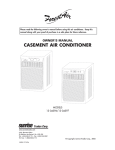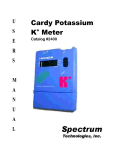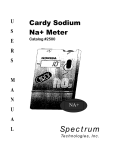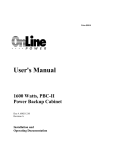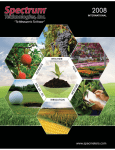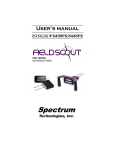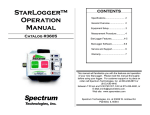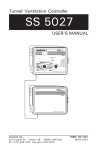Download User`s Manual - John Morris Scientific
Transcript
WeatherTracker Model #’s 300, 310, 360, and 365 CONTENTS General Overview 2 Specifications 2 Station Installation 3 Archives 3 Meter Operation 4 Keypad Operation Spectrum Technologies, Inc. 4-5 External Temperature Sensor 6 Growing Degree Days 6 Warranty 7 This manual will familiarize you with the features and operation of your new WeatherTracker. Please read this manual thoroughly before using your instrument. For customer support, or to place an order, call Spectrum Technologies, Inc. (800) 248-8873 or (815) 436-4440 between 7:30 am and 5:30 p.m. CST FAX at (815) 436-4460 E-Mail at [email protected] Spectrum Technologies, Inc 23839 W Andrew Rd. Plainfield, IL 60544 General overview Specifications Thank you for purchasing a WeatherTracker. All Weather Tracker models allow you to conveniently monitor air temperature. Your model may also have the ability to measure one additional sensor. Current conditions and historical data are easily viewed on the station’s LCD screen. The air temperature sensor has a measurement range of -4° to 158°F (20° to 70°C) and an accuracy of ±1°F (±0.7°C). The ranges and accuracies for the applicable external sensors are listed in the following table. The internal electronics calculate Growing Degree Days (GDD) for up to three degree day counters. For example, one counter can be activated at planting while another can track the development of insects. The station also calculates Chill Hours, which is the total amount of hours during which temperatures have been below a specified low temperature. The arrow keys allow you to scroll through the sensor readings, Degree Day/Chill Hour calculations as well as set your temperature ranges. 2 Model # External Sensors Measurement Range Accuracy 300 None N/A N/A 310 Temperature -22° to 212°F -30° to 100°C ±1°F ±0.7°C 360 Rainfall maximum of 2” per hour ±4% 365 Temperature ------Rainfall -22° to 212°F -30° to 100°C --------maximum of 2” per hour ±1°F ±0.7°C -------±4% Station Installation Archives The WeatherTracker features two archives that allow you to look at historical data for that location. The archives are regularly updated whenever the WeatherTracker is actively collecting data. The archives are accessed by pressing the Current/Archive key (see pg. 5). The WeatherTracker has the versatility to be located in any micro-climate for recording weather data. Hardware is included for attaching it to a 1” to 1¼” outside diameter mast (pipe). Use a 5’ 10’ length of conduit or pipe as the mast mount. When purchasing and/or cutting the mast to size, plan on placing 1½’ 2’ of the mast into the ground. It can also be mounted to a wooden post with the screws that are provided. Daily Archive The Daily Archive retains the last 30 days of data. If the battery power runs low, the WeatherTracker will stop measuring and archiving data until the battery is replaced. See Keypad Operation (p. 4) for information on accessing the archive information. After using the arrow key to select a certain day from the Daily Archive, the WeatherTracker will then cycle through all the information stored for that day. This will include a screen with the high and low temperatures for that day, any active degree day counters and the average readings for any sensors connected to the device. If a currently active Degree Day Counter was not active on that day, the screen will say “No Data”. The radiation shield protects the temperature sensor from solar radiation and other sources of reflected heat. If other sensors are included, secure the sensor wires to the mast just below the display module with a plastic tie. This will make the wires less vulnerable to being accidentally severed during the season. Monthly Archive Figure 1: Weather Tracker mounted on 1” conduit The Monthly Archive retains 12 months of data. When a month is selected, the WeatherTracker will then cycle through all the information stored for that month. This will include a screen with high and low temperatures for the month, degree day data and the cumulative rainfall (if applicable) for that month. If a currently active Degree Day Counter was not active at the end of a month, the screen will say “No Data” for that month. Note: If an active Degree Day counter is disabled or reset, the entire archive for that counter will be erased (see Parameter Update Screens, p. 5). 3 Meter Operation Keypad operation The WeatherTracker does not have a button or switch for powering up and down. Instead, the device is operational whenever the battery is installed. The battery connection can be accessed by removing the face plate (fig. 2). Exercise care when replacing the plate to ensure the buttons aren’t damaged. When replacing or reinstalling the battery, the time and date must be reprogrammed (see Parameter Update Screens, p. 5). The Current Conditions screen (see p. 4) is updated every 20 seconds. Pressing the Display key once brings the LCD display to life. The screen will initially display Display descriptive information about the station. The screen then displays current conditions. Pressing the Display key a second time will deactivate the display. The station continues to record conditions when the display is not active. To conserve battery power, the display goes off after 2 minutes of inactivity. Note: If an active Degree Day counter is disabled or reset, the entire archive for that counter will be erased (see Parameter Update Screens, p. 5). ▼ Figure 2: WeatherTracker Battery Compartment Press the Arrow key to scroll through the different screens. Initially, the screen will display the latest WeatherTracker information. The Current Conditions screen displays the current values being read by the sensors. Model 375 v 1.5 Degree-Day -Initial information screen Air Temp 74oF Soil Temp 74oF -Current Conditions HI 74oF 12:00 AM LO 66oF 01:58 PM -Daily High and Low Values DD #1 50-86o 16 Since 07/03 2125 -First Degree Day Value DD #2 50-86o 16 Since 0/8/06 1145 -Second Degree Day Value DD #3 52-78o 11 Since 09/12 925 -Third Degree Day Value 09-08-02 07:09PM BATTERY AT 90% 4 -Time, Date -Battery Level Keypad operation (Cont.) Keypad operation (Cont.) Parameter Update Screens: After the display is activated, pressing the Current Current/Archive key once will put the LCD into the “Daily Archive” mode. Press the arrow-down key to select the day for which you wish to view archival data. Press the Current/Archive key again to enter “Monthly Archive” mode. Press the arrow-down key to select the month for which you wish to view archival data. The arrow buttons are then used to review the last 30 days of daily history or the last 12 months of monthly history. Pressing the Current/Archive key again will allow you to see the Current Values (see p. 4). TIME & DATE Press SET 09-22-** 11:45AM Press SET Successively pressing the Set key will allow you to set the month, day, year, hour and minute. DISPLAY UNITS Press SET Allows you to select whether temperature is displayed in oF or o C. If oC is selected, rainfall will be displayed in mm. Pressing the Set key will bring up the Parameter Option Screen which will allow you to scroll through all parameter options and change any of the station’s settings. These include time/date, display units and degree day and chill hour temperature ranges. Use the arrow keys to scroll to the parameter of interest and press the Set key again to enter a parameter update screen. Once in a parameter update screen, pressing the Set key will allow you to scroll through the different components of that parameter. The component that is modifiable will display *’s. At this point, use the arrow keys to adjust that component. After the last component has been set, the LCD screen will return to the Current Conditions screen. Press the Set key again to modify more parameters. DEG DAY COUNT #1 Press SET Set Counter:Disabled Base=** Upper=86 Allows you to select the base and upper temperatures used in the Degree Day calculations as well as configure a Degree Day counter. A Degree Day counter will display one of two modes; Enabled or Disabled. When a Degree Day counter is enabled, it is actively computing and summing degree days and adding to the Daily and Monthly archives. If the Set key is pressed to make this parameter modifiable (see description of Set key on p. 4), the user has two options; Disabled or StartNow. The Disabled option will turn off the counter and remove it from the archive and list of display screens (see p. 4). The StartNow option erases all the data from the archives and resets and restarts that counter from zero. Select Parameter To Be Set ( ↑↓ ) Caution: Be careful when entering a parameter update screen for a Degree Day counter when that counter is enabled. If the Set key is pressed, the counter status will become modifiable and the archives WILL BE ERASED. If this is not desirable, press one of the arrow keys instead of the Set key to exit the screen. -Parameter option screen. 5 External Temp Sensor Growing Degree Days The External Temperature Sensor includes a 10 foot cable. Install your External Temperature Sensor following the guidelines below: Temperature is a key factor contributing to the development of plants, insects and plant diseases. Degree Days are a way to quantify the amount of heat that is available, which is a function of the time the temperature is within a given temperature range. For example, if the base temperature is determined to be 40 degrees and the actual temperature is 41 degrees for 24 consecutive hours, one Degree Day is said to have accumulated (41 – 40 = 1 degree for 24 hours or 1 day). Degree Days indicate the developmental stage of a pest generation. This allows for more precise pesticide recommendations. • • • • To monitor soil temperature, bury the sensor at a determined depth. To monitor water temperature, drop the sensor into the water to the desired depth. If the cable runs along the ground, use metal or plastic conduit to protect the cable from rodents. Attach the cable to the mounting mast below the Weather Tracker using the wire tie supplied. This will ensure that the sensor cable does not become unplugged by pests or strong winds. The WeatherTracker calculates Degree Days using the integral method. Degree Day values are calculated at 15 minute intervals to produce Degree Quarter-Hours (DQH), which are then summed over a full day. DQH are calculated as follows: If you have questions on sensor placement for your particular purpose and/or geological area, contact your cooperative extension agricultural agent for further suggestions on field placement. DQH = Tavg - Tbase Where Tavg is the average temperature over the 15-minute interval and Tbase is the base temperature. If the average temperature is greater than the upper limit of the temperature range, the upper temperature limit is used instead of the average temperature when calculating DQH. If the average temperature is less than the base temperature, DQH is set equal to zero for that interval. Inspect the sensors frequently to make certain that the sensors have not been damaged and are clear of obstructions. 6 Warranty The WeatherTracker is warranted to be free from defects in materials and workmanship for a period of 1 year from the date of original purchase. During the warranty period, Spectrum will, at its option, either repair or replace products that prove to be defective. This warranty is void if the product has been damaged by customer error or negligence, or if there has been an unauthorized modification. Returning Products to Spectrum Before returning a failed unit, you must obtain a Returned Goods Authorization (RGA) number from Spectrum. You must ship the product(s), properly packaged against further damage, back to Spectrum (at your expense) with the RGA number marked clearly on the outside of the package. Spectrum is not responsible for any package that is returned without a valid RGA number or for the loss of the package by any shipping company. Spectrum Technologies, Inc. 23839 W Andrew Rd Plainfield, IL 60544 (800) 248-8873 or (815) 436-4440 FAX: (815) 436-4460 E-Mail: [email protected] www.specmeters.com 7