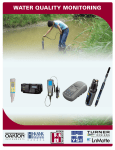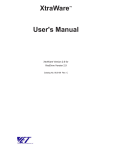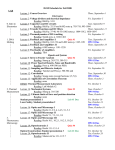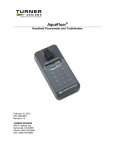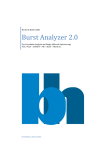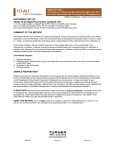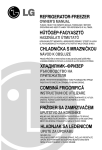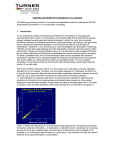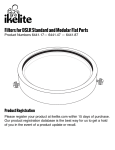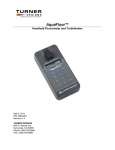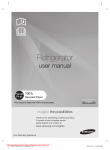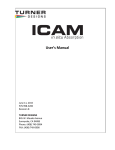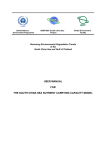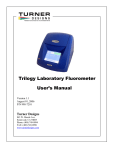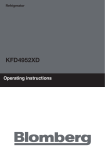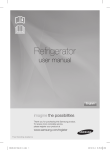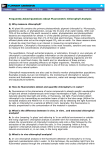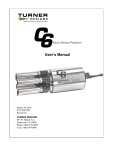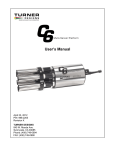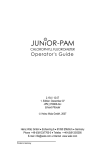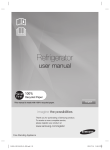Download Submersible Variable Fluorescence System User`s Manual
Transcript
Submersible Variable Fluorescence System User’s Manual Revision D November 15, 2007 P/N: 998-2510 TURNER DESIGNS 845 W. Maude Ave. Sunnyvale, CA 94085 Phone: (408) 749-0994 FAX: (408) 749-0998 1.0 Table of Contents 1.0 Table of Contents ............................................................................................................................. 2 2.0 Introduction...................................................................................................................................... 3 2.1 Description .................................................................................................................................. 3 2.1 PhytoFlash Parameters ................................................................................................................ 4 2.2 Inspection and Setup ................................................................................................................... 4 3.0 Measurements with PhytoFlash ....................................................................................................... 5 3.1 Introduction to Measurement Modes........................................................................................... 5 3.2 Connecting the PhytoFlash to a PC Using HyperTerminal ......................................................... 5 3.3 Use of the PhytoFlash Software with a PC.................................................................................. 7 3.3.1 Home Screen........................................................................................................................ 7 3.3.2 Self Contained Mode ........................................................................................................... 8 3.3.3 Integration Mode ............................................................................................................... 11 3.3.3.1 Digital (RS232) Integration Mode ........................................................................... 11 3.3.3.2 Analog Integration Mode ......................................................................................... 12 3.3.4 Laboratory Mode ............................................................................................................... 14 3.3.5 Calibration Procedure ........................................................................................................ 16 3.3.6 Downloading Data Using HyperTerminal ......................................................................... 19 4.0 Recommended Measurement Practices.......................................................................................... 21 4.1 Theory of Operation .................................................................................................................. 21 4.2 Linear Range and Quenching .................................................................................................... 22 4.3 Temperature Considerations...................................................................................................... 23 5.0 Care and Maintenance.................................................................................................................... 24 5.1 Rinsing ...................................................................................................................................... 24 5.2 Cleaning the Optics ................................................................................................................... 24 6.0 Warranty......................................................................................................................................... 25 6.1 Terms......................................................................................................................................... 25 6.2 Warranty Service ....................................................................................................................... 25 6.3 Out of Warranty Service............................................................................................................ 26 7.0 Index............................................................................................................................................... 27 Appendix A .......................................................................................................................................... 28 PhytoFlash Specifications ............................................................................................................... 28 Appendix B .......................................................................................................................................... 29 Appendix C .......................................................................................................................................... 30 Connecting PhytoFlash to a PC with ProComm 4.8........................................................................ 30 Appendix D .......................................................................................................................................... 31 PhytoFlash Bulkhead Connector and Wiring Table ........................................................................ 31 Appendix E .......................................................................................................................................... 32 Analog Output Settings and Calculations........................................................................................ 32 Appendix F........................................................................................................................................... 34 PhytoFlash Pigtail Cable and Connector Information ..................................................................... 34 Appendix G .......................................................................................................................................... 35 Request for Quote Template for Non-Standard Pigtail Cable Length/Connector for Use with PhytoFlash Fluorometers................................................................................................................. 35 PhytoFlash User’s Manual Revision D Page 2 2.0 Introduction 2.1 Description The PhytoFlash is an in situ variable fluorescence system that can be used to determine the quantum efficiency of phytoplankton in both oligotrophic and mesotrophic environments. The PhytoFlash is distinct from other variable fluorescence instruments on the market in that it is the first solid-state instrument capable of variable fluorescence measurements on natural concentrations of phytoplankton. The solid-state platform allows for a much wider range of uses due to the small size, power efficiency, more stable components, and lower price point. The PhytoFlash can be integrated into CTDs or multi-parameter systems, used in self contained mode in conjunction with the internal data logger and attachable battery or in flow-through mode for laboratory work and in underway monitoring mode. The variable fluorescence measurement is being used in an ever-growing list of applications, such as: • • • • • Nutrient status of planktonic algae Detecting the onset of algal blooms Accurate measurement of algal biomass Monitoring algal community changes Measurement of non-photochemical quenching (laboratory mode) The PhytoFlash technique utilizes 3 low intensity light emitting diodes (LEDs) to monitor the minimum fluorescence (Fo) and 6 high intensity LEDs to saturate cells in the sample chamber and measure the maximum fluorescence (Fm). The response curve from the saturating flash can be viewed in the laboratory mode. Unlike other variable fluorescence instruments, the PhytoFlash does not provide induction curve data and is not designed as a physiological instrument for laboratory use. Rather, it is designed as a simplified and robust variable fluorescence system for submersible and/or laboratory use. The PhytoFlash can be purchased in either the Blue (chlorophyll a specific) or the Red (cyanobacteria specific) version. The Blue PhytoFlash uses blue excitation energy to excite the chlorophyll a molecule, specifically PhotoSystem II (PSII), which is the primary molecule used for light capture in most all chlorophyll a containing algal groups. The Red PhytoFlash uses red excitation energy to excite the PhotoSystem I (PSI) molecule, the preferred molecule used for light capture in PhytoFlash User’s Manual Revision D Page 3 cyanobacterial groups. The PhytoFlash units will estimate the photosynthetic efficiency of PSI or PSII depending on the unit purchased. 2.1 PhytoFlash Parameters The PhytoFlash will provide the following parameters: Fo Fm Fv Fv/Fm (yield) Blank Response Curves Minimum fluorescence Maximum fluorescence Variable fluorescence (Fm-Fo) Maximum quantum yield of photochemistry Calculated blank value used in calibration Available during laboratory mode 2.2 Inspection and Setup The PhytoFlash shipment package consists of: • PhytoFlash Fluorometer, configured and factory scaled: − Blue PhytoFlash – used for all chlorophyll a containing algal groups, (P/N: 2500-100) − Red PhytoFlash - specific to cyanobacterial groups, (P/N: 2500-101) • PhytoFlash User’s Manual on CD, (P/N: 990-2500) • Accessory Kit that includes an RS-232 interface cable with 12 Volt Power Supply and an Optical Cleaning Brush, (P/N: 2500-110) • Dummy Plug, (P/N: 105-2570) Optional Accessories include: • Flow-through cap, (P/N: 2500-700) • Shade cap, (P/N: 2500-500) • Solid Standard, (P/N: 2500-900) • Battery Pack Kit, (P/N: 2500-600) • Pigtail cable, (P/N: 2500-170) Any PC with a serial communication program (i.e. HyperTerminal or ProComm Plus) is required for configuration and functional testing of PhytoFlash fluorometers. PhytoFlash User’s Manual Revision D Page 4 3.0 Measurements with PhytoFlash 3.1 Introduction to Measurement Modes The PhytoFlash contains a processor that runs the software for the system. All you have to do is to connect the PhytoFlash to a Windows based PC, open a serial emulator window with the appropriate communications settings, and turn on the PhytoFlash. The software will then appear in the serial emulator window (see section 3.2 for details). The PhytoFlash has three Operating Modes: 1) Self Contained, 2) Integration Digital (RS232) or Analog, and 3) Laboratory. The Self Contained Mode is used in conjunction with the internal data logger and attachable battery pack or external power supply. In this mode the user can set data logging times and intervals (5 seconds - 600 minutes) and perform a functional test to ensure that the system is working properly. The Integration Mode is used for integration of the PhytoFlash into multi-parameter systems such as CTDs. For Digital Integration, the multi-parameter system must be able to accept digital (RS-232) data and provide 8-30VDC. For Analog Integration, the multi-parameter system must be able to accept an analog signal output of 0-5V. These modes also allow the user to set instrument parameters and to perform functional tests. The Laboratory Mode is intended for use with a computer and allows the user to view all data points during a run. This is the only mode where complete output data can be accessed. In the Self-Contained and Integrated Modes, only results of each saturation cycle are available (date/time, blank, Fo, Fm, Fv, and quantum efficiency). This mode allows the user to collect all data points that can then be transferred to data analysis software, such as MS Excel, where the saturation curve can be graphed and data analyzed. 3.2 Connecting the PhytoFlash to a PC Using HyperTerminal There is a 12-pin computer interface cable with a 12 V connection that will allow the PhytoFlash to interface with a PC. 1. Connect PhytoFlash (A) to the 12-pin interface cable (B) 2. Connect interface power source pin (B) to 12 V power supply (C) PhytoFlash User’s Manual Revision D Page 5 3. There must be power supplied from the 12 V power supply in order to activate the PhytoFlash 4. Connect the RS232 female plug to the 9 pin serial port on a PC The PhytoFlash contains a processor chip that includes the software needed to interface with the PC. The following steps will guide you through the process of establishing communication between a PC and the PhytoFlash: 1. On a MS Windows computer, open the HyperTerminal program (Start→All Programs→Accessories→Communications→ HyperTerminal) 2. The Connection Description screen will appear. Name the connection description. This file will save the communication parameters for the PhytoFlash and can be used in the future to establish communication with the instrument quickly. 3. The Connect To screen will appear. Choose the appropriate communications port in the Connect Using window. Click OK. 4. The Port Settings screen will appear. Choose the following port settings; Bits per second: 57600 Data bits: 8 Parity: None Stop bits: 1 Flow control: Hardware Click Apply and OK (NOTE: Bits per second or Baud Rate can be adjusted to meet connection requirements; see page 8 for adjustment details) PhytoFlash User’s Manual Revision D Page 6 5. The HyperTerminal window will appear. You are now ready to connect the PhytoFlash and plug in the AC power adapter. Once power is applied, the Phytoflash will start the initialization process. The initial PhytoFlash screen (Figure 1) will appear in the HyperTerminal window after a few moments. 3.3 Use of the PhytoFlash Software with a PC 3.3.1 Home Screen The PhytoFlash Home Screen (Figure 1) allows you to select from three Operating Modes: Self Contained Mode, Integration (Digital or Analog) Mode, or Laboratory Mode. It also allows the user to edit the Setup Menu designed for all modes. Figure 1 PhytoFlash User’s Manual Revision D Page 7 • To Navigate through the menu, choose the appropriate number followed by pressing ENTER. SETUP CONFIGURATION MENU The PhytoFlash Setup Menu (Figure 1, number 5) is designed for all modes and allows you to: • Set the time for the real-time clock on the PhytoFlash (HH:MM) • Set the date (MM:DD:YYYY) • Restore factory default settings • Select Baud Rate − Baud Rate can be set by choosing Select Baud Rate (Figure 2, number 4) and entering the number corresponding to the pre selected baud rates shown (NOTE: Once a new Baud Rate has been chosen, the unit must be disconnected and then reconnected to HyperTerminal using the new Baud Rate setting to avoid program errors) Figure 2 3.3.2 Self Contained Mode From the Home Screen (Figure 1), enter 1 to select the Self Contained Mode. This will bring you to the Self Contained Setup Screen (Figure 3). You are able to save custom settings for up to five different configurations. PhytoFlash User’s Manual Revision D Page 8 Figure 3 Choose any default factory configurations (1-5) to proceed to the next screen. You can also re-name a configuration by typing E from this screen (Figure 3) to edit configuration names. Configuration names can be up to 15 characters long. After renaming a configuration, access the Self Contained Setup Screen (Figure 3) by using the ESC key. Then choose a configuration (1-5) and press enter. This will bring you to the Self Contained Configuration Screen (Figure 4). Figure 4 The Self Contained Configuration Screen allows you to: • Select the Saturation LED On Time (200-10,000 msec) Note: Users cannot set a saturation pulse that is equal to or within 4 seconds, of the data logging interval PhytoFlash User’s Manual Revision D Page 9 • • • • Set the Internal Data Logger Interval (5 seconds - 600 minutes) (MMM:SS) Set the Internal Data Logger Start Time (HH:MM) Set the Internal Data Logger Start Date (MM:DD:YYYY) Save the configuration and proceed to the Self Contained Activation Screen (Figure 5) Figure 5 The Self Contained Activation Screen allows you to: • View current settings • Continue to Calibration Mode (See section 3.3.5) • Conduct a Test Run • Enable the Internal Data Logger If you would like to conduct a Test Run before deploying, select 2 and press enter. This will trigger the PhytoFlash to run one saturation cycle and the calculated results will be displayed. [Note: To easily view this data, make sure that the capture text feature has been started, if you are using HyperTerminal (See section 3.3.6)] If you would like to enable the data logger: • Select S and press enter • Disconnect the serial cable from the computer • Disconnect the power currently being supplied to the PhytoFlash • Connect battery or external power PhytoFlash User’s Manual Revision D Page 10 Note: The PhytoFlash will begin to take readings at programmed time and date as soon as the battery pack or an external power source is supplied. If you’ve set the PhytoFlash to begin logging as soon as power has been supplied, you will experience a 30-second delay prior to logging. 3.3.2.1 Use of the PhytoFlash with the Battery Pack 1. Connect PhytoFlash (A) to the 12-pin battery cable end (B) 2. Connect the 2-pin battery cable end (B) to the battery pack (C) 3. Secure the PhytoFlash and the battery pack to a solid mounting fixture 3.3.3 Integration Mode The PhytoFlash can be integrated into multi-parameter systems, such as CTDs or a third party system, using Digital (RS232) or Analog Integration Modes depending on how the multi-parameter system is configured. 3.3.3.1 Digital (RS232) Integration Mode Digital (RS232) Integration Mode allows users to integrate the PhytoFlash into a third-party system, such as a CTD or external data logger that are able to accept digital (RS-232) data and provide 8-30VDC. From the Home Screen (Figure 1), enter 2 to select Digital (RS232) Integration Mode and press enter (Figure 7). The Digital Integration Setup Screen allows users to: • View current settings • Continue to Calibration Mode • Set Saturation On Time (200-10,000 msec) • Conduct a Test Run • Start Integrated Readings PhytoFlash User’s Manual Revision D Page 11 Figure 7 If you would like to conduct a Test Run before deploying, select 3 and press enter. This will trigger the PhytoFlash to run one saturation cycle and the calculated results will be displayed. Note: Before connecting the PhytoFlash to a third party system, users must enable Integrated Readings by selecting S. The PhytoFlash will begin to take readings about 30 seconds after an external power source is supplied. Integration into a third-party system The sampling rate of the third-party system must be configured to send a signal to the PhytoFlash. It will send either an “M” character to the PhytoFlash, which will cause it to take another reading, or an ESC character, which will take it back to the Home Screen. All other characters will be ignored. If the user chooses to turn off the third-party power in between samples there is a 30 second warm up time for the PhytoFlash. Wiring diagrams can be found in Appendix D. Note: We recommend continuous power to be supplied to the PhytoFlash from the third-party system. 3.3.3.2 Analog Integration Mode Analog Integration Mode allows users to integrate the PhytoFlash into any third party systems that accepts 0-5V analog signal output. There are two streams of analog data available. Voltage representing the yield (Fv/Fm) parameter will automatically be provided. Users may chose either Fo or Fm as the second analog output during setup. Analog wiring diagram can be found in Appendix D. From the Home Screen (Figure 1), enter 3 to select Analog Integration Mode. PhytoFlash User’s Manual Revision D Page 12 From the Analog Integration Mode Screen (Figure 8) users can: • View Current Settings • Continue to Calibration Mode (see section 3.3.5) • Set Saturation On Time (200-10000msec) • Set the Second Analog Output (Off, Fo, or Fm) • Conduct a Test Run • Start Integrated Readings Figure 8 By selecting option 3 from the Analog Integration Mode Screen (Figure 8) users can select: Off, Fo, or Fm (Figure 9) • If Off is selected, analog output will be disabled • If Fo or Fm is selected, you will be prompted to set the full scale (5 volt) value for that parameter Note: Be sure to set the Full Scale value of Fo or Fm to a value between 0-50000 (See Appendix E) Figure 9 PhytoFlash User’s Manual Revision D Page 13 The Full Scale value is user determined. The Full Scale value selected will be equal to a voltage output of 5 volts DC. The maximum number the full scale can be set to is 50000. However, if more resolution is required, the Full Scale value can be defined to span a smaller range. Note: For recommended Full Scale settings and analog calculations see Appendix E. 3.3.4 Laboratory Mode The Laboratory Mode is intended for use with a PC and allows the user to view the complete saturation cycle data. This is the only mode where all data points can be accessed and transferred to data analysis software, such as MS Excel, where the saturation curve can be graphed and data analyzed. In the Self Contained and Integrated Modes, only the calculated results of each saturation cycle are available (date/time, blank, Fo, Fm, Fv, and yield). Laboratory Mode is also the only mode in which you can manipulate the Concentration Level Detector. There are three concentration level settings: AUTO, LOW, and HIGH. LOW represents low algal concentrations (~0 - 5 µg/l) and sets a higher sensitivity level while the HIGH represents high algal concentrations (~5 100 µg/l) and sets the PhytoFlash to a lower sensitivity level. AUTO allows the PhytoFlash to choose the best sensitivity to set depending on the intensity of the fluorescent signal being measured. From the Home Screen (Figure 1), enter 4 to select Laboratory Mode. This will bring you to the Laboratory Setup Screen (Figure 10). The Laboratory Setup Screen allows you to: • View current settings • Continue to Calibration Mode • Set Saturation On Time (200-10,000 msec) • Enable Output of Complete Curve Data • Set Concentration Level • Run a Sample PhytoFlash User’s Manual Revision D Page 14 Figure 10 In order to see all data points in a curve, you will need to first enable Output Complete Curve by choosing 3 from the Laboratory Setup Screen. If you do not activate the Output Complete Curve mode, when you Run Sample you will only receive the calculated results. Set Concentration Level (Figure 10, number 4) should be used to optimize the resolution of the fluorescence data (Figure 11) [Recommended setting is AUTO] The Laboratory Concentration Level Screen allows you to: • Select Auto Detector • Select Low Concentration • Select High Concentration PhytoFlash User’s Manual Revision D Page 15 Figure 11 If you expect your unknown samples to contain low concentrations [0-5 µg/L] of algae, you should run the saturation cycle on the Low Concentration Level. If you expect your unknown samples to contain high concentrations [5-100 µg/L] of algae, you should run the saturation cycle on the High Concentration Level. If the sample is too high for the High Concentration range, you will receive the following error message “ERROR: Input Data out of Range”. 3.3.5 Calibration Procedure The user is able to calibrate the PhytoFlash in all modes if required. The Calibration Screen (Figure 12) allows you to: • Select Raw Fluorescence Mode • Select Direct Concentration Mode • Display current Direct Calibration Values PhytoFlash User’s Manual Revision D Page 16 Figure 12 3.3.5.1 Raw Fluorescence Mode Values in the Raw Fluorescence Mode are referred to as “Relative Fluorescence Units” (RFU) with the blank subtracted. It is important to note that these values are not scaled to a standard, they are relative values. If you would like to run the PhytoFlash in Raw Fluorescence Mode select 1 (Figure 12). Raw Fluorescence mode allows you to measure a blank sample by selecting M (Figure 13). In most cases it is advisable to run a blank sample to correct for any background signal associated with the sample. This can be accomplished by filtering a sample to remove all algal cells. Raw Fluorescence Mode also allows you to enter a value for the blank by selecting E. Users can enter 0 if they do not require blank subtraction. Figure 13 PhytoFlash User’s Manual Revision D Page 17 3.3.5.2 Direct Concentration Mode Values reported in the Direct Concentration Mode are scaled to a predetermined standard value. It is recommended to determine extracted chlorophyll a of a typical algal sample on a laboratory fluorometer to determine the proper “standard” value. Refer to the Environmental Applications page on our website (http://www.turnerdesigns.com/t2/esci/esci.html) for further instructions on chlorophyll a correlation. If you would like to run the PhytoFlash in Direct Concentration Mode select 2 and press enter (Figure 14). You are able to use the Existing calibration values stored in the PhytoFlash (only one previous calibration will be stored) by selecting E, or perform a new calibration be selecting N. Figure 14 Direct Concentration Mode requires users to Run a Blank Cycle by selecting y (Figure 14). A blank can be obtained by filtering a sample to remove all algal cells. The blank sample value will be stored and you will be prompted to Run a Standard Test with a known standard. You will then be prompted to enter a Standard Value. This value can be arbitrary (i.e. 250) or a close approximation to the total algal concentration. The blank value, displayed on the screen after calibration for Direct Concentration Mode will be scaled to the Standard Value selected. Calculation Example: PhytoFlash User’s Manual Blank RFU = 50, Blank Subtracted Std. RFU = 500, Std. Value = 250, Revision D Page 18 Displayed Blank Value = Standard Value (250) * Blank RFU (50) Blank Subtracted Standard RFU (500) = 25 3.3.6 Downloading Data Using HyperTerminal The PhytoFlash will store up to 10,000 points, however HyperTerminal cannot be used to analyze PhytoFlash logged data. In order to analyze logged data you must capture the data in the HyperTerminal window and save that data in txt format. That txt file can then be opened in a data viewing or analysis programs, such as MS Excel. The most important point to remember is that you must start to Capture Text before you run the PhytoFlash. To save data: 1. On the HyperTerminal window toolbar, choose Transfer and then Capture Text 2. When you click on Capture Text, a window will appear asking you to name and save the .txt file to the location of interest. 3. You are now able to start running the PhytoFlash. You can view complete data, download the data logger, etc…. PhytoFlash User’s Manual Revision D Page 19 4. Once you are finished, you will need to return to the HyperTerminal window toolbar, choose Transfer and then Capture Text and select Stop. This will close the .txt file. 5. Now open MS Excel or other data analysis software and open the .txt file that you created in HyperTerminal. Choose ALL FILES from the files of type field. Figure 15 is an example of the data format during download. Output Data Logger (y/n)? >y Configuration: GreenAlgae Date Time Fo 01/05/06 16:35:00 17 01/05/06 16:36:00 25 01/05/06 16:37:00 28 01/05/06 16:38:00 27 01/05/06 16:39:00 23 Fm 39 60 67 72 68 Blank 0 0 0 0 0 Fv 22 35 39 45 45 Yield 0.564 0.583 0.582 0.625 0.662 Figure 15 PhytoFlash User’s Manual Revision D Page 20 4.0 Recommended Measurement Practices 4.1 Theory of Operation The PhytoFlash detection system is best described as a short-pulse, multiple turnover variable fluorescence system. The PhytoFlash has been designed to allow for realtime monitoring in remote locations. To accommodate this type of application, the PhytoFlash does not output complete data in the Self-Contained or Integration Modes but rather outputs only the calculated results from each run. Each data point includes the following information; Date/Time/Fo/Fm/ Blank/Fv/Yield The measurement protocol is as follows: Three low intensity LEDs, from here on referred to as the Monitoring LEDs, are used to measure the fluorescence response. The intensity of the Monitoring LEDs has been factory set and can not be adjusted. The excitation allows for even distribution of light throughout the entire sample volume and the intensity is low enough to prevent an increase in the photosynthetic rate. This can be evaluated in the Laboratory Mode. Fo: When a sample cycle is activated, the Monitoring LEDs are turned on and 500 ms of warm-up time is provided before data is collected. This is followed by a collection of 20 data points to determine the minimum fluorescence (Fo) value. The calculated Fo is the average of the 20 data points minus the blank value. Fm: The maximum fluorescence (Fm) protocol immediately follows the Fo protocol. Fm is caused by light saturation of all algal or cyanobacterial cells in the sample through the firing of the Saturation LED flash. The saturation array is comprised of six high intensity blue LEDs. The duration of the Saturation Flash can be customized from 200 – 10,000 ms, default is 200 ms. The Fm reading is the highest value during the Saturation Flash minus the blank value. Sample Cycle: The sample cycle includes 20 data points prior to the saturation flash and 380 data points following. The data is collected at a rate of 230 Hz. This data can only be viewed by enabling “Output Complete Data” in the Laboratory Mode (See section 3.3.4). Fv: Variable Fluorescence is Fm-Fo Yield: is the Quantum Yield calculated as Fv/Fm. The Quantum Yield is the efficiency of phytoplankton to photosynthesize. PhytoFlash User’s Manual Revision D Page 21 Blank: is the fluorescence signal associated with a sample containing no algal cells. Dissolved compounds that fluoresce, such as dissolved organic matter, degraded chlorophyll’s (pheophytin), and/or particulate material that cause scattering of the excitation light may affect blank signals. The blank is automatically subtracted from Fo and Fm. 4.2 Linear Range and Quenching The linear range is the concentration range in which the PhytoFlash output is directly proportional to the concentration of the fluorophore. The linear range begins with the smallest detectable concentration, and spans to an upper limit (concentration) that is dependent upon the properties of the fluorescent material, the filters used, and the path length. A non-linear relationship is seen at very high concentrations where the fluorescence signal does not increase at a constant rate in comparison to the change in concentration (Figure 16). At even higher concentrations, the fluorescence signal will decrease even though the sample concentrations are continuing to increase. This effect is known as “signal quenching”. Linearity may be checked by diluting a sample 1:1, or some other convenient ratio. If the sample is still in the linear range, the reading will decrease in direct proportion Fluorometer Reading Fluorometer Response Curve Sample Quenching Region Sample Linear Region Sample Concentration Figure 16 Graph showing Linear and Quenching Regions of the sample’s response to the dilution. If the reading does not decrease in direct proportion to the dilution, or if the reading increases, the sample is beyond the linear range of the fluorophore. PhytoFlash User’s Manual Revision D Page 22 4.3 Temperature Considerations Fluorescence is temperature sensitive. As the temperature of the sample increases, the fluorescence decreases. For greatest accuracy, record the sample temperature and correct the sensor output for changes in temperature. For further information on how temperature, light, water quality and the physiological state of the algal cells can all affect the measurement of chlorophyll a, please refer to the application section of Turner Designs’ web site at the following URL: http://www.turnerdesigns.com/t2/doc/appnotes/998_0050/0050_c4.html PhytoFlash User’s Manual Revision D Page 23 5.0 Care and Maintenance 5.1 Rinsing The PhytoFlash should be rinsed or soaked in freshwater following each deployment, ideally until it is completely clean again. 5.2 Cleaning the Optics The optical window should be visually inspected after each deployment following a soaking in fresh water. If cleaning is needed, use the Optical Cleaning Brush included in the Acessory Kit (P/N: 2500-110) to clean the window with soapy water. Note: The PhytoFlash should not come in contact with any organic solvents (i.e. acetone, methanol) or strong acids and bases. PhytoFlash User’s Manual Revision D Page 24 6.0 Warranty 6.1 Terms Turner Designs warrants the PhytoFlash Fluorometer and accessories to be free from defects in materials and workmanship under normal use and service for a period of 12 months from the date of shipment from Turner Designs with the following restrictions: The instrument and accessories must be installed, powered and operated in compliance with the directions in this PhytoFlash User’s Manual and directions accompanying the accessories. Damage incurred in shipping is not covered 6.2 Warranty Service To obtain service during the warranty period, the owner shall take the following steps: Write or call the Turner Designs Technical Support Department and describe as precisely as possible the nature of the problem. Phone: 1 (877) 316-8049 E-Mail: [email protected] Carry out minor adjustments or tests as suggested by the Technical Support Department. If proper performance is not obtained, ship the instrument, prepaid, to Turner Designs, with a statement of shipping charges. The instrument will be repaired and returned free of charge, along with a check to cover shipping charges, for all customers in the contiguous continental United States. For customers outside of the contiguous continental United States, and who have purchased our equipment from one of our authorized distributors, contact the distributor. If you have purchased direct, contact us. We will repair the instrument at no charge: shipment; documentation; etc; charges will be billed at no cost to the customer. NOTE! The instrument or accessories should not be returned without first contacting Turner Designs. Prior correspondence, including an RMA number is needed: a. To ensure that the problem is not a customer solvable one, easily handled in your laboratory, saving the end-user time and money. PhytoFlash User’s Manual Revision D Page 25 b. To specifically determine the nature of the problem, so that repair can be rapid, with particular attention paid to the defect you have noted. 6.3 Out of Warranty Service Proceed exactly as for Warranty Service, above. If our service department can assist you by phone or correspondence, we will be glad to, at no charge. Repair service will be billed on a fixed price basis, plus any applicable duties and/or taxes. Shipment to Turner Designs should be prepaid. Your bill will include return shipment freight charges. Address for Shipment: Turner Designs 845 W. Maude Ave., Sunnyvale, CA 94085 Phone: (408) 749-0994 PhytoFlash User’s Manual Revision D Page 26 7.0 Index B O Battery Pack .................................................11 Blank ............................................................19 oligotrophic.................................................... 4 optical window ............................................ 22 Out of Warranty Service.............................. 24 C Calibration....................................................14 Capture Text.................................................17 Concentration Level .....................................13 CTD..............................................................11 D P photochemistry .............................................. 4 Port Settings................................................... 7 Q quantum yield ................................................ 4 Description .....................................................4 Direct Concentration Mode..........................16 R H Raw Fluorescence Mode ............................. 15 Rinsing......................................................... 22 HyperTerminal ...............................................7 I S Integration Mode............................................6 Internal Data Logger ....................................10 Saturation Cycle .......................................... 19 Self-Contained Mode..................................... 5 Solid Standard ............................................... 5 L T Laboratory Mode............................................6 linear range...................................................20 temperature sensitive ................................... 21 Test Run ...................................................... 11 M V Maximum fluorescence ..................................4 mesotrophic....................................................4 Minimum fluorescence...................................4 Monitoring LEDs .........................................19 variable fluorescence system ......................... 4 Variable fluroescence .................................... 4 W Warranty ...................................................... 23 Warranty Service ......................................... 23 PhytoFlash User’s Manual Revision D Page 27 Appendix A PhytoFlash Specifications Blue PhytoFlash Optical Specifications Excitation Filter 440 nm Emission Filter 680 nm LED wavelength 465 nm Minimum Detection Limit 0.15 µg/l Red PhytoFlash Optical Specifications Excitation Filter 635 nm Emission Filter >695 nm LED wavelength 635 nm Minimum Detection Limit 0.15 µg/l Electronic Specifications Input Voltage Range Data Rate Saturating LED duration Data Format Minimum Sampling Rate 8-30 VDC 360Hz 2000-10,000 ms, 200ms (default) RS-232 or Analog (0-5V Output) 5 seconds (minimum) Physical Dimensions Length Width Weight (in air) Weight (in water) Sample Volume 12 inches 3 inches 3.25 pounds 1.01 pounds 5.36 ml PhytoFlash User’s Manual Revision D 30.5 cm 7.6 cm 1.47 kg 0.46 kg Page 28 Appendix B PhytoFlash Operational Flowchart PhytoFlash User’s Manual Revision D Page 29 Appendix C Connecting PhytoFlash to a PC with ProComm 4.8 The PhytoFlash contains a processor chip that contains the software needed to interface with the instrument. The following steps will guide you through the process of establishing communication between a PC and the PhytoFlash: 1. Open ProComm 4.8 on your PC 2. Connect the PhytoFlash to the interface cable 3. You can click the Port Settings on the bottom of the screen to edit. 4. Choose the following port settings; • Connect: Com 1 • Bits per second: 57600 (Use the most recent Baud Rate setting) • Parity: Data bits Stop bits: N:8:1 5. You are now ready to connect the PhytoFlash and plug in the AC power adapter. Once power is applied, the initial Turner Designs PhytoFlash User Interface window will appear in the ProComm window. 6. You are now able to operate the PhytoFlash by following the instructions in section 3.3 Use of the PhytoFlash with a PC. PhytoFlash User’s Manual Revision D Page 30 Appendix D PhytoFlash Bulkhead Connector and Wiring Table The PhytoFlash can be connected to any external data logger or CTD system that can accept RS-232 signal output and can provide 8-30V DC power for digital integration and any system that accepts Analog Output Signal of 0-5V. An interface cable to connect to a CTD should be purchased through the CTD manufacturer. Please see Appendix F for additional information on interface and deployment cables. A mounting bracket will be required in order to attach to a CTD system. In some cases the CTD manufacturer will supply the mounting bracket. If not, the user will need to make a custom bracket. Figure 17. Bulkhead Connector Pin Configuration: PhytoFlash Connector Sub D Connector 5 4 9 3 8 2 7 1 6 Table 1. Wire Guide. Pinout # Wire Color PhytoFlash Function 1 2 3 4 5 6 7 8 9 10 11 12 Red Black Blue Brown Yellow Orange White Purple Grey Green Red/White Black/White V BATT + VBATT RXD TXD DTR & DSR RTS & CTS RS232-GND ANALOG_0 (Yield) ANALOG_1 (Fo or Fm) ANALOG_GND DIGITAL_0 Digital_1 PhytoFlash User’s Manual RS232 Sub D Connector Pinout Pinout Pinout Yield & (Fo or Fm) Yield Fo or Fm V Batt + V Batt - V Batt + V Batt - V Batt + V Batt - Yield Fo or Fm Analog_GND Yield 2 3 4&6 7&8 5 Revision D Analog_GND Page 31 Fo or Fm Analog_GND Appendix E Analog Output Settings and Calculations Setting Full Scale Value for Fo or Fm The Full Scale value is user determined. The Full Scale value selected will be equal to a voltage output of 5 volts DC. The maximum number the full scale can be set to is 50000. However, if more resolution is required, the Full Scale value can be defined to span a smaller range. The recommended Full Scale value settings (Figure 18) can be used as a guide to help set the PhytoFlash to your aquatic system Note: the values in figure 18 will vary for different aquatic systems) Figure 18 Calculating Yield: Yield data will be displayed as voltages from 0-5V. There is no full scale associated with the yield. To obtain yield values users must divide recorded voltage by 5 volts. Yield = (x) volts recorded for yield 5 Calculating Fo or Fm after calibrating in Raw Fluorescence Mode: Fo or Fm will be displayed as voltages from 0-5V. To calculate the Relative Fluorescence Units measured by the PhytoFlash use the following equation: Fo or Fm = (x) volts for parameter * Full scale value for parameter 5 Blank subtracted value Calculating Fo or Fm after calibrating in Direct Concentration Mode: After calibrating to Direct Concentration Mode, Fo or Fm will be displayed as voltages from 0-5V. To calculate the parameters measured by the PhytoFlash use the following equation: Fo or Fm = (x) volts for parameter * Full scale value for parameter 5 Blank corrected calibrated value PhytoFlash User’s Manual Revision D Page 32 Analog Mode Calculation Worksheet Raw Fluorescence Mode Blank Value Parameter Selected Fo or Fm 5 Volt Value Voltage Recorded from Fo or Fm Voltage Recorded from Yield Raw (Fo or Fm) [F=(D*C)/5] Actual Yield [G=E/5] A B C D E F G 237 237 Fm Fo 15000 50000 3.6003 0.379 2.6275 3.056 10800.9 3790 0.526 0.611 Displayed Blank Value [D=(C/B)*A] Parameter Selected Fo or Fm Direct Concentration Mode Blank Value Standard Run Value Assigned Standard Value (Aribitrary value) 5 Volt Value Voltage Recorded from Fo or Fm Voltage Recorded from Yield Calibration Scaled Fo or Fm [I=(G*F)/5] Raw Fo or Fm [J=(B/C)*I] Actual Yield [K=H/5] A B C D E F G H I J K 113 113 2655 2655 2500 2500 106 106 Fo Fo 15000 15000 1.9041 0.1065 3.074 1.3423 5712.3 319.5 6066 339 0.615 0.268 Definition of terms: Raw Fluorescence or Direct Concentration Mode Direct Concentration Mode Blank Value = A value measured or entered for the blank sample 5 Volt Value = 0-50000 full scale value setting for (Fo or Fm) Voltage Recorded = The analog output values given in 0-5V range for (Fo or Fm) and yield Standard Run Value = the value measured from a known Std. Assigned Std. Value = a value entered to calibrate the instrument to the known Std. (i.e. Calibration Value) Displayed Blank Value = calibration adjusted blank value Calibration Scaled (Fo or Fm) = calibrated Fo or Fm values PhytoFlash User’s Manual Revision D Page 33 Appendix F PhytoFlash Pigtail Cable and Connector Information Figure 18 Turner Designs offers a 24” length cable with 20 gauge colored leadwire that connects to the PhytoFlash 12-pin male connector with a locking sleeve (Part No: 105-2510). PhytoFlash User’s Manual Revision D Page 34 Appendix G Request for Quote Template for Non-Standard Pigtail Cable Length/Connector for Use with PhytoFlash Fluorometers To request a quote from Impulse Enterprise for a custom pigtail cable/connector, follow these steps: I) II) III) IV. V. Complete the 5 lines below between the asterisks (*) with your specific information. Highlight the lines between the asterisks (*) and copy to the PC clipboard. Paste the information into the “Comments” field on the Contact Us page on the Impulse Enterprise web page at the following URL: http://www.impulse-ent.com/inquiry.html Complete the remaining fields of the Impulse Enterprise <Contact Us> e-mail form Click on “Send E-Mail”. ************************************************* Please quote for a custom pigtail cable/connector for use with Turner Designs PhytoFlash variable fluorometer to meet the following requirements: 1. Pigtail is required for integration with ____________________ (Identify multi-parameter system as appropriate) 2. Cable Length (to include connectors)___________, (State units, feet, meters, etc.) 3. Required connector on non-PhytoFlash end of pigtail: _____________________ (Provide sufficient information for Impulse Enterprise to request a quote for the required “host” end of cable) 4. Pin out from Host End to PhytoFlash end: _______________________________ or advise: a. Supply Voltage (+) from Host is carried on pin _______ b. Supply Ground from Host is carried on pin ________ Provide sufficient information for Impulse Enterprise to make the proper electrical hook-up between the two connector ends) 5. No. of Pigtails required_____________________ (Provide contact details if different from your information entered in the Impulse Enterprises fields on their “Contact Us” e-mail form. For assistance from Turner Designs, call 1 (877) 316-8049 For assistance from Impulse Enterprise, call 1 (800) 327-0971 PhytoFlash User’s Manual Revision D Page 35