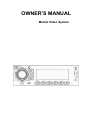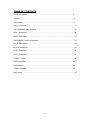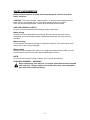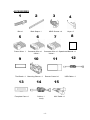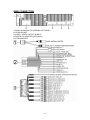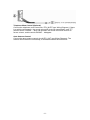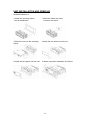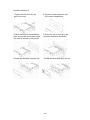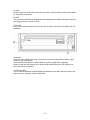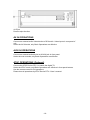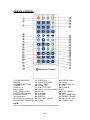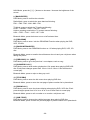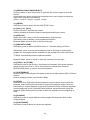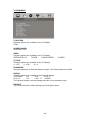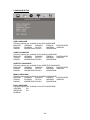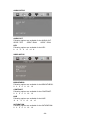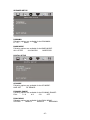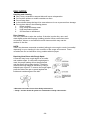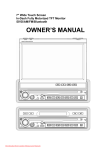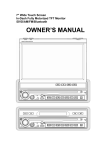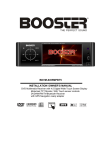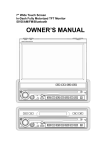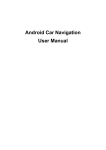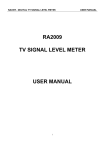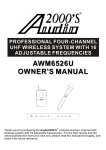Download padvd-230 - Power Acoustik
Transcript
OWNER’S MANUAL Mobile Video System TABLE OF CONTENTS Safety Information ….…………………………………………………………………….2 Features …………………………………………………………………………………...3 Accessories……………………………………………………………………………. ….4 Wire Connection……………...……………………………..……………………………….5 Unit Installation and Removal………………………….….………………………………8 Basic Operations………………………………………………..…..……………………12 Radio Operations………………………………………………..…..……………………14 DVD/USB/SD CARD Operations………………………………..…..……………………15 AV IN Operations………………………………………………..…..……………………16 AUX IN Operations………………………………………………..…..……………………16 ATSC Operations………………………………………………..…..……………………16 IPOD Operations………………………………………………..…..……………………17 Remote Control……………………………………………………………………………18 DVD Setup Menu…………………………………………………………………....…...23 Specifications ………………………………………………………………………..…...28 Trouble Shooting ………………………………………………………………….…......29 Disc Notes………………………………………………………………………………...30 -1- SAFETY INFORMATION Please read the manual carefully before operating this unit and keep it for future reference. CAUTION: This unit is a class 1 laser product. To prevent direct exposure to the laser system, do not open the unit. The laser beam may hurt your eyes. If the unit requires adjustments, contact an authorized service centre. USE THIS PRODUCT SAFELY Be sure you fully understand the following safety information: When driving Keep the unit at an appropriate sound level. Driving with the sound at a level preventing you from hearing sounds outside and around the car may cause an accident. When cleaning Do not expose the product to water or excessive moisture. This could cause short circuit, fire or other severe damage. When parked Parking in direct sunlight can result in very high temperature levels inside your car. Let the interior and unit cool down before switching the unit on. NOTE: Do not use and store the player in dusty, hot or humid environment. FUSE REPLACEMENT – WARNING! Never replace any fuse with one of a higher value than the fuse supplied with your unit. Using a higher current rated fuse may cause damage to your unit and/or electrical wiring. -2- FEATURES • • • • • • • • • • • • • • • • • • • • ISO/1-DIN SIZE Drop-down Faceplate for Concealed Disc Loading Digital TV Tuner (ATSC) Ready-(Optional) DTV-1 Car-Spec DVD Transport for Extreme Temperature Exposure Playback from DVDR/RW & CDR/RW Including VCD, MP3, MP4 & DivX Recall Memory for Last DVD Position i-Pod Input Connection (requires IP-1C cable) USB Connection for MP3 & MP4 Playback From 4gb Flash Drive SD Card Reader for MP3, MP4, DivX & XviD Playback 18 FM / 12 AM Station Memory 50w x 4 MOSFET Powered Speaker Level Outputs Front & Rear Pre-Amp Outputs A/V Outputs for Multiple Components A/V Inputs for Secondary Source Front Panel 3.5mm Auxiliary A/V Input In-dash, Floor & Vertical Mounting Brackets Custom & Pre-Set EQ Settings Audio Staging Controls 12/24 Hour Clock NTSC/PAL Auto Selection NOTE: This user's manual is only for reference. Modifying rights are reserved. Specifications are subject to change without notice. -3- ACCESSORIES 1 2 Bolt x 1 Back Strap x 1 5 Power Wire x 1 Connecter Wire x 1 (White) 8 Connecter Wire x 1 Operational Manual x 1 (Yellow) 12 11 Mounting Sleeve x 1 Faceplate Case x 1 Keys x 2 7 10 13 4 M5X5 Screws x 4 6 9 Trim Bezel x 1 3 Remote Control x 1 14 USB Cable x 1 15 Cable x 1 ional) -4- AUX Cable x 1 WIRE CONNECTION 1. RADIO & ANALOG TV ANTENNA (OPTIONAL) 2. 15PIN SOCKET 3. AUDIO / VIDEO OUTPUT & INPUT 4. DIGITAL TV ADAPTER (OPTIONAL) 5. IPOD ADAPTER -5- Telephone Mute Control (Optional) Connect the telephone mute control wire TEL_MUTE (see Wiring Diagram). If there is a vehicle call comes in, the sound volume will mute off automatically, and TFT monitor shows: PHONE…; when call finished, the sound volume will recover to former volume, and the words PHONE… disappear. Auto Antenna Control Connect the auto antenna control wire AUTO_ANT (see Wiring Diagram). The antenna will lift when the unit startup; it will descend when the unit turnoff. -6- Wiring Diagram -7- UNIT INSTALLATION AND REMOVAL Installation Method 1: 1 Install the mounting sleeve into the dashboard. 2 Bend the claws into place to secure the sleeve. 3 Slide the units into the mounting sleeve. 4 Install the trim bezel onto the unit. 5 Install the face panel onto the unit. 6 Sketch map when installation is finished. -8- Removal Method 1: 1 Detach the face panel by pushing the release button. 3 Insert the keys into the aperture between the unit and the mounting sleeve to release the internal locks. 2 Detach the trim bezel. 4 Pull the unit out of the mounting sleeve. 5 Sketch map when removal is finished. -9- Installation Method 2: 1 Tighten the bolt onto the rear panel of the unit. 2 Tighten the back strap onto your car inside the dashboard. 3 Place the unit into the dashboard; make the bolt bar across back strap; and then fix the bolt by the Nut M5. 4 Screw the unit on the car on the two sides with M5×5 SCREWS. 5 Install the trim bezel onto the unit. 6 Install the face panel onto the unit. - 10 - Removal Method 2: 1 Detach the front panel by pushing the release button. 2 Detach the trim bezel. 3 Unscrew the unit off the car on the two sides. 4 Unscrew the Nut M5 screw on the rear side of the unit and pull out the unit. 5 Sketch map when removal is finished. - 11 - Basic Operations 1. Power When ACC is on, press to turn the unit on; hold on pressing the button to turn off the unit. When the unit is on, press to switch between different modes as following: RADIO – DVD – USB – SD CARD – IPOD – ATSC – AUX IN – AV IN – RADIO NOTE: The unit could be switched to DVD Mode if disc inside; The unit could be switched to SD Mode if SD / MMC Card connected; The unit could be switched to USB Mode if Mini USB connected; The unit could be switched to IPOD Mode if IPOD connected; 2. Audio Settings Press the button vertically to switch the audio settings as following: VOLUME – BALANCE – FADER - VOLUME Rotate the button clockwise / anticlockwise to increase / decrease the parameters of audio settings. The default of audio settings is volume, rotate the button clockwise / anticlockwise to increase / decrease the volume. 3. Mute Press to switch off the sound; press it again to resume to the previous volume level. 4. Display Press to display the time under Radio, 5. Remote Remote infrared receiver. 6. EQ / Loud Press to switch the EQ settings as following: USER – FLAT – POP – CLASSIC – ROCK – USER Hold on pressing to switch between Loud On / Off. - 12 - 7. Open Press to open the front panel, then you can insert / eject the disc or take off the panel for burglar-proof purpose. 8. USB The unit will be switched to DVD Mode automatically when USB connected, and play the songs, pictures, videos in USB. 9. AUX IN Connect an external audio device to this jack to listen to the device through your car speakers. 10. Reset If the unit ever needs to be reset, you can do so by removing the face plate to gain access to the reset button. Press and hold this button to switch back to all the original factory settings. Keep in mind this will erase all your preset radio stations and any EQ settings you may have made and saved.ٛ 11. SD Card Slot The unit will be switched to DVD Mode automatically when SD Card connected, and play the songs, pictures, videos in SD Card. - 13 - Radio Operations 1. / 3. Tune Frequency / Seek Next Station – Up / Down Press to tune the radio to a higher / lower frequency by one frequency step. Hold on pressing to tune to the next strong station at a higher / lower frequency. Press any button to stop seeking. 2. Band Press to switch the FM/AM wave band as following: FM1 - FM2 - FM3 - AM1- AM2 - FM1 4. ST / Local Press to switch the Stereo On / Off. Hold on pressing to switch the Local On/ Off. 5. Auto Station Tune Press to automatically program the 6 strongest stations available into the presets in the each wave band; press any button to stop the tuning. After tune, the unit will scan through all tunable presets stations and play them for 5 seconds each; press any button to stop the playing. 6~11. Preset Stations Press the [1, 2, 3, 4, 5, 6] buttons to select a preset station, hold on pressing to store current radio frequency to the preset station. - 14 - DVD/USB/SD CARD Operations 1. / 3. Up / Down Press the [∧] / [∨] buttons to move the cursor upward / downward to select item. 2. Enter Press to confirm the selection. 4. Random Press to switch the RANDOM function On/ Off when playing DVD, VCD, CD disc. 5. Play/Pause Press to pause or resume the playback. 6. Previous / 7. Next Press to go to the pervious / next chapter, track or song. 8. / 9. Fast Reverse / Fast Forward Press to fast reverse / fast forward at 2x speed. Each press changes speed from 2x to 4x to 8x to 16x to 32x then back to normal play. Press the [PLAY/PAUSE] button to resume to normal playback. 10. Stop When DVD/VCD/CD disc playback, press the button once to stop the playback, press the [Play/Pause] button to resume the playback again. Press the button twice to stop the playback, press the [Play/Pause] button to start the playback from the beginning of disc. When MP3 disc playback, press the button to stop the playback, press the [Play/Pause] button to start the playback from the beginning of track. - 15 - 11. Eject Press to eject the disc. AV IN OPERATIONS Connect an external audio /video device to RCA audio / video inputs in rear panel of unit. Under the AV IN mode, only Basic Operations are effective. AUX IN OPERATIONS Connect an external audio device to AUX IN jack in front panel. Under the AUX IN mode, only Basic Operations are effective. ATSC OPERATIONS (Optional) Connect the ATSC Device DTV-1 to watch the digital TV. Under the ATAC mode, only Basic Operations are effective in front panel buttons. Use the remote control for full operations. Please view all operations by ATSC Device DTV-1 User’s manual. - 16 - IPOD OPERATIONS The unit will switch to IPOD Mode automatically if iPod connected. When iPod connected, the unit will be audio mode automatically. Under the audio mode, it is not effective for the controller of iPod itself, use the keys of unit to control the operation only. 1. Play/Pause Press to pause or resume the playback. 2. Previous / 3. Next Press to go to the pervious / next track or song. 4. / 5. Fast Reverse / Fast Forward Hold on pressing to fast reverse / fast forward the playback. 6. Stop Press to switch between video mode and audio mode. Under the video mode, it is effective for the controller of iPod itself only, no use the keys of unit to control the operation. - 17 - REMOTE CONTROL 1. POWER/SOURCE 2. MUTE 3. NUMBER BUTTONS 4. MENU / * 5. AUDIO / # 6. EQ / LOUD 7. UP (TUNE UP)/PTY 8. LEFT (SEEK DOWN) 9. ENTER / BAND 10. PROGRAM 11. DOWN(Tune Down)/AF 12. RANDOM / TRANSFER 13. PREVIOUS 25. SYSTEM / NAVI 14. SLOW / END CALL 26. F.FWD 15. TITLE / PBN 27. RIGHT(Seek up) 16. ZOOM / CALL 28. STOP 17. SUBTITLE / PBP 29. D.ANGLE 18. OPEN / CLOSE / P.ANGLE/ EJECT 19. SETUP 30. PLAY / PAUSE 20. VOLUME+ 31. NEXT 21. VOLUME32. A-B / PHONE PAIR 22. DISPLAY 33. REPEAT / PHONE 23. PBC / AST / CLEAR 34. PAL / NTSC / AP 24. F.REV 35. STEREO / MP NOTE: This is a universal remote, some functions would be optional. - 18 - 1. [POWER/SOURCE] When ACC is on, press the button to turn the unit on; hold on pressing the button to turn off the unit. When the unit is on, press to switch between different modes. 2. [MUTE] Press to switch off the sound; press it again to resume to the previous volume level. 3. [NUMBERS 0~9] Radio Mode, press the buttons 1~6 to select a preset station, hold on touching to store current radio frequency to the preset station. DVD Mode, When playing DVD, VCD, CD, MP3, press the buttons 0~9 to input the number of track, press the [BAND] button to confirm. TV Mode, press the buttons 0~9 to choose the channel and press the [BAND] button to confirm. Bluetooth Mode, press the buttons 0~9 to input phone numbers. 4. [MENU / *] DVD Mode, press to return to the boot menu when playing DVD disc. Bluetooth Mode, press to input the symbol *. 5. [AUDIO / #] DVD Mode, press to change dialogue language when playing DVD disc; Press to select different audio channels when playing VCD, CD disc. Bluetooth Mode, press to input the symbol #. 6. [LOUD/EQ] Press to adjust the EQ setting as following: USER – POP – CLASSIC – ROCK – JAZZ – USER Hold on pressing to switch between LOUD ON / OFF. 7. [∧] / 8. [<] / 11. [∨] / 27. [>] Direction Key DVD Mode and System Parameters Setup, press the [∨] / [∧] buttons to move the cursor upward / downward to select item. Press the [<] / [>] buttons to move the cursor leftward / rightward to select item. Radio Mode, press the [<] / [>] buttons to switch the stored stations. Hold on pressing the [<] / [>] buttons to fast seeking the next available channel by decreasing / increasing the tuning frequency; seeking will stop by pressing any button. Press the [∨] / [∧] buttons to decrease / increase the frequency step by step. Hold on pressing the [∨] / [∧] buttons to fast seeking by decreasing / increasing the tuning frequency; seeking will stop when loose the button. TV Mode, hold on pressing the [<] / [>] buttons to fast tuning channel forward the low / high frequency automatically. Press the [∧] / [∨] buttons to select the stored channel upward / downward. Bluetooth Mode, press [<] / [>] buttons to switch between dialing page, phonebook, music and setup page. - 19 - NAVI Mode, press the [∨] / [∧] buttons to decrease / increase the brightness of the screen. 9. [BAND/ENTER] DVD Mode, press to confirm the selection. Radio Mode, press to switch the wave band as following: FM1 – FM2 - FM3 - AM1- AM2 - FM1 TV Mode, press to switch the TV audio as following: NTSC – PAL/BG – PAL/I – PAL/DK – NTSC Hold on pressing to switch the TV system area as following: USA – CCIR – ITALY – AUS – NZ – USA Bluetooth Mode, press the button to turn on/off selected item. 10. [PROGRAM] DVD Mode, press to enter / exit the PROGRAM Function when playing the DVD, VCD, CD disc. 12. [RANDOM/TRANSFER] DVD Mode, press to turn RANDOM function on / off when playing DVD, VCD, CD disc. Bluetooth Mode, press to transfer the call between the unit and your cell phone when talking the phone. 13. [PREVIOUS] / 31. [NEXT] DVD Mode, press to go to the pervious / next chapter, track or song. 14. [SLOW/END CALL] DVD Mode, press to slow motion playback at 1/2x speed when playing DVD/VCD disc. Each press changes speed from 1/2x to 1/4x to 1/8x to 1/16x then back to normal play. Bluetooth Mode, press to reject or hang up a call. 15. [TITLE/PBN] DVD Mode, press to enter the title menu when playing DVD disc. Bluetooth Mode, press to enter the next page of phone number list in phonebook. 16. [ZOOM/CALL] DVD Mode, press to zoon the picture display when playing DVD, VCD disc. Each press changes speed from 2x to 3x to 4x to 3x to 2x then back to normal play. Bluetooth Mode, press to call a number or to receive a cell phone call. 17. [SUB-T/PBP] DVD Mode, press to change the subtitle language when playing DVD disc. Bluetooth Mode, press to enter the previous page of phone number list in phonebook. - 20 - 18. [OPEN/CLOSE/P.ANGLE/EJECT] Press the button to open the monitor to eject the disc, press it again to close the monitor. Hold pressing the button to enter into adjusting mode, press it again to adjust the angle of the front panel as following: Angle 1 - Angle 2 - Angle 3 - Angle 4 - Angle 1 19. [SETUP] DVD Mode, press to enter/ exit the DVD SETUP menu. 20. [VOL+] / 21. [VOL-] Press to increase / decrease the volume. Hold on pressing the button to keep increasing/decreasing the volume. 22. [DISPLAY] Under main menu, press to set the background by default picture. DVD Mode, press to display current playback information. Bluetooth Mode, press to return to the previous page. 23. [PBC/AST/CLEAR] DVD Mode, press to select the PBC function on / off when playing VCD disc. Radio Mode, press to review stored stations; Hold on pressing to automatically program the 6 strongest stations available into the presets in the each wave band. TV Mode, automatically seek the stations available. Bluetooth Mode, press to cancel or clear the numbers you have input. 24. [F.REV] / 26. [F.FWD] DVD Mode, press to fast reverse / fast forward at 2x speed. Each press changes speed from 2x to 4x to 8x to 16x to 32x then back to normal play. Press the [PLAY/PAUSE] button to resume to normal playback. 25. [SYSTEM/NAVI] Press to enter / exit the System Parameter Setup menu when playing DVD, VCD and CD disc. Hold on pressing to enter / exit the NAVI Mode. 28. [STOP] DVD Mode, when DVD/VCD/CD disc playback, press the button once to stop the playback, press the [Play/Pause] button to resume the playback again. Press the button twice to stop the playback, press the [Play/Pause] button to start the playback from the beginning of disc. When MP3 disc playback, press the button to stop the playback, press the [Play/Pause] button to start the playback from the beginning of track. 29. [D.ANGLE] DVD Mode, press to select different viewing angles with interactive DVD media during playback. 30. [PLAY/PAUSE] DVD Mode, press to pause or resume the playback. - 21 - 32. [A-B/PHONE PAIR] DVD Mode, press to set point A, press it again to set point B, then the unit starts to repeat from A to B. When playing DVD, MP3, press it again to stop repeating. When playing VCD, CD, press it again to repeat all tracks. Bluetooth Mode, press to start phone-pairing. 33. [REPEAT/PHONE] DVD Mode, press to repeat as CHAPTER-TITLE-ALL-REPEAT OFF when DVD playback. Press to repeat as TRACK-ALL-REPEAT OFF when VCD/CD playback. Press to repeat as REPEAT ONE-REPEAT ALL-REPEAT OFF when MP3 playback. Bluetooth Mode, press to break off or connect cell phone with the unit. 34. [P/N/AUDIO PLAYER] DVD Mode, press to switch the video output (PAL/NTSC) when playing DVD disc. Bluetooth Mode, press to enter into AUDIO PAIRING. 35. [STEREO/MUSIC PAIR] Radio Mode, press to turn the stereo on / off under. Bluetooth Mode, press to break off or connect the music storage medium with the unit. REPLACING THE BATTERIES If the remote control has no function or if the operating range reduced, replace the old battery with new one. 1. Pull out the battery holder. Follow the arrow 1 slide it to the right toward the battery while at the same time pull the battery holder away from the remote control. 2. Place the new battery. Place the new lithium battery with the (+) side up. 3. Push the holder back. Using the finger to push in the holder back until the locking sound is heard. - 22 - DVD SETUP MENU SETUP MENU OPERATION Press the [SETUP] button of remote control to enter the DVD SETUP Menu. Press the [<] / [>] buttons to switch the main menus as following: SYSTEM – LANGUAGE – AUDIO – VIDEO – SPEAKER – DIGITAL Press the [∧] / [∨] buttons to enter the submenus from main menus. Press the [∧] button on the top submenu or press the [∨] button on the bottom of submenu to exit the submenus to main menus. Press the [∧] / [∨] buttons to select the submenus as your need. Press the [>] or [ENTER] buttons to enter the items of submenus. ress the [<] button to exit the items of submenus. Press the [∨] / [∧] buttons to select the item you want to change. Press the [ENTER] button to confirm the item you have selected and exit to the submenus. Press the [SETUP] button of remote control or press the [ENTER] button on the submenu EXIT SETUP to exit the DVD SETUP Menu and save all settings. NOTE: Effective only DVD, USB, SD CARD Mode. - 23 - SYSTEM MENU TV SYSTEM Following options are available for the TV Display: NTSC SCREEN SAVER Select ON or OFF. VIDEO Following options are available for the TV Display: INTERLACE-YUV TV-RGB P-SCAN YPBPR S-VIDEO TV TYPE Following options are available for the TV Display: 4 : 3 PS 4 : 3 LB 16 : 9 PASSWORD Setup the password for Parental Ratings change. The default password is 0000. RATING Following options are available for the Parental Ratings: 1 KID SAFE 2G 3 PG 4 PG 13 5 PG - R 6R 7 NC - 17 8 ADULT The Parental Ratings could be changed after the correct password input. DEFAULT The unit will restore all default settings by selecting this option. - 24 - LANGUAGE SETUP OSD LANGUAGE Following options are available for the OSD LANGUAGE: ENGLISH GERMAN SPANISH FRENCH PORTUGUESE ITALIAN RUSSIAN DUTCH SWEDISH KOREAN DANISH NORWEGIAN POLISH HUNGARIAN AUDIO LANGUAGE Following options are available for the AUDIO LANGUAGE: ENGLISH GERMAN SPANISH FRENCH PORTUGUESE ITALIAN RUSSIAN DUTCH SWEDISH KOREAN DANISH NORWEGIAN POLISH HUNGARIAN SUBTITLE LANGUAGE Following options are available for the SUBTITLE LANGUAGE: ENGLISH GERMAN SPANISH FRENCH PORTUGUESE ITALIAN RUSSIAN DUTCH SWEDISH KOREAN DANISH NORWEGIAN POLISH HUNGARIAN MENU LANGUAGE Following options are available for the MENU LANGUAGE: ENGLISH GERMAN SPANISH FRENCH PORTUGUESE ITALIAN RUSSIAN DUTCH SWEDISH KOREAN DANISH NORWEGIAN POLISH HUNGARIAN DIVX LANGUAGE Following options are available for the DIVX LANGUAGE: CENTRAL EU WESTERN EU KOREAN - 25 - AUDIO SETUP AUDIO OUT Following options are available for the AUDIO OUT: SPDIF / OFF SPDIF / RAW SPDIF / PCM KEY Following options are available for the KEY: b -4 -2 0 +2 +4 # VIDEO SETUP BRIGHTNESS Following options are available for the BRIGHTNESS: 0 2 4 6 8 10 12 CONTRAST Following options are available for the CONTRAST: 0 2 4 6 8 10 12 HUE Following options are available for the HUE: -6 -4 -2 0 +2 +4 +6 SATURATION Following options are available for the SATURATION: 0 2 4 6 8 10 12 - 26 - SPEAKER SETUP DOWNMIX Following options are available for the DOWNMIX: LT / RT Stereo VSS BASS MODE Following options are available for the BASS MODE: ALL LG SPK ALL SM SPK MIXED SPK DIGITAL SETUP OP MODE Following options are available for the OP MODE: LINE OUT RF REMOD DYNAMIC RANGE Following options are available for the DYNAMIC RANGE: FULL 6/8 4/ 8 2 /8 OFF DUAL MONO Following options are available for the DUAL MONO: STEREO MONO L MONO R MIX MONO - 27 - SPECIFICATIONS GENERAL Supply Voltage Load Impedance Max Power Output Bass 100Hz Treble 10KHz Dimensions (approx.) Mounting (approx.) : 14.4V DC (11-16V allowed) : 4Ω per channel : 50W x 4 : ≥ 10dB : ≥ 10dB : 183 x 188 x 59 mm (d/w/h) : 160 x 178 x 50 mm (d/w/h) FM TUNER Frequency Range : 87.5 – 108 MHz (Europe/Asia) 87.5 – 107.9 MHz (USA) IF : 10.7 MHz Usable Sensitivity : ≤ 15dBuV Stereo Separation : ≥ 26dB (1 KHz) Frequency Response : 100-20000Hz AM TUNER Frequency Range IF Usable Sensitivity : 531 - 1602 KHz (Asia) 522 - 1620 KHz (Europe) 530 - 1710 KHz (USA) : 450 KHz : ≤ 40dBuV DVD PLAYER Signal-to-noise Ratio Distortion : ≥ 85dB (1 KHz) : ≤ 0.5% NOTE: Specifications and design are subject to change without notice. - 28 - TROUBLE SHOOTING SYMPTOM No sound The memory contents are lost The disc does not play The disc comes out automatically The disc can not be inserted The function buttons do not work Audio skipping No picture Picture stops (pauses) Poor radio reception CAUSE / SOLUTION Cancel the mute function. Adjust the volume. Disconnect the power wire or battery. Press the reset button. The disc might be dirty or damaged. The temperature is outside the range of the operating temperature. Push the disc while pressing the EJECT button. A disc is loaded in the mechanism. Press the RESET button. Press the RESET button. The disc might be dirty or damaged. Open the monitor. Choose the video input on the TV to receive the picture from the unit. The disc might be dirty or damaged. The colour system setup is incorrect. Adjust to PAL or NTSC according to the TV. Antenna may not have the proper length. Be sure the antenna is fully extended and properly connected. If broken replace the antenna with a new one. The antenna is poorly grounded. Check again the antenna connection. NOTE: If any problem persists after checking the above list, please consult your nearest service dealer. Never attempt to dissemble the unit by yourself! - 29 - DISC NOTES Handling and Cleaning ● Dirty, dusty, scratched or warped discs will cause misoperation. ● Do not place stickers or make scratches on discs. ● Do not warp discs. ● A disc should always be kept in its case when not in use to prevent from damage. ● Do not place discs in the following places: 1. Direct sunlight. 2. Dirty, dusty and damp areas. 3. High temperature places. 4. On the seats or dashboard. Disc Cleaning Use a dry soft cloth to wipe the surface. If the disc is quite dirty, use a soft cloth slightly moist with isopropyl (rubbing) alcohol. Never use solvent such as benzene, thinner or conventional record cleaners which may mar the surface of the disc. NOTE: A disc may became somewhat scratched (although not enough to made it unusable) depending on your handing it in the condition of the usage environment. These scratches are not an indication of any problem with the player. Repairing New Discs with Rough Spots A new disc may have rough edges on its inside and outside edges. If a disc with rough edges is used, the proper setting will not be performed and the player will not play the disc. Therefore, remove the rough edges in advance by using a ballpoint pen or pencil. To remove the rough edges, press the side of the pen or pencil against the inside and outside edges of the disc. * Manufactured under license from Dolby Laboratories. * “Dolby” and the double-D symbol are trademarks of Dolby Laboratories. - 30 -