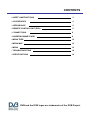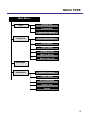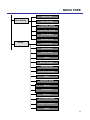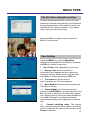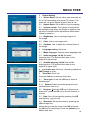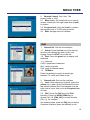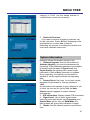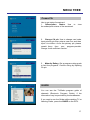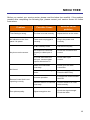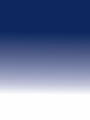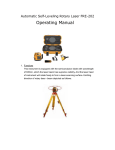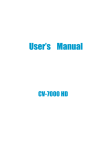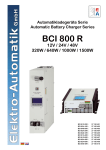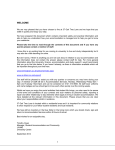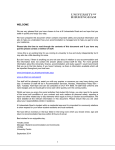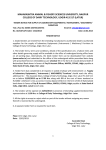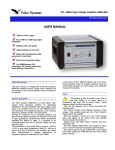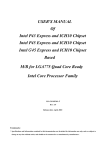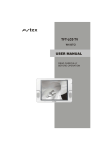Download SITI Digital STB User Manual
Transcript
DVB-C8899CO The information provided are for guidance only, the company reserves the right to change the specs at any time. CONTENTS • SAFETY INSTRUCTIONS 3 • ACCESSORIES 4 • APPEARANCE 5 • REMOTE CONTROL UNIT (RCU) 6 • CONNECTIONS 8 • INSERTING SMARTCARD 9 • MENU TREE 10 • MENU MAP 12 • MENU 13 • TROUBLESHOOTING 18 • SPECIFICATIONS 19 DVB and the DVB logos are trademarks of the DVB Project SAFETY INSTRUCTIONS CAUTION: TO REDUCE THE RISK OF ELECTRIC SHOCK, DO NOT REMOVE COVER (OR BACK). NO USER-SERVICEABLE PARTS INSIDE REFER SERVICING TO QUALIFIED SERVICE PERSONNEL. This symbol is intended to alert the user to the presence of uninsulated “dangerous voltage” within the product’s enclosure that may be of sufficient magnitude to constitute a risk of electric shock to persons. This symbol is intended to alert the user to the presence of important operating and maintenance (servicing) instructions in the literature accompanying the appliance. • Read these instructions. • Keep these instructions. • Read all warning • Follow all instructions. • Do not use this apparatus near water. • Clean only with a dry cloth. • Do not block any of the ventilation openings. Install in accordance with the manufacturer's instructions. • Do not install near any heat sources such as radiators, heat registers, stoves, or other apparatus (including amplifiers) that produce heat. • Do not defeat the safety purpose of the polarized or grounding type plug. • A polarized plug has two blades with one wider than the other. A grounding type plug has two blades and a third grounding prong. The wide blade or the third prong is provided for your safety. When the provided plug does not fit into your outlet, consult an electrician for replacement of the obsolete outlet. • Protect the power cord from being walked on or pinched particularly at plugs, convenience receptacles, and the point where they exit from the apparatus. • Only use the attachments/ accessories specified by the manufacturer. • Unplug this apparatus during lightning storms or when unused for long periods of time. • Refer all servicing to qualified service personnel. Servicing is required when the apparatus has been damaged in any way, such as power supply cord or plug is damaged, liquid has been spilled or objects have fallen into the apparatus, the apparatus has been exposed to rain or moisture, does not operate normally, or has been dropped. • The socket-outlet shall be installed near the equipment and shall be easily accessible. 3 ACCESSORIES 1 2 3 1. RCA Cable: : 1 ea 2. Batteries : 2 ea 3. Remote Control Unit : 1 ea 4 5 Before using the remote Control Unit: - Remove its back cover. - Insert the two batteries (type R03/AAA – 1.5 V) supplied. - Position them as shown in the diagram in the battery compartment. - Replace the cover. 4. User’s Manual : 1 ea 5. Adapter : 1 ea 4 APPEARANCE FRONT VIEW 1. Button, standby 2. 4. CH-/+. Channel up or down/ cursor movement 3. 5. VOL-/+. Volume adjustment/ state alteration 6. MENU. Menu entry 7. OK. Operation confirmation/ channel listing 8. Remote sensor/ status indicator/ displaying board 9. Mini-door, open it to insert a smart card into the slot REAR VIEW 1. Plughole, power. DC 12V 2. Terminal, audio signal output. Link with the corresponding terminals on a TV set 3. Terminal, audio signal output. Link with the corresponding terminals on a TV set 4. Terminal, video 5. Terminal, CABLE OUT 6. Terminal, CABLE IN. 5 REMOTE CONTROL UNIT (RCU) COLOR KEYS Various functions are associated with each color key in the main menu and in the submenu (say, in channel list mode). 6 REMOTE CONTROL UNIT (RCU) 1. POWER Enter Standby mode or program-watching state 2. 0-9 Menu: input the parameter value Non-menu: Select Channel 3. INFO Display information tape 4. EPG Non-menu: activates the EPG 5. VOL+ Volume increase 6. VOL- Volume decrease 7. 22. LEFT/RIGHT Menu mode: select or adjust the parameter value; Non-menu: volume adjustment 8. MENU Display the Main Menu 9. Colorful keys Use to define certain functions 10. FAV Displays Your Favorite List 11. LIST List channels/ services 12. GAME Get into game-options interface 13. MAIL Get into mail interface 14. TIMER Get into timer function 15. GROUP Get into channel-categorizing function 16. MUTE Open/ close the sound output 17.TV/RADIO Non-menu: switch program mode between TV and radio 18. 20. CH+/- Non-menu: Channel tuning 19. BACK Recall channel 21. 24. UP/DOWN Menu mode: move the cursor upwards/ downwards Non-menu: channel tuning 23. OK Operation confirmation/ TV list/ Radio list 25. EXIT Go to watching state 26. LANG Get into audio-selecting instructions 27. GUIDE Moves to channels bouquet menu directly 29. SUB Call out subtitle function 30. MOD Movie-on-demand 31. HELP Help function 7 CONNECTIONS Connections for CVBS For this Basic Set Up, use a CVBS lead for the video connection and either the red or the white color RCA leads that came with this Set Top Box for the audio connection. Prepare your equipment Make sure that your TV monitor has CVBS (VIDEO, AUDIO-R, AUDIO-L) input. Ensure that the power leads to both the TV monitor and the Set Top Box are unplugged before you commence the set up procedure. Connecting Video and Audio cables Video: Connect the yellow RCA cable from the VIDEO output of the Set Top Box to the VIDEO input of the TV monitor. Audio: a) Connect the red and white color connectors of the RCA lead to the corresponding colure audio output connectors on the rear of the Set Top Box. b) Connect the other end of the cable to the corresponding color connectors on your TV set. Connect the CATV cable Connect the Cable TV signal cable to the “CABLE IN” connection on the rear of the Set Top Box. Connect the power Plug the power adaptor supplied with the Set Top Box into 220V mains socket. Plug the DC12V power input into the [12V] interface on the rear panel. Connect the power to your TV set and turn it ON, you are now ready to get started. POWER ON 1. Plug the connector of an adaptor into the socket. 2. Plug the DC12V power input into the [12V] interface and turn on the standby key on the front panel, the receiver enters its standby mode. Re-press the key the unit recovers to its normal. 8 INSERTING SMARTCARD Smartcard The well-inserted status To watch subscribed channels/ packages, a smartcard is necessary. All the channels/ packages subscribed by you from the service provider should be available to you through the Set top box. Here’s how to get access to the pay channels after you have paid your subscription to the provider and your purchase of the STB and Smartcard. 1) The main plug must not be plugged in before inserting the Smartcard. 2) Insert proper Smartcard fully into the slot behind the lid of the front door of the STB, make sure that the metal chip on the card downwards when inserting. 3) Smartcard may give special menus or information which is not described in this manual. 4) Smartcard can only give access to the program channels from specific service provider of your subscription. 5) After assuring the inserting of the card, close the lid for protection of smart card from dust and damage. 9 MENU TREE Main Menu Edit Channel List Channel Edit Delete All Channel Conax CA Subscription Status Event Status Token Status Change CA PIN Maturity Rating About Conax CA Messages System Information Software Upgrade Factory Reset STB Information Signal Level Games 10 MENU TREE User Profile User Setting Output Setting Language Setting Local Time Setting Timer Setting Parental Lock Guide All Channels Alphabetical Movies Hindi Music Movies English Entertainment Kids Entertainment News Business News Sports Infotainment Fashion Int. Entertainment Religious (Various) Audio 11 MENU TREE MAIN MENU Main Menu TV service List live Service Factory Reset. Primary password 1234 User Setting 12 MENU TREE The first time using the receiver The first time powering on the receiver, it’ll start searching channels automatically by the defaulted frequency parameters. If the signal is normal, the channels will be scanned properly, if not, please refer it from your service-provider Press the VOL+/- to adjust volume, press the CH+/- to turn channel. User Setting Press the MENU key, get into Main Menu, highlight the instruction of User Setting, and press the OK key to enter its submenu. 1. User Profile: After highlighting it, get it into. 1.1 Display Time: Set the duration an information menu appears on the screen when changing channel. Always means that the menu will display on unless pressing the EXIT key. 1.2 Transparency: Set the level of menu transparency. 0% means opaque. 1.3 Menu Method: Choose menu showing style. Smoothly or directly. 1.4 Channel Mode: On Channels interface, presses the UP/DOWN key to select channel. If the No instruction is selected, the small video window won’t display picture unless you press the OK key; if the Yes is selected, the window will display picture automatically when highlighting a channel item. 1.5 Channel switching mode: The interval when changed channel will be black if the Black screen is selected; the interval will be frozen if the Freeze is selected. 13 MENU TREE 2. Output Setting 2.1 Screen Ratio: Set the video style manually as 4:3 or 16:9 according your actual TV screen. The video will set as its original signal if Auto is set. 2.2 Aspect Ratio: Set a ratio to fit your meaning. 2.3 Volume control: The volume of channel will be adjusted singly when the Single is opted for; the volume of channel will be adjusted as whole when Global is opted for. 2.4 Brightness: Use to set bright degree of the image. 2.5 Color: Use to set image color. 2.6 Contrast: Use to adjust the contrast level of the image. 3. 3.1 Language setting: Get it into. Menu language: Choose menu language kind. 3.2 Audio language 1#/ 2#: Set audio language kind. The actual effect rides on the support of signal itself. 3.3 Subtitle language 1#/ 2#: Set subtitle language kind. The actual effect rides on the support of signal itself. 4. Local time set: Get it into. Normally, please set GMT Usage as Auto. 5. Timer Set: Get it into. Press the red key to add one timer item. 5.1 Timer type: Press the L/R key to select a booking type. 5.1.1 Normal: Switch a booked program to be watched when time’s up. 5.2 Program: Press the L/R key to choose one channel or, press the OK key to list the channel to choose. 5.3 Date: Set a future date by pressing the L/R and digit key. yyyy mm dd 5.4 Start time: Set a future time by pressing the L/R and digit key. After setting, move the cursor onto OK and press the OK key for confirming. Press the yellow key to delete timer item. 14 MENU TREE 6. Parental Control: Get it into. The primary code is 1234. 6.1 Menu Lock: The Install and so on cannot access unless input the right code when [Lock] is chosen. 6.2 Program lock: Only the [Lock] is chosen, the program lock in TV Edit can be useful. 6.3 Rate: Set age rate to fit children. Edit 1. Channel list: Get into the interface. 1.1 Group: Press the blue key to list sorting item list, sort channel by letter, order, lock, charge. Press the EXIT key to hide list. 1.2 Find: Press the green key to display soft keyboard. <-/->. Remove CAPS. Uppercase/ lowercase Num. letters/ symbols Find. Look for channel name. 1.3 TV/Radio: Press the red key to switch channel type between TV mode and Radio mode. 2. Channel edit: Get into the interface. 2.1 Lock: After selecting a channel, press the yellow key to add a [lock] mark behind the item, the marked channel won’t be watched until the right code is input. And you’d set Program Lock as Lock. 2.2 FAV: Press the FAV key to list FAV interface. Press the UP/DO15WN key to choose FAV1-8. [FAV_NO] to cancel favorite. [FAV_2], for example. On watching state, press the FAV key to deploy Channels interface, press the L/R key to turn 15 MENU TREE category to FAV2 List, the added channel is included there, select one to watch it. 3. Delete All Channels If you want to remove all existing channels, opt for this instruction. Press OK key, appearing in the Information box, confirm Yes to remove. Rebooting the receiver or resetting the receiver can scan down channels once more. System Information Highlight System Information and get it into. 1. Software Upgrade: Get into the interface of Software Upgrade, you’d set the parameters for upgrading, if the defaulted parameters are available to update, both the tapes of Signal Level and Signal Quality are showing their certain length meanwhile. Use the Start instruction to upgrade. Note: upgrading successfully or not subject to whether or not the signal provides the upgrading data. 2. Factory Reset: Get it into. You’d input correct password to get access to. Primary password: 1234. An Information box appears to query whether or not to reset. As soon as you opt for Yes, the Auto Search interface appears to search channel automatically. 3. STB Information: Display related STB information. 4. Signal Level: Use to check signal quality status by users themselves. Input Frequency and Symbol Rate values, then set QAM Mode, the testing tapes will give quality indication of signal. 5. Games: Provide several games for your leisure time. 16 MENU TREE Conax CA Use to get state of smartcard. 1. Subscription Status: Use to the subscription status of the smartcard. view 2. Change CA pin: Use to change card code. Input primary pin then enter a new one, and then input it to confirm. As for the primary pin, please consult them from your program-provider. Change it with sufficient caution. 3. Maturity Rating: Get a program-rating grade to limit the programs. Confirm rating by inputting CA pin. GUIDE You can see the TV/Radio program guide of channels (Electronic Program Guide), if the information may be provided by the broadcaster. If you want to see the Guide while watching TV or listening Radio, press the GUIDE on the RCU. 17 MENU TREE Before you contact your service center, please read the below tips carefully. If the problem persists after completing the following tips, please contact your service center for further instructions. Possible Cause Solution to the problem Time Setting is wrong. The time is not set correctly. Adjust the time on the menu. No indicator on the front panel / No power Power cord not plugged in correctly. Plug in the power cord correctly. STB in Standby mode Set the STB to [ON] AV Output not connected properly to video input of TV Check the connection and correct. If TV has more than one AV input, incorrect video input is selected on TV. Check video input correct. Audio cord connected incorrectly. Check your A/V cable connection. Volume level is 0. Muting active. Increase volume on TV set. Press the MUTE key. Incorrect operation Point remote control towards the STB Batteries dead or be inserted incorrectly. Replace batteries or insert them correctly. Signal strength too low. Check the signal strength Check the cable. Problem No picture on the screen. No Sound Remote Control Unit is not operating correctly. Poor picture quality. 18 MENU TREE Tuner: Input Frequency Input level Frequency band Symbol rate Demodulation type Input impedance 50.5-858MHz QAM 64:40dBuV – 85 dBuV (75Ω) QAM256:44dBuV – 83 dBuV(75Ω) 8MHz 3.6 ~ 6.952 MBaud 16,32,64,128,256QAM adjustable 75Ω Video Decode format Output system Output terminal Picture definition Video output range MPEG2.MP@ML PAL, NTSC RCA 720×576(PAL) 700±70mVpp Audio: Decode Format Frequency Response Sampling Frequency Output Terminal Output level Power: Voltage Consumption Environment: Temperature Mass MPEG2(Layer1、2) 20Hz-20KHz 32/44.1/48KHz RCA Adjustable (600Ω unbalance) DC 12 V 6 W approximate 5℃- 45℃ 2.0 kg or so 19