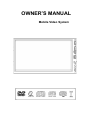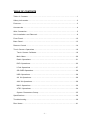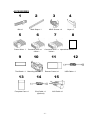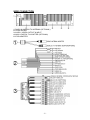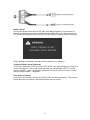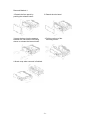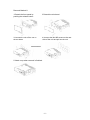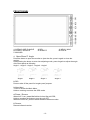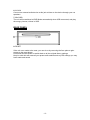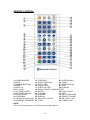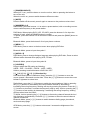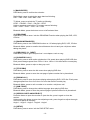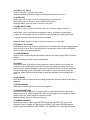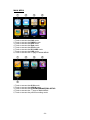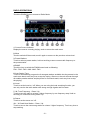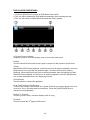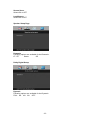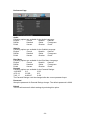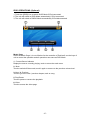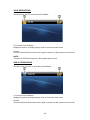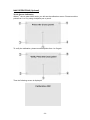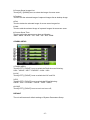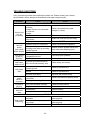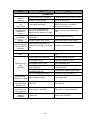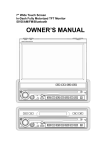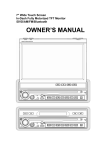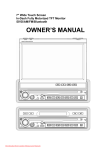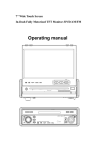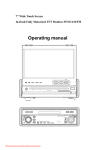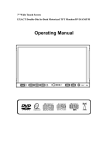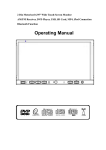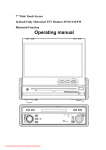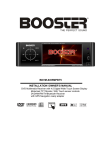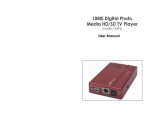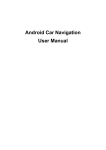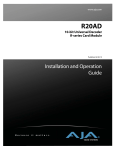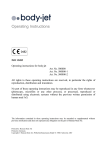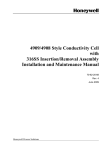Download PTID-7002NR - Power Acoustik
Transcript
OWNER’S MANUAL Mobile Video System TABLE OF CONTENTS Table of Contents…………………………………….…………….………………………..1 Safety Information………………………………………………….………………………2 Features…………………………………………………………….………………………3 Accessories……………………………………….…….………………………………….4 Wire Connection……………...……………………………..……………………………….5 Unit Installation and Removal………………………….….………………………………8 Front Panel………………………………………………………..…..……………………12 Base Panel.………………………………………………………..…..……………………13 Remote Control……………………………………………………………………………14 Touch Screen Operations………………………………………………….……………19 Touch Screen Calibrate…………………………………….………………………19 Main Menu…………………………………………………….………………………20 Radio Operations…………………………………………………….……………….21 DVD Operations…………………………………………………….……………….22 i-Pod Operations…………………………………………………….………………..27 SD CARD Operations………………………………………………….………………..28 USB Operations…………………………………………………….………………..28 AV IN Operations…………………………………………………….………………29 AUX IN Operations…………………………………………………….………………29 NAVI Operations…………………………………………………….…………….…30 ATSC Operations…………………………………………………….…………….…34 System Parameters Setup………………………………..….……………….……35 Specifications…………………………………………………………………………….....38 Troubleshooting………………………….……………………………………….….…...39 Disc Notes………………………………………………………………………………...41 -1- SAFETY INFORMATION Please read the manual carefully before operating this unit and keep it for future reference. CAUTION: This unit is a class 1 laser product. To prevent direct exposure to the laser system, do not open the unit. The laser beam may hurt your eyes. If the unit requires adjustments, contact an authorized service centre. USE THIS PRODUCT SAFELY Be sure you fully understand the following safety information: When driving Keep the unit at an appropriate sound level. Driving with the sound at a level preventing you from hearing sounds outside and around the car may cause an accident. When cleaning Do not expose the product to water or excessive moisture. This could cause short circuit, fire or other severe damage. When parked Parking in direct sunlight can result in very high temperature levels inside your car. Let the interior and unit cool down before switching the unit on. NOTE: Do not use and store the player in dusty, hot or humid environment. FUSE REPLACEMENT – WARNING! Never replace any fuse with one of a higher value than the fuse supplied with your unit. Using a higher current rated fuse may cause damage to your unit and/or electrical wiring. -2- FEATURES • • • • • • • • • • • • • • • • • • • • • • • • • Motorized Front Panel w/ 4 Pre-Set Angles & Last Angle Memory Theft Deterrent Detachable Faceplate Accepts Add-On GPS Navigation Module, NAVIBOX-1 Accepts Add-On Digital TV Tuner Module, DTV-1 Car-Spec DVD Transport for Extreme Temperature Exposure Playback from DVDR/RW & CDR/RW, Including VCD, MP3, MP4 & DiviX Recall Memory for Last DVD Position I-Pod Input Connection (requires IC-1) Mini-USB Connection for MP3 & MP4 Playback from 4gb Flash Drive or SD Card 1 BG Internal Memory for Background & Screen Saver Images 18 FM / 12 AM Station Memory 50w x 4 MOSFET Powered Speaker Level Outputs Front & Rear Pre-Amp Outputs Variable Subwoofer Pre-Amp Output w/ LPF (80, 120, 160Hz) A/V Outputs for Multiple Components A/V Inputs for Secondary Source Front Panel 3.5mm Auxiliary A/V Input Reverse Camera Input w/ Trigger Custom & Pre-Set EQ Settings Audio Staging Controls 12/24 Hour Clock USA/European Frequency Stepping NTSC/PAL Auto Selection 480 x 234 Screen Resolution 450 NIT Backlight Brightness NOTE: This user's manual is only for reference. Modifying rights are reserved. Specifications are subject to change without notice. -3- ACCESSORIES 1 2 Bolt x 1 Back Strap x 1 Connecter Wire x 1 (White) 9 Trim Bezel x 1 M5X5 Screws x 4 6 5 Power Wire x 1 3 7 13 Faceplate Case x 1 Keys x 2 8 Connecter Wire x 1 Operational Manual x 1 (Yellow) 10 Mounting Sleeve x 1 4 11 Remote Control x 1 14 15 iPod Cable x 1 (Optional) -4- AUX Cable x 1 12 USB Cable x 1 WIRE CONNECTION 1. RADIO & ANALOG TV ANTENNA (OPTIONAL) 2. 15PIN SOCKET 3. AUDIO / VIDEO OUTPUT & INPUT 4. NAVI & DIGITAL TV ADAPTER (OPTIONAL) 5. IPOD ADAPTER -5- Brake Control Connect the brake control wire AUTO_ANT (see Wiring Diagram). It is necessary to connect the Brake Control wire to the Hand-brake switch of the car. While driving, the TFT monitor will display the alarm picture (see as follows) in order to ensure the safety. Under the Rear View Mode, the Brake Control function is no effective. Telephone Mute Control (Optional) Connect the telephone mute control wire TEL_MUTE (see Wiring Diagram). If there is a vehicle call comes in, the sound volume will mute off automatically, and TFT monitor shows: PHONE…; when call finished, the sound volume will recover to former volume, and the words PHONE… disappear. Auto Antenna Control Connect the auto antenna control wire AUTO_ANT (see Wiring Diagram). The antenna will lift when the unit startup; it will descend when the unit turnoff. -6- Wiring Diagram -7- UNIT INSTALLATION AND REMOVEL Installation Method 1: 1 Install the mounting sleeve into the dashboard. 3 Slide the units into the mounting sleeve. 5 Install the face panel onto the unit. 2 Bend the claws into place to secure the sleeve. 4 Install the trim bezel onto the unit. 6 Sketch map when installation is finished. -8- Removal Method 1: 1 Detach the face panel by pushing the release button. 2 Detach the trim bezel. 3 Insert the keys into the aperture between the unit and the mounting sleeve to release the internal locks. 4 Pull the unit out of the mounting sleeve. 5 Sketch map when removal is finished. -9- Installation Method 2: 1 Tighten the bolt onto the rear panel of the unit. 2 Tighten the back strap onto your car inside the dashboard. 3 Place the unit into the dashboard; make the bolt bar across back strap; and then fix the bolt by the Nut M5. 4 Screw the unit on the car on the two sides with M5×5 SCREWS. 5 Install the trim bezel onto the unit. 6 Install the face panel onto the unit. - 10 - Removal Method 2: 1 Detach the front panel by pushing the release button. 2 Detach the trim bezel. 3 Unscrew the unit off the car on the two sides. 4 Unscrew the Nut M5 screw on the rear side of the unit and pull out the unit. 5 Sketch map when removal is finished. - 11 - FRONT PANEL 1. OPEN/CLOSE/ P.ANGLE 4. POWER / SOURCE 7. MIN USB 2. REL 5. REMOTE 3. MENU / NAVI 6. AUX IN 1. Open/Close/ P. Angle Press the button to open the monitor to eject the disc, press it again to close the monitor. Hold pressing the button to enter into adjusting mode, press it again to adjust the angle of the front panel as following: Angle 1 - Angle 2 - Angle 3 - Angle 4 - Angle 1 Angle 1 Angle 2 Angle 3 Angle 4 2. REL Press to take off the panel for burglar-proof purpose. 3. Menu/Navi Touch to access the Main Menu. Hold on touching to access the GPS mode. 4. Power / Source When ACC is on, press the button to turn the unit ON; Hold on pressing the button to turn the unit OFF. When the unit is on, press to switch between different modes. 5. Remote Remote infrared receiver. - 12 - 6. AUX IN Connect an external audio device to this jack to listen to the device through your car speakers. 7. Mini USB The unit will be switched to DVD Mode automatically when USB connected, and play the songs, pictures, videos in USB. BASE PANEL 8. RESET If the unit ever needs to be reset, you can do so by removing the face plate to gain access to the reset button. Press and hold this button to switch back to all the original factory settings. Keep in mind this will erase all your preset radio stations and any EQ settings you may have made and saved.ٛ - 13 - REMOTE CONTROL 1. POWER/SOURCE 2. MUTE 3. NUMBER BUTTONS 4. MENU / * 5. AUDIO / # 6. EQ / LOUD 7. UP (TUNE UP)/PTY 8. LEFT (SEEK DOWN) 9. ENTER / BAND 10. PROGRAM 11. DOWN(Tune Down)/AF 12. RANDOM / TRANSFER 13. PREVIOUS 25. SYSTEM / NAVI 14. SLOW / END CALL 26. F.FWD 15. TITLE / PBN 27. RIGHT(Seek up) 16. ZOOM / CALL 28. STOP 17. SUBTITLE / PBP 29. D.ANGLE 18. OPEN / CLOSE / P.ANGLE/ EJECT 19. SETUP 30. PLAY / PAUSE 20. VOLUME+ 31. NEXT 21. VOLUME32. A-B / PHONE PAIR 22. DISPLAY 33. REPEAT / PHONE 23. PBC / AST / CLEAR 34. PAL / NTSC / AP 24. F.REV 35. STEREO / MP NOTE: This is a universal remote, some functions would be optional. - 14 - 1. [POWER/SOURCE] When ACC is on, press the button to turn the unit on; hold on pressing the button to turn off the unit. When the unit is on, press to switch between different modes. 2. [MUTE] Press to switch off the sound; press it again to resume to the previous volume level. 3. [NUMBERS 0~9] Radio Mode, press the buttons 1~6 to select a preset station, hold on touching to store current radio frequency to the preset station. DVD Mode, When playing DVD, VCD, CD, MP3, press the buttons 0~9 to input the number of track, press the [BAND] button to confirm. TV Mode, press the buttons 0~9 to choose the channel and press the [BAND] button to confirm. Bluetooth Mode, press the buttons 0~9 to input phone numbers. 4. [MENU / *] DVD Mode, press to return to the boot menu when playing DVD disc. Bluetooth Mode, press to input the symbol *. 5. [AUDIO / #] DVD Mode, press to change dialogue language when playing DVD disc; Press to select different audio channels when playing VCD, CD disc. Bluetooth Mode, press to input the symbol #. 6. [LOUD/EQ] Press to adjust the EQ setting as following: USER – POP – CLASSIC – ROCK – JAZZ – USER Hold on pressing to switch between LOUD ON / OFF. 7. [∧] / 8. [<] / 11. [∨] / 27. [>] Direction Key DVD Mode and System Parameters Setup, press the [∨] / [∧] buttons to move the cursor upward / downward to select item. Press the [<] / [>] buttons to move the cursor leftward / rightward to select item. Radio Mode, press the [<] / [>] buttons to switch the stored stations. Hold on pressing the [<] / [>] buttons to fast seeking the next available channel by decreasing / increasing the tuning frequency; seeking will stop by pressing any button. Press the [∨] / [∧] buttons to decrease / increase the frequency step by step. Hold on pressing the [∨] / [∧] buttons to fast seeking by decreasing / increasing the tuning frequency; seeking will stop when loose the button. TV Mode, hold on pressing the [<] / [>] buttons to fast tuning channel forward the low / high frequency automatically. Press the [∧] / [∨] buttons to select the stored channel upward / downward. Bluetooth Mode, press [<] / [>] buttons to switch between dialing page, phonebook, music and setup page. GPS Mode, press the [∨] / [∧] buttons to decrease / increase the brightness of the screen. - 15 - 9. [BAND/ENTER] DVD Mode, press to confirm the selection. Radio Mode, press to switch the wave band as following: FM1 – FM2 - FM3 - AM1- AM2 - FM1 TV Mode, press to switch the TV audio as following: NTSC – PAL/BG – PAL/I – PAL/DK – NTSC Hold on pressing to switch the TV system area as following: USA – CCIR – ITALY – AUS – NZ – USA Bluetooth Mode, press the button to turn on/off selected item. 10. [PROGRAM] DVD Mode, press to enter / exit the PROGRAM Function when playing the DVD, VCD, CD disc. 12. [RANDOM/TRANSFER] DVD Mode, press to turn RANDOM function on / off when playing DVD, VCD, CD disc. Bluetooth Mode, press to transfer the call between the unit and your cell phone when talking the phone. 13. [PREVIOUS] / 31. [NEXT] DVD Mode, press to go to the pervious / next chapter, track or song. 14. [SLOW/END CALL] DVD Mode, press to slow motion playback at 1/2x speed when playing DVD/VCD disc. Each press changes speed from 1/2x to 1/4x to 1/8x to 1/16x then back to normal play. Bluetooth Mode, press to reject or hang up a call. 15. [TITLE/PBN] DVD Mode, press to enter the title menu when playing DVD disc. Bluetooth Mode, press to enter the next page of phone number list in phonebook. 16. [ZOOM/CALL] DVD Mode, press to zoon the picture display when playing DVD, VCD disc. Each press changes speed from 2x to 3x to 4x to 3x to 2x then back to normal play. Bluetooth Mode, press to call a number or to receive a cell phone call. 17. [SUB-T/PBP] DVD Mode, press to change the subtitle language when playing DVD disc. Bluetooth Mode, press to enter the previous page of phone number list in phonebook. 18. [OPEN/CLOSE/P.ANGLE/EJECT] Press the button to open the monitor to eject the disc, press it again to close the monitor. Hold pressing the button to enter into adjusting mode, press it again to adjust the angle of the front panel as following: Angle 1 - Angle 2 - Angle 3 - Angle 4 - Angle 1 19. [SETUP] DVD Mode, press to enter/ exit the DVD SETUP menu. - 16 - 20. [VOL+] / 21. [VOL-] Press to increase / decrease the volume. Hold on pressing the button to keep increasing/decreasing the volume. 22. [DISPLAY] Under main menu, press to set the background by default picture. DVD Mode, press to display current playback information. Bluetooth Mode, press to return to the previous page. 23. [PBC/AST/CLEAR] DVD Mode, press to select the PBC function on / off when playing VCD disc. Radio Mode, press to review stored stations; Hold on pressing to automatically program the 6 strongest stations available into the presets in the each wave band. TV Mode, automatically seek the stations available. Bluetooth Mode, press to cancel or clear the numbers you have input. 24. [F.REV] / 26. [F.FWD] DVD Mode, press to fast reverse / fast forward at 2x speed. Each press changes speed from 2x to 4x to 8x to 16x to 32x then back to normal play. Press the [PLAY/PAUSE] button to resume to normal playback. 25. [SYSTEM/NAVI] Press to enter / exit the System Parameter Setup menu when playing DVD, VCD and CD disc. Hold on pressing to enter / exit the NAVI Mode. 28. [STOP] DVD Mode, when DVD/VCD/CD disc playback, press the button once to stop the playback, press the [Play/Pause] button to resume the playback again. Press the button twice to stop the playback, press the [Play/Pause] button to start the playback from the beginning of disc. When MP3 disc playback, press the button to stop the playback, press the [Play/Pause] button to start the playback from the beginning of track. 29. [D.ANGLE] DVD Mode, press to select different viewing angles with interactive DVD media during playback. 30. [PLAY/PAUSE] DVD Mode, press to pause or resume the playback. 32. [A-B/PHONE PAIR] DVD Mode, press to set point A, press it again to set point B, then the unit starts to repeat from A to B. When playing DVD, MP3, press it again to stop repeating. When playing VCD, CD, press it again to repeat all tracks. Bluetooth Mode, press to start phone-pairing. 33. [REPEAT/PHONE] DVD Mode, press to repeat as CHAPTER-TITLE-ALL-REPEAT OFF when DVD playback. Press to repeat as TRACK-ALL-REPEAT OFF when VCD/CD playback. Press to repeat as REPEAT ONE-REPEAT ALL-REPEAT OFF when MP3 playback. - 17 - Bluetooth Mode, press to break off or connect cell phone with the unit. 34. [P/N/AUDIO PLAYER] DVD Mode, press to switch the video output (PAL/NTSC) when playing DVD disc. Bluetooth Mode, press to enter into AUDIO PAIRING. 35. [STEREO/MUSIC PAIR] Radio Mode, press to turn the stereo on / off under. Bluetooth Mode, press to break off or connect the music storage medium with the unit. REPLACING THE BATTERIES If the remote control has no function or if the operating range reduced, replace the old battery with new one. 1. Pull out the battery holder. Follow the arrow 1 slide it to the right toward the battery while at the same time pull the battery holder away from the remote control. 2. Place the new battery. Place the new lithium battery with the (+) side up. 3. Push the holder back. Using the finger to push in the holder back until the locking sound is heard. - 18 - TOUCH SCREEN OPERATIONS TOUCH SCREEN CALIBRATION When “Power Off”, press the buttons 2, [BAND] of remote control to enter the CALIBRATION page: To touch the points from 1 to 5 until the points change to next cross by using a ballpoint pen or pencil. After all 5 points have been touched, the unit has been finished the CALIBRATION. If the calibration is succeeded, the unit would display the following page and then power off automatically. If the calibration is failed, the unit would display the following page and please operate the above processes again. - 19 - MAIN MENU 1, Touch to access the DVD mode. 2, Touch to access the RADIO mode. 3, Touch to access the GPS mode. 4, Touch to access the iPod mode. 5, Touch to access the ATSC mode. 6, Touch to access the SD CARD mode. 7, Touch to access the USB mode. 8, Touch to access the 2nd page of MAIN MENU. 1, Touch to access the AV IN mode. 2, Touch to access the AUX IN mode. 3, Touch to access the SYSTEM PARAMETERS SETUP. 4, Touch to access the 1st page of MAIN MENU. 5, Touch to access the previous working mode. - 20 - RADIO OPERATIONS Touch the [RADIO] icon to access to Radio Mode. 1. Current Source Indicator Display the source currently playing, touch to return the main menu. 2. Mute Touch to switch off the sound; touch it again to resume to the previous volume level. 3. Preset Stations Touch to select a preset station, hold on touching to store current radio frequency to the preset station. 4. BAND Touch the icon to switch the FM/AM wave band as following: FM1 - FM2 - FM3 - AM1- AM2 - FM1 5. Auto Station Tune Touch to automatically program the 6 strongest stations available into the presets in the each wave band; touch any icon to stop the tuning. After tune, the unit will scan through all tunable presets stations and play them for 5 seconds each; touch any icon to stop the playing. 6. Local Touch to set the local on / off. When you are using the local searching function, you can only receive the radio station with strong enough signals and fine state. 7. / 8. Tune Frequency - Down / Up Touch to tune the radio to a lower / higher frequency by one frequency step. Hold on touching for continuous tuning down / up. 9. Stereo Touch to set the stereo on / off. 10. / 11. Seek Next Station – Down / Up Touch to tune to the next strong station at a lower / higher frequency. Touch any icon to stop seeking. - 21 - DVD PLAYER OPERATIONS 1, Touch the [DVD] icon to access to DVD Mode if disc inside. 2, The unit will be switched to DVD Mode automatically when inserting the disc. 3, The unit will switch to RADIO Mode automatically if disc ejected. 1. Current Source Indicator Display the source currently playing, touch to return the main menu. 2. Mute Touch to switch off the sound; touch it again to resume to the previous volume level. 3. Stop When DVD/VCD/CD disc playback, touch the icon once to stop the playback, touch the [Play/Pause] icon to resume the playback again. Touch the icon twice to stop the playback, touch the [Play/Pause] icon to start the playback from the beginning of disc. When MP3 disc playback, touch the icon to stop the playback, touch the [Play/Pause] icon to start the playback from the beginning of track. 4. Play/Pause Touch to pause or resume the playback. 5. / 8. Fast Forward / Fast Reverse Touch to fast forward / fast reverse at 2x speed. Each touch changes speed from 2x to 4x to 8x to 16x to 32x then back to normal play. Touch the [PLAY/PAUSE] icon to resume to normal playback. 6. Next / 7. Previous Touch to go to the next / pervious chapter, track or song. 9. Switch Touch to access the 2nd page of DVD menu. - 22 - 1. Capture Image Touch to capture the current playing image and store into memory for background or screen saver. 3. Display Touch to display the current playback information on the screen. 4. Repeat Touch to repeat as CHAPTER-TITLE-ALL-REPEAT OFF when DVD playback. Touch to repeat as TRACK-ALL-REPEAT OFF when VCD/CD playback. Touch to repeat as REPEAT ONE-REPEAT ALL-REPEAT OFF when MP3 playback. 5. Direction Arrows Keyboard Touch to display the [Direction Arrows Keyboard] on the left side of screen. Touch repeatedly to move the [Direction Arrows Keyboard] icons on the right side or left side of screen. 6. Menu Touch to go to the menu of disc when playing DVD disc. 7. Switch Touch to access the 1st page of DVD menu. - 23 - 2. Setup Touch to access the DVD SETUP menu. Touch the [<] / [>] icons to switch the main menus as following: General – Speaker – Dolby Digital – Preference – General Touch the [∧] / [∨] icons to access the submenus from main menus. Touch the [∧] icon on the top submenu or [∨] icon on the bottom of submenu to exit the submenus to main menus. Touch the [∧] / [∨] icons to select the submenus as your need. Touch the [>] or [ENTER] icons to access the items of submenus. Touch the [<] icon to exit the items of submenus. Touch the [∨] / [∧] icons to select the item you want to change. Touch the [OK] icon to confirm the item you have selected and exit to the submenus. Touch the [OK] icon on the submenu EXIT SETUP to exit the DVD SETUP Menu and save all settings. General Setup Page TV Display Following options are available for the TV Display: Normal / PS Normal / LB Wide Angle Mark Select ON or OFF. OSD Language Following options are available for the OSD Language: English French German Russia Spanish Dutch Norwegian Swedish Danish Italian Portuguese Hungarian Russian Polish Korean SPDIF Output Following options are available for the SPDIF Output: SPDIF Off SPDIF / RAW SPDIF / PCM Captions Select ON or OFF. - 24 - Screen Saver Select ON or OFF. Last Memory Select ON or OFF. Speaker Setup Page Downmix Following options are available for the Downmix: LT / RT Stereo Off Dolby Digital Setup Dynamic Following options are available for the Dynamic: FULL 6/8 4/8 2/8 OFF. - 25 - Preference Page Audio Following options are available for the Audio Language: English French Spanish German Danish Swedish Italian Portuguese Polish Korean Russian Dutch Subtitle Following options are available for the Subtitle Language: English French Spanish German Danish Swedish Italian Portuguese Polish Korean Russian Dutch Disc Menu Following options are available for the Disc Menu Language: English French Spanish German Danish Swedish Italian Portuguese Polish Korean Russian Dutch Parental Following options are available for the Parental Ratings: 1 KID SAF 2G 3 PG 4 PG 13 5 PGR 6R 7 NC 17 8 ADULT 9 Off The Parental Ratings could be changed after the correct password input. Password Setup the password for Parental Ratings change. The default password is 0000. Default The unit will restore all default settings by selecting this option. - 26 - IPOD OPERATIONS (Optional) 1, Touch the [IPOD] icon to switch IPOD Mode if iPod connected. 2, The unit will switch to IPOD Mode automatically if iPod connected. 3, The unit will switch to RADIO Mode automatically if iPod disconnected. Music Page Under the Music Page, it is not effective for the controller of iPod itself, use the keys of unit to control the operation and all operations are same as DVD Mode. 1. Current Source Indicator Display the source currently playing, touch to return the main menu. 2. Mute Touch to switch off the sound; touch it again to resume to the previous volume level. 3. Next / 4. Previous Touch to go to the next / pervious chapter, track or song. 5. Play/Pause Touch to pause or resume the playback. 6. Video Touch to access the video page. - 27 - Video Page Under the Video Page, use the controller of iPod itself to control all operations of iPod including play music, videos and view pictures. 1. Current Source Indicator Display the source currently playing, touch to return the main menu. 2. Mute Touch to switch off the sound; touch it again to resume to the previous volume level. 3. Music Touch the icon to access the music page. NOTE: The TV Output in iPod SETUP should be effective, and the pictures & videos could be displayed on the TFT monitor of unit. SD OPERATIONS 1. Touch the [SD CARD] icon to access to SD Mode if SD / MMC Card inserted. 2. The unit will switch to SD Mode automatically if SD / MMC Card connected. 3. When SD / MMC Card disconnected, the unit will switch to RADIO Mode automatically if there is no disc in the unit; the unit will switch to DVD Mode automatically if there is a disc in the unit. 4. Under the SD Mode, all operations are same as DVD Mode. USB OPERATIONS 1. Touch the icon [USB] to access the USB Mode if USB connected. 2. The unit will switch to USB Mode automatically if USB connected. 3. When USB disconnected, the unit will switch to RADIO Mode automatically if there is no disc in the unit; the unit will switch to DVD Mode automatically if there is a disc in the unit. 4. Under the USB Mode, all operations are same as DVD operations. - 28 - AV IN OPERATIONS Touch the icon “AV IN” to enter the AV IN Mode: 1. Current Source Indicator Display the source currently playing, touch to return the main menu. 2. Mute Touch to switch off the sound; touch it again to resume to the previous volume level. NOTE: There are 2 RCA Audio Inputs & 1 RCA Video Input for unit. AUX IN OPERATIONS Touch the icon “AUX IN” to enter the AUX IN Mode: 1. Current Source Indicator Display the source currently playing, touch to return the main menu. 2. Mute Touch to switch off the sound; touch it again to resume to the previous volume level. - 29 - NAVI OPERATIONS (Optional) Touch Screen Calibration When 1st time to enter NAVI mode, you will see the calibration screen. Please touch the points from 1 to 5 by using a ballpoint pen or pencil. To verify the calibration, please touch the points from 1 to 5 again. Then the following screen is displayed: - 30 - The Touch Screen is restored to their default positions. Touch anywhere of panel to finish the calibration and go to the following screen: Read information and touch “I agree” button at the bottom of the screen, then enter the NAVI mode. NOTE: If change the NAVIbox to connect another unit, please take out the SD card from the NAVIbox and connect with computer, the following screen is displayed on computer: Delete the file “calib.ifo” only. Insert the SD card into NAVIbox again, and connect the NAVIbox with another unit. - 31 - Go to NAVI mode Touch the icon “NAVI” to enter the NAVI Mode if NAVIBOX connected: Following screen will be displayed: Read information and touch “I agree” button at the bottom of the screen. Enter the NAVI mode by main menu, the NAVI operations are effective only, all other processes are disable such as Radio, CD etc. NOTE: Under NAVI mode, please view all operations by Navigation Device NAVIBOX-1 User’s manual. - 32 - Quick Access Key [NAVI] Under any working mode, hold on pressing the [MENU/NAVI] button to switch to NAVI mode; hold on pressing the [MENUNAVI] button again to return the previous working mode. For example, under Radio mode, hold on pressing the [MENU/NAVI] button to switch to NAVI mode; hold on pressing the button again to quit the NAVI mode and return back the Radio mode. Enter the NAVI mode by Quick Access Key, the previous working mode is still working on background. For example, under Radio mode, hold on pressing the [NAVI] button to switch to NAVI mode, and you can still listen to the radio stations. But when voice of Navigation comes, the radio will be interrupted until voice of Navigation ends. No NAVIBOX Connection Touch the “NAVI” icon to enter the following screen if the NAVIBOX not connected: 1. Current Source Indicator Display the source currently playing, touch to return the main menu. 2. Mute Touch to switch off the sound; touch it again to resume to the previous volume level. - 33 - ATSC OPERATIONS (Optional) 1. Current Source Indicator Display the source currently playing, touch to return the main menu. 2. Mute Touch to switch off the sound; touch it again to resume to the previous volume level. 3. Return Touch to return submenu to menu. 4. Menu Touch to display the menu. 5. Exit Touch to exit the menu. 6. Direction Arrows Keyboard Touch the arrows icons to select the item, touch the [ENTER] icon to confirm the selection. NOTE: Under ATSC mode, please view all operations by ATSC Device DTV-1 User’s manual. - 34 - SYSTEM PARAMETERS SETUP Touch the [SYSTEM] icon to enter the System Parameters Setup. SCREEN SETUP 1. Contrast Touch [UP] / [DOWN] icons to adjust the CONTRAST parameters (Range: -9 to 9); 2. Tint Touch [UP] / [DOWN] icons to adjust the TINT parameters (Range: -9 to 9); 3. Color Touch [UP] / [DOWN] icons to adjust the COLOR parameters (Range: -9 to 9); 4. Brightness Touch [UP] / [DOWN] icons to adjust the BRIGHTNESS parameters (Range: -9 to 9); SOUND SETUP 1. Treble Touch [UP] / [DOWN] icons to adjust the TREBLE parameters (Range: -9 to 9); 2. Bass Touch [UP] / [DOWN] icons to adjust the BASS parameters (Range: -9 to 9); 3. Sub-Woofer Frequency Touch [UP] / [DOWN] icons to switch the SUB-WOOFER frequency as following: OFF — 80Hz — 120Hz — 160Hz — OFF - 35 - 4. Sub-Woofer Volume Touch [UP] / [DOWN] icons to adjust the SUB-WOOFER volume parameter (Range: 0 to 15); 5. Buzzer Touch to turn Buzzer on or off; 6. Balance / Fader Touch [LEFT] / [RIGHT] icons to adjust the BALANCE parameters (Range: -9 to 9); Touch [FRONT] / [REAR] icons to adjust FADER parameters (Range: -9 to 9); 7. X-Bass Touch to turn X-Bass on or off; CLOCK SETUP 1. Hour Touch [UP] / [DOWN] icons to adjust the HOUR; 2. Minute Touch [UP] / [DOWN] icons to adjust the MINUTE; 3. Time Display Display the time currently. 4. Time Mode Touch to switch the time mode between 12-Hour and 24-Hour; SAVER SETUP 1. Captured Images List Touch [UP] / [DOWN] icons to select the image captured from DVD, SD card and USB. - 36 - 2. Screen Saver Images List Touch [UP] / [DOWN] icons to select the image of screen saver. 3. Desktop Touch to set the selected image of captured images list as desktop image. 4. Del Touch to delete the selected image of screen saver images list. 5. Add Touch to add the selected image of captured images list as screen saver. 6. Screen Saver Time Touch to adjust the screen saver time as following: 3MIN - 5MIN - NEVER - 10S - 20S - 30S - 60S - 3MIN OTHERS SETUP 1. RADIO AREA Touch [LEFT] / [RIGHT] icons to switch the Radio Area as following: USA – JAPAN – ORIT – EUROPE – ASIA – USA 2. LOC Touch [LEFT] / [RIGHT] icons to switch the LOC and DX. 3. EQ Touch [LEFT] / [RIGHT] icons to switch the EQ as following: USER – POP – CLASSIC – ROCK – JAZZ – USER 4. LOUD Touch [LEFT] / [RIGHT] icons to turn Loud on or off; DEFAULT The unit will restore all default settings of System Parameters Setup. - 37 - SPECIFICATIONS GENERAL Supply Voltage Load Impedance Max Power Output Bass 100Hz Treble 10KHz Dimensions (approx.) Mounting (approx.) FM TUNER Frequency Range IF Usable Sensitivity Stereo Separation Frequency Response AM TUNER Frequency Range : 14.4V DC (11-16V allowed) : 4Ω per channel : 50W x 4 : ≥ 10dB : ≥ 10dB : 183 x 188 x 60 mm (d/w/h) : 160 x 178 x 50 mm (d/w/h) : 87.5 – 108 MHz (Europe/Asia) 87.5 – 107.9 MHz (USA) : 10.7 MHz : ≤ 15dBuV : ≥ 26dB (1 KHz) : 100-20000Hz IF Usable Sensitivity : 531 - 1602 KHz (Asia) 522 - 1620 KHz (Europe) 530 - 1710 KHz (USA) : 450 KHz : ≤ 40dBuV DVD PLAYER Signal-to-noise Ratio Distortion : ≥ 85dB (1 KHz) : ≤ 0.5% MONITOR Resolution Brightness Contrast : 432 (w) x 240 (H) (RGB) : 400 cd/m2 : 400:1 NOTE: Specifications and design are subject to modification without notice due to improvement in technology. - 38 - TROUBLE SHOOTING If any of problem persists after checking the below list, Please consult your nearest service dealer. Never attempt to disassemble and repair unit personally. Problem Unit will not turn on (no power) Unit has power (but no/low audio output) Poor sound quality or distortion Unit resets itself when engine is off Unit blows fuse Unit has audio (when in reverse) Cause Action GENERAL Yellow wire not connected or incorrect voltage Re wire not connected or incorrect voltage Black wire not connected ACC Fuse blown or Car battery fuse blown Illegal operation Speaker wires not connected One or more speaker wires touching each other or touching chassis ground Speakers damaged Speaker power rating not compatible with unit Speaker is shorted Incorrect connection between ACC and Positive battery wire Yellow or red wire touching chassis ground Speaker wires touching chassis ground Incorrect fuse rating Parking brake safety circuit not connected Check connections for proper voltage(11-16vdc) Check connection to ground Install new fuse with correct rating Press the RESET button Check connections at speakers Insulate all bare speaker wires from each other and chassis ground Review wiring diagram and check Connect proper speakers Check speaker wire contact Check wiring and correct Check for pinched wire Check for pinched wire Use fuse with correct rating Check connections at parking brake Parking brake not applied Apply parking brake Excessive skipping Unit is not mounted correctly Check mounting sleeve Physical defect in media Check media for scratches IR remote does not work Dead battery Replace battery Battery installed incorrectly Remove battery and install correctly TUNER Weak station searching Auto antenna is not fully extended Auto antenna not properly connected LOCAL function is activated - 39 - Connect the auto antenna control cable properly Connect the auto antenna control cable properly Turn LOCAL function off Problem Cause Action TFT MONITOR No video display (when in reverse) Front panel will not open/close Flashing image or interference appears on screen Prolonged image or improper height/width ratio display Touch screen function disorder if the position is excursion Reverse circuit not connected Check connections at reverse lamp Vehicle is not in reverse Select reverse gear Front panel obstructed Remove the obstruct and press OPEN to resume the monitor open/close sequence DVD is not compatible with current TV system settings Image blurred, distorted, or dark Change setup to accommodate disc Improper video signal connections Check wiring and correct Improper aspect ratio setup Use correct aspect ratio setting Under different condition, for example: temperature , humidity, tec. Do touch screen calibrate DISC Cannot insert disc DVD does not start playback Image blurred , distorted, or dark No repeat or searching while playing VCD Interruption occurred during MP3 playback Bad Disc appears on display Disc already inside unit Eject current disc and insert new one Disc is warped or scratched Use disc in good condition Disc is dirty or wet Clean disc with soft cloth Incompatible disc is used Use compatible disc Disc rating exceeds Parental Lock rating limit Disc region code is not compatible with unit Change parental Lock settings to lower restriction Disc is inserted upside down Insert disc with label side up Disc is illegally copied Use original disc PBC is on Turn PBC off Disc is dirty or scratched Clean disc or replace new disc Focus error Press eject or RESET - 40 - Use disc with proper region code DISC NOTES ■ Disc formats supported by this player Handling and Cleaning ● Dirty, dusty, scratched or warped discs will cause misoperation. ● Do not place stickers or make scratches on discs. ● Do not warp discs. ● A disc should always be kept in its case when not in use to prevent from damage. ● Do not place discs in the following places: 1. Direct sunlight. 2. Dirty, dusty and damp areas. 3. High temperature places. 4. On the seats or dashboard. Disc Cleaning Use a dry soft cloth to wipe the surface. If the disc is quite dirty, use a soft cloth slightly moist with isopropyl (rubbing) alcohol. Never use solvent such as benzene, thinner or conventional record cleaners which may mar the surface of the disc. NOTE: A disc may became somewhat scratched (although not enough to made it unusable) depending on your handing it in the condition of the usage environment. These scratches are not an indication of any problem with the player. Repairing New Discs with Rough Spots A new disc may have rough edges on its inside and outside edges. If a disc with rough edges is used, the proper setting will not be performed and the player will not play the disc. Therefore, remove the rough edges in advance by using a ballpoint pen or pencil. To remove the rough edges, press the side of the pen or pencil against the inside and outside edges of the disc. * Manufactured under license from Dolby Laboratories. * “Dolby” and the double-D symbol are trademarks of Dolby Laboratories. - 41 -