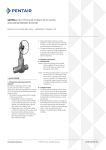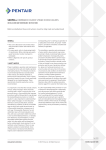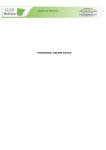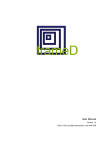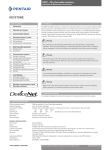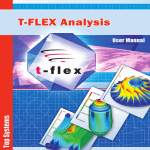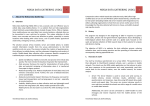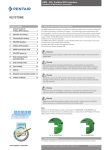Download A-Manager Installation & maintenance instructions for PDA
Transcript
“A MANAGER” Software for PDA Installation and User Manual MDE 184 “A Manager vers. 4” for PDA Installation and User Manual © Copyright by BIFFI Italia. All right reserved MDE184/Rev.2 “A MANAGER” Software for PDA Installation and User Manual 3 18-11-2014 Mod F02 new version D.Bellinzona A.Battaglia 2 06-05-2010 Mod. Instal – F02-Permis. M. Giuliani A. Affaticati 1 12-02-2009 Mod. Import funct. M. Giuliani A. Affaticati 0 21-03 2008 First Issue M Giuliani A Affaticati Rev. Date Description Prepared Approved BIFFI ITALIA has taken every care in collecting and verifying the documentation contained in this Installation and User Manual. The informations herein contained are reserved property of BIFFI ITALIA. © Copyright by BIFFI Italia. All right reserved MDE184/Rev.2 BIFFI ITALIA “A MANAGER” Software for PDA Installation and User Manual INDEX 1 INTRODUCTION 5 2 INSTALLATION INSTRUCTIONS 5 2.1 2.2 2.3 3 To install A Manager PDA To uninstall A-Manager PDA Language setting 6 8 9 USER MANUAL 3.1 3.2 3.3 3.4 3.4.1 3.4.2 10 General Notes Comparison with A Manager for PC Start the Program Setup Channel selection 10 11 12 13 13 Change Password 14 3.5 Login 3.6 Connection to actuator 3.6.1 Connection to ICON /F01 / EFS 2000v4 3.6.2 Connection to F02 (EPI 2) 17 3.6.3 Connection to MCU 2000v4 18 3.7 3.8 4 15 16 17 Manual discovery of Bluetooth slave devices Exit from A-Manager 18 19 A-MANAGER FOR ICON/F01/ EFS 2000 V4 4.1 User Interface 4.2 A-Manager sections 4.2.1 Actuator Setup 20 20 21 21 4.2.2 Name Plate 22 4.2.3 Valve Data 23 4.2.4 Maintenance 24 4.2.5 Restricted 25 4.2.6 Operation 26 4.2.7 Tools 28 4.3 Examples for ICON/F01/EFS 2000 v4 4.3.1 To Modify the opening torque limit 30 30 4.3.2 To Export the actuator data to File 32 4.3.3 To import the actuator data from file 33 4.3.3.1 To write new data to actuator without changing data of one selected TAB 34 4.3.3.2 To write new data to actuator in TAB by TAB mode 37 4.3.3.3 To copy all data from one logic card to another one 37 © Copyright by BIFFI Italia. All right reserved MDE184/Rev.2 Page 2 BIFFI ITALIA “A MANAGER” Software for PDA Installation and User Manual 4.3.4 To download a new firmware / language to actuator 39 4.3.5 To View Torque / PST / EFS curves 40 4.3.6 To view Alarm Logger 42 4.3.7 To view Data Logger 43 5 A-MANAGER FOR F02 (EPI 2) 44 5.1 User Interface 5.2 A-Manager sections 5.2.1 Actuator Setup 44 45 45 5.2.2 Operation 46 5.2.3 Utilities 47 5.2.4 Import / Export 48 5.3 Examples for F02 (EPI 2) 5.3.1 To modify the opening speed 49 49 5.3.2 To export the actuator data to File 50 5.3.3 To import the actuator data from file 51 5.3.4 To set new stroke limits in closure 54 5.3.4.1 Closure by torque 54 5.3.4.2 Closure by position 55 5.4 Distinguish OLD/NEW models for F02-EPI2 5.4.1 A MANAGER Interface differences into new F02-EPI2 version 6 5.4.1.1 OPENING/CLOSING SPEED (ACTUATOR SETUP section) 59 5.4.1.2 OPENING/CLOSING TORQUE (ACTUATOR SETUP section) 60 5.4.1.3 TORQUE (OPERATION section) 60 A-MANAGER FOR MCU 2000 V4 61 6.1 User Interface 6.2 A-Manager sections 6.2.1 Actuator Setup 61 62 62 6.2.2 Name Plate 63 6.2.3 Valve Data 64 6.2.4 Maintenance 65 6.2.5 Restricted 66 6.2.6 Operation 67 6.2.7 Tools 69 7 7.1 7.2 7.3 8 57 59 USERNAME PROFILES AND PERMISSIONS Permissions for Icon/F01/EFS 2000v4 Permissions for F02 (EPI 2) Permissions for MCU 2000v4 71 72 73 EXCEPTION MESSAGES © Copyright by BIFFI Italia. All right reserved 71 76 MDE184/Rev.2 Page 3 BIFFI ITALIA © Copyright by BIFFI Italia. All right reserved “A MANAGER” Software for PDA Installation and User Manual MDE184/Rev.2 Page 4 BIFFI ITALIA 1 “A MANAGER” Software for PDA Installation and User Manual Introduction MDE 184 is the instruction manual of A-MANAGER version 4.x.x for PDA. For A-MANAGER version less than 4.00 refer to instruction manual MAN 659. 2 Installation instructions Warning: Before starting the installation process, connect your PDA to your computer. (For the connection of the PDA to PC, please refer to PDA Instruction Manual). Make sure the device is detected by Windows. This is necessary because installation will be performed via computer and the installation software will copy the necessary files onto your handheld device. The following pop-up screen appears when PDA is connected to PC via Microsoft ActiveSync and USB port Important: “A MANAGER” for PDA installation software consists of two files: - AManager_PDA_4.x.x.msi - Setup.exe © Copyright by BIFFI Italia. All right reserved MDE184/Rev.2 Page 5 BIFFI ITALIA “A MANAGER” Software for PDA Installation and User Manual 2.1 To install A Manager PDA Before initiating installation procedure of a new version of A-Manager remove any previously installed version of AManager version 4.x.x (see instructions in par. 2.2, To Uninstall A-Manager PDA). A-Manager versions less than 4.0.0 do not need to be removed. A Manager PDA requires Compact Framework 2.0 installed on PDA. If it is not present, it will be installed during installation process. To start the installation process, double-click “setup.exe” file in the PC. A simple wizard will guide you through the installation process: Click Next. Agree to End User License Agreement. Select installation folder and then click Next. Click “Next” to begin program installation Check PDA screen, if the message “The program is from an unknown Publisher… …….” appears, push YES, to continue the installation procedure © Copyright by BIFFI Italia. All right reserved Tap OK MDE184/Rev.2 Page 6 BIFFI ITALIA “A MANAGER” Software for PDA Installation and User Manual Click “OK” on the PC screen. Now the .NET CF 2.0 will be installed on PDA (if it is not present) Click “OK” on the PC screen. When the message “Installation complete” appears on the PC screen click Close. At the end of installation process it is suggested restart the PDA . Click Start and then Programs. Double click the AManager4 icon to run program (see par 2.1, To Install A-Manager PDA) © Copyright by BIFFI Italia. All right reserved MDE184/Rev.2 Page 7 BIFFI ITALIA “A MANAGER” Software for PDA Installation and User Manual 2.2 To uninstall A-Manager PDA To uninstall A-Manager PDA it needs to uninstall A-Manager both from PDA and PC. The following instructions allows to uninstall A-Manager from PDA : • Click Start, and then Settings, System, Remove Programs. Select Biffi A-Manager and then click Remove. Click YES • Repeat (or jump to next step) the procedure to remove Microsoft .NET CF 2.0. This file will be reinstalled in the installation process of a new version of A-Manager PDA vers. 4.x.x. • Click OK and again OK to exit. © Copyright by BIFFI Italia. All right reserved MDE184/Rev.2 Page 8 BIFFI ITALIA “A MANAGER” Software for PDA Installation and User Manual Now it needs to uninstall A Manager PDA from PC In the taskbar click “Start”. Click “Control Panel” and then double click “Add or remove programs”. Click AManager PDA . Click “Remove” and then “YES”. AManager PC will be removed and PC is ready to re-install a new AManager according to instructions of par 2.1, To Install A-Manager PDA 2.3 Language setting It can be done only by means of the PDA options. Click Start, Settings, System, Regional Settings. Select language and then restart the PDA © Copyright by BIFFI Italia. All right reserved MDE184/Rev.2 Page 9 BIFFI ITALIA 3 “A MANAGER” Software for PDA Installation and User Manual USER MANUAL 3.1 General Notes Warning: For any information regarding actuator parameters or settings please refer to the relevant Biffi Actuator documentation. Wrong parameter settings may cause actuator malfunctions. Warning: All parameters changes which were not saved to the internal application database or sent to the actuator will be lost once the application is closed. Warning: It is assumed that the installation, setting, commissioning, maintenance and repair works are carried out by qualified personnel and checked by responsible Specialists. Warning: Any repair work other than the operations outlined in this IOM will be strictly reserved to qualified BIFFI ITALIA personnel or to personnel directly authorised by the Company itself. Warning: Whenever the PDA will be used in an HAZARDOUS AREA as defined by the applicable rules, it is mandatory to check whether the PDA nameplates indicate their suitability to an hazardous area, and the appropriate protection degree. © Copyright by BIFFI Italia. All right reserved MDE184/Rev.2 Page 10 BIFFI ITALIA “A MANAGER” Software for PDA Installation and User Manual 3.2 Comparison with A Manager for PC “A Manager” for PDA software has the same functions as “A Manager” for PC software. User interface has been redesigned to reproduce the same usage scheme of the PC desktop application, some differences and limitations are nevertheless present due to the small screen of the PDA. “A Manager” for PDA Software is not designed to work offline, only “connected” mode is allowed, BluetoothTM or Infrared connection to the actuator is mandatory to operate with the PDA. Hence it is not possible to modify previously saved configuration files, nor it is possible to load configuration files without sending them to an actuator, as it can be done with “A Manager” for PC. The PDA version does not use an internal database to save configurations, so it is only possible to import and export configurations from/to files. Actuator data files saved in the field by PDA can be copied in the PC memory by the Microsoft ActiveSync tool (supplied with PDA) and then processed by the A Manager for PC. Vice-versa actuator data files present in the PC memory can be copied in the PDA memory by the Microsoft ActiveSync tool and then processed and downloaded to actuator by the A Manager for PDA.. Special version of PDA are available for application in hazardous area. Wireless Bluetooth connection IN FIELD IN OFFICE USB port and ActiveSync © Copyright by BIFFI Italia. All right reserved MDE184/Rev.2 Page 11 BIFFI ITALIA “A MANAGER” Software for PDA Installation and User Manual 3.3 Start the Program Power on the PDA and check that Bluetooth or IrDA are enabled. Click Start and then A-Manager or click Programs and then click A-Manager icon “A-Manager” Software starts with the following screen. Click “Option” and “Password” to change A-Manager settings or enter “Username, Operator name, Password, Actuator type” to start the program. © Copyright by BIFFI Italia. All right reserved MDE184/Rev.2 Page 12 BIFFI ITALIA “A MANAGER” Software for PDA Installation and User Manual 3.4 Setup 3.4.1 Channel selection Click “Options” and select communication channel. Click Save, then Yes, then OK, then Close. Click “Quit” to exit Channel : Bluetooth • select Bluetooth if a wireless Bluetooth connection between PDA and actuator is available. The baud rate is automatically set at 115200 bit/sec. The “device discovery function” of PDA allows to find the Bluetooth slave devices that can be connected to PDA. Channel : IrDA • Select IrDA if a wireless IrDA connection between PDA and actuator is available. The baud rate is automatically set at 9600 baud. © Copyright by BIFFI Italia. All right reserved MDE184/Rev.2 Page 13 BIFFI ITALIA “A MANAGER” Software for PDA Installation and User Manual 3.4.2 Change Password Click “Password” to change USER and OBSERVER passwords. Select User, enter Old and New Passwords, Confirm New Password, click Confirm, then Yes, then OK, and then Close. End user can modify the Observer and User passwords only by entering as User. After entering the new password the old one ceases to be valid. Therefore it is mandatory “NOT FORGET THE PASSWORD” after the default one has been modified. © Copyright by BIFFI Italia. All right reserved MDE184/Rev.2 Page 14 BIFFI ITALIA “A MANAGER” Software for PDA Installation and User Manual 3.5 Login Enter “Username”, “Password”, “Actuator” , “Operator name” and then click “Enter” to run the program. • Enter “Username and Password” : o Four username are available: Observer, User, Service e Manufacturer (Service and Manufacturer username are reserved for Biffi authorized personnel use only). Observer username allows only to view data, export data to file, import data from file (only in the PDA local memory), but change data is not allowed. Default password supplied by BIFFI is “00000000”. User username allows viewing data, exporting to file and importing from file as Observer can do, in addition the User profile also to modify and send to actuator the data in the Actuator Setup, Valve data, Maintenance, and modify “User and Observer” passwords. Default password supplied by BIFFI is “99999999”. Service username has the User permissions and in addition can modify “Restricted” and “Name Plate” data. Manufacturer username can modify any data. Details of permissions relevant to usernames are in the par. 7 , Username profiles and Permissions • • • Enter “Actuator type” : o Three Actuator types are available : ICON/F01/EFS, F02/EPI 2, MCU Enter “Operator name” : o The field is optional. Icon 2000v4 and MCU 2000v4 memorize the last 8 operator name in a register with data, time and code of the PDA. The data can be read by the Maintenance features of AManager. Click “Enter” © Copyright by BIFFI Italia. All right reserved MDE184/Rev.2 Page 15 BIFFI ITALIA “A MANAGER” Software for PDA Installation and User Manual 3.6 Connection to actuator By clicking “Enter” the A-Manager interrogates the actuator and asks actuator serial number. Two options are available according to selected channel: • Channel Bluetooth : o Bluetooth device discovery function searches slave devices available and shows icons (ICON 2000, or F02, or MCU2000) and serial numbers (or valve tag), according to actuator configuration o Click the actuator to be connected o Click “connect”. o When connection is established the three LED’s of Icon / MCU 2000 actuator flashes few seconds. F02 has no LED’s and no visual indication on the actuator can be done. Indication of connection status is available in the A-Manager user interface. o If actuator does not respond, A-Manager will be closed. o After the disconnection of A-manager from an actuator, it needs to wait at least 30 sec before reconnecting the same actuator. • Channel IrDA : if actuator responds, the 3 LED’s of ICON /F01 /EFS/ MCU 2000 actuator flashes few seconds. F02 has no LED’s and no visual indication on the actuator can be done. Indication of connection status is available in the A-Manager user interface o If actuator does not respond, A-Manager will be closed. © Copyright by BIFFI Italia. All right reserved MDE184/Rev.2 Page 16 BIFFI ITALIA “A MANAGER” Software for PDA Installation and User Manual 3.6.1 Connection to ICON /F01 / EFS 2000v4 When the list of available ICON’s appears select Icon/F01/EFS and then click Connect 3.6.2 Connection to F02 (EPI 2) When the list of available F02’s appears select the F02 and then click Connect © Copyright by BIFFI Italia. All right reserved MDE184/Rev.2 Page 17 BIFFI ITALIA “A MANAGER” Software for PDA Installation and User Manual 3.6.3 Connection to MCU 2000v4 When the list of available MCU’s appears select the MCU and then click Connect 3.7 Manual discovery of Bluetooth slave devices If no Bluetooth device is detected by the A-Manager, the following procedure can be useful to check if really no Bluetooth device is available for connection to PDA. The procedure depends on the type of PDA. The following procedure works on DELL X51 PDA. Exit from A-Manager. Bluetooth on is indicated by a flashing blue LED on PDA. If it is not active the blue LED is off and the Bluetooth icon in the low right corner of PDA is blue/red. Click the Bluetooth icon in the low right corner of PDA Check Bluetooth device is ON. Click Device and then New Partnership © Copyright by BIFFI Italia. All right reserved MDE184/Rev.2 Page 18 BIFFI ITALIA “A MANAGER” Software for PDA Installation and User Manual The list of available devices appears in the PDA screen. Click CANCEL to exit. 3.8 Exit from A-Manager Click QUIT to exit from program. © Copyright by BIFFI Italia. All right reserved MDE184/Rev.2 Page 19 BIFFI ITALIA 4 “A MANAGER” Software for PDA Installation and User Manual A-Manager for ICON/F01/ EFS 2000 v4 4.1 User Interface The Main Menu of user interface is organized in sections. Data of each Section are grouped in TAB’s, TAB’s are grouped in sub-TAB’s. The Main Menu also shows the actuator serial number or valve tag according to configured parameter in the “Tool” section. List of Sections present in the MAIN MENU : • Actuator Setup: contains actuator configuration settings • Name Plate: contains actuator name plate data • Valve Data: contains data about the valve onto which the actuator is mounted • Maintenance: contains maintenance and diagnostics information • Restricted: contains advanced actuator settings. • Operations: used to remotely send commands to actuator and to read status and alarm information • Tools: used to read and write Card Reports. This section also permits to import and export configurations from and to files, reading and updating actuator firmware and to send various utility commands to actuator. If username is not enabled to access to a particular section , the relative button will be disabled (see par. 7 “Username profiles and permissions”) Sections and TAB’s are grouped according to organization in the actuator local menu. Once Section is selected, click TAB of data to be viewed. Since all data of a single TAB cannot be viewed on a single screen of PDA, data of a TAB are grouped in sub-TAB. Click on the sub-TAB bar to view and change the data. Sections TAB Sub-TAB Sections Disconnect: Close connection and return to login screen Quit: exit from A-Manager Main: Back: Keyboard: Switch back to main menu Switch back to previous menu Use keyboard to enter string of data © Copyright by BIFFI Italia. All right reserved MDE184/Rev.2 Click here to scroll the list of sub-TAB Page 20 BIFFI ITALIA “A MANAGER” Software for PDA Installation and User Manual 4.2 A-Manager sections Click the Section to be viewed. Click the TAB to view the data on the PDA screen. Use button Refresh to read again all data of selected TAB. Use button Modify to activate the “modify data” option. Modify the data in the selected TAB and then click Send to send all data of selected TAB to actuator or click Undo if data should not be changed. Only data of the selected TAB will be sent to actuator. Option Modify and Send are enabled according to username profile and permissions. In Observer username the options Modify and Send are disabled. 4.2.1 Actuator Setup “Actuator Setup” contains the actuator settings and allows to view and modify the configuration of actuator according to permission of username. Data are grouped in TAB (Fail Safe & Interlock, 2-Speed Timer, Miscellaneous , etc), according to the same organization in the actuator local menu. Use the ICON/F01/EFS 2000 v4 instruction manuals to configure the actuators parameters. Click “Actuator Setup”, select the TAB, and then click on the sub-TAB bar to view and change the data. The following example allows to view or change ESD parameters : • Click “Actuator Setup”, click “ESD Setup”, click “ESD or “ESD Priority” to select the sub-TAB and view or change the ESD settings © Copyright by BIFFI Italia. All right reserved MDE184/Rev.2 Page 21 BIFFI ITALIA “A MANAGER” Software for PDA Installation and User Manual 4.2.2 Name Plate “Name Plate” contains the actuator name plate and it is possible to view and modify the actuator data according to permission of username. Data are grouped in TAB (Actuator data, Actuator Speed, Power Supply , etc) and in subTAB, according to the same organization in the actuator local menu. Use the ICON/F01/EFS 2000 v4 instruction manuals as reference to see name plate parameters description. The following example allows to view or change the TAB “Actuator Data” : • Click “Name Plate”, click “Actuator Data”, click “Actuator Data” to select the sub-TAB and view or change data © Copyright by BIFFI Italia. All right reserved MDE184/Rev.2 Page 22 BIFFI ITALIA “A MANAGER” Software for PDA Installation and User Manual 4.2.3 Valve Data “Valve data” contains the data relevant to the valve and it is possible to view and modify the above data according to permission of username. Data are grouped in one only TAB (Tag, Serial Number, etc), according to the same organization in the actuator local menu. Use the ICON/F01/EFS 2000 v4 instruction manuals as reference to see valve parameters description Click “Valve Data” on the Main Menu. The sub-TAB “Valve Data” shows the values © Copyright by BIFFI Italia. All right reserved MDE184/Rev.2 Page 23 BIFFI ITALIA “A MANAGER” Software for PDA Installation and User Manual 4.2.4 Maintenance “Maintenance” contains the data relevant to the actuator maintenance and it is possible to view and modify the above data according to permission of username. Data are grouped in TAB (Data Logger, Alarm Log, Torque Curve, etc) and in sub-TAB, according to the same organization in the actuator local menu. Use the ICON/F01/EFS 2000 v4 instruction manuals as reference to see data description. The following example allows to view or change the TAB “data logger Setup” : • Click “Maintenance” and then “Data logger Setup” to view or change data © Copyright by BIFFI Italia. All right reserved MDE184/Rev.2 Page 24 BIFFI ITALIA “A MANAGER” Software for PDA Installation and User Manual 4.2.5 Restricted “Restricted” contains advanced actuator settings. It is possible to view data, but to modify them is allowed only with Service or Manufacturer username. Data are grouped in TAB (One, Two, etc), according to the same organization in the actuator local menu. Availability of write operation is according to username permission (see par. 7 , Username profiles and permissions). The following example allows to view or change the TAB “Section One” : • Click “Restricted”, click “Section One” and then select the sub-TAB to view or change data © Copyright by BIFFI Italia. All right reserved MDE184/Rev.2 Page 25 BIFFI ITALIA “A MANAGER” Software for PDA Installation and User Manual 4.2.6 Operation “Operation” can be used to send commands to actuator and read status and diagnostic information. Confirmation is required to enter in this section. To send commands to actuator is available only according to permission of username, if the selector is in LOCAL and if the appropriate actuator setting was done. On the PDA screen are present the same information available in the actuator local displays and also the value of the main important variables (torque, speed, voltage, etc.) The button Output Contacts allows to see the status of output relays , Monitor relay and Auxiliary relays “Asi”. The button “Alarm/Warning” allows to see the list of alarms and warnings. The active Alarms and Warnings are red. The button Bus Information allows to see various data relevant to Bus Interface (if it is present). The button Additional Info allows to see various data relevant internal counters, A to D converter, etc. The button Reset Alarm/ Warning allows to send a “reset Alarm and Warning” command to actuator. The following figures show the PDA screen in the Section Operations, TAB Commands, Status, Output Contacts, Alarms and Warnings and Status Additional Info. © Copyright by BIFFI Italia. All right reserved MDE184/Rev.2 Page 26 BIFFI ITALIA © Copyright by BIFFI Italia. All right reserved “A MANAGER” Software for PDA Installation and User Manual MDE184/Rev.2 Page 27 BIFFI ITALIA “A MANAGER” Software for PDA Installation and User Manual 4.2.7 Tools “Tools” is used to read and write Card Reports. This section also permits to import and export configurations from and to files, reading and updating actuator firmware and to send various utility commands to actuator. Data are grouped in TAB , Card report, Import/Export, Firmware/Language, Utility, etc). Availability of the various write operations is according to username permission (see par. 7 , Username profiles and permissions). © Copyright by BIFFI Italia. All right reserved MDE184/Rev.2 Page 28 BIFFI ITALIA “A MANAGER” Software for PDA Installation and User Manual The TAB “Card report” allows to see information relevant to electronic cards present in the actuator. The TAB “Import/Export” allows the following : Export file: it allows to read from actuator and save the present set of actuator data in a file. Files are exported with extension *.icon. Import file: it reads the complete (or per section) set of actuator data , previously saved, and then send them or not to actuator. Files previously exported with A-Manager version less than 4.00 (*.set , *.man) need the conversion in files compatible with the version 4.x.x. See instruction manual “A-Manager for PC”, MDE 185, par. 7 A-Manager Conversion tool. Few data can be written to actuator only in TAB by TAB mode (see par. 4.3.3.2 To write new data to actuator in TAB by TAB mode), and most of maintenance data cannot be written to actuator. See the list of the above data in par. 7.1 Username profiles and permissions, Table 1 and Table 2 The TAB’s “Firmware” and “Language” allow to download a new firmware and language file to actuator. The TAB “Utility” allows the following commands : • Wink: in connected mode the command causes the 3 LED’s of actuator to blink • Set Icon Selector: in connected mode the command allows to virtually change the position of actuator local selector from Local, Off, and Clear. Press Local to move the virtual selector to Local, press Off to move the virtual selector to Off . The control will be restored to actuator local selector switch by sending “Clear” or by closing the communication channel between actuator and PDA or by re-powering the actuator. • Change Bluetooth module name: it allows to change the actuator name ( with Bluetooth channel) from actuator serial number to valve tag. The procedure is the following: o Click Modify, select Serial Number or Valve Tag and then click Send. To update the name it need to exit from A-Manager and reboot and reset the PDA to clear the internal cash memory . © Copyright by BIFFI Italia. All right reserved MDE184/Rev.2 Page 29 BIFFI ITALIA “A MANAGER” Software for PDA Installation and User Manual 4.3 Examples for ICON/F01/EFS 2000 v4 4.3.1 To Modify the opening torque limit Run A-Manager and from Main Menu click Actuator Setup section and then Stroke Limits and Torque Setup. The A-Manager reads the actuator setup parameters from actuator to A-Manager application program memory. … In the Main Menu click “Stroke Limits and Torque Setup”, then click Torque Setup and Modify © Copyright by BIFFI Italia. All right reserved MDE184/Rev.2 Page 30 BIFFI ITALIA “A MANAGER” Software for PDA Installation and User Manual Enter the new value (50%). The Modify operation is not allowed with username Observer, according to permission profile and then click Send. A dialog file advice that the new value will not be written in the actuator memory if the local selector is in Local or Remote. Click Yes. “Send” command writes to actuator all data of selected TAB The new value will be sent to actuator and then Modify button disabled. New modify session is available by clicking again “Modify”. Click “Refresh” to check the change has done. Refresh command reads only data of selected TAB. © Copyright by BIFFI Italia. All right reserved MDE184/Rev.2 Page 31 BIFFI ITALIA 4.3.2 “A MANAGER” Software for PDA Installation and User Manual To Export the actuator data to File In the Main Menu click Tools section, Import/Export TAB, click “Export file”. The following file dialog will appear. Select destination folder and name of file and press Save. A files with extension *.icon will be created. The proposed name is a string of characters that includes actuator serial number, date and time. Press SAVE to read the complete set of data from actuator A message will inform when the export process is complete. Now the configuration is saved in the specified files. Later it is possible to import this configuration by pressing the “Import file” button or to copy the file in a PC . Export data is made by object number. If some data is not supported by the SW release or out of limits an error message appears. In case of communication error a message with Abort, Re-tray, Ignore options appears. © Copyright by BIFFI Italia. All right reserved MDE184/Rev.2 Page 32 BIFFI ITALIA “A MANAGER” Software for PDA Installation and User Manual 4.3.3 To import the actuator data from file In the Actuator environment, Tools section, Import/Export tab, press “Import file”. Only files with *.icon extension can be imported. Files previously exported with A-Manager version less than 4.00 (*.set , *.man) need the conversion in files compatible with the version 4.0.0 . See instruction manual “A-Manager for PC”, MDE185, par. 7, A-Manager Conversion tool. The imported data can be sent or modified and then sent to actuator. Select the file to be imported and then click Open. Now the actuator data are in application memory of A-Manager. Click Cancel if data should not be transferred to actuator, or select the “Section” of data to send to actuator and then press OK. Only section selection is available, sending data of one only selected TAB is described in the next examples. Selected “Sections” will be sent to actuator only if enabled by the username profile and permissions and will be memorized in the actuator memory only if the actuator local selector is in OFF. Select “Name Plate” and “Overwrite S/N on actuator” to change all Name Plate data and “actuator serial number”. Place the actuator local selector in OFF before pressing OK or alternatively change virtually the actuator selector position by the command Change Icon Selector available in Actuator environment, Tools, Utility, see par. 4.2.6, “Tools”. Few data cannot be written to actuator or can be written only in TAB by TAB mode (see par. 7.1, Table 1 and 2). © Copyright by BIFFI Italia. All right reserved MDE184/Rev.2 Page 33 BIFFI ITALIA “A MANAGER” Software for PDA Installation and User Manual Import data is made by object number. If some data is not supported or out of limits an error message will appear. In case of communication error a message with the options Abort, Re-tray, Ignore appears. In the above report, all data have been sent to actuator except obj’s -150 and -130 Click the white square near to object -150 to see object description. Repeat the procedure for object -130, then click OK Click Back to return to Main Menu. Open the TAB’s containing the Objects to be written. If the obj. is supported by the actuator firmware , enter the new correct values by means of functions Modify and Send Save the actuator new configuration by the Export option The Object List printed from A-Manager for PC in the “Options environment”, can help in discovering and correct the wrong data. In fact in the A-Manager for PC, the Object list can be exported as Excel file and then printed and used as reference to enter the correct values (see Object list in MDE 185, A-Manager for PC par. 4.3, Options environment). By clicking Cancel , instead of OK in the “Upload Configuration” screen, the data will not be written to actuator but they will stay in the local memory of PDA. In this case the data can be viewed and modified as shown in the par. 4.3.1 and then sent to actuator using the TAB by TAB mode described in the par. 4.3.3.2 Few data can be written to actuator only in TAB by TAB mode (see par. 4.3.3.2 To write new data to actuator in TAB by TAB mode), and most of maintenance data cannot be written to actuator. See the list of the above data in par. 7.1, Username profiles and permissions, Table 1 and Table 2 4.3.3.1 To write new data to actuator without changing data of one selected TAB Export the present actuator configuration in a file “old_name.icon” by the A-Manager Export to file function © Copyright by BIFFI Italia. All right reserved MDE184/Rev.2 Page 34 BIFFI ITALIA “A MANAGER” Software for PDA Installation and User Manual Import the new configuration file *.icon by the A-Manager import function Select Sections and then click OK to send data to actuator. In the below example sections “Name Plate” and “Valve Data” will not be written to actuator even if allowed by the username profile and permissions. • Now actuator is configured with the data of the file *.icon except sections Name Plate and Valve Data and according to permission profiles and tables 1 and 2 of par. 7.1 (for instance: Restricted section can only be written with username “service”) © Copyright by BIFFI Italia. All right reserved MDE184/Rev.2 Page 35 BIFFI ITALIA “A MANAGER” Software for PDA Installation and User Manual • • • • • • • © Copyright by BIFFI Italia. All right reserved Now import the “old_name.icon” configuration file previously exported and click Cancel Click Back to return to Main Menu Now the old configuration is present only in the AManager application memory of PDA. Select the TAB containing the old data to send to actuator (for instance: Actuator setup section, ESD setup) Click Modify Click Send. Only data of selected TAB (ESD setup) will be sent to actuator Exit and then start again the A-Manager. Now the actuator is configured with the new configuration data, but sections Name Plate and Valve Data and one TAB (Actuator setup section, ESD setup) maintains the old configuration data MDE184/Rev.2 Page 36 BIFFI ITALIA “A MANAGER” Software for PDA Installation and User Manual The above example shows how to write a new configuration file to actuator without changing the TAB “ESD setup” and sections “Valve Data” and “Name Plate” 4.3.3.2 To write new data to actuator in TAB by TAB mode Import the new configuration file *.icon by the A-Manager import function Click Cancel to maintain the imported data in the A-Manager application memory Click Back to return to Main Menu Write the new data to actuator by selecting each TAB in each Section, one by one, and then using the command Modify and Send for each TAB to send the data to actuator. 4.3.3.3 To copy all data from one logic card to another one The following procedure works only with username Service or Manufacturer. With username Service only the TAB “card report” will not be written to actuator. Place the actuator in fully open or closed position Export the present actuator configuration in a file “name.icon” by the A-Manager Export to file function Exit from A-manager. Remove the logic card from actuator and install a new one. Start again A-Manager . © Copyright by BIFFI Italia. All right reserved MDE184/Rev.2 Page 37 BIFFI ITALIA “A MANAGER” Software for PDA Installation and User Manual Import the previously exported file “name.icon”. Select all sections and option “overwrite S/N on actuator” and click OK to write data to actuator. Now it needs to write to actuator the data writable only in TAB by TAB mode (see par. 4.3.3.2 To write new data to actuator in TAB by TAB mode and par. 7.1 Username profiles and permissions). Do not write data of section “Restricted”, TAB “One”, “Current Sensor” since current sensor of base card is calibrated in factory Do not write data of section “Restricted”, TAB “One”, “4-20 mA Config “ since 4-20mA card is calibrated in factory. Now the new logic card has the same data of the old one , also stroke limits are the same. Use “Restore” 0% or 100% command to enter the present actuator position (fully open or closed). The above procedure can be performed with username “Service” or “Manufacturer” © Copyright by BIFFI Italia. All right reserved MDE184/Rev.2 Page 38 BIFFI ITALIA “A MANAGER” Software for PDA Installation and User Manual 4.3.4 To download a new firmware / language to actuator The function allows to download a new firmware and language to actuator. • New Firmware download The files should have *.bin extension. Click section Tool. Click Tab “Firmware”. Click Kernel Program click “Write To Actuator”. Select folder and file “Kernel”. File will be downloaded to actuator. Repeat the procedure to write to actuator the files “Erase” and “Firmware”. Click Check Firmware to verify the data are correct. Click Transfer to copy the new firmware in the actuator program memory”. See the actuator display, when process ends, re-power the actuator. Close the A-Manager program and restart it again. • New Language download The files should have *.bin extension. Click section Tool. Click Tab “Language”. Select folder and language file. File will be downloaded to actuator. Dowloading firmware and language can require few minutes. © Copyright by BIFFI Italia. All right reserved MDE184/Rev.2 Page 39 BIFFI ITALIA “A MANAGER” Software for PDA Installation and User Manual 4.3.5 To View Torque / PST / EFS curves The functions allow to view the torque/PST/EFS curves memorized in the actuator memory. In the Main Menu, click Maintenance , click TAB “Torque curves” and then Charts. Select curves to view. Click the sub-TAB opening or closing to view the graphs. Click Zoom to amplify a selectable part of graph. Click “L” to remove the Legend from graph. Click Back to return to Tab “Torque Curve” and click “Torque Curve Details : CLOSE”. Click the sub-TAB “Curves” to select the closing curve. View the details of selected curves by clicking the sub-TAB “Date, Time, etc.” Change reference closing curve in the sub-TAB “Reference Curve”. © Copyright by BIFFI Italia. All right reserved MDE184/Rev.2 Page 40 BIFFI ITALIA “A MANAGER” Software for PDA Installation and User Manual Repeat the procedure to view opening torque curves Repeat the procedure to view PST and EFS curves in case of EFS actuators © Copyright by BIFFI Italia. All right reserved MDE184/Rev.2 Page 41 BIFFI ITALIA “A MANAGER” Software for PDA Installation and User Manual 4.3.6 To view Alarm Logger The function allows to view the alarm log memorized in the actuator memory. In the Main Menu, click Maintenance, and then “Alarm log”. Click the sub-TAB “Alarms” or “Warnings” to view the list of the last 64 alarms or warnings See Icon instruction manual to see alarm and warning description © Copyright by BIFFI Italia. All right reserved MDE184/Rev.2 Page 42 BIFFI ITALIA “A MANAGER” Software for PDA Installation and User Manual 4.3.7 To view Data Logger The function allows to view the data logger memorized in the actuator memory. In the Main Menu , click Maintenance and then “Data Logger”. Use “Refresh” to update the viewed data. According to Data Logger Setup the following data can be viewed. • Data logger in “Event” mode Events are visualized in a table , columns indicates Date, Time, Direction of movement, Source of command. • Data logger in “T-recorder” mode Click L to remove the Legend. Click sub-TAB “Torque, Main Voltage, Temperature”, to view the graphs of torque, main voltage or motor temperature versus time. • Data logger in “Recorder” mode Click L to remove the Legend. Click sub-TAB “Main Voltage, Temperature”, to view the graphs of main voltage or electronics and motor temperature versus time. T-logger stops recording in case of torque alarm. The last 256 samples remain in the actuator memory until a new start of logger (by Modify and Send). See Icon instruction manual for data logger description © Copyright by BIFFI Italia. All right reserved MDE184/Rev.2 Page 43 BIFFI ITALIA 5 “A MANAGER” Software for PDA Installation and User Manual A-Manager for F02 (EPI 2) 5.1 User Interface The Main Menu of user interface is organized in sections. Data of each Section are grouped in TAB’s, TAB’s are grouped in sub-TAB’s. In the Main Menu is also shown the actuator serial number or valve tag according to configured parameter in the “Tool” section. List of Sections present in the MAIN MENU : • Actuator Setup: contains actuator configuration settings • Operations: used to remotely send commands to actuator and to read status and alarm information • Tools: This section permits to import and export configurations from and to files, reading and to send various utility commands to actuator • Operations: this section permits to import and export configuration data from and to files • Logger Real Time the section is not available, it is used for testing operation If username is not enabled to access to a particular section , the relative button will be disabled (see par. 7, “Username profiles and permissions”) Once Section is selected, click TAB of data to be viewed. Since all data of a single TAB cannot be viewed on a single screen of PDA, data of a TAB are grouped in sub-TAB. Click the sub-TAB bar to view and change the data TAB Sections Sections Sub-TAB Disconnect: Close connection and return to login screen Quit: Main: Back: Keyboard: exit from A-Manager Switch back to main menu Switch back to previous menu Use keyboard to enter the new position request © Copyright by BIFFI Italia. All right reserved MDE184/Rev.2 Click here to scroll the list of sub-TAB Page 44 BIFFI ITALIA 5.2 “A MANAGER” Software for PDA Installation and User Manual A-Manager sections Click the Section to view. Click the TAB to view the data on the PDA screen. Use button Refresh to read again all data of selected TAB. Use button Modify to activate the “modify data” option. Modify the data in the selected TAB and then click Send to send all data of selected TAB to actuator or click Undo if data should not be changed. Only data of the selected TAB will be sent to actuator. Option Modify and Send are enabled according to username profile. In Observer username the options Modify and Send are disabled. 5.2.1 Actuator Setup “Actuator Setup” contains the actuator settings and allows to view and modify the configuration of actuator according to permission of username (see par. 7.2, Username profiles and permissions). Data are grouped in TAB (Base Card, 4-20mA Card, bus etc). If card is not present in the actuator , the relevant TAB is not shown. Use the F02 (EPI 2) instruction manual to configure the actuators parameters. The following example allows to view or change Speed/Torque parameters : • Click “Actuator Setup”, click “Base card”, click “Speed / Torque” to select the sub-TAB and view or change the speed and torque settings © Copyright by BIFFI Italia. All right reserved MDE184/Rev.2 Page 45 BIFFI ITALIA “A MANAGER” Software for PDA Installation and User Manual 5.2.2 Operation “Operation” can be used to send commands to actuator and read status and alarm information. To send commands to actuator is available only according to permission of username. In the TAB Command ,on the PDA screen appear the actuator position , torque and temperature . Confirmation is required to enter in the TAB “Command” . In the TAB ” Status” appears the list of alarms. In TAB “Command”, click “On” and then “Send” to enable control by PDA via Bluetooth. Click Open/Close/Stop to control the actuator. If actuator is provided with 4-20mA card and positioning function set the percentage of position request and then click Send. © Copyright by BIFFI Italia. All right reserved MDE184/Rev.2 Page 46 BIFFI ITALIA “A MANAGER” Software for PDA Installation and User Manual 5.2.3 Utilities This section permits to change the actuator name. Availability of the write operations is according to username permission (see par 7.2, “Username profiles and permissions”). Click Utilities, enter the new name and then click Send. Exit from A-Manager, reboot and reset the PDA, re-power the actuator and than run again the A-manager. © Copyright by BIFFI Italia. All right reserved MDE184/Rev.2 Page 47 BIFFI ITALIA “A MANAGER” Software for PDA Installation and User Manual 5.2.4 Import / Export This section permits to import and export configurations from and to files. Write operations is available according to username permission (see par 7.2, “Username profiles and permissions”). Export file: it allows to read from actuator and save the present set of actuator data in a file. Files are exported with extension *.f02. Import file: read the complete (or per section) set of actuator data from a file , previously saved, and then send them to actuator. In Observer username, Import option is allowed only in the PDA local memory, data cannot be sent to actuator. Files previously exported with A-Manager version less than 4.0.0 (*.set , *.man) need the conversion in files compatible with the version 4.0.0 . See instruction manual MDE185, A-Manager for PC, par. 7, A-Manager Conversion tool. © Copyright by BIFFI Italia. All right reserved MDE184/Rev.2 Page 48 BIFFI ITALIA “A MANAGER” Software for PDA Installation and User Manual 5.3 Examples for F02 (EPI 2) 5.3.1 To modify the opening speed Run A-Manager and from Main Menu click Actuator Setup section, Base Card TAB, and then Speed / Torque. The A-Manager reads the actuator setup parameters from actuator to A-Manager application program memory. Click “Modify”. The Modify operation is not allowed with username Observer, according to permission profile. Select the new opening speed value (30) and then click Send. The new value will be sent to actuator and then Modify button disabled. New modify session is available by clicking again “Modify”. By the Send command all data of the selected TAB are written to actuator. Click “Refresh” to check the change has done. © Copyright by BIFFI Italia. All right reserved MDE184/Rev.2 Page 49 BIFFI ITALIA “A MANAGER” Software for PDA Installation and User Manual 5.3.2 To export the actuator data to File In the Main Menu click Import / Export, click “Export file”. The following file dialog will appear. Select destination folder and name of file and press Save. A files with extension *.f02 will be created. The proposed name is a string of characters that includes actuator type, date and time. A message will inform you when the export process is complete. Now the configuration is saved in the specified files. Later it is possible to import this configuration by pressing the “Import file” button or copy the file in a PC. Export data is made by object number. If some data is not not supported by the firmware version or out of limits an error message appears. In case of communication error a message with the options Abort, Re-tray, Ignore appears © Copyright by BIFFI Italia. All right reserved MDE184/Rev.2 Page 50 BIFFI ITALIA 5.3.3 “A MANAGER” Software for PDA Installation and User Manual To import the actuator data from file In the Main Menu, Import / Export section, click “Import file”. Only files with *.f02 extension can be imported. Files previously exported with A-Manager version less than 4.00 (*.set , *.man) need the conversion in files compatible with the version 4.0.0 . See instruction manual “A-Manager for PC”, MDE 185, par. 7, A-Manager Conversion tool. The imported data can be sent or modified and then sent to actuator. Select the file to be imported and then click Open. Now the actuator data are in application memory of A-Manager. Select “All” and “F02 cards” and then press OK or alternatively press Cancel if data should not be written to actuator. Data will be sent to actuator only if enabled by the username profile and will be memorized in the actuator memory. Import data is made by object number. If some data is not supported by the firmware version or out of limits an error message appears. In case of communication error a message with the options Abort, Re-tray, Ignore appears. Click OK and Back to return to Main Menu In the below error message the object 42 is not correct. Click the white square near to object number to see object description or see printed copy of object list. Click OK and OK again. All data will be written to actuator, but object 42 is not correct. © Copyright by BIFFI Italia. All right reserved MDE184/Rev.2 Page 51 BIFFI ITALIA “A MANAGER” Software for PDA Installation and User Manual Click Back to return to Main Menu. Open the TAB’s containing the Object not written, (in our case object 42 is the Dead Band in the 4-20 mA card). By means of functions Modify enter the new correct value and then click Send to send data of selected TAB to actuator. Now save the complete new actuator configuration in a new file by the Export option and delete the previous file containing a wrong data The Object List printed from A-Manager for PC , “Options environment”, can help in discovering and correct the wrong data. In fact, in the A-Manager for PC, the Object list can be exported as Excel file and then printed and used as reference to enter the correct data (see Object list in MDE 185, A-Manager for PC par. 5.3 “Options environment”). © Copyright by BIFFI Italia. All right reserved MDE184/Rev.2 Page 52 BIFFI ITALIA “A MANAGER” Software for PDA Installation and User Manual By clicking Cancel , instead of OK, the data will not be written to actuator but they will stay in the local memory of PDA. In this case the data can be viewed and modified as shown in the par. 5.3.1, “To modify the opening speed”, and then sent to actuator each TAB separately, TAB by TAB, until all F02 TAB’s have been written to actuator. In the F02 all data to be configured are contained in the TAB’s “Actuator Setup” and ‘Utilities” Few data cannot be written to actuator. See the list of the above data in par. 7.2 Username profiles and permissions, Table 3 © Copyright by BIFFI Italia. All right reserved MDE184/Rev.2 Page 53 BIFFI ITALIA “A MANAGER” Software for PDA Installation and User Manual 5.3.4 To set new stroke limits in closure Disable position request ( OFF) in the optional module (if it is present) by the commands Modify and Send 5.3.4.1 Closure by torque In Operation , Command, click ON the Bluetooth controls and then click Send. Click Open / Close / Stop to move the actuator in intermediate position, about 50%. Click OFF Bluetooth controls and then click Send. Click Back and Main to return to Main Menu. In Actuator Setup, Base Card, Open / Close, click Modify, Close by Torque and New Close limit. Click Send , then click YES. Actuator moves in close direction and find the new close limit by torque. In Main Menu, Operation, see that actuator position is 0%. © Copyright by BIFFI Italia. All right reserved MDE184/Rev.2 Page 54 BIFFI ITALIA 5.3.4.2 “A MANAGER” Software for PDA Installation and User Manual Closure by position Since Closure by Position procedure allows only to reduce the actuator travel it needs to place the actuator in the maximum allowable close position by the Torque Closure procedure (see par. 5.3.4.1 Closure by torque) or by handwheel. Then, in the Main Menu, Operation, Command, click “On” the Bluetooth controls and then click “Send”. Click Open / Close / Stop to move the actuator in the desired close position. Click “Off” the Bluetooth controls and then click “Send”. In Actuator Setup, Actuator, Base Card, click Modify, Close by Position and New Close Limit. Click Send. Click Back and Main to return in the Main menu. In Operation, Command, see that actuator position is 0%. © Copyright by BIFFI Italia. All right reserved MDE184/Rev.2 Page 55 BIFFI ITALIA © Copyright by BIFFI Italia. All right reserved “A MANAGER” Software for PDA Installation and User Manual MDE184/Rev.2 Page 56 BIFFI ITALIA “A MANAGER” Software for PDA Installation and User Manual 5.4 Distinguish OLD/NEW models for F02-EPI2 The A MANAGER Interface differently manages some data, depending either on old or on new F02-EPI2 version. For this reason, it is important to distinguish between F02-EPI2 old models and the new ones. Figure and table below allow distinguishing old and new version of F02-EPI2 (for the NON US MARKET); on the label are underlined the relevant digits of Product Number. Figure 1 Label for NON US MARKET - Digits X7X8 on product coding chart Table 1 EPI2/F02 cross reference table for NON US MARKET ACTUATOR MODEL OLD NEW UV - VU LV - HV 31, 32, 33 3A, 3B, 3C PRODUCT CODING CHART DIGIT X7X8 1-PHASE PRODUCT CODING CHART DIGIT X7X8 3-PHASE © Copyright by BIFFI Italia. All right reserved MDE184/Rev.2 Page 57 BIFFI ITALIA “A MANAGER” Software for PDA Installation and User Manual Figure and table below allow to distinguish old and new version of F02-EPI2 (for the US MARKET); on the label is underlined the relevant digit of Product Number. Figure 2 Label for US MARKET – Digit 6 on product coding chart Table 2 EPI2/F02 cross reference table US MARKET ACTUATOR MODEL OLD NEW 0-4 L-H 1, 2, 3 A, B, C PRODUCT CODING CHART DIGIT 6 1-PHASE PRODUCT CODING CHART DIGIT 6 3-PHASE © Copyright by BIFFI Italia. All right reserved MDE184/Rev.2 Page 58 BIFFI ITALIA “A MANAGER” Software for PDA Installation and User Manual 5.4.1 A MANAGER Interface differences into new F02-EPI2 version 5.4.1.1 OPENING/CLOSING SPEED (ACTUATOR SETUP section) New version of EPI2/F02 has only the opening/closing speeds 4, 6 and 8 (see VCIOM-02819). Opening/Closing speeds read from actuator (Refresh button) are the red ones shows in the table below. When the A MANAGER Interface tries to modify opening/closing speeds (Modify button), actuator logic sets values according to the following table. Opening/Closing speed sent from A MANAGER Opening/Closing speed set into new F02-EPI2 version Interface actuator 90 sec 48 sec (4) 70 sec 48 sec (4) 60 sec 48 sec (4) 50 sec 48 sec (4) 40 sec 48 sec (4) 32 sec 28 sec (6) 22 sec 28 sec (6) 15 sec 28 sec (6) 12 sec 15 sec (8) 10 sec 15 sec (8) © Copyright by BIFFI Italia. All right reserved MDE184/Rev.2 Page 59 BIFFI ITALIA “A MANAGER” Software for PDA Installation and User Manual 5.4.1.2 OPENING/CLOSING TORQUE (ACTUATOR SETUP section) New version of EPI2/F02 has only the opening/closing torque 2, 5 and 9 (see VCIOM-02819). Opening/Closing torque read from actuator (Refresh button) are the red ones shows in table below. When the A MANAGER Interface tries to modify opening/closing torque, actuator logic sets values according to the following table: Opening/Closing torque sent from A MANAGER Opening/Closing torque set into new F02-EPI2 version Interface (% of Nominal Torque) actuator 40% 50% (2) 47% 50% (2) 53% 50% (2) 60% 50% (2) 67% 75% (5) 73% 75% (5) 80% 75% (5) 87% 100% (9) 93% 100% (9) 100% 100% (9) 5.4.1.3 TORQUE (OPERATION section) Into OPERATION section, Data TORQUE has different meaning in function of old and new F02-EPI2 models. In particular, in old F02-EPI2 models it is the current Torque value; in new models it is the set Torque value. © Copyright by BIFFI Italia. All right reserved MDE184/Rev.2 Page 60 BIFFI ITALIA 6 “A MANAGER” Software for PDA Installation and User Manual A-Manager for MCU 2000 v4 The MCU 2000v4 uses the same logic board of Icon/F01/EFS 2000v4. Consequently also A-Manager features and instructions are the same. Refer to par. 4, “A-Manager for Icon/F01/EFS 2000v4” and to MCU instruction manual for detailed description of features and examples. 6.1 User Interface The Main Menu of user interface is organized in sections. Data of each Section are grouped in TAB’s, TAB’s are grouped in sub-TAB’s. The Main Menu also shows the actuator serial number or valve tag according to configured parameter in the “Tool” section. List of Sections present in the MAIN MENU : • Actuator Setup: contains actuator configuration settings • Name Plate: contains actuator name plate data • Valve Data: contains data about the valve onto which the actuator is mounted • Maintenance: contains maintenance and diagnostics information; • Restricted: contains advanced actuator settings. • Operations: used to remotely send commands to actuator and to read status and alarm information; • Tools: used to read and write Card Reports. This section also permits to import and export configurations from and to files, reading and updating actuator firmware and to send various utility commands to actuator. If username is not enabled to access to a particular section , the relative button will be disabled (see par. 7.3 “Username profiles and permissions”) Sections and TAB’s are grouped according to organization in the actuator local menu. Once Section is selected, click TAB of data to be viewed. Since all data of a single TAB cannot be viewed on a single screen of PDA, data of a TAB are grouped in sub-TAB. Click on the sub-TAB bar to view and change the data TAB Sections Sub-TAB Sections Disconnect: Close connection and return to login screen Quit: exit from A-Manager Main: Back: Keyboard: Switch back to main menu Switch back to previous menu Use keyboard to enter string of data © Copyright by BIFFI Italia. All right reserved MDE184/Rev.2 Click here to scroll the list of sub-TAB Page 61 BIFFI ITALIA “A MANAGER” Software for PDA Installation and User Manual 6.2 A-Manager sections Click the Section to view. Click the TAB to view the data on the PDA screen. Use button Refresh to read again all data of selected TAB. Use button Modify to activate the “modify data” option. Modify the data in the selected TAB and then click Send to send all data of selected TAB to actuator or click Undo if data should not be changed. Only data of the selected TAB will be sent to actuator. Option Modify and Send are enabled according to username profile. In Observer username the options Modify and Send are disabled. 6.2.1 Actuator Setup “Actuator Setup” contains the actuator settings and allows to view and modify the configuration of actuator according to permission of username. Data are grouped in TAB (Fail Safe & Interlock, Positioner, Miscellaneous , etc), according to the same organization in the actuator local menu. Use the relevant MCU 2000 v4 instruction manuals to configure the actuators parameters. Click “Actuator Setup”, select the TAB, and then click on the sub-TAB bar to view and change the data. The following example allows to view or change ESD parameters : • Click “Actuator Setup”, click “ESD Setup”, click “ESD or “ESD Priority” to select the sub-TAB and view or change the ESD settings © Copyright by BIFFI Italia. All right reserved MDE184/Rev.2 Page 62 BIFFI ITALIA “A MANAGER” Software for PDA Installation and User Manual 6.2.2 Name Plate “Name Plate” contains the actuator name plate and it is possible to view and modify the actuator data according to permission of username. Data are grouped in TAB (Actuator data, Actuator Speed, Power Supply , etc) and in subTAB, according to the same organization in the actuator local menu. Use the relevant MCU 2000 v4 instruction manuals as reference to see description of name plate parameters. The following example allows to view or change the TAB “Actuator Data” : • Click “Name Plate”, click “Actuator Data”, click “Actuator Data” to select the sub-TAB and view or change data © Copyright by BIFFI Italia. All right reserved MDE184/Rev.2 Page 63 BIFFI ITALIA “A MANAGER” Software for PDA Installation and User Manual 6.2.3 Valve Data “Valve data” contains the data relevant to the valve and it is possible to view and modify the above data according to permission of username. Data are grouped in one only TAB (Tag, Serial Number, etc), according to the same organization in the actuator local menu. Use the relevant MCU 2000 v4 instruction manuals as reference to see description of valve parameters. Click “Valve Data” on the Main Menu. The sub-TAB “Valve Data” shows the values © Copyright by BIFFI Italia. All right reserved MDE184/Rev.2 Page 64 BIFFI ITALIA “A MANAGER” Software for PDA Installation and User Manual 6.2.4 Maintenance “Maintenance” contains the data relevant to the actuator maintenance and it is possible to view and modify the above data according to permission of username. Data are grouped in TAB (Data Logger, Alarm Log, Dates, etc) and in subTAB, according to the same organization in the actuator local menu. Use the relevant MCU 2000 v4 instruction manuals as reference to see data description. The following example allows to view or change the TAB “Data Logger Setup” : • Click “Maintenance” and then “Data logger Setup” to view or change data © Copyright by BIFFI Italia. All right reserved MDE184/Rev.2 Page 65 BIFFI ITALIA “A MANAGER” Software for PDA Installation and User Manual 6.2.5 Restricted “Restricted” contains advanced actuator settings. It is possible to view data, but to modify them is allowed only with Service or Manufacturer username. Data are grouped in TAB (One, Two, etc), according to the same organization in the actuator local menu. Availability of write operation is according to username permission (see par. 7.3 , Username profiles and permissions). The following example allows to view or change the TAB “Section One” : • Click “Restricted”, click “Section One” and then select the sub-TAB to view or change data © Copyright by BIFFI Italia. All right reserved MDE184/Rev.2 Page 66 BIFFI ITALIA “A MANAGER” Software for PDA Installation and User Manual 6.2.6 Operation “Operation” can be used to send commands to actuator and read status and diagnostic information. Confirmation is required to enter in this section. To send commands to actuator is available only according to permission of username, if the selector is in LOCAL and if the appropriate actuator setting was done. In Commands, on the PDA screen are present the same information and commands (OP/CL/STOP/Purge) available in the actuator local display. In Status , the value of the main important variables (SOV trim lifting, temperatures, Sp, etc.) can be viewed. Also Purge command is available. The button Output Contacts allows to see the status of output relays , Monitor relay and Auxiliary relays “Asi”. The button “Alarm/Warning” allows to see the list of alarms and warnings. The active Alarms and Warnings are red. The button Bus Information allows to see various data relevant to Bus Interface (if it is present). The button Additional Info allows to see various data relevant internal counters, A to D converter, etc. The button Reset Alarm/ Warning allows to send a “reset Alarm and Warning” command to actuator. The following figures show the PDA screen in the Section Operations, TAB Commands, Status, Output Contacts, Alarms and Warnings and Status Additional Info, Purge. © Copyright by BIFFI Italia. All right reserved MDE184/Rev.2 Page 67 BIFFI ITALIA “A MANAGER” Software for PDA Installation and User Manual The following figures show the PURGE command. Move the local selector to Local. Click Purge, the below screen appears. Set the opening or closing duty cycle, and then click Send to start opening or closing. Click Off to stop the movement. Click Close to Exit from Purge command © Copyright by BIFFI Italia. All right reserved MDE184/Rev.2 Page 68 BIFFI ITALIA “A MANAGER” Software for PDA Installation and User Manual 6.2.7 Tools “Tools” is used to read and write Card Reports. This section also permits to import and export configurations from and to files, reading and updating actuator firmware and to send various utility commands to actuator. Data are grouped in TAB , Card report, Import/Export, Firmware/Language, Utility, etc). Availability of the various write operations is according to username permission (see par. 7.3 , Username profiles and permissions). © Copyright by BIFFI Italia. All right reserved MDE184/Rev.2 Page 69 BIFFI ITALIA “A MANAGER” Software for PDA Installation and User Manual The TAB “Card report” allows to see information relevant to electronic cards present in the actuator. The TAB “Import/Export” allows the following : Export file: it allows to read from actuator and save the present set of actuator data in a file. Files are exported with extension *.mcu (see par 4.3.2 To export the actuator data to file) Import file: it reads the complete (or per section) set of actuator data , previously saved, and then send them to actuator (see par. 4.3.3 To import the actuator data from file). Files previously exported with A-Manager version less than 4.00 (*.set , *.man) need the conversion in files compatible with A-Manager version 4.0.0 . See instruction manual “AManager for PC”, MDE185, par. 7, A-Manager Conversion tool. Few data can be written to actuator only in TAB by TAB mode (see par. 4.3.3.2, To write new data to actuator in TAB by TAB mode), and most of maintenance data cannot be written to actuator. See the list of the above data in par. 7.3, Username profiles and permissions, Table 4 and Table 5 The TAB’s “Firmware” and “Language” allow to download a new firmware and language file to actuator (see par 4.3.4 To download a new firmware / language to actuator) . The TAB “Utility” allows the following commands : • Wink: in connected mode the command causes the 3 LED’s of actuator to blink • Set Icon Selector: the command allows to virtually change the position of actuator local selector from Local, Off, and Clear. Press Local to move the virtual selector to Local, press Off to move the virtual selector to Off . The control will be restored to actuator local selector switch by sending “Clear” or by closing the communication channel between actuator and PDA or by re-powering the actuator. • Change Bluetooth module name: it allows to change the actuator name ( with Bluetooth channel) from actuator serial number to valve tag. The procedure is the following: o Click Modify, select Serial Number or Valve Tag and then click Send. To update the name it need to exit from A-Manager and reboot or reset the PDA . See par. 4.3 “Examples for Icon/F01/EFS 2000v4” to view examples to modify data, to import/export data, to visualize curves, to download firmware/language, to view alarm logger, to view data logger, etc. © Copyright by BIFFI Italia. All right reserved MDE184/Rev.2 Page 70 BIFFI ITALIA 7 “A MANAGER” Software for PDA Installation and User Manual Username profiles and permissions Each user profile has defined permissions and restrictions associated to. Here are listed the permissions associated to the profiles “Observer” , “User” and “Service”. 7.1 Permissions for Icon/F01/EFS 2000v4 “Observer” username, is the user with more restrictions; the only actions he can perform are: reading data, importing and exporting files. In particular: • Actuator Setup : o Read : allowed; o Write: not allowed; o Modify OP/CL limits commands (Stroke limits and Torque setup TAB: not allowed o Modify/Send TAB “stroke limits data”: not allowed o Default #1,2 commands (TAB Miscellaneous ) : not allowed • Name Plate : o Read : allowed; o Write : not allowed; • Valve Data : o Read : allowed; o Write : not allowed; • Maintenance : o Read : allowed; o Write : not allowed; o “clear recent log” command : not allowed; o “set data logger” : not allowed o “set reference Torque/PST/EFS” commands : not allowed; o “PST command” : not allowed • Restricted : o Read : not allowed; o Write : not allowed; • Operations : o Operation command (Open, Close, Stop) : not allowed; o “Reset Alarm/Warnings” commands: not allowed; • Tools : o Read : allowed; o Write : not allowed; o Export : allowed; o Import : allowed only in local memory. Not allowed to write configuration to the actuator; o Firmware management : not allowed; o Utilities commands: allowed. “User” username, can read and write data from/to the actuator and send commands (Open, Close, Stop). In particular (the differences with “Observer” profile are marked in bold): • Actuator Setup : o Read : allowed; o Write: allowed; o Modify OP/CL limits commands (Stroke limits and Torque setup TAB: allowed o Modify/Send TAB “stroke limits data”: not allowed o Default #1,2 commands (TAB Miscellaneous ) : allowed • Name Plate : o Read : allowed; o Write : not allowed; • Valve Data : © Copyright by BIFFI Italia. All right reserved MDE184/Rev.2 Page 71 BIFFI ITALIA • • • • “A MANAGER” Software for PDA Installation and User Manual o Read : allowed; o Write : allowed; Maintenance : o Read : allowed; o Write : allowed; o “clear recent log” command : allowed , with selector in Local/OFF/Remote o “set data logger” : allowed (even if the local selector is in Local or Remote); o “set Torque/PST/EFS” reference : allowed , with selector in Local/OFF/Remote o “PST command” : allowed; Restricted : allowed o Read : allowed; o Write : not allowed; Operations : o Operation command (Open, Close, Stop) : allowed; o “Reset Alarm/Warnings” commands: allowed (even if the local selector is in Local or Remote); Tools : o Read : allowed; o Write : not allowed; o Export : allowed; o Import : allowed; (not allowed writing Name Plate and Restricted sections to actuator) o Firmware/Language functions : not allowed; o Utilities commands: allowed. “Service” username, can read and write data from/to the actuator and send commands (Open, Close, Stop). Service username is allowed to modify Restricted section, Name Plate section and TAB “stroke limits data”. It is not allowed to modify TAB “Card Report”. “Manufacturer” username has no restrictions The following tables shows the list of data not writable to actuator or writable but only in TAB by TAB mode in the Import function (see par.4.3.3 To import the actuator data from file) Table 1 : Objects writable to actuator in TAB by TAB mode and according to permission profile Section TAB Actuator Setup Stroke Limits Data Restricted Two, Bluetooth module Restricted Two, IrDA Restricted One, Voltage span Restricted One, Current sensor Restricted One, 4-20mA Config Table 2: Objects not writable to actuator Section TAB Name Plate Test date & Revision, Revision Software Actuator setup FDI control Operation All data Maintenance All data except TAB “Maintenance Dates” 7.2 Permissions for F02 (EPI 2) “Observer” username, is the user with more restrictions; the only actions he can perform are: reading data, importing and exporting files. In particular: • Actuator Setup : o Read : allowed; © Copyright by BIFFI Italia. All right reserved MDE184/Rev.2 Page 72 BIFFI ITALIA • • • “A MANAGER” Software for PDA Installation and User Manual o Write: not allowed; Operations : o Operation command (Open, Close, Stop) : not allowed Import / Export : o Export : allowed o Import : allowed only in local memory. Not allowed to write configuration to the actuator Utilities : o Change Bluetooth name: not allowed “User” username, can read and write data from/to the actuator and send commands (Open, Close, Stop). In particular (the differences with “Observer” profile are marked in bold): • Actuator Setup : o Read : allowed; o Write: allowed; • Operations : o Operation command (Open, Close, Stop) : allowed; • Import / Export : o Export : allowed; o Import : allowed; • Utilities: o Change Bluetooth name: allowed “Service” and “Manufacturer” username have the same permissions of “User” username. Few data cannot be written to actuator since their values are fixed in the firmware.The following tables shows the list of data not writable. Table 3: Objects not writable to actuator TAB Optional card FW version of optional card Optional card HW revision of optional card Base card Operation, Status of base card Optional card Bus parameter Optional card DeviceNet serial number Function 7.3 Permissions for MCU 2000v4 “Observer” username, is the user with more restrictions; the only actions he can perform are: reading data, importing and exporting configuration files. In particular: • Actuator Setup : o Read : allowed; o Write: not allowed; o Modify OP/CL limits commands (Stroke limits TAB) : not allowed o Modify/Send TAB “stroke limits data”: not allowed o Default #1,2 commands (TAB Miscellaneous ) : not allowed o SOV Calib : not allowed o Stroke limit autocalibration command : not allowed • Name Plate : o Read : allowed; o Write : not allowed; • Valve Data : o Read : allowed; o Write : not allowed; • Maintenance : o Read : allowed; © Copyright by BIFFI Italia. All right reserved MDE184/Rev.2 Page 73 BIFFI ITALIA • • • “A MANAGER” Software for PDA Installation and User Manual o Write : not allowed; o “clear recent log” command : not allowed; o “set data logger” : not allowed Restricted : o Read : not allowed; o Write : not allowed; Operations : o Operation command (Open, Close, Stop) : not allowed; o “Reset Alarm/Warnings” commands: not allowed; o “Purge” command : not allowed Tools : o Read : allowed; o Write : not allowed; o Export : allowed; o Import : allowed only in local memory. Not allowed to write configuration to the actuator; o Firmware management : not allowed; o Utilities commands: allowed. “User” username, can read and write data from/to the actuator and send commands (Open, Close, Stop). In particular (the differences with “Observer” profile are marked in bold): • Actuator Setup : o Read : allowed; o Write: not allowed; o Modify OP/CL limits commands (Stroke limits TAB) : allowed o Modify/Send TAB “stroke limits data”: not allowed o Default #1,2 commands (TAB Miscellaneous ) : allowed o SOV Calib : allowed o Stroke limit autocalibration command : allowed • Name Plate : o Read : allowed; o Write : not allowed; • Valve Data : o Read : allowed; o Write : allowed; • Maintenance : o Read : allowed; o Write : allowed; o “clear recent log” command : allowed; o “set data logger” : allowed (even if the local selector is in Local or Remote); • Restricted : o Read : allowed; o Write : not allowed; • Operations : o Operation command (Open, Close, Stop) : allowed; o “Reset Alarm/Warnings” commands: allowed (even if the local selector is in Local or Remote); o “Purge” command : allowed • Tools : o Read : allowed; o Write : not allowed; o Export : allowed; o Import : allowed; (not allowed writing Name Plate and Restricted data to actuator) o Firmware management : not allowed; o Utilities commands: allowed. “Service” username, can read and write data from/to the actuator and send commands (Open, Close, Stop). Service username is allowed to modify Restricted section, Name Plate section and TAB “stroke limits data”. It is not allowed to modify TAB “Card Report”. © Copyright by BIFFI Italia. All right reserved MDE184/Rev.2 Page 74 BIFFI ITALIA “A MANAGER” Software for PDA Installation and User Manual “Manufacturer” username has no restrictions. The following tables shows the list of data not writable to actuator or writable but only in TAB by TAB mode in the Import function (see 3.3.3 To import the actuator data from file) Table 4 : Objects writable to actuator in TAB by TAB mode and according to permission profile Environment Section TAB Actuator Actuator Setup Stroke Limits Data Actuator Restricted Two, Bluetooth module Actuator Restricted Two, IrDA Actuator Restricted Three, PV Analog Input 20mA Actuator Restricted Three, PV Analog Input 20mA Actuator Restricted One, 4-20mA Config Table 5 : Objects not writable to actuator Environment Section Actuator Name Plate Actuator Actuator setup Actuator Operation Actuator Maintenance © Copyright by BIFFI Italia. All right reserved TAB Test date & Revision, Revision Software FDI control All data All data except TAB “Dates” MDE184/Rev.2 Page 75 BIFFI ITALIA 8 “A MANAGER” Software for PDA Installation and User Manual Exception messages Here below are described the most common exception messages generated by the A-Manager: Use the Object List and relevant Object description, available from A-Manager for PC in the Options environment, to find and correct the wrong data. In fact in the A-Manager for PC, the Object list can be exported as Excel file and then printed (see Object list in MDE 185, A-Manager for PC par. 4.3 , 5.3 and 6.3 Options environment. Use the printed copy of Object list to see Object description . • Error log Click the white square to view the error description. Click OK to exit. © Copyright by BIFFI Italia. All right reserved MDE184/Rev.2 Page 76 BIFFI ITALIA “A MANAGER” Software for PDA Installation and User Manual • Communication error Clik Abort or Retry or Ignore. Click Ignore if the object is not supported by the present firmware revision of actuator © Copyright by BIFFI Italia. All right reserved MDE184/Rev.2 Page 77 BIFFI ITALIA “A MANAGER” Software for PDA Installation and User Manual BIFFI ITALIA s.r.l. Loc. Caselle S. Pietro 29017 Fiorenzuola d’Arda -Piacenza - ITALY Tel. (0523) 944411 - Fax (0523) 941885 E_mail: [email protected] © Copyright by BIFFI Italia. All right reserved MDE184/Rev.2 Page 78


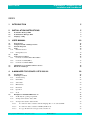
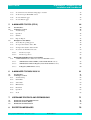
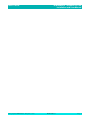
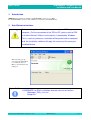
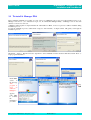
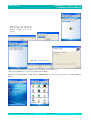
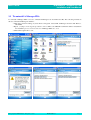
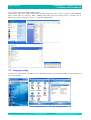
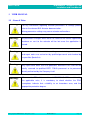
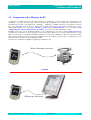
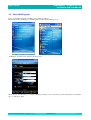
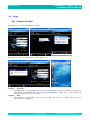
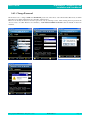
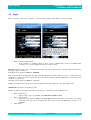
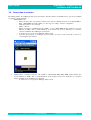
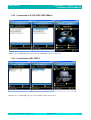
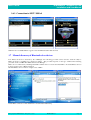
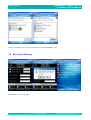
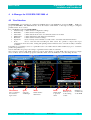
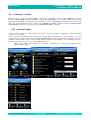
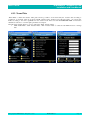
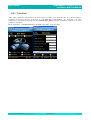
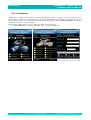

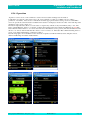
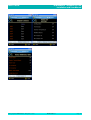
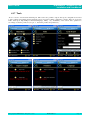
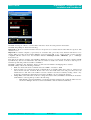
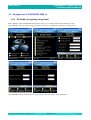
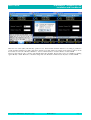
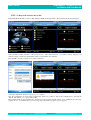
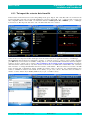
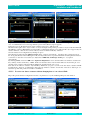
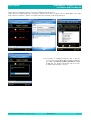
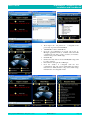
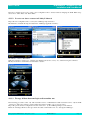
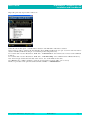
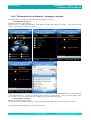
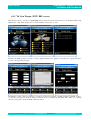
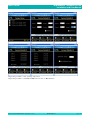
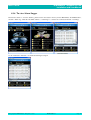
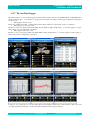

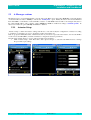
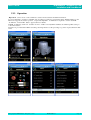
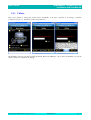
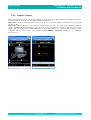
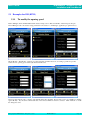
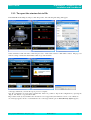
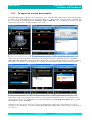
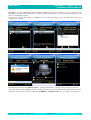
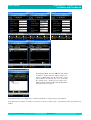
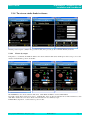
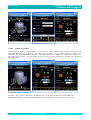
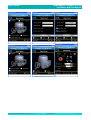
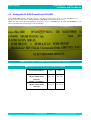
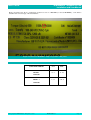

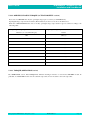
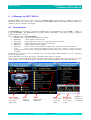
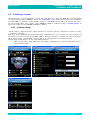
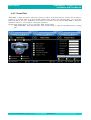
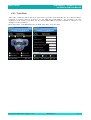
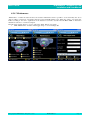
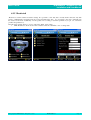
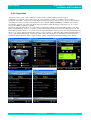
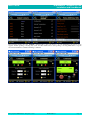
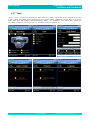
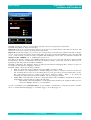
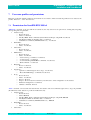
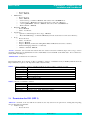
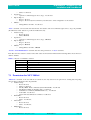
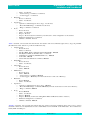
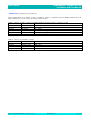
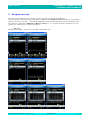
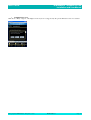

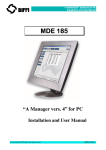

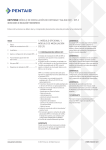
![[User manual] - KX_series_user_EN](http://vs1.manualzilla.com/store/data/005985322_1-73e2348e6003cbf1e0abe0da04f5dcec-150x150.png)