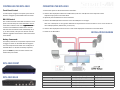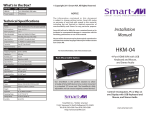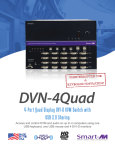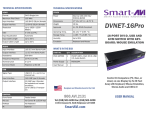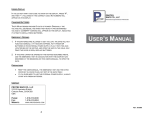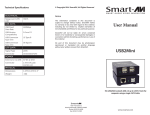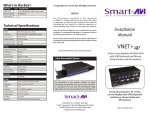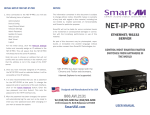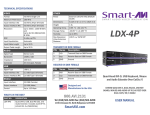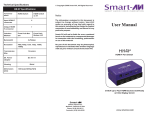Download Manual - SmartAVI
Transcript
TECHNICAL SPECIFICATIONS VIDEO OTHER Format DisplayPort 1.2 Power External 100-240 VAC/ 5VDC4A @20W Link Rate 5.4 Gbps/lane Input Interface (8) DisplayPort (female) Dimensions 12” W x 1.75” H x 6“ D Output Interface (2) DisplayPort (female) Weight 4 lbs Max Resolution Up to 3840 x 2160 @ 30Hz Approvals UL, CE, ROHS Compliant DDC FAUX transaction mode option over Aux channel Operating Temp. 23 to 95 °F (-5 to 35 °C) Storage Temp. -4-185 °F (-20-85 °C) Input Equalization Automatic Humidity Up to 95% Bandwidth Frequency 10.2 Gbps USB DPN-4Duo User Manual WHAT’S IN THE BOX Signal Type USB 2.0, 1.1, and 1.0 w/ internal hub Input Interface (8) USB Type B (female) Output Interface (2) USB Type A (female) for keyboard and mouse connection only; (2) for USB 2.0 Transparent PART NO. QTY DESCRIPTION DPN-4DUO 1 4-Port Dual-Head DisplayPort KVM Switch with USB 2.0 and Front Panel Push Buttons. PS5VDC4A 1 Power Supply User Manual 1 Designed and Manufactured in the USA CONTROL Front Panel Tactile Switches RS-232 Control @ 9600 bps Hotkeys Via Keyboard Emulation Optional 800.AVI.2131 Tel: (818) 503-6200 Fax: (818) 503-6208 11651 Vanowen St. North Hollywood, CA 91605 SmartAVI.com 4-Port Dual-Head DisplayPort 1.2 KVM Switch with Full Keyboard and Mouse Emulation and USB 2.0 Sharing CONTROLLING THE DPN-4DUO CONNECTING THE DPN-4DUO Front Panel Control 1. Ensure that power is disconnected from DPN-4Duo. To switch ports using the front panel, press the UP button to navigate up and DOWN button for down. 2. Connect two DisplayPort cables and a USB cable (male-A to male-B) from each computer to their respective input ports on the DPN-4Duo. RS-232 Control Use a male-to-female serial cable to connect a computer to the RS-232 port of the DPN-4Duo. Use terminal client software such as the HyperTerminal to connect to the DPN-4Duo. Make sure to use the standard communication mode of 9600 bps, 8, N, 1, (no flow control). This port can also be used for software upgrade. Please refer to online manual for more details. 3. Optionally connect RS-232 for control functions. 4. Connect the USB keyboard and mouse to the two USB ports on the right . Note: The 2 USB ports on the right are dedicated for keyboard and mouse emulation. The 2 on the left are for other USB peripherals (flash drives, printers, etc.) 5. Connect two DisplayPort monitor to OUT A and OUT B DisplayPort connectors on the DPN-4Duo. 6. Power on the DPN-4Duo. INSTALLATION DIAGRAM Hotkey Commands The Hotkey command is a keyboard sequence used to trigger an action on the DPN-4Duo through the use of the keyboard connected on the USB port of the DPN-4Duo. To activate the hotkey sequence, press the CTRL key twice and then enter the desired hotkey commands. DPN-4DUO FRONT COMMANDS DPN-4DUO REAR HOTKEYS RS-232 CONTROL Switch all devices (KVM, USB 2.0, and Audio) [CTRL] [CTRL] m [port #] [ENTER] //m m[port #]<CR> Switch KVM only [CTRL] [CTRL] c [port #] [ENTER] //cc[port #]<CR> Switch one channel up [CTRL] [CTRL] ▲ key Switch one channel down [CTRL] [CTRL] ▼ key Reset [CTRL] [CTRL] r [ENTER] //rr<CR>