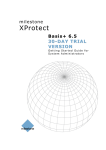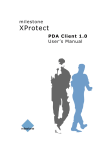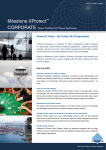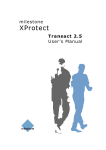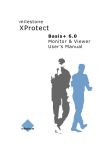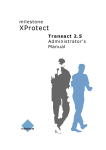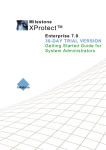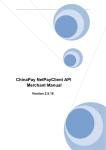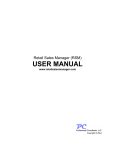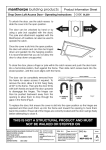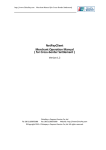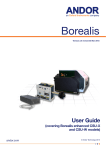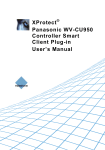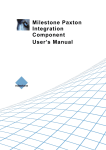Download XProtect - netcam.cz
Transcript
milestone XProtect Retail 2.2 User’s Manual Target Audience for this Document This document is aimed at users of Milestone XProtect Retail and provides descriptions of how to create and use different types of queries. The manual should be helpful to both the user who investigates known kinds of fraud or shrinkage using existing queries, and to the advanced user who creates or adjusts queries to match new types of fraud or shrinkage. Note: The installation of Milestone XProtect Retail is not covered in this manual. www.milestonesys.com Page 2 Target Audience Copyright, Trademarks and Important Information Copyright © 2008 Milestone Systems A/S. Trademarks XProtect is a registered trademark of Milestone Systems A/S. Microsoft and Windows are registered trademarks of Microsoft Corporation. All other trademarks mentioned in this document are trademarks of their respective owners. Disclaimer This document is intended for general information purposes only, and due care has been taken in its preparation. Any risk arising from the use of this information rests with the recipient, and nothing herein should be construed as constituting any kind of warranty. Milestone Systems A/S reserve the right to make adjustments without prior notification. All names of people and organizations used in this document's examples are fictitious. Any resemblance to any actual organization or person, living or dead, is purely coincidental and unintended. www.milestonesys.com Page 3 Copyright, Trademarks and … Milestone XProtect Retail 2.2; User’s Manual Contents INTRODUCTION.......................................................... 5 System Requirements ........................................................................... 5 HOW TO INVESTIGATE ............................................... 6 Custom Parameters .............................................................................. 7 Query types .......................................................................................... 8 Performing a Normal Query................................................................... 8 Performing a Group By Query................................................................ 9 Drilling Down a Group By Query ........................................................ 9 Viewing Transactions and Video ......................................................... 10 Printing............................................................................................... 11 Exporting a Query Result .................................................................... 11 MANAGING QUERIES ................................................ 12 Creating a Query................................................................................. 12 Using the SQL Interface.......................................................................14 Editing a Query ................................................................................... 14 Deleting a Query ................................................................................. 15 RETAIL APPLICATION SETTINGS.............................. 16 Connecting to the Surveillance System ............................................... 16 Reloading Database Structure ............................................................ 17 www.milestonesys.com Page 4 Contents Milestone XProtect Retail 2.2; User’s Manual Introduction The Milestone XProtect Retail application is a powerful investigation tool which can help you to pinpoint shrinkage and fraud. With the Retail software you are able to: • • • • Execute queries in business data to find suspicious transactions View video matching suspicious transactions Export recordings for video evidence Create your own queries System Requirements The requirements for the Milestone XProtect Retail system are project specific and can only be calculated based on the individual project. www.milestonesys.com Page 5 Introduction Milestone XProtect Retail 2.2; User’s Manual How to Investigate With the Milestone XProtect Retail application you can investigate different kinds of suspicious data to identify shrinkage and fraud. This is done by using one of the defined queries to look for suspicious activity in the business data. Queries find transactions, which are linked to the video recorded from by a camera at the till when the specific transaction took place. 1. Select a query in the Query list to find data that you want to investigate. www.milestonesys.com Page 6 How to Investigate Milestone XProtect Retail 2.2; User’s Manual 2. Select a time span. You can either select Today, Last 48 hours, Last 7 days, Last 14 days, Last month, Everything or From - To. When choosing From - To the From date picker and the To date picker will be enabled and you can specify the start and end date for the query analysis. You can either enter the date manually in the From and To fields, or you can click the dropdown arrow to select the date from a calendar. 3. Click the Run button. Query Parameters If the query has been designed with parameters the Milestone Xprotect Retail application will present you with the following dialog: In this dialog the values of the different parameters for the query can be entered. When you have entered all values click the OK button. www.milestonesys.com Page 7 How to Investigate Milestone XProtect Retail 2.2; User’s Manual Query types The Milestone XProtect Retail application has two different types of queries: normal queries and group by queries. • Normal queries are simple queries resulting in a set of specific transactions where each line in the result set represents one transaction. • Group by queries are aggregated queries resulting in a set of records representing several transactions. A transaction line may be greyed out in the result set. There can be several reasons for this: • the Milestone surveillance system doesn’t have any video matching the transaction • the Retail System is not correctly connected to the Milestone surveillance system • no camera has been assigned to the till Tip: You can filter out the greyed out lines by clicking in the menu View and selecting Hide filtered rows. Performing a Normal Query When you perform normal queries you will see a window like this: Every transaction is represented by a single line in the table. By clicking on a transaction line the Milestone XProtect Retail application will show the transaction with the receipt and the matching video (see Viewing Transactions and Video on page 10). Note: If the Milestone XProtect Retail system is not correctly connected to the Milestone surveillance system it is not possible to access the Video tab and clicking on a line in the result set www.milestonesys.com Page 8 How to Investigate Milestone XProtect Retail 2.2; User’s Manual will not trigger any action. (Please see Retail Application Settings on page 16 for instructions on how to connect to the surveillance system.) Performing a Group By Query Performing group by queries will present you with a window like this: When performing a group by query each line in the table represents a set of transactions. In the example above each line in the table represents the void items made by each employee. The Number_Of_Items column in the table shows the number of void items made by the specific employee and the last column gives a graphical representation of the number of void items. When clicking on a line in the group by table each transaction contained in the group will be shown in a drill down table. Drilling Down a Group By Query When you drill down into an aggregated (group by) query result, the transactions found in the group by query are presented like this: www.milestonesys.com Page 9 How to Investigate Milestone XProtect Retail 2.2; User’s Manual This window is very similar to the normal query window, where each line in the table represents a transaction, and clicking a line will switch to the Video tab showing the specific transaction (see Viewing Transactions and Video on page 10). The only difference between the drill down query and the normal query is the Back button just above the table in the left side of the window. This button will return to the group by query. Note: If the Retail System is not correctly connected to the Milestone surveillance system it is not possible to access the Video tab and clicking on a line in the result set will not result in any action. (Please refer to Retail Application Settings on page 16 for instructions on setting up the connection to the Milestone XProtect Enterprise system). Viewing Transactions and Video Click on the Video tab to see the each transaction with the receipt shown to the left and the matching video to the right. www.milestonesys.com Page 10 How to Investigate Milestone XProtect Retail 2.2; User’s Manual To return to the query table click the Query tab. From the query table it is possible to access another transaction by either clicking a different transaction in the table, or by executing another query. To step through the transactions in the query table click on either the previous transaction button in the toolbar. This will change the transaction (receipt and video) in or next transaction the Video tab to the previous or next transaction in the query table. Printing To print the specific transaction from the File menu, select Print or simply click on the Print icon in the toolbar. Alternatively create a preview of the print by selecting the Print Preview… in the File menu, or click on the “Print Preview…” icon in the toolbar. Exporting a Query Result You can export the result of all query types. The result set will be exported as a comma separated file (csv) containing only the data shown in the table. The Export facility is accessible through the menu File and click on Export. The export of the result set displays a Save As window from where a location for the file can be selected. To export the specific transaction with Video, select Video Export from the File menu. This will open the Browse For Folder window where you select the export folder. www.milestonesys.com Page 11 How to Investigate Milestone XProtect Retail 2.2; User’s Manual Managing Queries The management of a store can identify and minimize fraud and shrinkage by using the Milestone XProtect Retail application. As the main sources of the shrinkage or fraud are eliminated, new kinds of fraud and shrinkage may emerge, or it can be relevant to investigate other kinds of already existing shrinkage or fraud. This is why you can create or edit queries in the Milestone XProtect Retail application. Creating a Query 1. From the Query Designer menu select New to create a new query. This will open the Query Designer. The Query Designer offers two ways to edit queries: the SQL interface or the graphical interface. The SQL view is a simple text editor where the SQL text can be entered. The graphical interface resembles the one known in Microsoft Access. Both interfaces are equal and can be used when editing a query and any changes will automatically be reflected in both interfaces. This step-by-step description uses the graphical interface options. See Using the SQL Interface on page 14 for a short description of this method. Example only. When creating a new query the Query Designer is empty. The SQL interface pane is by default not displayed. The drill down information pane is only enabled when editing a group by query. 2. Enter the name of the new query in the Query name text box. Use a name that describes the functionality of the query. The name must be unique. 3. Limit the result set returned from the database to the Milestone XProtect Retail application by entering an integer in Number of results field or set it to All. Since the dataset in the www.milestonesys.com Page 12 Managing Queries Milestone XProtect Retail 2.2; User’s Manual database is usually very large it is important to select a relatively small amount of results to ensure that the performance of the Milestone XProtect Retail application and the SQL server is not compromised. 4. Add the required tables by selecting Add Table from the Query Designer menu or by clicking on the Add Table icon in the toolbar. This will open up an Add Table dialog: Select the required tables, and click the Add button. 5. Tables will by default be joined based on their relations but these joins can be removed by selecting the line connecting the two tables in the graphical representation and pressing the Delete button. New table joins can be added by clicking on the required field name in one table and dragging it to equivalent field name in the adjacent table. Note: All queries must be joined to the table mst_Transaction. 6. Select output fields by clicking in the checkbox to the left of the field name in the graphical interface or by adding a line to the criteria table. Note: All normal queries must have the fields TransactionId and TransDate selected as output fields. 7. If you want to create a group by query either select Add Group By from the Query Designer menu, or click on the Add Group By icon in the toolbar. If not continue to next step. This enables the drill down information section with Possible fields and the Selected fields lists. From the Possible fields list select the information you want to include in the drill down table. Selected information is displayed in the Selected fields list and will automatically be generated with a group by query. Note: To create a valid group by query, the fields TransactionId and TransDate from the table mst_Transaction must be selected (there is no restriction on where they should be represented in the list of selected fields). www.milestonesys.com Page 13 Managing Queries Milestone XProtect Retail 2.2; User’s Manual 8. Save the query. Using the SQL Interface To activate the SQL interface select Pane > SQL from the Query Designer menu or click the SQL Pane icon in the toolbar. This will add a text box in the bottom left corner of the Query Designer tab showing the SQL for the query. This SQL text can be altered manually. When you have finished editing this text you can click anywhere outside the SQL interface pane and the graphical editor will reflect the changes you have just made. Editing a Query To edit an existing query, on the Query tab select the query in the Query list. Then select Edit from the Query Designer menu. This will open the Query Designer tab. Edit the query in the Query Designer until it fits your requirements and save it. See also Creating a Query on page 12 for more information. www.milestonesys.com Page 14 Managing Queries Milestone XProtect Retail 2.2; User’s Manual Deleting a Query To delete a query, on the Query tab select the query in the Query list. Then select Delete from the Query Designer menu. www.milestonesys.com Page 15 Managing Queries Milestone XProtect Retail 2.2; User’s Manual Retail Application Settings The setup options for the Milestone XProtect Retail application is accessible by selection Options from the Tools menu. This will open the Options dialog with two tabs: XProtect Settings and General Settings. Connecting to the Surveillance System From the XProtect Settings tab in the Options window you can setup the connection to the Milestone XProtect Enterprise server. Enter the URL to the XProtect Enterprise Image Server in the Host URL field. Note: Remember to specify the port number if the Milestone XProtect Enterprise Image Server is running on a different port than the default port (port 80). If you want to use port 8080 from the local machine with the http protocol it could look like this: http://127.0.0.1:8080 Enter the user’s login credentials in the User name and Password fields. The user must be configured in the Milestone XProtect Enterprise Image Server with the necessary access rights. www.milestonesys.com Page 16 Retail Application Settings Milestone XProtect Retail 2.2; User’s Manual Reloading Database Structure On the General Settings tab you can refresh the database structure by clicking the Refresh Database Cache button. The local cache of the database structure is reloaded. This is only necessary when the database structure has been changed. This happens very rarely. www.milestonesys.com Page 17 Retail Application Settings Milestone XProtect Retail 2.2; User’s Manual Headquarters (Denmark): Milestone Systems A/S Banemarksvej 50 G, DK-2605 Brondby, Copenhagen Denmark Tel.: +45 88 300 300 Fax: +45 88 300 301 The Americas: Milestone Systems Inc. 12725 SW Millikan Way, Suite 300 Beaverton, Oregon 97005 USA Tel.: +1 503 906 7910 Fax: +1 503 961 0221 If calling from the USA or Canada, phone tollfree 866-2-MILESTONE United Kingdom: Milestone Systems UK 118 Codnor Gate, Ripley Derbyshire DE5 9QW England Tel: +44 (0) 1773 570 709 Middle East: Milestone Systems Middle East P.O. Box 500809 DIC, Building 5 IEB, 6th floor, Office 606 Dubai, United Arab Emirates Tel.: +971 50 8827093 Germany: Milestone Systems DE Am Kleefeld 6a 83527 Haag i. OB. Germany Tel./fax: +49 (0) 8072 442173 Singapore: Milestone Systems Singapore 30 Robinson Road 13-03 Robinson Towers Singapore 048456 Tel.: +65 6225 2686 Fax: +65 6225 1798 Italy: Milestone Italia S.r.l. Via Paisiello, 110 20092 Cinisello Balsamo Milano, Italy Tel: +39 02 6179 508 Fax: +39 02 6179 507 Japan: Milestone Systems Japan 29-6, Sarugaku-cho, Shibuya-ku, Tokyo 150-0033, Japan Tel.: +81 (0) 3 3780 8749 Fax: +81 (0) 3 3476 4234 France: Milestone Systems France SARL 121 rue d'Aguesseau 92100 Boulogne-Billancourt France www.milestonesys.com [email protected] www.milestonesys.com Page 18 Milestone Office Locations