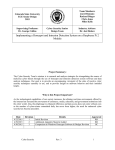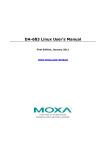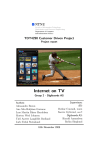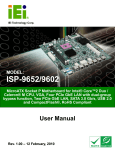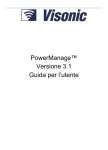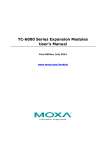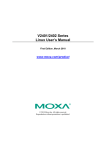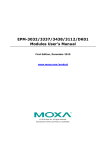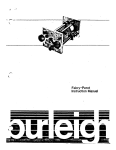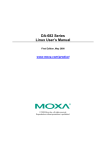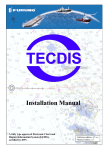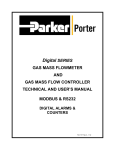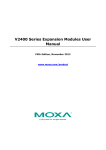Download DA-710-LX SW User`s Manual v1
Transcript
DA-710 Series
Linux User’s Manual
First Edition, December 2009
www.moxa.com/product
© 2009 Moxa Inc. All rights reserved.
Reproduction without permission is prohibited.
DA-710 Series
Linux User’s Manual
The Moxa software described in this manual is furnished under a license agreement and may be used only in
accordance with the terms of that agreement.
Copyright Notice
Copyright © 2009 Moxa Inc.
All rights reserved.
Reproduction without permission is prohibited.
Trademarks
MOXA is a registered trademark of Moxa Inc.
All other trademarks or registered marks in this manual belong to their respective manufacturers.
Disclaimer
Information in this document is subject to change without notice and does not represent a commitment on the
part of Moxa.
Moxa provides this document “as is,” without warranty of any kind, either expressed or implied, including, but
not limited to, its particular purpose. Moxa reserves the right to make improvements and/or changes to this
manual, or to the products and/or the programs described in this manual, at any time.
Information provided in this manual is intended to be accurate and reliable. However, Moxa assumes no
responsibility for its use, or for any infringements on the rights of third parties that may result from its use.
This product might include unintentional technical or typographical errors. Changes are periodically made to the
information herein to correct such errors, and these changes are incorporated into new editions of the publication.
Technical Support Contact Information
www.moxa.com/support
Moxa Americas:
Toll-free: 1-888-669-2872
Tel: +1-714-528-6777
Fax: +1-714-528-6778
Moxa China (Shanghai office):
Toll-free: 800-820-5036
Tel: +86-21-5258-9955
Fax: +86-10-6872-3958
Moxa Europe:
Tel: +49-89-3 70 03 99-0
Fax: +49-89-3 70 03 99-99
Moxa Asia-Pacific:
Tel: +886-2-8919-1230
Fax: +886-2-8919-1231
Table of Contents
Chapter 1
Introduction
......................................................................................1-1
Overview.................................................................................................................................. 1-2
Software Specifications ........................................................................................................... 1-2
Software Components.............................................................................................................. 1-3
Chapter 2
Software Configuration ...............................................................................2-1
Starting from a VGA Console .................................................................................................. 2-2
Connecting from a Telnet Console........................................................................................... 2-3
Connecting from an SSH Console ........................................................................................... 2-4
Windows Users............................................................................................................. 2-4
Linux Users .................................................................................................................. 2-5
Adjusting the System Time ...................................................................................................... 2-5
Setting the Time Manually ........................................................................................... 2-5
NTP Client.................................................................................................................... 2-6
Updating the Time Automatically ................................................................................ 2-6
Enabling and Disabling Daemons............................................................................................ 2-7
Setting the Run-Level .............................................................................................................2-11
Cron—Daemon for Executing Scheduled Commands........................................................... 2-12
Inserting a USB Storage Device into the Computer............................................................... 2-13
Inserting a CompactFlash Card into the Computer................................................................ 2-13
Checking the Linux Version................................................................................................... 2-14
APT—Installing and Removing Packages............................................................................. 2-15
Chapter 3
Managing Communications ........................................................................3-1
Changing the Network Settings ............................................................................................... 3-2
Changing the “interfaces” Configuration File .............................................................. 3-2
Adjusting IP Addresses with “ifconfig” ....................................................................... 3-3
Configuring Multiple LAN Ports for Expansion Modules ........................................... 3-3
Configuring Multiple Serial Ports for Expansion Modules .......................................... 3-5
Serial Port Operation Mode ..................................................................................................... 3-7
Telnet/FTP Server .................................................................................................................... 3-7
DNS Client............................................................................................................................... 3-8
Apache Web Server................................................................................................................ 3-10
Default Homepage...................................................................................................... 3-10
Disabling the CGI Function........................................................................................ 3-11
Saving Web Pages to a USB Storage Device ............................................................. 3-12
IPTABLES ............................................................................................................................. 3-14
IPTABLES Hierarchy................................................................................................. 3-16
IPTABLES Modules................................................................................................... 3-17
Observe and Erase Chain Rules.................................................................................. 3-18
Define Policy for Chain Rules .................................................................................... 3-18
Append or Delete Rules.............................................................................................. 3-19
NAT (Network Address Translation) ..................................................................................... 3-20
NAT Example............................................................................................................. 3-20
Enabling NAT at Bootup ............................................................................................ 3-21
PPP (Point to Point Protocol)................................................................................................. 3-21
Connecting to a PPP Server over a Simple Dial-up Connection ................................ 3-22
Connecting to a PPP Server over a Hard-wired Link ................................................. 3-23
Checking the Connection............................................................................................ 3-23
Setting up a Machine for Incoming PPP Connections................................................ 3-24
PPPoE .................................................................................................................................... 3-26
NFS (Network File System) Client........................................................................................ 3-28
SNMP (Simple Network Management Protocol)................................................................... 3-29
OpenVPN............................................................................................................................... 3-31
Ethernet Bridging for Private Networks on Different Subnets ................................... 3-31
Ethernet Bridging for Private Networks on the Same Subnet..................................... 3-36
Routed IP .................................................................................................................... 3-37
Chapter 4
Programmer Guide ......................................................................................4-1
Device API............................................................................................................................... 4-2
RTC (Real Time Clock) ........................................................................................................... 4-2
UART....................................................................................................................................... 4-2
Digital I/O................................................................................................................................ 4-5
Programmable LEDs.............................................................................................................. 4-12
Chapter 5
System Recovery
......................................................................................5-1
Recovery Environment ............................................................................................................ 5-2
Recovery Procedure ................................................................................................................. 5-2
1
Chapter 1
Introduction
Thank you for purchasing the Moxa DA-710 Series of x86 ready-to-run embedded computers.
This manual introduces the software configuration and management of the DA-710-LX, which
runs the Linux operating system. For hardware installation, connector interfaces, setup, and
upgrading the BIOS, please refer to the “DA-710 Series Hardware User’s Manual.”
Linux is an open, scalable operating system that allows you to build a wide range of innovative,
small footprint devices. Software written for desktop PCs can be easily ported to the embedded
computer with a GNU cross compiler and a minimum of source code modifications. A typical
Linux-based device is designed for a specific use, and is often not connected to other computers,
or a number of such devices connect to a centralized, front-end host. Examples include enterprise
tools such as industrial controllers, communications hubs, point-of-sale terminals, and display
devices, which include HMIs, advertisement appliances, and interactive panels.
This chapter covers the following topics:
Overview
Software Specifications
Software Components
DA-710 Series Linux User’s Manual
Introduction
Overview
The Moxa DA-710 Series of x86-based rackmount embedded computers are designed for
industrial data acquisition applications. Their state-of-the-art two expansion module design gives
users a versatile combination of up to 16 RS-232/422/485 serial ports, or up to 4+8 Ethernet ports.
This friendly design gives users the advantage of being able to swap out modules quickly and
easily. Additional expansion modules will be available soon.
The DA-710 main system is based on the Intel Celeron M processor and GLE960 chipset, which
supports standard X86 VGA, USB, PS/2 keyboard/mouse, 4 Gigabit LAN ports, and IDE/SATA
disk interface. In addition, the DA-710 supports a CompactFlash Socket and pre-installed
embedded ready-to-run operating system. Programmers will find the full-function development
examples a great benefit for developing software and building reliable communication applications.
The housing is a standard 4U, 19-inch wide rack-mounted rugged enclosure. This robust, rackmountable design provides the hardened protection needed for industrial environment applications.
Software Specifications
The Linux operating system pre-installed on the DA-710 embedded computer is the Debian
Lenny 5.0 distribution. The Debian project is a worldwide group of volunteers who endeavor to
produce an operating system distribution that composed entirely of free software. The Debian
GNU/Linux follows the standard Linux architecture, making it easy to use programs that meet the
POSIX standard. Program porting can be done with the GNU Tool Chain provided by Moxa. In
addition to Standard POSIX APIs, device drivers for Moxa UART and other special peripherals
are also included. An example software architecture is shown below:
AP
API
Linux
Kernel
User Applications
Daemon (Apache, Telnet, FTPD)
Application Interface (POSIX, Socket, Secure Socket)
Protocol Stack
TCP, IP, UDP, CMP, ARP, HTTP, SNMP, SMTP
Device Driver
PCMCIA, CF, WLAN, USB, UART, RTC, VGA
Micro Kernel
Hardware
File
System
Memory Control, Schedule, Process
RS-232/422/485, Ethernet, CompactFlash, SATA, USB
ATTENTION
Refer to http://www.debian.org/ and http://www.gnu.org/ for information and documentation of
the Debian GNU/Linux and free software concept.
1-2
DA-710 Series Linux User’s Manual
Introduction
ATTENTION
The above software architecture is only an example. Different models or different build revisions
of the Linux operating system may include components not shown in the above graphic.
Software Components
The DA-710-LX pre-installed Debian Lenny 5.0 Linux distribution has the following software
components:
acpi-support-base
0.109-11
acpid
adduser
apache2
apache2-mpmprefork
apache2-utils
apache2.2-common
apt
apt-utils
aptitude
1.0.8-1lenny1
3.110
2.2.9-10+lenny4
2.2.9-10+lenny4
autoconf
autoconf2.13
automake
automake1.4
autotools-dev
base-files
base-passwd
bash
bash-completion
bc
bind9-host
binutils
bridge-utils
bsdmainutils
bsdutils
busybox
console-common
console-data
console-tools
coreutils
cpio
cpp
cpp-4.3
cron
2.2.9-10+lenny4
2.2.9-10+lenny4
0.7.20.2+lenny1
0.7.20.2+lenny1
0.4.11.111~lenny1
2.61-8
2.13-59
1:1.10.1-3
scripts for handling base ACPI events such as the
power button
Utilities for using ACPI power management
add and remove users and groups
Apache HTTP Server metapackage
Apache HTTP Server - traditional non-threaded model
utility programs for webservers
Apache HTTP Server common files
Advanced front-end for dpkg
APT utility programs
terminal-based package manager
automatic configure script builder
automatic configure script builder (obsolete version)
A tool for generating GNU Standards-compliant
Makefiles
1:1.4-p6-13
A tool for generating GNU Standards-compliant
Makefiles
20080123.1
Update infrastructure for config.{guess,sub} files
5lenny3
Debian base system miscellaneous files
3.5.20
Debian base system master password and group files
3.2-4
The GNU Bourne Again SHell
20080705
programmable completion for the bash shell
1.06.94-3
The GNU bc arbitrary precision calculator language
1:9.5.1.dfsg.P3-1 Version of 'host' bundled with BIND 9.X
2.18.1~cvs200801 The GNU assembler, linker and binary utilities
03-7
1.4-5
Utilities for configuring the Linux Ethernet bridge
6.1.10
collection of more utilities from FreeBSD
1:2.13.1.1-1
Basic utilities from 4.4BSD-Lite
1:1.10.2-2
Tiny utilities for small and embedded systems
0.7.80
basic infrastructure for text console configuration
2:1.07-11
keymaps, fonts, charset maps, fallback tables for
console-tool
1:0.2.3dbs-65.1
Linux console and font utilities
6.10-6
The GNU core utilities
2.9-13
GNU cpio -- a program to manage archives of files
4:4.3.2-2
The GNU C preprocessor (cpp)
4.3.2-1.1
The GNU C preprocessor
3.0pl1-105
management of regular background processing
1-3
DA-710 Series Linux User’s Manual
debconf
debconf-i18n
debian-archivekeyring
debian-faq
debianutils
dhcp3-client
dhcp3-common
dictionariescommon
diff
dmidecode
dnsutils
dpkg
e2fslibs
e2fsprogs
findutils
ftp
g++
g++-4.3
gcc
gcc-4.2-base
gcc-4.3
gcc-4.3-base
gdb
gettext-base
gnupg
gpgv
grep
groff-base
grub
grub-common
gzip
hostname
ifenslave
ifenslave-2.6
ifupdown
initramfs-tools
initscripts
iproute
iptables
iputils-ping
klibc-utils
libacl1
libapache2-modphp5
libapr1
libaprutil1
libattr1
Introduction
1.5.24
1.5.24
2009.01.31
Debian configuration management system
full internationalization support for debconf
GnuPG archive keys of the Debian archive
4.0.4
2.30
3.1.1-6+lenny2
3.1.1-6+lenny2
0.98.12
The Debian FAQ
Miscellaneous utilities specific to Debian
DHCP client
common files used by all the dhcp3* packages
Common utilities for spelling dictionary tools
2.8.1-12
2.9-1
1:9.5.1.dfsg.P3-1
1.14.25
1.41.3-1
1.41.3-1
4.4.0-2
0.17-18
4:4.3.2-2
4.3.2-1.1
4:4.3.2-2
4.2.4-6
4.3.2-1.1
4.3.2-1.1
6.8-3
0.17-4
1.4.9-3+lenny1
1.4.9-3+lenny1
2.5.3~dfsg-6
1.18.1.1-21
File comparison utilities
Dump Desktop Management Interface data
Clients provided with BIND
Debian package management system
ext2 filesystem libraries
ext2/ext3/ext4 file system utilities
utilities for finding files--find, xargs
The FTP client
The GNU C++ compiler
The GNU C++ compiler
The GNU C compiler
The GNU Compiler Collection (base package)
The GNU C compiler
The GNU Compiler Collection (base package)
The GNU Debugger
GNU Internationalization utilities for the base system
GNU privacy guard - a free PGP replacement
GNU privacy guard - signature verification tool
GNU grep, egrep and fgrep
GNU troff text-formatting system (base system
components)
GRand Unified Bootloader (Legacy version)
GRand Unified Bootloader, version 2 (common files)
0.97-47lenny2
1.96+2008072416
1.3.12-6
2.95
2
1.1.0-10
0.6.8+nmu1
0.92o
2.86.ds1-61
20080725-2
1.4.2-6
3:20071127-1
1.5.12-2
2.2.47-2
5.2.6.dfsg.11+lenny3
1.2.12-5+lenny1
1.2.12+dfsg8+lenny4
1:2.4.43-2
The GNU compression utility
utility to set/show the host name or domain name
Attach and detach slave interfaces to a bonding device
Attach and detach slave interfaces to a bonding device
high level tools to configure network interfaces
tools for generating an initramfs
Scripts for initializing and shutting down the system
networking and traffic control tools
administration tools for packet filtering and NAT
Tools to test the reachability of network hosts
small utilities built with klibc for early boot
Access control list shared library
server-side, HTML-embedded scripting language
(Apache 2 module
The Apache Portable Runtime Library
The Apache Portable Runtime Utility Library
Extended attribute shared library
1-4
DA-710 Series Linux User’s Manual
libbind9-40
libblkid1
libbz2-1.0
Introduction
1:9.5.1.dfsg.P3-1
1.41.3-1
1.0.5-1
BIND9 Shared Library used by BIND
block device id library
high-quality block-sorting file compressor library runtime
libc6
2.7-18
GNU C Library: Shared libraries
libc6-dev
2.7-18
GNU C Library: Development Libraries and Header
Files
libc6-i686
2.7-18
GNU C Library: Shared libraries [i686 optimized]
libcap1
1:1.10-14
support for getting/setting POSIX.1e capabilities
libcap2
2.11-2
support for getting/setting POSIX.1e capabilities
libcomerr2
1.41.3-1
common error description library
libconsole
1:0.2.3dbs-65.1
Shared libraries for Linux console and font
manipulation
libcwidget3
0.5.12-4
high-level terminal interface library for C++ (runtime
files)
libdb4.5
4.5.20-13
Berkeley v4.5 Database Libraries [runtime]
libdb4.6
4.6.21-11
Berkeley v4.6 Database Libraries [runtime]
libdevmapper1.02.1 2:1.02.27-4
The Linux Kernel Device Mapper userspace library
libdns45
1:9.5.1.dfsg.P3-1 DNS Shared Library used by BIND
libedit2
2.11~20080614-1 BSD editline and history libraries
libept0
0.5.22
High-level library for managing Debian package
information
libevent1
1.3e-3
An asynchronous event notification library
libexpat1
2.0.1-4
XML parsing C library - runtime library
libgc1c2
1:6.8-1.1
conservative garbage collector for C and C++
libgcc1
1:4.3.2-1.1
GCC support library
libgcrypt11
1.4.1-1
LGPL Crypto library - runtime library
libgdbm3
1.8.3-3
GNU dbm database routines (runtime version)
libgmp3c2
2:4.2.2+dfsg-3
Multiprecision arithmetic library
libgnutls26
2.4.2-6+lenny1
the GNU TLS library - runtime library
libgomp1
4.3.2-1.1
GCC OpenMP (GOMP) support library
libgpg-error0
1.4-2
library for common error values and messages in
GnuPG componen
libgpm2
1.20.4-3.1
General Purpose Mouse - shared library
libgssglue1
0.1-2
mechanism-switch gssapi library
libidn11
1.8+20080606-1 GNU libidn library, implementation of IETF IDN
specifications
libisc45
1:9.5.1.dfsg.P3-1 ISC Shared Library used by BIND
libisccc40
1:9.5.1.dfsg.P3-1 Command Channel Library used by BIND
libisccfg40
1:9.5.1.dfsg.P3-1 Config File Handling Library used by BIND
libkeyutils1
1.2-9
Linux Key Management Utilities (library)
libklibc
1.5.12-2
minimal libc subset for use with initramfs
libkrb53
1.6.dfsg.4~beta1- MIT Kerberos runtime libraries
5lenny1
libldap-2.4-2
2.4.11-1
OpenLDAP libraries
liblocale-gettext1.05-4
Using libc functions for internationalization in Perl
perl
liblockfile1
1.08-3
NFS-safe locking library, includes dotlockfile program
liblwres40
1:9.5.1.dfsg.P3-1 Lightweight Resolver Library used by BIND
liblzo2-2
2.03-1
data compression library
libmagic1
4.26-1
File type determination library using "magic" numbers
libmpfr1ldbl
2.3.1.dfsg.1-2
multiple precision floating-point computation
1-5
DA-710 Series Linux User’s Manual
libmysqlclient15off 5.0.51a24+lenny2
libncurses5
5.7+20081213-1
libncursesw5
5.7+20081213-1
libnet-lite-ftp-perl
libnet-ssleay-perl
libnet-telnet-perl
libnewt0.52
0.54-2
1.35-1
3.03-3
0.52.2-11.3
libnfsidmap2
libpam-modules
libpam-runtime
libpam0g
libpcap0.8
libpci3
libpcre3
0.20-1
1.0.1-5+lenny1
1.0.1-5+lenny1
1.0.1-5+lenny1
0.9.8-5
1:3.0.0-6
7.6-2.1
libperl5.10
libpkcs11-helper1
libpopt0
libpq5
libreadline5
librpcsecgss3
5.10.0-19lenny2
1.05-1
1.14-4
8.3.7-0lenny1
5.2-3.1
0.18-1
libsasl2-2
2.1.22.dfsg123+lenny1
2.0.65-5
1:2.10.7-1
2.0.30-2
libselinux1
libsensors3
libsepol1
libsigc++-2.0-0c2a
libslang2
libsnmp-base
libsnmp15
libsqlite3-0
libss2
libssl0.9.8
libstdc++6
libstdc++6-4.3-dev
libsysfs2
libtasn1-3
libtext-charwidthper
libtext-iconv-perl
libtext-wrapi18nperl
libusb-0.1-4
libuuid1
Introduction
MySQL database client library
shared libraries for terminal handling
shared libraries for terminal handling (wide character
support
Perl FTP client with support for TLS
Perl module for Secure Sockets Layer (SSL)
Script telnetable connections
Not Erik's Windowing Toolkit - text mode windowing
with slang
An nfs idmapping library
Pluggable Authentication Modules for PAM
Runtime support for the PAM library
Pluggable Authentication Modules library
system interface for user-level packet capture
Linux PCI Utilities (shared library)
Perl 5 Compatible Regular Expression Library runtime files
Shared Perl library
library that simplifies the interaction with PKCS#11
lib for parsing cmdline parameters
PostgreSQL C client library
GNU readline and history libraries, run-time libraries
allows secure rpc communication using the rpcsec_gss
protocol
Cyrus SASL - authentication abstraction library
SELinux shared libraries
library to read temperature/voltage/fan sensors
Security Enhanced Linux policy library for changing
policy bin
2.0.18-2
type-safe Signal Framework for C++ - runtime
2.1.3-3
The S-Lang programming library - runtime version
5.4.1~dfsg-12
SNMP (Simple Network Management Protocol) MIBs
and documentati
5.4.1~dfsg-12
SNMP (Simple Network Management Protocol)
library
3.5.9-6
SQLite 3 shared library
1.41.3-1
command-line interface parsing library
0.9.8g-15+lenny1 SSL shared libraries
4.3.2-1.1
The GNU Standard C++ Library v3
4.3.2-1.1
The GNU Standard C++ Library v3 (development
files)
2.1.0-5
interface library to sysfs
1.4-1
Manage ASN.1 structures (runtime)
0.04-5+b1
get display widths of characters on the terminal
1.7-1+b1
0.06-6
converts between character sets in Perl
internationalized substitute of Text::Wrap
2:0.1.12-13
1.41.3-1
userspace USB programming library
universally unique id library
1-6
DA-710 Series Linux User’s Manual
Introduction
libvolume-id0
libwrap0
libx11-6
libx11-data
libxapian15
libxau6
libxcb-xlib0
libxcb1
libxdmcp6
libxext6
libxml2
libxmuu1
linux-image-2.6686
linux-image-2.6.262-686
linux-libc-dev
locales
0.125-7+lenny1
7.6.q-16
2:1.1.5-2
2:1.1.5-2
1.0.7-4
1:1.0.3-3
1.1-1.2
1.1-1.2
1:1.0.2-3
2:1.0.4-1
2.6.32.dfsg-5
2:1.0.4-1
2.6.26+17+lenny1
libvolume_id shared library
Wietse Venema's TCP wrappers library
X11 client-side library
X11 client-side library
Search engine library
X11 authorisation library
X C Binding, Xlib/XCB interface library
X C Binding
X11 Display Manager Control Protocol library
X11 miscellaneous extension library
GNOME XML library
X11 miscellaneous micro-utility library
Linux 2.6 image on PPro/Celeron/P/PI/P4
2.6.26-17lenny1
Linux 2.6.26 image on PPro/Celeron/P/PI/P4
2.6.26-19
2.7-18
lockfile-progs
0.1.11-0.1
login
logrotate
lrzsz
lsb-base
lzma
m4
make
makedev
man-db
manpages
mawk
mime-support
1:4.1.1-6
3.7.1-5
0.12.21-4.1
3.2-20
4.43-14
1.4.11-1
3.81-5
2.3.1-88
2.5.2-4
3.05-1
1.3.3-11.1
3.44-1
minicom
mktemp
mlocate
2.3-1
1.5-9
0.21.1-1
modconf
module-init-tools
mount
mutt
0.3.9
3.4-1
2.13.1.1-1
1.5.18-6
mysql-common
5.0.51a24+lenny2
5.7+20081213-1
5.7+20081213-1
5.7+20081213-1
1.60-22
4.34
1.10-38
1:1.1.2-6lenny1
Linux support headers for userspace development
GNU C Library: National Language (locale) data
[support]
Programs for locking and unlocking files and
mailboxes
system login tools
Log rotation utility
Tools for zmodem/xmodem/ymodem file transfer
Linux Standard Base 3.2 init script functionality
Compression method of 7z format in 7-Zip program
a macro processing language
The GNU version of the "make" utility.
creates device files in /dev
on-line manual pager
Manual pages about using a GNU/Linux system
a pattern scanning and text processing language
MIME files 'mime.types' & 'mailcap', and support
programs
friendly menu driven serial communication program
tool for creating temporary files
quickly find files on the filesystem based on their
name
Device Driver Configuration
tools for managing Linux kernel modules
Tools for mounting and manipulating filesystems
text-based mailreader supporting MIME, GPG, PGP
and threading
MySQL database common files
ncurses-base
ncurses-bin
ncurses-term
net-tools
netbase
netcat-traditional
nfs-common
basic terminal type definitions
terminal-related programs and man pages
additional terminal type definitions
The NET-3 networking toolkit
Basic TCP/IP networking system
TCP/IP swiss army knife
NFS support files common to client and server
1-7
DA-710 Series Linux User’s Manual
ntpdate
openbsd-inetd
openssh-blacklist
1:4.2.4p4+dfsg8lenny2
0.20080125-2
0.4.1
Introduction
client for setting system time from NTP servers
The OpenBSD Internet Superserver
list of default blacklisted OpenSSH RSA and DSA
keys
openssh-blacklist0.4.1
list of non-default blacklisted OpenSSH RSA and DSA
extra
keys
openssh-client
1:5.1p1-5
secure shell client, an rlogin/rsh/rcp replacement
openssh-server
1:5.1p1-5
secure shell server, an rshd replacement
openssl
0.9.8g-15+lenny5 Secure Socket Layer (SSL) binary and related
cryptographic too
openssl-blacklist
0.4.2
list of blacklisted OpenSSL RSA keys
openvpn
2.1~rc11-1
virtual private network daemon
openvpn-blacklist
0.3
list of blacklisted OpenVPN RSA shared keys
passwd
1:4.1.1-6
change and administer password and group data
pciutils
1:3.0.0-6
Linux PCI Utilities
perl
5.10.0-19lenny2
Larry Wall's Practical Extraction and Report Language
perl-base
5.10.0-19lenny2
minimal Perl system
perl-modules
5.10.0-19lenny2
Core Perl modules
php5-common
5.2.6.dfsg.1Common files for packages built from the php5 source
1+lenny3
portmap
6.0-9
RPC port mapper
ppp
2.4.4rel-10.1
Point-to-Point Protocol (PPP) - daemon
pppconfig
2.3.18
A text menu based utility for configuring ppp
pppoe
3.8-3
PPP over Ethernet driver
pppoeconf
1.18
configures PPPoE/ADSL connections
procps
1:3.2.7-11
/proc file system utilities
proftpd
1.3.1-17lenny2
versatile, virtual-hosting FTP daemon
proftpd-basic
1.3.1-17lenny2
versatile, virtual-hosting FTP daemon - binaries
proftpd-mod-ldap
1.3.1-17lenny2
versatile, virtual-hosting FTP daemon - LDAP module
proftpd-mod-mysql 1.3.1-17lenny2
versatile, virtual-hosting FTP daemon - MySQL
module
proftpd-mod-pgsql 1.3.1-17lenny2
versatile, virtual-hosting FTP daemon - PostgreSQL
module
python
2.5.2-3
An interactive high-level object-oriented language
(default ve
python-minimal
2.5.2-3
A minimal subset of the Python language (default
version)
python2.5
2.5.2-15
An interactive high-level object-oriented language
(version 2.
python2.5-minimal 2.5.2-15
A minimal subset of the Python language (version 2.5)
readline-common
5.2-3.1
GNU readline and history libraries, common files
rsyslog
3.18.6-4
enhanced multi-threaded syslogd
sed
4.1.5-6
The GNU sed stream editor
snmp
5.4.1~dfsg-12
SNMP (Simple Network Management Protocol)
applications
snmpd
5.4.1~dfsg-12
SNMP (Simple Network Management Protocol) agents
ssh
1:5.1p1-5
secure shell client and server (metapackage)
ssl-cert
1.0.23
simple debconf wrapper for OpenSSL
sysv-rc
2.86.ds1-61
System-V-like runlevel change mechanism
sysvinit
2.86.ds1-61
System-V-like init utilities
sysvinit-utils
2.86.ds1-61
System-V-like utilities
1-8
DA-710 Series Linux User’s Manual
tar
tasksel
1.20-1
2.78
tasksel-data
tcpd
tcpdump
2.78
7.6.q-16
3.9.8-4
telnet
telnetd
tftpd
time
0.17-36
0.17-36
0.17-16
1.7-23
traceroute
2.0.11-2
tzdata
ucf
2009g-0lenny1
3.0016
udev
update-inetd
usbmount
0.125-7+lenny1
4.31
0.0.14.1
usbutils
util-linux
vim
w3m
0.73-10
2.13.1.1-1
1:7.1.3143+lenny2
1:7.1.3143+lenny2
1:7.1.3143+lenny2
1:7.1.3143+lenny2
0.5.2-2+b1
watchdog
wget
whiptail
whois
x11-common
xauth
zlib1g
5.4-10
1.11.4-2
0.52.2-11.3
4.7.30
1:7.3+19
1:1.0.3-2
1:1.2.3.3.dfsg-12
vim-common
vim-runtime
vim-tiny
Introduction
GNU version of the tar archiving utility
Tool for selecting tasks for installation on Debian
systems
Official tasks used for installation of Debian systems
Wietse Venema's TCP wrapper utilities
A powerful tool for network monitoring and data
acquisition
The telnet client
The telnet server
Trivial file transfer protocol server
The GNU time program for measuring cpu resource
usage
Traces the route taken by packets over an IPv4/IPv6
network
time zone and daylight-saving time data
Update Configuration File: preserve user changes to
config fil
/dev/ and hotplug management daemon
inetd configuration file updater
automatically mount and unmount USB mass storage
devices
Linux USB utilities
Miscellaneous system utilities
Vi IMproved - enhanced vi editor
Vi IMproved - Common files
Vi IMproved - Runtime files
Vi IMproved - enhanced vi editor - compact version
WWW browsable pager with excellent tables/frames
support
A software watchdog
retrieves files from the web
Displays user-friendly dialog boxes from shell scripts
an intelligent whois client
X Window System (X.Org) infrastructure
X authentication utility
compression library - runtime
1-9
2
Chapter 2
Software Configuration
In this chapter, we explain how to operate a DA-710-LX computer directly or from a PC near you.
There are three ways to connect to the DA-710-LX computer: through VGA monitor, by using
Telnet over the network, or by using an SSH console from a Windows or Linux machine. This
chapter describes basic Linux operating system configurations. The advanced network
management and configuration will be described in the next chapter “Managing
Communications.”
This chapter covers the following topics:
Starting from a VGA Console
Connecting from a Telnet Console
Connecting from an SSH Console
¾ Windows Users
¾ Linux Users
Adjusting the System Time
¾ Setting the Time Manually
¾ NTP Client
¾ Updating the Time Automatically
Enabling and Disabling Daemons
Setting the Run-Level
Cron—Daemon for Executing Scheduled Commands
Inserting a USB Storage Device into the Computer
Inserting a CompactFlash Card into the Computer
Checking the Linux Version
APT—Installing and Removing Packages
DA-710 Series Linux User’s Manual
Software Configuration
Starting from a VGA Console
Connect the display monitor to the DA-710-LX VGA connector, and then power it up by
connecting it to the power adaptor. It takes about 30 to 60 seconds for the system to boot up. Once
the system is ready, a login screen will appear on your monitor.
To log in, type the login name and password as requested. The default values are both root.
Login: root
Password: root
login as: root
[email protected]'s password:
Last login: Mon Jan 22 19:02:16 2007 from 192.168.3.120
####
####
######
####### ######
##
###
####
###
###
#### ####
###
###
### ###
###
###
##
###
###
#### ##
##
### #
####
####
# ## ###
###
### ##
## ##
## ##
# ## ###
##
####
# ##
## ### ## ## ##
##
####
# ###
## ## # ## ##
##
###
#######
## ## # ## ###
###
#####
#
##
##
###
## ###
###
## ###
#
###
##
###
## ##
##
##
###
##
##
##
###
##
##
##
#
###
#
##
###### # ###### ######## ####### ########### ######
For further information check:
http://www.moxa.com/
Mount user file system.
Moxa:~#
2-2
DA-710 Series Linux User’s Manual
Software Configuration
Connecting from a Telnet Console
The DA-710-LX computer comes with four basic Gigabit Ethernet ports named LAN1 to LAN4.
The default IP addresses and netmasks of the network interfaces are as follows:
LAN 1
LAN 2
LAN 3
LAN 4
Default IP Address
192.168.3.127
192.168.4.127
192.168.5.127
192.168.6.127
Netmask
255.255.255.0
255.255.255.0
255.255.255.0
255.255.255.0
Before using the Telnet client, you should change the IP address of your development workstation
so that the network ports are on the same subnet as the IP address for the LAN port that you
connect to. For example, if you connect to LAN 1, you could set your PC’s IP address to
192.168.3.126, and the netmask to 255.255.255.0. If you connect to LAN 2, you can set your PC’s
IP address to 192.168.4.126, and the netmask to 255.255.255.0.
Use a cross-over Ethernet cable to connect your development workstation directly to the target
computer, or use a straight-through Ethernet cable to connect the computer to a LAN hub or
switch. Next, use a Telnet client on your development workstation to connect to the target
computer. After a connection has been established, type the login name and password as requested
to log on to the computer. The default values are both root.
Login: root
Password: root
2-3
DA-710 Series Linux User’s Manual
Software Configuration
Connecting from an SSH Console
The DA-710-LX computer supports an SSH Console to offer users with better security over the
network compared to Telnet.
Windows Users
Click on the link http://www.chiark.greenend.org.uk/~sgtatham/putty/download.html to download
PuTTY (free software) to set up an SSH console for the DA-710-LX in a Windows environment.
The following screen shows an example of the configuration that is required.
2-4
DA-710 Series Linux User’s Manual
Software Configuration
Linux Users
From a Linux machine, use the ssh command to access the DA-710-LX’s console utility via SSH.
#ssh 192.168.3.127
Select yes to open the connection.
[root@bee_notebook root]# ssh 192.168.3.127
The authenticity of host ‘192.168.3.127 (192.168.3.127)’
can’t be established.
RSA key fingerprint is
8b:ee:ff:84:41:25:fc:cd:2a:f2:92:8f:cb:1f:6b:2f.
Are you sure you want to continue connection (yes/no)? yes_
Adjusting the System Time
The DA-710-LX has two time settings. One is the system time, and the other is provided by an
RTC (Real Time Clock) built into the DA-710- LX’s hardware.
Setting the Time Manually
Use the date command to query the current system time or set a new system time. Use hwclock to
query the current RTC time or set a new RTC time.
Use the following command to set the system time.
# date MMDDhhmmYYYY
MM:
DD:
hhmm:
YYYY:
Month
Date
Hour and Minute
Year
Use the following command to write the current system time to the RTC.
# hwclock –w
MOXA:~# date
Fri Jun 23 23:30:31 CST 2000
MOXA:~#
Fri Jun
MOXA:~#
Thu Dec
MOXA:~#
MOXA:~#
Thu Dec
Thu Dec
MOXA:~#
hwclock
23 23:30:35 2000 -0.557748 seconds
date 120910002004
9 10:00:00 CST 2004
hwclock –w
date ; hwclock
9 10:01:07 CST 2004
9 10:01:08 2004 -0.933547 seconds
2-5
DA-710 Series Linux User’s Manual
Software Configuration
NTP Client
The DA-710-LX has a built-in NTP (Network Time Protocol) client that is used to initialize a time
request to a remote NTP server. Use ntpdate to update the system time.
#ntpdate time.stdtime.gov.tw
#hwclock –w
Visit http://www.ntp.org for more information about NTP and NTP server addresses.
MOXA:~# date ; hwclock
Sat Jan 1 00:00:36 CST 2000
Sat Jan 1 00:00:37 2000 -0.772941 seconds
MOXA:~#
MOXA:~# ntpdate time.stdtime.gov.tw
9 Dec 10:58:53 ntpdate[207]: step time server 220.130.158.52
offset 155905087.9
84256 sec
MOXA:~#
MOXA:~# hwclock -w
MOXA:~# date ; hwclock
Thu Dec 9 10:59:11 CST 2004
Thu Dec 9 10:59:12 2004 -0.844076 seconds
MOXA:~#
ATTENTION
Before using the NTP client utility, check your IP address and network settings to make sure an
Internet connection is available.
Updating the Time Automatically
This section describes how to use a shell script to update the time automatically.
Example shell script for updating the system time periodically
#!/bin/sh
ntpdate time.stdtime.gov.tw
# You can use the time server’s ip address or domain
# name directly. If you use domain name, you must
# enable the domain client on the system by updating
# /etc/resolv.conf file.
hwclock –w
sleep 100
# Updates every 100 seconds. The min. time is 100 seconds.
# Change 100 to a larger number to update RTC less often.
Save the shell script using any file name. For example, fixtime.
2-6
DA-710 Series Linux User’s Manual
Software Configuration
How to run the shell script automatically when the kernel boots up
Because the root file system is mounted in Read-only mode, we need to re-mount it using writable
permission.
# mount -o remount,rw /dev/hda1 /
Copy the example shell script fixtime to directory /etc/init.d, and then use chmod 755 fixtime to
change the shell script mode.
# chmod 755 fixtime
Next, use vi editor to edit the file /etc/inittab.
# vi /etc/inittab
Add the following line to the bottom of the file:
ntp : 2345 : respawn : /etc/init.d/fixtime
After you finish writing or modifying the code, remember to execute “umount /” to change the
root directory back to Read-only mode.
# umount /
Use the command #init q to re-initialize the kernel.
# init q
Enabling and Disabling Daemons
The following daemons are enabled when the DA-710-LX boots up for the first time.
y
snmpd
SNMP Agent Daemon
y
telnetd
Telnet Server/Client Daemon
y
inetd
Internet Daemons
y
ftpd
FTP Server/Client Daemon
y
sshd
Secure Shell Server Daemon
y
httpd
Apache WWW Server Daemon
2-7
DA-710 Series Linux User’s Manual
Software Configuration
Type the command ps –ef to list all processes currently running.
MOXA:~#
PID
1
2
3
4
5
6
7
8
10
32
38
47
53
63
64
65
66
67
92
105
109
111
140
144
146
153
161
162
163
164
166
168
171
172
174
MOXA:~#
ps -ef
Uid
root
root
root
root
root
root
root
root
root
root
root
root
root
nobody
nobody
nobody
nobody
nobody
bin
root
root
root
root
root
root
root
root
root
root
root
root
root
root
root
root
VmSize Stat Command
1296 S
init
S
[keventd]
S
[ksoftirqd_CPU0]
S
[kswapd]
S
[bdflush]
S
[kupdated]
S
[mtdblockd]
S
[khubd]
S
[jffs2_gcd_mtd3]
D
[ixp425_csr]
1256 S
stdef
1368 S
/usr/sbin/inetd
4464 S
/usr/sbin/httpd
4480 S
/usr/sbin/httpd
4480 S
/usr/sbin/httpd
4480 S
/usr/sbin/httpd
4480 S
/usr/sbin/httpd
4480 S
/usr/sbin/httpd
1460 S
/sbin/portmap
1556 S
/usr/sbin/rpc.statd
4044 S
/usr/sbin/snmpd –s –l /dev/null
2832 S
/usr/sbin/snmptrapd -s
1364 S
/sbin/cardmgr
1756 S
/usr/sbin/rpc.nfsd
1780 S
/usr/sbin/rpc.mountd
2960 S
/usr/sbin/sshd
1272 S
/bin/reportip
3464 S
/bin/massupfirm
1532 S
/sbin/getty 115200 ttyS0
1532 S
/sbin/getty 115200 ttyS1
3464 S
/bin/massupfirm
3464 S
/bin/massupfirm
3652 S
/usr/sbin/sshd
2200 S
-bash
1592 S
ps -ef
2-8
DA-710 Series Linux User’s Manual
Software Configuration
To run a private daemon, you can edit the file rc.local as follows:
1. Because the root file system is mounted in Read-only mode, you need to re-mount it with
write permission.
MOXA:~# mount -o remount,rw /dev/hda1 /
2. Type cd /etc/ to change directories.
MOXA:~# cd /etc/
3. Type vi rc.local to edit the configuration file with vi editor.
MOXA:/etc/# vi rc.local
4. Next, add the application daemon that you want to run. We use the example program tcps2release which you can find in the CD to illustrate, and configure it to run in the background.
# !/bin/sh
# Add you want to run daemon
/root/tcps2-release &~
5. After you finish writing or modifying the code, remember to execute “umount /” to change the
root directory back to Read-only mode.
MOXA:~# umount /
2-9
DA-710 Series Linux User’s Manual
Software Configuration
6. You should be able to find the enabled daemon after you reboot the system.
MOXA:~# ps -ef
PID Uid
1 root
2 root
3 root
4 root
5 root
6 root
7 root
8 root
10 root
32 root
38 root
47 root
53 root
63 nobody
64 nobody
65 nobody
66 nobody
67 nobody
92 bin
97 root
105 root
109 root
/dev/null
111 root
140 root
144 root
146 root
153 root
161 root
162 root
163 root
164 root
166 root
168 root
171 root
172 root
174 root
MOXA:~#
VmSize Stat Command
1296 S
init
S
[keventd]
S
[ksoftirqd_CPU0]
S
[kswapd]
S
[bdflush]
S
[kupdated]
S
[mtdblockd]
S
[khubd]
S
[jffs2_gcd_mtd3]
D
[ixp425_csr]
1256 S
stdef
1368 S
/usr/sbin/inetd
4464 S
/usr/sbin/httpd
4480 S
/usr/sbin/httpd
4480 S
/usr/sbin/httpd
4480 S
/usr/sbin/httpd
4480 S
/usr/sbin/httpd
4480 S
/usr/sbin/httpd
1460 S
/sbin/portmap
1264 S
/root/tcps2-release
1556 S
/usr/sbin/rpc.statd
4044 S
/usr/sbin/snmpd –s –l
2832
1364
1756
1780
2960
1272
3464
1532
1532
3464
3464
3652
2200
1592
S
S
S
S
S
S
S
S
S
S
S
S
S
S
2-10
/usr/sbin/snmptrapd -s
/sbin/cardmgr
/usr/sbin/rpc.nfsd
/usr/sbin/rpc.mountd
/usr/sbin/sshd
/bin/reportip
/bin/massupfirm
/sbin/getty 115200 ttyS0
/sbin/getty 115200 ttyS1
/bin/massupfirm
/bin/massupfirm
/usr/sbin/sshd
-bash
ps -ef
DA-710 Series Linux User’s Manual
Software Configuration
Setting the Run-Level
To set the Linux run-level and execution priority of a program, use the following command
(because the root file system is mounted in Read-only mode, we need to re-mount it with write
permission).
MOXA:~# mount -o remount,rw /dev/hda1 /
Edit a shell script to execute /root/tcps2-release and save to tcps2 as an example.
#cd /etc/rc2.d
#ln –s /etc/root/tcps2 S60tcps2
or
#ln –s /etc/root/tcps2 k30tcps2
MOXA:~# cd /etc/rc2.d
MOXA:/etc/rc2.d#
MOXA:/etc/rc2.d# ls
S19nfs-common
S25nfs-user-server S99showreadyled
S20snmpd
S55ssh
S24pcmcia
S99rmnologin
MOXA:/etc/rc2.d#
MOXA:/etc/rc2.d# ln –s /root/tcps2-release S60tcps2
MOXA:/etc/rc2.d# ls
S19nfs-common
S25nfs-user-server S99rmnologin
S20snmpd
S55ssh
S99showreadyled
S24pcmcia
S60tcps2
MOXA:/etc/rc2.d#
The command SxxRUNFILE has the following meaning:
S:
xx:
RUNFILE:
Start the run file while Linux boots up.
A number between 00-99. The smaller number has a higher priority.
The script file name
The command KxxRUNFILE has the following meaning:
K:
xx:
RUNFILE:
Start the run file while Linux shuts down or halts.
A number between 00-99. The smaller number has a higher priority.
The script file name
To remove the daemon, remove the run file from /etc/rc2.d by using the following command:
MOXA:~# rm –f /etc/rc2.d/S60tcps2
After you finish writing or modifying the code, remember to execute “umount /” to change the
root directory back to Read-only mode.
MOXA:~# umount /
2-11
DA-710 Series Linux User’s Manual
Software Configuration
Cron—Daemon for Executing Scheduled Commands
The Cron daemon will search /etc/crontab for crontab files, which are named after accounts in
/etc/passwd.
Cron wakes up every minute and checks each command to see if it should be run in that minute.
When executing commands, output is mailed to the owner of the crontab (or to the user named in
the MAILTO environment variable in the crontab, if such a user exists).
Modify the file /etc/crontab to set up your scheduled applications. Crontab files have the
following format:
mm
minute
h
hour
dom
date
mon
month
dow
week
0-59
0-23
1-31
1-12
0-6 (0 is Sunday)
user
user
command
command
For example, if you want to launch a program at 8:00 every day.
#minute hour date month week user
*
8
*
*
*
root
command
/path/to/your/program
The following example demonstrates how to use Cron to update the system time and RTC time
every day at 8:00.
1. Write a shell script named fixtime.sh and save it to /home/.
#!/bin/sh
ntpdate time.stdtime.gov.tw
hwclock –w
exit 0
2. Change mode of fixtime.sh
# chmod 755 fixtime.sh
3. Modify /etc/crontab file to run fixtime.sh at 8:00 every day.
Add the following line to the end of crontab:
*8***
root /home/fixtime.sh
2-12
DA-710 Series Linux User’s Manual
Software Configuration
Inserting a USB Storage Device into the Computer
Since mounting USB storage devices manually can be difficult, a Debian package named
usbmount to mount the USB drivers automatically. usbmount relies on udev to mount USB
storage devices automatically at certain mount points. The USB storage devices will be mounted
on /media/usb0, /media/usb1, etc.
MOXA:~# mount
/dev/hda1 on / type ext2 (rw,errors=remount-ro)
tmpfs on /lib/init/rw type tmpfs (rw,nosuid,mode=0755)
proc on /proc type proc (rw,noexec,nosuid,nodev)
sysfs on /sys type sysfs (rw,noexec,nosuid,nodev)
procbususb on /proc/bus/usb type usbfs (rw)
udev on /dev type tmpfs (rw,mode=0755)
tmpfs on /dev/shm type tmpfs (rw,nosuid,nodev)
devpts on /dev/pts type devpts
(rw,noexec,nosuid,gid=5,mode=620)
/dev/hdb2 on /home type ext2 (rw)
nfsd on /proc/fs/nfsd type nfsd (rw)
rpc_pipefs on /var/lib/nfs/rpc_pipefs type rpc_pipefs (rw)
/dev/sda1 on /media/usb0 type vfat
(rw,noexec,nodev,sync,noatime,gid=25,dmask=0007,fmask=0117)
/dev/sdb1 on /media/usb1 type vfat
(rw,noexec,nodev,sync,noatime,gid=25,dmask=0007,fmask=0117)
MOXA:~#
ATTENTION
Remember to type the command # sync before you disconnect the USB storage device. If you do
not issue the command, you may lose data.
ATTENTION
Remember to exit the /media/usb0 or /media/usb1 directory when you disconnect the USB
storage device. If you stay in /media/usb0 or /media/usb1, the automatic un-mount process will
fail. If that happens, type # umount /media/usb0 to un-mount the USB device manually.
Inserting a CompactFlash Card into the Computer
The CompactFlash card is treated as a local disk drive in the DA-710-LX computer. It is identified
as a block device at /dev/hdb. You can add one line to /etc/fstab to force the CompactFlash card
to mount automatically at boot time.
ATTENTION
The DA-710 Series Embedded Computer does not support the CompactFlash hot swap function.
You must remove the power source first before inserting or removing the CompactFlash card. If
you do not shut down the power source, you could damage your CompactFlash card.
2-13
DA-710 Series Linux User’s Manual
Software Configuration
MOXA:~# mount -o remount,rw /dev/hda1 /
MOXA:~# vi /etc/fstab
# /etc/fstab: static file system information.
#
# <file system> <mount point> <type> <options>
<dump> <pass>
proc
/proc
proc
defaults
0
0
/dev/hda1
/
ext2
ro,defaults,errors=remount-ro 0
1
/dev/hdb1
/mnt/hdb
ext2
defaults,errors=remount-ro
0
2
none
/tmp
tmpfs defaults
0
1
/dev/mtdblock0 /home
jffs2 defaults
0
2
/dev/hdc
/media/cdrom0 udf,iso9660 user,noauto
0
0
#/dev/fd0
/media/floppy0 auto
rw,user,noauto
0
0
"etc/fstab" 9 lines, 534 characters
MOXA:~#
MOXA:~# umount /
MOXA:~#
Checking the Linux Version
The program uname, which stands for “Unix Name” and is part of the Unix operating system,
prints the name, version, and other details about the operating system running on the computer.
Use the -a option to generate a response similar to the one shown below:
MOXA:~# uname -a
Linux Moxa 2.6.26-2-686 #1 SMP Sun Jul 26 21:25:33 UTC 2009
i686 GNU/Linux
MOXA:~#
2-14
DA-710 Series Linux User’s Manual
Software Configuration
APT—Installing and Removing Packages
APT is the Debian tool used to install and remove packages. Before installing a package, you need
to configure the apt source file, /etc/apt/sources.list, which is located in the read-only partition.
1. Mount the root file system with write permission.
MOXA:~# mount -o remount,rw /dev/hda1 /
2. Next, configure the /etc/apt/sources.list using vi editor.
MOXA:~# vi /etc/apt/sources.list
#
# deb cdrom:[Debian GNU/Linux 5.0.2a _Lenny_ - Official i386
NETINST Binary-1 20
090817-16:43]/ lenny main
#deb cdrom:[Debian GNU/Linux 5.0.2a _Lenny_ - Official i386
NETINST Binary-1 200
90817-16:43]/ lenny main
deb http://ftp.us.debian.org/debian/ lenny main
deb-src http://ftp.us.debian.org/debian/ lenny main
deb http://security.debian.org/ lenny/updates main contrib
deb-src http://security.debian.org/ lenny/updates main contrib
deb http://volatile.debian.org/debian-volatile lenny/volatile
main
deb-src http://volatile.debian.org/debian-volatile
lenny/volatile main
3. Update the source list after you configure it.
MOXA:~# apt-get update
MOXA:~#
4. Once you indicate which package you want to install (openswan, for example), type:
MOXA:~# apt-get install openswan
MOXA:~#
2-15
DA-710 Series Linux User’s Manual
Software Configuration
5. Use one of the following commands to remove a package:
(a) For a simple package removal:
MOXA:~# apt-get remove openswan
MOXA:~#
(b) For a complete package removal:
MOXA:~# apt-get remove openswan --purge
MOXA:~#
6. If the installation is complete, remember to umount the root directory back to read-only mode.
MOXA:~# umount /
MOXA:~#
ATTENTION
The APT cache space /etc/cache/apt is located in tmpfs. If you need to install a huge package,
link /etc/cache/apt to USB mass storage or mount it to an NFS space to generate more free
space. Use df –h to check how much free space is available on tmpfs.
MOXA:~# df -h
Filesystem
rootfs
udev
/dev/hda1
tmpfs
tmpfs
none
/dev/hda2
MOXA:~#
Size
772M
10M
772M
502M
502M
502M
133M
Used Avail
397M 335M
68K
10M
397M 335M
0 502M
0 502M
19M 483M
73M 53M
Use% Mounted on
55% /
1% /dev
55% /
0% /lib/init/rw
0% /dev/shm
4% /tmp
59% /home
ATTENTION
You can free up the cache space with the command # apt-get clean
MOXA:~# apt-get clean
MOXA:~#
2-16
3
Chapter 3
Managing Communications
The DA-710-LX ready-to-run embedded computer is a network-centric platform designed to serve
as a front-end for data acquisition and industrial control applications. This chapter describes how
to configure the various communication functions supported by the Linux operating system.
This chapter covers the following topics:
Changing the Network Settings
¾ Changing the “interfaces” Configuration File
¾ Adjusting IP Addresses with “ifconfig”
¾ Configuring Multiple LAN Ports for Expansion Module
¾ Configuring Multiple Serial Ports for Expansion Modules
Serial Port Operation Mode
Telnet/FTP Server
DNS Client
Apache Web Server
¾ Default Homepage
¾ Disabling the CGI Function
IPTABLES
¾ IPTABLES Hierarchy
¾ IPTABLES Modules
¾ Observe and Erase Chain Rules
¾ Define Policy for Chain Rules
¾ Append or Delete Rules
NAT (Network Address Translation)
¾ NAT Example
¾ Enabling NAT at Bootup
PPP (Point to Point Protocol)
¾ Connecting to a PPP Server over a Simple Dial-up Connection
¾ Connecting to a PPP Server over a Hard-wired Link
¾ Checking the Connection
¾ Setting up a Machine for Incoming PPP Connections
PPPoE
NFS (Network File System) Client
SNMP (Simple Network Management Protocol)
OpenVPN
¾ Ethernet Bridging for Private Networks on Different Subnets
¾ Ethernet Bridging for Private Networks on the Same Subnet
¾ Routed IP
DA-710 Series Linux User’s Manual
Managing Communications
Changing the Network Settings
The DA-710-LX computer has four basic Gigabit Ethernet ports named LAN1 to LAN4. The LAN
Port Expansion Module supports an additional four 10/100 Mbps Ethernet ports named LAN5 to
LAN8. The default IP addresses and netmasks of the network interfaces are as follows:
LAN 1
LAN 2
LAN 3
LAN 4
Default IP Address
192.168.3.127
192.168.4.127
192.168.5.127
192.168.6.127
Netmask
255.255.255.0
255.255.255.0
255.255.255.0
255.255.255.0
These network settings can be modified by changing the interfaces configuration file, or they can
be adjusted temporarily with the ifconfig command.
Changing the “interfaces” Configuration File
1. Type cd /etc/network to change directory.
MOXA:~# cd /etc/network
2. Type vi interfaces to edit the network configuration file with vi editor. You can configure the
DA-710-LX’s Ethernet ports for static or dynamic (DHCP) IP addresses.
MOXA:/etc/network# vi interfaces
Static IP Address
As shown in the example shown below, the default static IP addresses can be modified.
# The loopback network interface
auto lo
iface lo inet loopback
# The primary network interface
auto eth0
iface eth0 inet static
address 192.168.3.127
netmask 255.255.255.0
broadcast 192.168.3.255
auto eth1
iface eth1 inet static
address 192.168.4.127
netmask 255.255.255.0
broadcast 192.168.4.255
auto eth2
iface eth2 inet static
address 192.168.5.127
netmask 255.255.255.0
broadcast 192.168.5.255
3-2
DA-710 Series Linux User’s Manual
Managing Communications
Dynamic IP Address using DHCP
To configure one or both LAN ports to request an IP address dynamically, replace static with
dhcp and then delete the rest of the lines.
# The primary network interface
allow-hotplug eth0
iface eth0 inet dhcp
After modifying the boot settings of the LAN interface, issue the following command to activate
the LAN settings immediately.
# /etc/init.d/networking restart
MOXA:~# /etc/init.d/networking restart
Adjusting IP Addresses with “ifconfig”
IP settings can be adjusted during run-time, but the new settings will not be saved to the flash
ROM without modifying the file /etc/network/interfaces. For example, type the command
# ifconfig eth0 192.168.1.1 to change the IP address of LAN1 to 192.168.1.1.
MOXA:~# ifconfig eth0 192.168.1.1
MOXA:~#
Configuring Multiple LAN Ports for Expansion Modules
This section explains how to configure the LAN interface when you have inserted one or more
LAN or switch modules in your DA-710’s expansion PCI slots.
In the following example, we will insert two DA-LN04-RJ LAN modules and one DA-SW08-RJ
switch module. Follow the steps below.
1. Make sure the DA-710 computer is powered off.
2. Insert the three modules on the rear panel of the DA-710.
3. Turn on the DA-710 computer.
4. When the system has rebooted, udev daemon will detect these modules and generate a file:
/etc/udev/rules.d/70-persistent-net.rules.
5. Use an editor such as vi to configure /etc/udev/rules.d/70-persistent-net.rules.
3-3
DA-710 Series Linux User’s Manual
Managing Communications
# PCI device 0x10ec:0x8168 (r8169)
SUBSYSTEM=="net", ACTION=="add", DRIVERS=="?*", ATTR{address}=="00:90:e8:00:d6:71",
ATTR{type}=="1", KERNEL=="eth*", NAME="eth0"
…
# PCI device 0x10ec:0x8168 (r8169)
SUBSYSTEM=="net", ACTION=="add", DRIVERS=="?*", ATTR{address}=="00:90:e8:00:d6:74",
ATTR{type}=="1", KERNEL=="eth*", NAME="eth3"
# PCI device 0x10ec:0x8139 (8139too)
SUBSYSTEM=="net", ACTION=="add", DRIVERS=="?*", ATTR{address}=="00:c0:26:72:5e:3f",
ATTR{type}=="1", KERNEL=="eth*", NAME="eth4"
# PCI device 0x10ec:0x8139 (8139too)
SUBSYSTEM=="net", ACTION=="add", DRIVERS=="?*", ATTR{address}=="00:90:e8:00:d3:20",
ATTR{type}=="1", KERNEL=="eth*", NAME="eth5"
# PCI device 0x10ec:0x8139 (8139too)
SUBSYSTEM=="net", ACTION=="add", DRIVERS=="?*", ATTR{address}=="00:90:e8:00:d3:21",
ATTR{type}=="1", KERNEL=="eth*", NAME="eth6"
# PCI device 0x10ec:0x8139 (8139too)
SUBSYSTEM=="net", ACTION=="add", DRIVERS=="?*", ATTR{address}=="00:90:e8:00:d3:22",
ATTR{type}=="1", KERNEL=="eth*", NAME="eth7"
# PCI device 0x10ec:0x8139 (8139too)
SUBSYSTEM=="net", ACTION=="add", DRIVERS=="?*", ATTR{address}=="00:90:e8:00:d3:23",
ATTR{type}=="1", KERNEL=="eth*", NAME="eth8"
# PCI device 0x10ec:0x8139 (8139too)
SUBSYSTEM=="net", ACTION=="add", DRIVERS=="?*", ATTR{address}=="00:90:e8:00:d2:c8",
ATTR{type}=="1", KERNEL=="eth*", NAME="eth9"
# PCI device 0x10ec:0x8139 (8139too)
SUBSYSTEM=="net", ACTION=="add", DRIVERS=="?*", ATTR{address}=="00:90:e8:00:d2:c7",
ATTR{type}=="1", KERNEL=="eth*", NAME="eth10"
# PCI device 0x10ec:0x8139 (8139too)
SUBSYSTEM=="net", ACTION=="add", DRIVERS=="?*", ATTR{address}=="00:90:e8:00:d2:c6",
ATTR{type}=="1", KERNEL=="eth*", NAME="eth11"
# PCI device 0x10ec:0x8139 (8139too)
SUBSYSTEM=="net", ACTION=="add", DRIVERS=="?*", ATTR{address}=="00:90:e8:00:d2:c5",
ATTR{type}=="1", KERNEL=="eth*", NAME="eth12"
3-4
DA-710 Series Linux User’s Manual
Managing Communications
You may see the configuration for each port. See the following descriptions for details.
•
LAN port eth0 ~ eth3: the default network configuration for default LAN1 to LAN 4.
•
Switch port eth4: the network configuration for the switch port.
•
LAN port eth5 ~ eth8: the network configuration for the LAN ports on the first expansion
module.
•
LAN port eth9 ~ eth12: the network configuration for the LAN ports on the second
expansion module.
6. If you want to assign the port number on your own, simply change the unique number in ethn,
value; n refers to the port number you want to change. For example, you may change eth5 to
eth8.
7. When you finish editing, save the file and reboot your computer so that the new configuration
can take effect.
8. For example, if you would like to let eth5 take effect, you can either issue “ifup eth5” or add
configurations into /etc/network/interfaces:
auto eth5
iface eth5 inet static
address 192.168.8.127
netmask 255.255.255.0
broadcast 192.168.8.255
Configuring Multiple Serial Ports for Expansion Modules
This section explains how to configure the serial port interface when you have inserted one or
more serial expansion modules on your DA-710’s expansion PCI slots.
In the following case, we will insert three DA-SP08-DB expansion modules. Follow the steps
below.
1. Make sure the DA-710 computer is turned off.
2. Insert the three modules on the rear panel of the DA-710.
3. Turn on the DA-710 computer.
4. When the system has rebooted, udev daemon will detect these modules and generate many
files under /dev/ttyMn. (n will range from 0 to 23, 24 ports in total for 3 serial expansion
modules)
5. Use the dmesg command to view more information for the serial port configuration. See the
following figure for details.
[
[
[
[
[
[
[
[
[
[
[
6.318937] Found MOXA CP-118U series board(BusNo=7,DevNo=12)
6.318947] ACPI: PCI Interrupt 0000:07:0c.0[A] -> GSI 19 (level, low) -> IRQ 19
6.318977]
ttyM0 - ttyM7 max. baud rate = 921600 bps.
6.319153] mxser_probe[878]5011:4480
6.319155] Found MOXA CP-118U series board(BusNo=7,DevNo=14)
6.319161] ACPI: PCI Interrupt 0000:07:0e.0[A] -> GSI 17 (level, low) -> IRQ 17
6.319185]
ttyM8 - ttyM15 max. baud rate = 921600 bps.
6.319353] mxser_probe[878]5011:4480
6.319355] Found MOXA CP-118U series board(BusNo=7,DevNo=15)
6.319360] ACPI: PCI Interrupt 0000:07:0f.0[A] -> GSI 16 (level, low) -> IRQ 16
6.319385]
ttyM16 - ttyM23 max. baud rate = 921600 bps.
3-5
DA-710 Series Linux User’s Manual
Managing Communications
However, please note that the order of the PCI device addresses will be decided by the sequence of
Module D, Module C, Module B and Module A. See the following for details.
•
07:0c.0 (Card3) : ttyM0~ttyM7
•
07:0d.0 LAN CARD
•
07:0e.0 (Card2): ttyM8~ttyM15
•
07:0f .0 (Card1): ttyM16 ~ttyM23
Module A: 07:0f.0
Card1 (8 ports)
Module D: 07:0c.0
Card 3 (8 ports)
Module B: 07:0e.0
Card2 (8 port)
Module C: 07:0d.0
LAN Card
6. You may also use the lspci command to view more information on each PCI slot.
root@Moxa:~#lspci
07:0c.0 Serial controller: Moxa Technologies Co Ltd CP118U (8-port RS-232/422/485 Smart Universal PCI)
07:0d.0 PCI bridge: Tundra Semiconductor Corp. Device 8100 (rev 01)
07:0e.0 Serial controller: Moxa Technologies Co Ltd CP118U (8-port RS-232/422/485 Smart Universal PCI)
07:0f.0 Serial controller: Moxa Technologies Co Ltd CP118U (8-port RS-232/422/485 Smart Universal PCI)
7. To change the order of device nodes and module names, you can write a rule in
/etc/udev/rules.d/96-moxa.rules
#CARD 0
KERNEL=="ttyM16", SYMLINK="ttyN0"
KERNEL=="ttyM17", SYMLINK="ttyN1"
KERNEL=="ttyM18", SYMLINK="ttyN2"
KERNEL=="ttyM19", SYMLINK="ttyN3"
KERNEL=="ttyM20", SYMLINK="ttyN4"
KERNEL=="ttyM21", SYMLINK="ttyN5"
KERNEL=="ttyM22", SYMLINK="ttyN6"
KERNEL=="ttyM23", SYMLINK="ttyN7"
#CARD 1
KERNEL=="ttyM8", SYMLINK="ttyN8"
KERNEL=="ttyM9" , SYMLINK="ttyN9"
KERNEL=="ttyM10", SYMLINK="ttyN10"
KERNEL=="ttyM11", SYMLINK="ttyN11"
KERNEL=="ttyM12", SYMLINK="ttyN12"
KERNEL=="ttyM13", SYMLINK="ttyN13"
KERNEL=="ttyM14", SYMLINK="ttyN14"
KERNEL=="ttyM15", SYMLINK="ttyN15"
#CARD 2
KERNEL=="ttyM0", SYMLINK="ttyN16"
KERNEL=="ttyM1", SYMLINK="ttyN17"
KERNEL=="ttyM2", SYMLINK="ttyN18"
KERNEL=="ttyM3", SYMLINK="ttyN19"
3-6
DA-710 Series Linux User’s Manual
Managing Communications
KERNEL=="ttyM4", SYMLINK="ttyN20"
KERNEL=="ttyM5", SYMLINK="ttyN21"
KERNEL=="ttyM6", SYMLINK="ttyN22"
Serial Port Operation Mode
The serial port expansion module has 8 serial ports named COM1 to COM8. The ports support
RS-232, RS-422, 4-wire RS-485, and 4-wire RS-485 operation modes with baudrate settings up to
921600 bps.
By default, the serial interface is set to RS-232. You can use the setinterface command to change
the serial port operation mode, as indicated below:
setinterface device-node [interface-no]
device-node:
interface-no:
/dev/ttyMn; n = 0,1,2,...
[see following table]:
interface-no
None
0
1
2
3
Operation Mode
Display current setting
RS-232
2-wire RS-485
RS-422
4-wire RS-485
For example, use the following commands to set /dev/ttyM0 to RS-422:
MOXA:~# setinterface /dev/ttyM0 2
MOXA:~# setinterface /dev/ttyM0
Now setting is RS422 interface.
MOXA:~#
Telnet/FTP Server
In addition to supporting Telnet client/server and FTP client/server, the DA-710-LX also supports
SSH and sftp client/server. To enable or disable the Telnet/ftp server, you need to edit the file
/etc/inetd.conf.
1. Mount the root file system with write permission.
MOXA:~# mount -o remount,rw /dev/hda1 /
2. Type # cd /etc to change the directory.
MOXA:~# cd /etc
3. Type # vi inetd.conf to edit the configuration file.
MOXA:/etc# vi inetd.conf
3-7
DA-710 Series Linux User’s Manual
Managing Communications
Enabling the Telnet/FTP Server
The following example shows the default content of the file /etc/inetd.conf. The default is to
“enable the Telnet/ftp server:”
discard dgram udp wait root /bin/discard
discard stream tcp nowait root /bin/discard
telnet stream tcp nowait root /bin/telnetd
ftp stream tcp nowait root /bin/ftpd -l
Disabling the Telnet/FTP Server
Disable the daemon by typing “#” in front of the first character of the row to comment out the line.
For example, to disable the FTP server, use the following commands:
discard dgram udp wait root /bin/discard
discard stream tcp nowait root /bin/discard
telnet stream tcp nowait root /bin/telnetd
#ftp stream tcp nowait root /bin/ftpd -l
After you finish writing or modifying the code, remember to execute “umount /” to change the
root directory back to Read-only mode.
MOXA:~# umount /
DNS Client
The DA-710-LX supports DNS client (but not DNS server). To set up DNS client, you need to edit
three configuration files: /etc/hostname, /etc/resolv.conf, and /etc/nsswitch.conf.
/etc/hostname
1. Mount the root file system with write permission.
MOXA:~# mount -o remount,rw /dev/hda1 /
2. Edit /etc/hostname:
MOXA:~# vi /etc/hostname
MOXA
3. After you finish writing or modifying the code, remember to execute “umount /” to change the
root directory back to Read-only mode.
MOXA:~# umount /
4. Re-configure the hostname.
MOXA:~# /etc/init.d/hostname.sh start
3-8
DA-710 Series Linux User’s Manual
Managing Communications
5. Check the new hostname.
MOXA:~# hostname
/etc/resolv.conf
This is the most important file that you need to edit when using DNS. For example, before you
using # ntpdate time.stdtime.gov.tw to update the system time, you will need to add the DNS
server address to the file. Ask your network administrator which DNS server address you should
use. The DNS server’s IP address is specified with the nameserver command. For example, add
the following line to /etc/resolv.conf (assuming the DNS server’s IP address is 168.95.1.1):
nameserver 168.95.1.1
MOXA:/etc# cat resolv.conf
#
# resolv.conf This file is the resolver configuration file
# See resolver(5).
#
#nameserver 192.168.1.16
nameserver 168.95.1.1
nameserver 140.115.1.31
nameserver 140.115.236.10
MOXA:/etc#
3-9
DA-710 Series Linux User’s Manual
Managing Communications
/etc/nsswitch.conf
This file defines the sequence of files, /etc/hosts or /etc/resolv.conf, to be read to resolve the IP
address.
The hosts line in /etc/nsswitch.conf means use /etc/host first and DNS service to resolve the
address.
# /etc/nsswitch.conf
#
# Example configuration of GNU Name Service Switch
functionality.
# If you have the `glibc-doc-reference' and `info' packages
installed, try:
# `info libc "Name Service Switch"' for information about this
file.
passwd:
group:
shadow:
compat
compat
compat
hosts:
networks:
files dns
files
protocols:
services:
ethers:
rpc:
db
db
db
db
netgroup:
nis
files
files
files
files
Apache Web Server
Default Homepage
The Apache web server’s main configuration file is /etc/apache2/sites-available/default, with the
default homepage located at /var/www/apache2-default/index.html.
Save your own homepage to the following directory:
/var/www/apache2-default
Save your CGI page to the following directory:
/var/www/apache2-default/cgi-bin/
Before you modify the homepage, use a browser (such as Microsoft Internet Explore or Mozilla
Firefox) from your PC to test if the Apache web server is working. Type the LAN1 IP address in
the browser’s address box to open the homepage. For example, if the default IP address
192.168.3.127 is still active, type:
http://192.168.3.127/
To test the default CGI page, type:
http://192.168.3.127/cgi-bin/w3mmail.cgi
3-10
DA-710 Series Linux User’s Manual
Managing Communications
Disabling the CGI Function
The CGI function is enabled by default. If you want to disable the function, modify the file
/etc/apache2/sites-available/default.
1. Mount the root file system with write permission.
MOXA:~# mount -o remount,rw /dev/hda1 /
2. Type # vi /etc/apache2/sites-available/default to edit the configuration file.
MOXA:/etc# vi /etc/apache2/sites-available/default
#ScriptAlias /cgi-bin/ /var/www/apache2-default/cgi-bin/
#<Directory "/var/www/apache2 default/cgi-bin/">
#
AllowOverride None
#
Options ExecCGI -MultiViews +SymLinksIfOwnerMatch
#
#Order allow,deny
#
Order deny,allow
#
Allow from all
#</Directory>
3. After you finish writing or modifying the code, remember to execute “umount /” to change the
root directory back to Read-only mode.
MOXA:~# umount /
4. Re-start the apache server.
MOXA:~# /etc/init.d/apache2 restart
ATTENTION
When you develop your own CGI application, make sure your CGI file is executable.
3-11
DA-710 Series Linux User’s Manual
Managing Communications
Saving Web Pages to a USB Storage Device
Some applications may have web pages that take up a lot of memory space. This section describes
how to save web pages to the USB mass storage device, and then configure the Apache web
server’s DocumentRoot to open these pages. The files used in this example can be downloaded
from Moxa’s website.
1. Prepare the web pages and then save the pages to the USB storage device. Click on the
following link to download the web page test suite:
http://www.w3.org/MarkUp/Test/HTML401.zip.
2. Uncompress the zip file to your desktop PC, and then use FTP to transfer it to the DA-710LX’s /media/usb0 directory.
3. Mount the root file system with write permission.
MOXA:~# mount -o remount,rw /dev/hda1 /
4. Type # vi /etc/apache2/sites-available/default to edit the configuration file.
MOXA:/etc# vi /etc/apache2/sites-available/default
3-12
DA-710 Series Linux User’s Manual
Managing Communications
5. Change the DocumentRoot directory to the USB storage directory /media/usb0/www.
...
<VirtualHost *:80>
...
...
DocumentRoot /media/usb0/www
<Directory />
Options FollowSymLinks
AllowOverride None
</Directory>
...
...
ScriptAlias /cgi-bin/ /media/usb0/www/cgi-bin/
<Directory "/media/usb0/www/cgi-bin/">
AllowOverride None
Options ExecCGI -MultiViews +SymLinksIfOwnerMatch
Order allow,deny
Allow from all
</Directory>
...
</VirtualHost>
...
<VirtualHost *:443>
...
...
DocumentRoot /media/usb0/www
<Directory />
Options FollowSymLinks
AllowOverride None
</Directory>
...
...
ScriptAlias /cgi-bin/ /media/usb0/www/cgi-bin/
<Directory "/media/usb0/wwwz/cgi-bin/">
AllowOverride None
Options ExecCGI -MultiViews +SymLinksIfOwnerMatch
Order allow,deny
Allow from all
</Directory>
...
</VirtualHost>
3-13
DA-710 Series Linux User’s Manual
Managing Communications
6. Use the following commands to restart the Apache web server:
#cd /etc/init.d
#./apache2 restart
7. Open your browser and connect to the DA-710-LX by typing the current LAN1 IP address in
the browser’s address box.
8. After finishing modification or writing, remember to execute “umount /” to change the root
directory back to Read-only mode.
MOXA:~# umount /
9. Re-start the apache server.
MOXA:~# /etc/init.d/apache2 restart
ATTENTION
Visit the Apache website at http://httpd.apache.org/docs/ for more information about setting up
Apache servers.
IPTABLES
IPTABLES is an administrative tool for setting up, maintaining, and inspecting the Linux kernel’s
IP packet filter rule tables. Several different tables are defined, with each table containing built-in
chains and user-defined chains.
Each chain is a list of rules that apply to a certain type of packet. Each rule specifies what to do
with a matching packet. A rule (such as a jump to a user-defined chain in the same table) is called
a target.
The DA-710-LX supports three types of IPTABLES: Filter tables, NAT tables, and Mangle tables.
Filter Table—includes three chains:
INPUT chain
OUTPUT chain
FORWARD chain
NAT Table—includes three chains:
PREROUTING chain—transfers the destination IP address (DNAT).
POSTROUTING chain—works after the routing process and before the Ethernet device process
to transfer the source IP address (SNAT).
OUTPUT chain—produces local packets.
3-14
DA-710 Series Linux User’s Manual
Managing Communications
Sub-tables
Source NAT (SNAT)—changes the first source packet IP address.
Destination NAT (DNAT)—changes the first destination packet IP address.
MASQUERADE—a special form for SNAT. If one host can connect to the Internet, then the other
computers that connect to this host can connect to the Internet when the computer does not have an
actual IP address.
REDIRECT—a special form of DNAT that re-sends packets to a local host independent of the
destination IP address.
Mangle Table—includes two chains
PREROUTING chain—pre-processes packets before the routing process.
OUTPUT chain—processes packets after the routing process.
Mangle tables can have one of three extensions—TTL, MARK, TOS.
3-15
DA-710 Series Linux User’s Manual
Managing Communications
IPTABLES Hierarchy
The following figure shows the IPTABLES hierarchy.
Incoming
Packets
Mangle Table
PREROUTING Chain
NAT Table
PREROUTING Chain
Local Host
Packets
Other Host
Packets
Mangle Table
INPUT Chain
Mangle Table
FORWARD Chain
Filter Table
INPUT Chain
Filter Table
FORWARD Chain
Local
Process
Mangle Table
POSTROUTING Chain
Mangle Table
OUTPUT Chain
NAT Table
OUTPUT Chain
Filter Table
OUTPUT Chain
NAT Table
POSTROUTING Chain
Outgoing
Packets
3-16
DA-710 Series Linux User’s Manual
Managing Communications
IPTABLES Modules
The DA-710-LX supports the following sub-modules. Be sure to use the module that matches your
application.
arptable_filter.ko
arp_tables.ko
arpt_mangle.ko
ip_conntrack_ftp.ko
ip_conntrack_h323.ko
ip_conntrack_netbios_ns
ip_conntrack_netlink.ko
.ko
ip_conntrack_sip.ko
ip_conntrack_tftp.ko
ip_nat_h323.ko
ip_nat_irc.ko
ip_nat_sip.ko
ip_nat_snmp_basic.ko
iptable_filter.ko
iptable_mangle.ko
ip_tables.ko
ipt_addrtype.ko
ipt_dscp.ko
ipt_DSCP.ko
ipt_hashlimit.ko
ipt_iprange.ko
ipt_NETMAP.ko
ipt_owner.ko
ipt_REJECT.ko
ipt_SAME.ko
ipt_TOS.ko
ipt_ttl.ko
ip_conntrack_irc.ko
ip_conntrack_pptp.ko
ip_nat_amanda.ko
ip_nat.ko
ip_nat_tftp.ko
iptable_nat.ko
ipt_ah.ko
ipt_ecn.ko
ipt_LOG.ko
ipt_recent.ko
ipt_TCPMSS.ko
ipt_TTL.ko
ip_conntrack_amanda.
ko
ip_conntrack.ko
ip_conntrack_proto_sctp
.ko
ip_nat_ftp.ko
ip_nat_pptp.ko
ip_queue.ko
iptable_raw.ko
ipt_CLUSTERIP.ko
ipt_ECN.ko
ipt_MASQUERADE.ko
ipt_REDIRECT.ko
ipt_tos.ko
ipt_ULOG.ko
The basic syntax to enable and load an IPTABLES module is as follows:
# lsmod
# modprobe ip_tables
# modprobe iptable_filter
#modprobe iptable_mangle
#modprobe iptable_nat
Use lsmod to check if the ip_tables module has already been loaded in the DA-710-LX. Use
modprobe to insert and enable the module.
Use iptables, iptables-restore, iptables-save to maintain the database.
ATTENTION
IPTABLES plays the role of packet filtering or NAT. Be careful when setting up the IPTABLES
rules. If the rules are not correct, remote hosts that connect via a LAN or PPP may be denied. We
recommend using the VGA console to set up the IPTABLES. Click on the following links for
more information about IPTABLES.
http://www.linuxguruz.com/iptables/
http://www.netfilter.org/documentation/HOWTO//packet-filtering-HOWTO.html
Since the IPTABLES command is very complex, to illustrate the IPTABLES syntax we have
divided our discussion of the various rules into three categories: Observe and erase chain rules,
Define policy rules, and Append or delete rules.
3-17
DA-710 Series Linux User’s Manual
Managing Communications
Observe and Erase Chain Rules
Usage:
# iptables [-t tables] [-L] [-n]
-t tables: Table to manipulate (default: ‘filter’); example: nat or filter.
-L [chain]: List List all rules in selected chains. If no chain is selected, all chains are listed.
-n: Numeric output of addresses and ports.
# iptables [-t tables] [-FXZ]
-F: Flush the selected chain (all the chains in the table if none is listed).
-X: Delete the specified user-defined chain.
-Z: Set the packet and byte counters in all chains to zero.
Examples:
# iptables -L -n
In this example, since we do not use the -t parameter, the system uses the default “filter” table.
Three chains are included: INPUT, OUTPUT, and FORWARD. INPUT chains are accepted
automatically, and all connections are accepted without being filtered.
# iptables –F
# iptables –X
# iptables -Z
Define Policy for Chain Rules
Usage:
# iptables [-t tables] [-P] [INPUT, OUTPUT, FORWARD, PREROUTING, OUTPUT,
POSTROUTING] [ACCEPT, DROP]
-P: Set the policy for the chain to the given target.
INPUT: For packets coming into the DA-710-I-LX.
OUTPUT: For locally-generated packets.
FORWARD: For packets routed out through the DA-710-I-LX.
PREROUTING: To alter packets as soon as they come in.
POSTROUTING: To alter packets as they are about to be sent out.
Examples:
#iptables –P INPUT DROP
#iptables –P OUTPUT ACCEPT
#iptables –P FORWARD ACCEPT
#iptables –t nat –P PREROUTING ACCEPT
#iptables –t nat –P OUTPUT ACCEPT
#iptables -t nat –P POSTROUTING ACCEPT
In this example, the policy accepts outgoing packets and denies incoming packets.
3-18
DA-710 Series Linux User’s Manual
Managing Communications
Append or Delete Rules
Usage:
# iptables [-t table] [-AI] [INPUT, OUTPUT, FORWARD] [-io interface] [-p tcp, udp, icmp,
all] [-s IP/network] [--sport ports] [-d IP/network] [--dport ports] –j [ACCEPT. DROP]
-A: Append one or more rules to the end of the selected chain.
-I: Insert one or more rules in the selected chain as the given rule number.
-i: Name of an interface via which a packet is going to be received.
-o: Name of an interface via which a packet is going to be sent.
-p: The protocol of the rule or of the packet to check.
-s: Source address (network name, host name, network IP address, or plain IP address).
--sport: Source port number.
-d: Destination address.
--dport: Destination port number.
-j: Jump target. Specifies the target of the rules; i.e., how to handle matched packets.
For example, ACCEPT the packet, DROP the packet, or LOG the packet.
Examples:
Example 1: Accept all packets from the lo interface.
# iptables –A INPUT –i lo –j ACCEPT
Example 2: Accept TCP packets from 192.168.0.1.
# iptables –A INPUT –i eth0 –p tcp –s 192.168.0.1 –j ACCEPT
Example 3: Accept TCP packets from Class C network 192.168.1.0/24.
# iptables –A INPUT –i eth0 –p tcp –s 192.168.1.0/24 –j ACCEPT
Example 4: Drop TCP packets from 192.168.1.25.
# iptables –A INPUT –i eth0 –p tcp –s 192.168.1.25 –j DROP
Example 5: Drop TCP packets addressed for port 21.
# iptables –A INPUT –i eth0 –p tcp --dport 21 –j DROP
Example 6: Accept TCP packets from 192.168.0.24 to DA-710-I-LX’s port 137, 138, 139
# iptables –A INPUT –i eth0 –p tcp –s 192.168.0.24 --dport 137:139 –j ACCEPT
Example 7: Log TCP packets that visit DA-710-I-LX’s port 25.
# iptables –A INPUT –i eth0 –p tcp --dport 25 –j LOG
Example 8: Drop all packets from MAC address 01:02:03:04:05:06.
# iptables –A INPUT –i eth0 –p all –m mac --mac-source 01:02:03:04:05:06 –j DROP
ATTENTION
In Example 8, remember to issue the command # modprobe ipt_mac first to load the module
ipt_mac.
3-19
DA-710 Series Linux User’s Manual
Managing Communications
NAT (Network Address Translation)
The NAT (Network Address Translation) protocol translates IP addresses used on one network
into IP addresses used on a connecting network. One network is designated the inside network and
the other is the outside network. Typically, the DA-710-LX connects several devices on a network
and maps local inside network addresses to one or more global outside IP addresses, and un-maps
the global IP addresses on incoming packets back into local IP addresses.
ATTENTION
Click on the following links for more information about NAT.
http://www.netfilter.org/documentation/HOWTO//packet-filtering-HOWTO.html
NAT Example
The IP address of all packets leaving LAN1 are changed to 192.168.3.127 (you will need to load
the module ipt_MASQUERADE):
#ehco 1 > /proc/sys/net/ipv4/ip_forward
#modprobe ipt_MASQUERADE
#iptables –t nat –A POSTROUTING –o eth0 –j MASQUERADE
3-20
DA-710 Series Linux User’s Manual
Managing Communications
Enabling NAT at Bootup
In most real world situations, you will want to use a simple shell script to enable NAT when the
DA-710-LX boots up. The following script is an example.
#!/bin/bash
# If you put this shell script in the /home/nat.sh
# Remember to chmod 744 /home/nat.sh
# Edit the rc.local file to make this shell startup automatically.
# vi /etc/rc.local
# Add a line in the end of rc.local /home/nat.sh
EXIF= “eth0” #This is an external interface for setting up a valid IP address.
EXNET= “192.168.4.0/24” #This is an internal network address.
# Step 1. Insert modules.
# Here 2> /dev/null means the standard error messages will be dump to null device.
modprobe ip_tables 2> /dev/null
modprobe ip_nat_ftp 2> /dev/null
modprobe ip_nat_irc 2> /dev/null
modprobe ip_conntrack 2> /dev/null
modprobe ip_conntrack_ftp 2> /dev/null
modprobe ip_conntrack_irc 2> /dev/null
# Step 2. Define variables, enable routing and erase default rules.
PATH=/bin:/sbin:/usr/bin:/usr/sbin:/usr/local/bin:/usr/local/sbin
export PATH
echo “1” > /proc/sys/net/ipv4/ip_forward
/sbin/iptables -F
/sbin/iptables -X
/sbin/iptables -Z
/sbin/iptables -F -t nat
/sbin/iptables -X -t nat
/sbin/iptables -Z -t nat
/sbin/iptables -P INPUT ACCEPT
/sbin/iptables -P OUTPUT ACCEPT
/sbin/iptables -P FORWARD ACCEPT
/sbin/iptables -t nat -P PREROUTING ACCEPT
/sbin/iptables -t nat -P POSTROUTING ACCEPT
/sbin/iptables -t nat -P OUTPUT ACCEPT
# Step 3. Enable IP masquerade.
PPP (Point to Point Protocol)
PPP (Point to Point Protocol) is used to run IP (Internet Protocol) and other network protocols over
a serial link. PPP can be used for direct serial connections (using a null-modem cable) over a
Telnet link, and links established using a modem over a telephone line.
Modem/PPP access is almost identical to connecting directly to a network through the DA-710LX’s Ethernet port. Since PPP is a peer-to-peer system, the DA-710-LX can also use PPP to link
two networks (or a local network to the Internet) to create a Wide Area Network (WAN).
3-21
DA-710 Series Linux User’s Manual
Managing Communications
ATTENTION
Click on the following links for more information about PPP.
http://tldp.org/HOWTO/PPP-HOWTO/index.html
http://axion.physics.ubc.ca/ppp-linux.html
Connecting to a PPP Server over a Simple Dial-up Connection
The following command is used to connect to a PPP server by modem. Use this command for old
ppp servers that prompt for a login name (replace “username” with the correct name) and
password (replace “password” with the correct password). Note that “debug crtscts” and
“defaultroute 192.1.1.17” are optional.
#pppd connect ‘chat -v ““ ATDT5551212 CONNECT ““’ ogin: username word: password’
/dev/ttyM0 115200 debug crtscts modem defaultroute 192.1.1.17
If the PPP server does not prompt for the username and password, the command should be entered
as follows. Replace “username” with the correct username and replace “password” with the correct
password.
#pppd connect ‘chat -v ““ ATDT5551212 CONNECT ““’ user username password password
/dev/ttyM0 115200 crtscts modem
The pppd options are described below:
connect ‘chat etc...’ This option gives the command to contact the PPP server. The chat
program is used to dial a remote computer. The entire command is
enclosed in single quotes because pppd expects a one-word argument
for the connect option. The options for chat are given below:
-v
verbose mode; log what we do to syslog
““
Double quotes—don’t wait for a prompt, but instead do ... (note that you
must include a space after the second quotation mark)
ATDT5551212
Dial the modem, and then ...
CONNECT
Wait for an answer.
““
Send a return (null text followed by the usual return)
ogin: username word: password
Log in with username and password.
Refer to the chat man page, chat.8, for more information about the chat utility.
/dev/
Specify the callout serial port.
115200
The baud rate.
debug
Log status in syslog.
crtscts
Use hardware flow control between computer and modem
(at 115200 this is a must).
modem
Indicates that this is a modem device; pppd will hang up the phone before
and after making the call.
defaultroute
Once the PPP link is established, make it the default route; if you have a PPP
link to the Internet, this is probably what you want.
3-22
DA-710 Series Linux User’s Manual
192.1.1.17
Managing Communications
This is a degenerate case of a general option of the form x.x.x.x:y.y.y.y. Here
x.x.x.x is the local IP address and y.y.y.y is the IP address of the remote end
of the PPP connection. If this option is not specified, or if just one side is
specified, then x.x.x.x defaults to the IP address associated with the local
machine’s hostname (located in /etc/hosts), and y.y.y.y is determined by the
remote machine.
Connecting to a PPP Server over a Hard-wired Link
If a username and password are not required, use the following command (note that noipdefault is
optional):
#pppd connect ‘chat –v“ “ “ “ ’ noipdefault /dev/ttyM0 19200 crtscts
If a username and password is required, use the following command (note that noipdefault is
optional, and root is both the username and password):
#pppd connect ‘chat –v“ “ “ “ ’ user root password root noipdefault /dev/ttyM0 19200 crtscts
Checking the Connection
Once you have set up a PPP connection, there are some steps you can take to test the connection.
First, type:
#/sbin/ifconfig
Depending on your distribution, the command might be located elsewhere. After executing the
command, you should be able to see all of the network interfaces that are UP.
ppp0 should be one of them, and you should recognize the first IP address as your own and the
P-t-P address (point-to-point address, the address of your server). The output is similar to the
following:
lo
Link encap Local Loopback
inet addr 127.0.0.1 Bcast 127.255.255.255 Mask
255.0.0.0
UP LOOPBACK RUNNING MTU 2000 Metric 1
RX packets 0 errors 0 dropped 0 overrun 0
ppp0
Link encap Point-to-Point Protocol
inet addr 192.76.32.3 P-t-P 129.67.1.165 Mask
255.255.255.0
UP POINTOPOINT RUNNING MTU 1500 Metric 1
RX packets 33 errors 0 dropped 0 overrun 0
TX packets 42 errors 0 dropped 0 overrun 0
3-23
DA-710 Series Linux User’s Manual
Managing Communications
Now, type:
#ping z.z.z.z
where z.z.z.z is the address of your name server. The output is similar to the following:
MOXA:~# ping 129.67.1.165
PING 129.67.1.165 (129.67.1.165): 56 data bytes
64 bytes from 129.67.1.165: icmp_seq=0 ttl=225 time=268 ms
64 bytes from 129.67.1.165: icmp_seq=1 ttl=225 time=247 ms
64 bytes from 129.67.1.165: icmp_seq=2 ttl=225 time=266 ms
^C
--- 129.67.1.165 ping statistics --3 packets transmitted, 3 packets received, 0% packet loss
round-trip min/avg/max = 247/260/268 ms
MOXA:~#
Try typing:
#netstat -nr
This should show three routes similar to the following:
Kernel routing table
Destination
Gateway
Genmask
iface
129.67.1.165 0.0.0.0
255.255.255.255
ppp0
127.0.0.0
0.0.0.0
255.0.0.0
0.0.0.0
129.67.1.165 0.0.0.0
ppp0
Flags
Metric
Ref Use
UH
0
0
6
U
UG
0
0
0
0
0 lo
6298
If your output looks similar but does not have the “destination 0.0.0.0” line (which refers to the
default route used for connections), you may have run pppd without the defaultroute option. At
this point, you can try using Telnet, ftp, or finger, bearing in mind that you will have to use
numeric IP addresses unless you have configured /etc/resolv.conf correctly.
Setting up a Machine for Incoming PPP Connections
Method 1: pppd dial-in with pppd commands
This first example applies to using a modem, and requiring authorization with a username and
password.
#pppd /dev/ttyM0 115200 crtscts modem 192.168.16.1:192.168.16.2 login auth
You should also add the following line to the file /etc/ppp/pap-secrets:
*
*
“”
*
The first star (*) lets everyone login. The second star (*) lets every host connect. The pair of
double quotation marks (“”) indicates that the file /etc/passwd can be used to check the password.
The last star (*) is to let any IP connect.
The following example does not check the username and password:
# pppd/dev/ttyM0 115200 crtscts modem 192.168.16.1:192.168.16.2
Method 2: pppd dial-in with pppd script
3-24
DA-710 Series Linux User’s Manual
Managing Communications
Configure a dial-in script /etc/ppp/peer/dialin
# You usually need this if there is no PAP authentication
noauth
#auth
#login
# The chat script (be sure to edit that file, too!)
init "/usr/sbin/chat -v -f /etc/ppp/ppp-ttyM0.chat"
# Set up routing to go through this PPP link
defaultroute
# Default modem (you better replace this with /dev/ttySx!)
/dev/ttyM0
# Speed
115200
# Keep modem up even if connection fails
persist
crtscts
modem
192.168.16.1:192.168.16.2
debug
-detach
Configure the chat script /etc/ppp/ppp-ttyM0.chat
SAY
''
'Auto Answer ON\n'
ATS0=1
Start the pppd dial-in service.
# pppd call dialin
ATTENTION
If you hope to have auto dial-in service, you can respawn the dial-in service in /etc/inittab.
MOXA:~# mount –o remount,rw /dev/hda1 /
MOXA:~# echo “p0:2345:respawn:pppd call dialin” >>
/etc/inittab
MOXA:~# umount /
3-25
DA-710 Series Linux User’s Manual
Managing Communications
PPPoE
The following procedure is for setting up PPPoE:
1. Connect the DA-710-LX’s LAN port to an ADSL modem with a cross-over cable, HUB, or
switch.
2. Log in to the DA-710-LX as the root user.
3. Edit the file /etc/ppp/chap-secrets and add the following:
“[email protected]”
*
“password”
*
# Secrets for authentication using CHAP
# client
server secret
IP addresses
# PPPOE example, if you want to use it, you need to unmark it
and modify it
"[email protected]" *
"password"
*
[email protected] is the username obtained from the ISP to log in to the ISP account.
password is the corresponding password for the account.
4. Edit the file /etc/ppp/pap-secrets and add the following:
“[email protected]”
*
“password”
*
# ATTENTION: The definitions here can allow users to login
without a
# password if you don't use the login option of pppd! The
mgetty Debian
# package already provides this option; make sure you don't
change that.
# INBOUND connections
# Every regular user can use PPP and has to use passwords
from /etc/passwd
*
hostname
""
*
"[email protected]"
*
"password"
*
# UserIDs that cannot
and add any
# other accounts that
guest hostname
master hostname
root
hostname
support hostname
stats hostname
use PPP at all. Check your /etc/passwd
should
"*"
"*"
"*"
"*"
"*"
not be able to use pppd!
-
# OUTBOUND connections
[email protected] is the username obtained from the ISP to log in to the ISP account.
password is the corresponding password for the account.
3-26
DA-710 Series Linux User’s Manual
Managing Communications
5. Edit the file /etc/ppp/options and add the following line:
plugin rp-pppoe
# received. Note: it is not advisable to use this option
with the persist
# option without the demand option. If the active-filter
option is given,
# data packets which are rejected by the specified activity
filter also
# count as the link being idle.
#idle <n>
# Specifies how many seconds to wait before re-initiating the
link after
# it terminates. This option only has any effect if the
persist or demand
# option is used. The holdoff period is not applied if the
link was
# terminated because it was idle.
#holdoff <n>
# Wait for up n milliseconds after the connect script
finishes for a valid
# PPP packet from the peer. At the end of this time, or when
a valid PPP
# packet is received from the peer, pppd will commence
negotiation by
# sending its first LCP packet. The default value is 1000 (1
second).
# This wait period only applies if the connect or pty option
is used.
#connect-delay <n>
# Load the pppoe plugin
plugin rp-pppoe.so
# ---<End of File>--6. If you use LAN1 to connect to the ADSL modem, add file /etc/ppp/options.eth0. If you use
LAN2 to connect to the ADSL modem, then add /etc/ppp/options.eth1, etc.
name [email protected]
mtu 1492
mru 1492
defaultroute
noipdefault
~
~
"/etc/ppp/options.eth0" 5 lines, 67 characters
Type your username (the one you set in the /etc/ppp/pap-secrets and /etc/ppp/chap-secrets files)
after the name option. You may add other options as desired.
3-27
DA-710 Series Linux User’s Manual
Managing Communications
7. Set up DNS.
If you are using DNS servers supplied by your ISP, edit the file /etc/resolv.conf by adding the
following lines of code:
nameserver ip_addr_of_first_dns_server
nameserver ip_addr_of_second_dns_server
For example:
nameserver 168.95.1.1
nameserver 139.175.10.20
MOXA:/etc# cat resolv.conf
#
# resolv.conf This file is the resolver configuration file
# See resolver(5).
#
#nameserver 192.168.1.16
nameserver 168.95.1.1
nameserver 139.175.10.20
nameserver 140.115.1.31
nameserver 140.115.236.10
MOXA:/etc#
8. Use the following command to create a pppoe connection:
#pppd eth0
The ADSL modem is connected to the LAN1 port, which is named eth0. If the ADSL modem is
connected to LAN2, use eth1, etc.
9. Type #ifconfig ppp0 to check if the connection is OK. If the connection is OK, you should see
the IP address of ppp0. Use #ping to test the IP address.
ppp0
Link encap Point-to-Point Protocol
inet addr 192.76.32.3 P-t-P 129.67.1.165 Mask
255.255.255.0
UP POINTOPOINT RUNNING MTU 1500 Metric 1
RX packets 33 errors 0 dropped 0 overrun 0
TX packets 42 errors 0 dropped 0 overrun 0
10. If you want to disconnect it, use the kill command to kill the pppd process.
NFS (Network File System) Client
The Network File System (NFS) is used to mount a disk partition on a remote machine (as if it
were on a local hard drive), allowing fast, seamless sharing of files across a network. NFS allows
users to develop applications for the DA-710-LX without worrying about the amount of disk space
that will be available. The DA-710-LX supports only NFS client protocol.
3-28
DA-710 Series Linux User’s Manual
Managing Communications
ATTENTION
Click on the following links for more information about NFS.
http://www.ietf.org/rfc/rfc1213.txt
http://www.faqs.org/rfcs/rfc1317.html
The following procedures illustrate how to mount a remote NFS Server.
1. Scan the NFS Server’s shared directory.
#showmount –e HOST
showmount:
Show the mount information of an NFS Server
-e:
Show the NFS Server’s export list.
HOST:
IP address or DNS address
2. Establish a mount point on the NFS Client site.
#mkdir –p /home/nfs/public
3. Mount the remote directory to a local directory.
#mount -t nfs -o nolock 192.168.3.100:/home/public /home/nfs/public
This is where 192.168.3.100 is the example IP address of the NFS server.
SNMP (Simple Network Management Protocol)
The DA-710-LX comes with the SNMP V1 (Simple Network Management Protocol) agent
software pre-installed. It supports RFC1317 RS-232 like group and RFC 1213 MIB-II. The
following shows example shows an SNMP agent responding to a query from the SNMP browser
on the host site:
3-29
DA-710 Series Linux User’s Manual
Managing Communications
***** SNMP QUERY STARTED *****
[root@jaredRH90 root]# snmpwalk -v 1 -c public
192.168.30.128|more
SNMPv2-MIB::sysDescr.0 = STRING: Linux Moxa 2.6.18-5-686 #1
SMP Mon Dec 24 16:41
:07 UTC 2007 i686
SNMPv2-MIB::sysObjectID.0 = OID: SNMPv2SMI::enterprises.8691.12.680
SNMPv2-MIB::sysUpTime.0 = Timeticks: (134544) 0:22:25.44
SNMPv2-MIB::sysContact.0 = STRING: "Moxa Inc."
SNMPv2-MIB::sysName.0 = STRING: Moxa
SNMPv2-MIB::sysLocation.0 = STRING: "Fl.8, No.6, Alley 6,
Lane 235, Pao-Chiao Rd
. Shing Tien City, Taipei, Taiwan, R.O.C."
SNMPv2-MIB::sysORLastChange.0 = Timeticks: (12) 0:00:00.12
SNMPv2-MIB::sysORID.1 = OID: IF-MIB::ifMIB
SNMPv2-MIB::sysORID.2 = OID: SNMPv2-MIB::snmpMIB
SNMPv2-MIB::sysORID.3 = OID: TCP-MIB::tcpMIB
SNMPv2-MIB::sysORID.4 = OID: IP-MIB::ip
SNMPv2-MIB::sysORID.5 = OID: UDP-MIB::udpMIB
SNMPv2-MIB::sysORID.6 = OID: SNMP-VIEW-BASED-ACMMIB::vacmBasicGroup
SNMPv2-MIB::sysORID.7 = OID: SNMP-FRAMEWORKMIB::snmpFrameworkMIBCompliance
SNMPv2-MIB::sysORID.8 = OID: SNMP-MPD-MIB::snmpMPDCompliance
SNMPv2-MIB::sysORID.9 = OID: SNMP-USER-BASED-SMMIB::usmMIBCompliance
SNMPv2-MIB::sysORDescr.1 = STRING: The MIB module to describe
generic objects fo
r network interface sub-layers
SNMPv2-MIB::sysORDescr.2 = STRING: The MIB module for SNMPv2
entities
SNMPv2-MIB::sysORDescr.3 = STRING: The MIB module for
managing TCP implementatio
...
SNMPv2-MIB::snmpOutBadValues.0 = Counter32: 0
SNMPv2-MIB::snmpOutGenErrs.0 = Counter32: 0
SNMPv2-MIB::snmpOutGetRequests.0 = Counter32: 0
SNMPv2-MIB::snmpOutGetNexts.0 = Counter32: 0
SNMPv2-MIB::snmpOutSetRequests.0 = Counter32: 0
SNMPv2-MIB::snmpOutGetResponses.0 = Counter32: 540
SNMPv2-MIB::snmpOutTraps.0 = Counter32: 0
SNMPv2-MIB::snmpEnableAuthenTraps.0 = INTEGER: disabled(2)
SNMPv2-MIB::snmpSilentDrops.0 = Counter32: 0
SNMPv2-MIB::snmpProxyDrops.0 = Counter32: 0
[root@jaredRH90 root]#
***** SNMP QUERY FINISHED *****
3-30
DA-710 Series Linux User’s Manual
Managing Communications
ATTENTION
Click on the following links for more information about RFC1317 RS-232 like group and RFC
1213 MIB-II.
http://www.faqs.org/rfcs/rfc1317.html
http://www.ietf.org/rfc/rfc1213.txt
OpenVPN
OpenVPN provides two types of tunnels for users to implement VPNS: Routed IP Tunnels and
Bridged Ethernet Tunnels.
An Ethernet bridge is used to connect different Ethernet networks together. The Ethernets are
bundled into one bigger, “logical” Ethernet. Each Ethernet corresponds to one physical interface
(or port) that is connected to the bridge.
On each OpenVPN machine, you should carry out configurations in the /etc/openvpn directory,
where script files and key files reside. Once established, all operations will be performed in that
directory.
Ethernet Bridging for Private Networks on Different Subnets
1. Set up four machines, as shown in the following diagram.
Host A represents the machine that belongs to OpenVPN A, and Host B represents the machine
that belongs to OpenVPN B. The two remote subnets are configured for a different range of IP
addresses. When this configuration is moved to a public network, the external interfaces of the
OpenVPN machines should be configured for static IPs, or connected to another device (such as a
firewall or DSL box) first.
3-31
DA-710 Series Linux User’s Manual
Managing Communications
2. Generate a preset shared key by typing the command:
# openvpn --genkey --secret secrouter.key
3. Copy the file that is generated to the OpenVPN machine:
# scp /etc/openvpn/secrouter.key 192.168.8.174:/etc/openvpn
ATTENTION
A preshared key is located at /etc/openvpn/secrouter.key. You can use it for testing purposes.
We suggest creating a new key for non-testing purpose.
4. On machine OpenVPN A, modify the remote address in the configuration file
/etc/openvpn/tap0-br.conf.
# point to the peer
remote 192.168.8.174
dev tap0
port 1194
secret /etc/openvpn/secrouter.key
cipher DES-EDE3-CBC
auth MD5
tun-mtu 1500
tun-mtu-extra 64
ping 40
up /etc/openvpn/tap0-br.sh
#comp lzo
5. Next, modify the routing table in the /etc/openvpn/tap0-br.sh script file.
#--------------------------Start--------------------------#!/bin/sh
# value after “-net” is the subnet behind the remote peer
route add -net 192.168.4.0 netmask 255.255.255.0 dev br0
#----------------------------end--------------------------And then configure the bridge interface in /etc/openvpn/bridge.
3-32
DA-710 Series Linux User’s Manual
Managing Communications
#!/bin/bash
# Create global variables
# Define Bridge Interface
br="br0"
# Define list of TAP interfaces to be bridged,
# for example tap="tap0 tap1 tap2".
tap="tap0"
# Define physical ethernet interface to be bridged
# with TAP interface(s) above.
eth="eth1"
eth_ip="192.168.8.173"
eth_netmask="255.255.255.0"
eth_broadcast="192.168.8.255"
#gw="192.168.8.174"
...
Start the bridge script file to configure the bridge interface.
# /etc/openvpn/bridge restart
6. On machine OpenVPN B, modify the remote address in configuration file
/etc/openvpn/tap0-br.conf.
# point to the peer
remote 192.168.8.173
dev tap0
secret /etc/openvpn/secrouter.key
cipher DES-EDE3-CBC
auth MD5
tun-mtu 1500
tun-mtu-extra 64
ping 40
up /etc/openvpn/tap0-br.sh
#comp-lzo
7. Next modify the routing table in /etc/openvpn/tap0-br.sh script file.
#----------------------------------Start---------------------------#!/bin/sh
# value after “-net” is the subnet behind the remote peer
route add -net 192.168.2.0 netmask 255.255.255.0 dev br0
#---------------------------------- end ----------------------------
3-33
DA-710 Series Linux User’s Manual
Managing Communications
And then configure the bridge interface in /etc/openvpn/bridge.
#!/bin/bash
# Create global variables
# Define Bridge Interface
br="br0"
# Define list of TAP interfaces to be bridged,
# for example tap="tap0 tap1 tap2".
tap="tap0"
# Define physical ethernet interface to be bridged
# with TAP interface(s) above.
eth="eth1"
eth_ip="192.168.8.174"
eth_netmask="255.255.255.0"
eth_broadcast="192.168.8.255"
#gw="192.168.8.173"
...
Start the bridge script file to configure the bridge interface.
# /etc/openvpn/bridge restart
ATTENTION
Select cipher and authentication algorithms by specifying cipher and auth. To see which
algorithms are available, type:
# openvpn --show-ciphers
# openvpn --show-auths
8. Start both OpenVPN peers on machine OpenVPN A and OpenVPN B.
# openvpn --config /etc/openvpn/tap0-br.conf&
If you see the line Peer Connection Initiated with 192.168.8.173:5000on each machine, the
connection between OpenVPN machines has been established successfully on UDP port 5000.
ATTENTION
You can create link symbols to start the OpenVPN service at boot time:
# ln -sf /etc/init.d/openvpn /etc/rc2.d/S16openvpn
To stop the service, you should create these links:
# ln -sf /etc/init.d/openvpn /etc/rc0.d/K80openvpn
# ln -sf /etc/init.d/openvpn /etc/rc6.d/K80openvpn
3-34
DA-710 Series Linux User’s Manual
Managing Communications
9. On each OpenVPN machine, check the routing table by typing the command # route
Destination
Use Iface
192.168.5.0
eth2
192.168.4.0
br0
192.168.3.0
eth0
192.168.30.0
eth3
192.168.8.0
br0
Gateway Genmsk
Flags
Metric
Ref
0.0.0.0 255.255.255.0
U
0
0
0
0.0.0.0 255.255.255.0
U
0
0
0
0.0.0.0 255.255.255.0
U
0
0
0
0.0.0.0 255.255.255.0
U
0
0
0
0.0.0.0 255.255.255.0
U
0
0
0
Interface eth1 and device tap0 both connect to the bridging interface, and the virtual device tun
sits on top of tap0. This ensures that all traffic coming to this bridge from internal networks
connected to interface eth1 write to the TAP/TUN device that the OpenVPN program monitors.
Once the OpenVPN program detects traffic on the virtual device, it sends the traffic to its peer.
10. To create an indirect connection to Host B from Host A, you need to add the following routing
item:
# route add –net 192.168.4.0 netmask 255.255.255.0 dev eth0
To create an indirect connection to Host A from Host B, you need to add the following routing
item:
# route add –net 192.168.2.0 netmask 255.255.255.0 dev eth0
Now ping Host B from Host A by typing:
# ping 192.168.4.174
A successful ping indicates that you have created a VPN system that only allows authorized
users from one internal network to access users at the remote site. For this system, all data is
transmitted by UDP packets on port 5000 between OpenVPN peers.
11. To shut down OpenVPN programs, type the command:
# killall -TERM openvpn
3-35
DA-710 Series Linux User’s Manual
Managing Communications
Ethernet Bridging for Private Networks on the Same Subnet
1. Set up four machines, as shown in the following diagram.
2. The configuration procedure is almost the same as for the previous example. The only
difference is that you will need to comment out the parameter up in /etc/openvpn/tap0br.conf of OpenVPN A and /etc/openvpn/tap0-br.conf of OpenVPN B.
# point to the peer
remote 192.168.8.174
dev tap0
secret /etc/openvpn/secrouter.key
cipher DES-EDE3-CBC
auth MD5
tun-mtu 1500
tun-mtu-extra 64
ping 40
#up /etc/openvpn/tap0-br.sh
#comp-lzo
3-36
DA-710 Series Linux User’s Manual
Managing Communications
Routed IP
1. Set up four machines, as shown in the following diagram.
2. On machine OpenVPN A, modify the remote address in configuration file
/etc/openvpn/tun.conf.
# point to the peer
remote 192.168.8.174
dev tun
secret /etc/openvpn/secrouter.key
cipher DES-EDE3-CBC
auth MD5
tun-mtu 1500
tun-mtu-extra 64
ping 40
ifconfig 192.168.2.173 192.168.4.174
up /etc/openvpn/tun.sh
3. Next, modify the routing table in script file /etc/openvpn/tun.sh.
#---------------------------Start---------------------------#!/bin/sh
# value after “-net” is the subnet behind the remote peer
route add -net 192.168.2.0 netmask 255.255.255.0 gw $5
#----------------------------end-----------------------------
3-37
DA-710 Series Linux User’s Manual
Managing Communications
4. On machine OpenVPN B, modify the remote address in configuration file
/etc/openvpn/tun.conf.
# point to the peer
remote 192.168.8.173
dev tun
secret /etc/openvpn/secrouter.key
cipher DES-EDE3-CBC
auth MD5
tun-mtu 1500
tun-mtu-extra 64
ping 40
ifconfig 192.168.4.174 192.168.2.173
up /etc/openvpn/tun.sh
And then modify the routing table in script file /etc/openvpn/tun.sh.
#--------------------------Start---------------------------#!/bin/sh
# value after “-net” is the subnet behind the remote peer
route add -net 192.168.2.0 netmask 255.255.255.0 gw $5
#---------------------------end----------------------------The first argument of parameter ifconfig is the local internal interface and the second argument is
the internal interface at the remote peer.
$5 is the argument that the OpenVPN program passes to the script file. Its value is the second
argument of ifconfig in the configuration file.
5. Check the routing table after you run the OpenVPN programs, by typing the command # route.
Destination
Gateway
Ref Use Iface
192.168.4.174
*
0
0
tun0
192.168.4.0
192.168.4.174
0
0
tun0
192.168.2.0
*
0
0
eth1
192.168.8.0
*
0
0
eth0
3-38
Genmsk
Flags
Metric
255.255.255.255 UH
0
255.255.255.0
UG
0
255.255.255.0
U
0
255.255.255.0
U
0
4
Chapter 4
This chapter covers the following topics:
Device API
RTC (Real Time Clock)
UART
Digital I/O
Programmable LEDs
Programmer Guide
DA-710 Series Linux User’s Manual
Programmer Guide
Device API
The DA-710 supports control devices with the ioctl system API. The interface is shown as below.
int ioctl(int d, int request,…);
Input:
<d> open device node return file handle
<request> argument in or out
Refer to desktop Linux’s man page for detailed documentation:
#man ioctl
RTC (Real Time Clock)
The device node is located at /dev/rtc. The DA-710 supports standard Linux simple RTC control.
You must include <linux/rtc.h>.
1. Function: RTC_RD_TIME
int ioctl(fd, RTC_RD_TIME, struct rtc_time *time);
Description: read time information from RTC. It will return the value on argument 3.
2. Function: RTC_SET_TIME
int ioctl(fd, RTC_SET_TIME, struct rtc_time *time);
Description: set RTC time. Argument 3 will be passed to RTC.
UART
The DA-710 supports standard Linux termios control. The Moxa UART Device only supports RS232 and the normal tty device node is /dev/ttyS0 and /det/ttyS1.
However, when installed with Moxa’s DA Series Expansion Modules, it can support RS-232, RS422, 2-wire RS-485, and 4-wire RS485, depending on the expansion module models. Our system
will generate tty device node as /dev/ttyM0 … /dev/ttyMn. For example, if you have installed the
8-port DA-SP08-I-DB serial module, the device node will be /dev/ttyM0 to /dev/ttyM7.
To configure the serial ports, follow these steps.
1. You must include “moxadevice.h”, which you can find in the folder \example\moxalib in CD.
#define RS232_MODE 0
#define RS485_2WIRE_MODE 1
#define RS422_MODE 2
#define RS485_4WIRE_MODE 3
4-2
DA-710 Series Linux User’s Manual
Programmer Guide
2. Function: MOXA_SET_OP_MODE
int ioctl(fd, MOXA_SET_OP_MODE, &mode)
Description Set the interface mode. Argument 3 mode will pass to the UART device driver and
change it.
3. Function: MOXA_GET_OP_MODE
int ioctl(fd, MOXA_GET_OP_MODE, &mode)
Description Get the interface mode. Argument 3 mode will return the interface mode.
There are two Moxa private ioctl control definitions for setting up special baudrates.
MOXA_SET_SPECIAL_BAUD_RATE
MOXA_GET_SPECIAL_BAUD_RATE
If you use this ioctl to set a special baudrate, the termios cflag will be B4000000, in which case
the B4000000 define will be different. If the baudrate you get from termios (or from calling
tcgetattr()) is B4000000, you must call ioctl with MOXA_GET_SPECIAL_BAUD_RATE to
get the actual baudrate.
Example to set the baudrate
#include “moxadevice.h”
#include <termios.h>
struct termios term;
int fd, speed;
fd = open(“/dev/ttyM0”, O_RDWR);
tcgetattr(fd, &term);
term.c_cflag &= ~(CBAUD | CBAUDEX);
term.c_cflag |= B4000000;
tcsetattr(fd, TCSANOW, &term);
speed = 500000;
ioctl(fd, MOXA_SET_SPECIAL_BAUD_RATE, &speed);
4-3
DA-710 Series Linux User’s Manual
Programmer Guide
Example to get the baudrate
#include “moxadevice.h”
#include <termios.h>
struct termios term;
int fd, speed;
fd = open(“/dev/ttyM0”, O_RDWR);
tcgetattr(fd, &term);
if ( (term.c_cflag & (CBAUD|CBAUDEX)) != B4000000 ) {
// follow the standard termios baud rate define
} else {
ioctl(fd, MOXA_GET_SPECIAL_BAUD_RATE, &speed);
}
Baudrate inaccuracy
Divisor = 921600/Target Baud Rate. (Only Integer part)
ENUM = 8 * (921600/Target - Divisor) (Round up or down)
Inaccuracy =( (Target Baud Rate – 921600/(Divisor + (ENUM/8))) / Target Baud Rate )* 100%
E.g.,
To calculate 500000 bps
Divisor = 1, ENUM = 7,
Inaccuracy = 1.7%
* To work reliably, you should set inaccuracy under 2%.
Special Note
1. If the target baudrate is not a special baudrate (e.g. 50, 75, 110, 134, 150, 200, 300, 600, 1200,
1800, 2400, 4800, 9600, 19200, 38400, 57600, 115200, 230400, 460800, 921600), the termios
cflag will be set to the same flag.
2. If you use stty to get the serial information, you will get speed equal to 0 for the special
baudrate.
4-4
DA-710 Series Linux User’s Manual
Programmer Guide
Digital I/O
Digital Output channels can be set to high or low. The channels are controlled by the function call
set_dout_state( ). Use the digital input channels to detect the state change of the digital input
signal. The DI channels can also be used to detect whether or not the state of a digital signal
changes during a fixed period of time. This can be done by the function call, set_din_event( ).
Return error code definitions:
#define DIO_ERROR_PORT -1 // no such port
#define DIO_ERROR_MODE -2 // no such mode or state
#define DIO_ERROR_CONTROL -3 // open or ioctl fail
#define DIO_ERROR_DURATION -4 // The value of duration is not 0
or not in the range, 40 <= duration <= 3600000 milliseconds (1
hour)
#define DIO_ERROR_DURATION_20MS -5 // The value of duration must
be a multiple of 20 ms
#define DIO_OK 0
DIN and DOUT definitions:
#define DIO_HIGH 1
#define DIO_LOW 0
Moxa functions for DI/DO
Function
Description
Input
Output
Return
Function
Description
Input
Output
Return
int set_dout_state(int doport, int state)
Set the DOUT port to high or low state.
<doport> The DOUT port you want to set. Port starts from 0 to 3
<state> Set high or low state; DIO_HIGH (1) for high, DIO_LOW (0) for low.
none
refer to the error code
int get_din_state(int diport, int *state)
Get the DIN port state
<diport> The DIN port to get the state of. Port numbering is from 0 to 3
<state> Save the current state
<state> DIO_HIGH (1) for high, DIO_LOW (0) for low
Refer to the error code
4-5
DA-710 Series Linux User’s Manual
Function
Description
Input
Output
Return
Function
Description
Input
Output
Return
Programmer Guide
int get_dout_state(int doport, int *state)
Get the DOUT port state
<doport> The DOUT port to get the state of.
<state> Save the current state.
<state> DIO_HIGH (1) for high, DIO_LOW (0) for low
Refer to the error code
int set_din_event(int diport, void (*func)(int diport), int mode, long int
duration)
Set the DIN event when the state is changed from high to low or from low to
high.
<diport> The port that will be used to detect the DIN event.
Port numbering is from 0 to 3. This value depends on your device.
<(*func) (int diport)>
Not NULL: Returns the call back function. When the event occurs, the call back
function will be invoked.
NULL: Clear this event
<mode>
DIN_EVENT_HIGH_TO_LOW (1): From high to low
DIN_EVENT_LOW_TO_HIGH (0): From low to high
DIN_EVENT_CLEAR (-1): Clear this event
<duration>
0: Detect the din event DIN_EVENT_HIGH_TO_LOW or
DIN_EVENT_LOW_TO_HIGH without duration
Not 0: Detect the din event DIN_EVENT_HIGH_TO_LOW or
DIN_EVENT_LOW_TO_HIGH with duration.
Note:
The value of “duration” must be a multiple of 20 milliseconds.
The range of “duration” is 0, or 40 <= duration <= 3600000 milliseconds.
The error of the measurement is 24 ms. For example, if the DIN duration is 200
ms, this event will be generated when the DIN pin stays in the same state for a
time between 176 ms and 200 ms.
None
Refer to the error code
4-6
DA-710 Series Linux User’s Manual
Function
Description
Programmer Guide
int get_din_event(int diport, int *mode, long int *duration)
To retrieve the DIN event configuration, including mode
(DIN_EVENT_HIGH_TO_LOW or DIN_EVENT_LOW_TO_HIGH), and the
value of “duration.”
<diport> Which DIN port you want to retrieve
<mode> Save the set event.
<duration> The duration the DIN port is kept in high or low state. - return to the
current duration value of diport
<mode>
DIN_EVENT_HIGH_TO_LOW (1): From high to low
DIN_EVENT_LOW_TO_HIGH(0): From low to high
DIN_EVENT_CLEAR(-1): Clear this event
<duration>
The value of duration should be 0 or 40 <= duration <= 3600000 milliseconds.
Refer to the error code
Input
Output
Return
Special Note
1. You have to build the moxalib in advance for DI/DO. The moxalib is included in the folder
\example\moxalib in CD.
2. Make sure to link the library libmoxalib for DI/DO programming, and include the header file
moxadevice.h. Only one program at a time can use the DI/DO library.
3. Due to hardware limitation, you need to modify MIN_DURATION as 60 for DA-710.
Examples
DIO Program Source Code File Example
File Name: tdio.c
Description: This program connects DO1 to DI1, changes the digital output state to high or low by
manual input, then detects and counts the state changed events from DI1.
#include
<stdio.h>
#include
<stdlib.h>
#ifdef NO_MOXADEVICE_HEADER
#include
"moxadevice.h"
#else
#include
<moxadevice.h>
#endif
#include
<fcntl.h>
/* Due to hardware limitation, MIN_DURATION should be 60 for DA710
*/
4-7
DA-710 Series Linux User’s Manual
Programmer Guide
#define MIN_DURATION 40
static char *DataString[2]={"Low ", "High "};
static void hightolowevent(int diport)
{
printf("\nDIN port %d high to low.\n", diport);
}
static void lowtohighevent(int diport)
{
printf("\nDIN port %d low to high.\n", diport);
}
int main(int argc, char * argv[])
{
int
i, j, state, retval;
unsigned long duration;
while( 1 ) {
printf("\nSelect a number of menu, other key to exit.
1.set high to low event
\n\
2.get now data.
\n\
3.set low to high event
\n\
4.clear event
\n\
5.set high data.
\n\
6.set low data.
\n\
7. quit
\n\
8. show event and duration
\n\
Choose : ");
retval =0;
scanf("%d", &i);
if ( i == 1 ) { // set high to low event
printf("Please keyin the DIN number : ");
scanf("%d", &i);
printf("Please input the DIN duration, this minimun
value must be over %d : ",MIN_DURATION);
4-8
\n\
DA-710 Series Linux User’s Manual
Programmer Guide
scanf("%lu", &duration);
retval=set_din_event(i, hightolowevent,
DIN_EVENT_HIGH_TO_LOW, duration);
} else if ( i == 2 ) { // get now data
printf("DIN data : ");
for ( j=0; j<MAX_DIN_PORT; j++ ) {
get_din_state(j, &state);
printf("%s", DataString[state]);
}
printf("\n");
printf("DOUT data : ");
for ( j=0; j<MAX_DOUT_PORT; j++ ) {
get_dout_state(j, &state);
printf("%s", DataString[state]);
}
printf("\n");
} else if ( i == 3 ) { // set low to high event
printf("Please keyin the DIN number : ");
scanf("%d", &i);
printf("Please input the DIN duration, this minimun
value must be over %d : ",MIN_DURATION);
scanf("%lu", &duration);
retval = set_din_event(i, lowtohighevent,
DIN_EVENT_LOW_TO_HIGH, duration);
} else if ( i == 4 ) { // clear event
printf("Please keyin the DIN number : ");
scanf("%d", &i);
retval=set_din_event(i, NULL, DIN_EVENT_CLEAR, 0);
} else if ( i == 5 ) { // set high data
printf("Please keyin the DOUT number : ");
scanf("%d", &i);
retval=set_dout_state(i, 1);
} else if ( i == 6 ) { // set low data
printf("Please keyin the DOUT number : ");
scanf("%d", &i);
retval=set_dout_state(i, 0);
} else if ( i == 7 ) { // quit
4-9
DA-710 Series Linux User’s Manual
Programmer Guide
break;
} else if ( i == 8 ) { // show event and duration
printf("Event:\n");
for ( j=0; j<MAX_DOUT_PORT; j++ ) {
retval=get_din_event(j, &i, &duration);
switch ( i ) {
case DIN_EVENT_HIGH_TO_LOW :
printf("(htl,%lu)", duration);
break;
case DIN_EVENT_LOW_TO_HIGH :
printf("(lth,%lu)", duration);
break;
case DIN_EVENT_CLEAR :
printf("(clr,%lu)", duration);
break;
default :
printf("err " );
break;
}
}
printf("\n");
} else {
printf("Select error, please select again !\n");
}
switch(retval) {
case DIO_ERROR_PORT:
printf("DIO error port\n");
break;
case DIO_ERROR_MODE:
printf("DIO error mode\n");
break;
case DIO_ERROR_CONTROL:
printf("DIO error control\n");
break;
case DIO_ERROR_DURATION:
printf("DIO error duratoin\n");
4-10
DA-710 Series Linux User’s Manual
Programmer Guide
case DIO_ERROR_DURATION_20MS:
printf("DIO error! The duratoin is not a multiple
of 20 ms\n");
break;
}
}
return 0;
}
DIO Program Make File Example
include ../compile.mk
CC=$(PREFIX)gcc
STRIP=$(PREFIX)strip
AR=$(PREFIX)ar
LNAME=moxalib
all:
release
release: $(MOXALIB_OBJ)
$(AR) rcs lib$(LNAME).a $(MOXALIB_OBJ)
%.o:%.c
$(CC) -c $<
install:
lib$(LNAME).a
cp -a lib$(LNAME).a $(MOXALIB_INSTALL_DIR)
cp -a moxadevice.h /usr/local/arm-linux/include
cp -a moxadevice.h /usr/local/arm-linux/arm-linux/include
clean:
/bin/rm -f *.o *.a
4-11
DA-710 Series Linux User’s Manual
Programmer Guide
Programmable LEDs
The DA-710 offers 4 programmable LED indicators for specific use. To configure these LED
indicators, see the following steps:
1. Check if moxa_pled.ko module has been loaded.
MOXA: ~# lsmod | grep moxa_pled
moxa_pled
2464
0
If moxa_pled.ko module has not been loaded, do the following command.
MOXA: ~# modprobe moxa_pled
2. See the following explanation.
*module name: moxa_pled.ko
*Usage:
echo bitpled1 bitpled2 bitpled3 bitpled4 > /dev/pled
bit value:
1: enable
0:disable
3. See the following example.
MOXA: ~# echo 1001 > /dev/pled
By doing so, you will enable the first and the fourth LED indicators.
4-12
5
Chapter 5
System Recovery
The DA-710-LX is installed with the Embedded Linux operating system, which is located in the
Flash DOM (CompactFlash card) shipped with the DA-710-LX computer. Although it rarely
happens, you may find on occasion that operating system files and/or the disk file system are
damaged. This chapter describes how to recover the Linux operating system.
This chapter covers the following topics:
Recovery Environment
Recovery Procedure
DA-710 Series Linux User’s Manual
System Recovery
Recovery Environment
The recovery environment includes the DA-710-LX embedded computer and a bootable USB disk
with the recovery programs and system image file.
DA-710-LX
Bootable USB DISK
(recovery programs
and system image file
included)
USB Port
Recovery Procedure
Step 1: Format an Empty USB Disk.
a.
Prepare a USB disk that has at least a 256 MB capacity.
b. Format your USB disk with the HP USB Disk Format Tool. Open the utility and select the
device and FAT file system. You need empty disk only. DO NOT check the option Create a
DOS startup disk.
c.
Click Start.
5-2
DA-710 Series Linux User’s Manual
System Recovery
ATTENTION
The HP USB Disk Storage Format Tool can be downloaded from many web sites. Do a search
on HP USB Disk Storage Format Tool from any search engine to locate the tool.
Step 2: Create a Linux Bootable USB Disk.
a.
You can find the firmware directory in the Recovery CD shipped with the DA-710-LX
computer.
b. Configure Windows Explorer to show hidden files (including protected operating system files).
c.
Copy all files in the firmware directory to the root directory of your USB disk.
d. Open a DOS prompt and type M:\syslinux.exe M: to create a bootable Linux disk.
In this example, M: is the USB Disk drive number.
5-3
DA-710 Series Linux User’s Manual
System Recovery
Step 3: Set up the BIOS to Boot from a USB Disk.
a.
Insert the USB disk.
b. Power on and press DEL to enter the bios setup menu.
c.
Select Advanced Æ Hard Disk Boot Priority and then press Enter.
d. From the setup menu, use “↑” or “↓” to select the USB device
e.
Press “+” to move the selection up to the first priority, and press Esc to exit the setup menu.
f.
Make sure the first boot device is Hard Disk. If not, press Enter to change it.
g. Select Exit Æ Save & Exit Setup and then press Enter.
h. Choose Y to save to the CMOS and then exit.
5-4
DA-710 Series Linux User’s Manual
System Recovery
Step 4: Recover the Linux system from a USB Disk.
a.
If the BIOS setup is correct, it will boot from the USB disk. Follow the steps below to set up
recovery parameters.
Welcome to PING (Partition Image Is Not Ghost)!
This tool can be used to both backup a Ghost-like image of your hard
disk and to restore your hard disk from such an image. Please, be
aware that if you choose to restore your hard disk. All the data
contained on this computer might be lost during the restoration. You
man choose to abort now, by stopping the computer now.
<OK>
b. Choose OK to go to the next step.
c.
Choose shut down the DA-710-LX when the restoration is finished.
PING (Partition Image Is Not Ghost)!
When the job is completed, do you want to
Get a shell (root)
Reboot the system
Shutdown
<OK>
5-5
<Cancel>
DA-710 Series Linux User’s Manual
System Recovery
d. Choose restore image from Local disk partition.
PING (Partition Image Is Not Ghost)!
Where do you want to save/restore your
image to/from?
Network share
Local disk partition
<OK>
e.
<Cancel>
Choose ### Choose THIS if you want a restoration ###
Choose the partition to backup
Note that you cannot restore a partition to itself. So every partition
but one (the destination) can be checked. Use SPACE to SELECT an
entry.
[*] ###Choose THIS if you want a restoration ###
[ ] hda1 Linux (lost+found,home,etc,media,cdrom,usr…)
[ ] hda2 Linux
[ ] sda1
<OK>
5-6
<Cancel>
DA-710 Series Linux User’s Manual
f.
System Recovery
Choose the restoration source device sda1.
Choose the partition where to store the back/ where to the backup is
stored?
[ ] hda1 Linux (lost+found,home,etc,media,cdrom,usr…)
[ ] hda2 Linux
[*] sda1 (W95 FAT32 (LBA)) (DA710_V1.0_Build_09112420)
<OK>
<Cancel>
g. Enter “\” to choose the root directory of the restoration image.
Enter root directory containing your data
(eg. \mydir\PartImage)
\
<OK>
5-7
<Cancel>
DA-710 Series Linux User’s Manual
System Recovery
h. Choose DA710_V1.0_Build_08031316 for the restoration image.
Action and Available images for restoration …
Choose Create_New_Image if you want a ghost-like images of
your partitions. Choose Backup_Local_Hard_Driver if prefer a
zip archive.
DA710_V1.0_Build_09112420
Create_New_Image
Backup_Local_Hard_Driver
<OK>
i.
<Cancel>
Choose Yes to start the restoration. After the restoration is finished, the system will halt and
you will need to reboot to restart the restored system.
BIOS setting has been recorded on your image. Do you want
them to be restored?
Yes
No
<OK>
<Cancel>
When operation is finished, turn off the computer and remove the USB disk.
ATTENTION
DO NOT turn off the power during system recovery, as the system may crash.
5-8
DA-710 Series Linux User’s Manual
System Recovery
Step 5: Set up the BIOS back to boot from DOM or CompactFlash Disk.
a.
Power on and press DEL to enter the bios setup menu.
b. Select Advanced Æ Hard Disk Boot Priority and then press Enter.
c.
From the setup menu, use “↑” or “↓” to select the DOM or CompactFlash device.
d. Press “+” to move the selection up to the first priority, and press Esc to exit the setup menu.
e.
Select Exit Æ Save & Exit Setup and then press Enter.
f.
Choose Y to save to the CMOS and then exit.
g. Wait a few minutes for the system to boot. When the recovery process is finished, you will
again be able to see the Linux desktop.
5-9