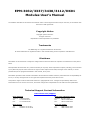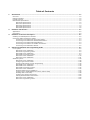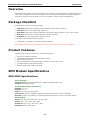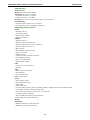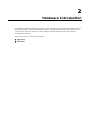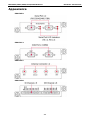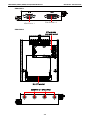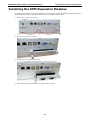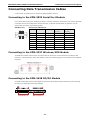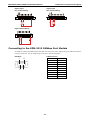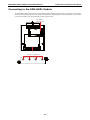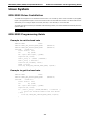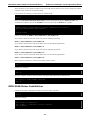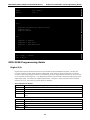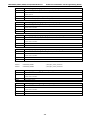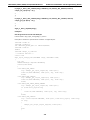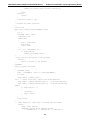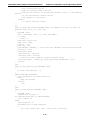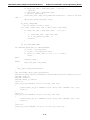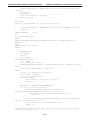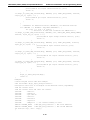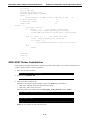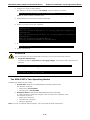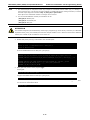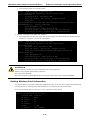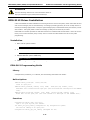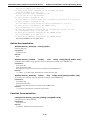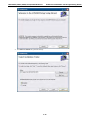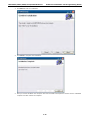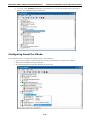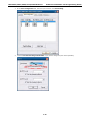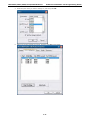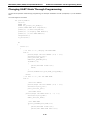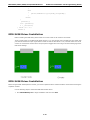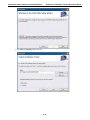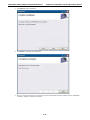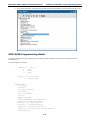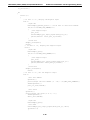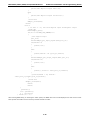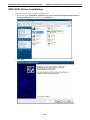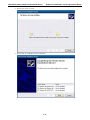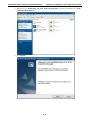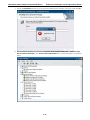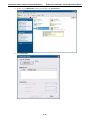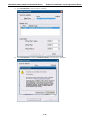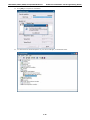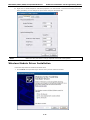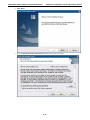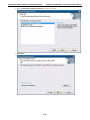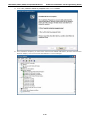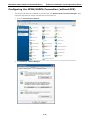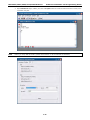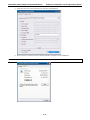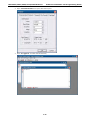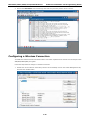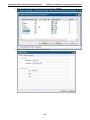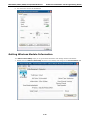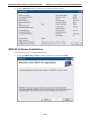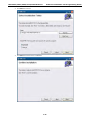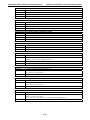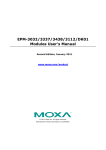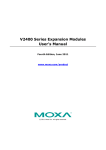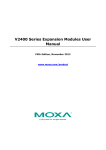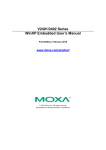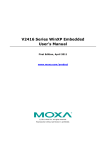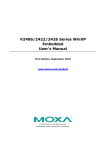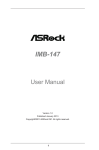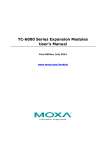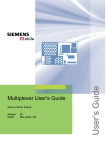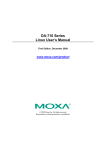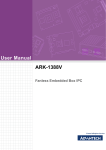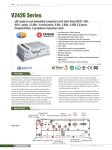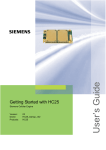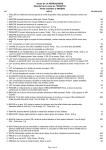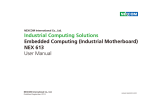Download EPM-3032/3337/3438/3112/DK01 Modules User`s Manual
Transcript
EPM-3032/3337/3438/3112/DK01
Modules User’s Manual
First Edition, December 2010
www.moxa.com/product
© 2010 Moxa Inc. All rights reserved.
Reproduction without permission is prohibited.
EPM-3032/3337/3438/3112/DK01
Modules User’s Manual
The software described in this manual is furnished under a license agreement and may be used only in accordance with
the terms of that agreement.
Copyright Notice
Copyright ©2010 Moxa Inc.
All rights reserved.
Reproduction without permission is prohibited.
Trademarks
The MOXA logo is a registered trademark of Moxa Inc.
All other trademarks or registered marks in this manual belong to their respective manufacturers.
Disclaimer
Information in this document is subject to change without notice and does not represent a commitment on the part of
Moxa.
Moxa provides this document as is, without warranty of any kind, either expressed or implied, including, but not limited
to, its particular purpose. Moxa reserves the right to make improvements and/or changes to this manual, or to the
products and/or the programs described in this manual, at any time.
Information provided in this manual is intended to be accurate and reliable. However, Moxa assumes no responsibility for
its use, or for any infringements on the rights of third parties that may result from its use.
This product might include unintentional technical or typographical errors. Changes are periodically made to the
information herein to correct such errors, and these changes are incorporated into new editions of the publication.
Technical Support Contact Information
www.moxa.com/support
Moxa Americas
Moxa China (Shanghai office)
Toll-free: 1-888-669-2872
Toll-free: 800-820-5036
Tel:
+1-714-528-6777
Tel:
+86-21-5258-9955
Fax:
+1-714-528-6778
Fax:
+86-21-5258-5505
Moxa Europe
Moxa Asia-Pacific
Tel:
+49-89-3 70 03 99-0
Tel:
+886-2-8919-1230
Fax:
+49-89-3 70 03 99-99
Fax:
+886-2-8919-1231
Table of Contents
1. Introduction...................................................................................................................................... 1-1 Overview ...........................................................................................................................................1-2 Package Checklist ...............................................................................................................................1-2 Product Features ................................................................................................................................1-2 EPM Module Specifications ...................................................................................................................1-2 EPM-3032 Specifications ..............................................................................................................1-2 EPM-3112 Specifications ..............................................................................................................1-3 EPM-3337 Specifications ..............................................................................................................1-3 EPM-3438 Specifications ..............................................................................................................1-6 EPM-3552 Specifications ..............................................................................................................1-6 2. Hardware Introduction ..................................................................................................................... 2-1 Appearance........................................................................................................................................2-2 Dimensions ........................................................................................................................................2-4 3. Hardware Connection Description ..................................................................................................... 3-1 Installing the EPM Expansion Modules ...................................................................................................3-2 Connecting Data Transmission Cables ...................................................................................................3-3 Connecting to the EPM-3032 Serial Port Module ..............................................................................3-3 Connecting to the EPM-3337 Wireless/GPS Module ..........................................................................3-3 Connecting to the EPM-3438 DI/DO Module ....................................................................................3-3 Connecting to the EPM-3112 CANbus Port Module ...........................................................................3-4 Connecting to the EPM-DK01 Module .............................................................................................3-5 4. Software Installation and Programming Guide ................................................................................. 4-1 Linux System .....................................................................................................................................4-2 EPM-3032 Driver Installation ........................................................................................................4-2 EPM-3032 Programming Guide......................................................................................................4-2 EPM-3438 Driver Installation ........................................................................................................4-4 EPM-3438 Programming Guide......................................................................................................4-5 EPM-3337 Driver Installation ...................................................................................................... 4-14 EPM-3112 Driver Installation ...................................................................................................... 4-21 Windows System .............................................................................................................................. 4-24 EPM-3032 Driver Installation ...................................................................................................... 4-24 Configuring Serial Port Mode....................................................................................................... 4-28 Changing UART Mode Through Programming ................................................................................ 4-33 EPM-3438 Driver Installation ...................................................................................................... 4-34 EPM-3438 Driver Installation ...................................................................................................... 4-34 EPM-3438 Programming Guide.................................................................................................... 4-37 EPM-3337 Driver Installation ...................................................................................................... 4-40 Wireless Module Driver Installation .............................................................................................. 4-47 Configuring the GPRS/HSDPA Connection (without GPS) ................................................................ 4-54 Enabling GPS Functionality ......................................................................................................... 4-58 Configuring a Wireless Connection............................................................................................... 4-60 Getting Wireless Module Information ........................................................................................... 4-63 EPM-3112 Driver Installation ...................................................................................................... 4-64 EPM-3112 Programming Guide.................................................................................................... 4-67 1
1.
Introduction
Moxa’s EPM series modules, which include modules with serial ports, a wireless/GPS card, a digital input/output
channel card, a CANbus card, and a mini PCI/PCIe card, work with Moxa’s V2422 and V2426 embedded
computers, giving end-users the ability to set up and expand a variety of industrial applications.
The following topics are covered in this chapter:
Overview
Package Checklist
Product Features
EPM Module Specifications
EPM-3032 Specifications
EPM-3112 Specifications
EPM-3337 Specifications
EPM-3438 Specifications
EPM-3552 Specifications
EPM-3032/3337/3438/3112/DK01 Modules
Introduction
Overview
Moxa’s EPM series modules, which include modules with serial ports, a wireless/GPS card, a digital input/output
channel card, a CANbus card, and a mini PCI/PCI-e card, work with Moxa’s V2422 and V2426 embedded
computers, giving end-users the ability to set up and expand a variety of industrial applications.
Package Checklist
The EPM Series includes the following models:
•
EPM-3032: Module with 2 isolated RS-232/422/485 ports with DB9 connectors
•
EPM-3337: Module with HSDPA, GPS, WLAN (11n)
•
EPM-3438: Module with 8 DIs and 8 DOs with 3 KV digital isolation protection, and a 2 KHz counter
•
EPM-3112: Module with 2 isolated CAN ports with DB9 connectors
•
EPM-DK01: Mini PCI and Mini PCIe expansion module
Each model is shipped with the following items:
•
1 EPM-3032, 3337,3438, 3112 or DK01 expansion module
NOTE: Please notify your sales representative if any of the above items are missing or damaged.
Product Features
The EPM series expansion modules have the following features:
•
PCI slots for interface expansion
•
2 isolated RS-232/422/485 ports with DB9 connectors
•
HSDPA, GPS, WLAN (11n)
•
8 DIs and 8 DOs with 3 KV digital isolation protection, and a 2 KHz counter
•
2 isolated CAN ports with DB9 connectors
•
Mini PCI and Mini PCIe expansion module
EPM Module Specifications
EPM-3032 Specifications
Serial Interface
Serial Standards: 2 RS-232/422/485 ports, software-selectable (DB9 male)
Isolation: 2 KV digital isolation
Serial Communication Parameters
Data Bits: 5, 6, 7, 8
Stop Bits: 1, 1.5, 2
Parity: None, Even, Odd, Space, Mark
Flow Control: RTS/CTS, XON/XOFF, ADDC® (automatic data direction control) for RS-485
Baudrate: 50 bps to 921.6 Kbps (non-standard baudrates supported; see user's manual for details)
Serial Signals
RS-232: TxD, RxD, DTR, DSR, RTS, CTS, DCD, GND
RS-422: TxD+, TxD-, RxD+, RxD-, GND
RS-485-4w: TxD+, TxD-, RxD+, RxD-, GND
RS-485-2w: Data+, Data-, GND
1-2
EPM-3032/3337/3438/3112/DK01 Modules
Introduction
Physical Characteristics
Weight: 137 g
Dimensions: 104 x 121 x 34 mm (4.09 x 4.76 x 1.34 in)
Environmental Limits
Operating Temperature: -40 to 70°C (-40 to 158°F)
EPM-3112 Specifications
CANbus Communication
Interface: 2 optically isolated CAN2.0A/2.0B compliant ports
CAN Controller: Phillips SJA1000T
Signals: CAN-H, CAN-L
Isolation: 2 KV digital isolation
Speed: 1 Mbps
Connector Type: DB9 male
Physical Characteristics
Weight: 127 g
Dimensions: 104 x 121 x 34 mm (4.09 x 4.76 x 1.34 in)
Environmental Limits
Operating Temperature: -25 to 55°C (-13 to 131°F)
EPM-3337 Specifications
Cellular Interface
Frequency Bands:
• UMTS/HSDPA: Triple band, 850/1900/2100 MHz
• GSM/GPRS/EDGE: Quad band, 850/900/1800/2100 MHz
• GSM Dass: Small MS
Output Power:
• Class 4 (+33dBM ±2dB) for EGSM 850
• Class 4 (+33dBM ±2dB) for EGSM 900
• Class 1 (+30dBM ±2dB) for GSM 1800
• Class 1 (+30dBM ±2dB) for GSM 1900
• Class E2 (+27dBM ±3dB) for GSM 850 8-PSK
• Class E2 (+27dBM ±3dB) for GSM 900 8-PSK
• Class E2 (+26dBM ±3/-4dB) for GSM 1800 8-PSK
• Class E2 (+26dBM ±3/-4dB) for GSM 1900 8-PSK
• Class 3 (+24dBM ±1/-3dB) for UMTS 2100 WCDMA FDD Bdl
• Class 3 (+24dBM ±1/-3dB) for UMTS 1900 WCDMA FDD Bdll
• Class 3 (+24dBM ±1/-3dB) for UMTS 850 WCDMA FDD BdV
Power Supply: 3.2 to 4.2 V
HSDPA Interface
3GPP Release 5:
• 3.6 Mbps, UL 384 Kbps
• UE CAT. [1-6], 11, 12 supported
• Compressed mode (CM) supported according to 3GPP TS25.212
1-3
EPM-3032/3337/3438/3112/DK01 Modules
Introduction
GPS Interface
Protocol: NMEA
Modes: GPS, assisted GPS (AGPS)
Sensitivity: At antenna connector
• Acquisition sensitivity: -143 dBm
• Tracking sensitivity: -156 dBm
General: Power saving modes, power supply for active antenna
AT Commands:
• AT-Hayes GSM 07.05 and 07.07, Cinterion
• AT commands for RIL compatibility (NDIS/RIL)
GSM/GPRS/EDGE Interface
GPRS:
• Multislot Class 10
• Full PBCCH support
• Mobile Station Class B
• Coding Schemes 1-4
EGPRS:
• Multislot Class 10
• EDGE E2 power class for 8 PSK
• Downlink coding schemes CS 1-4, MCS 1-9
• Uplink coding schemes CS 1-4
• BEP reporting
• SRB loopback and test mode B
• 8-bit, 11-bit RACH
• PBCCH support
• 1 phase or 2 phase access procedures
• Link adaptation and IR
• NACC, extended UL TBF
• Mobile Station Class B
CSD:
• V.110, RLP, non-transparent
• 9.6 kbps
SMS:
• Point-to-point MT and MO
• Cell broadcast
• Text and PDU mode
Fax: Group 3 Class 1
Audio:
• Audio speech codecs
• GSM: AMR, EFR, FR, HR
• 3GPP: AMR
• DTMF supported
• 6 audio modes: Approval, Router, Handset, Headset, Speakerphone, and Transparent Mode
• TTY support selecting a dedicated audio mode
• Gains and volumes can be controlled by AT commands
• 9 ringing melodies supported
• CEPT and ANSI supervisory tones supported
• Japan supervisory tones supported
WLAN
Standards:
• IEEE 802.11a/b/g/n for Wireless LAN
• IEEE 802.11i for Wireless Security
1-4
EPM-3032/3337/3438/3112/DK01 Modules
Introduction
Spread Spectrum and Modulation (typical):
• DSSS with DBPSK, DQPSK, CCK
• OFDM with BPSK, QPSK, 16QAM, 64QAM
• 802.11b: CCK @ 11/5.5 Mbps, DQPSK @ 2 Mbps,
DBPSK @ 11 Mbps
• 802.11a/g: 64QAM @ 54/48 Mbps, 16QAM @ 36/24 Mbps,
QPSK @ 18/12 Mbps, BPSK @ 9/6 Mbps
• 802.11n: 64QAM @ 300 to BPSK @ 6.5 Mbps (multiple rates supported)
Operating Channels (central frequency):
• US: 2.412 to 2.462 GHz (11 channels), 5.18 to 5.24 GHz (4 channels)
• EU: 2.412 to 2.472 GHz (13 channels), 5.18 to 5.24 GHz (4 channels)
• USA: 1 to 11 (2400 to 2483.5 MHz)
• Europe: 1 to 13 (2400 to 2483.5 MHz)
• Japan: 1 to 14 (2400 to 2497 MHz)
802.11g:
• USA: 1 to 11 (2400 to 2483.5 MHz)
• Europe: 1 to 13 (2400 to 2483.5 MHz)
• Japan: 1 to 13 (2400 to 2497 MHz)
802.11a:
• USA: 36 to 165 (5180 to 5825 MHZ)
• Europe: 36 140 (5180 to 5700 MHz)
• Japan: 7 to 11 (5035 to 5055MHz),183 to 189 (4915 to 4945 MHz)
Security: 64-bit and 128-bit WEP encryption, WPA /WPA2-Personal and Enterprise (IEEE 802.1X/RADIUS,
TKIP and AES)
Transmission Rates:
• 802.11b: 1, 2, 5.5, 11 Mbps
• 802.11a/g: 6, 9, 12, 18, 24, 36, 48, 54 Mbps
• 802.11n: 6 to 300 Mbps (multiple rates supported)
TX Transmit Power:
• 802.11b: 1 to 11 Mbps: Typ. 18 dBm (± 1.5 dBm)
• 802.11g: 6 to 24 Mbps: Typ. 18 dBm (± 1.5 dBm); 36 to 48 Mbps: Typ. 17 dBm (± 1.5 dBm); 54 Mbps: Typ.
15 dBm (± 1.5 dBm)
• 802.11a: 6 to 24 Mbps: Typ. 17 dBm (± 1.5 dBm) 36 to 48 Mbps: Typ. 16 dBm (± 1.5 dBm); 54 Mbps: Typ.
14 dBm (± 1.5 dBm)
TX Transmit Power MIMO:
• 802.11a/n (20/40 MHz): MCS15 20 MHz: Typ. 13 dBm (± 1.5 dBm); MCS15 40 MHz: Typ. 12 dBm (± 1.5
dBm)
• 802.11g/n (20/40 MHz): MCS15 20 MHz: Typ. 14 dBm (± 1.5 dBm); MCS15 40 MHz: Typ. 13 dBm (± -1.5
dBm)
RX Sensitivity:
• 802.11b:
-92 dBm @ 1 Mbps, -90 dBm @ 2 Mbps, -88 dBm @ 5.5 Mbps, -84 dBm @ 11 Mbps
• 802.11g:
-87 dBm @ 6 Mbps, -86 dBm @ 9 Mbps, -85 dBm @ 12 Mbps, -82 dBm @ 18 Mbps, -80 dBm @ 24 Mbps, -76
dBm @ 36 Mbps, -72 dBm @ 48 Mbps, -70 dBm @ 54 Mbps
• 802.11a:
-87 dBm @ 6 Mbps, -86 dBm @ 9 Mbps, -85 dBm @ 12 Mbps, -82 dBm @ 18 Mbps,
-80 dBm @ 24 Mbps, -76 dBm @ 36 Mbps, -72 dBm @ 48 Mbps, -70 dBm @ 54 Mbps
RX Sensitivity MIMO:
• 802.11a/n:
-68 dBm @ MCS15 40 MHz, -70 dBm @ MCS7 40 MHz, -69 dBm @ MCS15 20 MHz, -71 dBm @ MCS7 20 MHz
• 802.11g/n:
-68 dBm @ MCS15 40 MHz, -70 dBm @ MCS7 40 MHz, -69 dBm @ MCS15 20 MHz,
-71 dBm @ MCS7 20 MHz
1-5
EPM-3032/3337/3438/3112/DK01 Modules
Introduction
General Protocols: Proxy ARP, DNS, HTTP, HTTPS, IP, ICMP, SNTP, TCP, UDP, RADIUS, SNMP, PPPoE, DHCP
AP-only Protocols: ARP, BOOTP, DHCP, dynamic VLAN-Tags for 802.1X-Clients, STP/RSTP (IEEE 802.1D/w)
WLAN Interface
Default Antenna: 2 dBi dual-band omni-directional antenna, RP-SMA (male)
Connector for External Antennas: RP-SMA (female)
Physical Characteristics
Weight: 220 g
Dimensions: 104 x 121 x 34 mm (4.09 x 4.76 x 1.34 in)
Environmental Limits
Operating Temperature: -25 to 55°C (-13 to 131°F)
EPM-3438 Specifications
Digital Input
Input Channels: 8, source type
Input Voltage: 0 to 5 VDC at 15 Hz
Digital Input Levels:
• Logic level 0: Close to GND
• Logic level 1: Open
Connector Type: Terminal block
Digital Output
Output Channels: 8, source type, 0 to 5 VDC
Output Current: Max. 20 mA per channel
Output Voltage:
• Logic 0: 0 to 0.55 V
• Logic 1: 4.2 to 5.0 V
Connector Type: Terminal block
Physical Characteristics
Weight: 120 g
Dimensions: 104 x 121 x 34 mm (4.09 x 4.76 x 1.34 in)
Environmental Limits
Operating Temperature: -40 to 70°C (-40 to 158°F)
EPM-3552 Specifications
Display
Graphics Controller: DsiplayLink DL-195
VGA Interface: 15-pin D-sub connector (female)
DVI Interface: 24-pin DVI-D connector (female)
Resolution: Up to 1920x 1600 (2048 x 1152 for wide screen) resolution
Physical Characteristics
Weight: 130 g
Dimensions: 104 x 121 x 34 mm (4.09 x 4.76 x 1.34 in)
Environmental Limits
Operating Temperature: -25 to 55°C (-13 to 131°F)
1-6
2
2.
Hardware Introduction
The EPM Series expansion modules are designed to work with Moxa’s V2422 and V2426 embedded computers.
By providing different modules with different connectors, the EPM series offers the greatest flexibility and
convenience for users who would like to easily establish industrial applications that require different
communication interfaces.
The following topics are covered in this chapter:
Appearance
Dimensions
EPM-3032/3337/3438/3112/DK01 Modules
Hardware Introduction
Appearance
EPM-3032
EPM-3112
EPM-3337
EPM-3438
2-2
EPM-3032/3337/3438/3112/DK01 Modules
Hardware Introduction
EPM-3552
VGA Port x 1
DVI-D Port x 1
EPM-DK01
2-3
EPM-3032/3337/3438/3112/DK01 Modules
Hardware Introduction
Dimensions
2-4
3
3.
Hardware Connection Description
In this chapter, we show how to connect the embedded computers to the network and to various devices.
The following topics are covered in this chapter:
Installing the EPM Expansion Modules
Connecting Data Transmission Cables
Connecting to the EPM-3032 Serial Port Module
Connecting to the EPM-3337 Wireless/GPS Module
Connecting to the EPM-3438 DI/DO Module
Connecting to the EPM-3112 CANbus Port Module
Connecting to the EPM-DK01 Module
EPM-3032/3337/3438/3112/DK01 Modules
Hardware Connection Description
Installing the EPM Expansion Modules
The EPM series expansion modules are designed to work with Moxa’s V2422 and V2426 embedded computers.
Below we describe how to insert the modules into the embedded computer slots.
1. Remove the module cover screws.
Screws
Screws
2. Remove the cover from the slot.
3. Gently insert the module into the slot.
4. When finished, tighten the screws to hold the module in place.
3-2
EPM-3032/3337/3438/3112/DK01 Modules
Hardware Connection Description
Connecting Data Transmission Cables
In this section we explain how to connect the EPM modules to devices.
Connecting to the EPM-3032 Serial Port Module
Use a serial cable to plug your serial device into the module’s serial port. Serial ports 1 and 2 have male DB9
connectors and can be configured for RS-232, RS-422, or RS-485 communication by software. The pin
assignments are shown in the following table:
DB9 Male Port
1 2 3 4 5
6 7 8 9
RS-232/422/485 Pinouts
Pin
RS-232
RS-422
1
DCD
TxDA(-)
RS-485
RS-485
(4-wire)
(2-wire)
TxDA(-)
–
2
RxD
TxDB(+)
TxDB(+)
–
3
TxD
RxDB(+)
RxDB(+)
DataB(+)
4
DTR
RxDA(-)
RxDA(-)
DataA(-)
5
GND
GND
GND
GND
6
DSR
–
–
–
7
RTS
–
–
–
8
CTS
–
–
–
Connecting to the EPM-3337 Wireless/GPS Module
The EPM-3337 module comes with 4 connectors that can be used to connect antennas, including 2 WiFi
antennas, 1 cellular antenna, and 1 GPS antenna. Refer to the following figure for the location of the different
antennas.
Connecting to the EPM-3438 DI/DO Module
The EPM-3438 module comes with 8 digital input channels and 8 digital output channels. See the following
figures for pin definitions and wiring methods.
DI Channel x 8
DO Channel x 8
3-3
EPM-3032/3337/3438/3112/DK01 Modules
Hardware Connection Description
Digital Input
Digital Input
Dry Contact Wiring
Wet Contact Wiring
Digital Output Wiring
Connecting to the EPM-3112 CANbus Port Module
The EPM-3112 offers two CANbus ports with DB9 male connectors. Use a cable to plug your CAN device into the
module’s serial port. The pin assignments are shown in the following table:
DB9 Male
1
6
CANbus Pinouts
5
9
3-4
PIN
CAN
1
---
2
CAN-L
3
---
4
---
5
---
6
---
7
CAN-H
8
---
9
---
EPM-3032/3337/3438/3112/DK01 Modules
Hardware Connection Description
Connecting to the EPM-DK01 Module
The EPM-DK01 offers a mini-PCI and a mini-PCIe sockets, allowing users to insert a mini-PCI or a mini-PCIe
card. See the following figure for the specific locations when installing these cards. Meanwhile, if you need to
connect the antenna, use the connectors on the exterior panel.
PCI Express
mini card socket
Mini PCI socket
Connector x 4 (Reserved)
3-5
4
4.
Software Installation and Programming
Guide
In this chapter we discuss software installation and programming guide for the EPM-3032, EPM-3337, and
EPM-3438 expansion modules.
The following topics are covered in this chapter:
Linux System
EPM-3032 Driver Installation
EPM-3032 Programming Guide
EPM-3438 Driver Installation
EPM-3438 Programming Guide
EPM-3337 Driver Installation
EPM-3112 Driver Installation
Windows System
EPM-3032 Driver Installation
Configuring Serial Port Mode
Changing UART Mode Through Programming
EPM-3438 Driver Installation
EPM-3438 Driver Installation
EPM-3438 Programming Guide
EPM-3337 Driver Installation
Wireless Module Driver Installation
Configuring the GPRS/HSDPA Connection (without GPS)
Enabling GPS Functionality
Configuring a Wireless Connection
Getting Wireless Module Information
EPM-3112 Driver Installation
EPM-3112 Programming Guide
EPM-3032/3337/3438/3112/DK01 Modules
Software Installation and Programming Guide
Linux System
EPM-3032 Driver Installation
The EPM-3032 supports Linux standard termios control. The normal tty device node is located at /dev/ttyM8,
ttyM9. /dev/ttyM16 and ttyM17 are the second device files for the EPM-3032 module. The Moxa UART Device
API allows you to configure ttyMx for RS-232, RS-422, 4-wire RS-485, or 2-wire RS-485.
The EPM-3032 driver has been pre-installed at the following location, and will be loaded automatically when the
system boots up.
Moxa:~# /lib/modules/2.6.30-bpo.2-686/kernel/drivers/char/mxser.ko
EPM-3032 Programming Guide
Example to set the baud rate
#define MOXA
0x400
#define MOXA_SET_SPECIAL_BAUD_RATE
(MOXA+100)
#define MOXA_GET_SPECIAL_BAUD_RATE
(MOXA+101)
#include
<termios.h>
struct termios term;
int
fd, speed;
fd = open(“/dev/ttyM8”, O_RDWR);
tcgetattr(fd, &term);
term.c_cflag &= ~(CBAUD | CBAUDEX);
term.c_cflag |= B4000000;
tcsetattr(fd, TCSANOW, &term);
speed = 115200;
ioctl(fd, MOXA_SET_SPECIAL_BAUD_RATE, &speed);
Example to get the baud rate
#define MOXA
0x400
#define MOXA_SET_SPECIAL_BAUD_RATE
(MOXA+100)
#define MOXA_GET_SPECIAL_BAUD_RATE
(MOXA+101)
#include
<termios.h>
struct termios term;
int
fd, speed;
fd = open(“/dev/ttyM8”, O_RDWR);
tcgetattr(fd, &term);
if ( (term.c_cflag & (CBAUD|CBAUDEX)) != B4000000 ) {
// follow the standard termios baud rate define
} else {
ioctl(fd, MOXA_GET_SPECIAL_BAUD_RATE, &speed);
}
4-2
EPM-3032/3337/3438/3112/DK01 Modules
Software Installation and Programming Guide
Baud rate inaccuracy
Divisor = 921600/Target Baud Rate. (Only Integer part)
ENUM = 8 * (921600/Targer - Divisor) ( Round up or down)
Inaccuracy = (Target Baud Rate – 921600/(Divisor + (ENUM/8))) * 100%
E.g.,
To calculate 500000 bps
Divisor = 1, ENUM = 7,
Inaccuracy = 1.7%
*For reliable performance, inaccuracy should be under 2%
Special Note
The embedded serial ports do not support special baud rates and the maximum baud rate is only 115200 bps.
However, the expansion board can support special baud rates and maximum baud rates of up to 921600 bps.
If the target baud rate is not a special baud rate (e.g. 50, 75, 110, 134, 150, 200, 300, 600, 1200, 1800, 2400,
4800, 9600, 19200, 38400, 57600, 115200, 230400, 460800, 921600), the termios cflag will be set to the
same flag.
If you use stty to get the serial information, you will get speed equal to 0.
Configure Serial Port Mode
Use “setinterface” command to retrieve the parameters of the serial port configuration.
Moxa:~# setinterface
Usage: setinterface device-node [interface-no]
device-node - /dev/ttyMn; n = 0,1,2,...
interface-no
- following:
none - to view now setting
0 - set to RS232 interface
1 - set to RS485-2WIRES interface
2 - set to RS422 interface
3 - set to RS485-4WIRES interface
Moxa:~#
The different serial modes use specific parameters.
1 – set to RS485-2WIRES interface
2 – set to RS422 interface
3 – set to RS485-4WIRES interface
To check the current interface setting:
Moxa: ~# setinterface /dev/ttyM8
Now setting is RS485-2WIRES interface.
In this case, Serial Port 1 is set as RS-485 2-wire. (M0 refers to port 1, and M1 refers to port 2, and so on)
To change the current interface setting:
Moxa: ~# setinterface /dev/ttyM8 2
Moxa: ~# setinterface /dev/ttyM8
Now setting is RS422 interface.
In this case, Serial Port 1 has been changed and is set as RS-422 mode.
To load the settings as the Default Value:
4-3
EPM-3032/3337/3438/3112/DK01 Modules
Software Installation and Programming Guide
When OS boots up, the default interface mode of the EPM-3032 is RS232. If you want to change the default
interface mode, please use the following steps:
First remount the read-only root file system in writable mode.
Moxa:~# mount -o remount,rw /dev/hda1 /
Moxa:~#
Next, edit /etc/udev/rules.d/96-moxa.rules. Add the following description to 96-moxa.rules. The
VendorID of the EPM-3032 must be 0x1393and the DeviceID must be 0x1022. For example:
# Set the device, EPM-3032, 0x1393:0x1022 default as 232 mode interface
DRIVERS=="mxser", ATTRS{vendor}=="0x1393", ATTRS{device}=="0x1022",
RUN+="/bin/setinterface /dev/ttyM%n 0"
"96-moxa.rules"
Edit the command line RUN+="/bin/setinterface /dev/ttyM%n 0”.
If you want to set the serial mode to RS-232, use the following parameter.
RUN+="/bin/setinterface /dev/ttyM%n 0"
If you want to set the serial mode to RS-485 2-wire, use the following parameter.
RUN+="/bin/setinterface /dev/ttyM%n 1"
If you want to set the serial mode to RS-422, use the following parameter.
RUN+="/bin/setinterface /dev/ttyM%n 2"
If you want to set the serial mode to RS-485 4-wire, use the following parameter.
RUN+="/bin/setinterface /dev/ttyM%n 3"
When finished, remember to umount the writable root file system.
Moxa:~# umount /
Moxa:~#
Reboot your computer.
Moxa:~# reboot
Moxa:~#
Once the computer restarts, confirm that the setting has been loaded as the default value.
Moxa:~# setinterface /dev/ttyM8
Now setting is RS485-2WIRES interface.
Moxa:~#
EPM-3438 Driver Installation
Upload the package to embedded computer and to the tmpfs, /dev/shm.
root:~# scp epm3438-2.6.30-bpo.2-686.deb [email protected]:/dev/shm
root:~#
Install the package
Moxa:~#
Moxa:~#
Moxa:~#
Moxa:~#
cd /dev/shm
mount -o remount,rw /
dpkg -i ./epm3438-2.6.30-bpo.2-686.de
umount /
After the driver installs, you can use lsmod to check if the epm3438 module is loaded in the kernel.
4-4
EPM-3032/3337/3438/3112/DK01 Modules
Moxa:~# lsmod|more
Module
epm3438
…
Software Installation and Programming Guide
Size Used by
4620 0
In /etc/init.d/moxainit.sh will add the `modprobe epm3438` and `modprobe -r epm3438` lines.
Moxa:~# vi /etc/init.d/moxainit.sh
…
start)
…
modprobe moxa_device_dio device="v2400"
modprobe mxser
modprobe epm3438
…
;;
stop)
…
modprobe -r epm3438
modprobe -r moxa_swtd
modprobe -r moxa-device-dio
;;
...
If you need to uninstall the driver, you can use this command:
Moxa:~# mount -o remount,rw /
Moxa:~# dpkg -r epm3438
Moxa:~# umount /
EPM-3438 Programming Guide
Digital I/O
Digital input/output channels are featured in some models of Moxa embedded computers, including the
UC-7408, UC-8410, IA240, IA260, W406 and EPM-3438. These channels can be accessed at run-time for
control or monitoring using the functions in the following sections. Digital Output channels can be set to high
or low via each port starting from 0. The Digital Input channels can be used to detect the state change of the
digital input signal. The header file of digital I/O functions is mxdgio.h, which is located in the inc/mxphio
directory for Linux, and in the inc\mxphio folder for Windows.
Moxa functions for DI/DO
Function
HANDLE mxdgio_epm3438_open(int HWIndex);
Description
This function opens access to the DIO device.
Input
<HWIndex> The first or second EPM-3438 board.
Output
None
Return
When successful, this function returns an access to the DIO device. Otherwise, there is an
error.
Function
void mxdgio_close(HANDLE fd);
Description
This function closes the access to the DIO device.
Input
<fd> The access to the device.
Output
None
Return
None
4-5
EPM-3032/3337/3438/3112/DK01 Modules
Function
Software Installation and Programming Guide
int mxdgio_get_input_signal(HANDLE fd, int port);
Description
This function gets the signal state of a digital input channel.
Input
<fd> The access to the device.
<port> port #
Output
<state> DIO_HIGH (1) for high, DIO_LOW (0) for low
Return
Returns 1 for a high signal or 0 for a low signal, if successful. Otherwise, it returns a value of -1.
Function
int mxdgio_get_output_signal(HANDLE fd, int port);
Description
This function gets the signal state of a digital output channel.
Input
<fd> The access to the device.
<port> Port number
Output
None
Return
Returns 1 for a high signal or 0 for a low signal, if successful. Otherwise, it returns a value of -1.
Function
int mxdgio_set_output_signal_high(HANDLE fd, int port);
Description
This function sets a high signal to a digital output channel.
Input
<fd> The access to the device.
Output
none.
Return
When successful, this function returns 0. When an error occurs, it returns -1.
Function
int mxdgio_set_output_signal_low(HANDLE fd, int port);
Description
This function sets a low signal to a digital output.
Input
<fd> The access to the device.
Output
none.
Return
When successful, this function returns 0. When an error occurs, it returns -1.
<port> Port number.
<port> Port number.
Moxa I/O control definitions for COUNTER
#define
COUNTER_NODE1
"/dev/epm_3438_counter1"
#define
COUNTER_NODE2
"/dev/epm_3438_counter2"
Function
int mxdgio_epm3438_get_counter(int fd);
Description
get the counter value
Input
<fd> The access to the counter device.
Output
none.
Return
the counter value
Function
int mxdgio_epm3438_clear_counter(int fd);
<port> Port number.
Description
Clear the counter value
Input
<fd> The access to the counter device.
Output
none.
Return
0:clear success; -n: clear fail
<port> Port number.
4-6
EPM-3032/3337/3438/3112/DK01 Modules
Software Installation and Programming Guide
Special Note
1. We have provided an example in CD digit_input_change. The mxdgio.h defines the convenient API for
DIO and COUNTER programming.
2. The DO initial status is HIGH. If you want the initial DO status to be LOW, you should add one line in
/etc/modules to load epm_3438.ko with epm3438_DO2LOW=1;
Moxa: ~# modinfo /lib/modules/2.6.30-bpo.2-686/kernel/drivers/char/epm_3438.ko
filename:
/lib/modules/2.6.30-bpo.2-686/kernel/drivers/char/epm_3438.ko
description: EPM-3438: DIO/Counter module
author:
[email protected]
license:
GPL
depends:
vermagic:
2.6.30-bpo.2-686 SMP mod_unload modversions 686
parm:
epm3438_DO2LOW:Reset DO to LOW. 0. Set DO to High (default). 1. Set DO
to LOW. (int)
Moxa: ~# mount -o remount,rw /
Moxa: ~# vi /etc/init.d/moxainit.sh
…
# Load the EPM-3438 DIO driver.
modprobe epm_3438 epm3438_DO2LOW=1
…
Moxa: ~# umount /
This DIO sample program shows how users can develop a set of higher layer functions using preliminary DIO
functions from the peripheral I/O library. These functions allow user applications to focus on event handling
when events occur. A callback function is defined by the programmer to associate with an event. The source
code files of the sample program are located in the samples/mxphio/digit_input_change directory for Linux
Four higher layer functions, digit_io_timer_init, digit_io_timer_dispatch,
digit_io_timer_add_callback, and digit_io_timer_dispatch_quit, are provided. Four callback functions
in the sample are added for four different events: DGTIO_GET_INPUT_STATE_CHANGE,
DGTIO_GET_INPUT, DGTIO_GET_OUTPUT, and DGTIO_SET_OUTPUT, via the
digit_io_timer_add_callback function.
mngr = digit_io_timer_init();
…
if (digit_io_timer_add_callback(mngr, HWIndex, port, DGTIO_GET_INPUT_STATE_CHANGE,
interval, input_chg_cb, &port) < 0) {
…
}
if (digit_io_timer_add_callback(mngr, HWIndex, port, DGTIO_GET_INPUT, interval, input_get_cb,
&port) < 0) {
…
}
4-7
EPM-3032/3337/3438/3112/DK01 Modules
Software Installation and Programming Guide
if (digit_io_timer_add_callback(mngr, HWIndex, port, DGTIO_SET_OUTPUT, interval,
output_set_cb, &port) < 0) {
…
}
if (digit_io_timer_add_callback(mngr, HWIndex, port, DGTIO_GET_OUTPUT, interval,
output_get_cb, &port) < 0) {
…
}
digit_io_timer_dispatch(mngr);
Examples
DIO Program Source Code File Example
File and Folder: digit_input_change/digit_io_timer.c
Description: Routines to operate timer functions on digital IO port.
#include <stdio.h>
#include <stdlib.h>
#if !defined(_WIN32_WCE) && !defined(WIN32)
#include <time.h>
#endif
#include "digit_io_timer.h"
/* callback function */
static void
dgio_input_change_exec(DGIOMNGR *mngr, DGIOITEM *item)
{
int sig;
HANDLE fd=mngr->fd[item->HWIndex];
switch(item->mode)
{
case DGTIO_GET_INPUT:
sig = mxdgio_get_input_signal(fd, item->port);
item->cb(item->HWIndex, item->port, sig, item->arg);
break;
case DGTIO_GET_OUTPUT:
sig = mxdgio_get_output_signal(fd, item->port);
item->cb(item->HWIndex, item->port, sig, item->arg);
break;
case DGTIO_GET_INPUT_STATE_CHANGE:
sig = mxdgio_get_input_signal(fd, item->port);
if (item->last_signal!=sig)
{
item->cb(item->HWIndex, item->port, sig, item->arg);
}
break;
case DGTIO_SET_OUTPUT:
sig = item->cb(item->HWIndex, item->port, item->last_signal, item->arg);
if (sig)
{
mxdgio_set_output_signal_high(fd, item->port);
}
else
{
4-8
EPM-3032/3337/3438/3112/DK01 Modules
Software Installation and Programming Guide
mxdgio_set_output_signal_low(fd, item->port);
}
break;
default:
return;
}
item->last_signal = sig;
}
/* release the timer operation
*/
static void
dgio_input_change_release(DGIOMNGR *mngr)
{
int i;
DGIOITEM *item, *next;
item=mngr->list;
while(item)
{
next = item->next;
free(item);
item = next;
}
for ( i=0; i<HW_TOTAL; i++ )
if (mngr->fd[i])
mxdgio_close(mngr->fd[i]);
}
/* this function initilizes a timer manager
Returns:
Return a pointer to the manager.
*/
DGIOMNGR*
digit_io_timer_init(void)
{
DGIOMNGR *mngr;
mngr = (DGIOMNGR*) calloc(1, sizeof(DGIOMNGR));
if (mngr)
{
mngr->fd[0] = mxdgio_open();
#if 1 // Jared, 08-10-2010, support the second EPM-3438
mngr->fd[1] = mxdgio_epm3438_open(0); // The first EPM-3438
mngr->fd[2] = mxdgio_epm3438_open(1); // The second EPM-3438
#endif
if (mngr->fd[0] < 0)
{
free(mngr);
mngr = NULL;
}
}
return mngr;
}
/* add a digital io timer with a selected operation mode
Inputs:
<mngr> timer manager
<HWIndex> specify which hardware device;
0: embedded DIO, 1: EPM-3438 #1, 2: EPM-3438 #2
4-9
EPM-3032/3337/3438/3112/DK01 Modules
Software Installation and Programming Guide
<port> specify which DIO pin
<mode> the operation mode on the port
<interval> the interval (in milliseconds) between 2 calls to a user-defined
function
<cb> the user-defined callback function
<arg> argument to the function
Returns:
0 on sucess, otherwise failure
*/
int
digit_io_timer_add_callback(DGIOMNGR *mngr, int HWIndex, int port, int mode, int
interval, digit_io_cb_t cb, void *arg)
{
DGIOITEM *item;
item = (DGIOITEM*) calloc (1, sizeof (DGIOITEM));
if (!item)
return -1;
item->next = mngr->list;
mngr->list = item;
item->cb = cb;
item->arg = arg;
item->HWIndex = HWIndex; // Jared, 08-10-2010, HWIndex to support multiple boards
item->port = port;
item->mode = mode;
item->interval = interval;
item->next_time = interval;
// Jared, 08-10-2010, HWIndex to support multiple boards
item->last_signal = mxdgio_get_input_signal(mngr->fd[HWIndex], port);
return 0;
}
void
digit_io_timer_dispatch_quit(DGIOMNGR *mngr)
{
if (mngr) mngr->dispatch = 0;
}
#define MAX_TIME 0XFFFFFFFF
/* start and dispatch the timer operations
Inputs:
<mngr> the manager
Returns:
none
*/
void
digit_io_timer_dispatch(DGIOMNGR *mngr)
{
DGIOITEM *item;
unsigned int ms_sleep, n;
#if !defined(_WIN32_WCE) && !defined(WIN32)
struct timeval to;
#endif
mngr->dispatch = 1;
while(mngr->list && mngr->dispatch)
{
for (item = mngr->list; item != NULL; item = item->next)
{
4-10
EPM-3032/3337/3438/3112/DK01 Modules
Software Installation and Programming Guide
if (mngr->now_time < item->next_time) /* not yet */
continue;
n = mngr->now_time - item->next_time;
/* over due, executable */
item->next_time = mngr->now_time+item->interval-n; /* move to the next
time */
dgio_input_change_exec(mngr, item);
}
ms_sleep = MAX_TIME;
/* get the amount of time to sleep */
for (item = mngr->list; item != NULL; item = item->next)
{
if (mngr->now_time < item->next_time) /* not yet */
{
n = item->next_time - mngr->now_time;
if (n < ms_sleep) ms_sleep = n;
continue;
}
}
if (ms_sleep!=MAX_TIME)
{
#if !defined(_WIN32_WCE) && !defined(WIN32)
to.tv_sec = ms_sleep/1000;
to.tv_usec = (ms_sleep%1000)*1000;
if (select (0, NULL, NULL, 0, &to) != 0) /* sleep */
break;
#else
Sleep(ms_sleep);
#endif
mngr->now_time += ms_sleep;
}
}
dgio_input_change_release(mngr);
}
File and Folder: digit_input_change/main.c
Description: This program is an example to operate timer functions on digital IO ports.
#include <stdio.h>
#include <stdlib.h>
#include "digit_io_timer.h"
static int
input_chg_cb(int HWIndex, int port, int sig, void *arg)
{
printf("input_chg_cb() HWIndex %d port %d sig %d\n", HWIndex, port, sig);
return 0;
}
static int
input_get_cb(int HWIndex, int port, int sig, void *arg)
{
printf("input_get_cb() HWIndex %d port %d sig %d\n", HWIndex, port, sig);
return 0;
}
static int
output_set_cb(int HWIndex, int port, int last_sig, void *arg)
{
4-11
EPM-3032/3337/3438/3112/DK01 Modules
Software Installation and Programming Guide
printf("output_set_cb() HWIndex %d port %d last sig %d\n", HWIndex, port,
last_sig);
last_sig++;
last_sig %= 2;
printf("new sig=%d\n", last_sig);
return last_sig;
}
static int
output_get_cb(int HWIndex, int port, int sig, void *arg)
{
printf("output_get_cb() HWIndex %d port %d sig %d\n", HWIndex, port, sig);
return 0;
}
#define INTERVAL
10000
int
#if defined(_WIN32_WCE)
WINAPI
WinMain( HINSTANCE hInstance, HINSTANCE hPrevInstance, LPTSTR lpCmdLine, int
nCmdShow )
#else
main(int argc, char *argv[])
#endif
{
DGIOMNGR *mngr;
int HWIndex;
int port;
int interval;
#if defined(_WIN32_WCE)
int
argc;
char cmdline[256], *argv[32];
WideCharToMultiByte(CP_ACP, 0, (LPCTSTR)lpCmdLine, 255, cmdline, 256, NULL,
NULL);
argc = split_line(argv+1, 32, cmdline)+1;
#endif
if (argc > 1) interval = atoi(argv[1]);
else interval = INTERVAL;
mngr = digit_io_timer_init();
if (mngr == NULL) {
printf("digit_io_timer_init() error\n");
return -1;
}
HWIndex=0; // HWIndex=0 for embedded DIO
for (port = 0; port < 1; port++) {
if (digit_io_timer_add_callback(mngr, HWIndex, port,
DGTIO_GET_INPUT_STATE_CHANGE, interval, input_chg_cb, &port) < 0) {
printf("add %d input change callback error\n", port);
return -2;
}
if (digit_io_timer_add_callback(mngr, HWIndex, port, DGTIO_GET_INPUT,
interval, input_get_cb, &port) < 0) {
printf("add %d input callback error\n", port);
return -3;
}
if (digit_io_timer_add_callback(mngr, HWIndex, port, DGTIO_SET_OUTPUT, interval,
output_set_cb, &port) < 0) {
4-12
EPM-3032/3337/3438/3112/DK01 Modules
Software Installation and Programming Guide
printf("add %d set output callback error\n", port);
return -4;
}
if (digit_io_timer_add_callback(mngr, HWIndex, port, DGTIO_GET_OUTPUT, interval,
output_get_cb, &port) < 0) {
printf("add %d get output callback error\n", port);
return -5;
}
}
/ / HWIndex=1 for EPM-3438 board #1; HWIndex=2, for EPM-3438 board #2
for (HWIndex = 0; HWIndex < HW_TOTAL; HWIndex++ ) {
for (port = 0; port < 8; port++) {
/* since list is LIFO last callbacks are added first */
if (digit_io_timer_add_callback(mngr, HWIndex, port, DGTIO_GET_INPUT_STATE_CHANGE,
interval, input_chg_cb, &port) < 0) {
printf("add %d input change callback error\n", port);
return -2;
}
if (digit_io_timer_add_callback(mngr, HWIndex, port, DGTIO_GET_INPUT, interval,
input_get_cb, &port) < 0) {
printf("add %d input callback error\n", port);
return -3;
}
if (digit_io_timer_add_callback(mngr, HWIndex, port, DGTIO_SET_OUTPUT, interval,
output_set_cb, &port) < 0) {
printf("add %d set output callback error\n", port);
return -4;
}
if (digit_io_timer_add_callback(mngr, HWIndex, port, DGTIO_GET_OUTPUT, interval,
output_get_cb, &port) < 0) {
printf("add %d get output callback error\n", port);
return -5;
}
}
}
digit_io_timer_dispatch(mngr);
return 0;
}
Examples
Counter Program Source Code File Example
File and Folder: digit_input_change/tcounter.c
Description: This file is an example of the EPM-3438 couter programming.
read the counter value.
read the counter value and clear the counter.
#include
<stdio.h>
#include
<stdlib.h>
#include
<sys/time.h>
#include
<fcntl.h>
#include
<unistd.h>
#include
<signal.h>
#include
“mxdgio.h” // For counter reading or clear
#define COUNTER_NODE1 "/dev/epm_3438_counter1" // The first EPM-3438
#define COUNTER_NODE2 "/dev/epm_3438_counter2" // The second EPM-3438
int main(int argc, char * argv[])
{
4-13
EPM-3032/3337/3438/3112/DK01 Modules
Software Installation and Programming Guide
int retval;
int fd, fd2, len;
unsigned int counter_value;
fd=open(COUNTER_NODE1, O_RDONLY);
while( 1 ) {
printf("\nSelect a number of menu, other key to exit. \n\
1. Get counter value
\n\
2. Clear the counter
\n\
Others. quit
\n\
Choose : ");
scanf("%d", &retval);
if ( retval == 1 ) {
// Get counter without reset
counter_value = mxdgio_epm3438_get_counter(fd);
printf("EPM-3438 board #1 counter:%d\n", counter_value);
}
else if ( retval == 2 ) { // Get counter with reset
retval = mxdgio_epm3438_clear_counter(fd);
if ( retval < 0 )
printf("EPM-3438 board #1 counter reset fail\n");
}
else {
break;
}
}
close(fd);
return 0;
}
EPM-3337 Driver Installation
Moxa’s EPM-3337 module supports both 3G/GPS and wireless functionality. This section introduces how to
configure these functions in the Linux platform.
1. Make root file system writable
Moxa:~# mount -o remount,rw /
2. Install the file epm3337.deb
Moxa:/home# dpkg -i epm3337.deb
3. Setup 3G module to Mdm mode
EPM-3337’s 3G module supports multiple modes, issue lsusb to get information:
•
0681:0040 - MdmNet mode (the default factory setting)
•
0681:0047 - Mdm mode (for Linux)
Now convert EPM-3337 module with the moxa_hc25_setup_mdm.sh script at /home
Moxa:/home# sh moxa_hc25_setup_mdm.sh
Confirm that the conversion is completed
Moxa:/home# lsusb
Bus 001 Device 010: ID 0681:0047 Siemens Information and Communication
Note: You only need to do this conversion once.
4-14
EPM-3032/3337/3438/3112/DK01 Modules
Software Installation and Programming Guide
4. Configure the driver to load at startup
The default run-level is 2 (setup in /etc/inittab). Issue the following command
Moxa:/etc/rc2.d# mv N98moxa hc25 load driver
Note: You need to reboot to load the driver or issue /etc/init.d/moxa_hc25_load_driver
5. Install software from internet for wireless functionality
Moxa:/home# apt-get install wpasupplicant wireless-tools
6. Create the correct links for wpa_supplicant
Moxa:/etc/network/if-up.d# ln -sf /etc/wpa_supplicant/ifupdown.sh
wpasupplicant
Moxa:/etc/network/if-down.d# ln -sf /etc/wpa_supplicant/ifupdown.sh
wpasupplicant
Moxa:/etc/network/if-pre-up.d# ln -sf /etc/wpa_supplicant/ifupdown.sh
wpasupplicant
Moxa:/etc/network/if-post-down.d#ln -sf
/etc/wpa_supplicant/ifupdown.sh wpasupplicant
7. Mount root file system (/) as read-only
Moxa:~# umount /
8. Reboot your device to complete installation
ATTENTION
ppp 2.4.4 may get the incorrect DNS after connection; here are two workaround solutions:
1. Assign the DNS manually
Comment the option “usepeerdns”in /dev/pppt/chtgprs. Then assign a DNS /etc/resolv.conf
manually.
#usepeerdns
# use the DNS servers from the remote network
2. Remove ppp 2.4.4 and install ppp-2.4.5.deb
Moxa:~# apt-get remove ppp
Moxa:/home# dpkg -i ppp-2.4.5.deb
The EPM-3337’s Two Operating Modes
The EPM-3337 module has two modes:
1. Normal Mode: Supports only GPRS/HSDPA functionality (without GPS).
The allocation of ports is:
•
Modem port: /dev/ttyACM0
•
Command port: /dev/ttyUSB0
2. Multiplexer Mode: Supports both GPRS/HSDPA and GPS functionality.
It needs to perform a multiplexer program to put the module into multiplexer mode.
The allocation of ports is:
•
Modem port: /dev/pts/0
•
Command port: /dev/pts/1
•
GPS port: /dev/pts/2
Note: If you do not need the GPS functionality, use normal mode for better performance.
4-15
EPM-3032/3337/3438/3112/DK01 Modules
Software Installation and Programming Guide
Normal mode—GPRS/HSDPA functionality only
This section illustrates how to establish a connection with pppd configuration.
The example files used are listed below:
•
/etc/ppp/peers/chtgprs: a pppd additional option file
•
/etc/chatscripts/chtgprs-connect - chat file for connection
•
/etc/chatscripts/chtgprs-disconnect - chat file for disconnection
Follow the steps below to set up your pppd:
1. Configure the /etc/ppp/peers/chtgprs file
a. First, check if the name of the modem port is correct. It should be /dev/ttyACM0 for the first modules,
/dev/ttyACM1 for the second one, and so on.
b. Then make sure “local” option is enabled. This option ignores the CD (Carries Detect) signal.
2. Configure /etc/chatscripts/chtgprs-connect
a. First, check the packet data protocol type and Access point name of ISP
a basic command is AT+CGDCONT=1,"<packet_data_protocal_type>","<APN>"
b. Then check the ATD dial out number
a basic command is ATD<number>
3. Read configuration file to connect
a. pppd call chtgprs
4. Finally, examine connection state.
a. If connection is ok, a device ppp0 (or pppn) is established. Issue “ifconfig ppp0” to view its
information.
Multiplexer mode—GPS and GPRS/HSDPA dual functionality
GPS functionality is only enabled in the module’s multiplexer mode. In multiplexer mode, the system uses pseudo
terminal slave (pts) instead of reading serial ports (/dev/ttyACMx) to communicate.
This section describes how to set up GPS functionality, work with the gpsd daemon, and change the pppd configuration file
for the modem port /dev/pts/0.
The following steps illustrate how to set up GPS and use gpsd:
1. Set the module to multiplexer mode at startup
Moxa:/etc/rc2.d# mv N99moxa_hc25_mux_script S99moxa_hc25_mux_script
Note: If you insert two EPM-3337 modules, you can set module_num=2 in
/etc/init.d/moxa_hc25_mux_script
2. Reboot the embedded computer
3. Now the multiplexer will automatically start at bootup. It takes a modem port /dev/ttyACM0, as a
parameter and create three pseudo terminal slaves
Moxa:~# ls /dev/pts/
0 1 2 ptmx
/dev/pts/0: Modem port
/dev/pts/1: Command port
/dev/pts/2: GPS port
4-16
EPM-3032/3337/3438/3112/DK01 Modules
NOTE
Software Installation and Programming Guide
1. The command port in multiplexer mode only accepts AT commands with the suffix \r\n (i.e. carriage
return and new line). You can see the echo example in “Enable GPS port by issuing command,” or set the
terminal output flag with command “stty -F /dev/pts/1 opost onlcr”.
Here option onlcr translates newline to carriage return-newline.
2. For the second EPM3337 module, the allocation will be
/dev/pts/3: Modem port
/dev/pts/4: Command port
/dev/pts/5: GPS port
ATTENTION
The number assigned to pts is affected by remote log in programs (eg. ssh or telnet). Therefore, it is advisable
to perform moxa_hc25_mux at startup to make sure the pts number is 0 to 2. If there is more than 1 EMP3337
module, the number of pts increases to 3 to 5 and so on.
4. Enable GPS port by issuing a command to the command port
Moxa:~# cat < /dev/pts/1 &
Moxa:~# echo -e "AT^SGPSS=4\r"> /dev/pts/1
Moxa:~# killall cat
Check for NMEA data from the GPS port (/dev/pts/2)
Moxa:~# cat < /dev/pts/2
$GPGSV,1,1,04,24,28,123,37,21,09,054,31,19,52,213,,23,47,270,*74
$GPGGA,061824.0,2458.835139,N,12133.055835,E,1,05,19.7,-103.5,M,,,,*1
4
$GPRMC,061824.0,A,2458.835139,N,12133.055835,E,,,290710,,,A*68
$GPGSA,A,3,24,21,06,31,16,,,,,,,,,25.5,19.7,18.5*29
$GPVTG,,T,,M,0.0,N,0.0,K*4E
5. Start gpsd and perform client program cgps
Install gpsd:
Moxa:~# apt-get install gpsd
Let gpsd read NMEA data from GPS port (/dev/pts/2)
Moxa:~# gpsd /dev/pts/2
In the remote computer, use ssh connect to Moxa’s embedded computer and issue the cgps command.
You will see the information below
Moxa:~# cgps
4-17
EPM-3032/3337/3438/3112/DK01 Modules
Software Installation and Programming Guide
If cgps gets non-null data form gpsd, it will display the message below:
NOTE
You can issue AT^SGPSS=0 to the command port to stop GPS information.
Moxa:~# cat < /dev/pts/1 &
Moxa:~# echo -e "AT^SGPSS=0\r"> /dev/pts/1
Moxa:~# killall cat
ATTENTION
View the following reference for more information about gpsd.
man gpsd
man cgps
http://gpsd.berlios.de/
As described in this section, in multiplex mode the modem port is dev/pts/0 instead of /dev/ttyACM0.
Check that the modem port is /dev/pts/0 at /etc/ppp/peers/chtgprs.
# See /etc/ppp/option for detail
/dev/pts/0
# modem port used
115200
# speed
Then you can connect GPRS/HSDPA through pppd
Moxa:~# pppd call chtgprs
Troubleshooting for pppd
To enable debug messages in pppd, do following steps in /etc/ppp/peers/chtgprs temporarily
•
Enable option “debug” and “logfile /var/ppp.log”
•
Add -V option in /usr/sbin/chat
4-18
EPM-3032/3337/3438/3112/DK01 Modules
Software Installation and Programming Guide
#Debug option--#You call tail -f /var/ppp.log &
debug
logfile /var/ppp.log
connect
"/usr/sbin/chat -v -V -f /etc/chatscripts/chtgprs-connect"
Then see /var/ppp.log for more detail message.
Setting up a Wireless Connection
This section introduces how to connect to a access point with WEP/WPA/WPA2(RSN) encryption. The connection program
is wpa_supplicant.
The basic command is wpa_supplicant -i <interface> -c <configuration file> -B (-B: run at background)
1. Example 1: Connect to AP (SSID: test_wep) with WEP key 1234567890(hex)
a. Write a configure file test_wep.conf as below
network={
ssid="test_wep"
key_mgmt=NONE
wep_key0=1234567890
wep_key1="abcde"
wep_key2="1234567890123"
wep_tx_keyidx=0
priority=5
}
b. Connection with following commands
wpa_supplicant -i wlan0 -c test_wep.conf -B
c. Use iwconfig to check connection state
wlan0
IEEE 802.11abgn ESSID:"test_wep"
Mode:Managed Frequency:2.462 GHz Access Point:
00:1F:1F:8C:0F:64
Bit Rate=36 Mb/s Tx-Power=27 dBm
Retry min limit:7 RTS thr:off Fragment thr:off
Encryption key:1234-5678-90 Security mode:open
Power Management:off
Link Quality=37/70 Signal level=-73 dBm
Rx invalid nwid:0 Rx invalid crypt:0 Rx invalid frag:0
Tx excessive retries:0 Invalid misc:0 Missed beacon:0
2. Example 2: Connect to AP (SSID: test_wpa) with WPA key “1234567890” (ascii)
a. Write a configuration file test_wpa_wpa2.conf as below
network={
ssid="test_wpa"
key_mgmt=WPA-PSK
proto=WPA RSN
pairwise=TKIP CCMP
group=TKIP CCMP
psk="1234567890"
}
b. Connection with the following commands
wpa_supplicant -i wlan0 -c test_wpa_wpa2.conf –B
4-19
EPM-3032/3337/3438/3112/DK01 Modules
Software Installation and Programming Guide
c. Use iwconfig to check the connection state
wlan0
IEEE 802.11abgn ESSID:"test_wpa"
Mode:Managed Frequency:2.462 GHz Access Point:
00:1F:1F:8C:0F:64
Bit Rate=36 Mb/s Tx-Power=27 dBm
Retry min limit:7 RTS thr:off Fragment thr:off
Encryption
key:157A-1DBD-B0C3-7CC8-0F9C-D059-2881-F815-E4DB-3705-6969-8253-865E4DF0-FDB8-AEC1 [2] Security mode:open
Power Management:off
Link Quality=34/70 Signal level=-76 dBm
Rx invalid nwid:0 Rx invalid crypt:0 Rx invalid frag:0
Tx excessive retries:0 Invalid misc:0 Missed beacon:0
3. Example 3: Connect to AP (SSID: test_wpa2) with WPA2 key “1234567890” (ascii)
a. The configuration file test_wpa_wpa2.conf can also apply to the WPA2 connection. By following the
directions in example 2, you can get results below
wlan0
IEEE 802.11abgn ESSID:"test_wpa2"
Mode:Managed Frequency:2.462 GHz Access Point:
00:1F:1F:8C:0F:64
Bit Rate=1 Mb/s Tx-Power=27 dBm
Retry min limit:7 RTS thr:off Fragment thr:off
Encryption key:8546-8201-6DCA-8A37-6EE6-AD44-8D3F-6553 [2]
Security mode:open
Power Management:off
Link Quality=40/70 Signal level=-70 dBm
Rx invalid nwid:0 Rx invalid crypt:0 Rx invalid frag:0
Tx excessive retries:0 Invalid misc:0 Missed beacon:0
ATTENTION
View the following references for more information about wpa_supplicant.
Website: http://hostap.epitest.fi/wpa_supplicant/
The configuration README:
http://hostap.epitest.fi/gitweb/gitweb.cgi?p=hostap.git;a=blob_plain;f=wpa_supplicant/README
Getting Wireless Card Information
The program iw is a new nl80211 based CLI configuration utility. It can get more complete information than
iwconfig for 802.11n. Although still under development, it contains some useful functionality.
To get the connection data, you can issue “iw dev <interface> station dump”
Moxa:~# iw dev wlan0 station dump
Station 00:1f:1f:8c:0f:64 (on wlan1)
inactive time: 35696 ms
rx bytes:
98054
rx packets:
364
tx bytes:
733
tx packets:
7
signal:
-75 dBm
tx bitrate:
MCS 42 40Mhz
4-20
EPM-3032/3337/3438/3112/DK01 Modules
Software Installation and Programming Guide
ATTENTION
View the following reference for more information about iw.
http://linuxwireless.org/en/users/Documentation/iw
EPM-3112 Driver Installation
CAN is a broadcast serial bus standard for connecting electronic control units (ECUs). Each node is able to send
and receive messages, but not simultaneously: a message (consisting primarily of an ID—usually chosen to
identify the message-type/sender—and up to eight message bytes) is transmitted serially onto the bus, one bit
after another. This signal-pattern codes the message (in NRZ) and is sensed by all nodes.
Moxa EPM-3112 module provides the CAN bus interface for industrial CAN communication. Users can use the
library or file control interface (ioctl) to read, write or control the CAN interface as a file for easy CAN
programming.
Installation
1. Make root file system writable
Moxa:~# mount -o remount,rw /
2.
Install the file
epm3112.deb
Moxa:/home# dpkg -i epm3112.deb
3.
Mount root file
system
read-only
Moxa:~# umount /
4.
Then modprobe
moxa_can
or reboot your device to finish this installation
EPM-3112 Programming Guide
Library
A simple library mxcanbus_lx.c is offered; see the following sub-sections for details:
Define Options
#define mxcan_close(fd) close((int)fd)
Close an open port.
#define mxcan_read(fd, buffer, size, hndl) read((int)fd, buffer, size)
Read data onto a buffer from an open port (the size should be a multiple of the CANMSG
size).
#define mxcan_write(fd, buffer, size, hndl) write((int)fd, buffer, size)
Write data to the open port (the size should be a multiple of the CANMSG size).
Functions
unsigned int mxcan_open (int port)
Open a can port by the port number.
int mxcan_set_bus_timing (unsigned int fd, unsigned int speed)
Set the bus timing of an open port.
unsigned int mxcan_get_bus_timing (unsigned int fd)
4-21
EPM-3032/3337/3438/3112/DK01 Modules
Software Installation and Programming Guide
Get the bus timing of an open port.
int mxcan_purge_buffer (unsigned int fd, unsigned int purge)
Purge the buffers of an open port.
int mxcan_set_nonblocking (unsigned int fd)
Set the open fd to be non-blocking.
int mxcan_inqueue (unsigned int fd)
Get the number of received bytes that are queued in the driver of an open port.
int mxcan_outqueue (unsigned int fd)
Get the number of bytes waiting for being transmitted to a can port.
int mxcan_get_stat (unsigned int fd, CANBST *stat)
Get the statistics of an open port.
int mxcan_get_registers (unsigned int fd, unsigned char *buffer, int num)
Get the register values of an open port.
int mxcan_get_parameters (unsigned int fd, CANPRM *param)
Get the parameter of an open port.
int mxcan_set_parameters (unsigned int fd, CANPRM *param)
Set the parameter of an open port.
Define Documentation
#define mxcan_close(fd) close((int)fd)
Close an open port.
Parameters:
fd the open port
Returns:
None
#define mxcan_read(fd,
buffer,
size,
hndl) read((int)fd, buffer, size)
Read data onto a buffer from an open port (the size should be a multiple of the CANMSG size).
Parameters:
fd the open port
buffer point to the buffer
size maximum size to be read (should be a multiple of the CANMSG size)
Returns:
< 0: failure. 0: no data ready. Otherwise the number of bytes read
#define mxcan_write(fd,
buffer,
size,
hndl) write((int)fd, buffer, size)
Write data to the open port (the size should be a multiple of the CANMSG size).
Parameters:
fd the open port
buffer point to the data
size size of the data (should be a multiple of the CANMSG size)
Returns:
< 0 on failure, otherwise the number of bytes written
Function Documentation
unsigned int mxcan_get_bus_timing (unsigned int fd)
Get the bus timing of an open port.
Parameters:
fd the open port
Returns:
0 on failure, otherwise the bus speed in KHz
4-22
EPM-3032/3337/3438/3112/DK01 Modules
Software Installation and Programming Guide
int mxcan_get_parameters (unsigned int fd,
CANPRM * param)
Get the parameter of an open port.
Parameters:
fd the open port
param pointer to a structure of CANPRM
Returns:
0 on success. Otherwise return a negative value
int mxcan_get_registers (unsigned int fd,
unsigned char * buffer,
Get the register values of an open port.
Parameters:
fd the open port
buffer point to a buffer for these values
num number of register values. For module with sja1000 chipset, the value must be 32
Returns:
0 on success, otherwise failure
int mxcan_get_stat (unsigned int fd,
CANBST * stat)
Get the statistics of an open port.
Parameters:
fd the open port
stat point to a contianer of statistics
Returns:
0 on success, otherwise failure
int mxcan_inqueue (unsigned int fd)
Get the number of received bytes that are queued in the driver of an open port.
Parameters:
fd the open port
Returns:
< 0 on failure, the number of bytes
unsigned int mxcan_open (int port)
Open a can port by the port number.
Parameters:
port port number starting from 1. In Linux, open port 1 will open /dev/can0
Returns:
0 on failure, otherwise return fd
int mxcan_outqueue (unsigned int fd)
Get the number of bytes waiting for being transmitted to a can port.
Parameters:
fd the open port
Returns:
< 0 on failure, the number of bytes
int mxcan_purge_buffer (unsigned int fd,
unsigned int purge)
Purge the buffers of an open port.
Parameters:
fd the open port
purge 1: receive data buffer, 2: transmit data buffer, otherwise: both
Returns:
0 on success, otherwise failure
int mxcan_set_bus_timing (unsigned int fd,
Set the bus timing of an open port.
Parameters:
4-23
unsigned int speed)
int num)
EPM-3032/3337/3438/3112/DK01 Modules
Software Installation and Programming Guide
fd the open port
speed bus timing in KHz. The available values are
5/10/20/40/50/80/100/125/200/250/400/500/666/800/1000
Returns:
0 on success, otherwise returns a negative value
int mxcan_set_nonblocking (unsigned int fd)
Set the open fd to be non-blocking.
Parameters:
fd the open port
Returns:
0 on success, otherwise failure
int mxcan_set_parameters (unsigned int fd,
CANRM * param)
Set the parameter of an open port.
Parameters:
fd the open port
param pointer to a structure of CANPRM
Returns:
0 on success. Otherwise return a negative value
Example Code
You can download the library / example code from MOXA website.
http://www.moxa.com/support/support_home.aspx
ATTENTION
View the following reference for more information
http://en.wikipedia.org/wiki/Controller_area_network
Windows System
EPM-3032 Driver Installation
Before using the EPM-3032 expansion module, you need to update the driver. Please install the driver before inserting the
expansion module.
Use the following steps to install the EPM-3032 module driver
1. Execute EPM3032Setup.exe to install the driver and then click “Next”
4-24
EPM-3032/3337/3438/3112/DK01 Modules
Software Installation and Programming Guide
2. Click Next to install using default settings.
4-25
EPM-3032/3337/3438/3112/DK01 Modules
Software Installation and Programming Guide
3. Click Next to start the installation.
4. Click Close to complete the installation.
5. Now you need to shutdown the computer and insert the EPM-3032 expansion module into the embedded
computer and then reboot the computer.
4-26
EPM-3032/3337/3438/3112/DK01 Modules
Software Installation and Programming Guide
6. The system will find the new hardware, select No, not this time and click Next.
7. Select Install the software automatically and then click Next.
4-27
EPM-3032/3337/3438/3112/DK01 Modules
Software Installation and Programming Guide
8. The driver will be installed automatically. When finished, you can find the module listed in the Device
Manager. You can start using the module now.
Configuring Serial Port Mode
Do the following steps to configure the operation mode of each COM port:
1. Go to the Control Panel->Ports (COM & LPT) and select the COM port (ex. MOXA Port 0 (COM1) ).
2. Right-click the COM port and click Properties.
3. In the Port Settings tab, select the interface you want to use.
4-28
EPM-3032/3337/3438/3112/DK01 Modules
Software Installation and Programming Guide
4. Click OK to apply the settings.
In some situations, you may want to change the port name to fit your program. Use the following steps to change port
names:
1. Go to the Control Panel->Multi-port serial adapters and select the adapter
2. Right-click the adapter and click Properties.
4-29
EPM-3032/3337/3438/3112/DK01 Modules
Software Installation and Programming Guide
3. At the Port Configuration tab, select the port and then click Port Setting.
4. Uncheck Auto Enumerating COM Number if you want to change the port name separately.
4-30
EPM-3032/3337/3438/3112/DK01 Modules
Software Installation and Programming Guide
5. Select the port name you want to change to, and then press OK.
6. Make sure the port names are correct, and then click OK to take effect.
4-31
EPM-3032/3337/3438/3112/DK01 Modules
Software Installation and Programming Guide
7. Now, you can verify that the port names have been changed under Ports (COM & LPT)
NOTE
Make sure each port name is unique; duplicate names will lead to inaccessible devices
4-32
EPM-3032/3337/3438/3112/DK01 Modules
Software Installation and Programming Guide
Changing UART Mode Through Programming
You can set the operation mode through programming, the example “UartMode” is under \examples\C++\ in the Software
DVD.
The code snippet is as follows:
int port=0,mode=0;
int n=0;
WCHAR sin;
WCHAR wcs_port[3],wcs_mode[3];
printf("UART Mode Test Program\n");
printf("\t (0) Exit Program\n");
printf("\t (1) Display UART Mode\n");
printf("\t (2) Set UART Mode\n");
sin=getwchar();
n=_wtoi(&sin);
do
{
switch (n)
{
// if char == '1', display the UART Mode
case 1:
printf("Input the Port Number (5~8) = \n");
wscanf(L"%s",wcs_port);
port=_wtoi(wcs_port);
mode=uart_getmode(port);
if(mode==(-1))
{
printf("Invalid value!!\n");
break;
}
printf("COM%d=%s\n",port,mode_array[mode]);
break;
// if char == '2', Set the UART Mode
case 2:
//Get Port Number
printf("Input the Port Number (5~8) = \n");
wscanf(L"%s",wcs_port);
port=_wtoi(wcs_port);
//Get Mode Value
printf("Input the Mode value (0 ~ 3) = ");
wscanf(L"%s",wcs_mode);
mode=_wtoi(wcs_mode);
//Set UART Mode
if(uart_setmode(port,mode)==-1)
{
printf("Invalid value!!\n");
printf("Set UART Mode Fail!!\n");
4-33
EPM-3032/3337/3438/3112/DK01 Modules
Software Installation and Programming Guide
}
else
{
printf("COM%d=%s\n",port,mode_array[mode]);
}
break;
}
getwchar();
sin = getwchar();
n = _wtoi(&sin);
} while (n != 0);
return 0;
EPM-3438 Driver Installation
Before installing the EPM-3438, please select the counter mode or DI mode for the module.
There is a dip switch on the EPM-3438. If DIP switch 1 is on, the DI0 will work in digital input port mode. DI0
just reflects whether the input signal status is HIGH or LOW. If DIP switch 2 is on, the DI0 works as a 16 bit
counter. It increases the counter when the input pulse is toggled from low to high. See the following figures for
DIP switch settings.
EPM-3438 Driver Installation
Before using the EPM-3438 expansion module, you need to update the driver. Please install the driver before inserting the
expansion module.
Use the following steps to install the EPM-3438 module driver
1. Run EPM3438Setup.exe to begin installation and then click Next.
4-34
EPM-3032/3337/3438/3112/DK01 Modules
Software Installation and Programming Guide
2. Click Next to install by default settings.
4-35
EPM-3032/3337/3438/3112/DK01 Modules
Software Installation and Programming Guide
3. Click Next to begin installation.
4. Click Close to complete the installation.
5. Now you need to shut down the computer, insert the EPM-3438 expansion module into the embedded
computer, and then reboot the computer.
4-36
EPM-3032/3337/3438/3112/DK01 Modules
Software Installation and Programming Guide
6. The system will find the new hardware and install the driver automatically; now the module is ready for use.
EPM-3438 Programming Guide
You can set operations through programming; the following “DIO” example can be found in the software DVD at
\examples\C++\.
The code snippet is as follows:
/*
index[n]:
1
2
3
0 ; BIT 0
; BIT 1
; BIT 2
; BIT 3
....
data[n]: 0 ; Digital LOW
1 ; Digital HIGH
*/
HANDLE hDIO;
int port_no;
int data;
int intDout,intDin;
int nDout=0;
int port=0,mode=0;
int n=0;
WCHAR sin,smode;
printf("UART Mode Test Program\n");
printf("\t (0) Exit Program\n");
printf("\t (1) Display DIN\n");
printf("\t (2) Display DOUT\n");
printf("\t (3) Set DOUT value\n");
printf("\t (4) Display both DIN and DOUT\n");
sin=getwchar();
4-37
EPM-3032/3337/3438/3112/DK01 Modules
Software Installation and Programming Guide
n=_wtoi(&sin);
do
{
switch (n)
{
// if char == '1', display the digital input
case 1:
//Open dio
hDIO=mxdgio_epm3438_open(1); //If we want to user first module
for(int i=0;i<MAX_DIN_NUMBER;i++)
{
//Get digital input
port_no=i;
intDin=mxdgio_get_input_signal(hDIO,port_no);
printf("Din%d = %d\n",port_no,intDin);
}
//Close DIO
mxdgio_close(hDIO);
break;
// if char == '2', display the digital output
case 2:
//Open dio
hDIO=mxdgio_open();
for(int i=0;i<MAX_DOUT_NUMBER;i++)
{
//Get digital input
port_no=i;
intDin=mxdgio_get_output_signal(hDIO,port_no);
printf("Dout%d = %d\n",port_no,intDin);
}
//Close DIO
mxdgio_close(hDIO);
break;
// if char == '3', Set the digital output
case 3:
//Get Port Number
getwchar();
printf("Input the Port Number (0 ~ %d) = \n",MAX_DOUT_NUMBER-1);
smode=getwchar();
port_no=_wtoi(&smode);
//Get Value
getwchar();
printf("Input the value (0 or 1) = ");
smode=getwchar();
data=_wtoi(&smode);
//Open DIO
hDIO=mxdgio_open();
//Set DOUT
nDout=mxdgio_set_output_signal(hDIO,port_no, data);
if(nDout==-1)
{
4-38
EPM-3032/3337/3438/3112/DK01 Modules
Software Installation and Programming Guide
printf("Set digital output fail!\n");
}
else
{
printf("Set digital output success!\n");
}
//Close DIO
mxdgio_close(hDIO);
break;
case 4:
// if char == '4', Get both digital input and digital output
//Open dio
hDIO=mxdgio_open();
for(int i=0;i<MAX_DIN_NUMBER;i++)
{
//Get digital input
port_no=i;
intDin=mxdgio_get_input_signal(hDIO,port_no);
if(intDin==-1)
{
printf("\n");
}
else
{
printf("Din%d = %d ",port_no,intDin);
}
intDout=mxdgio_get_output_signal(hDIO,port_no);
if(intDout==-1)
{
printf("\n");
}
else
{
printf(", Dout%d = %d\n",port_no,intDout);
}
//printf("Din%d = %d, Dout%d =
%d\n",port_no,intDin,port_no,intDout);
}
//Close DIO
mxdgio_close(hDIO);
break;
break;
}
getwchar();
sin = getwchar();
n = _wtoi(&sin);
} while (n != 0);
After entering BIOS Setup, or choosing the “Main” option, the BIOS main menu will be displayed. Use this menu to check
basic system information such as memory and IDE hard drive status.
4-39
EPM-3032/3337/3438/3112/DK01 Modules
Software Installation and Programming Guide
EPM-3337 Driver Installation
Follow the directions below to install the 3G/GPS driver
1. Open the directory ‘HC25\HC25_0205ussb_ndis_driver\install\program files\Siemens\HC25
Connection Manager’ and then double-click ‘DPInst.exe’.
2. Click ‘Next’.
4-40
EPM-3032/3337/3438/3112/DK01 Modules
Software Installation and Programming Guide
3. Wait for the driver to install.
4. Click ‘Finish’ to complete the driver installation.
4-41
EPM-3032/3337/3438/3112/DK01 Modules
Software Installation and Programming Guide
5. Navigate to the ‘\HC25\HC25_usb_ndis_driver\program files\’ directory and double-click
Connection Manager.msi’.
6. Click Install.
4-42
‘HC25
EPM-3032/3337/3438/3112/DK01 Modules
Software Installation and Programming Guide
7. During the installation process, if you encounter the following error message, just ignore it and click ‘OK’.
8. After installation completes, you should see “Siemens HC25 HSDPA USB Modem”、”Siemens HC25
Wireless Ethernet Adapter” and “Siemens HC25 USB COM Port” in you Device Manager, as illustrated
below.
4-43
EPM-3032/3337/3438/3112/DK01 Modules
Software Installation and Programming Guide
9. Change to the ‘Winmux2K’ directory and double-click ‘wmux2k.exe’.
10. Click ‘Start Scan’.
4-44
EPM-3032/3337/3438/3112/DK01 Modules
Software Installation and Programming Guide
11. Click ‘Install Driver’ once the scan is complete.
12. Click ‘Install Driver’ and press ’Continue Anyway’ once the scan is complete.
4-45
EPM-3032/3337/3438/3112/DK01 Modules
Software Installation and Programming Guide
13. Click [OK] to complete the installation.
14. You should see the Serial Multiplexer in your Device Manager, as illustrated below.
4-46
EPM-3032/3337/3438/3112/DK01 Modules
Software Installation and Programming Guide
15. Right-click on Serial Multiplexer and select properties. You will see that 3 virtual serial modem ports have
been generated; you can change the port number using the drop-down list.
NOTE
Make sure each port name is unique; duplicate names will create glitches
Wireless Module Driver Installation
Follow the steps below to install the wireless driver
1. Click ‘Cancel’ to stop searching for drivers when you first install the module.
4-47
EPM-3032/3337/3438/3112/DK01 Modules
Software Installation and Programming Guide
2. Navigate to the ‘Install_CD’ directory and double-click ‘setup.exe’ to install the driver.
3. Click ‘Next’.
4-48
EPM-3032/3337/3438/3112/DK01 Modules
Software Installation and Programming Guide
4. Click ‘Next’.
5. Select ‘I accept the terms of the license agreement’ and then click ‘Next’.
4-49
EPM-3032/3337/3438/3112/DK01 Modules
Software Installation and Programming Guide
6. Select ‘Install Client Utilities and Driver’ and then click ‘Next’.
7. Click ‘Next’.
4-50
EPM-3032/3337/3438/3112/DK01 Modules
Software Installation and Programming Guide
8. Click ‘Next’.
9. Click ‘Next’.
4-51
EPM-3032/3337/3438/3112/DK01 Modules
Software Installation and Programming Guide
10. Select ‘Atheros Client Utility (ACU) and Supplicant’ and click ‘Next’.
11. Click ‘Yes’.
12. Click ‘OK’.
13. Wait for the driver to install.
4-52
EPM-3032/3337/3438/3112/DK01 Modules
Software Installation and Programming Guide
14. Select ‘Yes, I want to restart my computer now’ and click ‘Finish’.
15. After installation completes, you will find the ‘Siemens HC25 HSDPA USB Modem,’’Siemens HC25 Wireless
Ethernet Adapter,’ and ‘Siemens HC25 USB COM Port’ in Device Manager.
4-53
EPM-3032/3337/3438/3112/DK01 Modules
Software Installation and Programming Guide
Configuring the GPRS/HSDPA Connection (without GPS)
This section illustrates how to establish a connection with the ‘Siemens HC25 Connection Manager’ utility.
Follow the steps below to configure 3G/GPS and the wireless driver
1. Go to the Control Panel->System.
2. Click Hardware ->Device Manager
4-54
EPM-3032/3337/3438/3112/DK01 Modules
Software Installation and Programming Guide
3. Right-click Serial Multiplexer->Properties->Port Settings
4-55
EPM-3032/3337/3438/3112/DK01 Modules
Software Installation and Programming Guide
4. Open Virtual Port 2 (Ex. COM12) and enter ‘at+cpin?’ Make sure that the SIM card status is ready or the
connection may fail.
NOTE
Before you verify SIM card status, please check whether or not the PIN code is submitted,
4-56
EPM-3032/3337/3438/3112/DK01 Modules
Software Installation and Programming Guide
5. Select the device from the drop-down list and enter the APN Name.
6. Click ‘Connect’ to connect to internet and the wireless connection will be established.
NOTE
Do not close the program while the connection is established or the device driver may not work properly.
4-57
EPM-3032/3337/3438/3112/DK01 Modules
Software Installation and Programming Guide
7. Now you can access this wireless network connection.
Enabling GPS Functionality
GPS functionality is only enabled in the multiplexer mode of the module. A “Winmux2K” driver is offered to
configure the module in multiplexer mode. In multiplexer mode, the system will generate virtual COM ports to
communicate. Therefore, the modem port becomes one of the virtual COM ports.
This section describes how to set up GPS functionality.
Follow the steps below to enable GPS functionality.
1. Open ‘Device Manager’ and check the relative COM ports.
4-58
EPM-3032/3337/3438/3112/DK01 Modules
Software Installation and Programming Guide
2. Open ‘Terminal Emulator’ and open GPS relative ports.
3. Enter ‘at^sgpss=4’ to enable GPS functionality
4-59
EPM-3032/3337/3438/3112/DK01 Modules
Software Installation and Programming Guide
4. Receive the information returned through GPS and verify that the position value is correct.
Configuring a Wireless Connection
The EPM-3337 module includes a wireless module. This section explains how to connect to an access point with
WEP/WPA/WPA2(RSN) encryption.
Follow the steps below to configure a wireless connection
1. Double-click on the ‘Atheros client utility’ shortcut on the desktop. Click on the ‘Profile Management’ tab,
and then click ‘SCAN’ button.
4-60
EPM-3032/3337/3438/3112/DK01 Modules
Software Installation and Programming Guide
2. Select the access point which you want to connect to and click ‘Activate’.
3. Enter the Profile Name. Then, select the Security tab.
4-61
EPM-3032/3337/3438/3112/DK01 Modules
Software Installation and Programming Guide
4. Select the security option for your network. Then, click ‘Configure’.
5. Enter the password.
4-62
EPM-3032/3337/3438/3112/DK01 Modules
Software Installation and Programming Guide
6. The connection will now be established.
Getting Wireless Module Information
The ‘Atheros Client Utility’ helps you to get wireless information and manage wireless connections.
1. Double-click the ‘Atheros client utility’ shortcut on the desktop and change to the ‘Current Status’ tab.
4-63
EPM-3032/3337/3438/3112/DK01 Modules
Software Installation and Programming Guide
2. Click the ‘Advanced’ button. You will see current wireless connection status.
EPM-3112 Driver Installation
Take the following steps to install the CANBUS driver:
1. Double-click EPM-3112_V1.0.msi to install the module driver and then click Next.
4-64
EPM-3032/3337/3438/3112/DK01 Modules
Software Installation and Programming Guide
2. Click Next to continue.
3. Click Next to start the driver installation.
4-65
EPM-3032/3337/3438/3112/DK01 Modules
Software Installation and Programming Guide
4. Click Close to complete the driver installation.
5. Click Action Scan for hardware change to install the module driver automatically.
4-66
EPM-3032/3337/3438/3112/DK01 Modules
Software Installation and Programming Guide
EPM-3112 Programming Guide
CANBUS Library
int mxcan_close (int fd)
Description
Close an open port.
Input
<fd> the open port
Return Value
None
unsigned int mxcan_get_bus_timing (int fd)
Description
Gets the bus timing of an open port.
Input
<fd> the open port
Return Value
0 on failure, otherwise the bus speed in KHz
int mxcan_get_parameters (int fd, CANPRM * param)
Description
Gets the parameter of an open port.
Input
<fd> the open port
Output
< param> pointer to the CANPRM structure
Return Value
0 on failure, otherwise returns a negative value
int mxcan_get_registers (int fd, unsigned char * buffer, int num)
Description
Gets the register values of an open port.
Input
<fd> the open port
Output
< buffer > pointer to a buffer for these values
<num> number of register values; for a module with sja1000 chipset, the value must be 32
Return Value
0 on success; other numbers indicate failure
int mxcan_get_stat (int fd, CANBST * stat)
Description
Gets the statistics of an open port.
Input
<fd> the open port
Output
< stat > pointer to a container of the statistics
Return Value
0 on success; other numbers indicate failure
int mxcan_inqueue (int fd)
Description
Gets the number of received bytes that are queued in the driver of an open port.
Input
<fd> the open port
Return Value
0 on failure; otherwise the number of bytes
int mxcan_open (int port)
Description
Open a can port given the port number.
Input
<port> port number starting from 1; in Linux, open port 1 will open /dev/can0
Return Value
-1 on failure; otherwise returns fd
int mxcan_outqueue (int fd)
Description
Gets the number of bytes waiting to be transmitted to a can port.
Input
<fd> the open port
Return Value
-1 on failure; otherwise the number of bytes
4-67
EPM-3032/3337/3438/3112/DK01 Modules
Software Installation and Programming Guide
int mxcan_purge_buffer (int fd, unsigned int purge)
Description
Purges the buffers of an open port.
Input
<fd> the open port
Output
< purge> 1: received data buffer; 2: transmit data buffer; otherwise: both
Return Value
0 on success; otherwise failure
int mxcan_read (int fd, char * buffer, int size)
Description
Reads data into a buffer from an open port (the size should be a multiple of the CANMSG size)
Input
<fd> the open port
Output
<buffer> pointer to the buffer
Return Value
0 on failure (data not available); otherwise the number of bytes read
int mxcan_set_bus_timing (int fd, unsigned int speed)
Description
Sets the bus timing of an open port.
Input
<fd> the open port
Output
<speed> bus timing in Hz
Return Value
0 on success; otherwise returns a negative number
int mxcan_set_nonblocking (int fd)
Description
Sets the open fd to be non-blocking.
Input
<fd> the open port
Return Value
0 on success; otherwise returns a negative number
int mxcan_set_parameters (int fd, CANPRM * param)
Description
Input
Sets the parameters of an open port.
<fd> the open port
<param> pointer to the CANPRM structure
Output
<speed> bus timing in Hz
Return Value
0 on success; otherwise returns a negative number
int mxcan_set_read_timeout (int fd, unsigned int to)
Description
Input
Sets data reading timeout of an open port.
<fd> the open port
<to> timeout in milliseconds
Return Value
0 on success; otherwise failure
int mxcan_set_write_timeout (int fd, unsigned int to)
Description
Input
Sets data writing timeout of an open port.
<fd> the open port
<to> timeout in milliseconds
Return Value
0 on success; otherwise failure
int mxcan_write (int fd, char * buffer, int size)
Description
Input
Writes data to the open port
<fd> the open port
<buffer> pointer to the data
<size> size of the data (should be a multiple of the CANMSG size)
Return Value
0 on failure; otherwise the number of bytes written
4-68