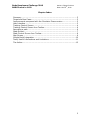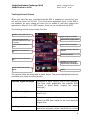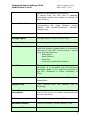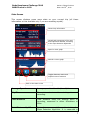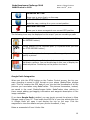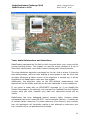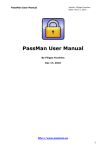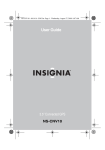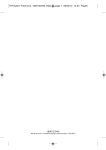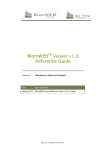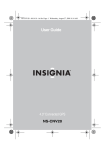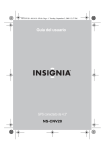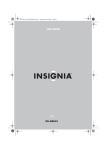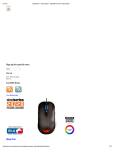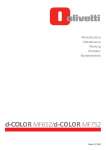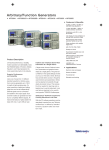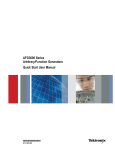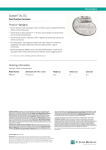Download User Manual
Transcript
Bada Developers Challenge 2010 BADATracker v.1.0.0 Author: Filippo Forchino Date: Oct 19th, 2010 User Manual By Filippo Forchino Oct 19, 2010 http://www.badatracker.com 1 Bada Developers Challenge 2010 BADATracker v.1.0.0 Author: Filippo Forchino Date: Oct 19th, 2010 Chapter Index Summary ............................................................................................ 3 Target and Use Cases ........................................................................... 3 Improvements compared with the Simulator Phase version ....................... 3 User Interface...................................................................................... 3 Tracking Control Screen ........................................................................ 4 Tracking Control Screen Icon Toolbar...................................................... 6 Recording a path .................................................................................. 6 Stats Screen ........................................................................................ 7 Stats Control Screen Icon Toolbar .......................................................... 8 Map Screen ......................................................................................... 9 Google Earth Integration ......................................................................10 Tests, Useful Informations and Limitations .............................................11 The Author .........................................................................................12 2 Bada Developers Challenge 2010 BADATracker v.1.0.0 Author: Filippo Forchino Date: Oct 19th, 2010 Summary BadaTracker is a GPS Tracker for everyone. It takes data from GPS and calculates the total distance walked, average speed, maximum/minimum height, slope and speed graphs, and so on. Tracking time is adjustable according to the needs (sharper for running, more loose for long walking, cycling, driving or trekking). Using DeCarta mobile API current position, walked path and waypoints are displayed on the map in real time. Trip data can be exported in KMZ format to be archived on PC programs like Google Earth. Target and Use Cases The target user of the application is either the trekker or the tourist, who would like to record his or her trip using the GPS. Our trekker arrives on the place, starts recording and walks around. From time to time he may want to take notes or pictures (thus saving a waypoint) that are saved on the map at the exact coordinates where they were taken. Then he ends his trip, stops the recording and the trip is saved on the phone as a KMZ file. When home, the file can be imported in Google Earth, the trip can be thus reviewed and archived on the PC. Main Improvements compared with the Simulator Phase version After the application has been first submitted to the Simulator phase, the work hasn’t stopped. The application has undergone several improvements. The most notable are: - Redesigned User Interface - Waypoint Feature. Waypoints (photo and description) can now be saved - Calculation of time of Sunset/Sunrise according to the US Naval Observatory algorithm - Interactive map: start/end position and waypoints are displayed with icons, zoom level and map centring/panning can be manually adjusted - Support for both Metric and Imperial units of measure - Improved speed and altitude graphs. User Interface The application is designed to make use of a compact and neat interface, to provide accurate and useful information in a minimal set of forms, and as much as possible in an user-friendly way. There are basically three screens: tracking control, stats and map. You can navigate from one to another using the big icons navigation bar in the footer. In the next paragraph, the application screens and their functionalities are described in detail. 3 Bada Developers Challenge 2010 BADATracker v.1.0.0 Author: Filippo Forchino Date: Oct 19th, 2010 Tracking Control Screen When you start the app, provided that the GPS is enabled on the device, you will see the screen on the left. This is the main application form. If the GPS is not enabled, an error popup will warn you to enable it, and then restart the application. After all it is a GPS tracker, what can we do without the GPS? The tracking control screen looks like this: Satellites in view (v) and in use (u) Current heading from the GPS (becomes accurate when the speed is >4 Km/h) Current, average and maximum speed. Total distance covered during the trip. Signal strength of the satellites Position valid or, if grayed, invalid Current Latitude and Longitude Road slope: downhill, uphill, flat or unknown Current time from GPS Elapsed time since the start of the trip. Countdown to sunrise or sunset. Estimated time of sunrise and sunset for today is also displayed. Current, maximum and minimum altitude. Toolbar The various fields are described in detail below. The aqua-highlighted items are available only when recording a path. Satellite Signal Strength Satellites in sight (green) and in use (yellow). The bars show graphically the satellite SNR (Signal to Noise Ratio, roughly the signal strength). Satellites in sight/use Number of satellites in view (v) and in use for the fix (u). Position Valid Icon The icon is greyed if the position is not valid. When the GPS has a valid fix, the icons become bright blue. Heading This information is shown both graphically (red and white compass, where red points to current 4 Bada Developers Challenge 2010 BADATracker v.1.0.0 Author: Filippo Forchino Date: Oct 19th, 2010 direction of movement) and textually. It comes from the GPS and is generally considered reliable when speed is relevant (at least 4 Km/h). Current Coordinates Latitude and Longitude are displayed in degrees (representing the angle between current position and equator/Greenwich Meridian, respectively). Speed Current speed in either Km/h or MpH. Average Speed Average speed in either Km/h or MpH. Maximum Speed Maximum speed in either Km/h or MpH. Road Slope The application uses an algorithm to detect uphill and downhill slopes based on the altitude returned by the GPS. Current slope is shown here, this can either be: - Road Uphill - Road Downhill - Road Flat - Unknown (impossible to detect) Total Distance Total distance since the starting point of recording. It is calculated with the Haversine algorithm based on the positions returned by the GPS. Measured in either Kilometers or Miles. Time Local time derived from the GPS satellite constellation. Elapsed Time Time interval recording. Sunset/Sunrise Information Predicted time of sunrise and sunset today, and time left to sunrise (or sunset, depending from current local time) Altitude Current altitude according to GPS. Maximum Altitude Maximum altitude in either meters or feet. Minimum Altitude Minimum altitude in either meters or feet. since the starting time of 5 Bada Developers Challenge 2010 BADATracker v.1.0.0 Author: Filippo Forchino Date: Oct 19th, 2010 Tracking Control Screen Icon Toolbar RECORD PATH BUTTON Start recording your path. STOP RECORDING BUTTON Stop recording your path. Your trip data is saved on the phone memory in the /Media/Other folder. The path information is still available on all the application screens until you start recording another time. STATS BUTTON Takes you to the stats and graph screen. MAP BUTTON Takes you to the map screen. WAYPOINT BUTTON Allows you to store a waypoint over current GPS position Recording a path To start recording, press the RECORD button once. You will be shown a popup where you can choose the tracking time. This can be 10, 30 or 60 seconds. BADATracker always evaluates a point every 2 seconds, but the tracking time will affect the size of the data logged. For example, if you plan a long trekking trip is not useful nor wise to record a point every 10 seconds. Use 60 seconds resolution in this case. Instead, if you go running you may want to have more detailed stats so you can choose the 10 seconds resolution. When recording, all stats and become available. more options 6 Bada Developers Challenge 2010 BADATracker v.1.0.0 Author: Filippo Forchino Date: Oct 19th, 2010 Stats Screen This screen displays some more stats on your current trip (all these information is thus available only if you are recording a path). General trip information Length and percentage of the road done uphill and downhill, according to the slope detection algoritthm Speed vs time graph Altitude vs time graph Toggles between metric and imperial units of measure Back to the main screen Average Speed Average speed in either Km/h or MpH. Trip Time Time interval recording. Total Distance Total distance since the starting point of recording, measured in either Kilometers or Miles. Total Distance Uphill Total distance run uphill, as detected by the Slope Detection Algorithm. It is measured in since the starting time of 7 Bada Developers Challenge 2010 BADATracker v.1.0.0 Author: Filippo Forchino Date: Oct 19th, 2010 either feet or meters. Total Distance Downhill Total distance run downhill, as detected by the Slope Detection Algorithm. It is measured in either feet or meters. Speed Over Time Graph Auto-adaptative graph of the sampled speed (yaxis) over time (x-axis). Altitude Over Time Graph Auto-adaptative graph of the sampled altitude (y-axis) over time (x-axis). Stats Control Screen Icon Toolbar BACK BUTTON Back to the tracking control (main) screen. TOGGLE UNIT OF MEASURE BUTTON , Allows you to toggle between metric and imperial units of measure. MAP BUTTON Takes you to the map screen. WAYPOINT BUTTON Allows you to store a waypoint over current GPS position 8 Bada Developers Challenge 2010 BADATracker v.1.0.0 Author: Filippo Forchino Date: Oct 19th, 2010 Map Screen This form displays your current position (green) on the area map, and the recorded path in blue. Beware! The map is dynamically loaded from DeCarta servers, so it makes use of packet data traffic. You are warned of this the first time you try to access to this feature. Additionally, to use DeCarta services you are required to agree to Navteq (map provider) End-User Terms. The agreement is displayed the first time you access this feature. DeCarta Ads Zoom map in and out Map Information Starting point Ending point Waypoint Waypoint with picture. Double tap it to show the picture. Your current position Your trip path is displayed in blue. If this icon is not grayed out, click it to set the map mode to autocenter. The map is automatically centered on your position every time is refreshed. If this icon is not grayed out, click it to move freely on the map. Back to the main screen You can use the standard map controls (multi-tap for zooming, slide finger to scroll) to navigate the map. Additionally, the tool bar displays the following options: BACK BUTTON Back to the tracking control (main) screen. 9 Bada Developers Challenge 2010 BADATracker v.1.0.0 Author: Filippo Forchino Date: Oct 19th, 2010 FREEMOVE BUTTON Allows you to move freely on the map. AUTO-CENTER BUTTON Locks the map, centring it on your current position. WAYPOINT BUTTON Allows you to store a waypoint over current GPS position The following icons may be displayed on the map if you are recording a path: Starting position of the recorded path (it is placed when you click the RECORD button). Ending position of the recorded path (it is placed when you click the STOP RECORD button). Waypoint. It is placed when you add a waypoint, and did not specify a picture. Waypoint with picture. It is placed when you add a waypoint, and did attach a picture. You can double tap on this icon to display the attached picture. Double tap on the picture to close it. Google Earth Integration When you click the STOP button on the Tracker Control screen, the trip you were recording is saved in KMZ format on your phone /Media/Other storage path. This file contains the GPS data of your trip and the thumbnails of all the pictures you have taken using BadaTracker. The pictures themselves, instead, are saved in the usual /Media/Images folder. BadaTracker does nothing to them except adding geo-tagging information and waypoint description in the image metadata. If you have Google Earth installed, you can simply connect the phone in Mass Storage mode to your PC. Then locate the KMZ file of your trip and double click it. Google Earth will open it and display the trip on the map. Click the waypoints to view the details and your picture thumbnail, if any. Below a screenshot of how it looks like. 10 Bada Developers Challenge 2010 BADATracker v.1.0.0 Author: Filippo Forchino Date: Oct 19th, 2010 Tests, Useful Informations and Limitations BadaTracker was tested on the field on both long and short runs, trying out the various tracking timers. The longest run was the whole tracking of a trip to Mont Mars natural park, more than 6 hours trekking with several pictures. The slope detection algorithm was tested on the car; this is where it gives the best performances, while for bare walking at slow speeds it may be much less accurate. Whenever a better version of the algorithm is worked out, it will be available for all BadaTracker users as a free update. Additionally, the algorithm relies on the GPS altitude measurement, that depends on the fix quality and that can thus be inaccurate in some conditions. If you travel in areas with no GPRS/UMTS coverage (or if you disable the Packet Data usage in the settings), the map can’t be updated from the DeCarta servers while you walk, however your path and viewpoints should still be visible. BadaTracker has been debugged against memory leaks, however please understand that since it uses the GPS – and sometimes Camera - it makes use of several system resources. If system resources (like memory) drop critically low, the application will terminate making a last attempt to auto-save your trip, however this is not guaranteed to succeed. 11 Bada Developers Challenge 2010 BADATracker v.1.0.0 Author: Filippo Forchino Date: Oct 19th, 2010 For your convenience, the application keeps the screen always on, so that when you are walking you can check on the map where you are going (like a navigator does). So if you go for a long trip, remember to lock the screen whenever you don’t use the phone. BadaTracker will keep working fine, and you will save battery power. The Author Filippo Forchino, Italian, MS in Computer Science at the University of Turin. Born in Ivrea, Italy, on April 2nd 1975. Working experiences include a lo Working on Bada - for fun - since June 2010. Contacts: [email protected] Website – about me: http://www.borgomasino.net/forchino_online 12