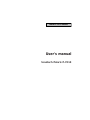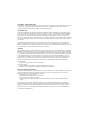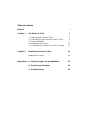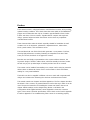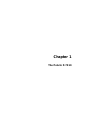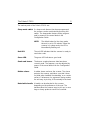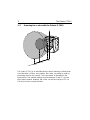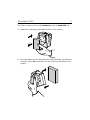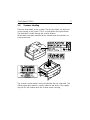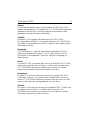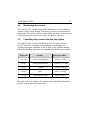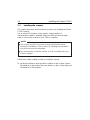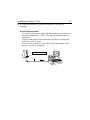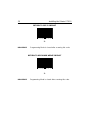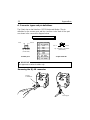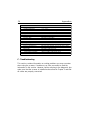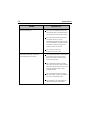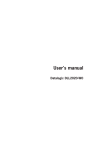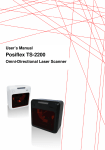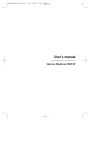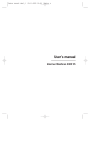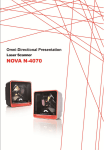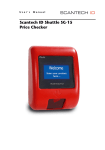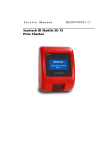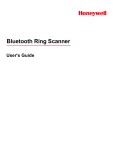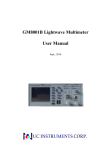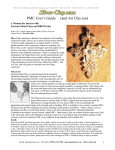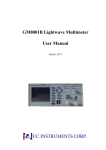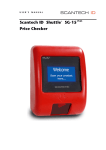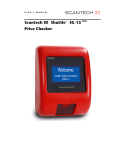Download User`s manual - International POS Ltd.
Transcript
Back to CD-Content User's manual Scantech Polaris P-7010 Copyright © 1998, Scantech BV. This manual is copyrighted, with all rights reserved. Under the copyright laws, this manual may not, in whole or in part, be copied, photocopied, reproduced, translated or converted to any electronic medium or machine readable form without prior written consent of Scantech BV. Limited Warranty Under all circumstances this manual should be read attentively, before installing and/or using the pro-duct. In no event Scantech BV will be liable for any direct, indirect, special, consequential or incidental damages arising out of the use or inability to use this documentation or product, even if advised of the possibility of such damages. In particular, Scantech BV shall not be liable for any hardware, software, or data that is stored or used with the product, including the cost of repairing, replacing or recovering the above. Scantech BV reserves the right to change parts of the device at any time without preceding or direct announcement to the client. Scantech BV reserves the right to revise this manual, and to make changes in the contents without obligation to notify any person or entity of the revision or change. A serial number appears on the product. Make sure that this official registration number has not been removed. It should be used whenever servicing by Scantech BV or an authorized Scantech dealer is ne-cessary. Important This equipment has been tested and found to comply with the limits for a Class B digital device, pursuant to EN55022, and with the limits for a class A digital device, pursuant to part 15 of the FCC rules. These limits are designed to provide reasonable protection against harmful interference when the equipment is operated in a commercial environment. This equipment generates, uses, and can radiate radio frequency energy and, if not installed and used in accordance with the user’s manual, may cause harmful interference to radio communications. Operation of the equipment in a residential area is likely to cause harmful interference in which case the user will be required to correct the interference at his own expense. Any unauthorized changes or modifications to this equipment could void the user’s authority to operate this equipment. For CE-countries: - The Polaris is in conformity with the CE standards. For USA & Canada: - To be used with UL listed and CSA certified computers/POS systems. - À utiliser avec des ordinateurs/systèmes POS registrés UL/certifiés CSA. Radio and television interference Operation of this equipment in a residential area can cause interference to radio or television reception. This can be determined by turning the equipment off and on. The user is encouraged to try to correct the interference by one or more of the following measures: • Re-orientate the receiving antenna • Relocate the device with respect to the receiver • Move the device away from the receiver • Plug the device into a different outlet in order to have the device and receiver on different branch circuits If necessary, the user should consult the manufacturer, an authorized Scantech dealer or experienced radio/television technician for additional suggestions. The booklet "How to Identify and Resolve Radio-TV Interference Problems", prepared by the Federal Communications Commission, can be of help. It can be obtained from the U.S. Government Printing Office, Washington, DC 20402, Stock No. 004000003454. P/N A232001 September ’98 Table of contents Preface Chapter 1 i The Polaris P-7010 1.1 1.2 1.3 1.4 1.5 Chapter 2 Unpacking the Polaris P-7010 Scanning bar codes with the Polaris P-7010 Scanner labelling Maintaining the scanner Controlling the scanner from the POS system 1 2 4 7 11 11 Installing the Polaris P-7010 13 Installing the scanner 14 Appendices A. Connector types and pin definitions 22 B. Technical specifications 23 C. Troubleshooting 24 Preface The Scantech Polaris is a high performance omni-directional scanner, which provides optimal scanning conditions. The Polaris shares the same quality of the GOLDRUSHTM polygon and Scantium decoder chip as Scantech’s popular Hunter H-3010, Pollux P-4010 and Castor C-5010 scanners. Together with its compact and ergonomic design, operator fatigue and other discomforts are less then any competitive omni-directional scanner. These characteristics make the Polaris especially suitable for installation in small counters such as in drugstores, pharmacies, department stores, tobacconists, kiosks, petrol stations, and convenience stores. The omni-directional scan field of the Polaris generates a scan pattern of 16 lines, ensuring high performance scanning. Featuring an unequalled scan rate of 800 scans per second, the Polaris is an aggressive scanner. Barcodes are read simply on presentation to the scanner window. However, the ergonomic design of Polaris’s rubber sleeve, which fits naturally in the hand, makes the unit easy to pick up when larger or heavier products have to be scanned. The scanner can be installed ‘free-standing’ on a counter surface using its protective rubber sleeve or without the sleeve, flush or surface fixed to check-out furniture, making for a very neat installation. The Polaris can also be supplied in different colours to match with corporate/retail designs and schemes thus enhancing the check-out environment even further. This manual contains two chapters and three appendices. The first chapter describes the Polaris P-7010 scanner, its general features as well as the way in which it can be used. The precise instructions for installing the scanner are listed in the second chapter. Default settings can be changed using the bar code labels in the Configuration Guide supplied with the scanner. Appendix A shows the connector types of the scanner. Technical specifications of the Polaris can be found in Appendix B. Refer to Appendix C for troubleshooting if the scanner is not working properly. Chapter 1 The Polaris P-7010 2 The Polaris P-7010 1.1 Unpacking the Polaris P-7010 Take the scanner and its accessories out of the box and remove all packing materials. Refer to the packing list in order to ensure that you have received all the items ordered. Visually inspect the scanner and accessories for any visible traces of damage. Refer to the figure in paragraph 1.3 to locate the interface label and verify if the scanner interface corresponds with the host system interface. Immediately contact your supplier if anything appears to be damaged, or if the supported interface does not correspond with the host system interface. Green Led Red Led Good read buzzer Detachable handle Rubber sleeve Sleep mode switch The Polaris P-7010 3 The various parts of the Polaris P-7010 are: Sleep mode switch If a sleep mode time-out has been programmed, the scanner can be reactivated by pressing this switch. The sleep-mode feature can be programmed by means of the menu labels in the Configuration Guide. NOTE: The default value for the sleep mode time-out is set to 30 minutes. When the scanner is in sleep mode, the LED is intermittently flashing red. Red LED The red LED indicates that the scanner is ready to read a bar code. Green LED The green LED indicates a good read. Good read buzzer The buzzer sounds whenever data have been correctly read. The frequency can be adjusted by means of the menu labels from the Configuration Guide. Rubber sleeve A rubber sleeve encloses the scanner. The sleeve protects the scanner, and takes care that it does not slide when installed ‘free-standing’ on a counter surface. Furthermore, its ergonomic design makes the unit easy to pick up; it fits naturally in the hand. Detachable handle A handle can be attached to the scanner, depending on the preference of the user. The handle makes the scanner easy to pick up, in case large or heavy products need to be scanned. 4 1.2 The Polaris P-7010 Scanning bar codes with the Polaris P-7010 Z 3 cm 15 cm X 25 cm The Polaris P-7010 is an omnidirectional scanner featuring a 4-directional scan field with a 16-lines scan pattern. Bar codes can easily be read by presenting them to the scanner. The scan volume is illustrated in the figure above. The optimal reading zone lies between 3 and 15 cm from the scanner window. However, bar codes can still be read up to 25 cm (10 inch) from the scanner window. The Polaris P-7010 5 The Polaris scanner can be used handsfree as well as hand held, e.g.: a) Handsfree scanning by presenting the item to the scanner. 1 2 b) Bar code labels can also be scanned in hand held mode, by taking the scanner by the handle and hold it in front of the bar code label on the product. 1 2 6 c) The Polaris P-7010 You can also hold the scanner without the handle. 1 2 The Polaris P-7010 1.3 Scanner labelling There are three labels on the scanner. The first two labels can be found on the housing of the Polaris P-7010, as indicated in the figures below. The third label is visible through the scanner window. All the labels have been attached by the manufacturer and should in no case be removed. The scanner’s serial number can be found under the bar code label. This official registration number is strictly related to the device. The supplier may ask for this number when the scanner needs servicing. 7 8 The Polaris P-7010 Laser safety English: The P-7010 scanner complies with safety standard IEC 825-1 (1993) for a Class 1 laser product. It also complies with U.S. 21CFR1040 as applicable to a Class IIa laser product. Avoid long term viewing of direct laser light. German: Der Strichcode-Scanner P-7010 entspricht den Sicherheitsvorschriften nach IEC 825-1 (1993) für ein Laserprodukt der Klasse 1. Er entspricht auch U.S. 21CFR1040, anwendbar auf ein Laserprodukt der Klasse IIa. Vermeiden Sie langzeitiges Hineinblicken in direktes Laserlicht. Dutch: De P-7010 scanner voldoet aan de veiligheidsnormen IEC 825-1 (1993) voor een Klasse 1 laserprodukt. Tevens voldoet de scanner aan U.S. 21CFR1040, van toepassing op een Klasse IIa laserprodukt. Vermijd langdurig kijken in direkt laserlicht. French: Le scanner P-7010 est conforme aux normes de sécurité IEC 825-1 (1993) s’appliquant à un produit laser de la classe 1. Il est également conforme à la U.S. 21CFR1040 telle qu’elle s’applique à un produit laser de la classe IIa. Eviter de rester exposé longtemps à la lumière directe du laser. Danish: P-7010 skanneren er i overensstemmelse med sikkerhedsstandarden IEC 825-1 (1993) for laserprodukter i klasse 1. Den er også i overensstemmelse med U.S. 21CFR1040, der gælder for laserprodukter i klasse IIa. Undgå at se direkte på laserlys i længere perioder. The Polaris P-7010 9 Finnish: P-7010-skanneri täyttää luokan 1 lasertuotteelle IEC 825-1:ssä (1993) asetetut turvavaatimukset. Se täyttää myös U.S. 21CFR1040:ssa asetetut vaatimukset siltä osin kuin ne koskevat luokan IIa lasertuotetta. Vältä pitkäaikaista suoraan laservaloon katsomista. Swedish: Avsökaren P-7010 uppfyller säkerhetsnormen IEC 825-1 (1993) för laserprodukter av klass 1. Den uppfyller dessutom U.S. 21CFR1040 som gäller för laserprodukter av klass IIa. Undvik att titta i direkt laserljus under längre perioder. Norwegian: P-7010 skanneren er i samsvar med sikkerhetsstandarden IEC 825-1 (1993) for laserprodukter i klasse 1. Den er også i samvar med U.S. 21CFR1040 for laserprodukter i klasse IIa. Unngå å se langvarig på direkte laserlys. Italian: Lo scanner P-7010 è conforme alle norme di sicurezza IEC 825-1 (1993) relative ad un prodotto laser di Classe 1. È inoltre conforme alla norma U.S. 21CFR1040 relativa ad un prodotto laser di Classe IIa. Evitare l’esposizione prolungata all’emissione diretta di luce laser. Portuguese: O scanner P-7010 está conforme as normas de segurança IEC 825-1 (1993) para a Classe 1 dos produtos laser. Também está conforme a norma U.S. 21CFR1040 aplicada nos produtos laser da Classe IIa. Evite expor os olhos directa e prolongadamente aos raios laser. Spanish: El scanner P-7010 reune las normas de seguridad IEC 825-1 (1993) para un producto laser de Clase 1. Y también reune las normas U.S. 21CFR1040 que se aplican a un producto laser de Clase IIa. Se debe evitar mirar muy fijo en luz lasérica directa. 10 The Polaris P-7010 Optical The use of optical instruments with this product will increase eye hazard. Optical instruments include binoculars, microscopes and magnifying glasses but do not include eye glasses worn by the user. Radiant Energy The P-7010 uses a low-power laser diode operating at 650 nm in an opto-mechanical scanner resulting in less than 0.7 mW peak output power. Laser light observed at 15.0 cm (5.9 inch) above the window through a 7 mm (0.28 in.) aperture and averaged over 1000 seconds is less than 3.9 µW per CDRH Class IIa specification. Do not attempt to remove the protective housing of the scanner, as unscanned laser light with a peak output up to 0.90 mW could be accessible inside. Laser Light Viewer The scanner window is the only aperture through which laser light may be observed on this product. A failure of the scanner motor, while the laser diode continues to emit a laser beam, may cause emission levels to exceed those for safe operation. The scanner has safeguards to prevent this occurrence. If, however, a stationary laser beam is emitted, the failing scanner should be disconnected from its power source immediately. Adjustments Do not attempt to make any adjustments to or alteration of this product. Do not remove the scanner’s protective housing. There are no userserviceable parts inside. CAUTION Use of controls or adjustments or performance of procedures other than those specified herein may result in hazardous laser light exposure. The Polaris P-7010 1.4 11 Maintaining the scanner The Polaris P-7010 scanner requires little maintenance. Only occasional cleaning of the scanner window is necessary in order to remove dirt and fingerprints. The scanner can be cleaned during operation. To this end use a non-abrasive glass spray cleaner and a soft lint-free cloth only. 1.5 Controlling the scanner from the pos system The Polaris P-7010 can be controlled from the POS system via the RS232C interface. Controlling is accomplished by transmitting the following single-byte commands to the scanner. In the Scantech default setting the following commands are available (more details upon request): ASCII code function byte is also called: 05 Hex power-up re-initialization ENQ or <Ctrl-E> 0E Hex enable (cancels disable) Shift Out or <Ctrl-N> 0F Hex disable Shift In or <Ctrl-O> 12 Hex sleep 14 Hex wake (cancels sleep) DC2 or <Ctrl-R> DC4 or <Ctrl-T> When the scanner is disabled, the scanner motor will remain switched-on until the scanner goes into sleep mode. 12 The Polaris P-7010 POS system Polaris P-7010 Scanner control Chapter 2 Installing the Polaris P-7010 14 Installing the Polaris P-7010 2.1 Installing the scanner This chapter describes the instructions necessary for installing the Polaris P-7010 scanner. Due to many POS systems on the market, a large number of communication cables is available. Make sure that you have the right cable to connect the scanner to your POS or computer. NOTES ■ The scanner and the host system must be switched off before starting the installation of the scanner. By following this precaution you prevent any electrical damage. ■ You are advised to install the scanner in an air circulated place out of direct sunlight. Follow these steps carefully in order to install the scanner. 1. Locate the optimal scanner position in relation to the counter surface. Pay attention to the product flow, the distance to the counter edge and convenience for the operator. Installing the Polaris P-7010 15 2. You have four options to connect the scanner to your POS or computer. A) RS232 direct power For those systems which supply electrical power on the serial port (minimal requirements: +5 V dc, 250 mA), the following set-up is applicable. Plug the cable with the 10-pin modular jack into the scanner port until a firm ‘click’ is heard. Plug the other connector of the cable into the appropriate serial port of your POS or computer. Host RS 232 direct power Polaris Cable To host 16 Installing the Polaris P-7010 B) Keyboard Wedge direct power For those systems which supply electrical power on the keyboard port (minimal requirements: +5 V dc, 250 mA), the following set-up is applicable. Plug the cable with the 10-pin modular jack into the scanner port until a firm ‘click’ is heard. Connect the female connector at the other cable end to the keyboard. Plug the male connector into the keyboard port of your computer. computer Keyboard Wedge direct power Polaris To computer Cable To keyboard Installing the Polaris P-7010 17 C) RS232 non direct power For those systems which do not supply electrical power on the serial port, the following set-up is applicable. Plug the cable with the 10-pin modular jack into the scanner port until a firm ‘click’ is heard. Plug the other connector into the splitter box, as illustrated in the figure below. Plug the communication cable with the 8-pin modular jack into the RS232 port of the splitter box. Plug the other connector of the communication cable into the appropriate serial port of your POS or computer. Connect the Scantech power supply unit to the power supply port of the splitter box. Power on the scanner by connecting the IEC power cord to the AC/DC power supply and by plugging the AC power cord into an AC outlet. Host RS 232 non-direct power Communication cable To host Polaris RS - 232 Cable Splitter box To AC Power outlet Power supply 18 Installing the Polaris P-7010 D) Keyboard Wedge non direct power For those systems which do not supply electrical power on the keyboard port, the following set-up is applicable. Plug the cable with the 10-pin modular jack into the scanner port until a firm ‘click’ is heard. Plug the other connector into the splitter box as illustrated in the figure below. Plug the communication cable with the 8-pin modular jack into the Keyboard Wedge port of the splitter box. Connect the female connector at the other end of the cable to the keyboard. Plug the male connector into the keyboard port of your computer. Connect the Scantech power supply unit to the power supply port of the splitter box. Power on the scanner by connecting the IEC power cord to the AC/DC power supply and by plugging the AC power cord into an AC outlet. Keyboard Wedge non direct power Polaris Computer Cable Splitter box To computer KBW To AC Power outlet Power supply Communication cable To keyboard Once the scanner has been installed, you can start scanning bar code labels. If you want to change the default settings of the scanner, proceed to the Configuration Guide supplied with the scanner. Installing the Polaris P-7010 19 IMPORTANT To select the scanner interface (RS232 factory default), scan the following codes: 1. Open the scanner Programming Mode by scanning code 1 2. - Return to RS232 default by scanning code 2 OR - Return to Keyboard Wedge default by scanning code 3 OPEN PROGRAMMING MODE 8 712345 100001 1. 20 Installing the Polaris P-7010 RETURN TO RS232 DEFAULT 712345 100100 2. IMPORTANT: Programming Mode is closed after scanning this code. RETURN TO KEYBOARD WEDGE DEFAULT 712345 100131 3. IMPORTANT: Programming Mode is closed after scanning this code. Appendices A. Connector types and pin definitions B. Technical Specifications C. Troubleshooting 22 Appendices A. Connector types and pin definitions The Polaris has a dual interface: RS232/Keyboard Wedge. The pin definition for the scanner port and the connector to be used for the port are shown in the connection diagram below. Connection Diagram Pin 1 Pin 10 RJ - 48 PCB ( front view ) Scanner port PIN DESCRIPTION 1 PC - CLOCK CTS 2 RXD 3 TXD 4 5 RTS 6 GND 7 +5V 8 KB - DATA 9 KB - CLOCK PC - DATA 10 Pin 1 Pin 10 RJ - 48 Cable - connector ( front view ) 10 pin connector IMPORTANT Use approved Scantech cables only. Removing the RJ-48 connector Slot for screwdriver 1 2 Locking pin Appendices 23 B. Technical specifications Electrical Power supply voltage DC input to scanner Dual interface 100 - 250 V ac, 50/60 Hz + 5 V dc ±5%, 250 mA RS232/Keyboard Wedge Optical Light source Depth of field Scan pattern Scan rate Visible laser diode (650nm) 250 mm 4 directions scan field, 16 lines scan pattern 800 scans / second Decoding Bar code types EAN/UPC/JAN + Add-on Code 128, EAN 128, Code 39, Code 32, Codabar, ITF Physical Weight Dimensions 0.3 kg L x W x D: 100 x 80 x 60 mm : 3.9 x 3.1 x 2.4 inch Front view Side view 98.8 mm 8.00° 78.2 mm 24 Appendices Environmental Operating temperature Humidity 0¡ C ~ 40¡ C 0% ~ 95% RH (non-condensing) Safety Laser safety Electrical safety IEC 825-1 (1993) Class 1, U.S. 21CFR1040 Class IIa EN 60950 second edition UL1950 (third edition), c-UL (according CSA22.2.950-95) EM Compatibility Radio and TV interference Harmonic current emissions EM-immunity ElectroStatic Discharge (ESD) Radio frequency immunity Electrical fast transient EN 55022 Class B (1994), FCC part 15 Class A (1992) EN 61000-3-2 (1995) EN 50082-1 (1992) based on: IEC 801-2 (1991) IEC 801-3 (1984) / ENV 50140 (1993) IEC 801-4 (1988) C. Troubleshooting This section contains information on solving problems you may encounter when using the scanner. If troubles occur, take a moment to read the information in this section. However, before referring to the diagnostic tips make sure that the scanner is installed as described in Chapter 2 and that all cables are properly connected. Appendices 25 Problem The scanner is on but a bar code cannot be read. The LED is red. Diagnostic Tips n The scanner window is dirty. Clean the n scanner window as described in the n Maintenance section. n The presented bar code type is not n enabled. Select the bar code type with n the Configuration Guide. n The scanner is disabled by the host. n Refer to Section 1.5. n The bar code type you presented to the n scanner is not supported by the Polaris. The scanner is on, but the motor is not The scanner is in sleep mode. Press the rotating. A bar code cannot be read. switch on top of the scanner to reactivate The LED is intermittently flashing red. the scanner (or use the wake protocol. Refer to section 1.5). The red LED and green LED are alternating. Mirror motor is defective and must be replaced (Authorized personnel only). The red LED and green LED are Possible failure of the scanning safeguard alternating and beeps are heard. circuit. Immediately disconnect the scanner from its power source. Contact your supplier. The scanner does not accept more than two or three bar codes. There is no proper handshaking with the host system. Switch the host system on and check connection and communication settings. Both the red LED and green LED are on. The laser is not functioning. The laser is defect. Contact your supplier. Both the red LED and green LED are blinking. The ambient temperature is too high. Make sure the scanner has enough air ventilation and is not placed in direct sunlight. 26 Appendices Problem The green LED stays on. Diagnostic Tips The scanner is continuously seeing a bar code. Remove all bar code labels from the scan volume of the scanner and try again. The scanner cannot send the data to the host system. There is no proper handshaking between the scanner and the host. Scanner buffer is full. Make sure that all cables are connected and your host system is ready to receive data. The scanner is in test mode. Power off and on the scanner A bar code is read by the scanner but The communication cable is not connected not accepted by the host system. to the serial port of your host system. Refer to the manual of your host system to locate the serial port. The communication settings of the host and scanner do not match. Ensure that the setting value for both devices are the same. For proper adjustment values see the Configuration Guide. The communication cable does not suit your host system. Contact your supplier for the correct communication cable. The data format is not supported by the software running on the host system.