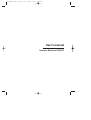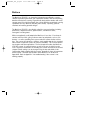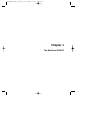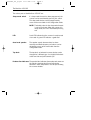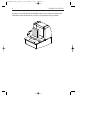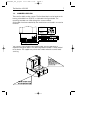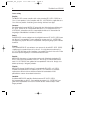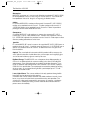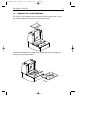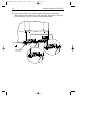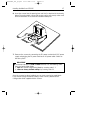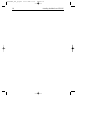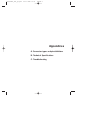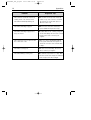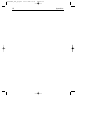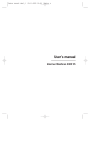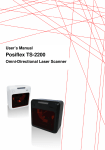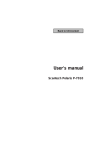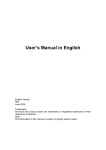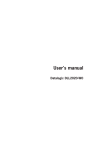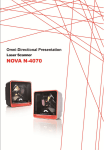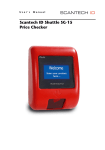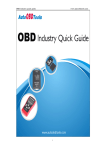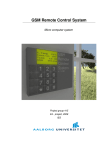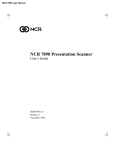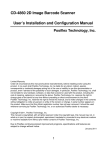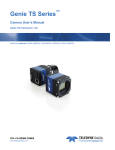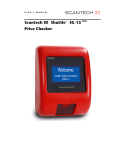Download User`s manual
Transcript
Scant9802_dl1_lp.qxd 03-11-2000 11:06 Pagina a User's manual Intermec MaxiScan 2500 DP Scant9802_dl1_lp.qxd 03-11-2000 11:06 Pagina b Regulatory Statements CE Intermec hereby declares that the MaxiScan 2500 DP has been tested and found compliant with the below listed standards as required by the EMC Directive 89/336EEC as amended by 92/31/EEC and by the Low Voltage Directive 73/23/EEC as amended by 93/68/EEC: EN 55022 (1992) EN 50082 (1998) EN 60950 (1993) USA: This device complies with Part 15 of the FCC Rules. Operation is subject to the following two conditions: (1) this device may not cause harmful interference, and (2) this device must accept any interference received, including interference that may cause undesired operation. This equipment has been tested and found to comply with the limits for a Class B digital device, pursuant to part 15 of the FCC Rules. It generates, uses and can radiate radio frequency energy. If not installed and used in accordance with the instructions, it may cause interference to radio communications. If this equipment causes interference, the user will be required to correct the interference at the user’s own expense. This equipment complies with the UL 1950 standard. Canada: This Class B digital apparatus meets all requirements of the Canadian Interference Causing Equipment Regulations. Cet appareil numerique de la classe B respect toutes les exigences du Reglement sur le materiel brouilleur du Canada. This equipment complies with the UL 1950 standard. Cet equipment ext conforme a la norme UL 1950. Mexico: Este equipo cumple con la certification NOM. Australia –New Zealand: This equipment has been tested and found to conform to the Australian EMC framework concerning Class B digital devices, prescribed by the Australian and New-Zealand standard AS/NZS 3548. The information contained in this document is for informational purposes only and is subject to change without notice. No part of this document may be copied or reproduced in any manner without the prior written permission of Intermec Technologies Corporation. The word Intermec, the Intermec logo, Scanplus and EasySet are either trademarks or registered trademarks of Intermec. Throughout this document, trademarked names may be used. Rather than put a trademark (tm or R) symbol in every occurrence of a trademarked name, we state that we are using the names only in an editorial fashion, an do the benefit of the trademark owner, with no intention of infringement. P/N 3-453049-01 October Scant9802_dl1_lp.qxd 03-11-2000 11:06 Pagina c Table of contents Preface Chapter 1 Chapter 2 Appendices i The MaxiScan 2500 DP 1 1.1 Unpacking the MaxiScan 2500 DP 1.2 Scanning bar codes with the MaxiScan 2500 DP 1.3 Scanner labelling 1.4 Maintaining the scanner 1.5 Changing the scanner windows 1.6 Controlling the scanner from the POS system 2 4 7 10 11 12 Installing the MaxiScan 2500 DP 13 Installing the scanner into a counter surface 14 A. Connector types and pin definitions 20 B. Technical specifications 22 C. Troubleshooting 23 Scant9802_dl1_lp.qxd 03-11-2000 11:06 Pagina d Preface The MaxiScan 2500 DP is an innovative high-performance Bi-optic scanning solution to provide hypermarket and supermarket retailers with the outstanding benefits of dual plane scanning. Ergonomically designed for retailers with small counter space but a high throughput, the scanner provides exceptional scanning capabilities from any direction, including from the top - improving speed at checkout and reducing operator fatigue. The MaxiScan 2500 DP is also ideally suited for a range of retailers including: pharmacies, department stores, petrol stations, convenience stores, newsagents and drugstores. With an exceptionally small footprint the MaxiScan is less than 11 cm deep incounter and 22cm wide, giving maximum room for peripherals such as cash drawers - as well as providing extra space under the counter for the cashiers legs. The scanner also features a stainless steel sapphire top deck as standard with a rubber suspension system for maximum durability. This manual contains two chapters and three appendices. The first chapter describes the MaxiScan 2500 DP scanner, its general features as well as the way in which it can be used. The precise instructions for installing the scanner are listed in the second chapter. Default settings can be changed using the bar code labels in the Configuration Guide supplied with the scanner. Appendix A shows all connectors of the scanner. Technical specifications of the MaxiScan can be found in Appendix B. Refer to Appendix C for troubleshooting if the scanner is not working properly. Scant9802_dl1_lp.qxd 03-11-2000 11:06 Pagina e Chapter 1 The MaxiScan 2500 DP Scant9802_dl1_lp.qxd 03-11-2000 11:06 Pagina 2 2 1.1 The MaxiScan 2500 DP UNPACKING THE MAXISCAN 2500 DP Take the scanner and its accessories out of the box and remove all packing materials. Refer to the packing list in order to ensure that you have received all the items ordered. Visually inspect the scanner and accessories for any visible traces of damage. Refer to the figure on page 7 to locate the interface label and verify if the scanner interface corresponds with the host system interface. Immediately contact your supplier if anything appears to be damaged, or if the supported interface does not correspond with the host system interface. Good read speaker LED Sleep mode switch Product flow indicators Top deck Scant9802_dl1_lp.qxd 03-11-2000 11:06 Pagina 3 The MaxiScan 2500 DP 3 The various parts of the MaxiScan 2500 DP are: Sleep mode switch If a sleep mode time-out has been programmed, the scanner can be reactivated by pressing this switch. The sleep-mode feature can be programmed by means of the menu labels in the Configuration Guide. NOTE: The default value for the sleep mode time-out is set to 30 minutes. When the scanner is in sleep mode, the LED is intermittently flashing red. LED A red LED indicates that the scanner is ready to read a bar code. A green LED indicates a good read. Good read speaker The speaker sounds whenever data has been correctly read. Both frequency and volume can be adjusted by means of the menu labels from the Configuration Guide. Top deck The top deck, or horizontal scanner window can be changed for a different type. Just sligthly lift the deck at the front side and pull it towards you. Product flow indicators The product flow indicators (two embossed arrows on the stainless-steel top deck frame) indicate the direction in which the products must be passed along the scanner windows. Scant9802_dl1_lp.qxd 03-11-2000 11:06 Pagina 4 4 1.2 The MaxiScan 2500 DP SCANNING BAR CODES WITH THE MAXISCAN 2500 DP Sweet spot Scan volume The MaxiScan 2500 DP is an omnidirectional scanner featuring a 14-directional scan field with a 28-lines scan pattern. Its scan volume is illustrated by the larger light-coloured cube in the figure above. The optimal reading zone is indicated by the smaller dark-coloured cube, the so-called ‘sweet spot’. Scant9802_dl1_lp.qxd 03-11-2000 11:06 The MaxiScan 2500 DP Pagina 5 5 It does not matter how you present the product to the scanner. The scanner will read the bar code in any position and from any direction, for example: Scanning a bar code label in fly-by mode is simply done by passing the bar code label on the product along the scanner as illustrated in the figure below. You can either pass the product from left to right or vice versa. Scant9802_dl1_lp.qxd 6 03-11-2000 11:06 Pagina 6 The MaxiScan 2500 DP Scanning a bar code label in presentation mode is also simple: present the bar code label on the product to the scanner as illustrated in the figure below. Scant9802_dl1_lp.qxd 03-11-2000 11:06 Pagina 7 The MaxiScan 2500 DP 1.3 7 SCANNER LABELLING There are five labels on the scanner. The first three labels can be found on the housing of the MaxiScan 2500 DP, as indicated in the figure below. The remaining two labels are visible through the scanner window. All the labels have been attached by the manufacturer and should in no case be removed. - - - - - - - - - - - - - - - - - - - - - - - - - - - - - - - - - World wide Patents Pending 12V.... 600mA U R -12V.... 5V.... 25mA L ACCESORY 4F10 I.T.E. Part No: <partnr> 350mA LISTED U R L C Software <software number> WO1:<workordernr.> R R Serial no. 1 <serial number> AUX. INTERFACE PORT 2 model <model> Manufactured Port1 <IF type> <date> Port2 <IF type> INTERFACE POWER PORT 1 The scanner’s serial number can be found under the bar code label, as depicted in the figure above. This official registration number is strictly related to the device. The supplier may ask for this number when the scanner needs servicing. IEC825 class 1 laser product Complies with 21CFR1040 as applicable to a class IIa laser product. Avoid long term viewing of direct laser light CAUTION-Laser light when open Do not stare into beam Scant9802_dl1_lp.qxd 8 03-11-2000 11:06 Pagina 8 The MaxiScan 2500 DP Laser safety English: The M2500 DP scanner complies with safety standard IEC 825-1 (1993) for a Class 1 laser product. It also complies with U.S. 21CFR1040 as applicable to a Class IIa laser product. Avoid long term viewing of direct laser light. German: Der Strichcode-Scanner M2500 DP entspricht den Sicherheitsvorschriften nach IEC 825-1 (1993) für ein Laserprodukt der Klasse 1. Er entspricht auch U.S. 21CFR1040, anwendbar auf ein Laserprodukt der Klasse IIa. Vermeiden Sie langzeitiges Hineinblicken in direktes Laserlicht. Dutch: De M2500 DP scanner voldoet aan de veiligheidsnormen IEC 825-1 (1993) voor een Klasse 1 laserprodukt. Tevens voldoet de scanner aan U.S. 21CFR1040, van toepassing op een Klasse IIa laserprodukt. Vermijd langdurig kijken in direkt laserlicht. French: Le scanner M2500 DP est conforme aux normes de sécurité IEC 825-1 (1993) s’appliquant à un produit laser de la classe 1. Il est également conforme à la U.S. 21CFR1040 telle qu’elle s’applique à un produit laser de la classe IIa. Eviter de rester exposé longtemps à la lumière directe du laser. Danish: M2500 DP skanneren er i overensstemmelse med sikkerhedsstandarden IEC 825-1 (1993) for laserprodukter i klasse 1. Den er også i overensstemmelse med U.S. 21CFR1040, der gælder for laserprodukter i klasse IIa. Undgå at se direkte på laserlys i længere perioder. Finnish: M2500 DP-skanneri täyttää luokan 1 lasertuotteelle IEC 825-1:ssä (1993) asetetut turvavaatimukset. Se täyttää myös U.S. 21CFR1040:ssa asetetut vaatimukset siltä osin kuin ne koskevat luokan IIa lasertuotetta. Vältä pitkäaikaista suoraan laservaloon katsomista. Swedish: Avsökaren M2500 DP uppfyller säkerhetsnormen IEC 825-1 (1993) för laserprodukter av klass 1. Den uppfyller dessutom U.S. 21CFR1040 som gäller för laserprodukter av klass IIa. Undvik att titta i direkt laserljus under längre perioder. Scant9802_dl1_lp.qxd 03-11-2000 11:06 Pagina 9 The MaxiScan 2500 DP 9 Norwegian: M2500 DP skanneren er i samsvar med sikkerhetsstandarden IEC 825-1 (1993) for laserprodukter i klasse 1. Den er også i samvar med U.S. 21CFR1040 for laserprodukter i klasse IIa. Unngå å se langvarig på direkte laserlys. Italian: Lo scanner M2500 DP è conforme alle norme di sicurezza IEC 825-1 (1993) relative ad un prodotto laser di Classe 1. È inoltre conforme alla norma U.S. 21CFR1040 relativa ad un prodotto laser di Classe IIa. Evitare l'esposizione prolungata all'emissione diretta di luce laser. Portuguese: O scanner M2500 DP está conforme as normas de segurança IEC 825-1 (1993) para a Classe 1 dos produtos laser. Também está conforme a norma U.S. 21CFR1040 aplicada nos produtos laser da Classe IIa. Evite expor os olhos directa e prolongadamente aos raios laser. Spanish: El scanner M2500 DP reune las normas de seguridad IEC 825-1 (1993) para un producto laser de Clase 1. Y también reune las normas U.S. 21CFR1040 que se aplican a un producto laser de Clase IIa. Se debe evitar mirar muy fijo en luz lasérica directa. Optical: The use of optical instruments with this product will increase eye hazard. Optical instruments include binoculars, microscopes and magnifying glasses but do not include eye glasses worn by the user. Radiant Energy: The M2500 DP uses a low-power laser diode operating at 670 nm in an opto-mechanical scanner resulting in less than 0.96 mW peak output power. Laser light observed on or above the window through a 7 mm (0.28 in.) aperture and averaged over 1000 seconds is less than 3.9 µW per CDRH Class IIa specification. Do not attempt to remove the protective housing of the scanner, as unscanned laser light with a peak output up to 1.75 mW could be accessible inside. Laser Light Viewer: The scanner window is the only aperture through which laser light may be observed on this product. A failure of the scanner motor, while the laser diode continues to emit a laser beam, may cause emission levels to exceed those for safe operation. The scanner has safeguards to prevent this occurrence. If, however, a stationary laser beam is emitted, the failing scanner should be disconnected from its power source immediately. Scant9802_dl1_lp.qxd 03-11-2000 11:06 10 Pagina 10 The MaxiScan 2500 DP Adjustments: Do not attempt to make any adjustments to or alteration of this product. Do not remove the scanner’s protective housing. There are no userserviceable parts inside. CAUTION: Use of controls or adjustments or performance of procedures other than those specified herein may result in hazardous laser light exposure. 1.4 MAINTAINING THE SCANNER The MaxiScan 2500 DP scanner requires little maintenance. Only occasional cleaning of the scanner window is necessary in order to remove dirt and fingerprints. The scanner can be cleaned during operation. To this end use a non-abrasive glass spray cleaner and a soft lint-free cloth only. Scant9802_dl1_lp.qxd 03-11-2000 11:06 Pagina 11 The MaxiScan 2500 DP 1.5 11 CHANGING THE SCANNER WINDOWS The vertical scanner window can be replaced by lifting the top of the scanner and vertically sliding out the window (see the figure below). 1 2 The horizontal window can be taken off by holding the edges and pulling the window up (see the figure below). 1 2 Scant9802_dl1_lp.qxd 03-11-2000 11:06 Pagina 12 12 1.6 The MaxiScan 2500 DP CONTROLLING THE SCANNER FROM THE POS SYSTEM The MaxiScan 2500 DP can be controlled from the POS system via the RS232C interface. Controlling is accomplished by transmitting the following single-byte commands to the scanner. In the Intermec default setting the following commands are available (more details upon request): ASCII code function byte is also called: 05 Hex power-up re-initialization ENQ or <Ctrl-E> 0E Hex enable (cancels disable) Shift Out or <Ctrl-N> 0F Hex disable Shift In or <Ctrl-O> 12 Hex sleep 14 Hex DC2 or <Ctrl-R> wake (cancels sleep) DC4 or <Ctrl-T> When the scanner is disabled, the scanner motor of the will remain switched-on until the scanner goes into sleep mode. POS system Maxiscan 2500 DP Scanner control +12V dc - 12V dc + 5V dc Scant9802_dl1_lp.qxd 03-11-2000 11:06 Pagina 13 Chapter 2 Installing the MaxiScan 2500 DP Scant9802_dl1_lp.qxd 03-11-2000 11:07 Pagina 14 14 Installing the MaxiScan 2500 DP INSTALLING THE SCANNER INTO A COUNTER SURFACE This chapter describes the instructions and measures necessary for installing the MaxiScan 2500 DP scanner. Due to many POS systems on the market, a large number of communication cables is available. Make sure that you have the right cable to connect the scanner to your POS or computer. NOTES ■ The scanner and the host system must be switched off before starting the installation of the scanner. By following this precaution you prevent any electrical damage. ■ You are advised to install the scanner in an air circulated place out of direct sunlight. Follow these steps carefully in order to install the scanner at an exact level with the counter surface. 1. Locate the optimal scanner position in relation to the counter surface. Pay attention to the product flow, the distance to the counter edge and convenience for the operator. 2. You have two options for mounting the scanner into the counter. Either: A) The scanner bottom is supported by a shelf - Cut out a hole in the counter surface according to the measures indicated in the illustration below. - Fit a supporting shelf for the scanner following the instructions below. 290.0 108.0 221.0 Scant9802_dl1_lp.qxd 03-11-2000 11:07 Pagina 15 Installing the MaxiScan 2500 DP 15 B) The scanner rests on a cut-out edge in the counter surface - Cut out a hole in the counter surface according to the measures indicated in the illustration below. - Cut out the edges according to the indicated measures. 221.0 207.0 283.0 290.0 108.0 20.0 10.0 221.0 207.0 supporting surface for Maxiscan Ensure that the opening and the edges in the counter surface are cut out correctly. Both scanner top deck and counter surface must be exactly at the same level, leaving no clearances between them. 3. After cutting the hole in the counter, lead both power supply and communication cables through the opening. 4. Plug the communication cable with the 8 pin modular jack into Data port 1 if the host system features the RS232C or IBM RS485 interface, or into Data port 2 if the host system features the OCIA or KBW interface. Plug the other connector end of the cable into the appropriate serial port of your POS or computer. Connect the Intermec universal power supply unit to the power supply port. Scant9802_dl1_lp.qxd 03-11-2000 11:07 16 Pagina 16 Installing the MaxiScan 2500 DP 5. To prevent possible strain, lead both power supply and communication cables along the backside of the scanner and attach them to the cut-out slot in the housing by means of a tie-wrap (see illustration below). R ground pin EAS connector (more details upon request) R Scant9802_dl1_lp.qxd 03-11-2000 11:07 Pagina 17 Installing the MaxiScan 2500 DP 17 6. Insert the scanner into the opening (rear end first!) as depicted in the drawing below. Ensure that both scanner and counter surface are exactly at the same level and that there are no clearances between both parts. 7. Power on the scanner by connecting the IEC power cord to the AC/DC power supply and plugging the AC power cord into an AC power outlet. Switch on the host system. IMPORTANT ■ To activate Data port 2 (OCIA or KBW interface) scan the following codes from the Configuration Guide: 1. open the scanner Programming Mode by scanning code 1.1 2. return to factory default settings by scanning code 1.3 Once the scanner has been installed, you can start scanning bar code labels. If you want to change the default settings of the scanner, proceed to the Configuration Guide supplied with the scanner. Scant9802_dl1_lp.qxd 18 03-11-2000 11:07 Pagina 18 Installing the MaxiScan 2500 DP Scant9802_dl2_lp.qxd 02-11-2000 16:41 Pagina 1 Appendices A. Connector types and pin definitions B. Technical Specifications C. Troubleshooting Scant9802_dl2_lp.qxd 02-11-2000 16:41 Pagina 20 20 Appendices A. CONNECTOR TYPES AND PIN DEFINITIONS There are two dual interface versions of the MaxiScan 2500 DP available: RS232C/OCIA and IBM RS485/Keyboard Wedge. The various pin definitions for the applicable Data port are given on page 21. The connector to be used for the port is indicated below. POWER SUPPLY PORT GROUND PIN IINTERFACE PORT 1 AUX PORT EAS CONNECTOR (more details upon request) AMP 5-554169-1 male connector front view: pin 1 pin 8 pin 1 pin 8 pin 1 pin 10 Stewart 940SP301010RK2 male connector front view: pin 1 INTERFACE PORT 2 AMP 5-554170-1 male connector front view: pin 10 Aux port Pin Description 1 +5VDC (250 mA max.) 2 CTS 3 RXD 4 Reserved 5 RTS 6 GND 7-10 Reserved pin 8 pin 1 pin 1 pin 8 IMPORTANT ■ To activate Data port 2 (OCIA or KBW interface) scan the following codes from the Configuration Guide: 1. open the scanner Programming Mode by scanning code 1.1 2. return to factory default settings by scanning code 1.3 Scant9802_dl2_lp.qxd 02-11-2000 16:41 Pagina 21 Appendices 21 Pin definition for dual interface version RS232C-OCIA RS232C interface Data port 1 OCIA interface Data port 2 Pin Description Direction Pin Description Direction 1 CTS input 1 IFID input 2 RXD input 2 DATA output 3 TXD output 3 DATA RTN output 4 RTS output 4 CLOCK IN input 5 GND - 5 GND - 6 Not Con. - 6 CLOCK IN RTN input 7 RESET input 8 RESET RTN input 7 Reserved 8 Pin definition for dual interface version IBM RS485-Keyboard Wedge IBM RS485 interface Data port 1 Pin Description KBW interface Data port 2 Direction Pin Description Direction 1 Not Con. - 1 IFID1 input 2 IO-A input/output 2 KB_DATA output 3 IO-B input/output 3 KB_CLCK output 4 Not Con. - 4 PC_DATA input 5 GND - 5 PC_GND input 6 Not Con. - 6 PC_CLCK input 7 PC_5V input 8 IFID2 input 7 8 Reserved Scant9802_dl2_lp.qxd 02-11-2000 16:41 Pagina 22 22 Appendices B. TECHNICAL SPECIFICATIONS Electrical Power supply voltage DC input to scanner 100 - 250 V ac, 50/60 Hz + 12 V dc, 600 mA - 12 V dc, 25 mA + 5 V dc, 350 mA Depending on scanner version Interface port 1: RS232 or IBM RS485 Interface port 2: OCIA or KBW Secondary scanner (250 mA max.) Interfaces Auxiliary port Optical Light source Depth of field Scan pattern Scan rate Visible laser diode (670nm) 300 mm 14 directions scan field, 28 lines scan pattern 2300 scans / second Decoding Bar code types EAN/UPC/JAN + Add-on Code 128, EAN 128, Code 39, Code 32, Codabar, ITF Physical 3.9 kg L x W x D: 288 x 220 x 294 mm : 11.3 x 8.6 x 11.5 inch 107.2 186.3 Weight Dimensions 288.3 157.2 205.0 220.0 Scant9802_dl2_lp.qxd 02-11-2000 16:41 Pagina 23 Appendices 23 Environmental Operating temperature Humidity 0° C ~ 40° C 0% ~ 95% RH (non-condensing) Safety Laser safety Electrical safety Flammability rate IEC 825-1 (1993) Class 1, U.S. 21CFR1040 Class IIa EN 60950 second edition UL1950 (third edition), c-UL (according CSA22.2.950-95) 94V-0 EM Compatibility Radio and TV interference Harmonic current emissions EM-immunity ElectroStatic Discharge (ESD) Radio frequency immunity Electrical fast transient EN 55022 Class B (1994), FCC part 15 Class A (1992) EN 61000-3-2 (1995) EN 50082-1 (1992) based on: IEC 801-2 (1991) IEC 801-3 (1984) / ENV 50140 (1993) IEC 801-4 (1988) C. TROUBLESHOOTING This section contains information on solving problems you may encounter when using the scanner. If troubles occur, take a moment to read the information in this section. However, before referring to the diagnostic tips make sure that the scanner is installed as described in Chapter 2 and that all cables are properly connected. Problem The scanner is on but a bar code cannot be read. The LED is red. Diagnostic Tips ■ The scanner window is dirty. Clean the ■ scanner window as described in the ■ Maintenance section. ■ The presented bar code type is not ■ enabled. Select the bar code type with ■ the Configuration Guide. ■ The scanner is disabled by the host. ■ Refer to Section 1.5. ■ The bar code type you presented to the ■ scanner is not supported by the Galaxy. Scant9802_dl2_lp.qxd 02-11-2000 16:41 Pagina 24 24 Appendices Problem Diagnostic Tips The scanner is on, but the motor is not rotating. A bar code cannot be read. The LED is intermittently flashing red. ■ The scanner is in sleep mode. Press the The LED is alternating red/green. ■ Mirror motor is defective and must be switch on top of the scanner to reactivate the scanner (or use the wake protocol. Refer to section 1.5). replaced (Authorized personnel only). The LED is alternating red/green and beeps are heard. ■ Possible failure of the scanning safeguard The scanner does not accept more than two or three bar codes. ■ There is no proper handshaking with the The LED is red and green. ■ The laser is not functioning. The laser is circuit. Immediately disconnect the scanner from its power source. Contact your supplier. host system. Switch the host system on and check connection and communication settings. defect. Contact your supplier. The LED is blinking red and green. ■ The ambient temperature is too high. Make sure the scanner has enough air ventilation and is not placed in direct sunlight. Scant9802_dl2_lp.qxd 02-11-2000 16:41 Pagina 25 Appendices 25 Problem The LED remains green. Diagnostic Tips ■ The scanner is continuously seeing a bar code. Remove all bar code labels from the scan volume of the scanner and try again. ■ The scanner cannot send the data to the host system. There is no proper handshaking between the scanner and the host. Scanner buffer is full. Make sure that all cables are connected and your host system is ready to receive data. ■ The scanner is in test mode. Power off and on the scanner. A bar code is read by the scanner but not accepted by the host system. ■ The communication cable is not connected to the serial port of your host system. Refer to the manual of your host system to locate the serial port. ■ The communication settings of the host and scanner do not match. Ensure that the setting value for both devices are the same. For proper adjustment values see the Configuration Guide. ■ The communication cable does not suit your host system. Contact your supplier for the correct communication cable. ■ The data format is not supported by the software running on the host system. Scant9802_dl2_lp.qxd 26 02-11-2000 16:41 Pagina 26 Appendices