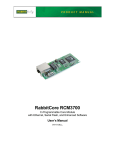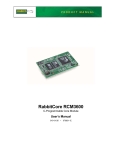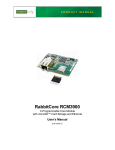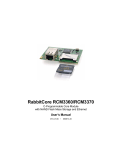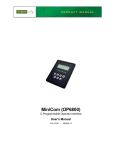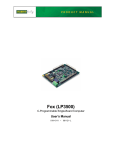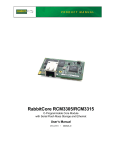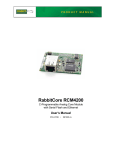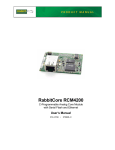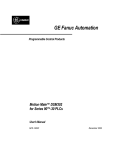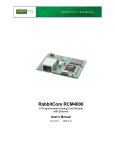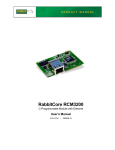Download RabbitCore RCM3700
Transcript
RabbitCore RCM3700
C-Programmable Core Module
with Ethernet, Serial Flash, and Enhanced Software
User’s Manual
019–0136 •
050107–H
RabbitCore RCM3700 User’s Manual
Part Number 019-0136 • 050107–H • Printed in U.S.A.
©2003–2005 Z-World Inc. • All rights reserved.
Z-World reserves the right to make changes and
improvements to its products without providing notice.
Trademarks
Rabbit and Rabbit 3000 are registered trademarks of Rabbit Semiconductor.
RabbitCore is a trademark of Rabbit Semiconductor.
Dynamic C is a registered trademark of Z-World Inc.
Z-World, Inc.
Rabbit Semiconductor
2900 Spafford Street
Davis, California 95616-6800
USA
2932 Spafford Street
Davis, California 95616-6800
USA
Telephone: (530) 757-3737
Fax: (530) 757-3792
Telephone: (530) 757-8400
Fax: (530) 757-8402
www.zworld.com
www.rabbitsemiconductor.com
RabbitCore RCM3700
TABLE OF CONTENTS
Chapter 1. Introduction
1
1.1 RCM3700 Features ...............................................................................................................................1
1.2 Advantages of the RCM3700 ...............................................................................................................3
1.3 Development and Evaluation Tools......................................................................................................4
1.3.1 Development Kit ...........................................................................................................................4
1.3.2 Software ........................................................................................................................................5
1.3.3 Application Kits ............................................................................................................................5
1.3.4 Online Documentation ..................................................................................................................5
Chapter 2. Getting Started
7
2.1 Install Dynamic C .................................................................................................................................7
2.2 Hardware Connections..........................................................................................................................8
2.2.1 Attach Module to Prototyping Board............................................................................................8
2.2.2 Connect Programming Cable ........................................................................................................9
2.2.3 Connect Power ............................................................................................................................10
2.2.3.1 Overseas Development Kits ............................................................................................... 10
2.3 Starting Dynamic C ............................................................................................................................11
2.4 Run a Sample Program .......................................................................................................................11
2.5 Where Do I Go From Here? ...............................................................................................................12
2.5.1 Standalone Operation of the RCM3700......................................................................................12
2.5.2 Technical Support .......................................................................................................................12
Chapter 3. Running Sample Programs
13
3.1 Introduction.........................................................................................................................................13
3.2 Sample Programs ................................................................................................................................15
3.2.1 Use of Serial Flash ......................................................................................................................17
3.2.2 Serial Communication.................................................................................................................17
3.2.3 A/D Converter Inputs..................................................................................................................19
Chapter 4. Hardware Reference
21
4.1 RCM3700 Digital Inputs and Outputs ................................................................................................22
4.1.1 Memory I/O Interface .................................................................................................................26
4.1.2 Other Inputs and Outputs ............................................................................................................26
4.2 Serial Communication ........................................................................................................................27
4.2.1 Serial Ports ..................................................................................................................................27
4.2.2 Ethernet Port ...............................................................................................................................28
4.2.3 Programming Port .......................................................................................................................28
4.2.3.1 Alternate Uses of the Programming Port ........................................................................... 29
4.3 Programming Cable ............................................................................................................................30
4.3.1 Changing from Program Mode to Run Mode .............................................................................30
4.3.2 Changing from Run Mode to Program Mode .............................................................................30
4.4 Other Hardware...................................................................................................................................31
4.4.1 Clock Doubler .............................................................................................................................31
4.4.2 Spectrum Spreader ......................................................................................................................31
User’s Manual
4.5 Memory .............................................................................................................................................. 32
4.5.1 SRAM......................................................................................................................................... 32
4.5.2 Flash EPROM............................................................................................................................. 32
4.5.3 Serial Flash ................................................................................................................................. 32
4.5.4 Dynamic C BIOS Source Files................................................................................................... 32
Chapter 5. Software Reference
33
5.1 More About Dynamic C ..................................................................................................................... 33
5.2 Dynamic C Functions......................................................................................................................... 34
5.2.1 Board Initialization ..................................................................................................................... 35
5.2.2 Analog Inputs ............................................................................................................................. 36
5.2.3 Digital I/O................................................................................................................................... 52
5.2.4 Serial Communication Drivers ................................................................................................... 53
5.2.5 TCP/IP Drivers ........................................................................................................................... 53
5.3 Upgrading Dynamic C ....................................................................................................................... 54
5.3.1 Add-On Modules ........................................................................................................................ 54
5.3.1.1 Featured Application Kit ................................................................................................... 54
Chapter 6. Using the TCP/IP Features
55
6.1 TCP/IP Connections ........................................................................................................................... 55
6.2 TCP/IP Primer on IP Addresses ......................................................................................................... 57
6.2.1 IP Addresses Explained.............................................................................................................. 59
6.2.2 How IP Addresses are Used ....................................................................................................... 60
6.2.3 Dynamically Assigned Internet Addresses................................................................................. 61
6.3 Placing Your Device on the Network ................................................................................................ 62
6.4 Running TCP/IP Sample Programs.................................................................................................... 63
6.4.1 How to Set IP Addresses in the Sample Programs..................................................................... 64
6.4.2 How to Set Up your Computer’s IP Address for Direct Connect .............................................. 65
6.5 Run the PINGME.C Sample Program................................................................................................ 66
6.6 Running Additional Sample Programs With Direct Connect ............................................................ 66
6.6.1 RabbitWeb Sample Programs..................................................................................................... 67
6.6.2 Secure Sockets Layer (SSL) Sample Programs.......................................................................... 68
6.6.3 Dynamic C FAT File System, RabbitWeb, and SSL Modules .................................................. 68
6.7 Where Do I Go From Here? ............................................................................................................... 70
Appendix A. RCM3700 Specifications
71
A.1 Electrical and Mechanical Characteristics ........................................................................................ 72
A.1.1 Headers ...................................................................................................................................... 75
A.2 Bus Loading ...................................................................................................................................... 76
A.3 Rabbit 3000 DC Characteristics ........................................................................................................ 79
A.4 I/O Buffer Sourcing and Sinking Limit............................................................................................. 80
A.5 Conformal Coating ............................................................................................................................ 81
A.6 Jumper Configurations ...................................................................................................................... 82
Appendix B. Prototyping Board
83
B.1 RCM3700 Prototyping Board............................................................................................................ 84
B.1.1 Features...................................................................................................................................... 85
B.1.2 Mechanical Dimensions and Layout.......................................................................................... 87
B.1.3 Power Supply............................................................................................................................. 88
B.1.4 Using the RCM3700 Prototyping Board ................................................................................... 89
B.1.4.1 Adding Other Components ............................................................................................... 90
B.1.5 Analog Features ......................................................................................................................... 91
B.1.5.1 A/D Converter Inputs........................................................................................................ 91
B.1.5.2 Thermistor Input ............................................................................................................... 93
B.1.5.3 Other A/D Converter Features .......................................................................................... 94
B.1.5.4 A/D Converter Calibration................................................................................................ 95
RabbitCore RCM3700
B.1.6 Serial Communication ................................................................................................................96
B.1.6.1 RS-232 ............................................................................................................................... 97
B.1.6.2 RS-485 ............................................................................................................................... 98
B.1.7 Other Prototyping Board Modules ...........................................................................................100
B.1.8 Jumper Configurations .............................................................................................................101
B.1.9 Use of Rabbit 3000 Parallel Ports ............................................................................................103
B.2 RCM3720 Prototyping Board ..........................................................................................................105
B.2.1 Features ....................................................................................................................................106
B.2.2 Mechanical Dimensions and Layout ........................................................................................107
B.2.3 Power Supply ...........................................................................................................................108
B.2.4 Using the RCM3720 Prototyping Board ..................................................................................109
B.2.4.1 Prototyping Area.............................................................................................................. 111
B.2.5 Serial Communication ..............................................................................................................112
B.2.6 Use of Rabbit 3000 Parallel Ports ............................................................................................114
Appendix C. LCD/Keypad Module
117
C.1 Specifications ...................................................................................................................................117
C.2 Contrast Adjustments for All Boards ...............................................................................................119
C.3 Keypad Labeling ..............................................................................................................................120
C.4 Header Pinouts .................................................................................................................................121
C.4.1 I/O Address Assignments.........................................................................................................121
C.5 Install Connectors on Prototyping Board.........................................................................................122
C.6 Mounting LCD/Keypad Module on the Prototyping Board ............................................................123
C.7 Bezel-Mount Installation..................................................................................................................124
C.7.1 Connect the LCD/Keypad Module to Your Prototyping Board...............................................126
C.8 Sample Programs .............................................................................................................................127
C.9 LCD/Keypad Module Function Calls ..............................................................................................128
C.9.1 LCD/Keypad Module Initialization..........................................................................................128
C.9.2 LEDs.........................................................................................................................................128
C.9.3 LCD Display.............................................................................................................................129
C.9.4 Keypad......................................................................................................................................145
Appendix D. Power Supply
149
D.1 Power Supplies.................................................................................................................................149
D.1.1 Battery-Backup Circuits...........................................................................................................150
D.1.2 Reset Generator ........................................................................................................................150
Appendix E. Secure Embedded Web Application Kit
151
E.1 Sample Programs..............................................................................................................................152
E.2 Module Documentation ....................................................................................................................152
Notice to Users
153
Index
155
Schematics
159
User’s Manual
RabbitCore RCM3700
1. INTRODUCTION
The RCM3700 is a compact module that incorporates the latest
revision of the powerful Rabbit 3000® microprocessor, flash
memory, onboard serial flash, static RAM, and digital I/O ports.
Throughout this manual, the term RCM3700 refers to the complete series of RCM3700
RabbitCore modules unless other production models are referred to specifically.
The RCM3700 has a Rabbit 3000 microprocessor operating at 22.1 MHz, static RAM,
flash memory, two clocks (main oscillator and real-time clock), and the circuitry necessary
for reset and management of battery backup of the Rabbit 3000’s internal real-time clock
and the static RAM. One 40-pin header brings out the Rabbit 3000 I/O bus lines, parallel
ports, and serial ports.
The RCM3700 receives its +5 V power from the customer-supplied motherboard on
which it is mounted. The RCM3700 can interface with all kinds of CMOS-compatible
digital devices through the motherboard.
The Development Kit and the Ethernet Connection Kit have what you need to design your
own microprocessor-based system: a complete Dynamic C software development system
with optional modules and a Prototyping Board that allows you to evaluate the RCM3700
and to prototype circuits that interface to the RCM3700 module.
1.1 RCM3700 Features
• Small size: 1.20" x 2.95" x 0.89"
(30 mm x 75 mm x 23 mm)
• Microprocessor: latest revision of Rabbit 3000 running at 22.1 MHz supports Dynamic C
Secure Sockets Layer (SSL) module for added security
• 33 parallel 5 V tolerant I/O lines: 31 configurable for I/O, 2 fixed outputs
• External reset I/O
• Alternate I/O bus can be configured for 8 data lines and 5 address lines (shared with
parallel I/O lines), I/O read/write
• Ten 8-bit timers (six cascadable) and one 10-bit timer with two match registers
• 512K flash memory and 512K SRAM (options for 256K flash memory and 128K SRAM)
User’s Manual
1
• 1 Mbyte serial flash memory, which is required to run the optional Dynamic C FAT file
system
• Real-time clock
• Watchdog supervisor
• Provision for customer-supplied backup battery via connections on header J1
• 10-bit free-running PWM counter and four pulse-width registers
• Two-channel Input Capture can be used to time input signals from various port pins
• Two-channel Quadrature Decoder accepts inputs from external incremental encoder
modules
• Four available 3.3 V CMOS-compatible serial ports: maximum asynchronous baud rate
of 2.76 Mbps. Three ports are configurable as a clocked serial port (SPI), and one port
is configurable as an HDLC serial port. Shared connections to the Rabbit microprocessor make a second HDLC serial port available at the expense of two of the SPI configurable ports, giving you two HDLC ports and one asynchronous/SPI serial port.
• Supports 1.15 Mbps IrDA transceiver
There are three RCM3700 production models. Table 1 below summarizes their main
features.
Table 1. RCM3700 Features
Feature
RCM3700
RCM3710
RCM3720
Rabbit 3000® running at 22.1 MHz
Microprocessor
Flash Memory
512K
256K
512K
SRAM
512K
128K
256K
Serial Flash Memory
Serial Ports
1 Mbyte
4 shared high-speed, 3.3 V CMOS-compatible ports:
all 4 are configurable as asynchronous serial ports;
3 are configurable as a clocked serial port (SPI) and 1 is configurable as
an HDLC serial port;
option for second HDLC serial port at the expense of 2 clocked serial
ports (SPI)
The RCM3700 is programmed over a standard PC serial port through a programming cable
supplied with the Development Kit or the Ethernet Connection Kit, and can also be programed through a USB port with an RS-232/USB converter or over an Ethernet with the
RabbitLink (both available from Z-World).
Appendix A provides detailed specifications for the RCM3700.
2
RabbitCore RCM3700
1.2 Advantages of the RCM3700
• Fast time to market using a fully engineered, “ready-to-run/ready-to-program” microprocessor core.
• Competitive pricing when compared with the alternative of purchasing and assembling
individual components.
• Easy C-language program development and debugging
• Program download utility (Rabbit Field Utility) and cloning board options for rapid
production loading of programs.
• Generous memory size allows large programs with tens of thousands of lines of code,
and substantial data storage.
• Integrated Ethernet port for network connectivity, with royalty-free TCP/IP software.
• Ideal for network-enabling security and access systems, home automation, HVAC
systems, and industrial controls
User’s Manual
3
1.3 Development and Evaluation Tools
1.3.1 Development Kit
The Development Kit contains the hardware and software needed to use the RCM3700.
• RCM3700 module.
• RCM3700 Prototyping Board.
• AC adapter, 12 V DC, 1 A (included only with Development Kits sold for the North
American market). A header plug leading to bare leads is provided to allow overseas
users to connect their own power supply with a DC output of 7.5–30 V.)
• Programming cable with 10-pin header and DE9 connections, and integrated levelmatching circuitry.
• Cable kits to access RS-485 and analog input connectors on Prototyping Board.
• Dynamic C CD-ROM, with complete product documentation on disk.
• Getting Started instructions.
• Accessory parts for use on the Prototyping Board.
• Rabbit 3000 Processor Easy Reference poster.
• Registration card.
Programming
Cable
DIAG
AC Adapter
(North American
kits only)
PROG
Accessory Parts for
Prototyping Board
Wiring Cable Kits
RXC TXC RXE
D6
D4
D2
D0
A1
A3
TET
D
GN
LED6
LED4
LED2
/RS
+V
LED0
PA2
D
+5V
+3.3V
GN
A0
D7
D5
D3
D1
D
A2
D
/CS
GN
GN
LED5
LED3
+BKLT
LED1
GND
PA7
+5V
PF4
PF6
PC1/PG2
PC0_TXD
PE5
PE1
D4
D7
D
D2
D5
GN
D0
D3
D6
A1
D1
LCD1JC
A3
LCD1JB
A1
D
GN
GN
LED4
LED5
SET
LED2
LED3
LED6
/RE
LDE0
LED1
+V
CX3
/CS
D
+5V
VBAT
GN
D
GN
A2
D
D
+BKLT
PA6
PA4
PA2
PA0
PF0
PB2
PB4
PB7
PC1/
PG PF7
2
PF5
1
NC
LCD1JA
CX4
NC
NC
NC
NC
NC
BT1
PG7_RXE
CX5
JP7
CX8
C35
UX2
R43
00
AIN C34
02 C32
C3
01 3
R41 R42
CX11
AGND
R37
R39 R40
03
R38
C30
04 C31
C29
CX7
R35 R36
R48
VREF
R15
PD4
CX2
UX1
JP6
R31 R32 R33 R34
05
JP8
J7
THERMISTOR
CONVERT
AIN
06
R29
J8
R30
THER R44
M_IN
If you haven’t yet installed Dynamic C,
insert the CD from the Development Kit in
your PC’s CD-ROM drive. If the installation program does not auto-start, then run
the setup.exe program in the root directory of the Dynamic C CD.
2
GN
D
/RES
GN
D
• Registration card.
AGND
Board.
• Rabbit 3000 Processor Easy Reference poster.
CX1
RP1
JP4
JP5
DCIN
R14
CX6
R28
RCM
PRO 36/37X
TOTY X SE
PIN RIE
G BO S
ARD
• Getting Started instructions.
R22
U8
R24
C28
R26
R27
Installing Dynamic C
GND
PA6
PB0
PF0
PF7
PC3/
PG3
PC2
TXC
PE4
PE0
PG6
TXE
PD5
R23
C25
C24
U7
C27
R25
• Cable kits to access RS-485 and analog input connectors on Prototyping Board.
• Dynamic C CD-ROM, with complete product docu-
• A bag of accessory parts for use on the Prototyping
C21
L2
R18 R19
R20
R21
C23
ket). A header plug leading to bare leads is provided to allow overseas users to connect their own power
supply with a DC output of 7.5–30 V.)
• 10-pin header to DE9 programming cable with integrated level-matching circuitry.
mentation on disk.
PD4
/IOW
R
PG
7
C20 RXE
PE1
PE5
PC3/P
G3
C26
J4
C18
/RES
PF1
C22
U5
PA4
PA3
PA5
PA7
PB7
PF5
R16
• Prototyping Board.
• AC adapter, 12 V DC, 500 mA (included only with Development Kits sold for the North American mar-
PB3
PA0
PA1
C11
PA5
PA3
PB3
PB0
PB5
PF1
PA1
E
PE4
PE7
PE0
PC2_
TX
PC0_ C
TX
PF6 D
PF4
6_TX
PG
/IORD
+5V
VBAT
PD5
PB4
PB2
U2
U6
C17
PB5
+3.3V
C8
C10
C7
TCM_SMT_SOCKET
Development Kit Contents
• RCM3700 module.
TXE
TXD
RXD
485
+485
R12
U4
D2
L1
C16
/IORD
PE7
R13
The RCM3700 Development Kit contains the following items:
C19
D1
C13
GND
GND
/IOWR
C6
C9
Rx
Tx
C5
GND JP2
U3
R11
J5
C14
C12
J1
C4
R6
C15
J2
R9
C3
Getting Started
U1
NC
D
R8
R7
JP1
R1
R2
R3
R4
R5
RabbitCore RCM3700
GN
C1
C2
IR1
GN
®
DS1
R45
R49
DS2
R46
CX9
CX10
DS3
R47
RESET
S1
Getting Started
Instructions
S2
S3
Prototyping Board
Figure 1. RCM3700 Development Kit
4
RabbitCore RCM3700
1.3.2 Software
The RCM3700 is programmed using version 8.11 or later of Z-World’s Dynamic C.
Z-World also offers for sale other add-on Dynamic C modules including the popular
µC/OS-II real-time operating system, as well as point-to-point protocol (PPP), Advanced
Encryption Standard (AES), and other select libraries. In addition to the Web-based technical support included at no extra charge, a one-year telephone-based technical support
module is also available for purchase. Visit our Web site at www.zworld.com or contact
your Z-World sales representative or authorized distributor for further information.
1.3.3 Application Kits
Z-World also has application kits featuring the RCM3700 to provide the exact software
and other tools that will enable to tailor your RCM3700 for specific applications.
• Secure Embedded Web Application Kit [Z-World Part No. 101-0897 (North American
markets) and Part No. 101-0898 (overseas markets)]—comes with three CD-ROMs
that have the Dynamic C RabbitWeb, FAT File System, and Secure Sockets Layer
(SSL) modules, and includes Dynamic C 8.51 or a later version and an RCM3700. This
enhanced software bundle facilitates the rapid development of secure Web browser
interfaces for embedded system control. Appendix E provides additional information
about the Secure Embedded Web Application Kit.
• Ethernet Connection Kit [Z-World Part No. 101-0963 (North American markets) and
Part No. 101-0964 (overseas markets)]—comes with one CD-ROM that includes
Dynamic C 9.01 or a later version, an RCM3720 module, and an RCM3720 Prototyping Board. This kit is intended to demonstrate and help you develop Ethernet-based
applications.
Visit our Web site at www.zworld.com or contact your Z-World sales representative or
authorized distributor for further information.
1.3.4 Online Documentation
The online documentation is installed along with Dynamic C, and an icon for the documentation menu is placed on the workstation’s desktop. Double-click this icon to reach the
menu. If the icon is missing, use your browser to find and load default.htm in the docs
folder, found in the Dynamic C installation folder.
Each Dynamic C module has complete documentation available with the online documentation described above.
The latest versions of all documents are always available for free, unregistered download
from our Web sites as well.
User’s Manual
5
6
RabbitCore RCM3700
2. GETTING STARTED
This chapter describes the RCM3700 hardware in more detail, and
explains how to set up and use the accompanying Prototyping Board.
NOTE: It is assumed that you have the RCM3700 Development Kit. If you purchased an
RCM3700 module by itself, you will have to adapt the information in this chapter and
elsewhere to your test and development setup.
2.1 Install Dynamic C
To develop and debug programs for the RCM3700 (and for all other Z-World and Rabbit
Semiconductor hardware), you must install and use Dynamic C.
If you have not yet installed Dynamic C version 8.11 (or a later version), do so now by
inserting the Dynamic C CD from the RCM3700 Development Kit in your PC’s CD-ROM
drive. If autorun is enabled, the CD installation will begin automatically.
If autorun is disabled or the installation otherwise does not start, use the Windows
Start | Run menu or Windows Disk Explorer to launch setup.exe from the root folder
of the CD-ROM.
The installation program will guide you through the installation process. Most steps of the
process are self-explanatory.
Dynamic C uses a COM (serial) port to communicate with the target development system.
The installation allows you to choose the COM port that will be used. The default selection is COM1. You may select any available port for Dynamic C’s use. If you are not certain which port is available, select COM1. This selection can be changed later within
Dynamic C.
NOTE: The installation utility does not check the selected COM port in any way. Specifying a port in use by another device (mouse, modem, etc.) may lead to a message such
as "could not open serial port" when Dynamic C is started.
Once your installation is complete, you will have up to three icons on your PC desktop.
One icon is for Dynamic C, one opens the documentation menu, and the third is for the
Rabbit Field Utility, a tool used to download precompiled software to a target system.
If you have purchased any of the optional Dynamic C modules, install them after installing
Dynamic C. The modules may be installed in any order. You must install the modules in
the same directory where Dynamic C was installed.
User’s Manual
7
2.2 Hardware Connections
There are three steps to connecting the Prototyping Board for use with Dynamic C and the
sample programs:
1. Attach the RCM3700 module to the Prototyping Board.
2. Connect the programming cable between the RCM3700 Prototyping Board and the
workstation PC.
3. Connect the power supply to the Prototyping Board.
The connections are shown for the RCM3700 Prototyping Board, and are similar for the
RCM3720 Prototyping Board.
2.2.1 Attach Module to Prototyping Board
Turn the RCM3700 module so that the Ethernet jack is on the left as shown in Figure 2
below. Insert the module’s J1 header into the TCM_SMT_SOCKET socket on the Prototyping Board. The shaded corner notch at the bottom right corner of the RCM3700 module
should face the same direction as the corresponding notch below it on the Prototyping
Board.
Align shaded
corners
RXC TXC RXE
D4
D2
D0
A1
A3
GND
LED6
LED4
LED2
LED0
/RSTET
D6
+5V
GND
+3.3V
D7
D5
D3
A0
A2
GND
GND
LED5
D1
A1
D0
D2
D4
D6
GND
A1
D1
D3
D5
D7
GND
CX5
JP7
CX6
C57
R29
R31
R27
CX7
R28
R35 R36
CX8
C35
UX2
R43
00 C34
AIN
C32
C33
R41 R42
CX11
AGND
01
03
04
R39 R40
02
C30
C31
R44
THERM_IN R37
VREF
AGND
C29
AIN
R38
06
JP8
J7
THERMISTOR
CONVERT
R31 R32 R33 R34
05
R30
R29
DS1
CX9
CX10
DS3
DS2
J8
R48
RCM36/37XX SERIES
PROTOTYPING BOARD
LCD1JC
CX4
NC
NC
JP6
NC
NC
NC
NC
JP5
R26
LCD1JB
A3
CX3
A2
VBAT
/RESET
PD4
CX2
UX1
C28
+V
PE1
/CS
R24
LED3
PE5
RP1
JP4
U8
PC0_TXD
+V
CX1
/CS
PG7_RXE
LED1
PE0
PG6
TXE
PD5
+BKLT
PC1/PG2
GND
PF6
LED6
PF5
PF7
PC3/
PG3
PC2
TXC
PE4
LCD1JA
LED4
PF4
BT1
LED2
PF1
R15
GND
+5V
LDE0
/RES
GND
PB0
PF0
LED5
PA6
PA7
LED3
PA5
DCIN
U2
C18
U6
R14
LED1
PA3
PB7
+5V
Y3
C22
1
PA0
GND
U11
U7
PB2
C17
U5
+3.3V
C8
R23
C24
C25
GND
GND
TXE
PA6
PA4
PA2
PA0
PF0
PD4
/IOWR
PG7
RXE
C20 PE1
PB2
DS2
GND
GND
PB4
R33
C12
/RES
PB7
L1
C14
R22
2
C53
R32
R30
J3
T1
C26
R21
C21
L2
R18 R19
R20
C23
C27
R25
PA7
PA5
PA1
PF1
PB0
PB3
PB5
PF6
PC0_TXD
PC2_TXC
PA3
C10
C40
PE7
PF4
C49
Q1
R11 C37
TCM_SMT_SOCKET
PC1/ PF7
PG2 PF5
R28
C22
PC3/PG3
R34
C21
C24
R16
PB3
PA1
C11
R13
TCM_SMT_SOCKET
PE5
C16
D1
L2
C36 Y1
C39
R13
C29
PE4
NC
GND
C7
PB5
PB4
L1
C16
/IORD
PE7
PA4 PA2
U4
DS1
U6
Rx
TXD
485
C20
U5
R5
J5
PE0
U4
C8
C10
L3
PG6_TXE
C9
+485
C54 C55
R7
R15
R16
/IORD
R12
C17
R4
C38
C41
L4
PD5
C6
D2
C13
GND
GND
/IOWR
C15
J2
JP3
C7
L6
R11
R6
VBAT
C5
RXD
JP1
C19
U1 C25 U3
U3
C19
D1
J4
C31
JP2
U8
C23
C58
+5V
C32 C30
Tx
RP2
C35
C33
C27 C28
GND JP2
C4
C14
C15
C12
J1
C26
C3
RP1
JP1
C34
R26
R1
R2
R3
R4
U1
J2
C18
R9
IR1
R5
R6
R8
R24 R2
R7
R18
C2
R36
C1
+BKLT
RCM3700
R45
R49
R46
R47
RESET
S1
S2
S3
Figure 2. Install the RCM3700 Series on the Prototyping Board
NOTE: It is important that you line up the pins on header J1 of the RCM3700 module
exactly with the corresponding pins of the TCM_SMT_SOCKET socket on the Prototyping Board. The header pins may become bent or damaged if the pin alignment is offset, and the module will not work. Permanent electrical damage to the module may also
result if a misaligned module is powered up.
Press the module’s pins firmly into the Prototyping Board headers.
8
RabbitCore RCM3700
2.2.2 Connect Programming Cable
The programming cable connects the RCM3700 to the PC running Dynamic C to download programs and to monitor the RCM3700 module during debugging.
Connect the 10-pin connector of the programming cable labeled PROG to header J2 on
the RCM3700 as shown in Figure 3. Be sure to orient the marked (usually red) edge of the
cable towards pin 1 of the connector. (Do not use the DIAG connector, which is used for a
normal serial connection.)
Line up colored edge
with dot
AC Adapter
J2
J2
PROG
Ethernet Connection Kit
Programming
Cable
Standard
Programming
Cable
RXC TXC RXE
NC
PG7_RXE
D4
D2
D0
A1
A3
GND
LED6
LED4
D6
D7
D5
D3
D1
D0
D2
D4
D6
GND
D1
D3
D5
D7
GND
GND
A1
LED6
A1
LED4
LCD1JC
A3
LED2
LCD1JB
A2
LDE0
GND
/RESET
+V
GND
/CS
CX5
JP7
C8
U11
Y3
C57
R29
R31
C22
CX6
R27
CX7
R28
CX8
C35
R43
UX2
01
R41 R42
02
03
04
00 C34
AIN
C32
C33
C30
C31
R39 R40
R35 R36
CX11
AGND
AGND
VREF
R44
THERM_IN R37
THERMISTOR
CONVERT
R31 R32 R33 R34
C29
AIN
R38
06
JP8
J7
05
R30
R29
DS1
CX9
CX10
DS3
DS2
J8
R48
RCM36/37XX SERIES
PROTOTYPING BOARD
LED5
CX3
3-pin
power connector
CX4
NC
NC
NC
NC
JP6
+BKLT
R33
C12
R26
NC
NC
JP5
LED3
VBAT
LED1
PD4
CX2
UX1
C28
LED2
PE1
+5V
L1
C14
C40
R24
LED0
PE5
GND
C49
C10
CX1
PC0_TXD
+5V
PE0
PG6
TXE
PD5
GND
PC1/PG2
+3.3V
PF7
PC3/
PG3
PC2
TXC
PE4
RP1
JP4
U8
LCD1JA
A0
PF6
BT1
A2
PF5
R15
GND
PF4
GND
+5V
/RSTET
/RES
LED5
PB0
+V
PA6
PA7
PF1
/CS
PA5
PF0
R14
LED3
PA3
PB7
DCIN
U2
C18
U6
C17
U5
LED1
PA0
+BKLT
PB3
PB2
+3.3V
L2
Q1
1
GND
GND
TXE
PA6
PA2
PF0
PA0
PB2
PB4
PB7
L3
R11 C37
2
DS2
J3
T1
R23
C24
C25
PB5
PB4
PA4 PA2
PA7
PA5
PA3
PA1
PF1
PB0
PB5
PF4
PF6
PE7
PE4
PE0
PC0_TXD
PC2_TXC
PG6_TXE
/IORD
R28
PD5
PB3
U4
R32
R30
R34
C21
C24
C54 C55
R7
R15
R16
C36 Y1
C39
R13
C29
PE5
PA4
C20
U5
R5
R4
C16
D1
C53
L6
PC1/ PF7
PG2 PF5
C38
C41
DS1
U6
L4
VBAT
JP3
PC3/PG3
C17
C7
PD4
C15
R6
R22
C23
U7
C27
R25
C31
GND
C32 C30
/RES
TXD
485
J2
JP1
C19
U1 C25 U3
C33
/IOWR
PG7
RXE
C20 PE1
C34
GND
C18
R21
R18
JP2
C26
C21
L2
R18 R19
R20
PE7
L1
C16
/IORD
PA1
R13
TCM_SMT_SOCKET
C27 C28
U8
C23
C58
C22
U4
C11
C26
R16
R24 R2
R26
Blue
shrink wrap
R36
J5
C7
R12
C8
C10
R11
PROG
+5V
C9
+485
U3
D2
C13
GND
GND
/IOWR
C6
GND JP2
C4
C3
R6
C19
D1
J4
C5
RXD
J1
RP2
Tx
JP1
R1
R2
R3
R4
C14
C15
C12
C35
Rx
IR1
R5
U1
J2
R9
DIAG
To
PC COM port
R8
R7
C2
RP1
Colored
edge
GND
C1
R45
R49
R46
R47
RESET
S1
S2
S3
Reset switch
Figure 3. Connect Programming Cable and Power Supply
NOTE: Be sure to use the programming cable (part number 101-0542) supplied with this
Development Kit—the programming cable has blue shrink wrap around the RS-232 converter section located in the middle of the cable. The simplified programming cable and
adapter board that are supplied with the Ethernet Connection Kit may also be used as
shown in the inset diagram above. Programming cables from other Z-World or Rabbit
Semiconductor kits were not designed to work with RCM3700 modules.
Connect the other end of the programming cable to a COM port on your PC.
NOTE: Some PCs now come equipped only with a USB port. If your PC has no RS-232
COM port, but has a USB port, you should buy an RS-232/USB converter from
Z-World’s Web store.
User’s Manual
9
2.2.3 Connect Power
When all other connections have been made, you can connect power to the Prototyping
Board. Connect the wall transformer to 3-pin header J4 on the Prototyping Board as
shown in Figure 3. The connector may be attached either way as long as it is not offset to
one side.
Plug in the wall transformer. The LED above the RESET button on the Prototyping Board
should light up. The RCM3700 and the Prototyping Board are now ready to be used.
NOTE: A RESET button is provided on the Prototyping Board to allow a hardware reset
without disconnecting power.
2.2.3.1 Overseas Development Kits
Development kits sold outside North America include a header connector that may be
connected to 3-pin header J4 on the Prototyping Board. The connector may be attached
either way as long as it is not offset to one side. The red and black wires from the connector can then be connected to the positive and negative connections on your power supply.
The power supply should deliver 7.5 V–30 V DC at 500 mA.
10
RabbitCore RCM3700
2.3 Starting Dynamic C
Once the RCM3700 is connected as described in the preceding pages, start Dynamic C by
double-clicking on the Dynamic C icon or by double-clicking on dcrabXXXX.exe in
the Dynamic C root directory, where XXXX are version-specific characters.
Dynamic C uses the serial port on your PC that you specified during installation.
2.4 Run a Sample Program
Use the File menu to open the sample program PONG.C, which is in the Dynamic C
SAMPLES folder. Press function key F9 to compile and run the program. The STDIO window will open on your PC and will display a small square bouncing around in a box.
If Dynamic C appears to compile the BIOS successfully, but you then receive a communication error message when you compile and load a sample program, it is possible that your
PC cannot handle the higher program-loading baud rate. Try changing the maximum
download rate to a slower baud rate as follows.
• Locate the Serial Options dialog in the Dynamic C Options > Project Options >
Communications menu. Select a slower Max download baud rate.
If a program compiles and loads, but then loses target communication before you can
begin debugging, it is possible that your PC cannot handle the default debugging baud
rate. Try lowering the debugging baud rate as follows.
• Locate the Serial Options dialog in the Dynamic C Options > Project Options >
Communications menu. Choose a lower debug baud rate.
If there are any other problems:
• Check that the RCM3700 is powered correctly — the power LED above the RESET
button on the Prototyping Board should be lit.
• Check to make sure you are using the PROG connector, not the DIAG connector, on the
programming cable.
• Check both ends of the programming cable to ensure that they are firmly plugged into
the PC and the programming port on the RCM3700.
• Ensure that the RCM3700 module is firmly and correctly installed in its connectors on
the Prototyping Board.
• Select a different COM port within Dynamic C. From the Options menu, select
Project Options, then select Communications. Select another COM port from the list,
then click OK. Press <Ctrl-Y> to force Dynamic C to recompile the BIOS. If Dynamic C
still reports it is unable to locate the target system, repeat the above steps until you locate
the active COM port.
User’s Manual
11
2.5 Where Do I Go From Here?
If the sample program ran fine, you are now ready to go on to other sample programs and to
develop your own applications. The source code for the sample programs is provided to allow
you to modify them for your own use. The RCM3700 User’s Manual also provides complete hardware reference information and describes the software function calls for the
RCM3700, the Prototyping Board, and the optional LCD/keypad module.
For advanced development topics, refer to the Dynamic C User’s Manual and the
Dynamic C TCP/IP User’s Manual, also in the online documentation set.
2.5.1 Standalone Operation of the RCM3700
The RCM3700 must be programmed via the RCM3700 Prototyping Board or via a similar
arrangement on a customer-supplied board. Once the RCM3700 has been programmed
successfully, remove the programming cable from the programming connector and reset
the RCM3700. The RCM3700 may be reset by removing, then reapplying power, or by
pressing the RESET button on the Prototyping Board. The RCM3700 module may now be
removed from the Prototyping Board for end-use installation.
CAUTION: Power to the Prototyping Board or other boards should be disconnected
when removing or installing your RCM3700 module to protect against inadvertent
shorts across the pins or damage to the RCM3700 if the pins are not plugged in correctly. Do not reapply power until you have verified that the RCM3700 module is
plugged in correctly.
2.5.2 Technical Support
NOTE: If you purchased your RCM3700 through a distributor or through a Z-World or
Rabbit Semiconductor partner, contact the distributor or partner first for technical support.
If there are any problems at this point:
• Check the Z-World/Rabbit Semiconductor Technical Bulletin Board at
www.zworld.com/support/bb/.
• Use the Technical Support e-mail form at www.zworld.com/support/.
12
RabbitCore RCM3700
3. RUNNING SAMPLE PROGRAMS
To develop and debug programs for the RCM3700 (and for all
other Z-World and Rabbit Semiconductor hardware), you must
install and use Dynamic C.
3.1 Introduction
To help familiarize you with the RCM3700 modules, Dynamic C includes several sample
programs. Loading, executing and studying these programs will give you a solid hands-on
overview of the RCM3700’s capabilities, as well as a quick start with Dynamic C as an
application development tool.
NOTE: The sample programs assume that you have at least an elementary grasp of the C
programming language. If you do not, see the introductory pages of the Dynamic C
User’s Manual for a suggested reading list.
More complete information on Dynamic C is provided in the Dynamic C User’s Manual.
In order to run the sample programs discussed in this chapter and elsewhere in this manual,
1. Your RCM3700 must be plugged in to the Prototyping Board as described in Chapter 2,
“Getting Started.”
2. Dynamic C must be installed and running on your PC.
3. The programming cable must connect the programming header on the Prototyping
Board to your PC.
4. Power must be applied to the RCM3700 through the Prototyping Board.
Refer to Chapter 2, “Getting Started,” if you need further information on these steps.
To run a sample program, open it with the File menu, compile it using the Compile menu
(or press F5), and then run it by selecting Run in the Run menu (or press F9). The
RCM3700 must be in Program Mode (see Figure 9) and must be connected to a PC using
the programming cable.
Getting Started
13
The default I/O configuration in the sample programs is based on the RabbitCore module
detected during compile time:
• Any RCM3700 RabbitCore module (except the RCM3720) will have its I/O ports configured for an RCM3700 Prototyping Board.
• An RCM3720 RabbitCore module will have its I/O ports configured for an RCM3720
Prototyping Board.
You may override these default settings to run an RCM3720 RabbitCore module on the
RCM3700 Prototyping Board or to run another RCM3700 RabbitCore module on the
RCM3720 Prototyping Board by adding the following macro to the sample program you
will be running.
• To run an RCM3720 RabbitCore module on an RCM3700 Prototyping Board, add the
following macro at the top of the sample program you will be running.
#define RCM3700_PROTOBOARD
Sample programs that are specifically designed for the RCM3700 Prototyping Board
already have this macro included.
• To run an RCM3700 RabbitCore module (other than the RCM3720) on an RCM3720
Prototyping Board, add the following macro at the top of the sample program you will
be running.
#define RCM3720_PROTOBOARD
14
RabbitCore RCM3700
3.2 Sample Programs
Of the many sample programs included with Dynamic C, several are specific to the
RCM3700. Sample programs illustrating the general operation of the RCM3700, serial
communication, and the A/D converter on the Prototyping Board are provided in the
SAMPLES\RCM3700 and the SAMPLES\RCM3720 folders as shown in the table below. The
sample programs use the features available on the two Prototyping Boards.
Feature
RCM3700 Prototyping
Board
RCM3720 Prototyping
Board
Sample Program Folder
SAMPLES\RCM3700
SAMPLES\RCM3720
Digital I/O
×
×
IrDA Transceivers
×
Serial Flash
×
×
Serial Communication
×
×
TCP/IP
×
×
A/D Converter
×
LCD/Keypad Module
×
Dynamic C FAT File System,
RabbitWeb,
SSL Modules
×
×
Each sample program has comments that describe the purpose and function of the program. Follow the instructions at the beginning of the sample program. Note that the
RCM3700 must be installed on the Prototyping Board when using these sample programs.
TCP/IP sample programs are described in Chapter 6, “Using the TCP/IP Features.” Sample
programs for the optional LCD/keypad module that is used on the RCM3700 Prototyping
Board are described in Appendix C.
Additional sample programs are available online at www.zworld.com/support/downloads/downloads_prod.shtml.
• DIO.c—Demonstrates the digital I/O capabilities of the A/D converter on the Prototyping Board by configuring two lines to outputs and two lines as inputs on Prototyping
Board header JP4.
If you are using the RCM3700 Prototyping Board, install a 2 x 2 header at JP4 and connect pins 1–2 and pins 3–4 on header JP4 before running this sample program.
• FLASHLED.c—Demonstrates assembly-language program by flashing LEDs DS1 and
DS2 on the Prototyping Board at different rates.
• TOGGLESWITCH.c—Uses costatements to detect switches using debouncing. The corresponding LEDs (DS1 and DS2) will turn on or off.
Getting Started
15
• CONTROLLED.c—Demonstrates use of the digital inputs by having you turn the LEDs
on the Prototyping Board on or off from the STDIO window on your PC.
Once you compile and run CONTROLLED.C, the following display will appear in the
Dynamic C STDIO window.
Press “1” or “2” on your keyboard to select LED DS1 or DS2 on the Prototyping
Board. Then follow the prompt in the Dynamic C STDIO window to turn the LED on or
off.
• IR_DEMO.c—Demonstrates sending Modbus ASCII packets between two RCM3700
Prototyping Board assemblies with IrDA transceivers via the IrDA transceivers. Note
that this sample program will only work with the RCM3700 Prototyping Board.
First, compile and run this program on one Prototyping Board assembly, then remove
the programming cable and press the RESET button on the Prototyping Board so that
the first RabbitCore module is operating in the Run mode. Then connect the programming cable to the second Prototyping Board assembly with the RCM3700 and compile
and run the same sample program. With the programming cable still connected to the
second Prototyping Board assembly, press switch S1 on the second Prototyping Board
to transmit a packet. Once the first Prototyping Board assembly receives a test packet, it
will send back a response packet that will be displayed in the Dynamic C STDIO window. The test packets and response packets have different codes.
Once you have loaded and executed these five programs and have an understanding of
how Dynamic C and the RCM3700 modules interact, you can move on and try the other
sample programs, or begin building your own.
16
RabbitCore RCM3700
3.2.1 Use of Serial Flash
The following sample programs can be found in the SAMPLES\RCM3700\SerialFlash
and the SAMPLES\RCM3720\SerialFlash folders.
• SERIAL_FLASHLOG.C—This program runs a simple Web server and stores a log of
hits on the home page of the serial flash “server.” This log can be viewed and cleared
from a browser.
• SFLASH_INSPECT.C—This program is a handy utility for inspecting the contents of a
serialflash chip. When the sample program starts running, it attempts to initialize a
serial flash chip on Serial Port B. Once a serial flash chip is found, the user can perform
two different commands to either print out the contents of a specified page or clear (set
to zero) all the bytes in a specified page.
3.2.2 Serial Communication
The following sample programs can be found in the SAMPLES\RCM3700\SERIAL and the
SAMPLES\RCM3720\SERIAL folders.
NOTE: Pin PE5 is set up to enable/disable the RS-232 chip on the RCM3700 Prototyping
Board. This pin will also be toggled when you run RS-232 sample programs on an
RCM3700 Prototyping Board. If you plan to use this pin for something else while you
are running any of the RS-232 sample programs, comment out the following line.
BitWrPortI(PEDR, &PEDRShadow, 0, 5);//set low to enable rs232 device
• FLOWCONTROL.C—This program demonstrates hardware flow control by configuring
Serial Port C for CTS/RTS with serial data coming from Serial Port D. The serial data
received are displayed in the STDIO window.
RXC TXC RXE
GND
TXE
GND
TXD
J2
RXD
To set up the Prototyping Board, you will need to tie TxC and RxC
together on the RS-232 header at J2, and you will also tie TxD and
RxD together using the 0.1" jumpers supplied in the Development Kit
as shown in the diagram.
A repeating triangular pattern should print out in the STDIO window.
The program will periodically switch flow control on or off to demonstrate the effect of
no flow control.
RXC TXC RXE
GND
TXE
GND
TXD
J2
RXD
• PARITY.C—This program demonstrates the use of parity modes by
repeatedly sending byte values 0–127 from Serial Port D to Serial Port
C. The program will switch between generating parity or not on Serial
Port D. Serial Port C will always be checking parity, so parity errors
should occur during every other sequence.
To set up the Prototyping Board, you will need to tie TxD and RxC together on the
RS-232 header at J2 using the 0.1" jumpers supplied in the Development Kit as shown
in the diagram.
The Dynamic C STDIO window will display the error sequence.
Getting Started
17
RXC TXC RXE
GND
TXE
GND
TXD
J2
RXD
• SIMPLE3WIRE.C—This program demonstrates basic RS-232 serial
communication. Lower case characters are sent by TxC, and are
received by RxD. The characters are converted to upper case and are
sent out by TxD, are received by RxC, and are displayed in the
Dynamic C STDIO window.
To set up the Prototyping Board, you will need to tie TxD and RxC together on the
RS-232 header at J2, and you will also tie RxD and TxC together using the 0.1" jumpers supplied in the Development Kit as shown in the diagram.
• SIMPLE5WIRE.C—This program demonstrates 5-wire RS-232 serial communication
with flow control on Serial Port C and data flow on Serial Port D.
RXC TXC RXE
GND
TXE
GND
TXD
J2
RXD
To set up the Prototyping Board, you will need to tie TxD and RxD
together on the RS-232 header at J2, and you will also tie TxC and
RxC together using the 0.1" jumpers supplied in the Development Kit
as shown in the diagram.
Once you have compiled and run this program, you can test flow control by disconnecting TxC from RxC while the program is running. Characters will no
longer appear in the STDIO window, and will display again once TxC is connected
back to RxC.
• SWITCHCHAR.C—This program demonstrates transmits and then receives an ASCII
string on Serial Ports C and E. It also displays the serial data received from both ports
in the STDIO window.
RXC TXC RXE
GND
TXE
GND
TXD
J2
RXD
Before running this sample program, check to make sure that Serial
Port E is set up as an RS-232 serial port—pins 1–3 and pins 2–4 on
header JP2 on the Prototyping Board must be jumpered together using
the 2 mm jumpers supplied in the Development Kit. Then connect TxC
to RxE and connect RxC to TxE on the RS-232 header at J2 using the
0.1" jumpers supplied in the Development Kit as shown in the diagram.
JP2
NOTE: The following two sample programs illustrating RS-485 serial communication
will only work with the RCM3700 Prototyping Board.
• SIMPLE485MASTER.C—This program demonstrates a simple RS-485 transmission of
lower case letters to a slave RCM3700. The slave will send back converted upper case
letters back to the master RCM3700 and display them in the STDIO window. Use
SIMPLE485SLAVE.C to program the slave RCM3700, and check to make sure that
Serial Port E is set up as an RS-485 serial port—pins 3–5 and pins 4–6 on header JP2
must be jumpered together using the 2 mm jumpers supplied in the Development Kit.
• SIMPLE485LAVE.C—This program demonstrates a simple RS-485
transmission of lower case letters to a master RCM3700. The slave
JP2
will send back converted upper case letters back to the master
RCM3700 and display them in the STDIO window. Use SIMPLE485MASTER.C to program the master RCM3700, and check to make sure that Serial Port E
is set up as an RS-485 serial port—pins 3–5 and pins 4–6 on header JP2 must be jumpered together using the 2 mm jumpers supplied in the Development Kit.
18
RabbitCore RCM3700
3.2.3 A/D Converter Inputs
The following sample programs are found in the SAMPLES\RCM3700\ADC folder.
• AD_CALDIFF_CH.C—Demonstrates how to recalibrate one differential analog input
channel using two known voltages to generate the calibration constants for that channel.
Constants will be rewritten into user block data area.
• AD_CALMA_CH.C—Demonstrates how to recalibrate an A/D input channel being used to
convert analog current measurements to generate the calibration constants for that channel.
Before running this program, make sure that pins 3–5 are connected on headers JP5,
JP6, and JP7. Connect pins 1–2, 3–4, 5–6, 7–8 on header JP8.
• AD_CALSE_ALL.C—Demonstrates how to recalibrate all single-ended analog input
channels for one gain, using two known voltages to generate the calibration constants
for each channel. Constants will be rewritten into the user block data area.
• AD_CALSE_CHAN.C—Demonstrates how to recalibrate one single-ended analog input
channel with one gain using two known voltages to generate the calibration constants
for that channel. Constants will be rewritten into user block data area.
NOTE: The above sample programs will overwrite any existing calibration constants.
• AD_RDDIFF_CH.C—Demonstrates how to read an A/D input channel being used for a
differential input using previously defined calibration constants.
• AD_RDMA_CH.C—Demonstrates how to read an A/D input channel being used to convert analog current measurements using previously defined calibration constants for
that channel.
Before running this program, make sure that pins 3–5 are connected on headers JP5,
JP6, and JP7. Connect pins 1–2, 3–4, 5–6, 7–8 on header JP8.
• AD_RDSE_ALL.C—Demonstrates how to read all single-ended A/D input channels
using previously defined calibration constants.
• AD_SAMPLE.C—Demonstrates how to use a low-level driver on single-ended inputs.
The program will continuously display the voltage (average of 10 samples) that is
present on the A/D channels.
• ANAINCONFIG.C—Demonstrates how to use the Register Mode method to read singleended analog input values for display as voltages. The sample program uses the function call anaInConfig() and the ADS7870 CONVERT line to accomplish this task.
Getting Started
19
• THERMISTOR.C—Demonstrates how to use analog input THERM_IN7 to calculate
temperature for display to the STDIO window. This sample program assumes that the
thermistor is the one included in the Development Kit whose values for beta, series
resistance, and resistance at standard temperature are given in the part specification.
• DNLOADCALIB.C—Demonstrates how to retrieve analog calibration data to rewrite it
back to simulated EEPROM in flash with using a serial utility such as Tera Term.
• UPLOADCALIB.C—Demonstrates how to read calibrations constants from the user
block in flash memory and then transmitting the file using a serial port and a PC serial
utility such as Tera Term. Use DNLOADCALIB.C to download the calibration constants
created by this program.
20
RabbitCore RCM3700
4. HARDWARE REFERENCE
Chapter 4 describes the hardware components and principal hardware
subsystems of the RCM3700. Appendix A, “RCM3700 Specifications,” provides complete physical and electrical specifications.
Figure 4 shows the Rabbit-based subsystems designed into the RCM3700.
Ethernet
SRAM
Program
Flash
Serial
Flash
32 kHz 11 MHz
osc
osc
RABBIT
3000
Battery-Backup
Circuit
RabbitCore Module
Customer-specific
applications
CMOS-level signals
Level
converter
RS-232, RS-485, IrDA
serial communication
drivers on motherboard
Customer-supplied
external 3 V battery
Figure 4. RCM3700 Subsystems
User’s Manual
21
4.1 RCM3700 Digital Inputs and Outputs
Figure 5 shows the RCM3700 pinouts for header J1.
J1
PA6
PA4
PA2
PA0
PF0
PB2
PB4
PB7
PF5
PF7
PC1/PG2
PC3/PG3
PE5
PE1
PG7
/IOWR
PD4
/RES
GND
GND
PA7
PA5
PA3
PA1
PF1
PB0
PB3
PB5
PF4
PF6
PC0
PC2
PE7
PE4
PE0
PG6
/IORD
PD5
VBAT
+5 V
Note: These pinouts are as seen on
the Bottom Side of the module.
Figure 5. RCM3700 Pinouts
Header J1 is a standard 2 x 20 IDC header with a nominal 0.1" pitch.
22
RabbitCore RCM3700
Figure 6 shows the use of the Rabbit 3000 microprocessor ports in the RCM3700 modules.
PC0, PC2
PC1, PC3
PG2PG3
PG6PG7
PC6
PB1, PC7, /RESET,
STATUS,
SMODE0, SMODE1
4 Ethernet signals
PA0PA7
PB0, PB7,
PB2PB5
PD4PD5
Port A
Port B
(+Ethernet Port)
Port C
(Serial Ports C & D)
Port G
Port D
RABBIT
3000
(Serial Ports E & F)
Programming
Port
(Serial Port A)
Ethernet
Port
RAM
Port E
PE0PE1,
PE4PE5,
PE7
Port F
PF4PF7
Real-Time Clock
Watchdog
11 Timers
Slave Port
Clock Doubler
Misc. I/O
Backup Battery
Support
Flash
/RES
/IORD
/RES,
/IOWR
Figure 6. Use of Rabbit 3000 Ports
The ports on the Rabbit 3000 microprocessor used in the RCM3700 are configurable, and
so the factory defaults can be reconfigured. Table 2 lists the Rabbit 3000 factory defaults
and the alternate configurations.
User’s Manual
23
Table 2. RCM3700 Pinout Configurations
Header J1
Pin
24
Pin Name
Default Use
Alternate Use
Notes
1–8
PA[7:0]
Parallel I/O
External data bus
(ID0–ID7)
Slave port data bus
(SD0–SD7)
9
PF1
Input/Output
QD1A
CLKC
10
PF0
Input/Output
QD1B
CLKD
11
PB0
Input/Output
CLKB
12
PB2
Input/Output
IA0
/SWR
External Address 0
Slave port write
13
PB3
Input/Output
IA1
/SRD
External Address 1
Slave port read
14
PB4
Input/Output
IA2
SA0
External Address 2
Slave Port Address 0
15
PB5
Input/Output
IA3
SA1
External Address 3
Slave Port Address 1
16
PB7
Input/Output
IA5
/SLAVEATTN
External Address 5
Slave Port Attention
17
PF4
Input/Output
AQD1B
PWM0
18
PF5
Input/Output
AQD1A
PWM1
19
PF6
Input/Output
AQD2B
PWM2
20
PF7
Input/Output
AQD2A
PWM3
21
PC0
Output
TXD
Serial Port D
22
PC1/PG2
Input/Output
RXD/TXF
Serial Port D
Serial Port F
23
PC2
Output
TXC
Serial Port C
24
PC3/PG3
Input/Output
RXC/RXF
Serial Port C
Serial Port F
25
PE7
Input/Output
I7
/SCS
External Address 7
Slave Port Chip Select
External Data Bus
RabbitCore RCM3700
Table 2. RCM3700 Pinout Configurations (continued)
Pin
Pin Name
Default Use
Alternate Use
Notes
26
PE5
Input/Output
I5
INT1B
27
PE4
Input/Output
I4
INT0B
28
PE1
Input/Output
I1
INT1A
I/O Strobe 1
Interrupt 1A
29
PE0
Input/Output
I0
INT0A
I/O Strobe 0
Interrupt 0A
30
PG7
Input/Output
RXE
31
PG6
Input/Output
TXE
32
/IOWR
Output
External write strobe
33
/IORD
Input
External read strobe
34
PD4
Input/Output
ATXB
35
PD5
Input/Output
ARXB
36
/RES
Reset output
Reset input
37
VBAT
38
GND
39
+5 V
40
GND
Header J1
Serial Port E
Alternate Serial Port B
User’s Manual
Reset output from Reset
Generator
25
4.1.1 Memory I/O Interface
The Rabbit 3000 address lines (A0–A18) and all the data lines (D0–D7) are routed internally to the onboard flash memory and SRAM chips. I/0 write (/IOWR) and I/0 read
(/IORD) are available for interfacing to external devices.
Parallel Port A can also be used as an external I/O data bus to isolate external I/O from the
main data bus. Parallel Port B pins PB2–PB5 and PB7 can also be used as an auxiliary
address bus.
When using the auxiliary I/O bus for either Ethernet or the LCD/keypad module on the
Prototyping Board, or for any other reason, you must add the following line at the beginning of your program.
#define PORTA_AUX_IO
// required to enable auxiliary I/O bus
4.1.2 Other Inputs and Outputs
/RES is an output from the reset circuitry that can be used to reset other peripheral devices.
This pin can also be used to reset the microprocessor.
26
RabbitCore RCM3700
4.2 Serial Communication
The RCM3700 board does not have any serial transceivers directly on the board. However, a serial interface may be incorporated on the board the RCM3700 is mounted on. For
example, the Prototyping Board has RS-232, RS-485 and IrDA transceiver chips.
4.2.1 Serial Ports
There are five serial ports designated as Serial Ports A, C, D, E, and F. All five serial ports
can operate in an asynchronous mode up to the baud rate of the system clock divided by 8.
An asynchronous port can handle 7 or 8 data bits. A 9th bit address scheme, where an
additional bit is sent to mark the first byte of a message, is also supported.
Serial Port A is normally used as a programming port, but may be used either as an asynchronous or as a clocked serial port once the RCM3700 has been programmed and is operating in the Run Mode.
Serial Ports C and D can also be operated in the clocked serial mode. In this mode, a clock
line synchronously clocks the data in or out. Either of the two communicating devices can
supply the clock.
Serial Ports E and F can also be configured as HDLC serial ports. The IrDA protocol is
also supported in SDLC format by these two ports.
Either Serial Ports C and D or Serial Port F can be used at one time because these ports
share some common pins on header J1, as shown in Figure 7. The selection of port(s)
depends on your need for two clocked serial ports (Serial Ports C and D) vs. a second
HDLC serial port (Serial Port F).
J1: 23
J1: 24
J1: 21
J1: 22
TXC
RXC
PC2
TXD
RXD
PC0
TXF
RXF
PG2
PC3
PC1
PG3
Figure 7. RCM3700 Serial Ports C, D, and F
The serial ports used are selected with the serXOpen function call, where X is the serial
port (C, D, or F). Remember that Serial Ports C and D cannot be used if Serial Port F is
being used
User’s Manual
27
4.2.2 Ethernet Port
Figure 8 shows the pinout for the RJ-45 Ethernet port (J3). Note that some Ethernet connectors are numbered in reverse to the order used here.
ETHERNET
1
8
1.
2.
3.
6.
RJ-45 Plug
E_Tx+
E_Tx
E_Rx+
E_Rx
RJ-45 Jack
Figure 8. RJ-45 Ethernet Port Pinout
Two LEDs are placed next to the RJ-45 Ethernet jack, one to indicate an Ethernet link
(LINK) and one to indicate Ethernet activity (ACT).
The RJ-45 connector is shielded to minimize EMI effects to/from the Ethernet signals.
4.2.3 Programming Port
Serial Port A has special features that allow it to cold-boot the system after reset. Serial
Port A is also the port that is used for software development under Dynamic C.
The RCM3700 is accessed using a 10-pin program header labeled J2. The programming
port uses the Rabbit 3000’s Serial Port A for communication, and is used for the following
operations.
• Programming/debugging
• Cloning
• Remote program download/debug over an Ethernet connection via the RabbitLink
EG2100
The Rabbit 3000 startup-mode pins (SMODE0, SMODE1) are presented to the programming port so that an externally connected device can force the RCM3700 to start up in an
external bootstrap mode. The RCM3700 can be reset by Dynamic C via the /RESET line
on the programming port.
The Rabbit 3000 status pin is also presented to the programming port. The status pin is an
output that can be used to send a general digital signal.
The clock line for Serial Port A is presented to the programming port, which makes synchronous serial communication possible.
28
RabbitCore RCM3700
The programming port is used to start the RCM3700 in a mode where the RCM3700 will
download a program from the port and then execute the program. The programming port
transmits information to and from a PC while a program is being debugged.
NOTE: Refer to the Rabbit 3000 Microprocessor User’s Manual for more information.
4.2.3.1 Alternate Uses of the Programming Port
The programming port may also be used as an application port with the DIAG connector
on the programming cable.
All three clocked Serial Port A signals are available as
• a synchronous serial port
• an asynchronous serial port, with the clock line usable as a general CMOS input
• two general-purpose CMOS inputs and one general-purpose CMOS output.
Two startup-mode pins, SMODE0 and SMODE1, are available as general CMOS inputs
after they are read during the initial boot-up. The logic state of these two pins determines
the startup procedure after a reset.
/RESET is an external input used to reset the Rabbit 3000 microprocessor.
The status pin may also be used as a general-purpose CMOS output.
User’s Manual
29
4.3 Programming Cable
The RCM3700 is automatically in program mode when the PROG connector on the programming cable is attached, and is automatically in run mode when no programming cable
is attached.
The DIAG connector of the programming cable may be used on header J2 of the RCM3700
Prototyping Board with the RCM3700 operating in the run mode. This allows the programming port to be used as a regular serial port.
NC
D6
D2
D0
A1
A3
GND
LED6
LED4
LED2
LED0
/RSTET
D4
+5V
+3.3V
D7
D5
D3
D1
A0
GND
GND
LED5
A2
A1
D0
D2
D4
D6
GND
A1
D1
D3
D5
D7
GND
LCD1JC
A3
CX5
JP7
C8
U11
Y3
C57
R29
R31
C22
CX6
R27
CX7
R28
C35
UX2
R43
00 C34
AIN
C32
C33
01
03
04
CX8
R41 R42
02
C30
C31
R39 R40
R35 R36
CX11
AGND
AGND
VREF
C29
R44
THERM_IN R37
THERMISTOR
CONVERT
AIN
R38
06
JP8
J7
R31 R32 R33 R34
05
R30
R29
DS1
CX9
R45
R49
RESET
CX10
DS3
DS2
J8
R48
RCM36/37XX SERIES
PROTOTYPING BOARD
LCD1JB
CX4
NC
NC
JP6
NC
NC
NC
NC
JP5
R26
+V
CX3
A2
VBAT
/RESET
PD4
CX2
UX1
C28
+V
PE1
/CS
R33
C12
R24
LED3
PE5
RP1
JP4
U8
PC0_TXD
+BKLT
L1
C14
C40
CX1
/CS
PG7_RXE
LED1
PE0
PG6
TXE
PD5
+BKLT
PC1/PG2
GND
PF7
PC3/
PG3
PC2
TXC
PE4
LCD1JA
LED6
PF6
BT1
LED4
PF5
R15
LED2
PF4
GND
+5V
LDE0
/RES
GND
PB0
PF1
LED5
PA6
PA7
LED3
PA5
PF0
R14
LED1
GND
PA3
PB7
DCIN
U2
C18
U6
C17
U5
+5V
C49
1
PA0
GND
L2
Q1
C10
U7
PB3
PB2
+3.3V
PA6
PA2
PF0
PA0
PB2
PB4
L3
R11 C37
2
DS2
J3
T1
R23
C24
C25
PB5
PB4
PA4 PA2
GND
TXE
TXD
PA5
PA3
PA1
PF1
PB0
PB3
PF6
PE7
PE4
PE0
PC0_TXD
PC2_TXC
PG6_TXE
/IORD
PB5
C36 Y1
C39
R13
C29
PD5
PF4
PB7
U5
R5
R4
U4
R28
C53
R32
R30
R34
C21
C24
C54 C55
R7
R15
R16
PE5
PA4
C20
L4
C16
D1
L6
PC1/ PF7
PG2 PF5
C38
C41
DS1
U6
VBAT
JP3
PC3/PG3
C17
C7
/IOWR
PG7
RXE
C20 PE1
C15
R6
R22
C23
C27
R25
C31
PD4
C32 C30
C21
L2
R18 R19
R20
PA7
J2
JP1
C19
U1 C25 U3
C33
GND
C34
JP2
/RES
C18
C27 C28
GND
R18
R36
TCM_SMT_SOCKET
PE7
L1
C16
/IORD
PA1
C11
R13
C26
R21
R24 R2
U8
C23
C58
C26
C7
R12
C8
C10
R11
C22
RXD
485
C9
+485
U3
J5
U4
D2
C13
GND
GND
/IOWR
C6
GND JP2
C4
PROG
+5V
C5
RP2
Rx
J1
C3
R16
C19
D1
C12
C35
Tx
JP1
R26
Blue
shrink wrap
C14
C15
J4
R9
R1
R2
R3
R4
R6
U1
J2
IR1
R5
GND
R8
R7
C2
DIAG
To
PC COM port
RXC TXC RXE
C1
RP1
Programming
Cable
Colored
edge
GND
J2
PROG
RESET RCM3700 when changing mode:
Press RESET button (if using Prototyping Board), OR
Remove, then reapply power
after removing or attaching programming cable.
R46
R47
RESET
S1
S2
S3
Figure 9. Switching Between Program Mode and Run Mode
4.3.1 Changing from Program Mode to Run Mode
1. Disconnect the programming cable from header J2 on the RCM3700.
2. Reset the RCM3700. You may do this as explained in Figure 9.
The RCM3700 is now ready to operate in the run mode.
4.3.2 Changing from Run Mode to Program Mode
1. Attach the programming cable to header J2 on the RCM3700.
2. Reset the RCM3700. You may do this as explained in Figure 9.
The RCM3700 is now ready to operate in the program mode.
30
RabbitCore RCM3700
4.4 Other Hardware
4.4.1 Clock Doubler
The RCM3700 takes advantage of the Rabbit 3000 microprocessor’s internal clock doubler. A built-in clock doubler allows half-frequency crystals to be used to reduce radiated
emissions. The 22.1 MHz frequency specified for the RCM3700 is generated using a
11.06 MHz resonator.
The clock doubler may be disabled if 22.1 MHz clock speeds are not required. This will
reduce power consumption and further reduce radiated emissions. The clock doubler is
disabled with a simple change to the BIOS as described below.
1. Open the BIOS source code file, RABBITBIOS.C in the BIOS directory.
2. Change the line
#define CLOCK_DOUBLED 1 //
//
//
//
set to 1 to double clock if
Rabbit 2000: crystal <= 12.9024 MHz,
Rabbit 3000: crystal <= 26.7264 MHz,
or to 0 to always disable clock doubler
to read as follows.
#define CLOCK_DOUBLED 0
3. Save the change using File > Save.
4.4.2 Spectrum Spreader
The Rabbit 3000 features a spectrum spreader, which helps to mitigate EMI problems. The
spectrum spreader is on by default, but it may also be turned off or set to a stronger setting
by changing the following macro in the BIOS.
#define ENABLE_SPREADER 1
// Set to 0 to disable spectrum spreader,
// 1 to enable normal spreading, or
// 2 to enable strong spreading.
NOTE: Refer to the Rabbit 3000 Microprocessor User’s Manual for more information
on the spectrum-spreading setting and the maximum clock speed.
User’s Manual
31
4.5 Memory
4.5.1 SRAM
RCM3700 series boards have 256K–512K of SRAM packaged in a 32-pin sTSOP case.
4.5.2 Flash EPROM
RCM3700 series boards also have 256K–512K of flash EPROM packaged in a 32-pin
sTSOP case.
NOTE: Z-World recommends that any customer applications should not be constrained
by the sector size of the flash EPROM since it may be necessary to change the sector
size in the future.
Writing to arbitrary flash memory addresses at run time is also discouraged. Instead, use a
portion of the “user block” area to store persistent data. The functions writeUserBlock and readUserBlock are provided for this. Refer to the Rabbit 3000 Microprocessor Designer’s Handbook for additional information.
A Flash Memory Bank Select jumper configuration option based on 0 Ω surface-mounted
resistors exists at header JP1 on the RCM3700 modules. This option, used in conjunction
with some configuration macros, allows Dynamic C to compile two different co-resident
programs for the upper and lower halves of the 512K flash in such a way that both programs start at logical address 0000. This is useful for applications that require a resident
download manager and a separate downloaded program. See Technical Note TN218,
Implementing a Serial Download Manager for a 256K Flash, for details.
4.5.3 Serial Flash
A 1Mbyte serial flash is available to store data and Web pages. Sample programs in the
SAMPLES\RCM3700 folder illustrate the use of the serial flash.
4.5.4 Dynamic C BIOS Source Files
The Dynamic C BIOS source files handle different standard RAM and flash EPROM sizes
automatically.
32
RabbitCore RCM3700
5. SOFTWARE REFERENCE
Dynamic C is an integrated development system for writing
embedded software. It runs on an IBM-compatible PC and is
designed for use with Z-World controllers and other controllers
based on the Rabbit microprocessor. Chapter 5 describes the
libraries and function calls related to the RCM3700.
5.1 More About Dynamic C
Dynamic C has been in use worldwide since 1989. It is specially designed for programming embedded systems, and features quick compile and interactive debugging. A complete reference guide to Dynamic C is contained in the Dynamic C User’s Manual.
You have a choice of doing your software development in the flash memory or in the static
SRAM included on the RCM3700. The advantage of working in RAM is to save wear on
the flash memory, which is limited to about 100,000 write cycles. The disadvantage is that
the code and data might not both fit in RAM.
NOTE: An application can be compiled in RAM, but cannot run standalone from RAM
after the programming cable is disconnected. All standalone applications can only run
from flash memory.
NOTE: Do not depend on the flash memory sector size or type in your program logic.
The RCM3700 and Dynamic C were designed to accommodate flash devices with
various sector sizes in response to the volatility of the flash-memory market.
The disadvantage of using flash memory for debug is that interrupts must be disabled for
approximately 5 ms whenever a break point is set in the program. This can prevent fast
interrupt routines from running when you set a break point. The flash memory and SRAM
options are selected with the Options > Program Options > Compiler menu.
Dynamic C provides a number of debugging features. You can single-step your program,
either in C, statement by statement, or in assembly language, instruction by instruction.
You can set break points to stop the program, and you can evaluate watch expressions. A
watch expression is any C expression that can be evaluated in the context of the program.
You can evaluate watch expressions by hitting <Ctrl-U> without stopping the program,
and they are evaluated automatically every time the program stops at a break point or at
each single-step.
User’s Manual
33
5.2 Dynamic C Functions
The functions described in this section are for use with the Prototyping Board features.
The source code is in the RCM37xx.LIB library in the Dynamic C SAMPLES\RCM3700 or
the SAMPLES\RCM3720 folder, depending on which Prototyping Board you will be using,
if you need to modify it for your own board design.
Other generic functions applicable to all devices based on Rabbit microprocessors are
described in the Dynamic C Function Reference Manual.
34
RabbitCore RCM3700
5.2.1 Board Initialization
void brdInit (void);
Call this function at the beginning of your program. This function initializes Parallel Ports A through G
for use with the RCM3700 Prototyping Board or the RCM3720 Prototyping Board.
The brdInit function is set up to a default I/O configuration based on the RabbitCore module detected
at compile time:
• Any RCM3700 RabbitCore module (except the RCM3720) will have its I/O ports configured for an
RCM3700 Prototyping Board.
• An RCM3720 RabbitCore module will have its I/O ports configured for an RCM3720 Prototyping
Board.
You may override these default settings to run an RCM3720 RabbitCore module on the RCM3700 Prototyping Board or to run another RCM3700 RabbitCore module on the RCM3720 Prototyping Board by
adding the following macro to the program you will be running.
•
To run an RCM3720 RabbitCore module on an RCM3700 Prototyping Board, add the following
macro at the top of the program you will be running.
#define RCM3700_PROTOBOARD
Sample programs that are specifically designed for the RCM3700 Prototyping Board already have
this macro included. When you run a sample program designed for the RCM3700 Prototyping
Board on an RCM3720, a warning message will be displayed to inform you of that. You can disable
the warning by commenting out the line indicated by the compiler.
• To run an RCM3700 RabbitCore module (other than the RCM3720) on an RCM3720 Prototyping
Board, add the following macro at the top of the program you will be running.
#define RCM3720_PROTOBOARD
Summary of Initialization
1.
2.
3.
4.
5.
6.
7.
8.
9.
I/O port pins are configured for Prototyping Board operation.
Unused configurable I/O are set as tied inputs or outputs.
The LCD/keypad module is disabled.
RS-485 is not enabled.
RS-232 is not enabled.
The IrDA transceiver is disabled.
LEDs are off.
The A/D converter is reset and SCLKB is to 57,600 bps (RCM3700 Prototyping Board only).
The A/D converter calibration constants are read (this function cannot run in RAM) (RCM3700
Prototyping Board only).
10. Ethernet select is disabled.
11. Serial flash select is disabled.
CAUTION: Pin PB7 is connected as both switch S2 and as an external I/O bus on the RCM3700
Prototyping Board. Do not use S2 when the LCD/keypad module is installed.
CAUTION: Pins PC1 and PG2 are tied together, and pins PC3 and PG3 are tied together on the
RCM3700 RabbitCore module. Both pairs of pins are connected to the IrDA transceiver and to
the RS-232 transceiver via serial ports on the RCM3700 Prototyping Board. Do not enable both
transceivers on the RCM3700 Prototyping Board at the same time.
RETURN VALUE
None.
User’s Manual
35
5.2.2 Analog Inputs
NOTE: The function calls for the A/D converter in this section will work only with the
RCM3700 Prototyping Board.
unsigned int anaInConfig(unsigned int
instructionbyte, unsigned int cmd, long baud);
Use this function to configure the ADS7870 A/D converter. This function will address the ADS7870 in
Register Mode only, and will return error if you try the Direct Mode. This appendix provides additional
addressing and command information.
ADS7870 Signal
ADS7870 State
LN0
Input
AIN0
LN1
Input
AIN1
LN2
Input
AIN2
LN3
Input
AIN3
LN4
Input
AIN4
LN5
Input
AIN5
LN6
Input
AIN6
LN7
Input
AIN7
/RESET
Input
Board reset device
RISE/FALL
Input
Pulled up for SCLK active on rising edge
PIO0
Input
Pulled down
PIO1
Input
Pulled down
PIO2
Input
Pulled down
PIO3
Input
Pulled down
CONVERT
Input
Pulled down
BUSY
Output
CCLKCNTRL
Input
Pulled down; 0 state sets CCLK as input
CCLK
Input
Pulled down; external conversion clock
SCLK
Input
PB0; serial data transfer clock
SDI
Input
PD4; 3-wire mode for serial data input
SDO
Output
/CS
Input
PD2 pulled up; active-low enables serial interface
BUFIN
Input
Driven by VREF; reference buffer amplifier
VREF
Output
Connected to BUFIN
BUFOUT
Output
VREF output
36
RCM3700 Function/State
PD1 pulled down; logic high state converter is busy
PD5; serial data output /CS driven
RabbitCore RCM3700
PARAMETERS
instructionbyte is the instruction byte that will initiate a read or write operation at 8 or 16 bits on
the designated register address. For example,
checkid = anaInConfig(0x5F, 0, 9600);
// read ID and set baud rate
cmd are the command data that configure the registers addressed by the instruction byte. Enter 0 if you
are performing a read operation. For example,
i = anaInConfig(0x07, 0x3b, 0);
// write ref/osc reg and enable
baud is the serial clock transfer rate of 9600 to 57,600 bps. baud must be set the first time this function
is called. Enter 0 for this parameter thereafter, for example,
anaInConfig(0x00, 0x00, 9600);
// resets device and sets baud
RETURN VALUE
0 on write operations,
data value on read operations
SEE ALSO
anaInDriver, anaIn, brdInit
User’s Manual
37
unsigned int anaInDriver(unsigned int cmd,
unsigned int len);
Reads the voltage of an analog input channel by serial-clocking an 8-bit command to the ADS7870 A/D
converter by the Direct Mode method. This function assumes that Mode1 (most significant byte first) and
the A/D converter oscillator have been enabled. See anaInConfig() for the setup.
The conversion begins immediately after the last data bit has been transferred. An exception error will
occur if Direct Mode bit D7 is not set.
PARAMETERS
cmd contains a gain code and a channel code as follows.
D7—1; D6–D4—Gain Code; D3–D0—Channel Code
Use the following calculation and the tables below to determine cmd:
cmd = 0x80 | (gain_code*16) + channel_code
Gain Code
Multiplier
0
x1
1
x2
2
x4
3
x5
4
x8
5
x10
6
x16
7
x20
Channel Code
Differential Input
Lines
Channel Code
Single-Ended
Input Lines*
4–20 mA
Lines
0
+AIN0 -AIN1
8
AIN0
AIN0*
1
+AIN2 -AIN3
9
AIN1
AIN1*
2
+AIN4 -AIN5
10
AIN2
AIN2*
3†
+AIN6 -AIN7
11
AIN3
AIN3
4
-AIN0 +AIN1
12
AIN4
AIN4
5
-AIN2 +AIN3
13
AIN5
AIN5
6
-AIN4 +AIN5
14
AIN6
AIN6
7*
-AIN6 +AIN7
15
AIN7
AIN7*
* Negative input is ground.
† Not accessible on RCM3700 Prototyping Board
len, the output bit length, is always 12 for 11-bit conversions
RETURN VALUE
38
RabbitCore RCM3700
A value corresponding to the voltage on the analog input channel:
0–2047 for 11-bit conversions (bit 12 for sign)
-1 overflow or out of range
-2 conversion incomplete, busy bit timeout
SEE ALSO
anaInConfig, anaIn, brdInit
User’s Manual
39
unsigned int anaIn(unsigned int channel,
int opmode, int gaincode);
Reads the value of an analog input channel using the direct method of addressing the ADS7870 A/D
converter. The A/D converter is enabled the first time this function is called—this will take approximately 1 second to ensure that the A/D converter capacitor is fully charged.
PARAMETERS
channel is the channel number (0 to 7) corresponding to ADC_IN0 to ADC_IN7
opmode is the mode of operation:
SINGLE—single-ended input
DIFF—differential input
mAMP—4–20 mA input
channel
SINGLE
DIFF
mAMP
0
+AIN0
+AIN0 -AIN1
+AIN0*
1
+AIN1
+AIN1 -AIN0*
+AIN1*
2
+AIN2
+AIN2 -AIN3
+AIN2*
3
+AIN3
+AIN3 -AIN2*
+AIN3
4
+AIN4
+AIN4 -AIN5
+AIN4
5
+AIN5
+AIN5 -AIN4*
+AIN5
6
+AIN6
+AIN6 -AIN7*
+AIN6
7
+AIN7
+AIN7 -AIN6*
+AIN7*
* Not accessible on RCM3700 Prototyping Board.
gaincode is the gain code of 0 to 7
Gain Code
Multiplier
Voltage Range*
(V)
0
x1
0–20
1
x2
0–10
2
x4
0–5
3
x5
0–4
4
x8
0–2.5
5
x10
0–2
6
x16
0–1.25
7
x20
0–1
* Applies to RCM3700 Prototyping Board.
40
RabbitCore RCM3700
RETURN VALUE
A value corresponding to the voltage on the analog input channel:
0–2047 for 11-bit A/D conversions (signed 12th bit)
ADOVERFLOW (defined macro = -4096) if overflow or out of range
-4095 if conversion is incomplete or busy-bit timeout
SEE ALSO
anaIn, anaInConfig, anaInDriver
User’s Manual
41
int anaInCalib(int channel, int opmode,
int gaincode, int value1, float volts1,
int value2, float volts2);
Calibrates the response of the desired A/D converter channel as a linear function using the two conversion points provided. Four values are calculated and placed into global tables to be later stored into simulated EEPROM using the function anaInEEWr(). Each channel will have a linear constant and a
voltage offset.
PARAMETERS
channel is the analog input channel number (0 to 7) corresponding to ADC_IN0 to ADC_IN7
opmode is the mode of operation:
SINGLE—single-ended input
DIFF—differential input
mAMP—milliamp input
channel
SINGLE
DIFF
mAMP
0
+AIN0
+AIN0 -AIN1
+AIN0*
1
+AIN1
+AIN1 -AIN0*
+AIN1*
2
+AIN2
+AIN2 -AIN3
+AIN2*
3
+AIN3
+AIN3 -AIN2*
+AIN3
4
+AIN4
+AIN4 -AIN5
+AIN4
5
+AIN5
+AIN5 -AIN4*
+AIN5
6
+AIN6
+AIN6 -AIN7*
+AIN6
7
+AIN7
+AIN7 -AIN6*
+AIN7*
* Not accessible on RCM3700 Prototyping Board.
gaincode is the gain code of 0 to 7
Gain Code
Multiplier
Voltage Range*
(V)
0
x1
0–20
1
x2
0–10
2
x4
0–5
3
x5
0–4
4
x8
0–2.5
5
x10
0–2
6
x16
0–1.25
7
x20
0–1
* Applies to RCM3700 Prototyping Board.
42
RabbitCore RCM3700
value1 is the first A/D converter channel value (0–2047)
volts1 is the voltage or current corresponding to the first A/D converter channel value (0 to +20 V or
4 to 20 mA)
value2 is the second A/D converter channel value (0–2047)
volts2 is the voltage or current corresponding to the first A/D converter channel value (0 to +20 V or
4 to 20 mA)
RETURN VALUE
0 if successful.
-1 if not able to make calibration constants.
SEE ALSO
anaIn, anaInVolts, anaInmAmps, anaInDiff, anaInCalib, brdInit
User’s Manual
43
float anaInVolts(unsigned int channel,
unsigned int gaincode);
Reads the state of a single-ended analog input channel and uses the calibration constants previously set
using anaInCalib to convert it to volts.
PARAMETERS
channel is the channel number (0–7)
Channel Code
Single-Ended
Input Lines*
Voltage Range†
(V)
0
+AIN0
0–20
1
+AIN1
0–20
2
+AIN2
0–20
3
+AIN3
0–20
4
+AIN4
0–20
5
+AIN5
0–20
6
+AIN6
0–20
7
+AIN7
0–2‡
* Negative input is ground.
† Applies to RCM3700 Prototyping Board.
‡ Used for thermistor in sample program.
gaincode is the gain code of 0 to 7
Gain Code
Multiplier
Voltage Range*
(V)
0
x1
0–20
1
x2
0–10
2
x4
0–5
3
x5
0–4
4
x8
0–2.5
5
x10
0–2
6
x16
0–1.25
7
x20
0–1
* Applies to RCM3700 Prototyping Board.
RETURN VALUE
A voltage value corresponding to the voltage on the analog input channel.
ADOVERFLOW (defined macro = -4096) if overflow or out of range.
SEE ALSO
anaInCalib, anaIn, anaInmAmps, brdInit
44
RabbitCore RCM3700
float anaInDiff(unsigned int channel,
unsigned int gaincode);
Reads the state of differential analog input channels and uses the calibration constants previously set
using anaInCalib to convert it to volts.
PARAMETERS
channel is the analog input channel number (0 to 7) corresponding to ADC_IN0 to ADC_IN7
channel
DIFF
Voltage Range
(V)
0
+AIN0 -AIN1
-20 to +20*
1
+AIN1 -AIN0
—
2
+AIN2 -AIN3
-20 to +20*
3
+AIN3 -AIN2
—
4
+AIN4 -AIN5
-20 to +20*
5
+AIN5 -AIN4
—
6
+AIN6 -AIN7
—
7
+AIN7 -AIN6
—
* Applies to RCM3700 Prototyping Board.
gaincode is the gain code of 0 to 7
Gain Code
Multiplier
Voltage Range*
(V)
0
x1
0–20
1
x2
0–10
2
x4
0–5
3
x5
0–4
4
x8
0–2.5
5
x10
0–2
6
x16
0–1.25
7
x20
0–1
* Applies to RCM3700 Prototyping Board.
RETURN VALUE
A voltage value corresponding to the voltage on the analog input channel.
ADOVERFLOW (defined macro = -4096) if overflow or out of range.
SEE ALSO
anaInCalib, anaIn, anaInmAmps, brdInit
User’s Manual
45
int anaInmAmps(unsigned int channel);
Reads the state of an analog input channel and uses the calibration constants previously set using
anaInCalib to convert it to current.
PARAMETERS
channel is the channel number (0–7)
Channel Code
4–20 mA
Input Lines*
0
+AIN0
1
+AIN1
2
+AIN2
3
+AIN3†
4
+AIN4*
5
+AIN5*
6
+AIN6*
7
+AIN7
* Negative input is ground.
† Applies to RCM3700 Prototyping Board.
RETURN VALUE
A current value between 4.00 and 20.00 mA corresponding to the current on the analog input channel.
ADOVERFLOW (defined macro = -4096) if overflow or out of range.
SEE ALSO
anaInCalib, anaIn, anaInVolts
46
RabbitCore RCM3700
root int anaInEERd(unsigned int channel,
unsigned int opmode, unsigned int gaincode);
Reads the calibration constants, gain, and offset for an input based on their designated position in the
simulated EEPROM area of the flash memory, and places them into global tables for analog inputs. The
constants are stored in the top 2K of the reserved area in the user block memory—note that while
Z-World “reserves” an area in the user block memory for calibration constants, this “reserved” area is not
protected. The following macros can be used to identify the starting address for these locations.
ADC_CALIB_ADDRS, address start of single-ended analog input channels
ADC_CALIB_ADDRD, address start of differential analog input channels
ADC_CALIB_ADDRM, address start of milliamp analog input channels
NOTE: This function cannot be run in RAM.
PARAMETER
channel is the analog input channel number (0 to 7) corresponding to ADC_IN0 to ADC_IN7
opmode is the mode of operation:
SINGLE—single-ended input line
DIFF—differential input line
mAMP—milliamp input line
channel
SINGLE
DIFF
mAMP
0
+AIN0
+AIN0 -AIN1
+AIN0*
1
+AIN1
+AIN1 -AIN0*
+AIN1*
2
+AIN2
+AIN2 -AIN3
+AIN2*
3
+AIN3
+AIN3 -AIN2*
+AIN3
4
+AIN4
+AIN4 -AIN5
+AIN4
5
+AIN5
+AIN5 -AIN4*
+AIN5
6
+AIN6
+AIN6 -AIN7*
+AIN6
7
+AIN7
+AIN7 -AIN6*
+AIN7*
ALLCHAN
read all channels for selected opmode
* Not accessible on RCM3700 Prototyping Board.
User’s Manual
47
gaincode is the gain code of 0 to 7. The gaincode parameter is ignored when channel is ALLCHAN.
Gain Code
Voltage Range*
(V)
0
0–20
1
0–10
2
0–5
3
0–4
4
0–2.5
5
0–2
6
0–1.25
7
0–1
* Applies to RCM3700 Prototyping
Board.
RETURN VALUE
0 if successful.
-1 if address is invalid or out of range.
SEE ALSO
anaInEEWr, anaInCalib
48
RabbitCore RCM3700
int anaInEEWr(unsigned int channel, int opmode
unsigned int gaincode);
Writes the calibration constants, gain, and offset for an input based from global tables to designated positions in the simulated EEPROM area of the flash memory. The constants are stored in the top 2K of the
reserved area in the user block memory—note that while Z-World “reserves” an area in the user block
memory for calibration constants, this “reserved” area is not protected. The following macros can be
used to identify the starting address for these locations.
ADC_CALIB_ADDRS, address start of single-ended analog input channels
ADC_CALIB_ADDRD, address start of differential analog input channels
ADC_CALIB_ADDRM, address start of milliamp analog input channels
NOTE: This function cannot be run in RAM.
PARAMETER
channel is the analog input channel number (0 to 7) corresponding to ADC_IN0–ADC_IN7
opmode is the mode of operation:
SINGLE—single-ended input line
DIFF—differential input line
mAMP—milliamp input line
channel
SINGLE
DIFF
mAMP
0
+AIN0
+AIN0 -AIN1
+AIN0*
1
+AIN1
+AIN1 -AIN0*
+AIN1*
2
+AIN2
+AIN2 -AIN3
+AIN2*
3
+AIN3
+AIN3 -AIN2*
+AIN3
4
+AIN4
+AIN4 -AIN5
+AIN4
5
+AIN5
+AIN5 -AIN4*
+AIN5
6
+AIN6
+AIN6 -AIN7*
+AIN6
7
+AIN7
+AIN7 -AIN6*
+AIN7*
ALLCHAN
read all channels for selected opmode
* Not accessible on RCM3700 Prototyping Board.
User’s Manual
49
gaincode is the gain code of 0 to 7. The gaincode parameter is ignored when channel is ALLCHAN.
Gain Code
Voltage Range*
(V)
0
0–20
1
0–10
2
0–5
3
0–4
4
0–2.5
5
0–2
6
0–1.25
7
0–1
* Applies to RCM3700 Prototyping
Board.
RETURN VALUE
0 if successful
-1 if address is invalid or out of range.
SEE ALSO
anaInEEWr, anaInCalib
void digConfig(char statemask);
Configures channels PIO0 to PIO3 on the A/D converter to allow them to be used as digital I/O via
header JP4 on the RCM3700 Prototyping Board.
Remember to execute the brdInit function before calling this function to prevent a runtime error.
PARAMETER
statemask is a bitwise mask representing JP4 channels 1 to 4. Use logic 0 for inputs and logic 1 for
outputs in these bit positions:
bits 7–5—0
bit 4—JP4:4
bit 3—JP4:3
bit 2—JP4:2
bit 1—JP4:1
bit 0—0
RETURN VALUE
None.
SEE ALSO
digOut, digIn
50
RabbitCore RCM3700
void digOut(int channel, int state);
Writes a state to a digital output channel on header JP4 of the RCM3700 Prototyping Board. The PIO0 to
PIO3 channels on the A/D converter chip are accessed via header JP4 on the RCM3700 Prototyping
Board.
A runtime error will occur if the brdInit function was not executed before calling this function or if
the channel is out of range.
PARAMETERS
channel is channel 1 to 4 for JP4:1 to JP4:4
state is a logic state of 0 or 1
RETURN VALUE
None.
SEE ALSO
brdInit, digIn
int digIn(int channel);
Reads the state of a digital input channel on header JP4 of the RCM3700 Prototyping Board. The PIO0 to
PIO3 channels on the A/D converter chip are accessed via header JP4 on the RCM3700 Prototyping
Board.
A runtime error will occur if the brdInit function was not executed before calling this function or if
the channel is out of range.
PARAMETERS
channel is channel 1 to 4 for JP4:1 to JP4:4
state is a logic state of 0 or 1
RETURN VALUE
None.
SEE ALSO
brdInit, digOut
User’s Manual
51
5.2.3 Digital I/O
The RCM3700 was designed to interface with other systems, and so there are no drivers
written specifically for the I/O. The general Dynamic C read and write functions allow
you to customize the parallel I/O to meet your specific needs. For example, use
WrPortI(PEDDR, &PEDDRShadow, 0x00);
to set all the Port E bits as inputs, or use
WrPortI(PEDDR, &PEDDRShadow, 0xFF);
to set all the Port E bits as outputs.
When using the auxiliary I/O bus on the Rabbit 3000 chip, add the line
#define PORTA_AUX_IO
// required to enable auxiliary I/O bus
to the beginning of any programs using the auxiliary I/O bus.
The sample programs in the Dynamic C SAMPLES/RCM3700 and the SAMPLES/RCM3720
folders provide further examples.
52
RabbitCore RCM3700
5.2.4 Serial Communication Drivers
Library files included with Dynamic C provide a full range of serial communications support. The RS232.LIB library provides a set of circular-buffer-based serial functions. The
PACKET.LIB library provides packet-based serial functions where packets can be delimited
by the 9th bit, by transmission gaps, or with user-defined special characters. Both libraries
provide blocking functions, which do not return until they are finished transmitting or
receiving, and nonblocking functions, which must be called repeatedly until they are finished, allowing other functions to be performed between calls. For more information, see
the Dynamic C Function Reference Manual and Technical Note TN213, Rabbit Serial
Port Software.
5.2.5 TCP/IP Drivers
The TCP/IP drivers are located in the LIB\TCPIP folder. Complete information on these
libraries and the TCP/IP functions is provided in the Dynamic C TCP/IP User’s Manual.
User’s Manual
53
5.3 Upgrading Dynamic C
Dynamic C patches that focus on bug fixes are available from time to time. Check the Web
sites
• www.zworld.com/support/
or
• www.rabbitsemiconductor.com/support/
for the latest patches, workarounds, and bug fixes.
5.3.1 Add-On Modules
Dynamic C installations are designed for use with the board they are included with, and
are included at no charge as part of our low-cost kits. Z-World offers for purchase add-on
Dynamic C modules including the popular µC/OS-II real-time operating system, as well
as PPP, Advanced Encryption Standard (AES), and other select libraries.
In addition to the Web-based technical support included at no extra charge, a one-year
telephone-based technical support module is also available for purchase.
5.3.1.1 Featured Application Kit
The Secure Embedded Web Application Kit includes three Dynamic C modules that are
bundled together facilitates the rapid development of secure Web browser interfaces for
embedded system control.
• Dynamic C FAT file system module.
• Dynamic C RabbitWeb module.
• Dynamic C Secure Sockets Layer (SSL) module.
Appendix E provides additional information about the Secure Embedded Web Application
Kit.
54
RabbitCore RCM3700
6. USING THE TCP/IP FEATURES
6.1 TCP/IP Connections
Programming and development can be done with the RCM3700 modules without connecting the Ethernet port to a network. However, if you will be running the sample programs
that use the Ethernet capability or will be doing Ethernet-enabled development, you
should connect the RCM3700 module’s Ethernet port at this time.
Before proceeding you will need to have the following items.
• If you don’t have Ethernet access, you will need at least a 10Base-T Ethernet card
(available from your favorite computer supplier) installed in a PC.
• Two RJ-45 straight through Ethernet cables and a hub, or an RJ-45 crossover Ethernet
cable.
The Ethernet cables and a 10Base-T Ethernet hub are available from Z-World in a TCP/IP
tool kit. More information is available at www.zworld.com.
1. Connect the AC adapter and the programming cable as shown in Chapter 2, “Getting
Started.”
2. Ethernet Connections
There are four options for connecting the RCM3700 module to a network for development and runtime purposes. The first two options permit total freedom of action in
selecting network addresses and use of the “network,” as no action can interfere with
other users. We recommend one of these options for initial development.
• No LAN — The simplest alternative for desktop development. Connect the RCM3700
module’s Ethernet port directly to the PC’s network interface card using an RJ-45
crossover cable. A crossover cable is a special cable that flips some connections
between the two connectors and permits direct connection of two client systems. A
standard RJ-45 network cable will not work for this purpose.
• Micro-LAN — Another simple alternative for desktop development. Use a small
Ethernet 10Base-T hub and connect both the PC’s network interface card and the
RCM3700 module’s Ethernet port to it using standard network cables.
User’s Manual
55
The following options require more care in address selection and testing actions, as
conflicts with other users, servers and systems can occur:
• LAN — Connect the RCM3700 module’s Ethernet port to an existing LAN, preferably
one to which the development PC is already connected. You will need to obtain IP
addressing information from your network administrator.
• WAN — The RCM3700 is capable of direct connection to the Internet and other Wide
Area Networks, but exceptional care should be used with IP address settings and all
network-related programming and development. We recommend that development and
debugging be done on a local network before connecting a RabbitCore system to the
Internet.
TIP: Checking and debugging the initial setup on a micro-LAN is recommended before
connecting the system to a LAN or WAN.
The PC running Dynamic C does not need to be the PC with the Ethernet card.
3. Apply Power
Plug in the AC adapter. The RCM3700 module and Prototyping Board are now ready to
be used.
56
RabbitCore RCM3700
6.2 TCP/IP Primer on IP Addresses
Obtaining IP addresses to interact over an existing, operating, network can involve a number of complications, and must usually be done with cooperation from your ISP and/or
network systems administrator. For this reason, it is suggested that the user begin instead
by using a direct connection between a PC and the RCM3700 using an Ethernet crossover
cable or a simple arrangement with a hub. (A crossover cable should not be confused with
regular straight through cables.)
In order to set up this direct connection, you will have to use a PC without networking, or
disconnect a PC from the corporate network, or install a second Ethernet adapter and set
up a separate private network attached to the second Ethernet adapter. Disconnecting your
PC from the corporate network may be easy or nearly impossible, depending on how it is
set up. If your PC boots from the network or is dependent on the network for some or all
of its disks, then it probably should not be disconnected. If a second Ethernet adapter is
used, be aware that Windows TCP/IP will send messages to one adapter or the other,
depending on the IP address and the binding order in Microsoft products. Thus you should
have different ranges of IP addresses on your private network from those used on the corporate network. If both networks service the same IP address, then Windows may send a
packet intended for your private network to the corporate network. A similar situation will
take place if you use a dial-up line to send a packet to the Internet. Windows may try to
send it via the local Ethernet network if it is also valid for that network.
The following IP addresses are set aside for local networks and are not allowed on the
Internet: 10.0.0.0 to 10.255.255.255, 172.16.0.0 to 172.31.255.255, and 192.168.0.0 to
192.168.255.255.
The RCM3700 uses a 10/100-compatible Ethernet connection with a 10Base-T interface,
which is the most common scheme. The RJ-45 connectors are similar to U.S. style telephone connectors, except they are larger and have 8 contacts.
An alternative to the direct connection using a crossover cable is a direct connection using
a hub. The hub relays packets received on any port to all of the ports on the hub. Hubs are
low in cost and are readily available. The RCM3700 uses 10 Mbps Ethernet, so the hub or
Ethernet adapter must be either a 10 Mbps unit or a 10/100 unit that adapts to 10 Mbps.
In a corporate setting where the Internet is brought in via a high-speed line, there are typically machines between the outside Internet and the internal network. These machines
include a combination of proxy servers and firewalls that filter and multiplex Internet traffic. In the configuration below, the RCM3700 could be given a fixed address so any of the
computers on the local network would be able to contact it. It may be possible to configure
the firewall or proxy server to allow hosts on the Internet to directly contact the controller,
but it would probably be easier to place the controller directly on the external network outside of the firewall. This avoids some of the configuration complications by sacrificing
some security.
User’s Manual
57
Hub(s)
T1 in
Adapter
Ethernet
Firewall
Proxy
Server
Network
Ethernet
Typical Corporate Network
RCM3700
System
If your system administrator can give you an Ethernet cable along with its IP address, the
netmask and the gateway address, then you may be able to run the sample programs without having to setup a direct connection between your computer and the RCM3700. You
will also need the IP address of the nameserver, the name or IP address of your mail
server, and your domain name for some of the sample programs.
58
RabbitCore RCM3700
6.2.1 IP Addresses Explained
IP (Internet Protocol) addresses are expressed as 4 decimal numbers separated by periods,
for example:
216.103.126.155
10.1.1.6
Each decimal number must be between 0 and 255. The total IP address is a 32-bit number
consisting of the 4 bytes expressed as shown above. A local network uses a group of adjacent IP addresses. There are always 2N IP addresses in a local network. The netmask (also
called subnet mask) determines how many IP addresses belong to the local network. The
netmask is also a 32-bit address expressed in the same form as the IP address. An example
netmask is:
255.255.255.0
This netmask has 8 zero bits in the least significant portion, and this means that 28
addresses are a part of the local network. Applied to the IP address above
(216.103.126.155), this netmask would indicate that the following IP addresses belong to
the local network:
216.103.126.0
216.103.126.1
216.103.126.2
etc.
216.103.126.254
216.103.126.255
The lowest and highest address are reserved for special purposes. The lowest address
(216.102.126.0) is used to identify the local network. The highest address
(216.102.126.255) is used as a broadcast address. Usually one other address is used for the
address of the gateway out of the network. This leaves 256 - 3 = 253 available IP
addresses for the example given.
User’s Manual
59
6.2.2 How IP Addresses are Used
The actual hardware connection via an Ethernet uses Ethernet adapter addresses (also
called MAC addresses). These are 48-bit addresses and are unique for every Ethernet
adapter manufactured. In order to send a packet to another computer, given the IP address
of the other computer, it is first determined if the packet needs to be sent directly to the
other computer or to the gateway. In either case, there is an Ethernet address on the local
network to which the packet must be sent. A table is maintained to allow the protocol
driver to determine the MAC address corresponding to a particular IP address. If the table
is empty, the MAC address is determined by sending an Ethernet broadcast packet to all
devices on the local network asking the device with the desired IP address to answer with
its MAC address. In this way, the table entry can be filled in. If no device answers, then
the device is nonexistent or inoperative, and the packet cannot be sent.
Some IP address ranges are reserved for use on internal networks, and can be allocated
freely as long as no two internal hosts have the same IP address. These internal IP
addresses are not routed to the Internet, and any internal hosts using one of these reserved
IP addresses cannot communicate on the external Internet without being connected to a
host that has a valid Internet IP address. The host would either translate the data, or it
would act as a proxy.
Each RCM3700 RabbitCore module has its own unique MAC address, which consists of
the prefix 0090C2 followed by a code that is unique to each RCM3700 module. For example, a MAC address might be 0090C2C002C0.
TIP: You can always obtain the MAC address on your board by running the sample program DISPLAY_MAC.C from the SAMPLES\TCPIP folder.
60
RabbitCore RCM3700
6.2.3 Dynamically Assigned Internet Addresses
In many instances, devices on a network do not have fixed IP addresses. This is the case
when, for example, you are assigned an IP address dynamically by your dial-up Internet
service provider (ISP) or when you have a device that provides your IP addresses using
the Dynamic Host Configuration Protocol (DHCP). The RCM3700 modules can use such
IP addresses to send and receive packets on the Internet, but you must take into account
that this IP address may only be valid for the duration of the call or for a period of time,
and could be a private IP address that is not directly accessible to others on the Internet.
These addresses can be used to perform some Internet tasks such as sending e-mail or
browsing the Web, but it is more difficult to participate in conversations that originate
elsewhere on the Internet. If you want to find out this dynamically assigned IP address,
under Windows 98 you can run the winipcfg program while you are connected and look
at the interface used to connect to the Internet.
Many networks use IP addresses that are assigned using DHCP. When your computer
comes up, and periodically after that, it requests its networking information from a DHCP
server. The DHCP server may try to give you the same address each time, but a fixed IP
address is usually not guaranteed.
If you are not concerned about accessing the RCM3700 from the Internet, you can place
the RCM3700 on the internal network using an IP address assigned either statically or
through DHCP.
User’s Manual
61
6.3 Placing Your Device on the Network
In many corporate settings, users are isolated from the Internet by a firewall and/or a
proxy server. These devices attempt to secure the company from unauthorized network
traffic, and usually work by disallowing traffic that did not originate from inside the network. If you want users on the Internet to communicate with your RCM3700, you have
several options. You can either place the RCM3700 directly on the Internet with a real
Internet address or place it behind the firewall. If you place the RCM3700 behind the firewall, you need to configure the firewall to translate and forward packets from the Internet
to the RCM3700.
62
RabbitCore RCM3700
6.4 Running TCP/IP Sample Programs
We have provided a number of sample programs demonstrating various uses of TCP/IP for
networking embedded systems. These programs require you to connect your PC and the
RCM3700 board together on the same network. This network can be a local private network (preferred for initial experimentation and debugging), or a connection via the Internet.
RCM3700
System
User’s PC
Ethernet
crossover
cable
Direct Connection
(network of 2 computers)
User’s Manual
RCM3700
System
Ethernet
cables
To additional
network
Hub
elements
Direct Connection Using a Hub
63
6.4.1 How to Set IP Addresses in the Sample Programs
With the introduction of Dynamic C 7.30 we have taken steps to make it easier to run
many of our sample programs. You will see a TCPCONFIG macro. This macro tells
Dynamic C to select your configuration from a list of default configurations. You will
have three choices when you encounter a sample program with the TCPCONFIG macro.
1. You can replace the TCPCONFIG macro with individual MY_IP_ADDRESS, MY_NETMASK, MY_GATEWAY, and MY_NAMESERVER macros in each program.
2. You can leave TCPCONFIG at the usual default of 1, which will set the IP configurations
to 10.10.6.100, the netmask to 255.255.255.0, and the nameserver and gateway
to 10.10.6.1. If you would like to change the default values, for example, to use an IP
address of 10.1.1.2 for the RCM3700 board, and 10.1.1.1 for your PC, you can edit
the values in the section that directly follows the “General Configuration” comment in
the TCP_CONFIG.LIB library. You will find this library in the LIB\TCPIP directory.
3. You can create a CUSTOM_CONFIG.LIB library and use a TCPCONFIG value greater
than 100. Instructions for doing this are at the beginning of the TCP_CONFIG.LIB
library in the LIB\TCPIP directory.
There are some other “standard” configurations for TCPCONFIG that let you select different features such as DHCP. Their values are documented at the top of the TCP_CONFIG.LIB library in the LIB\TCPIP directory. More information is available in the
Dynamic C TCP/IP User’s Manual.
64
RabbitCore RCM3700
6.4.2 How to Set Up your Computer’s IP Address for Direct Connect
When your computer is connected directly to the RCM3700 module via an Ethernet connection, you need to assign an IP address to your computer. To assign the PC the address
10.10.6.101 with the netmask 255.255.255.0, do the following.
Click on Start > Settings > Control Panel to bring up the Control Panel, and then
double-click the Network icon. Depending on which version of Windows you are using,
look for the TCP/IP Protocol/Network > Dial-Up Connections/Network line or tab.
Double-click on this line or select Properties or Local Area Connection > Properties
to bring up the TCP/IP properties dialog box. You can edit the IP address and the subnet
mask directly. (Disable “obtain an IP address automatically.”) You may want to write
down the existing values in case you have to restore them later. It is not necessary to edit
the gateway address since the gateway is not used with direct connect.
RCM3700
System
IP 10.10.6.101
Netmask
255.255.255.0
User’s PC
Ethernet
crossover
cable
Direct Connection PC to RCM3700 Board
User’s Manual
65
6.5 Run the PINGME.C Sample Program
Connect the crossover cable from your computer’s Ethernet port to the RCM3700 board’s
RJ-45 Ethernet connector. Open this sample program from the SAMPLES\TCPIP\ICMP
folder, compile the program, and start it running under Dynamic C. When the program
starts running, the green LINK light on the RCM3700 module should be on to indicate an
Ethernet connection is made. (Note: If the LNK light does not light, you may not be using
a crossover cable, or if you are using a hub perhaps the power is off on the hub.)
The next step is to ping the board from your PC. This can be done by bringing up the MSDOS window and running the pingme program:
ping 10.10.6.100
or by Start > Run
and typing the entry
ping 10.10.6.100
Notice that the yellow ACT light flashes on the RCM3700 module while the ping is taking
place, and indicates the transfer of data. The ping routine will ping the board four times
and write a summary message on the screen describing the operation.
6.6 Running Additional Sample Programs With Direct Connect
The sample programs discussed here are in the Dynamic C SAMPLES\RCM3700\TCPIP\
and the SAMPLES\RCM3720\TCPIP\ folders.
The program BROWSELED.C demonstrates how to make the RCM3700 board be a Web
server. Two “LEDs” are created on the Web page, along with two buttons to toggle them.
Users can change the status of the lights from the Web browser. The LEDs on the Prototyping Board match the ones on the Web page. As long as you have not modified the
TCPCONFIG 1 macro in the sample program, enter the following server address in your
Web browser to bring up the Web page served by the sample program.
http://10.10.6.100.
Otherwise use the TCP/IP settings you entered in the TCP_CONFIG.LIB library.
The optional LCD/keypad module (see Appendix C) must be plugged in to the RCM3700
Prototyping Board when using this sample program. The sample program MBOXDEMO.C
implements a Web server that allows e-mail messages to be entered and then shown on the
LCD/keypad module. The keypad allows the user to scroll within messages, flip to other
e-mails, mark messages as read, and delete e-mails. When a new e-mail arrives, an LED
(on the Prototyping Board and LCD/keypad module) turns on, then turns back off once the
message has been marked as read. A log of all e-mail actions is kept, and can be displayed
in the Web browser. All current e-mails can also be read with the Web browser.
The sample program PINGLED.C demonstrates ICMP by pinging a remote host. It will
flash LEDs DS1 and DS2 on the Prototyping Board when a ping is sent and received.
66
RabbitCore RCM3700
The sample program SMTP.C allows you to send an e-mail when a switch on the Prototyping Board is pressed. Follow the instructions included with the sample program. LED DS1
on the Prototyping Board will light up when sending e-mail. Note that pin PB7 is connected to both switch S2 and to the external I/O bus on the Prototyping Board, and so
switch S2 should not be used with Ethernet operations.
6.6.1 RabbitWeb Sample Programs
You will need to have the Dynamic C RabbitWeb module installed before you run the
sample programs described in this section. The sample programs can be found in the SAMPLES\RCM3700\TCPIP\RABBITWEB folder.
• BLINKLEDS.C—This program demonstrates a basic example to change the rate at
which the DS1 and DS2 LEDs on the RCM3700 Prototyping Board or the RCM3720
Prototyping Board blink.
• DOORMONITOR.C—The optional LCD/keypad module (see Appendix C) must be plugged
in to the RCM3700 Prototyping Board when using this sample program. This program
demonstrates adding and monitoring passwords entered via the LCD/keypad module.
• HANGMAN_GAME.C—This sample program based on the children's hangman word
guessing game demonstrates some RabbitWeb capabilities using the RCM3720 Prototyping Board.
• LEDS_CHECKBOX.C—This sample program provides a bare-bones sample of using
some RabbitWeb features to control digital I/O using the RCM3720 Prototyping Board.
• SPRINKLER.C—This program demonstrates how to schedule times for the digital outputs in a 24-hour period using the RCM3700 Prototyping Board or the RCM3720
Prototyping Board.
• TEMPERATURE.C—This program demonstrates the use of a thermistor with the
RCM3700 Prototyping Board to measure temperature, and it also demonstrates some
simple #web variable registration along with the authentication features. An e-mail
message will be sent if the current temperature exceeds the minimum or maximum limits set by the user.
Before running this sample program, you will have to install the thermistor included in
the RCM3700 Development Kit at location J7 on the RCM3700 Prototyping Board,
which is connected to analog input THERM_IN7.
User’s Manual
67
6.6.2 Secure Sockets Layer (SSL) Sample Programs
You will need to have the Dynamic C SSL module installed before you run the sample
programs described in this section. The sample programs can be found in the SAMPLES\
RCM3700\TCPIP\SSL folder.
Before running these sample programs, you will have to create an SSL certificate. The
SSL walkthrough in the online documentation for the Dynamic C SSL module explains
how to do this.
• SSL_BROWSELED.C—This program demonstrates a basic controller running a Web
page. Two “LEDs” are created on the Web page, along with two buttons to toggle them.
Users can change the status of the lights from the Web browser. The LEDs on the Prototyping Board match the ones on the Web page. As long as you have not modified the
TCPCONFIG 1 macro in the sample program, enter the following server address in your
Web browser to bring up the Web page served by the sample program.
http://10.10.6.100
Otherwise use the TCP/IP settings you entered in the TCP_CONFIG.LIB library.
• SSL_MBOXDEMO.C—Implements a Web server that allows e-mail messages to be
entered and then shown on the LCD/keypad module. The keypad allows the user to
scroll within messages, flip to other e-mails, mark messages as read, and delete e-mails.
When a new e-mail arrives, an LED (on the Prototyping Board and LCD/keypad
module) turns on, then turns back off once the message has been marked as read. A log
of all e-mail actions is kept, and can be displayed in the Web browser. All current emails can also be read with the Web browser.
6.6.3 Dynamic C FAT File System, RabbitWeb, and SSL Modules
The Dynamic C FAT File System, RabbitWeb, and Secure Sockets Layer (SSL) modules
have been integrated into a sample program for the RCM3700. The sample program
requires that you have installed the Dynamic C FAT File System, RabbitWeb, and SSL
modules. Visit our Web site at www.zworld.com or contact your Z-World sales representative or authorized distributor for further information on these Dynamic C modules.
NOTE: These sample programs will work only on the RCM3700 and the RCM3720, but
not the RCM3710. The RCM3700 RabbitCore modules do not support the download
manager portion of the sample program.
TIP: Before running any of the sample programs described in this section, you should
look at and run sample programs for the TCP/IP ZSERVER.LIB library, the FAT file
system, RabbitWeb, SSL, the download manager, and HTTP upload to become more
familiar with their operation.
The INTEGRATION.C sample program in the SAMPLES\RCM3700\Module_Integration
and the SAMPLES\RCM3720\Module_Integration folders demonstrate the use of the
TCP/IP ZSERVER.LIB library and FAT file system functionality with RabbitWeb
dynamic HTML content, all secured using SSL. The sample program also supports
dynamic updates of both the application and its resources using the Rabbit Download
Manager (DLM) and HTTP upload capability, respectively—note that neither of these
currently supports SSL security.
68
RabbitCore RCM3700
Before you run the INTEGRATION.C sample program, you will first need to format and
partition the serial flash. Find the FMT_DEVICE.C sample program in the Dynamic C
SAMPLES\FileSystem folder. Open this sample program with the File > Open menu,
then compile and run it by pressing F9. FMT_DEVICE.C formats the serial flash for use
with the FAT file system. If the serial flash is already formatted, FMT_DEVICE.C gives
you the option of erasing the serial flash and reformatting it with a single large partition.
This erasure does not check for non-FAT partitions and will destroy all existing partitions.
Next, run the INTEGRATION_FAT_SETUP.C sample program in the Dynamic C
SAMPLES\RCM3700\Module_Integration folder. Open this sample program with the
File > Open menu, then compile and run it by pressing F9. INTEGRATION_FAT_
SETUP.C will copy some files into the FAT file system via #ximport.
The last step to complete before you can run the INTEGRATION.C sample program is to
create an SSL certificate. The SSL walkthrough in the online documentation for the
Dynamic C SSL module explains how to do this.
Now you are ready to run the INTEGRATION.C sample program in the Dynamic C
SAMPLES\RCM3700\Module_Integration folder. Open this sample program with the
File > Open menu, then compile and run it by pressing F9.
NOTE: Since HTTP upload and the Dynamic C SSL module currently do not work
together, compiling the INTEGRATION.C sample program will generate a serious
warning. Ignore the warning because we are not using HTTP upload over SSL. A
macro (HTTP_UPLOAD_SSL_SUPRESS_WARNING) is available to suppress the
warning message.
Open a Web browser, and browse to the device using the IP address from the TCP_
CONFIG.LIB library or the URL you assigned to the device. The humidity monitor will
be displayed in your Web browser. This page is accessible via plain HTTP or over SSLsecured HTTPS. Click on the administrator link to bring up the admin page, which is
secured automatically using SSL with a user name and a password. Use myadmin for user
name and use myadmin for the password.
The admin page demonstrates some RabbitWeb capabilities and provides access to the
HTTP upload page. Click the upload link to bring up the HTTP upload page, which allows
you to choose new files for both the humidity monitor and the admin page. If your browser
prompts you again for your user name and password, they are the same as before.
Note that the upload page is a static page included in the program flash, and can only be
updated by recompiling and downloading the application. This way, the page is protected
so that you cannot accidentally change it, possibly restricting yourself from performing
future updates. If you wish, you may place the upload page into the FAT file system to
allow the upload page to be updated.
To try out the update capability, click the upload link on the admin page and choose a
simple text file to replace monitor.ztm. Open another browser window and load the
main Web page. You will see that your text file has replaced the humidity monitor. To
User’s Manual
69
restore the monitor, go back to the other window, click back to go to the upload page
again, and choose HUMIDITY_MONITOR.ZHTML to replace monitor.ztm, and click
Upload.
When you refresh the page in your browser, you will see that the page has been restored.
You have successfully updated and restored your application's files remotely!
When you are finished with the INTEGRATION.C sample program, you need to follow a
special shutdown procedure before powering off to prevent any possible corruption of the
FAT file system. Press and hold switch S1 on the Prototyping Board until LED DS1 blinks
rapidly to indicate that it is now safe to turn the RCM3700 off. This procedure can be
modified by the user to provide other application-specific shutdown tasks.
6.7 Where Do I Go From Here?
NOTE: If you purchased your RCM3700 through a distributor or through a Z-World or
Rabbit Semiconductor partner, contact the distributor or Z-World partner first for technical support.
If there are any problems at this point:
• Check the Z-World/Rabbit Semiconductor Technical Bulletin Board at
www.zworld.com/support/bb/.
• Use the Technical Support e-mail form at www.zworld.com/support/.
If the sample programs ran fine, you are now ready to go on.
Additional sample programs are described in the Dynamic C TCP/IP User’s Manual.
Please refer to the Dynamic C TCP/IP User’s Manual to develop your own applications.
An Introduction to TCP/IP provides background information on TCP/IP, and is available
on the CD and on Z-World’s Web site.
70
RabbitCore RCM3700
APPENDIX A. RCM3700 SPECIFICATIONS
Appendix A provides the specifications for the RCM3700, and
describes the conformal coating.
User’s Manual
71
A.1 Electrical and Mechanical Characteristics
Figure A-1 shows the mechanical dimensions for the RCM3700.
Q1
R15
R16
C58
C53
T1
C24
C21
D1
JP3
J2
J3
R34
C16
U6
0.100
(2.5)
(23)
0.89
Please refer to the RCM3700
footprint diagram later in this
appendix for precise header
locations.
(9.3)
0.37
(3.3)
0.13
(23)
0.89
(1.6)
(12)
0.063
0.46
(74.9)
(9.3)
2.950
0.37
(3.3)
0.13
(12)
0.46
(74.9)
(30.5)
(30.5)
DS1
2.950
1.200
1.200
DS2
R32
R30
(1.6)
C7
(23.0)
(7.5)
L4
0.906
0.294
L6
0.063
R24 R2
R29
L3
R28
JP1
C57
U11
U1 C25 U3
C19
R31
Y3
C8
C54 C55
C26
RP2
R36
R18
RP1
R33
L2
C27 C28
C32 C30
C33
C34
C18
C35
L1
C49
R7
C23
C14
C10
U8
C36 Y1
C39
R13
C29
R26
U5
R4 R5
C22
C12
C40
U4
JP2
C38
C41
C31
C15
C20
R6
R11 C37
C17
Figure A-1. RCM3700 Dimensions
NOTE: All measurements are in inches followed by millimeters enclosed in parentheses.
All dimensions have a manufacturing tolerance of ±0.01" (0.2 mm).
72
RabbitCore RCM3700
(4)
(12)
0.16
0.46
(1)
0.04
It is recommended that you allow for an “exclusion zone” of 0.04" (1 mm) around the
RCM3700 in all directions when the RCM3700 is incorporated into an assembly that
includes other printed circuit boards. An “exclusion zone” of 0.16" (4 mm) is recommended below the RCM3700 when the RCM3700 is plugged into another assembly using
the shortest connectors for header J1. Figure A-2 shows this “exclusion zone.”
2.950
(74.9)
0.04
0.04
(1)
0.04
(1)
(4)
(12)
0.16
0.46
(1)
0.04
(1)
1.200
(30.5)
Exclusion
Zone
0.04
(1)
Figure A-2. RCM3700 “Exclusion Zone”
User’s Manual
73
Table A-1 lists the electrical, mechanical, and environmental specifications for the RCM3700.
Table A-1. RabbitCore RCM3700 Specifications
Parameter
RCM3700
RCM3720
Low-EMI Rabbit 3000® at 22.1 MHz
Microprocessor
Ethernet Port
RCM3710
10/100-compatible with 10Base-T interface, RJ-45, 2 LEDs
Flash Memory
512K
256K
512K
SRAM
512K
128K
256K
Serial Flash Memory
Backup Battery
1Mbyte
Connection for user-supplied backup battery
(to support RTC and SRAM)
33 parallel digital I/0 lines:
• 31 configurable I/O
• 2 fixed outputs
General-Purpose I/O
Additional I/O
Auxiliary I/O Bus
Reset
Can be configured for 8 data lines and
5 address lines (shared with parallel I/O lines), plus I/O read/write
Four 3.3 V CMOS-compatible ports configurable as:
Serial Ports
Serial Rate
Slave Interface
• 4 asynchronous serial ports (with IrDA) or
• 3 clocked serial ports (SPI) plus 1 HDLC (with IrDA) or
• 1 clocked serial port (SPI) plus 2 HDLC serial ports (with IrDA)
Maximum asynchronous baud rate = CLK/8
A slave port allows the RCM3700 to be used as an intelligent peripheral
device slaved to a master processor, which may either be another Rabbit
3000 or any other type of processor
Real-Time Clock
Timers
Yes
Ten 8-bit timers (6 cascadable, 3 reserved for internal peripherals),
one 10-bit timer with 2 match registers
Watchdog/Supervisor
Pulse-Width Modulators
Yes
4 PWM output channels with 10-bit free-running counter
and priority interrupts
2-channel input capture can be used to time input signals from various
port pins
Input Capture/
Quadrature Decoder
• 1 quadrature decoder unit accepts inputs from external incremental
encoder modules or
• 1 quadrature decoder unit shared with 2 PWM channels
Power
Operating Temperature
Humidity
4.75–5.25 V DC
100 mA @ 22.1 MHz, 5 V; 78 mA @ 11.05 MHz, 5 V
–40°C to +70°C
5% to 95%, noncondensing
Connectors
One 2 x 20, 0.1" pitch
Board Size
1.20" × 2.95" × 0.89"
(30 mm × 75 mm × 23 mm)
74
RabbitCore RCM3700
A.1.1 Headers
The RCM3700 uses one header at J1 for physical connection to other boards. J1 is a
2 × 20 SMT header with a 0.1" pin spacing.
Figure A-3 shows the layout of another board for the RCM3700 to be plugged into. These
values are relative to the designated fiducial (reference point).
RCM3700 Footprint
J1
0.263
0.290
(6.7)
(7.4)
0.060
(1.5)
0.000
(0.0)
Figure A-3. User Board Footprint for RCM3700
User’s Manual
75
A.2 Bus Loading
You must pay careful attention to bus loading when designing an interface to the
RCM3700. This section provides bus loading information for external devices.
Table A-2 lists the capacitance for the various RCM3700 I/O ports.
Table A-2. Capacitance of Rabbit 3000 I/O Ports
I/O Ports
Input
Capacitance
(pF)
Output
Capacitance
(pF)
12
14
Parallel Ports A to G
Table A-3 lists the external capacitive bus loading for the various RCM3700 output ports.
Be sure to add the loads for the devices you are using in your custom system and verify
that they do not exceed the values in Table A-3.
Table A-3. External Capacitive Bus Loading -40°C to +85°C
Output Port
All I/O lines with clock
doubler enabled
76
Clock Speed
(MHz)
Maximum External
Capacitive Loading (pF)
22.1
100
RabbitCore RCM3700
Figure A-4 shows a typical timing diagram for the Rabbit 3000 microprocessor external
I/O read and write cycles.
External I/O Read (no extra wait states)
T1
Tw
T2
CLK
A[15:0]
valid
Tadr
/CSx
/IOCSx
TCSx
TCSx
TIOCSx
TIOCSx
/IORD
TIORD
TIORD
/BUFEN
TBUFEN
Tsetup
TBUFEN
D[7:0]
valid
Thold
External I/O Write (no extra wait states)
T1
Tw
T2
CLK
A[15:0]
valid
Tadr
/CSx
/IOCSx
/IOWR
/BUFEN
D[7:0]
TCSx
TCSx
TIOCSx
TIOCSx
TIOWR
TIOWR
TBUFEN
TBUFEN
valid
TDHZV
TDVHZ
Figure A-4. I/O Read and Write Cycles—No Extra Wait States
NOTE: /IOCSx can be programmed to be active low (default) or active high.
User’s Manual
77
Table A-4 lists the delays in gross memory access time.
Table A-4. Data and Clock Delays VIN ±10%, Temp, -40°C–+85°C (maximum)
Clock to Address Output Delay
(ns)
30 pF
60 pF
90 pF
Data Setup
Time Delay
(ns)
6
8
11
1
VIN
3.3 V
Spectrum Spreader Delay
(ns)
Normal
Strong
no dbl/dbl
no dbl/dbl
3/4.5
4.5/9
The measurements are taken at the 50% points under the following conditions.
• T = -40°C to 85°C, V = VDD ±10%
• Internal clock to nonloaded CLK pin delay ≤ 1 ns @ 85°C/3.0 V
The clock to address output delays are similar, and apply to the following delays.
• Tadr, the clock to address delay
• TCSx, the clock to memory chip select delay
• TIOCSx, the clock to I/O chip select delay
• TIORD, the clock to I/O read strobe delay
• TIOWR, the clock to I/O write strobe delay
• TBUFEN, the clock to I/O buffer enable delay
The data setup time delays are similar for both Tsetup and Thold.
When the spectrum spreader is enabled with the clock doubler, every other clock cycle is
shortened (sometimes lengthened) by a maximum amount given in the table above. The
shortening takes place by shortening the high part of the clock. If the doubler is not
enabled, then every clock is shortened during the low part of the clock period. The maximum shortening for a pair of clocks combined is shown in the table.
Technical Note TN227, Interfacing External I/O with Rabbit 2000/3000 Designs, contains suggestions for interfacing I/O devices to the Rabbit 3000 microprocessors.
78
RabbitCore RCM3700
A.3 Rabbit 3000 DC Characteristics
Table A-5. Rabbit 3000 Absolute Maximum Ratings
Symbol
Parameter
Maximum Rating
TA
Operating Temperature
-55° to +85°C
TS
Storage Temperature
-65° to +150°C
Maximum Input Voltage:
• Oscillator Buffer Input
• 5-V-tolerant I/O
VDD
Maximum Operating Voltage
VDD + 0.5 V
5.5 V
3.6 V
Stresses beyond those listed in Table A-5 may cause permanent damage. The ratings are
stress ratings only, and functional operation of the Rabbit 3000 chip at these or any other
conditions beyond those indicated in this section is not implied. Exposure to the absolute
maximum rating conditions for extended periods may affect the reliability of the Rabbit
3000 chip.
Table A-6 outlines the DC characteristics for the Rabbit 3000 at 3.3 V over the recommended operating temperature range from TA = –55°C to +85°C, VDD = 3.0 V to 3.6 V.
Table A-6. 3.3 Volt DC Characteristics
Symbol
Parameter
Test Conditions
Min
Typ
Max
Units
3.3
3.6
V
VDD
Supply Voltage
3.0
VIH
High-Level Input Voltage
2.0
VIL
Low-Level Input Voltage
VOH
High-Level Output Voltage
IOH = 6.8 mA,
VDD = VDD (min)
VOL
Low-Level Output Voltage
IOL = 6.8 mA,
VDD = VDD (min)
IIH
High-Level Input Current
VIN = VDD,
IIL
Low-Level Input Current
IOZ
0.8
0.7 x
VDD
(absolute worst case, all buffers) VDD = VDD (max)
VIN = VSS,
(absolute worst case, all buffers) VDD = VDD (max)
High-Impedance State
Output Current
(absolute worst case, all buffers)
User’s Manual
V
VIN = VDD or VSS,
VDD = VDD (max), no pull-up
V
0.4
V
10
µA
-10
-10
V
µA
10
µA
79
A.4 I/O Buffer Sourcing and Sinking Limit
Unless otherwise specified, the Rabbit I/O buffers are capable of sourcing and sinking
6.8 mA of current per pin at full AC switching speed. Full AC switching assumes a
22.1 MHz CPU clock and capacitive loading on address and data lines of less than 100 pF
per pin. The absolute maximum operating voltage on all I/O is 5.5 V.
Table A-7 shows the AC and DC output drive limits of the parallel I/O buffers when the
Rabbit 3000 is used in the RCM3700.
Table A-7. I/O Buffer Sourcing and Sinking Capability
Output Drive (Full AC Switching)
Pin Name
All data, address, and I/O
lines with clock doubler
enabled
Sourcing/Sinking Limits
(mA)
Sourcing
Sinking
6.8
6.8
Under certain conditions, you can exceed the limits outlined in Table A-7. See the Rabbit
3000 Microprocessor User’s Manual for additional information.
80
RabbitCore RCM3700
A.5 Conformal Coating
The areas around the 32 kHz real-time clock crystal oscillator have had the Dow Corning
silicone-based 1-2620 conformal coating applied. The conformally coated area is shown
in Figure A-5. The conformal coating protects these high-impedance circuits from the
effects of moisture and contaminants over time.
Conformally coated
area
Q1
R15
R16
R24 R2
R33
C58
R29
C54 C55
L6
L4
C53
C24
T1
R28
JP1
C57
U11
U1 C25 U3
C19
R31
Y3
C8
L3
C26
RP2
R36
R18
RP1
L1
L2
C27 C28
C32 C30
C33
C34
C18
C35
C49
R7
C23
C14
C10
U8
C36 Y1
C39
R13
C29
R26
U5
R4 R5
C22
C12
C40
U4
JP2
C38
C41
C31
C15
C20
R6
R11 C37
C17
C7
D1
JP3
J2
U6
C21
J3
R34
C16
DS2
R32
R30
DS1
Figure A-5. RCM3700 Areas Receiving Conformal Coating
Any components in the conformally coated area may be replaced using standard soldering
procedures for surface-mounted components. A new conformal coating should then be
applied to offer continuing protection against the effects of moisture and contaminants.
NOTE: For more information on conformal coatings, refer to Technical Note 303, Conformal Coatings.
User’s Manual
81
A.6 Jumper Configurations
Figure A-6 shows the header locations used to configure the various RCM3700 options
via jumpers.
JP2
Top Side
JP1 JP3
Figure A-6. Location of RCM3700 Configurable Positions
Table A-8 lists the configuration options.
Table A-8. RCM3700 Jumper Configurations
Header
JP1
JP2
JP3
Description
Pins Connected
Factory
Default
×
1–2
Normal Mode
2–3
Bank Mode
1–2
128K–256K
RCM3710
RCM3720
2–3
512K
RCM3700
1–2
256K
RCM3710
2–3
512K
RCM3700
RCM3720
Flash Memory Bank Select
SRAM Size
Flash Memory Size
NOTE: The jumper connections are made using 0 Ω surface-mounted resistors.
82
RabbitCore RCM3700
APPENDIX B. PROTOTYPING BOARD
Two different Prototyping Boards are available for the
RCM3700 series of RabbitCore modules. The RCM3700 Prototyping Board has power-supply connections and also provides
some basic I/O peripherals (RS-232, RS-485, A/D converter,
IrDA transceiver, LEDs, and switches), as well as a prototyping
area for more advanced hardware development. The RCM3720
Prototyping Board was designed specifically for the Ethernet
Connection Kit, and only has the power-supply connections,
prototyping area, LEDs, switches, and space for an optional
RS-232 chip to be installed.
Either Prototyping Board may be used with the full line of
RCM3700 RabbitCore modules. Appendix B describes the features and accessories for the two prototyping boards.
User’s Manual
83
The RCM3700 Prototyping Board included in the RCM3700 Development Kit makes it
easy to connect an RCM3700 module to a power supply and a PC workstation for development. It also provides some basic I/O peripherals (RS-232, RS-485, A/D converter,
IrDA transceiver, LEDs, and switches), as well as a prototyping area for more advanced
hardware development.
For the most basic level of evaluation and development, the RCM3700 Prototyping Board
can be used without modification.
As you progress to more sophisticated experimentation and hardware development, modifications and additions can be made to the board without modifying or damaging the
RCM3700 module itself.
The RCM3700 Prototyping Board is shown below in Figure B-1, with its main features
identified.
RS-232
Header
RXC TXC RXE
R8
R7
NC
D4
D2
D0
A1
A3
GND
LED6
LED4
LED2
LED0
/RSTET
+V
D6
+3.3V
D7
D5
D3
D1
A0
A2
GND
GND
LED5
/CS
LED1
LED3
D4
D6
GND
D5
D7
GND
LCD1JC
D2
LCD1JB
D3
CX5
JP7
/CS
NC
NC
JP6
NC
NC
NC
NC
JP5
D0
CX3
CX4
UX1
C28
D1
VBAT
CX2
A1
PD4
SMT Prototyping
Area
R24
R26
+BKLT
PE1
A1
CX1
RP1
JP4
U8
Through-Hole
Prototyping Area
PE5
A3
PG7_RXE
PC0_TXD
A2
PE0
PG6
TXE
PD5
GND
PC1/PG2
LED6
PF7
PC3/
PG3
PC2
TXC
PE4
+5 V, 3.3 V, and
GND Buses
LCD1JA
LED4
PF6
LED2
PF5
BT1
GND
PF4
LDE0
PF1
R15
GND
+5V
/RESET
/RES
LED5
PB0
+V
PA6
PA7
PF0
LED3
PA5
PB7
R14
LED1
R23
C24
C25
PA3
DCIN
U2
C18
U6
C17
U5
+BKLT
2
1
C23
C27
R25
PA6
PA4
PA2
PA0
PF0
PB2
PB4
PB7
PC1/ PF7
PG2 PF5
PC3/PG3
C21
L2
R18 R19
R20
R22
U7
PA0
+5V
C26
R21
PE5
PD4
GND
/RES
/IOWR
PG7
RXE
C20 PE1
C22
PB3
PB2
GND
PA7
PA5
PA3
PA1
PF1
PB0
PB3
PB5
PF4
PF6
PE7
PE4
PE0
PC0_TXD
PC2_TXC
PG6_TXE
/IORD
PD5
VBAT
TCM_SMT_SOCKET
GND
+5V
R13
J5
PB5
PB4
PA1
C11
C53
PE7
+3.3V
U4
L1
C16
/IORD
PA4 PA2
R12
GND
TXE
GND
TXD
C9
R11
C7
D2
C13
GND
GND
/IOWR
C6
GND JP2
U3
C3
RXD
485
+485
C5
C4
R5
R16
C19
D1
C12
J1
C8
C10
Tx
Rx
JP1
R1
R2
R3
R4
C14
C15
J4
R9
IR1
R6
U1
J2
C2
RCM3700
Module
Connector
GND
C1
Power
Input
+5V
IRDA
Transceiver
Backup
Battery
RCM3700 Module
Extension Header
GND
RS-485
CX6
R27
CX7
R28
CX8
C35
R43
UX2
R41 R42
01
03
04
00 C34
AIN
C32
02 C33
C30
C31
R39 R40
R35 R36
CX11
AGND
AGND
VREF
C29
R44
THERM_IN R37
THERMISTOR
CONVERT
R31 R32 R33 R34
AIN
R38
06
JP8
J7
05
R30
R29
DS1
CX9
CX10
DS3
DS2
J8
R48
RCM36/37XX SERIES
PROTOTYPING BOARD
RCM3700
B.1 RCM3700 Prototyping Board
R45
R49
R46
R47
RESET
S1
Analog
Reference
Convert
Ground
S2
S3
Power
LED
Analog
Inputs
User
LEDs
User
Switches
Reset
Switch
LCD/Keypad
Module
Connections
Figure B-1. RCM3700 Prototyping Board
84
RabbitCore RCM3700
RCM3700
B.1.1 Features
• Power Connection—A 3-pin header is provided for connection to the power supply.
Note that the 3-pin header is symmetrical, with both outer pins connected to ground and
the center pin connected to the raw DCIN input. The cable of the AC adapter provided
with the North American version of the Development Kit ends in a plug that connects
to the power-supply header, and can be connected to the 3-pin header in either orientation. A similar header plug leading to bare leads is provided for overseas customers.
Users providing their own power supply should ensure that it delivers 7.5–30 V DC at
500 mA. The voltage regulators will get warm while in use.
• Regulated Power Supply—The raw DC voltage provided at the POWER IN jack is
routed to a 5 V switching voltage regulator, then to a separate 3.3 V linear regulator.
The regulators provide stable power to the RCM3700 module and the Prototyping
Board.
• Power LED—The power LED lights whenever power is connected to the Prototyping
Board.
• Reset Switch—A momentary-contact, normally open switch is connected directly to the
RCM3700’s /RESET_IN pin. Pressing the switch forces a hardware reset of the system.
• I/O Switches and LEDs—Two momentary-contact, normally open switches are connected to the PF4 and PB7 pins of the RCM3700 module and may be read as inputs by
sample applications.
Two LEDs are connected to the PF6 and PF7 pins of the RCM3700 module, and may
be driven as output indicators by sample applications.
• Prototyping Area—A generous prototyping area has been provided for the installation
of through-hole components. +3.3 V, +5 V, and Ground buses run at both edges of this
area. Several areas for surface-mount devices are also available. (Note that there are
SMT device pads on both top and bottom of the Prototyping Board.) Each SMT pad is
connected to a hole designed to accept a 30 AWG solid wire or wire-wrap wire.
• LCD/Keypad Module—Z-World’s LCD/keypad module may be plugged in directly to
headers LCD1JA, LCD1JB, and LCD1JC. The signals on headers LCD1JB and
LCD1JC will be available only if the LCD/keypad module is plugged in to header
LCD1JA. Appendix C provides complete information for mounting and using the
LCD/keypad module.
• Module Extension Headers—The complete non-analog pin set of the RCM3700
module is duplicated at header J3. Developers can solder wires directly into the appropriate holes, or, for more flexible development, a 2 × 20 header strip with a 0.1" pitch
can be soldered into place. See Figure B-4 for the header pinouts.
• Analog I/O Shrouded Headers—The complete analog pin set of the RCM3700
Prototyping Board is available on shrouded headers J8 and J9. See Figure B-4 for the
header pinouts.
User’s Manual
85
RCM3700
• RS-232—Three 3-wire serial ports or one 5-wire RS-232 serial port and one 3-wire
serial port are available on the Prototyping Board at header J2. A jumper on header JP2
is used to select the drivers for Serial Port E, which can be set either as a 3-wire RS-232
serial port or as an RS-485 serial port. Serial Ports C and D are not available while the
IrDA transceiver is in use.
A 10-pin 0.1-inch spacing header strip is installed at J2 allows you to connect a ribbon
cable that leads to a standard DE-9 serial connector.
• RS-485—One RS-485 serial port is available on the Prototyping Board at shrouded
header J1. A 3-pin shrouded header is installed at J1. A jumper on header JP2 enables
the RS-485 output for Serial Port E.
• IrDA—An infrared transceiver is included on the Prototyping Board, and is capable of
handling link distances up to 1.5 m. The IrDA uses Serial Port F—Serial Ports C and D
are unavailable while Serial Port F is in use.
• Backup Battery—A 2032 lithium-ion battery rated at 3.0 V, 220 mA·h, provides
battery backup for the RCM3700 SRAM and real-time clock.
86
RabbitCore RCM3700
RCM3700
B.1.2 Mechanical Dimensions and Layout
(5)
0.20
Figure B-2 shows the mechanical dimensions and layout for the RCM3700 Prototyping Board.
RXC TXC RXE
NC
D4
D2
D0
A1
A3
GND
LED6
LED4
LED2
LED0
/RSTET
+V
D6
+5V
+3.3V
D7
D5
D3
A0
D1
GND
GND
LED5
LED3
A2
(114)
4.50
4.10
(104)
A1
D0
D2
D4
D6
GND
A1
D1
D3
D5
D7
GND
LCD1JC
CX4
CX5
JP7
CX6
R27
CX7
R28
CX8
C35
R43
UX2
CX11
AGND
01
R41 R42
02
03
04
R39 R40
R35 R36
00 C34
AIN
C32
C33
C30
C31
R44
THERM_IN R37
AGND
VREF
C29
AIN
R38
06
JP8
J7
THERMISTOR
CONVERT
R31 R32 R33 R34
05
R30
R29
DS1
CX9
CX10
DS3
DS2
J8
R48
RCM36/37XX SERIES
PROTOTYPING BOARD
LCD1JB
A3
CX3
A2
VBAT
CX2
/RESET
PD4
NC
NC
JP6
NC
NC
JP5
NC
NC
C28
/CS
PE1
UX1
R26
LED1
R24
+BKLT
PE5
RP1
JP4
U8
PC0_TXD
+V
CX1
GND
PG7_RXE
LED6
PE0
PG6
TXE
PD5
LED4
PC1/PG2
GND
PF6
LED2
PF4
PF5
LCD1JA
GND
PF1
PF7
PC3/
PG3
PC2
TXC
PE4
BT1
LDE0
+5V
LED5
/RES
LED3
U7
C27
R25
R15
PB0
PF0
/CS
1
2
R22
R23
C24
C25
PA6
PA7
DCIN
U2
C18
U6
R14
LED1
C21
L2
R18 R19
R20
C23
PA5
PB7
+BKLT
PA6
PA4
PA2
PA0
PF0
PB2
PB4
PB7
PC1/ PF7
PG2 PF5
PC3/PG3
PE5
/IOWR
PG7
RXE
C20 PE1
PD4
C26
R21
PA3
+5V
PA7
PA5
PA3
PA1
PF1
PB0
PB3
PB5
PF4
PF6
PC0_TXD
PE7
PE4
PE0
PC2_TXC
PG6_TXE
/IORD
PD5
VBAT
+5V
TCM_SMT_SOCKET
GND
GND
/RES
C22
PA0
PA1
C11
R13
J5
PB2
C17
U5
GND
C7
PB3
+3.3V
R12
PB5
PB4
L1
C16
/IORD
PE7
PA4 PA2
C9
R11
GND
TXE
RXD
GND
C6
U4
C8
C10
U3
C3
TXD
485
C5
D2
C13
GND
GND
/IOWR
GND JP2
C4
R5
R16
C19
D1
C12
J1
+485
Rx
JP1
R1
R2
R3
R4
C14
C15
J4
R9
IR1
R6
U1
J2
GND
R8
R7
C2
Tx
GND
C1
R45
R49
R46
R47
RESET
S1
0.20
(5)
S2
S3
6.10
(155)
6.50
0.20
0.20
(5)
(5)
(165)
Figure B-2. RCM3700 Prototyping Board Dimensions
User’s Manual
87
Table B-1. RCM3700 Prototyping Board Specifications
Parameter
Specification
Board Size
4.50" × 6.50" × 0.75" (114 mm × 165 mm × 19 mm)
Operating Temperature
–20°C to +60°C
Humidity
5% to 95%, noncondensing
Input Voltage
7.5 V to 30 V DC
Maximum Current Draw
800 mA max. for +3.3 V supply,
(including user-added circuits) 1 A total +3.3 V and +5 V combined
A/D Converter
8-channel ADS7870 with programmable gain configurable for
11-bit single-ended, 12-bit differential, and 4–20 mA inputs
• Input impedance 6–7 MΩ
• A/D conversion time (including 120 µs raw count and
Dynamic C) 180 µs
IrDA Transceiver
HSDL-3602, link distances up to 1.5 m
Prototyping Area
2.5" × 3" (64 mm × 76 mm) throughhole, 0.1" spacing,
additional space for SMT components
Standoffs/Spacers
5, accept 4-40 × 1/2 screws
B.1.3 Power Supply
The RCM3700 requires a regulated 4.75 V to 5.25 V DC power source to operate.
Depending on the amount of current required by the application, different regulators can
be used to supply this voltage.
The RCM3700 Prototyping Board has an onboard +5 V switching power regulator from
which a +3.3 V linear regulator draws its supply. Thus both +5 V and +3.3 V are available
on the RCM3700 Prototyping Board.
The RCM3700 Prototyping Board itself is protected against reverse polarity by a Shottky
diode at D2 as shown in Figure B-3.
SWITCHING POWER REGULATOR
J4
POWER
IN
RCM3700
Table B-1 lists the electrical, mechanical, and environmental specifications for the
RCM3700 Prototyping Board.
1
2
3
DCIN
+5 V
D2
1N5819
C19
47 µF
3
U2
330 µH
LM2575
LINEAR POWER
REGULATOR
330 µF
10 µF
LM1117
U1
1
+3.3 V
2
10 µF
L1
D1
1N5819
Figure B-3. RCM3700 Prototyping Board Power Supply
88
RabbitCore RCM3700
RCM3700
B.1.4 Using the RCM3700 Prototyping Board
The RCM3700 Prototyping Board is actually both a demonstration board and a prototyping board. As a demonstration board, it can be used to demonstrate the functionality of the
RCM3700 right out of the box without any modifications.
Figure B-4 shows the RCM3700 Prototyping Board pinouts.
GND
RxC
TxC
RxE
RS-485
GND
RS-485+
RS-485
J2
RS-232
GND
TxD
RxD
TxE
GND
J1
J3
GND
/IOWR
RCM3700
Non-Analog
Signals
J7
J8
/IORD
PE7
PB5
PB4
PB3
PB2
PA0
PA1
PA2
PA3
PA4
PA5
PA6
PA7
PB0
PB7
/RES
PF0
+5 V
PF1
PF4
PF5
PF6
PF7
PC1/PG2
PC3/PG3
PC0_TxD
PC2_TxC
PE5
PE4
PE1
PE0
PG7_RxE
PG6_TxE
Thermistor
GND
PD5
PD4
VBAT
J9
THERM_IN7
ADC_IN6
ADC_IN5
ADC_IN4
ADC_IN3
ADC_IN2
ADC_IN1
THERM_IN0
ANALOG_GND
VREF
CONVERT
ANALOG_GND
J3
Analog
I/O
Figure B-4. RCM3700 Prototyping Board Pinout
User’s Manual
89
RCM3700
The RCM3700 Prototyping Board comes with the basic components necessary to demonstrate the operation of the RCM3700. Two LEDs (DS1 and DS2) are connected to PF6 and
PF7, and two switches (S1 and S2) are connected to PF4 and PB7 to demonstrate the interface to the Rabbit 3000 microprocessor. Reset switch S3 is the hardware reset for the
RCM3700.
The RCM3700 Prototyping Board provides the user with RCM3700 connection points
brought out conveniently to labeled points at header J3 on the RCM3700 Prototyping Board.
Although header J3 is unstuffed, a 2 × 20 header is included in the bag of parts. RS-485 signals are available on shrouded header J1, and RS-232 signals (Serial Ports C, D, and E) are
available on header J2. A header strip at J2 allows you to connect a ribbon cable. A shrouded
header connector and wiring harness are included with the RCM3700 Development Kit parts
to help you access the RS-485 signals on shrouded header J1.
There is a 2.5" × 3" through-hole prototyping space available on the RCM3700 Prototyping
Board. The holes in the prototyping area are spaced at 0.1" (2.5 mm). +3.3 V, +5 V, and
GND traces run along both edges of the prototyping area for easy access. Small to medium
circuits can be prototyped using point-to-point wiring with 20 to 30 AWG wire between the
prototyping area, the +3.3 V, +5 V, and GND traces, and the surrounding area where surface-mount components may be installed. Small holes are provided around the surfacemounted components that may be installed around the prototyping area.
B.1.4.1 Adding Other Components
There are two sets of pads for 28-pin devices that can be used for surface-mount prototyping SOIC devices. (Although the adjacent sets of pads could accommodate up to a 56-pin
device, they do not allow for the overlap between two 28-pin devices.) There are also pads
that can be used for SMT resistors and capacitors in an 0805 SMT package. Each component has every one of its pin pads connected to a hole in which a 30 AWG wire can be soldered (standard wire-wrap wire can be soldered in for point-to-point wiring on the
RCM3700 Prototyping Board). Because the traces are very thin, carefully determine
which set of holes is connected to which surface-mount pad.
90
RabbitCore RCM3700
RCM3700
B.1.5 Analog Features
The RCM3700 Prototyping Board has an onboard ADS7870 A/D converter to demonstrate the interface capabilities of the Rabbit 3000. The A/D converter multiplexes converted signals from eight single-ended or three differential inputs to alternate Serial Port B
on the Rabbit 3000 (Parallel Port pins PD4 and PD5).
B.1.5.1 A/D Converter Inputs
Figure B-5 shows a pair of A/D converter input circuits. The resistors form an approx.
10:1 attenuator, and the capacitor filters noise pulses from the A/D converter input.
+V
User Circuits
VREF
ADC_IN0
178 kW
ADC
20 kW
1 nF
20 kW
JP7
ADC_IN1
178 kW
AGND
1 nF
Figure B-5. A/D Converter Inputs
The A/D converter chip can make either single-ended or differential measurements
depending on the value of the opmode parameter in the software function call. Adjacent
A/D converter inputs can be paired to make differential measurements. The default setup
on the Prototyping Board is to measure only positive voltages for the ranges listed in
Table B-2.
User’s Manual
91
RCM3700
Table B-2. Positive A/D Converter Input Voltage Ranges
Min. Voltage
(V)
Max. Voltage
(V)
Amplifier
0.0
+20.0
1
10
0.0
+10.0
2
5
0.0
+5.0
4
2.5
0.0
+4.0
5
2.0
0.0
+2.5
8
1.25
0.0
+2.0
10
1.0
0.0
+1.25
16
0.625
0.0
+1.0
20
0.500
Gain
mV per Count
Other possible ranges are possible by physically changing the resistor values that make up
the attenuator circuit.
It is also possible to read a negative voltage on ADC_IN0 to ADC_IN5 by moving the
jumper (see Figure B-5) on header JP7, JP6, or JP5 associated with the A/D converter
input from analog ground to VREF, the reference voltage generated and buffered by the
A/D converter. Adjacent input channels are paired so that moving a particular jumper
changes both of the paired channels. At the present time Z-World does not offer the software drivers to work with single-ended negative voltages, but the differential mode
described below may be used to measure negative voltages.
NOTE: THERM_IN7 was configured to illustrate the use of a thermistor with the sample
program, and so is not available for use as a differential input. There is also no resistor
attenuator for THERM_IN7, so its input voltage range is limited.
Differential measurements require two channels. As the name differential implies, the difference in voltage between the two adjacent channels is measured rather than the difference between the input and analog ground. Voltage measurements taken in differential
mode have a resolution of 12 bits, with the 12th bit indicating whether the difference is
positive or negative.
The A/D converter chip can only accept positive voltages. Both differential inputs must be
referenced to analog ground, and both inputs must be positive with respect to analog
ground. Table B-3 provides the differential voltage ranges for this setup.
92
RabbitCore RCM3700
RCM3700
Table B-3. Differential Voltage Ranges
Min. Differential
Voltage
(V)
Max. Differential
Voltage
(V)
Amplifier
0
±20.0
x1
10
0
±10.0
x2
5
0
±5.0
x4
2.5
0
±4.0
x5
2.0
0
±2.5
x8
1.25
0
±2.0
x10
1.00
0
±1.25
x16
0.625
0
±1.0
x20
0.500
Gain
mV per Count
The A/D converter inputs can also be used with 4–20 mA current sources by measuring the
resulting analog voltage drop across 249 Ω 1% precision resistors placed between the analog input and analog ground for ADC_IN3 to ADC_IN6. Be sure to reconfigure the
jumper positions on header JP8 as shown in Section B.1.8 using the slip-on jumpers
included with the spare parts in the Development Kit.
B.1.5.2 Thermistor Input
Analog input THERM_IN7 on the Prototyping Board was designed specifically for use
with a thermistor in conjunction with the THERMISTOR.C sample program, which demonstrates how to use analog input THERM_IN7 to calculate temperature for display to the
Dynamic C STDIO window. The sample program is targeted specifically for the thermistor
included with the Development Kit with R0 @ 25°C = 3 kΩ and β 25/85 = 3965. Be sure
to use the applicable R0 and β values for your thermistor if you use another thermistor.
Install the thermistor at location J7, which is shown in Figure B-4.
VREF
1 kW
Thermistor
J7
THERM_IN7
ANALOG_GND
ADC
ADC
Figure B-6. RCM3700 Prototyping Board Thermistor Input
User’s Manual
93
RCM3700
B.1.5.3 Other A/D Converter Features
The A/D converter’s internal reference voltage is software-configurable for 1.15 V, 2.048 V,
or 2.5 V. The scaling circuitry on the Prototyping Board and the sample programs are optimized for an internal reference voltage of 2.048 V. This internal reference voltage is available on pin 3 of shrouded header J8 as VREF, and allows you to convert analog input
voltages that are negative with respect to analog ground.
NOTE: The amplifier inside the A/D converter’s internal voltage reference circuit has a
very limited output-current capability. The internal buffer can source up to 20 mA and
sink only up to 20 µA. A separate buffer amplifier at U7 supplies the load current.
The A/D converter’s CONVERT pin is available on pin 2 of shrouded header J8, and can
be used as a hardware means of forcing the A/D converter to start a conversion cycle. The
CONVERT signal is an edge-triggered event and has a hold time of two CCLK periods for
debounce.
A conversion is started by an active (rising) edge on the CONVERT pin. The CONVERT
pin must stay low for at least two CCLK periods before going high for at least two CCLK
periods. Figure B-7 shows the timing of a conversion start. The double falling arrow on
CCLK indicates the actual start of the conversion cycle.
Conversion starts
CCLK
BUSY
CONV
Figure B-7. Timing Diagram for Conversion Start Using CONVERT Pin
94
RabbitCore RCM3700
RCM3700
B.1.5.4 A/D Converter Calibration
To get the best results from the A/D converter, it is necessary to calibrate each mode (single-ended, differential, and current) for each of its gains. It is imperative that you calibrate
each of the A/D converter inputs in the same manner as they are to be used in the application. For example, if you will be performing floating differential measurements or differential measurements using a common analog ground, then calibrate the A/D converter in
the corresponding manner. The calibration must be done with the attenuator reference
selection jumper in the desired position (see Figure B-5). If a calibration is performed and
the jumper is subsequently moved, the corresponding input(s) must be recalibrated. The
calibration table in software only holds calibration constants based on mode, channel, and
gain. Other factors affecting the calibration must be taken into account by calibrating
using the same mode and gain setup as in the intended use.
Sample programs are provided to illustrate how to read and calibrate the various A/D
inputs for the three operating modes.
Mode
Single-Ended, one channel
Read
—
Calibrate
AD_CALSE_CH.C
Single-Ended, all channels
AD_RDSE_ALL.C
AD_CALSE_ALL.C
Milliamp, one channel
AD_RDMA_CH.C
AD_CALMA_CH.C
Differential, analog ground
AD_RDDIFF_CH.C
AD_CALDIFF_CH.C
These sample programs are found in the ADC subdirectory in SAMPLES\RCM3700. See
Section 3.2.3 for more information on these sample programs and how to use them.
User’s Manual
95
RCM3700
B.1.6 Serial Communication
The RCM3700 Prototyping Board allows you to access five of the serial ports from the
RCM3700 module. Table B-4 summarizes the configuration options.
Table B-4. RCM3700 Prototyping Board Serial Port Configurations
Serial Port
Signal Header
Configured via
Header
Default Use
Alternate Use
C
J2
JP2
RS-232
—
D
J2
JP2
RS-232
—
E
J1, J2
JP1, JP2
RS-485 (J1)
RS-232 (J2)
Serial Port E is configured in hardware for RS-232 or RS-485 via jumpers on header JP2
as shown in Section B.1.8. Serial Port F is configured in software for the IrDA transceiver
in lieu of Serial Ports C and D.
96
RabbitCore RCM3700
RCM3700
B.1.6.1 RS-232
RS-232 serial communication on the RCM3700 Prototyping Board is supported by an
RS-232 transceiver installed at U4. This transceiver provides the voltage output, slew rate,
and input voltage immunity required to meet the RS-232 serial communication protocol.
Basically, the chip translates the Rabbit 3000’s signals to RS-232 signal levels. Note that
the polarity is reversed in an RS-232 circuit so that a +5 V output becomes approximately
-10 V and 0 V is output as +10 V. The RS-232 transceiver also provides the proper line
loading for reliable communication.
RS-232 can be used effectively at the RCM3700 module’s maximum baud rate for distances
of up to 15 m.
RS-232 flow control on an RS-232 port is initiated in software using the serXflowcontrolOn function call from RS232.LIB, where X is the serial port (C or D). The locations
of the flow control lines are specified using a set of five macros.
SERX_RTS_PORT—Data register for the parallel port that the RTS line is on (e.g., PCDR).
SERA_RTS_SHADOW—Shadow register for the RTS line's parallel port (e.g., PCDRShadow).
SERA_RTS_BIT—The bit number for the RTS line.
SERA_CTS_PORT—Data register for the parallel port that the CTS line is on (e.g., PCDRShadow).
SERA_CTS_BIT—The bit number for the CTS line.
Standard 3-wire RS-232 communication using Serial Ports C and D is illustrated in the
following sample code.
#define CINBUFSIZE 15
#define COUTBUFSIZE 15
#define DINBUFSIZE 15
#define DOUTBUFSIZE 15
#define MYBAUD 115200
#endif
main(){
serCopen(_MYBAUD);
serDopen(_MYBAUD);
serCwrFlush();
serCrdFlush();
serDwrFlush();
serDrdFlush();
}
User’s Manual
97
The RCM3700 Prototyping Board has one RS-485 serial channel, which is connected to
the Rabbit 3000 Serial Port E through an RS-485 transceiver. The half-duplex communication uses an output from PF5 on the Rabbit 3000 to control the transmit enable on the
communication line. Using this scheme a strict master/slave relationship must exist
between devices to insure that no two devices attempt to drive the bus simultaneously.
Serial Port E is configured in software for RS-485 as follows.
#define
#define
#define
#define
#define
#define
ser485open serEopen
ser485close serEclose
ser485wrFlush serEwrFlush
ser485rdFlush serErdFlush
ser485putc serEputc
ser485getc serEgetc
#define EINBUFSIZE 15
#define EOUTBUFSIZE 15
The configuration shown above is based on circular buffers. RS-485 configuration may
also be done using functions from the PACKET.LIB library.
GND
RS485+
RS-485
GND
RS485+
RS-485
GND
RS485+
The RCM3700 Prototyping Boards with RCM3700 modules installed can be used in an
RS-485 multidrop network spanning up to 1200 m (4000 ft), and there can be as many as
32 attached devices. Connect the 485+ to 485+ and 485– to 485– using single twisted-pair
wires as shown in Figure B-8. Note that a common ground is recommended.
RS-485
RCM3700
B.1.6.2 RS-485
Figure B-8. RCM3700 Multidrop Network
98
RabbitCore RCM3700
Factory
Default
RXC TXC RXE
NC
D4
D2
D0
A1
A3
GND
LED6
LED4
LED2
LED0
/RSTET
D6
+5V
GND
+3.3V
D7
D5
D3
D1
A0
A2
GND
GND
LED5
LED3
PE5
PE1
A3
A1
D0
D2
D4
D6
GND
D1
D3
D5
D7
GND
LCD1JC
A1
LCD1JB
A2
/RESET
CX3
+5V
VBAT
GND
PD4
CX2
/CS
CX5
JP7
+BKLT
CX4
UX1
R33
C8
DS2
J3
T1
U11
C12
Y3
C57
R29
R31
C22
CX6
R27
CX7
R28
R35 R36
CX8
C35
UX2
R43
00 C34
AIN
C32
C33
R41 R42
CX11
AGND
01
03
04
R39 R40
02
C30
C31
R44
THERM_IN R37
AGND
VREF
C29
AIN
R38
06
JP8
J7
THERMISTOR
CONVERT
R31 R32 R33 R34
05
R30
R29
DS1
CX9
CX10
DS3
DS2
J8
R48
RCM36/37XX SERIES
PROTOTYPING BOARD
+V
PC0_TXD
+V
CX1
/CS
PG7_RXE
LED1
PE0
PG6
TXE
PD5
+BKLT
PC1/PG2
GND
PF6
LED6
PF5
PF7
PC3/
PG3
PC2
TXC
PE4
LCD1JA
LED4
PF4
BT1
GND
PF1
R15
LED2
+5V
GND
/RES
+3.3V
PA7
PB0
PF0
LDE0
PA6
PA7
LED5
PA5
PB7
R14
LED3
PA3
DCIN
U2
C18
U6
C17
U5
LED1
PA0
PA4 PA2
PB2
NC
NC
NC
L1
C14
C40
NC
PA6
PA4
PA2
PA0
PF0
2
C10
JP6
GND
TXE
TXD
GND
C8
C10
PA5
PA3
PA1
PF1
PB3
PB0
PB2
PB4
PB7
PC1/ PF7
PG2 PF5
PC3/PG3
PE5
/IOWR
PG7
RXE
C20 PE1
C49
PD4
L2
Q1
GND
R7
R15
R16
C36 Y1
C39
R13
C29
/RES
PB5
PF4
PF6
PE7
PE4
PE0
PC0_TXD
PC2_TXC
PG6_TXE
/IORD
PD5
VBAT
C24
L6
1
R11 C37
R28
C53
R32
R30
R34
C21
L3
NC
U4
C16
D1
C54 C55
NC
C20
U5
R5
L4
JP5
R4
DS1
U6
JP3
+5V
C7
GND
RXD
C9
J2
JP1
C19
U1 C25 U3
C32 C30
C28
C33
485
PB3
RP1
JP4
R24
R26
C18
R8
681 W
bias
U8
R6
R23
C24
C25
U7
R9
220 W
C31
C21
L2
R18 R19
R20
C34
R7
681 W
terminationR22
R21
R18
U8
C26
R24 R2
5
1
2
C23
bias
R36
+3.3 V
JP2
6
JP1
C22
C27
R25
TCM_SMT_SOCKET
PB5
PB4
L1
C16
/IORD
PE7
PA1
C11
R13
C27 C28
R16
C23
C58
7
J5
C7
R12
U4
C26
6
485
R11
R26
485+
C6
C17
Tx
+485
U3
C3
R6
U3
C5
D2
C13
GND
GND
/IOWR
GND JP2
C4
C38
C41
2
R5
4
C19
D1
C12
J1
C15
Rx
JP1
R1
R2
R3
R4
C14
C15
J4
R9
IR1
RP2
6
U1
J2
C35
JP1
R8
R7
C2
RP1
1
3
GND
C1
5
R45
R49
R46
R47
RESET
S1
S2
S3
Figure B-9. RS-485 Termination and Bias Resistors
For best performance, the termination resistors in a multidrop network should be enabled
only on the end nodes of the network, but not on the intervening nodes. Jumpers on boards
whose termination resistors are not enabled may be stored across pins 1–3 and 4–6 of
header JP1.
User’s Manual
99
RCM3700
The RCM3700 Prototyping Board comes with a 220 Ω termination resistor and two 681 Ω
bias resistors installed and enabled with jumpers across pins 1–2 and 5–6 on header JP1,
as shown in Figure B-9.
RCM3700
B.1.7 Other Prototyping Board Modules
An optional LCD/keypad module is available that can be mounted on the RCM3700
Prototyping Board. The signals on headers LCD1JB and LCD1JC will be available only if
the LCD/keypad module is installed. Refer to Appendix C, “LCD/Keypad Module,” for
complete information.
CAUTION: Pin PB7 is connected as both switch S2 and as an external I/O bus on the
Prototyping Board. Do not use S2 when the LCD/keypad module is installed.
100
RabbitCore RCM3700
RCM3700
B.1.8 Jumper Configurations
Figure B-10 shows the header locations used to configure the various RCM3700 Prototyping Board options via jumpers.
JP1
JP2
Battery
JP4
JP8
JP5 JP6 JP7
Figure B-10. Location of RCM3700 Prototyping Board Configurable Positions
User’s Manual
101
RCM3700
Table B-5 lists the configuration options using jumpers.
Table B-5. RCM3700 Prototyping Board Jumper Configurations
Header
JP1
JP2
JP4
JP5
JP6
JP7
JP8
102
Pins Connected
Factory
Default
1–2
5–6
Bias and termination resistors
connected
×
1–3
4–6
Bias and termination resistors not
connected (parking position for
jumpers)
1–3
2–4
RS-232
3–5
4–6
RS-485
×
1
PIO_0
n.c.
2
PIO_1
n.c.
3
PIO_2
n.c.
4
PIO_3
n.c.
Description
RS-485 Bias and Termination
Resistors
RS-232/RS-485 on Serial Port E
A/D Converter Outputs
1–2
Tied to VREF
2–3
Tied to analog ground
1–2
Tied to VREF
2–3
Tied to analog ground
1–2
Tied to VREF
2–3
Tied to analog ground
×
1–2
Connect for 4–20 mA option on ADC_IN3
n.c.
3–4
Connect for 4–20 mA option on ADC_IN4
n.c.
5–6
Connect for 4–20 mA option on ADC_IN5
n.c.
7–8
Connect for 4–20 mA option on ADC_IN6
n.c.
ADC_IN4–ADC_IN5
×
ADC_IN2–ADC_IN3
×
ADC_IN0–ADC_IN1
Analog Voltage/4–20 mA
Options
RabbitCore RCM3700
RCM3700
B.1.9 Use of Rabbit 3000 Parallel Ports
Table B-6 lists the Rabbit 3000 parallel ports and their use for the RCM3700 Prototyping
Board.
Table B-6. RCM3700 Prototyping Board Use of Rabbit 3000 Parallel Ports
Port
I/O
Use
Initial State
PA0–PA7
Output
External ID0–ID7, LCD/keypad module
High (core module)
PB0
Output
CLKB, A/D Converter SCLK
PB1
Output
CLKA Programming Port
PB2–PB5
Output
External IA0–IA3, LCD/keypad module
PB6
Output
IA4, not used
PB7
Output
External IA5, Switch S2
PC0
Output
TXD RS-232
High (SCLK set by driver)
High (core module)
(when not driven by CLKA)
High
High (core module)
High
High (set by drivers)
Serial Port D
PC1
Input
RXD RS-232
PC2
Output
TXC RS-232
Pulled up (core module)
High (set by drivers)
Serial Port C
PC3
Input
PC4
Output
RXC RS-232
Pulled up (core module)
TXB Serial Flash
High (set by drivers)
Serial Port B
PC5
Input
PC6
Output
RXB Serial Flash
Pulled up (core module)
TXA Programming Port
High (when not driven)
Serial Port A
PC7
Input
PD0
Output
PD1
Input
Ethernet BD5 (EESK)
Set by Ethernet
PD2
Input
Ethernet BD6 (EEDI)
Set by Ethernet
PD3
Input
Ethernet BD6 (EEDO)
Set by Ethernet
PD4
Output
ATXB, A/D converter SDI
High (set by driver)
PD5
Input
ARXB, A/D converter SDO
Pulled up (core module)
PD6–PD7
Input
Not used
Pulled up (core module)
PE0
Output
IrDA MD0
Pulled up (Proto Board)
PE1
Output
IrDA MD1
Pulled down (Proto Board)
PE2
Output
Ethernet AEN
High (driven by Ethernet)
PE3
Input
PE4
Output
IrDA FIR_SEL
Low (slow baud rate)
PE5
Output
RS-232 enable
Pulled up (Proto Board)
User’s Manual
RXA Programming Port
Pulled up (core module)
Ethernet RSTDRV
Pulled up (core module)
Not used
Pulled up (core module)
103
RCM3700
Table B-6. RCM3700 Prototyping Board Use of Rabbit 3000 Parallel Ports
Port
I/O
Use
Initial State
PE6
Output
Serial Flash Select
Pulled up (core module)
PE7
Output
LCD/keypad module BUFEN
Pulled up (Proto Board)
PF0
Output
A/D converter select line
Pulled up (Proto Board)
PF1
Input
A/D converter busy
PF2–PF3
Input
Not used
Pulled up (core module)
PF4
Input
Switch S1
Pulled up (Proto Board)
PF5
Output
RS-485 Tx enable
PF6
Output
LED DS1
High
PF7
Output
LED DS2
High
PG0–PG1
Input
Not used
Pulled up (Proto Board)
PG2
Input
TXF IrDA
Pulled down (Proto Board)
Pulled down (Proto Board)
Pulled up (core module)
Serial Port F
PG3
Input
RXF IrDA
Pulled up (core module)
PG4–PG5
Input
Not used
Pulled up (Proto Board)
PG6
Output
TXE RS-485 or RS-232
High (set by drivers)
Serial Port E
PG7
104
Input
RXE RS-485 or RS-232
Pulled up (set by drivers)
RabbitCore RCM3700
The RCM3720 Prototyping Board included in the Ethernet Connection Kit makes it easy
to connect an RCM3720 module to a power supply and a PC workstation for development.
It also provides some basic I/O peripherals (LEDs and switches), as well as a prototyping
area for more advanced hardware development. An optional RS-232 chip can be added for
RS-232 serial communication.
For the most basic level of evaluation and development, the RCM3720 Prototyping Board
can be used without modification.
As you progress to more sophisticated experimentation and hardware development, modifications and additions can be made to the board without modifying or damaging the
RCM3720 module itself.
The RCM3720 Prototyping Board is shown below in Figure B-11, with its main features
identified.
Surface-Mount
RS-232 Chip
(unstuffed)
RCM3720
Module
Connector
Voltage
Regulator
Heat Sink
C13 C10
C14
PE7 C11
PC2
PB3
PB0
PF1
PA1
PA3
PA5
PA7
PF0
PA0
PA2
PA4
PA6
PB5
PB2
PF4
PB4
PF6
PE4
U3
PC0
PE0
PG6
/IORD
PD5
+5V
VBAT
C12
R6
PB3
PB0
PF1
PA1
PA3
PA5
PA7
PF0
PA0
PA2
PA4
PA6
PF5
PB5
PB2
PF7
PF4
PF5
PB4
PB7
C53
PB7
PF6
PF1
PC1/PG2
PC0
PC1/PG2
PC3/PG3
PC2
PC3/PG3
PE5
PE7
PE5
PE1
PE4
PE1
PG7
PE0
PG7
/IOWR
PG6
/IOWR
PD4
/IORD
GND
PD5
GND
VBAT
PD4
+5V
GND
/RES
Backup
Battery
/RES
J5
U2
Power
Input
J6
C7
C2
C9 D1
CX8
RS-232 Header
(unstuffed)
R1
UX3
3
4
2
D2
+5V
RESET
R4
1
R5
C6
CX14
4
1
3
4
2
GND
Through-Hole
RS-232 Chip
(unstuffed)
Reset Switch
PF4
U1
3
2
C4
R3
UX2
S3
1
DS3
POWER
C3
PF7
CX13
RX6
RX16
RX5
UX9
RX15
DS2
S1
CX11
Through-Hole
Prototyping Area
CX12
RX14
PF7
J3
S2
RX13
RX4
RX3
RX12
DS1
PF6
UX1
UX8
PF6
PB7
CX6
SMT Prototyping
Area
RX11
SW2
C8
CX10
RX10
SW1
C5
UX7
CX9
J1
J4
R2
RX9
CX7
RX2
RX1
RX7
RX8
CX5
CX3
CX4
CX2
RCM3720 Module
Extension Header
CX1
C1
PF4
PB7
DS1
BT1
RCM3720 PROTOTYPING BOARD
DS2
GND
J2
+5 V and GND
Buses
Power LED
User
Switches
User
LEDs
Figure B-11. RCM3720 Prototyping Board
User’s Manual
105
RCM3720
B.2 RCM3720 Prototyping Board
RCM3720
B.2.1 Features
• Power Connection—A 3-pin header is provided for connection to the power supply.
Note that the 3-pin header is symmetrical, with both outer pins connected to ground and
the center pin connected to the raw DCIN input. The cable of the AC adapter provided
with the North American version of the Ethernet Connection Kit ends in a plug that
connects to the power-supply header, and can be connected to the 3-pin header in either
orientation.
Users providing their own power supply should ensure that it delivers 7.5–15 V DC at
200 mA. The voltage regulator will get warm while in use.
• Linear Power Supply—The raw DC voltage provided at the POWER IN jack is
routed to a 5 V linear voltage regulator. The regulator provides stable power to the
RCM3720 module and the Prototyping Board.
• Power LED—The power LED lights whenever power is connected to the Prototyping
Board.
• Reset Switch—A momentary-contact, normally open switch is connected directly to the
RCM3720’s /RESET_IN pin. Pressing the switch forces a hardware reset of the system.
• I/O Switches and LEDs—Two momentary-contact, normally open switches are connected to the PF4 and PB7 pins of the RCM3720 module and may be read as inputs by
sample applications.
Two LEDs are connected to the PF6 and PF7 pins of the RCM3720 module, and may
be driven as output indicators by sample applications.
• Prototyping Area—A generous prototyping area has been provided for the installation
of through-hole components. +5 V and ground buses run along the bottom edge of this
area. Several areas for surface-mount devices are also available. (Note that there are
SMT device pads on both top and bottom of the Prototyping Board.) Each SMT pad is
connected to a hole designed to accept a 30 AWG solid wire or wire-wrap wire.
• Module Extension Headers—The complete pin set of the RCM3720 module is duplicated at header J2. Developers can solder wires directly into the appropriate holes, or,
for more flexible development, a 2 × 20 header strip with a 0.1" pitch can be soldered
into place. See Figure B-14 for the header pinouts.
• RS-232—An optional through-hole MAX232 RS-232 chip may be installed at U1 or a
surface-mount MAX232 RS-232 chip may be installed at U3. (Five 0.1 µF capacitors
also need to be added for the RS-232 circuit to work.) When stuffed, the RS-232 chip
brings out Serial Ports C and D to the header J3 area on the RCM3720 Prototyping
Board. An optional 2 × 5 header strip with a 0.1" pitch can be installed at J3 to allow
you to connect a ribbon cable that leads to a standard DB-9 serial connector.
Two 3-wire serial ports or one 5-wire RS-232 serial port are then available at header J3.
• Backup Battery—A 2032 lithium-ion battery rated at 3.0 V, 220 mA·h, provides
battery backup for the RCM3720 SRAM and real-time clock.
106
RabbitCore RCM3700
B.2.2 Mechanical Dimensions and Layout
(3.8)
0.15
Figure B-12 shows the mechanical dimensions and layout for the RCM3720 Prototyping Board.
C14
PB3
PB0
PF1
PA1
PA3
PA5
PA7
PB2
PF0
PA0
PA2
PA4
PA6
PB5
PB4
PE7 C11
PC2
PF4
PE4
PE5
PF6
PE0
PE1
U3
PC0
PG6
/IORD
PG7
PD5
/IOWR
VBAT
PD4
+5V
GND
/RES
R6
RCM3720
C13 C10
C12
PF1
PA1
PA3
PA5
PA7
PF0
PA0
PA2
PA4
PA6
PB7
PF5
PF7
PB0
PF6
PF1
PB2
PC0
PC1/PG2
PB3
PC2
PB4
PE7
PE5
PC3/PG3
PB5
PE4
PE1
PF4
PE0
PG7
PF5
PG6
/IOWR
PB7
/IORD
PC1/PG2
PD5
PC3/PG3
VBAT
PD4
+5V
GND
/RES
GND
J5
U2
J6
C7
C2
C9 D1
(3.8)
R1
(98)
3.856
(90)
RESET
PF4
S1
R5
1
3
S2
POWER
DS3
3
4
2
D2
R3
+5V
UX3
4
R4
1
C6
UX2
CX14
0.15
2
PF7
CX13
RX6
RX16
RX5
UX9
RX15
3
4
2
PB7
CX6
CX11
U1
CX12
RX14
S3
1
C4
R2
RX13
J3
DS2
C3
RX4
RX3
RX12
DS1
C8
UX1
UX8
RX11
PF6
PF7
CX10
RX10
SW2
C5
UX7
CX9
SW1
PF6
RX9
J1
J4
PB7
DS2
RX1
RX8
CX7
RX2
CX4
CX2
RX7
CX5
CX3
CX8
CX1
C1
PF4
3.556
RCM3720 PROTOTYPING BOARD
DS1
GND
J2
BT1
GND
4.100
(104)
4.400
0.15
(3.8)
0.15
(3.8)
(112)
Figure B-12. RCM3720 Prototyping Board Dimensions
User’s Manual
107
Table B-1 lists the electrical, mechanical, and environmental specifications for the
RCM3720 Prototyping Board.
Table B-7. RCM3720 Prototyping Board Specifications
RCM3720
Parameter
Specification
Board Size
3.856" × 4.400" × 0.37" (114 mm × 165 mm × 9 mm)
Operating Temperature
–20°C to +60°C
Humidity
5% to 95%, noncondensing
Input Voltage
7.5 V to 15 V DC
Maximum Current Draw
225 mA max.
(including user-added circuits)
Prototyping Area
1.8" × 2.4" (46 mm × 61 mm) throughhole, 0.1" spacing,
additional space for SMT components
Mounting Holes
4, 0.156" (4 mm) diameter, accept 6-32 screws and #6 spacers
B.2.3 Power Supply
The RCM3720 requires a regulated 4.75 V to 5.25 V DC power source to operate.
Depending on the amount of current required by the application, different regulators can
be used to supply this voltage.
The RCM3720 Prototyping Board has an onboard +5 V linear power regulator.
The RCM3720 Prototyping Board itself is protected against reverse polarity by a Shottky
diode at D1 as shown in Figure B-13.
LINEAR POWER REGULATOR +5 V
POWER
IN
J1
1
2
3
DCIN
D1
1N5819
1
C1
47 µF
C9
10 µF
LM13405-5
3
U2
2
C2
10 µF
C7
330 µF
Figure B-13. RCM3720 Prototyping Board Power Supply
108
RabbitCore RCM3700
B.2.4 Using the RCM3720 Prototyping Board
The RCM3720 Prototyping Board is actually both a demonstration board and a prototyping board. As a demonstration board, it can be used to demonstrate the functionality of the
RCM3720 right out of the box without any modifications.
RCM3720
Figure B-14 shows the RCM3720 Prototyping Board pinouts.
+5V
VBAT
PD5
/IORD
PG6
PE0
PE4
PE7
PC2
PC0
PF6
PF4
PB5
PB3
PB0
PF1
PA1
PA3
PA5
PA7
RCM3720
Signals
J2
GND
GND
/RES
PD4
/IOWR
PG7
PE1
PE5
PC3/PG3
PC1/PG2
PF1
PF5
PB7
PB4
PB2
PF0
PA0
PA2
PA4
PA6
RS-232
J3
GND
TxC
RxC
RxD
TxD
Figure B-14. RCM3720 Prototyping Board Pinout
User’s Manual
109
RCM3720
The RCM3720 Prototyping Board comes with the basic components necessary to demonstrate the operation of the RCM3720. Two LEDs (DS1 and DS2) are connected to PF6 and
PF7, and two switches (S1 and S2) are connected to PF4 and PB7 to demonstrate the interface to the Rabbit 3000 microprocessor. Reset switch S3 is the hardware reset for the
RCM3720.
The RCM3720 Prototyping Board provides the user with RCM3720 connection points
brought out conveniently to labeled points at header J2 on the RCM3720 Prototyping
Board. Although header J2 is unstuffed, a 2 × 20 header strip with a 0.1" pitch can be
installed. The 2 × 20 header (part number 405-0016) can be purchased through Rabbit
Semiconductor’s online store.
To maximize the availability of resources, the demonstration hardware (LEDs and
switches) on the Prototyping Board may be disconnected. This is done by cutting the
traces seen within the silkscreen outline for header J4 on the bottom side of the RCM3720
Prototyping Board. Figure B-15 shows the four traces where cuts should be made. An
exacto knife or high-speed precision grinder tool like a Dremel® tool would work nicely
to cut the traces. Alternatively, if safety is a major concern, a small standard screwdriver
may be carefully and forcefully used to wipe through the PCB traces.
Cut
RCM3720
Prototyping
Board
Bottom Side
Cut
SW1
PF4
SW2
PB7
DS1
PF6
DS2
PF7
CUT HERE
+5V
GND
Figure B-15. Where to Cut Traces to Permanently Disable
Demonstration Hardware on RCM3720 Prototyping Board
110
RabbitCore RCM3700
A 2 × 4 header strip with a 0.1" pitch can be installed at J4, and jumpers across the appropriate pins on header J4 can be used to reconnect specific demonstration hardware later if
needed. Each pin is labeled on the PCB to facilitate placing the jumpers. The jumper positions are summarized in Table B-8.
RCM3720
Table B-8. RCM3720 Prototyping Board Jumper Settings
Header J4
Pins
Signal Description
Demonstration Hardware
1–2
PF4
Switch S1
3–4
PB7
Switch S2
5–6
PF6
LED DS1
7–8
PF7
LED DS2
B.2.4.1 Prototyping Area
There is a 1.8" × 2.4" through-hole prototyping space available on the RCM3720 Prototyping Board. The holes in the prototyping area are spaced at 0.1" (2.5 mm). +5 V and
ground traces run along the bottom edge of the prototyping area for easy access. Small to
medium circuits can be prototyped using point-to-point wiring with 20 to 30 AWG wire
between the prototyping area, the +5 V, and ground traces, and the surrounding area where
surface-mount components may be installed. Small holes are provided around the surfacemounted components that may be installed around the prototyping area.
There are six sets of pads (three on each side) for 16-pin devices that can be used to surfacemount SOIC devices. There are also pads that can be used for SMT resistors and capacitors in an 0805 SMT package. Each component has every one of its pin pads connected to
a hole in which a 30 AWG wire can be soldered (standard wire-wrap wire can be soldered
in for point-to-point wiring on the RCM3720 Prototyping Board). Because the traces are
very thin, carefully determine which set of holes is connected to which surface-mount pad.
User’s Manual
111
As shipped, the RCM3720 Prototyping Board has no RS-232 chip installed, and so no
RS-232 communication is possible. An optional through-hole RS-232 chip may be
installed at U1 or a surface-mount RS-232 chip may be installed at U3. Five corresponding through-hole or surface-mount 0.1 µF capacitors must also be installed. Figure B-16
shows where to install the RS-232 chip and its associated capacitors for the two options.
Surface-Mount Option
C13 C10
C14
C11
C12
SP232ECT/EET chip
DO NOT INSTALL
BOTH OPTIONS!
(Z-World part no. 660-0188)
U3
five 0.1 µF capacitors
(Z-World part no. 321-0004)
Through-Hole Option
C13 C10
PB3
PB0
PF1
PA1
PA3
PA5
PA7
PF0
PA0
PA2
PA4
PA6
(Z-World part no. 660-0006)
five 0.1 µF capacitors
PB5
PB2
PF4
PE7 C11
PC2
PB4
PE4
PF6
PE0
PE5
U3
PC0
PG6
PE1
/IORD
PG7
PD5
/IOWR
VBAT
PD4
+5V
GND
/RES
R6
SP232ECP chip
C14
C12
J5
PE4
PE7
PC2
PC0
PF6
PF4
PB5
PB3
PB0
PF1
PA1
PA3
PA5
PA7
PE1
PE5
PC3/PG3
PC1/PG2
PF1
PF5
PB7
PB4
PB2
PF0
PA0
PA2
PA4
PA6
PB7
PE0
PG7
PF5
PG6
/IOWR
PF7
/IORD
PC1/PG2
PD5
PC3/PG3
VBAT
PD4
+5V
GND
/RES
GND
(Z-World part no. 300-0005)
U2
J6
C7
C2
C9 D1
RCM3720 PROTOTYPING BOARD
R1
3
RESET
DS3
C4
U1
C6
PF4
3
S1
4
R5
1
3
S2
4
2
PB7
POWER
+5V
UX3
232E
4
R4
1
2
D2
CX14
S3
C6
R3
UX2
CP
C8
C3
2
PF7
CX13
RX6
RX16
RX5
UX9
RX15
C5
J3
1
PF6
CX6
CX11
DS2
U1
CX12
RX14
PF7
R2
RX13
DS1
C4
RX4
RX3
RX12
PF6
C8
UX1
UX8
RX11
SW2
C3
CX10
RX10
SW1
C5
UX7
CX9
J1
J4
DS2
RX9
CX7
RX2
CX4
RX1
RX7
RX8
CX5
CX3
CX8
CX1
C1
PF4
PB7
DS1
GND
J2
BT1
CX2
RCM3720
B.2.5 Serial Communication
GND
Header J3
Figure B-16. Locations Where to Install RS-232 Chip and Capacitors
NOTE: Only one RS-232 circuit needs to be stuffed.
Z-World offers the through-hole RS-232 chip and 0.1 µF capacitors for sale in a subassembly with some other parts (part number 151-0082). Contact your Z-World sales representative or authorized distributor for more information.
RS-232 serial communication on the RCM3720 Prototyping Board is supported by the
RS-232 transceiver you installed at U1 or U3. This transceiver provides the voltage output, slew rate, and input voltage immunity required to meet the RS-232 serial communication protocol. Basically, the chip translates the Rabbit 3000’s signals to RS-232 signal
levels. Note that the polarity is reversed in an RS-232 circuit so that a +5 V output
becomes approximately -10 V and 0 V is output as +10 V. The RS-232 transceiver also
provides the proper line loading for reliable communication.
112
RabbitCore RCM3700
When stuffed, the RS-232 chip brings out Serial Ports C and D to the header J3 area on the
RCM3720 Prototyping Board. An optional 2 × 5 header strip with a 0.1" pitch can be
installed at J3 to allow you to connect a ribbon cable that leads to a standard DB-9 serial
connector. The 2 × 5 header (part number 405-0023) can be purchased through Rabbit
Semiconductor’s online store, and is included with the subassembly (part number 151-0082)
described above.
Table B-9 summarizes the serial port locations.
Table B-9. RCM3720 Prototyping Board Serial Port Locations
Serial Port
Signal Header
Header Pins
C
J3
TxC…6
RxC…4
D
J3
TxD…3
RxD…5
These serial ports can be configured in software as either one 5-wire or two 3-wire RS-232
channels. RS-232 flow control on an RS-232 port is initiated in software using the serXflowcontrolOn function call from RS232.LIB, where X is the serial port (C or D). The
locations of the flow control lines are specified using a set of five macros.
SERX_RTS_PORT—Data register for the parallel port that the RTS line is on (e.g., PCDR).
SERA_RTS_SHADOW—Shadow register for the RTS line's parallel port (e.g., PCDRShadow).
SERA_RTS_BIT—The bit number for the RTS line.
SERA_CTS_PORT—Data register for the parallel port that the CTS line is on (e.g., PCDRShadow).
SERA_CTS_BIT—The bit number for the CTS line.
Standard 3-wire RS-232 communication using Serial Ports C and D is illustrated in the
following sample code.
#define CINBUFSIZE 15
#define COUTBUFSIZE 15
#define DINBUFSIZE 15
#define DOUTBUFSIZE 15
#define MYBAUD 115200
#endif
main(){
serCopen(_MYBAUD);
serDopen(_MYBAUD);
serCwrFlush();
serCrdFlush();
serDwrFlush();
serDrdFlush();
}
User’s Manual
113
RCM3720
RS-232 can be used effectively at the RCM3720 module’s maximum baud rate for distances
of up to 15 m.
B.2.6 Use of Rabbit 3000 Parallel Ports
Table B-10 lists the Rabbit 3000 parallel ports and their use for the RCM3720 Prototyping
Board.
RCM3720
Table B-10. RCM3720 Prototyping Board Use of Rabbit 3000 Parallel Ports
Port
I/O
Use
Initial State
PA0–PA7
Input
PB0
Output
CLKB, Serial Flash SCLK
High
PB1
Output
CLKA Programming Port
High
(when not driven by CLKA)
PB2–PB6
Output
Not used
PB7
Input
PC0
Output
Not used
Pulled up (core module)
High
External IA5, Switch S2
Pulled up (Proto Board)
TXD RS-232
High (set by drivers)
Serial Port D
PC1
Input
RXD RS-232
PC2
Output
TXC RS-232
Pulled up (core module)
High (set by drivers)
Serial Port C
PC3
Input
PC4
Output
RXC RS-232
Pulled up (core module)
TXB Serial Flash
High (set by drivers)
Serial Port B
PC5
Input
PC6
Output
RXB Serial Flash
Pulled up (core module)
TXA Programming Port
High (when not driven)
Serial Port A
PC7
Input
PD0
Output
PD1
Input
Ethernet BD5 (EESK)
Set by Ethernet
PD2
Input
Ethernet BD6 (EEDI)
Set by Ethernet
PD3
Input
Ethernet BD6 (EEDO)
Set by Ethernet
PD4–PD5
Output
Not used
High
PD6–PD7
Input
Not used
Pulled up (core module)
PE0–PE1
Output
Not used
High
PE2
Output
Ethernet AEN
PE3
Input
Not used
Pulled up (core module)
PE4–PE5
Output
Not used
High
PE6
Input
PE7
Output
Not used
High
PF0
Output
Not used
High
PF1
Input
Not used
Low
114
RXA Programming Port
Pulled up (core module)
Ethernet RSTDRV
Pulled up (core module)
Serial Flash Select
High (driven by Ethernet)
Pulled up (core module)
RabbitCore RCM3700
Table B-10. RCM3720 Prototyping Board Use of Rabbit 3000 Parallel Ports
I/O
PF2–PF3
Input
Not used
Pulled up (core module)
PF4
Input
Switch S1
Pulled up (Proto Board)
PF5
Output
Not used
High
PF6
Output
LED DS1
High
PF7
Output
LED DS2
High
PG0–PG1
Output
Not used
High
PG2–PG3
Input
Not used
Pulled up (core module)
PG4–PG7
Output
Not used
High
User’s Manual
Use
Initial State
RCM3720
Port
115
116
RabbitCore RCM3700
APPENDIX C. LCD/KEYPAD MODULE
An optional LCD/keypad is available for the RCM3700 Prototyping Board. Appendix C describes the LCD/keypad and provides
the software APIs to make full use of the LCD/keypad.
C.1 Specifications
The LCD/keypad module comes with or without a panel-mounted NEMA 4 water-resistant
bezel as shown in Figure C-1.
LCD/Keypad Modules
Figure C-1. LCD/Keypad Modules Versions
Both versions can mount directly on the RCM3700 Prototyping Board, and the version
with a bezel can be installed at a remote location up to 60 cm (24") away. Contact your
Z-World sales representative or your authorized Z-World distributor for further assistance
in purchasing an LCD/keypad module.
Mounting hardware and a 60 cm (24") extension cable are also available for the
LCD/keypad module through your Z-World sales representative or authorized distributor.
User’s Manual
117
Table C-1 lists the electrical, mechanical, and environmental specifications for the
LCD/keypad module.
Table C-1. LCD/Keypad Specifications
Parameter
Specification
Board Size
2.60" x 3.00" x 0.75"
(66 mm x 76 mm x 19 mm)
Bezel Size
4.50" × 3.60" × 0.30"
(114 mm × 91 mm × 7.6 mm)
Temperature
Operating Range: 0°C to +50°C
Storage Range: –40°C to +85°C
Humidity
5% to 95%, noncondensing
Power Consumption
1.5 W maximum*
Connections
Connects to high-rise header sockets on the RCM3700 Prototyping
Board
LCD Panel Size
122 x 32 graphic display
Keypad
7-key keypad
LEDs
Seven user-programmable LEDs
* The backlight adds approximately 650 mW to the power consumption.
The LCD/keypad module has 0.1"
IDC headers at J1, J2, and J3 for
physical connection to other boards
or ribbon cables. Figure C-2 shows
the LCD/keypad module footprint.
These values are relative to one of the
mounting holes.
0.100
(2.5)
(19.5)
0.768
(15.4)
0.607
J1
(40.6)
1.600
0.200
(5.1)
J3
J2
0.500
(12.7)
1.450
(36.8)
2.200
(55.9)
Figure C-2. User Board Footprint for
LCD/Keypad Module
118
RabbitCore RCM3700
C.2 Contrast Adjustments for All Boards
Depending on when you acquired your LCD/keypad module, you will be able to set the
contrast on the LCD display by adjusting the potentiometer at R2 or by setting the voltage
for 3.3 V by setting the jumper across pins 3–4 on header J5 as shown in Figure C-3. Only
one of these two options is available on a given LCD/keypad module.
LCD/Keypad Module Jumper Configurations
Description
Pins
Connected
Factory
Default
2.8 V
12
×
3.3 V
34
5V
n.c.
C9
U3
D1
C7
JP1
R3
U2
C4
U1
R4
R5
C11
C13
U4
J5
CR1
C12
R7
LCD1
R6
D2 C1
C6
C10
R2
C5
C2
Contrast
Adjustment
C3
J5
R1
Header
Q1
J5
Part No. 101-0541
R8
R26
R14
2
R20
1
4
R17
3
R10
Q4
Q6
OTHER LP3500
3.3 V 2.8 V
n.c. = 5 V
R12
R9
Q7
Q2
U6
U5
Q5
R15
R18
R13
R16
R11
J5
R21
2
Q3
R19
4
R23
1
R22
3
J1
R25
Q8
J2
U7 C14
C16 R24
C15
KP1
C17
RN1
DISPLAY
BOARD
J4
Figure C-3. LCD/Keypad Module Voltage Settings
NOTE: Older LCD/keypad modules that do not have a header at J5 or a contrast adjustment potentiometer at R2 are limited to operate only at 5 V, and will not work with the
RCM3700 Prototyping Board. The older LCD/keypad modules are no longer being
sold.
User’s Manual
119
C.3 Keypad Labeling
The keypad may be labeled according to your needs. A template is provided in Figure C-4
to allow you to design your own keypad label insert.
1.10
(28)
2.35
(60)
Figure C-4. Keypad Template
To replace the keypad legend, remove the old legend and insert your new legend prepared
according to the template in Figure C-4. The keypad legend is located under the blue keypad matte, and is accessible from the left only as shown in Figure C-5.
Keypad label is located
under the blue keypad matte.
Figure C-5. Removing and Inserting Keypad Label
The sample program KEYBASIC.C in the 122x32_1x7 folder in SAMPLES\LCD_KEYPAD
shows how to reconfigure the keypad for different applications.
120
RabbitCore RCM3700
C.4 Header Pinouts
DB6B
DB4B
DB2B
DB0B
A1B
A3B
GND
LED7
LED5
LED3
LED1
/RES
VCC
Figure C-6 shows the pinouts for the LCD/keypad module.
J3
GND
LED7
LED5
LED3
LED1
/RES
VCC
GND
DB6B
DB4B
DB2B
DB0B
A1B
A3B
DB7B
DB5B
DB3B
DB1B
A0B
A2B
GND
GND
LED6
LED4
LED2
/CS
+5BKLT
J1
GND
GND
LED6
LED4
LED2
PE7
+5BKLT
GND
DB7B
DB5B
DB3B
DB1B
A0B
A2B
J2
Figure C-6. LCD/Keypad Module Pinouts
C.4.1 I/O Address Assignments
The LCD and keypad on the LCD/keypad module are addressed by the /CS strobe as
explained in Table C-2.
Table C-2. LCD/Keypad Module Address Assignment
Address
User’s Manual
Function
0xE000
Device select base address (/CS)
0xExx0–0xExx7
LCD control
0xExx8
LED enable
0xExx9
Not used
0xExxA
7-key keypad
0xExxB (bits 0–6)
7-LED driver
0xExxB (bit 7)
LCD backlight on/off
0xExxC–ExxF
Not used
121
C.5 Install Connectors on Prototyping Board
Before you can use the LCD/keypad module with the RCM3700 Prototyping Board, you
will need to install connectors to attach the LCD/keypad module to the RCM3700 Prototyping Board. These connectors are included with the RCM3700 Development Kit.
First solder the 2 x 13 connector to location LCD1JA on the RCM3700 Prototyping Board
as shown in Figure C-7.
• If you plan to bezel-mount the LCD/keypad module, continue with the bezel-mounting
instructions in Section C.7, “Bezel-Mount Installation.”
• If you plan to mount the LCD/keypad module directly on the RCM3700 Prototyping
Board, solder two additional 2 x 7 connectors at locations LCD1JB and LCD1JC on the
RCM3700 Prototyping Board. Section C.6, “Mounting LCD/Keypad Module on the
Prototyping Board,” explains how to mount the LCD/keypad module on the RCM3700
Prototyping Board.
RXC TXC RXE
NC
D4
D2
+3.3V
+5V
D0
A1
A3
GND
LED6
LED4
LED2
LED0
/RSTET
+V
D6
D7
D5
D3
A0
A2
GND
GND
LED5
D1
GND
D4
D5
D6
D2
D3
GND
D0
D1
D7
A1
LCD1JC
C8
U11
C12
Y3
C57
R29
R31
C22
CX6
R27
CX7
R28
CX8
C35
UX2
R43
00 C34
AIN
C32
C33
CX11
AGND
01
03
R35 R36
R41 R42
02
C30
C31
R39 R40
04
R44
THERM_IN R37
AGND
VREF
C29
AIN
R38
06
JP8
J7
THERMISTOR
CONVERT
R31 R32 R33 R34
05
R30
R29
DS1
CX9
CX10
DS3
DS2
J8
R48
RCM36/37XX SERIES
PROTOTYPING BOARD
LCD1JC
A1
CX5
JP7
LCD1JB
A3
NC
NC
JP6
NC
NC
NC
NC
JP5
LCD1JB
A2
R33
C28
/CS
CX3
CX4
+V
VBAT
/RESET
PD4
CX2
UX1
R26
LED3
PE1
/CS
JP4
U8
LCD1JA
PE5
RP1
R24
LCD1JA
PC0_TXD
+BKLT
CX1
LED1
PG7_RXE
+BKLT
PE0
PG6
TXE
PD5
GND
PC1/PG2
LED6
PF6
LED4
PF5
PF7
PC3/
PG3
PC2
TXC
PE4
LED2
PF4
BT1
GND
PF1
R15
GND
+5V
LDE0
/RES
+5V
L1
C14
C40
R11 C37
2
PB0
PF0
LED5
PA6
PA7
PB7
LED3
PA5
R14
LED1
PA0
PA3
GND
C49
C10
1
PB2
DCIN
U2
C18
U6
C17
U5
+3.3V
Q1
U7
GND
TXE
PA7
PA6
PA4
PF0
PA0
PB2
PB7
PC1/ PF7
PG2 PF5
L2
R7
R22
R23
C24
C25
PB3
PA4 PA2
C8
C10
PA5
PA3
PA1
PF1
PB0
PB3
PB5
PF4
PF6
PE7
PE4
PE0
PC0_TXD
PC2_TXC
PG6_TXE
/IORD
PD5
VBAT
DS2
T1
+5V
C24
L6
PE5
PB4
U4
C53
R32
R30
J3
L3
R15
R16
C36 Y1
C39
R13
C29
R34
C21
R28
PD4
PA2
R6
C20
U5
R5
R4
L4
C16
D1
C54 C55
PC3/PG3
C17
C38
C41
DS1
U6
JP3
/IOWR
PG7
RXE
C20 PE1
C31
C15
C7
GND
C32 C30
JP2
U8
C21
L2
R18 R19
R20
C23
C27
R25
RXD
GND
C9
J2
JP1
C19
U1 C25 U3
C33
C27 C28
GND
C35
C34
C26
/RES
C18
R13
TCM_SMT_SOCKET
PB5
PB4
L1
C16
/IORD
PE7
PA1
C11
R18
R36
R26
C23
C58
C26
R21
R24 R2
J5
C7
R12
U4
RP2
R11
C22
C6
D2
C13
GND
GND
/IOWR
GND JP2
U3
C3
TXD
485
+485
C5
C4
R5
R16
C19
D1
C12
J1
RP1
Rx
JP1
R1
R2
R3
R4
C14
C15
J4
R9
IR1
R6
U1
J2
GND
R8
R7
C2
Tx
GND
C1
R45
R49
R46
R47
RESET
S1
S2
S3
Figure C-7. Solder Connectors to RC3700 Prototyping Board
122
RabbitCore RCM3700
C.6 Mounting LCD/Keypad Module on the Prototyping Board
Install the LCD/keypad module on header sockets LCD1JA, LCD1JB, and LCD1JC of the
RCM3700 Prototyping Board as shown in Figure C-8. Be careful to align the pins over the
headers, and do not bend them as you press down to mate the LCD/keypad module with
the RCM3700 Prototyping Board.
RXC TXC RXE
NC
PG7_RXE
D4
D2
D0
A1
A3
GND
LED6
LED4
LED2
D6
D7
D5
D3
D1
A0
GND
A2
GND
D6
D4
D2
D0
A1
LCD1JC
A3
LED2
LCD1JB
CX4
GND
D7
D5
D3
D1
A1
LCD1JC
A2
GND
GND
LED5
LCD1JB
LED3
C8
U11
C57
Y3
R29
R31
C22
CX6
/CS
CX5
JP7
R27
CX7
R28
R35 R36
CX8
C35
UX2
R43
00 C34
AIN
C32
C33
R41 R42
CX11
AGND
01
03
04
R39 R40
02
C30
C31
R44
THERM_IN R37
VREF
AGND
CONVERT
R31 R32 R33 R34
C29
AIN
R38
06
JP8
J7
THERMISTOR
05
R30
R29
DS1
CX9
CX10
DS3
DS2
J8
R48
RCM36/37XX SERIES
PROTOTYPING BOARD
LDE0
CX3
+V
VBAT
/RESET
PD4
CX2
NC
NC
JP6
NC
NC
NC
NC
JP5
LED0
PE1
LED1
R33
C12
C28
/RSTET
PE5
UX1
R26
+V
PC0_TXD
RP1
JP4
U8
+5V
PE0
PG6
TXE
PD5
+3.3V
PC1/PG2
GND
PF6
LED5
PF5
PF7
PC3/
PG3
PC2
TXC
PE4
LCD1JA
LCD1JA
LED3
PF4
BT1
/CS
PF1
R15
LED1
+5V
+BKLT
/RES
GND
PB0
PF0
LED6
PA6
PA7
R14
LED4
PA4 PA2
PA5
PB7
DCIN
U2
C18
U6
C17
U5
+BKLT
R11 C37
L1
C14
1
PA3
CX1
R24
C27
R25
PA0
+5V
DS2
T1
U7
PB3
PB2
GND
C49
C40
2
R32
R30
J3
R23
C24
C25
PB5
PB4
+3.3V
PA6
PA2
PF0
PA0
PB2
PB4
L2
Q1
C10
R22
C23
GND
TXE
GND
C9
PA5
PA3
PA1
PF1
PB0
PB3
PB5
PF6
PC0_TXD
PE7
PE4
PE0
PF4
PB7
PC2_TXC
PG6_TXE
/IORD
PD5
C24
+5V
C53
VBAT
R28
L3
R7
R15
R16
C36 Y1
C39
R13
C29
R34
C21
L6
PE5
PA4
C20
U5
R5
R4
U4
L4
C16
D1
C54 C55
PC1/ PF7
PG2 PF5
C38
C41
DS1
U6
JP3
PC3/PG3
C17
C7
PD4
C15
R6
C21
L2
R18 R19
R20
C31
/IOWR
PG7
RXE
C20 PE1
C32 C30
GND
PA7
J2
JP1
C19
U1 C25 U3
C33
GND
C35
C34
JP2
/RES
C18
C27 C28
R21
R24 R2
C26
U8
C26
R13
TCM_SMT_SOCKET
PE7
L1
C16
/IORD
PA1
C11
R18
R26
C23
C58
C22
R36
J5
C7
R12
C8
C10
R11
RP2
U3
U4
D2
C13
GND
GND
/IOWR
C6
GND JP2
C4
C3
TXD
485
+485
C5
RXD
J1
R5
R16
C19
D1
C12
RP1
Rx
JP1
R1
R2
R3
R4
C14
C15
J4
R9
IR1
R6
U1
J2
GND
R8
R7
C2
Tx
GND
C1
R45
R49
R46
R47
RESET
S1
S2
S3
Figure C-8. Install LCD/Keypad Module on RCM3700 Prototyping Board
User’s Manual
123
C.7 Bezel-Mount Installation
This section describes and illustrates how to bezel-mount the LCD/keypad module
designed for remote installation. Follow these steps for bezel-mount installation.
1. Cut mounting holes in the mounting panel in accordance with the recommended dimensions in Figure C-9, then use the bezel faceplate to mount the LCD/keypad module onto
the panel.
0.125 D, 4x
(5.8)
2.870
(86.4)
(3.3)
0.230
0.130
CUTOUT
3.400
(3)
(72.9)
3.100
(78.8)
Figure C-9. Recommended Cutout Dimensions
2. Carefully “drop in” the LCD/keypad module with the bezel and gasket attached.
124
RabbitCore RCM3700
3. Fasten the unit with the four 4-40 screws and washers included with the LCD/keypad
module. If your panel is thick, use a 4-40 screw that is approximately 3/16" (5 mm)
longer than the thickness of the panel.
Bezel/Gasket
DISPLAY BOARD
U1
C1
U2
C4
U3
C3
C2
Q1
R17
D1
J1
R1
R2
R4
R3
R5
R7
R6
R8
R15
R14
R12
R13
R11
R9
R10
Panel
R18
Q2
Q3
Q4
Q5
Q6
Q8
Q7
C5
R16
KP1
J3
RN1
U4
C6
C7
C8
J2
Figure C-10. LCD/Keypad Module Mounted in Panel (rear view)
Carefully tighten the screws until the gasket is compressed and the plastic bezel faceplate is touching the panel.
Do not tighten each screw fully before moving on to the next screw. Apply only one or
two turns to each screw in sequence until all are tightened manually as far as they can
be so that the gasket is compressed and the plastic bezel faceplate is touching the panel.
User’s Manual
125
C.7.1 Connect the LCD/Keypad Module to Your Prototyping Board
The LCD/keypad module can be located as far as 2 ft. (60 cm) away from the RCM3700
Prototyping Board, and is connected via a ribbon cable as shown in Figure C-11.
JP1
R3
U2
C4
U1
R4
R5
C11
C13
CR1
C12
R7
LCD1
Pin 1
C5
D1
C7
C10
C9
R6
D2 C1
C6
C3
R1
C2
R2
U3
U4
Q1
J5
J1
R25
R8
Q4
Q6
OTHER LP3500
Q3
R19
2
R12
R9
Q2
Q7
Q8
U5
U6
3.3 V 2.8 V
n.c. = 5 V
R15
Q5
R18
R10
R20
4
R17
1
R16
R14
J5
3
R21
R13
R23
R11
R22
R26
J2
U7 C14
C16 R24
C15
KP1
RN1
C17
DISPLAY
BOARD
J4
S1
S2
S3
RESET
RCM36/37XX SERIES
PROTOTYPING BOARD
R45
R49
R48
R46
J8
VREF
THERMISTOR
JP8
J7
R29
C29
R39 R40
C30
C31
DS3
CX11
CX10
CX9
UX2
C35
CX8
R35 R36
R31 R32 R33 R34
R30
R47
DS2
DS1
R41 R42
C32
C33
R43
AIN
R38
06
05
04
03
02
01
00 C34
AIN
CONVERT
R44
THERM_IN R37
AGND
AGND
R28
CX7
R27
CX6
R26
C27
R25
JP5
C28
JP6
NC
NC
NC
JP7
NC
NC
NC
CX5
UX1
R24
U8
U7
JP4
R23
C24
C25
1
JP2
C27 C28
R26
C26
TCM_SMT_SOCKET
C58
C23
U8
C24
T1
R28
C21
D1
J3
R34
C16
DS2
R32
R30
DS1
R12
R11
C3
U3
C4
Tx
+485
Rx
IR1
PE5
PC0_TXD
PC1/PG2
PF6
PF4
PF1
+5V
PF0
/RES
PB7
PB0
PA6
PA5
PA3
PA1
C6
PA0
PB2
PB3
PB4
PB5
PE7
GND
R7
R14
U5
U2
C18
U6
C17
C16
DCIN
L1
C13
D2
C12
R9
C2
LCD1JA
BT1
R15
/IORD
GND
/IOWR
J4
J2
R8
GND
NC
C1
J1
PE1
PA7
U4
C5
PG7_RXE
PF5
C11
LCD1JC
LCD1JB
PD4
PF7
PC3/
PG3
PC2
TXC
PE4
GND JP2
485
GND
JP1
C7
R13
C9
TXD
GND
TXE
RXD
R1
R2
R3
R4
R24 R2
J5
R36
+5V
C53
U6
J2
R5
R6
C21
L2
R18 R19
R20
C31
R21
C32 C30
VBAT
C33
PD5
JP3
/IORD
C34
GND
PG6_TXE
L4
PE0
C7
PE4
JP1
PE7
C18
R29
GND
/RES
C57
L6
PC2_TXC
R18
R31
Y3
U11
L3
PC0_TXD
C8
C10
PA4 PA2
RP2
PD4
PE5
PC3/PG3
+V
/RSTET
LED0
LED2
LED4
LED6
GND
A3
A1
D0
D2
D4
D6
RP1
C8
C54 C55
U1 C25 U3
C19
R33
L2
PF6
PF4
PB5
PB3
PB0
PF1
PA1
PA3
PA5
PA7
+BKLT
/CS
LED1
LED3
GND
LED5
GND
A2
A0
D1
D3
D5
D7
C35
L1
C49
C22
C12
C14
/IOWR
PG7
RXE
C20 PE1
PB7
PB4
PB2
PF0
PA0
R7
Q1
C26
C10
R15
R16
C22
C36 Y1
C39
R13
C29
PC1/ PF7
PG2 PF5
U5
R5
R16
CX3
VBAT
PE0
PG6
TXE
PD5
R22
C40
U4
R4
PA2
PA4
PA6
Pin 1
C38
C41
R6
CX2
2
+5V
GND
+3.3V
C23
CX4
RP1
+V
/RESET
CX1
/CS
+BKLT
LDE0
A3
LED1
A1
LED2
D0
LED3
A2
D2
LED4
A1
D4
LED5
D1
D6
LED6
D3
GND
GND
D5
GND
D7
GND
GND
+5V
GND
+3.3V
LCD1JA
R11 C37
C20
C17
C15
RXC TXC RXE
U1
D1
C15
C14
C19
Figure C-11. Connecting LCD/Keypad Module to RCM3700 Prototyping Board
Note the locations and connections relative to pin 1 on both the RCM3700 Prototyping
Board and the LCD/keypad module.
Z-World offers 2 ft. (60 cm) extension cables. Contact your authorized Z-World distributor
or a Z-World sales representative at +1(530)757-3737 for more information.
126
RabbitCore RCM3700
C.8 Sample Programs
Sample programs illustrating the use of the LCD/keypad module with the RCM3700
Prototyping Board are provided in the SAMPLES\RCM3700 folder.
These sample programs use the auxiliary I/O bus on the Rabbit 3000 chip, and so the
#define PORTA_AUX_IO line is already included in the sample programs.
Each sample program has comments that describe the purpose and function of the program. Follow the instructions at the beginning of the sample program. To run a sample
program, open it with the File menu (if it is not still open), compile it using the Compile
menu, and then run it by selecting Run in the Run menu. The RCM3700 must be in
Program mode (see Section 4.3, “Programming Cable”), and must be connected to a PC
using the programming cable as described in Chapter 2, “Getting Started.”.
More complete information on Dynamic C is provided in the Dynamic C User’s Manual.
The following sample programs are found in the SAMPLES\RCM3700\LCD_KEYPAD folder.
• KEYPADTOLED.C—This program demonstrates the use of the external I/O bus. The
program will light up an LED on the LCD/keypad module and will display a message
on the LCD when a key press is detected. The DS1 and DS2 LEDs on the RCM3700
Prototyping Board will also light up.
• LCDKEYFUN.C—This program demonstrates how to draw primitive features from the
graphic library (lines, circles, polygons), and also demonstrates the keypad with the key
release option.
• SWITCHTOLED.C—This program demonstrates the use of the external I/O bus. The
program will light up an LED on the LCD/keypad module and will display a message
on the LCD when a switch press is detected. The DS1 and DS2 LEDs on the RCM3700
Prototyping Board will also light up.
Additional sample programs are available in the 122x32_1x7 folder in
SAMPLES\LCD_KEYPAD.
User’s Manual
127
C.9 LCD/Keypad Module Function Calls
When mounted on the RCM3700 Prototyping Board, the LCD/keypad module uses the
auxiliary I/O bus on the Rabbit 3000 chip. Remember to add the line
#define PORTA_AUX_IO
to the beginning of any programs using the auxiliary I/O bus.
C.9.1 LCD/Keypad Module Initialization
The initialization function is found in the LCD122KEY7.LIB library in the Dynamic C
DISPLAYS folder.
void dispInit();
Initializes the LCD/keypad module. The keypad is set up using keypadDef() or keyConfig() after
this function call.
RETURN VALUE
None.
C.9.2 LEDs
When power is applied to the LCD/keypad module for the first time, the red LED (DS1)
will come on, indicating that power is being applied to the LCD/keypad module. The red
LED is turned off when the brdInit function executes.
One function is available to control the LEDs, and can be found in the LCD122KEY7.LIB
library in the Dynamic C DISPLAYS folder.
void displedOut(int led, int value);
LED on/off control. This function will only work when the LCD/keypad module is installed on the
RCM3700 Prototyping Board.
PARAMETERS
led is the LED to control.
0 = LED DS1
1 = LED DS2
2 = LED DS3
3 = LED DS4
4 = LED DS5
5 = LED DS6
6 = LED DS7
value is the value used to control whether the LED is on or off (0 or 1).
0 = off
1 = on
RETURN VALUE
None.
128
RabbitCore RCM3700
C.9.3 LCD Display
The functions used to control the LCD display are contained in the GRAPHIC.LIB library
located in the Dynamic C DISPLAYS\GRAPHIC library folder. When x and y coordinates
on the display screen are specified, x can range from 0 to 121, and y can range from 0 to
31. These numbers represent pixels from the top left corner of the display.
void glInit(void);
Initializes the display devices, clears the screen.
RETURN VALUE
None.
SEE ALSO
glDispOnOFF, glBacklight, glSetContrast, glPlotDot, glBlock, glPlotDot,
glPlotPolygon, glPlotCircle, glHScroll, glVScroll, glXFontInit, glPrintf,
glPutChar, glSetBrushType, glBuffLock, glBuffUnlock, glPlotLine
void glBackLight(int onOff);
Turns the display backlight on or off.
PARAMETER
onOff turns the backlight on or off
1—turn the backlight on
0—turn the backlight off
RETURN VALUE
None.
SEE ALSO
glInit, glDispOnoff, glSetContrast
void glDispOnOff(int onOff);
Sets the LCD screen on or off. Data will not be cleared from the screen.
PARAMETER
onOff turns the LCD screen on or off
1—turn the LCD screen on
0—turn the LCD screen off
RETURN VALUE
None.
SEE ALSO
glInit, glSetContrast, glBackLight
User’s Manual
129
void glSetContrast(unsigned level);
Sets display contrast.
NOTE: This function is not used with the LCD/keypad module since the support circuits
are not available on the LCD/keypad module.
void glFillScreen(char pattern);
Fills the LCD display screen with a pattern.
PARAMETER
The screen will be set to all black if pattern is 0xFF, all white if pattern is 0x00, and vertical stripes
for any other pattern.
RETURN VALUE
None.
SEE ALSO
glBlock, glBlankScreen, glPlotPolygon, glPlotCircle
void glBlankScreen(void);
Blanks the LCD display screen (sets LCD display screen to white).
RETURN VALUE
None.
SEE ALSO
glFillScreen, glBlock, glPlotPolygon, glPlotCircle
void glBlock(int x, int y, int bmWidth,
int bmHeight);
Draws a rectangular block in the page buffer and on the LCD if the buffer is unlocked. Any portion of the
block that is outside the LCD display area will be clipped.
PARAMETERS
x is the x coordinate of the top left corner of the block.
y is the y coordinate of the top left corner of the block.
bmWidth is the width of the block.
bmWidth is the height of the block.
RETURN VALUE
None.
SEE ALSO
glFillScreen, glBlankScreen, glPlotPolygon, glPlotCircle
130
RabbitCore RCM3700
void glPlotVPolygon(int n, int *pFirstCoord);
Plots the outline of a polygon in the LCD page buffer, and on the LCD if the buffer is unlocked. Any
portion of the polygon that is outside the LCD display area will be clipped. If fewer than 3 vertices are
specified, the function will return without doing anything.
PARAMETERS
n is the number of vertices.
*pFirstCoord is a pointer to array of vertex coordinates: x1,y1, x2,y2, x3,y3,...
RETURN VALUE
None.
SEE ALSO
glPlotPolygon, glFillPolygon, glFillVPolygon
void glPlotPolygon(int n, int y1, int x2, int y2,
...);
Plots the outline of a polygon in the LCD page buffer and on the LCD if the buffer is unlocked. Any
portion of the polygon that is outside the LCD display area will be clipped. If fewer than 3 vertices are
specified, the function will return without doing anything.
PARAMETERS
n is the number of vertices.
y1 is the y coordinate of the first vertex.
x1 is the x coordinate of the first vertex.
y2 is the y coordinate of the second vertex.
x2 is the x coordinate of the second vertex.
... are the coordinates of additional vertices.
RETURN VALUE
None.
SEE ALSO
glPlotVPolygon, glFillPolygon, glFillVPolygon
User’s Manual
131
void glFillVPolygon(int n, int *pFirstCoord);
Fills a polygon in the LCD page buffer and on the LCD screen if the buffer is unlocked. Any portion of
the polygon that is outside the LCD display area will be clipped. If fewer than 3 vertices are specified,
the function will return without doing anything.
PARAMETERS
n is the number of vertices.
*pFirstCoord is a pointer to array of vertex coordinates: x1,y1, x2,y2, x3,y3,...
RETURN VALUE
None.
SEE ALSO
glFillPolygon, glPlotPolygon, glPlotVPolygon
void glFillPolygon(int n, int x1, int y1, int x2,
int y2, ...);
Fills a polygon in the LCD page buffer and on the LCD if the buffer is unlocked. Any portion of the
polygon that is outside the LCD display area will be clipped. If fewer than 3 vertices are specified, the
function will return without doing anything.
PARAMETERS
n is the number of vertices.
x1 is the x coordinate of the first vertex.
y1 is the y coordinate of the first vertex.
x2 is the x coordinate of the second vertex.
y2 is the y coordinate of the second vertex.
... are the coordinates of additional vertices.
RETURN VALUE
None.
SEE ALSO
glFillVPolygon, glPlotPolygon, glPlotVPolygon
void glPlotCircle(int xc, int yc, int rad);
Draws the outline of a circle in the LCD page buffer and on the LCD if the buffer is unlocked. Any portion of the circle that is outside the LCD display area will be clipped.
PARAMETERS
xc is the x coordinate of the center of the circle.
yc is the y coordinate of the center of the circle.
rad is the radius of the center of the circle (in pixels).
RETURN VALUE
None.
SEE ALSO
glFillCircle, glPlotPolygon, glFillPolygon
132
RabbitCore RCM3700
void glFillCircle(int xc, int yc, int rad);
Draws a filled circle in the LCD page buffer and on the LCD if the buffer is unlocked. Any portion of the
circle that is outside the LCD display area will be clipped.
PARAMETERS
xc is the x coordinate of the center of the circle.
yc is the y coordinate of the center of the circle.
rad is the radius of the center of the circle (in pixels).
RETURN VALUE
None.
SEE ALSO
glPlotCircle, glPlotPolygon, glFillPolygon
void glXFontInit(fontInfo *pInfo, char pixWidth,
char pixHeight, unsigned startChar,
unsigned endChar, unsigned long xmemBuffer);
Initializes the font descriptor structure, where the font is stored in xmem.
PARAMETERS
*pInfo is a pointer to the font descriptor to be initialized.
pixWidth is the width (in pixels) of each font item.
pixHeight is the height (in pixels) of each font item.
startChar is the value of the first printable character in the font character set.
endChar is the value of the last printable character in the font character set.
xmemBuffer is the xmem pointer to a linear array of font bitmaps.
RETURN VALUE
None.
SEE ALSO
glPrinf
User’s Manual
133
unsigned long glFontCharAddr(fontInfo *pInfo,
char letter);
Returns the xmem address of the character from the specified font set.
PARAMETERS
*pInfo is the xmem address of the bitmap font set.
letter is an ASCII character.
RETURN VALUE
xmem address of bitmap character font, column major, and byte-aligned.
SEE ALSO
glPutFont, glPrintf
void glPutFont(int x, int y, fontInfo *pInfo,
char code);
Puts an entry from the font table to the page buffer and on the LCD if the buffer is unlocked. Each font
character's bitmap is column major and byte-aligned. Any portion of the bitmap character that is outside
the LCD display area will be clipped.
PARAMETERS
x is the x coordinate (column) of the top left corner of the text.
y is the y coordinate (row) of the top left corner of the text.
*pInfo is a pointer to the font descriptor.
code is the ASCII character to display.
RETURN VALUE
None.
SEE ALSO
glFontCharAddr, glPrintf
void glSetPfStep(int stepX, int stepY);
Sets the glPrintf() printing step direction. The x and y step directions are independent signed values.
The actual step increments depend on the height and width of the font being displayed, which are multiplied by the step values.
PARAMETERS
stepX is the glPrintf x step value
stepY is the glPrintf y step value
RETURN VALUE
None.
SEE ALSO
Use glGetPfStep() to examine the current x and y printing step direction.
134
RabbitCore RCM3700
int glGetPfStep(void);
Gets the current glPrintf() printing step direction. Each step direction is independent of the other,
and is treated as an 8-bit signed value. The actual step increments depends on the height and width of the
font being displayed, which are multiplied by the step values.
RETURN VALUE
The x step is returned in the MSB, and the y step is returned in the LSB of the integer result.
SEE ALSO
Use glGetPfStep() to control the x and y printing step direction.
void glPutChar(char ch, char *ptr, int *cnt,
glPutCharInst *pInst)
Provides an interface between the STDIO string-handling functions and the graphic library. The
STDIO string-formatting function will call this function, one character at a time, until the entire formatted string has been parsed. Any portion of the bitmap character that is outside the LCD display area will
be clipped.
PARAMETERS
ch is the character to be displayed on the LCD.
*ptr is not used, but is a place holder for STDIO string functions.
*cnt is not used, is a place holder for STDIO string functions.
*pInst is a font descriptor pointer.
RETURN VALUE
None.
SEE ALSO
glPrintf, glPutFont, doprnt
User’s Manual
135
void glPrintf(int x, int y, fontInfo *pInfo,
char *fmt, ...);
Prints a formatted string (much like printf) on the LCD screen. Only the character codes that exist in
the font set are printed, all others are skipped. For example, '\b', '\t', '\n' and '\r' (ASCII backspace, tab,
new line, and carriage return, respectively) will be printed if they exist in the font set, but will not have
any effect as control characters. Any portion of the bitmap character that is outside the LCD display area
will be clipped.
PARAMETERS
x is the x coordinate (column) of the top left corner of the text.
y is the y coordinate (row) of the top left corner of the text.
*pInfo is a font descriptor pointer.
*fmt is a formatted string.
... are formatted string conversion parameter(s).
EXAMPLE
glprintf(0,0, &fi12x16, "Test %d\n", count);
RETURN VALUE
None.
SEE ALSO
glXFontInit
void glBuffLock(void);
Increments LCD screen locking counter. Graphic calls are recorded in the LCD memory buffer and are
not transferred to the LCD if the counter is non-zero.
NOTE: glBuffLock() and glBuffUnlock() can be nested up to a level of 255, but be
sure to balance the calls. It is not a requirement to use these procedures, but a set of
glBuffLock() and glBuffUnlock() bracketing a set of related graphic calls speeds
up the rendering significantly.
RETURN VALUE
None.
SEE ALSO
glBuffUnlock, glSwap
void glBuffUnlock(void);
Decrements the LCD screen locking counter. The contents of the LCD buffer are transferred to the LCD
if the counter goes to zero.
RETURN VALUE
None.
SEE ALSO
glBuffLock, glSwap
136
RabbitCore RCM3700
void glSwap(void);
Checks the LCD screen locking counter. The contents of the LCD buffer are transferred to the LCD if the
counter is zero.
RETURN VALUE
None.
SEE ALSO
glBuffUnlock, glBuffLock, _glSwapData (located in the library specifically for the LCD
that you are using)
void glSetBrushType(int type);
Sets the drawing method (or color) of pixels drawn by subsequent graphic calls.
PARAMETER
type value can be one of the following macros.
PIXBLACK draws black pixels (turns pixel on).
PIXWHITE draws white pixels (turns pixel off).
PIXXOR draws old pixel XOR'ed with the new pixel.
RETURN VALUE
None.
SEE ALSO
glGetBrushType
int glGetBrushType(void);
Gets the current method (or color) of pixels drawn by subsequent graphic calls.
RETURN VALUE
The current brush type.
SEE ALSO
glSetBrushType
void glPlotDot(int x, int y);
Draws a single pixel in the LCD buffer, and on the LCD if the buffer is unlocked. If the coordinates are
outside the LCD display area, the dot will not be plotted.
PARAMETERS
x is the x coordinate of the dot.
y is the y coordinate of the dot.
RETURN VALUE
None.
SEE ALSO
glPlotline, glPlotPolygon, glPlotCircle
User’s Manual
137
void glPlotLine(int x0, int y0, int x1, int y1);
Draws a line in the LCD buffer, and on the LCD if the buffer is unlocked. Any portion of the line that is
beyond the LCD display area will be clipped.
PARAMETERS
x0 is the x coordinate of one endpoint of the line.
y0 is the y coordinate of one endpoint of the line.
x1 is the x coordinate of the other endpoint of the line.
y1 is the y coordinate of the other endpoint of the line.
RETURN VALUE
None.
SEE ALSO
glPlotDot, glPlotPolygon, glPlotCircle
void glLeft1(int left, int top, int cols, int rows);
Scrolls byte-aligned window left one pixel, right column is filled by current pixel type (color).
PARAMETERS
left is the top left corner of bitmap, must be evenly divisible by 8, otherwise truncates.
top is the top left corner of the bitmap.
cols is the number of columns in the window, must be evenly divisible by 8, otherwise truncates.
rows is the number of rows in the window.
RETURN VALUE
None.
SEE ALSO
glHScroll, glRight1
void glRight1(int left, int top, int cols, int rows);
Scrolls byte-aligned window right one pixel, left column is filled by current pixel type (color).
PARAMETERS
left is the top left corner of bitmap, must be evenly divisible by 8, otherwise truncates.
top is the top left corner of the bitmap.
cols is the number of columns in the window, must be evenly divisible by 8, otherwise truncates.
rows is the number of rows in the window.
RETURN VALUE
None.
SEE ALSO
glHScroll, glLeft1
138
RabbitCore RCM3700
void glUp1(int left, int top, int cols, int rows);
Scrolls byte-aligned window up one pixel, bottom column is filled by current pixel type (color).
PARAMETERS
left is the top left corner of bitmap, must be evenly divisible by 8, otherwise truncates.
top is the top left corner of the bitmap.
cols is the number of columns in the window, must be evenly divisible by 8, otherwise truncates.
rows is the number of rows in the window.
RETURN VALUE
None.
SEE ALSO
glVScroll, glDown1
void glDown1(int left, int top, int cols, int rows);
Scrolls byte-aligned window down one pixel, top column is filled by current pixel type (color).
PARAMETERS
left is the top left corner of bitmap, must be evenly divisible by 8, otherwise truncates.
top is the top left corner of the bitmap.
cols is the number of columns in the window, must be evenly divisible by 8, otherwise truncates.
rows is the number of rows in the window.
RETURN VALUE
None.
SEE ALSO
glVScroll, glUp1
User’s Manual
139
void glHScroll(int left, int top, int cols,
int rows, int nPix);
Scrolls right or left, within the defined window by x number of pixels. The opposite edge of the scrolled
window will be filled in with white pixels. The window must be byte-aligned.
Parameters will be verified for the following:
1. The left and cols parameters will be verified that they are evenly divisible by 8. If not, they will
be truncated to a value that is a multiple of 8.
2. Parameters will be checked to verify that the scrolling area is valid. The minimum scrolling area is
a width of 8 pixels and a height of one row.
PARAMETERS
left is the top left corner of bitmap, must be evenly divisible by 8.
top is the top left corner of the bitmap.
cols is the number of columns in the window, must be evenly divisible by 8.
rows is the number of rows in the window.
nPix is the number of pixels to scroll within the defined window (a negative value will produce a scroll
to the left).
RETURN VALUE
None.
SEE ALSO
glVScroll
140
RabbitCore RCM3700
void glVScroll(int left, int top, int cols,
int rows, int nPix);
Scrolls up or down, within the defined window by x number of pixels. The opposite edge of the scrolled
window will be filled in with white pixels. The window must be byte-aligned.
Parameters will be verified for the following:
1. The left and cols parameters will be verified that they are evenly divisible by 8. If not, they will
be truncated to a value that is a multiple of 8.
2. Parameters will be checked to verify that the scrolling area is valid. The minimum scrolling area is
a width of 8 pixels and a height of one row.
PARAMETERS
left is the top left corner of bitmap, must be evenly divisible by 8.
top is the top left corner of the bitmap.
cols is the number of columns in the window, must be evenly divisible by 8.
rows is the number of rows in the window.
nPix is the number of pixels to scroll within the defined window (a negative value will produce a scroll
up).
RETURN VALUE
None.
SEE ALSO
glHScroll
void glXPutBitmap(int left, int top, int width,
int height, unsigned long bitmap);
Draws bitmap in the specified space. The data for the bitmap are stored in xmem. This function calls
glXPutFastmap automatically if the bitmap is byte-aligned (the left edge and the width are each
evenly divisible by 8).
Any portion of a bitmap image or character that is outside the LCD display area will be clipped.
PARAMETERS
left is the top left corner of the bitmap.
top is the top left corner of the bitmap.
width is the width of the bitmap.
height is the height of the bitmap.
bitmap is the address of the bitmap in xmem.
RETURN VALUE
None.
SEE ALSO
glXPutFastmap, glPrintf
User’s Manual
141
void glXPutFastmap(int left, int top, int width,
int height, unsigned long bitmap);
Draws bitmap in the specified space. The data for the bitmap are stored in xmem. This function is like
glXPutBitmap, except that it is faster. The restriction is that the bitmap must be byte-aligned.
Any portion of a bitmap image or character that is outside the LCD display area will be clipped.
PARAMETERS
left is the top left corner of the bitmap, must be evenly divisible by 8, otherwise truncates.
top is the top left corner of the bitmap.
width is the width of the bitmap, must be evenly divisible by 8, otherwise truncates.
height is the height of the bitmap.
bitmap is the address of the bitmap in xmem.
RETURN VALUE
None.
SEE ALSO
glXPutBitmap, glPrintf
int TextWindowFrame(windowFrame *window,
fontInfo *pFont, int x, int y, int winWidth,
int winHeight)
Defines a text-only display window. This function provides a way to display characters within the text
window using only character row and column coordinates. The text window feature provides end-of-line
wrapping and clipping after the character in the last column and row is displayed.
NOTE: Execute the TextWindowFrame function before other Text... functions.
PARAMETERS
*window is a window frame descriptor pointer.
*pFont is a font descriptor pointer.
x is the x coordinate of the top left corner of the text window frame.
y is the y coordinate of the top left corner of the text window frame.
winWidth is the width of the text window frame.
winHeight is the height of the text window frame.
RETURN VALUE
0—window frame was successfully created.
-1—x coordinate + width has exceeded the display boundary.
-2—y coordinate + height has exceeded the display boundary.
142
RabbitCore RCM3700
void TextGotoXY(windowFrame *window, int col,
int row);
Sets the cursor location to display the next character. The display location is based on the height and
width of the character to be displayed.
NOTE: Execute the TextWindowFrame function before using this function.
PARAMETERS
*window is a pointer to a font descriptor.
col is a character column location.
row is a character row location.
RETURN VALUE
None.
SEE ALSO
TextPutChar, TextPrintf, TextWindowFrame
void TextCursorLocation(windowFrame *window,
int *col, int *row);
Gets the current cursor location that was set by a Graphic Text... function.
NOTE: Execute the TextWindowFrame function before using this function.
PARAMETERS
*window is a pointer to a font descriptor.
*col is a pointer to cursor column variable.
*row is a pointer to cursor row variable.
RETURN VALUE
Lower word = Cursor Row location
Upper word = Cursor Column location
SEE ALSO
TextGotoXY, TextPrintf, TextWindowFrame, TextCursorLocation
User’s Manual
143
void TextPutChar(struct windowFrame *window, char ch);
Displays a character on the display where the cursor is currently pointing. If any portion of a bitmap
character is outside the LCD display area, the character will not be displayed. The cursor increments its
position as needed.
NOTE: Execute the TextWindowFrame function before using this function.
PARAMETERS
*window is a pointer to a font descriptor.
ch is a character to be displayed on the LCD.
RETURN VALUE
None.
SEE ALSO
TextGotoXY, TextPrintf, TextWindowFrame, TextCursorLocation
void TextPrintf(struct windowFrame *window,
char *fmt, ...);
Prints a formatted string (much like printf) on the LCD screen. Only printable characters in the font
set are printed, also escape sequences, '\r' and '\n' are recognized. All other escape sequences will be
skipped over; for example, '\b' and 't' will print if they exist in the font set, but will not have any effect as
control characters.
The text window feature provides end-of-line wrapping and clipping after the character in the last column and row is displayed. The cursor then remains at the end of the string.
NOTE: Execute the TextWindowFrame function before using this function.
PARAMETERS
*window is a pointer to a font descriptor.
*fmt is a formatted string.
... are formatted string conversion parameter(s).
EXAMPLE
TextPrintf(&TextWindow, "Test %d\n", count);
RETURN VALUE
None.
SEE ALSO
TextGotoXY, TextPutChar, TextWindowFrame, TextCursorLocation
144
RabbitCore RCM3700
C.9.4 Keypad
The functions used to control the keypad are contained in the KEYPAD7.LIB library
located in the Dynamic C KEYPADS library folder.
void keyInit(void);
Initializes keypad process
RETURN VALUE
None.
SEE ALSO
brdInit
void keyConfig(char cRaw, char cPress,
char cRelease, char cCntHold, char cSpdLo,
char cCntLo, char cSpdHi);
Assigns each key with key press and release codes, and hold and repeat ticks for auto repeat and
debouncing.
PARAMETERS
cRaw is a raw key code index.
1x7 keypad matrix with raw key code index assignments (in brackets):
[0]
[1]
[4]
[2]
[5]
[3]
[6]
User Keypad Interface
cPress is a key press code
An 8-bit value is returned when a key is pressed.
0 = Unused.
See keypadDef() for default press codes.
cRelease is a key release code.
An 8-bit value is returned when a key is pressed.
0 = Unused.
cCntHold is a hold tick, which is approximately one debounce period or 5 µs.
How long to hold before repeating.
0 = No Repeat.
cSpdLo is a low-speed repeat tick, which is approximately one debounce period or 5 µs.
How many times to repeat.
0 = None.
cCntLo is a low-speed hold tick, which is approximately one debounce period or 5 µs.
How long to hold before going to high-speed repeat.
0 = Slow Only.
User’s Manual
145
cSpdHi is a high-speed repeat tick, which is approximately one debounce period or 5 µs.
How many times to repeat after low speed repeat.
0 = None.
RETURN VALUE
None.
SEE ALSO
keyProcess, keyGet, keypadDef
void keyProcess(void);
Scans and processes keypad data for key assignment, debouncing, press and release, and repeat.
NOTE: This function is also able to process an 8 x 8 matrix keypad.
RETURN VALUE
None
SEE ALSO
keyConfig, keyGet, keypadDef
char keyGet(void);
Get next keypress.
RETURN VALUE
The next keypress, or 0 if none
SEE ALSO
keyConfig, keyProcess, keypadDef
int keyUnget(char cKey);
Pushes the value of cKey to the top of the input queue, which is 16 bytes deep.
PARAMETER
cKey
RETURN VALUE
None.
SEE ALSO
keyGet
146
RabbitCore RCM3700
void keypadDef();
Configures the physical layout of the keypad with the default ASCII return key codes.
Keypad physical mapping 1 x 7
0
4
1
['L']
5
2
['U']
['–']
6
['D']
3
['R']
['+']
['E']
where
'D' represents Down Scroll
'U' represents Up Scroll
'R' represents Right Scroll
'L' represents Left Scroll
'–' represents Page Down
'+' represents Page Up
'E' represents the ENTER key
Example: Do the followingfor the above physical vs. ASCII return key codes.
keyConfig
keyConfig
keyConfig
keyConfig
keyConfig
keyConfig
keyConfig
(
(
(
(
(
(
(
3,'R',0,
6,'E',0,
2,'D',0,
4,'-',0,
1,'U',0,
5,'+',0,
0,'L',0,
0,
0,
0,
0,
0,
0,
0,
0,
0,
0,
0,
0,
0,
0,
0,
0,
0,
0,
0,
0,
0,
0
0
0
0
0
0
0
);
);
);
);
);
);
);
Characters are returned upon keypress with no repeat.
RETURN VALUE
None.
SEE ALSO
keyConfig, keyGet, keyProcess
void keyScan(char *pcKeys);
Writes "1" to each row and reads the value. The position of a keypress is indicated by a zero value in a bit
position.
PARAMETER
*pcKeys is a pointer to the address of the value read.
RETURN VALUE
None.
SEE ALSO
keyConfig, keyGet, keypadDef, keyProcess
User’s Manual
147
148
RabbitCore RCM3700
APPENDIX D. POWER SUPPLY
Appendix D provides information on the current requirements
of the RCM3700, and includes some background on the chip
select circuit used in power management.
D.1 Power Supplies
Power is supplied from the motherboard to which the RCM3700 is connected via header
J1. The RCM3700 has an onboard +3.3 V linear power regulator that provides the +3.3 V
supply to operate the microprocessor-related circuitry of the RCM3700, but not the Ethernet circuit, which requires + 5 V. Figure D-1 shows the power-supply circuit.
J1
37
VBAT_EXT
POWER
IN
External
Battery
LINEAR POWER REGULATOR
+5 V
+3.3 V
38
39
40
VIN
3
10 µF
LM1117
U7
1
2
10 µF
Figure D-1. RCM3700 Power Supply
The RCM3700 requires a regulated 4.75 V to 5.25 V DC power source. An RCM3700 with
no loading at the outputs operating at 22.1 MHz typically draws 100 mA.
CAUTION: Be sure that the input to pin 39 on header J1 is connected to a regulated 5 V
supply. The regulated 5 V supply is required for the Ethernet circuitry, which is not
protected against overvoltage conditions.
User’s Manual
149
D.1.1 Battery-Backup Circuits
The RCM3700 does not have a battery, but there is provision for a customer-supplied battery to back up the data SRAM and keep the internal Rabbit 3000 real-time clock running.
Header J1, shown in Figure D-1, allows access to the external battery. This header makes
it possible to connect an external 3 V power supply. This allows the SRAM and the internal Rabbit 3000 real-time clock to retain data with the RCM3700 powered down.
A lithium battery with a nominal voltage of 3 V and a minimum capacity of 165 mA·h is
recommended. A lithium battery is strongly recommended because of its nearly constant
nominal voltage over most of its life.
The drain on the battery by the RCM3700 is typically 6 µA when no other power is supplied. If a 235 mA·h battery is used, the battery can last about 4.5 years:
235 mA·h
------------------------ = 4.5 years.
6 µA
Note that the shelf life of a lithium ion battery is ultimately 10 years. The RCM3700 does
not drain the battery while it is powered up normally.
D.1.2 Reset Generator
The RCM3700 uses a reset generator to reset the Rabbit 3000 microprocessor when the voltage drops below the voltage necessary for reliable operation. The reset occurs between
2.85 V and 3.00 V, typically 2.93 V.
The RCM3700 has a reset pin, pin 36 on header J1. This pin provides access to the reset
output from the reset generator, and is also connected to the reset input of the Rabbit 3000
to allow you to reset the microprocessor externally. A resistor divider consisting of R22
and R23 attenuates the signal associated with an externally applied reset to prevent it from
affecting the reset generator.
150
RabbitCore RCM3700
APPENDIX E. SECURE EMBEDDED WEB
APPLICATION KIT
Appendix E provides information for the Secure Embedded Web
Application Kit based on the RCM3700. In addition to an
RCM3700 RabbitCore module and Dynamic C 8.51 or a later
version, the Secure Embedded Web Application Kit comes with
an enhanced software bundle that facilitates the rapid development of secure Web browser interfaces for embedded system
control.
The enhanced software bundle that is provided in the Secure Embedded Web Application
Kit comes on three CD-ROMs. The software modules included in the software bundle
require Dynamic C 8.51 or a later version, which is included on a separate CD-ROM in
the Secure Embedded Web Application Kit.
Software Modules on CD-ROM 1—Dynamic C FAT File System module.
The Dynamic C FAT (File Allocation Table) File System module provides a ready-to-run
flash-based file system that:
• works with a Dynamic C® HTTP or RabbitWeb server to update content reliably
• provides reliable storage and transfer of databases and Web pages according to an
established, widely used file system
• supports a battery-backed wear-reducing cache system that protects the file system during power cycles
Software Modules on CD-ROM 2—Dynamic C RabbitWeb module.
The Dynamic C RabbitWeb module provides an HTTP/HTML rapid Web development
extension for embedded devices, allowing you to:
• read and write program variables remotely, eliminating complex CGI programming
• easily create controls such as pulldown menus or control buttons
• ensure valid input values and proper user authorization
• elegantly indicate input errors for easy correction
User’s Manual
151
Software Modules on CD-ROM 3—Dynamic C Secure Sockets Layer (SSL) module.
This module provides HTTPS security for supported Rabbit-based devices to provide:
• fast processing of complex encryption algorithms (up to 120 kbits/s)
• support for HTTPS with SSL version 3 and Transport Layer Security (TLS) version 1
• royalty- and license-free with digital certificate creation utility
• secure existing Web application in minutes with less than 10 lines of code
E.1 Sample Programs
Sample programs are included with the bundled Dynamic C modules to illustrate the software features associated with each Dynamic C module.
• The SAMPLES\FILESYSTEM folder contains sample programs that demonstrate the use
of the Dynamic C FAT file system.
• The SAMPLES\TCPIP\RABBITWEB folder contains sample programs that demonstrate
the use of the Dynamic C RabbitWeb software.
• The SAMPLES\TCPIP\SSL\HTTPS folder contains sample programs that demonstrate
the use of the Dynamic C Secure Sockets Layer (SSL) software.
E.2 Module Documentation
Complete documentation for the Dynamic C modules and their functions is provided as
part of the Dynamic C installation. Double-click the documentation icon to reach the
menu or, if the icon is missing, use your browser to find and load default.htm in the docs
folder, found in the Dynamic C installation folder.
152
RabbitCore RCM3700
NOTICE TO USERS
Z-WORLD PRODUCTS ARE NOT AUTHORIZED FOR USE AS CRITICAL COMPONENTS IN LIFESUPPORT DEVICES OR SYSTEMS UNLESS A SPECIFIC WRITTEN AGREEMENT REGARDING
SUCH INTENDED USE IS ENTERED INTO BETWEEN THE CUSTOMER AND Z-WORLD PRIOR
TO USE. Life-support devices or systems are devices or systems intended for surgical implantation into the
body or to sustain life, and whose failure to perform, when properly used in accordance with instructions for
use provided in the labeling and user’s manual, can be reasonably expected to result in significant injury.
No complex software or hardware system is perfect. Bugs are always present in a system of any size. In
order to prevent danger to life or property, it is the responsibility of the system designer to incorporate
redundant protective mechanisms appropriate to the risk involved.
All Z-World products are 100 percent functionally tested. Additional testing may include visual quality control inspections or mechanical defects analyzer inspections. Specifications are based on characterization of
tested sample units rather than testing over temperature and voltage of each unit. Z-World products may
qualify components to operate within a range of parameters that is different from the manufacturer’s recommended range. This strategy is believed to be more economical and effective. Additional testing or burn-in
of an individual unit is available by special arrangement.
User’s Manual
153
154
RabbitCore RCM3700
INDEX
A
additional information
online documentation .......... 5
application kits
Ethernet Connection Kit ..... 5
Secure Embedded Web Application Kit ........................ 5
auxiliary I/O bus ................... 26
B
battery backup
reset generator ................. 150
bus loading ............................ 76
C
clock doubler ........................ 31
conformal coating ................. 81
D
Development Kit ................. 4, 7
AC adapter .......................... 4
DC power supply ................ 4
Getting Started instructions 4
programming cable ............. 4
digital I/O .............................. 22
I/O buffer sourcing and sinking limits ....................... 80
memory interface .............. 26
SMODE0 .......................... 29
SMODE1 .......................... 29
dimensions
LCD/keypad module ....... 117
LCD/keypad template ..... 120
RCM3700 .......................... 72
RCM3700 Prototyping
Board ............................ 87
RCM3720 Prototyping
Board .......................... 107
User’s Manual
Dynamic C .............. 5, 7, 11, 33
add-on modules ......... 5, 7, 54
FAT file system module 151
installation ....................... 7
RabbitWeb module ..... 151
Secure Sockets Layer (SSL)
module ...................... 152
libraries ............................. 34
sample programs ............... 15
telephone-based technical
support ...................... 5, 54
upgrades and patches ........ 54
E
Ethernet cables ...................... 55
Ethernet connections ....... 55, 57
10/100-compatible ............ 57
10Base-T Ethernet card .... 55
additional resources .......... 70
direct connection ............... 57
Ethernet hub ...................... 55
IP addresses ................. 57, 59
MAC addresses ................. 60
steps ............................ 55, 56
Ethernet port ......................... 28
pinout ................................ 28
exclusion zone ...................... 73
F
features .................................... 1
RCM3700 Prototyping
Board ...................... 84, 85
RCM3720 Prototyping
Board .................. 105, 106
flash memory addresses
user blocks ........................ 32
H
hardware connections
install RCM3700 on Prototyping Board ........................ 8
power supply ..................... 10
programming cable ............. 9
hardware reset ....................... 10
headers
RCM3700 Prototyping Board
JP1 ................................. 99
JP2 ................................. 96
RCM3720 Prototyping Board
J3 ................................. 113
I
I/O address assignments
LCD/keypad module ....... 121
I/O buffer sourcing and sinking
limits ............................. 80
IP addresses .......................... 59
how to set in sample programs ............................ 64
how to set PC IP address .. 65
J
jumper configurations ........... 82
JP3 (flash memory size) .... 82
JP4 (flash memory bank
select) ...................... 32, 82
jumper locations ................ 82
RCM3700 Prototyping
Board .......................... 101
JP1 (RS-485 bias and termination resistors) .. 99, 102
JP2 (RS-232/RS-485 on
Serial Port E) ............ 102
JP4 (A/D converter outputs) ......................... 102
JP5 (analog inputs reference) ......................... 102
JP6 (analog inputs reference) ......................... 102
JP7 (analog inputs reference) ......................... 102
JP8 (analog voltage/4–20
mA measurement options) ........................ 102
RCM3720 Prototyping
Board .......................... 111
155
K
R
S
keypad template ..................120
removing and inserting label ................................120
Rabbit 3000
data and clock delays ........78
spectrum spreader time delays ................................78
Rabbit subsystems .................23
RCM3700
mounting on Prototyping
Board ...............................8
RCM3700 Prototyping Board 84
A/D converter
CONVERT pin ..............94
inputs
current measurements .93
differential measurements .......................92
negative voltages .......92
single-ended measurements .......................91
reference voltage (VREF) 94
adding components ............90
dimensions .........................87
expansion area ...................85
features ........................84, 85
jumper configurations
.............................101, 102
jumper locations ..............101
pinout .................................89
power supply .....................88
prototyping area ................90
RS-485 network ................98
termination and bias
resistors .......................99
specifications .....................88
use of parallel ports .........103
RCM3720 Prototyping Board 105
adding components ..........111
RS-232 components ....112
dimensions .......................107
expansion area .................106
features ....................105, 106
how to disable demonstration
hardware ......................110
jumper configurations .....111
pinout ...............................109
power supply ...................108
prototyping area ..............111
specifications ...................108
use of parallel ports .........114
reset .......................................10
use of reset pin ................150
Run Mode ..............................30
switching modes ................30
sample programs ...................15
A/D converter inputs
AD_CALDIFF_CH.C
...............................19, 95
AD_CALMA_CH.C 19, 95
AD_CALSE_ALL.C 19, 95
AD_CALSE_CH.C .......95
AD_CALSE_CHAN.C ..19
AD_RDDIFF_CH.C 19, 95
AD_RDMA_CH.C ..19, 95
AD_RDSE_ALL.C ..19, 95
AD_SAMPLE.C ............19
ANAINCONFIG.C ........19
DNLOADCALIB.C ......20
THERMISTOR.C ....20, 93
UPLOADCALIB.C .......20
configuring to run on a
Prototyping Board .........14
FAT file system
FMT_DEVICE.C ..........69
FAT file system module ..152
getting to know the RCM3700
CONTROLLED.C .........16
DIO.C ............................15
FLASHLED1.C .............15
IR_DEMO.C ..................16
TOGGLESWITCH.C ....15
how to run TCP/IP sample
programs .................63, 64
how to set IP address .........64
LCD/keypad module .......127
KEYBASIC.C .............120
KEYPADTOLED.C ....127
LCDKEYFUN.C .........127
reconfigure keypad ......120
SWITCHTOLED.C .....127
module integration ............68
INTEGRATION.C ........69
INTEGRATION_FAT_
SETUP.C ....................69
onboard serial flash
SERIAL_FLASHLOG.C 17
SFLASH_INSPECT.C ..17
PONG.C ............................11
RabbitWeb module ..........152
Secure Sockets Layer (SSL)
module ........................152
L
LCD/keypad module
bezel-mount installation ..124
dimensions .......................117
header pinout ...................121
I/O address assignments ..121
keypad template ...............120
mounting instructions ......123
reconfigure keypad ..........120
remote cable connection ..126
removing and inserting keypad
label .............................120
sample programs .............127
specifications ...................118
versions ............................117
voltage settings ................119
M
MAC addresses .....................60
mounting instructions
LCD/keypad module .......123
P
pinout
Ethernet port ......................28
LCD/keypad module .......121
RCM3700
alternate configurations .24
RCM3700 headers .............22
RCM3700 Prototyping
Board ............................89
RCM3720 Prototyping
Board ..........................109
power supplies
+5 V .................................149
battery backup .................150
linear voltage regulator ....149
Program Mode .......................30
switching modes ................30
programming cable
PROG connector ...............30
RCM3700 connections ........9
programming port .................28
Prototyping Board
features ..............................15
mounting RCM3700 ............8
sample programs ...............15
156
RabbitCore RCM3700
serial communication
FLOWCONTROL.C ..... 17
PARITY.C .................... 17
SIMPLE3WIRE.C ........ 18
SIMPLE485MASTER.C 18
SIMPLE485SLAVE.C .. 18
SIMPLE5WIRE.C ........ 18
SWITCHCHAR.C ........ 18
TCP/IP
BROWSELED.C .......... 66
DISPLAY_MAC.C ....... 60
MBOXDEMO.C ........... 66
PINGLED.C .................. 66
PINGME.C .................... 66
RabbitWeb
BLINKLEDS.C ......... 67
DOORMONITOR.C . 67
HANGMAN_GAME.C
................................. 67
LEDS_CHECKBOX.C
................................. 67
SPRINKLER.C ......... 67
TEMPERATURE.C .. 67
SMTP.C ........................ 67
SSL
SSL_BROWSELED.C
................................. 68
SSL_MBOXDEMO.C
................................. 68
serial communication ............ 27
RCM3700 Prototyping Board
RS-232 .......................... 97
RS-485 network ............ 98
RS-485 termination and bias
resistors ...................... 99
RCM3720 Prototyping Board
RS-232 ........................ 113
serial ports ............................. 27
Ethernet port ..................... 28
programming port ............. 28
software ................................... 5
A/D converter
digConfig ...................... 50
digIn .............................. 51
digOut ........................... 51
A/D converter inputs
anaIn .............................. 40
anaInCalib ..................... 42
anaInConfig ................... 36
anaInDiff ....................... 45
anaInDriver ................... 38
anaInEERd .................... 47
anaInEEWr .................... 49
anaInmAmps ................. 46
anaInVolts ..................... 44
User’s Manual
auxiliary I/O bus . 26, 52, 128
board initialization ............ 35
brdInit ............................ 35
I/O drivers ......................... 52
keypad
keyConfig .................... 145
keyGet ......................... 146
keyInit ......................... 145
keypadDef ................... 147
keyProcess ................... 146
keyScan ....................... 147
keyUnget ..................... 146
LCD display
glBackLight ................. 129
glBlankScreen ............. 130
glBlock ........................ 130
glBuffLock .................. 136
glBuffUnlock .............. 136
glDispOnOff ............... 129
glDown1 ...................... 139
glFillCircle .................. 133
glFillPolygon ............... 132
glFillScreen ................. 130
glFillVPolygon ............ 132
glFontCharAddr .......... 134
glGetBrushType .......... 137
glGetPfStep ................. 135
glHScroll ..................... 140
glInit ............................ 129
glLeft1 ......................... 138
glPlotCircle ................. 132
glPlotDot ..................... 137
glPlotLine .................... 138
glPlotPolygon .............. 131
glPlotVPolygon ........... 131
glPrintf ........................ 136
glPutChar .................... 135
glPutFont ..................... 134
glRight1 ....................... 138
glSetBrushType ........... 137
glSetContrast ............... 130
glSetPfStep .................. 134
glSwap ......................... 137
glUp1 ........................... 139
glVScroll ..................... 141
glXFontInit .................. 133
glXPutBitmap ............. 141
glXPutFastmap ............ 142
TextCursorLocation .... 143
TextGotoXY ............... 143
TextPrintf .................... 144
TextPutChar ................ 144
TextWindowFrame ..... 142
LCD/keypad module
dispInit ........................ 128
displedOut ................... 128
LEDs ........................... 128
libraries ............................. 34
PACKET.LIB ................ 53
RCM37xx.LIB .............. 34
RS232.LIB .................... 53
TCP/IP ........................... 53
readUserBlock .................. 32
sample programs ......... 15, 54
serial communication drivers ................................. 53
TCP/IP drivers .................. 53
writeUserBlock ................. 32
specifications ........................ 71
bus loading ........................ 76
digital I/O buffer sourcing and
sinking limits ................ 80
dimensions ........................ 72
electrical, mechanical, and
environmental ............... 74
exclusion zone .................. 73
header footprint ................. 75
headers .............................. 75
LCD/keypad module
dimensions .................. 117
electrical ...................... 118
header footprint ........... 118
mechanical .................. 118
relative pin 1 locations 118
temperature ................. 118
Rabbit 3000 DC characteristics ................................ 79
Rabbit 3000 timing diagram .............................. 77
RCM3700 Prototyping
Board ............................ 88
RCM3720 Prototyping
Board .......................... 108
relative pin 1 locations ...... 75
spectrum spreader ................. 78
subsystems
digital inputs and outputs .. 22
switching modes ................... 30
T
TCP/IP primer ....................... 57
technical support ................... 12
troubleshooting
changing COM port .......... 11
connections ....................... 11
157
158
RabbitCore RCM3700
SCHEMATICS
090-0177 RCM3700 Schematic
www.rabbitsemiconductor.com/documentation/schemat/090-0177.pdf
090-0180 RCM3600/RCM3700 Prototyping Board Schematic
www.rabbitsemiconductor.com/documentation/schemat/090-0180.pdf
090-0199 RCM3720 Prototyping Board Schematic
www.rabbitsemiconductor.com/documentation/schemat/090-0199.pdf
090-0156 LCD/Keypad Module Schematic
www.rabbitsemiconductor.com/documentation/schemat/090-0156.pdf
090-0128 Programming Cable Schematic
www.rabbitsemiconductor.com/documentation/schemat/090-0128.pdf
090-0185 Programming Cable with Adapter Board Schematic
www.rabbitsemiconductor.com/documentation/schemat/090-0185.pdf
The schematics included with the printed manual were the latest revisions available at the
time the manual was last revised. The online versions of the manual contain links to the
latest revised schematic on the Web site. You may also use the URL information provided
above to access the latest schematics directly.
User’s Manual
159