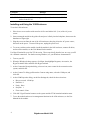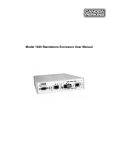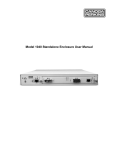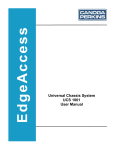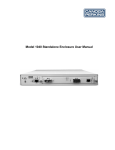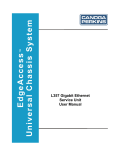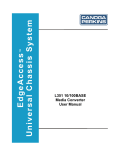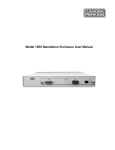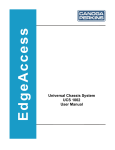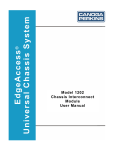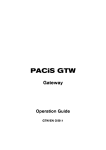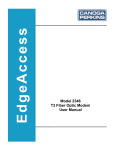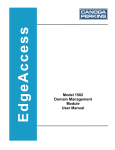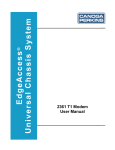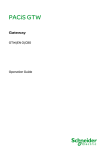Download Model 1020 Standalone Enclosure User Manual
Transcript
Model 1020 Standalone Enclosure User Manual NOTICE! This device contains static sensitive components. It should be handled only with proper Electrostatic Discharge (ESD) grounding procedures. NOTE! Cet équipement contient des composants sensibles aux décharges électro-statiques. Il doit absolument être manipulé en respectant les règles de mise à la terre afin de prévenir de telles décharges. NOTICE Canoga Perkins has prepared this users manual for use by customers and Canoga Perkins personnel as a guide for the proper installation, operation and/or maintenance of Canoga Perkins equipment. The drawings, specifications and information contained in this document are the property of Canoga Perkins and any unauthorized use or disclosure of such drawings, specifications and information is prohibited. Canoga Perkins reserves the right to change or update the contents of this manual and to change the specifications of its products at any time without prior notification. Every effort has been made to keep the information in this document current and accurate as of the date of publication or revision. However, no guarantee is given or implied that the document is error free or that is accurate with regard to any specification. Canoga Perkins Corporation 20600 Prairie Street Chatsworth, California 91311-6008 Business Phone: (818) 718-6300 (Monday - Friday 7 a.m. - 5 p.m. Pacific Time) FAX: (818) 718-6312 (24 hrs.) Web Site: www.canoga.com Email: [email protected] Copyright© 2003-2005 Canoga Perkins Corporation All Rights Reserved EdgeAccess® Universal Chassis System Model 1020 Users Manual Model Number 1020-UM Product Number 6913070 Rev. D 01/2008 2 EdgeAccess Model 1020 Model 1020 Standalone Enclosure User Manual The Model 1020 standalone enclosure, shown in Figure 1, supports one 2U-sized module that is managed through either SNMP or Sideband Management Control (SBMC). Figure 1. Model 1020 Standalone Enclosure The front provides three switches, three LEDs, two connectors, and a slot for a managed module. The back includes an AC power cord socket. The AC power supply provides +5 VDC to the module. Switch Setting MDM/TRM for EIA-232 port Selects MDM DTE terminal for SLIP TRM DCE terminal for VT100 F1/NRM/F2, typically for Loopback for the module F1 Local loopback, typically Note: NRM Normal operation F2 Remote loopback, typically HDX Half duplex FDX Full duplex Set to NRM except to isolate a fault. HDX/FDX for 10BASE-T port Note: If the link partner is set to auto-negotiation, the link uses 10M and follows the HDX/FDX switch setting for this port; otherwise, set this switch to match the other switch on the link. LED PWR Tx for 10BASE-T port LNK/Rx for 10BASE-T port State Definition Off No power Green Power is on Off No transmission Green blinking Transmission activity Off No link Green Link is established at full duplex Amber Link is established at half duplex Blinking Data is received EdgeAccess Model 1020 3 Connector EIA-232 Manages Serial port for modem or terminal 10BASE-T Half or full duplex Ethernet; supports only modules that include SNMP, such as 2x46 or L3x1 Installing and Using the 1020 Enclosure To use the 1020 enclosure: 1. Place it on a secure surface with room for air flow and within 10 ft. (3 m) of the AC power source. 2. Insert a managed module in the guide rails and press it firmly into the backplane, then secure the thumbscrew finger-tight. 3. Plug the power cord into the rear of the 1020 enclosure, then plug it into the AC power source; this turns on the power. To turn off the power, unplug the power cord. 4. To set any switches on the module, install the module in the 1020 enclosure, connect all cables, and access the module, see the User Manual for the module. Use HyperTerminal for your first VT100 session. These steps briefly describe how to set up your PC for a terminal connection. For details on using Windows, see your Windows documentation. 1. Turn on your PC. 2. When the Windows desktop appears, click Start, then highlight Programs, Accessories, the HyperTerminal Folder, and then click HyperTerminal. 3. At the Connection Description dialog, select an icon, enter a name for the connection to the system, and click OK. 4. At the Connect To dialog, pull down the Connect using menu, select the COM port, and click OK. 5. At the COM Properties dialog, on the Port Settings tab, check for these selections: • • • • • Bits per second: 19200 bps Data bits: 8 Parity: None Stop bits: 1 Flow control: None 6. Click OK. HyperTerminal connects to the system and the VT100 terminal emulation starts. 7. To use the module and access its management functions in the 1020 enclosure, see the User Manual for the module. 4 EdgeAccess Model 1020 Specifications Dimensions: 10.0"L x 6.25"W x 1.625"H (254 mm x 159 mm x 43 mm) Weight: 3.0 lbs (1.4 kg) Power: 10 W maximum 100 to 240 VAC; 50 to 60 Hz autoranging Operating Environment: 0° to +50°C Up to 90% (Non-condensing) Regulatory Compliance • • • • • • ETL, cETL (UL 60950 CAN/CSA C22.2 No. 60950, EN/IEC 60950) EN 60825-1, -2, CDRH CFR21 FCC Part 15B/IC-003/VCCI Class A, C-Tick (AS/NZS 3548) EN 55022 Class A, EN 61000-3-2, EN 61000-3-3 EN 55024 R&TTE Directive (EN 300 386) CE Mark Warranty Information Current Warranty information is available on-line in the Client Login Area of the Canoga Perkins web site (www.canoga.com) or by contacting Technical Support at 800-360-6642 (voice) or [email protected] (email). EdgeAccess Model 1020 5 6 EdgeAccess Model 1020