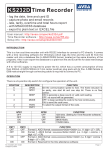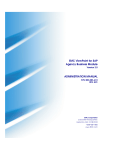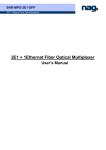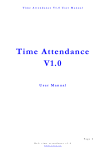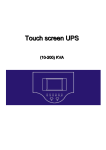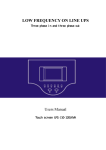Download Time Recorder V3.10 - RFID reader_mifare RFID reader_web
Transcript
Time Recorder V3.10 Installation Manual Time Recorder V3.10 Installation Manual 29th April, 2011 Page 1 Ref: time recorder v3.10 www.avea.cc Time Recorder V3.10 Installation Manual TABLE OF CONTENTS 1. 2. 3. TIME RECORDER .............................................................................................. 3 SOFTWARE INSTALLATION .............................................................................. 4 SETTING UP THE TIME RECORDER ................................................................ 5 3.1 3.2 3.3 3.4 3.5 3.6 4. DATABASE MANAGEMENT ............................................................................. 10 4.1 4.2 4.3 4.4 4.5 5. 6. Setup for one reader with PC camera and a bypass switch 12 Setup for Eight Readers....................................................... 13 REPORTS – PRINTOUTS AND SPREADSHEET SET UP............................... 14 REPORTS – ATTENDANCE ............................................................................. 15 8.1 8.2 9. Export to Text File ................................................................ 10 Export to EXCEL File ........................................................... 10 Erase Attendance Records .................................................. 10 Erase Card Information........................................................ 10 Format Database ................................................................. 10 LED AND BUZZER.............................................................................................11 EXAMPLES FOR READER SETUP.................................................................. 12 6.1 6.2 7. 8. Setup – RFID Readers........................................................... 5 Setup – Email Settings........................................................... 6 Setup – Webcam Setup ......................................................... 6 Setup – ID card ...................................................................... 7 Setup – Edit Card Information................................................ 8 Setup – Offline Access Table ................................................. 9 Attendance Report – First In / Last Out ............................... 15 Attendance Report – 2-session............................................ 16 REPORTS SAMPLES ....................................................................................... 17 9.1 9.2 9.3 9.4 9.5 Total Hours Report ............................................................... 17 Total Hours Detail Report ..................................................... 18 Time Logs Report ................................................................ 19 Daily Individual Report ......................................................... 20 Who’s IN / OUT Report ........................................................ 21 10. SPREADSHEET SAMPLES .............................................................................. 22 10.1First IN / Last OUT Spreadsheet ............................................... 22 10.2Time Logs Spreadsheet ............................................................ 23 10.3Database to EXCEL .................................................................. 24 11. ATTENDANCE REPORT SAMPLES................................................................. 25 11.1Late / Early Leave Attendance Report....................................... 25 11.2Attendance Report – 2 Sessions (with Lunch Hour).................. 26 Page 2 Ref: time recorder v3.10 www.avea.cc Time Recorder V3.10 Installation Manual 1. TIME RECORDER This software is designed exclusively for using with the KS232D, KS485D and AC series RFID proximity products from AVEA International Company Limited. While presenting an ID card to the reader connecting to the computer with Time Recorder (Windows), the system will - stamp the date, time and card ID into the computer database show up the associated picture with the specific ID on the computer screen - capture the photo of the scene to avoid trick clocking release the electric lock if “access allowed” There are standard reports for attendance or you may export data to MSEXCEL or TEXT format for backup or further data processing. The system can manage up to 8 readers. Moreover, system for more readers can be ordered from us. Minimum System Requirements: Windows 98, Windows ME, Windows 2000, Windows XP, Windows Vista, Windows 7 Pentium II 600MHz or faster 256 MB RAM or more 500 MB free hard drive space or more CDROM drive Direct X version 8 or above Page 3 Ref: time recorder v3.10 www.avea.cc Time Recorder V3.10 Installation Manual 2. SOFTWARE INSTALLATION 2.1 Download and install the Time Recorder software from http://avea.cc/sw/TR.zip. 2.2 Save and unzip the file 2.3 Execute the setup.exe program 2.4 Follow the installation instruction to finish the installation. Page 4 Ref: time recorder v3.10 www.avea.cc Time Recorder V3.10 Installation Manual 3. SETTING UP THE TIME RECORDER The state of most windows of Time Recorder will be memorized. You may resize the windows according to your specific needs. 3.1 Setup – RFID Readers Setup communication ports that are connected with AVEA’s readers. And, instruct the Time Recorder how to perform the access control tasks. Page 5 Ref: time recorder v3.10 www.avea.cc Time Recorder V3.10 Installation Manual 3.2 Setup – Email Settings 3.3 Setup – Webcam Setup *** MUST use DirectX version 8 or above Page 6 Ref: time recorder v3.10 www.avea.cc Time Recorder V3.10 Installation Manual 3.4 Setup – ID card Page 7 Ref: time recorder v3.10 www.avea.cc Time Recorder V3.10 Installation Manual 3.5 Setup – Edit Card Information Page 8 Ref: time recorder v3.10 www.avea.cc Time Recorder V3.10 Installation Manual 3.6 Setup – Offline Access Table This is the special feature for AC series readers only. The AC readers will serve as a standalone access controller with the uploaded Offline Access Table if there is no response from the computer. Page 9 Ref: time recorder v3.10 www.avea.cc Time Recorder V3.10 Installation Manual 4. DATABASE MANAGEMENT 4.1 Export to Text File Export all attendance records to a text file for data backup in chronological order. 4.2 Export to EXCEL File Export all attendance records to a MSEXCEL file for further use, e.g. payroll calculation. 4.3 Erase Attendance Records Erase all attendance records. 4.4 Erase Card Information Erase all card information. 4.5 Format Database Clean up the database. Erase all attendance records and card information. Page 10 Ref: time recorder v3.10 www.avea.cc Time Recorder V3.10 Installation Manual 5. LED AND BUZZER INDICATION RED LED GREEN LED Stand by mode – waiting for instruction BUZZER LOCK Blink KS / PS / TR Series Readers Action: Present a card to the reader ID card not registered in Card Information ON Beep ID card registered in Card Information ON ON Beep ID card registered in Card Information and access ON ON Beep Release allowed Computer offline - while presenting a card to the reader ON AC Series Readers AC Series Readers will wait for the computer according to the Offline Access Delay Time first. If no response, the AC reader will check for it’s Offline Access Table for access allow. Action: Present a card to the AC reader –computer online ID card not registered in Card Information ON One Long Beep ID card registered in Card Information ON ON One Long Beep ID card registered in Card Information and access ON ON allowed One Short Release Beep Action: Present a card to the AC reader –computer offline ID card in the Offline Access Table ON ON Two Short Release Beep ID card not in the Offline Access Table ON Two Long Beep Page 11 Ref: time recorder v3.10 www.avea.cc Time Recorder V3.10 Installation Manual 6. EXAMPLES FOR READER SETUP 6.1 Setup for one reader with PC camera and a bypass switch A reader is installed outside the door and connected to COM1 for entrance and exit. A Bypass Switch is connected to the reader and installed inside the door for exit. A PC camera is connected to the computer and installed in the entrance for photo capture while the ID card users presenting the card to the reader. Page 12 Ref: time recorder v3.10 www.avea.cc Time Recorder V3.10 Installation Manual 6.2 Setup for Eight Readers COM1, Front Door Entrance (IN) – PC camera connect to the computer and bypass switch connect to the motion sensor COM2, Front Door Exit (OUT) – bypass switch connect to the electric lock of front door COM3, Time Clock (CLOCK) COM4, Store Room Entrance (IN) COM5, Store Room Exit (OUT) COM6, Back Door Entrance (IN) COM7, Back Door Exit (OUT) COM8, Director Room - bypass switch connect to the electric lock of director room for exit Page 13 Ref: time recorder v3.10 www.avea.cc Time Recorder V3.10 Installation Manual 7. REPORTS – PRINTOUTS AND SPREADSHEET SET UP Page 14 Ref: time recorder v3.10 www.avea.cc Time Recorder V3.10 Installation Manual 8. REPORTS – ATTENDANCE 8.1 Attendance Report – First In / Last Out It extracts the first data and the last data in a day to calculate the Late, Early Leave and Overtime for selected employees according to the Standard Working Hours and Overtime policy. Page 15 Ref: time recorder v3.10 www.avea.cc Time Recorder V3.10 Installation Manual 8.2 Attendance Report – 2-session It extracts the first four data in a day (or first two data - depend on the working hours’ setup) to calculate the Late, Early Leave and Overtime for selected employees according to the Standard Working Hours and Overtime policy for two sessions. Daily records that less than four times / two times or more than four times / two times in a day may not be included in the calculation. Reminder will be printed on the report. Page 16 Ref: time recorder v3.10 www.avea.cc Time Recorder V3.10 Installation Manual 9. REPORTS SAMPLES 9.1 Total Hours Report It is a detailed Total Working Hours Report for employees of selected readers according to First in Last out basis for a specific date range. The first data will be used as the IN time and the last data will be used as the OUT time for calculation. ** For IN / OUT readers’ report, IN and OUT records must be matched in pair. Page 17 Ref: time recorder v3.10 www.avea.cc Time Recorder V3.10 Installation Manual 9.2 Total Hours Detail Report Total Hours Detail Report calculates all the time difference between two consecutive records in a day for employees. ** For IN / OUT readers’ report, IN and OUT records must be matched in pair. Page 18 Ref: time recorder v3.10 www.avea.cc Time Recorder V3.10 Installation Manual 9.3 Time Logs Report Report for all data sorted by name according to selected readers at a specific date range. Number of records and clocked days for that employee will be reported. Page 19 Ref: time recorder v3.10 www.avea.cc Time Recorder V3.10 Installation Manual 9.4 Daily Individual Report Report for individual employee status at a specific date. Page 20 Ref: time recorder v3.10 www.avea.cc Time Recorder V3.10 Installation Manual 9.5 Who’s IN / OUT Report Reports that you can find out WHO is IN the office and WHO is NOT IN (OUT) the office at a specific date. Page 21 Ref: time recorder v3.10 www.avea.cc Time Recorder V3.10 Installation Manual 10. SPREADSHEET SAMPLES 10.1First IN / Last OUT Spreadsheet It extracts the first clocked data (First) and the last clocked data (Last) from selected readers. Page 22 Ref: time recorder v3.10 www.avea.cc Time Recorder V3.10 Installation Manual 10.2Time Logs Spreadsheet It sorts out all the data by employees according to the selected readers for the selected date range. Page 23 Ref: time recorder v3.10 www.avea.cc Time Recorder V3.10 Installation Manual 10.3Database to EXCEL It exports all data from the database to excel file for data back up or payroll calculation. Page 24 Ref: time recorder v3.10 www.avea.cc Time Recorder V3.10 Installation Manual 11. ATTENDANCE REPORT SAMPLES 11.1Late / Early Leave Attendance Report This report would be great for those who use the reader for access control and time clock (attendance control). It extracts the first data and the last data in a day to calculate the Late, Early Leave and Overtime for selected employees according to the Standard Working Hours and Overtime policy for a specific period of date range. Page 25 Ref: time recorder v3.10 www.avea.cc Time Recorder V3.10 Installation Manual 11.2Attendance Report – 2 Sessions (with Lunch Hour) This report would be great for those who use the reader as a Time Clock because only the first four data in a day (or first two data - depend on the working hours’ setup) would be used for calculating the Late, Early Leave and Overtime for selected employees in a specific period of date range. Report will be generated according to the Standard Working Hours and Overtime policy for two sessions. Daily records that less than four times (or two times) or more than four times (or two times) in a day will not be used in the calculation. Reminder will be printed on the report for special attention. Page 26 Ref: time recorder v3.10 www.avea.cc