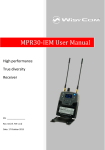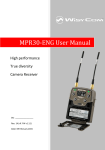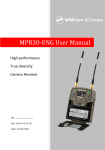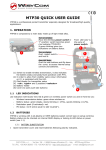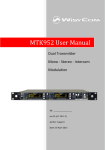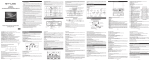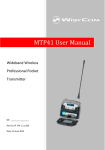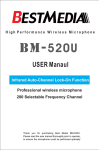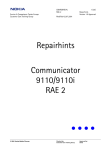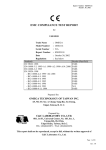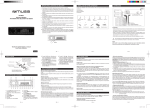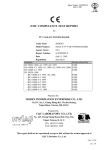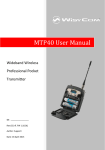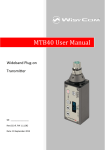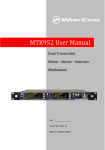Download MPR30-IEM User Manual
Transcript
MPR30-IEM User Manual High performance True diversity Receiver SN: ________________ Rev. 01 (rif. FW v0.2) Date: 26 June 2013 BRIEF DESCRIPTION MPR30 is a compact true diversity receiver designed for professional in-ear monitoring applications. This receiver features a real TRUE DIVERSITY configuration along with a unique wideband tuning range up to 232 MHz. Audio processing can be Stereo MPX or mono based. The output audio stage is especially design to have maximum audio peak-dynamic of 200 mWatt. MPR30-IEM is designed to be: “easy & quick to use” thanks to o automatic setup functions (i.e. frequencies, scan for best channels), o remote configuration utilities (thru infrared or micro-USB interface) using Wisycom ENG RX Manager application o OLED display with intuitive context menu navigation “extremely flexible”, with an incredible frequency agility up to 232MHz o MPR30-IEM-N: 470/700 MHz (TV ch 21/49) o MPR30-IEM-M:566/798 MHz (TV ch 33/61) “best in class performances”, thanks to the latest Wisycom technology the unit has extreme RF sensitivity and immunity and superb audio quality “a durable & upgradable investment”, thanks to the very robust design (aluminium housing) and the possibility to upgrade/enhance units performances. Above a schematic with an overview of main receiver functions. 1 SAFETY INSTRUCTION Read this safety instruction and the manual first Follow all instructions and information. Do not lose this manual. Do not use this apparatus under the rain or near the water. Do not install the apparatus near heaters or in hot environments, do not use outside the operating temperature range. Do not open the apparatus, only qualified service technician are enabled to operate on it. The apparatus needs servicing when it is not properly working or is damaged by liquids, moisture or other objects are fallen in the apparatus. Use only accessories or replacement parts authorized or specified by the manufacturer. Clean the apparatus only with dry cloths, do not use liquids. Report the serial number and the purchasing date in front of the manual. It is needed to have proper replacement parts or accessories from the manufacturer. When replacement parts are needed, use only replacement parts authorized from the manufacturer. Substitution with not authorized parts could result in electric shock, hazards or fire. Keep attention on all the labels with warnings or hazards on the apparatus. The apparatus is intended for professional use; anyway the manufacturer alerts the user that the headphone output power of the apparatus could exceed the level of 85 dB(A) of sound pressure level and this could be dangerous for the hearings. Do not use the headphone with high power level or for long time. Reduce the power or suspend the hearing in case of any kind of hearing problem. 2 BATTERIES MPR30-IEM works with standard camera battery: 2xIEC-LR6 1.5 size-AA alkaline or NiMh rechargeable KLIC 8000 (lithium-ion, rechargeable) Ricoh DB-50 (lithium-ion, rechargeable) DR9708 Duracell (lithium-ion, rechargeable) Battery status can be checked on OLED display or looking the status of LED indicator ON. Charging can be done with A. dedicated charger B. thru the integrated micro-usb-B connector For B item, the charging status can be checked looking the status of LED indicator ON. The receiver can be used also during the batteries charging with lithium rechargeable batteries inside. Don’t use the receiver without batteries . The receiver powered thru micro-USB without batteries doesn't work correctly. DO NOT operate the device with some new and some old batteries. Always replace ALL BATTERIES. Remember to remove the batteries when the device is not in use. 3 PRODUCT OVERVIEW Upper Panel Headphone Output On/Off/Volume control SMA connector Antenna B SMA connector Antenna A SMA antenna Connector A and B MPR30-IEM is supplied with a couple of antennas. According to the working band, different antenna models can be supply. All the models have Antenna Code label black cap and a black label with code in white colour. For more details see the section Accessories and Parts Headphone Output The audio headphone output with 3.5 mm stereo jack socket lockable (TRS). Audio level can be adjusted with the Volume control knob and the Audio settings> Pwr. Limit menu. Maximum output power: 2x150mW @ 32Ω, 2x200mW@16Ω Pin Assignment:Tip = left (hot), Ring = right (hot), Sleeve = Gnd On/Off/Volume control The control knob in the upper panel allows: To switch the receiver ON: turn the control knob volume control clockwise until it clicks To switch the receiver OFF: turn the control knob volume control counter clockwise until it clicks To adjust the volume: turn the control knob volume control until the volume set has the desired level. 4 Front panel MPR30-IEM allows an easy and quick configuration using buttons, RGB LED’s and an OLED display. ON Led Indicator SCAN/DOWN Button MENU/SELECT Button RF Led Indicator SYNC/UP MENU/EXIT Button Infrared Interface (IR) OLED Display The receiver has a high contrast display. Pushing one of the 4 buttons while the receiver is active (but the display is off), turn on automatically the display. After a time-out user setting (see Display>Off timeout menu) the display turns off automatically. SEL & EXIT Buttons Push the 2 buttons together to enter on the function menu SEL Button Push this button to navigate function menu’s and keep pushing to save the chosen setup EXIT Button Push this button to turn off the display. During menu navigation push this button to exit from current menu (escape function). SYNC/UP Button Push and keep this button to start a synchronisation with a Wisycom transmitter (follow instructions on display). Before starting synchronization IRDA must be enabled on Wisycom transmitter. During menu navigation push this button to move -up and select the previous item. SCAN/DOWN Button Push and keep this button to start the automatic scan. During menu navigation push this button to move-down and select the previous item 5 charging status battery status Tuning phase power up ON & RF Led Indicators (Firmware rel. v0.2) ON red RF off red off/on red off/on fixed green off fixed green blue after the tuning phase, a stereo signal is received fixed green green after the tuning phase, a mono signal is received fixed green slow blinking green fast blinking green red blinking blue blinking green fixed green white on/off the batteries charge of the receiver is good (>25% lifetime) the batteries charge of the receiver is low (<25% lifetime) on/off on/off WHEN when the receiver is power on, during the power up phase when the receiver is power on, after the power up phase when the receiver is power on, during a frequency change phase (see Gr-Ch or Frequency menu) after the tuning phase, no transmitter is received off off the batteries charge of the receiver is very low (<12% lifetime) battery error during batteries charging off during batteries charging off during batteries charging green/ blue device in bootloader mode* MEANING the receiver is not ready to use, wait the status display on display the PLL is not locked on the select frequency, wait for lock ( about 1second or less) the PLL is not locked on the select frequency, wait for lock the receiver is locked on the select frequency, the batteries charge is good, no transmitter is synchronized with the receiver, no output audio available the transmitter is correctly tuned, the bars in the status display show the RF levels received from antenna A and B the transmitter is correctly tuned, the bars in the status display show the RF levels received from antenna A and B, in the status display M symbol appears upper the battery level the batteries charge of the receiver is good change or put on charge the batteries as soon as possible change or put on charge the batteries immediately change the batteries the batteries are charging (<90% of complete charge) the batteries are charging (≥90% of charge reached) charge complete * to put the MPR30-IEM in boot mode: power on the device push and keep both UP and DOWN buttons for few seconds (until the led indicators light up, then release the buttons) 6 PUTTING THE DIVERSITY RECEIVER INTO OPERATION Insert the batteries Connect the headphones Connect the 2 antennas on the SMA connectors Turn the knob control clockwise until it clicks and verify on the display the Antenna model to use (if the connected antennas on the receiver is different from the antenna model indicate on the display, power off the receiver and replace them with the proper model of antennas) after the power up phase, the Status display is showed on the OLED display verify the setting and eventually adjust the settings using the Operating Menu Status display - Receiver Name (ex. MPR30-IEM RX) - Group (ex. Gr:00) and Channel (ex. Ch:01) - Frequency (ex. Fr:697.000 MHz) - Squelch (ex. Sq:12dBuV) - Mode Stereo/Mix (ex. Stereo) CSquelch level A B C A. RF Level Antenna A and B (range 5 ÷ 70 dBµV) An orizzontal sign in a central row shows the setted Squelch level B. deviation level (range of 54 dB, bar with 3dB steps; upper level= 0dB, under level =-54dB) the upper symbol: indicates presence of audio output S T indicates absence of audio output (RF level < Squelch) indicate absence of audio output (no pilot tone detected) NOTE: in case of absence of pilot tone and RF level < Squelch, the symbol display C. batteries level for MPR30-IEM receiver the upper symbol: M indicates receiving of a mono signal S 7 indicates receiving of a stereo signal will be OPERATING MENU From Status Display push SEL and EXIT together to enter on the Main menu Use UP/DOWN to navigate on all available menus Push SEL to select a menu item Use UP/DOWN to move on the different parameters of the menu Push SEL to modify the parameter menu Use UP/DOWN to change the parameter value Keep push SEL to save changing Push EXIT to return on the Main Menu Push EXIT to return on the Status display Audio Settings • Out mode • Pilot tone • Balance • Pwr limit • Vol. boost • Equalizer Preset Edit RX • Gr-Ch • Frequency • Squelch • Scan • Restore • Save Info • Model • Range • FW • HW • Serial • Option • Battery • BL • App • Errors Arrow mode Menu Display • LED • Contrast • Low timeout (sec) • Off timeout (sec) Name Sync Infrared 8 Audio settings The Audio settings menu allows to configure the audio output. PARAMETER Out mode Pilot tone Balance Mix Mode Pwr limit Vol. boost Equalizer 9 SETTING MEANING The left and right signals are available as usual. The Stereo Balance setting serves to adjust the balance between the left and right stereo signal. The left-right signals are mixed and are available as a mono signal in both headphone channels. Mix The Mix mode setting serves to adjust the relative levels of the two separate channels in the mixer mono signal. When the Pilot tone is enabled, the audio output is muted unless the correct carrier is detected. Pilot tone Yes allows working with lower RF squelch, increasing the coverage and the robustness especially in presence of digital television carriers (DVB-T). When the Pilot tone is disable, the audio output is No muted if RF level < Squelch level For the presence/absence of audio output, check the upper symbol in the status display When Out This menu allows to adjust the balance between the left mode set to and right stereo signal in 35 steps. Stereo Push UP/DOWN button to change the balance. When Out This menu allows to adjust the relative levels of the two mode set to separate channels in the mixer mono signal in 35 steps. Mix Push UP/DOWN button to change the level. OFF This menu allows to limit the power output. Set the 32Ω100mW proper impedance@power according to the earphones 32Ω50mW used. 32Ω30mW NOTE: if set to OFF, there is no power limit control. 16Ω100mW 16Ω50mW This menu allows to increase the volume of the output headphones, selectable in 3 dB steps from 0 dB to 12 0/3/6/9/12dB dB. Set the appropriate volume boost and then adjust the volume with the control knob. This menu allows to equalizer Low and High frequencies of the audio (2dB steps from -12dB to 12dB ) 1. Push UP/DOWN button to increase/decrease the gain of the Low frequencies (50Hz) -12dB/+12dB 2. Push SEL button to shift on High frequencies, 3. Push UP/DOWN button to increase/decrease the gain of the High frequencies (10kHz) 4. Keep push SEL button to SAVE Edit RX The Edit RX menu allows to configure the radio frequency settings. PARAMETER Gr-Ch Frequency Squelch Scan SETTING MEANING 0÷39 groups Select current group and channel. Group name and 0÷59 channels channel frequency are displayed on the right. 470÷700 MHz If the specific group/channel is not locked, the for MPR30-IEM-N frequency can be edited in this menu. 566÷798 MHz for MPR30-IEM-M OFF or This menu allows to disable the RF squelch or to setup 0/3/6/9/12/ the desired squelch level in dBuV (note 0 dBuV is equal 15/18/21/ to -107 dBm). 24/28/32/ 36/40/46dBuV This function can be called also using the dedicated DOWN&SEL buttons pushed together. It allows making a scan over a desired frequency group. MPR30-IEM manages up to 2400 custom frequencies organized in 40 groups of 60 channels each. This extreme flexibility makes the scan function very flexible. Once started a scan operation the receiver asks for group to be used*. Then it prompts to turn off all transmitters. Then finally start the scan! After few seconds, scan results are displayed on a chart. Pushing simultaneously UP and DOWN button, the results can be also displayed sorted by level, making easier to pick up the best one. (*)As per Wisycom standard, group 00 and group 01 or 09 are special; respectively the “center frequency” (474,482/… MHz) and the intergap frequency (i.e. 470/478/486/… MHz). A scan on group 00 will reveal in few seconds the overall DVB-T occupation on the area, while a scan on group 01 will give possible working frequency, usable also in presence of strong DVB-T signal (sort to speak working in the band-guard of 2 digital television channels). 10 Arrow mode This menu allows to set the quick menu. The quick menu is displayed pushing UP or DOWN button when the receiver is on the Status display. Bal/Mix CH enters directly to Audio settings>Balance/Mix mode menu (according to the Out mode configured). enters directly to 1) Edit RX>Gr-Ch menu, to change channel or 2) Audio settings>Balance/Mix mode menu (according to the Out mode configured). Push SEL button to change the quick menu between the 2 menus. NOTE: the receiver remember the last quick menu used, therefore when the user enter again on the quick menu, it enters directly to the latest quick menu used. Display This menu allows to configure display setting PARAMETER LED Contrast Low timeout (sec) Off timeout (sec) SETTING Full Alarm OFF MEANING 3 LED setting are available: Full: LED indicators works normally Alarm: LED indicators lights up only when an alarm happened OFF: LED indicators remain off 0÷5 Change contrast display from 0 (min) to 5 (max). 5÷60 (5sec. steps) 10÷120 (10sec. steps) / OFF Low timeout sets the timeout from 5 to 60 seconds (5sec steps) to decrease the brightness display. Off timeout sets the timeout from 10 to 120 seconds in 10 sec. steps to turn off the display. With OFF setting the display never turns off. Infrared menu By this menu, MPR30-IEM can be connected to IRDA for setup or firmware upgrades. When the Infrared interface is active, the following screen is displayed. NOTE: while in this menu display is not automatically turned off. 11 Sync menu The SYNC function is useful to tune a transmitter on the same frequency of the receiver via the IR interface. Before starting the sync function tune the receiver on desired channel, manually or using the SCAN utility. After this, enable the IR interface on the transmitter. Now press UP&EXIT buttons together or enter in the Sync menu to start the SYNC function. Keep the IR window of the transmitter in front of the IR window of the receiver and, as soon as the connection is done, the receiver will send to the transmitter all the information needed. If the operation is not possible, (i.e. the frequency range of the transmitter is not compatible with the frequency of the receiver), the display will show an error message. If the transmitter has the function “NAME” enabled, when the sync function is completed it will show the same name of the synchronized receiver. Name menu The name menu allows to change the name of the receiver (12 case-sensitive alphanumeric characters). This is the name displayed in the top of the Status display and it is the name sent to the transmitter with the sync function (for the transmitter with this advanced capability). Use the UP/DOWN buttons to change the selected character and push SEL button to switch to the next character. Info menu the INFO function shows many important features or information of MPR30-IEM receiver: PARAMETER Range FW HW Serial example MPR30IEM 470-700 v0.2 V1 Q125635 Option N Battery BL App 3.70 Volt V0.4d V0.77d Errors 4 Model MEANING Wisycom receiver model Frequencies range of working Firmware version* Hardware version Serial number MPR30 Options N= freq. range 470 ÷ 700 MHz, M= freq. range 566 ÷ 798 MHz Batteries voltage Bootloader version Application version Number of errors. If the number of errors is > 0 push SEL button to enter on the Errors list. For each error a brief description and the error code is showed. For more information, please see the Error List section. * The FW (Firmware version) recaps BL (Bootloader Version) and App (Application version). 12 Preset menu This menu allows to load/save 3 user presets or load the Factory configuration. PARAMETER SETTING Restore 1/2/3/Factory Save 1/2/3 13 MEANING Select the Restore submenu and chose the presets to load: user presets (1 or 2 or 3) or Factory preset. Push and keep SEL button to load the preset. Select the Save submenu and chose the user presets to save (1 or 2 or 3). Push and keep SEL button to save the preset ERROR LIST When an error occurs, the receiver A. shows a message on the display and for some error types B. C. increases the errors counter in the info menu inserts the error type and code on the error list in the info menu When the error is solved, the message on the display disappear, but the error information (code and description) are available on the error list in the Info menu (only for some error, see the below table). NOTE1: When the receiver is reset the error information (code and error type on the list) are lost, with the exception of errors codes 87/88/89/8A. NOTE2: To reset the error counter and the errors list, it is necessary to contact Wisycom. HW init failed Message on display (A) HW init failed Battery Low Battery Low Battery charge failed Battery charge failed I2C communication error Device ID copy1 invalid Memory recovered Device ID copy2 invalid Memory recovered RF copy1 invalid Memory recovered RF copy2 invalid Memory recovered PLL unlocked I2C communication error Device ID copy1 invalid Memory recovered Device ID copy2 invalid Memory recovered RF copy1 invalid Memory recovered RF copy2 invalid Memory recovered - I2C access failed 04 Device ID copy 1 87 Device ID copy 2 88 RF mem copy 1 89 RF mem copy 2 8A PLL unlocked 84 CH mem header - CH mem header 85 Param mem header - Param mem header 86 Errors Error type (C) Code (C) 14 TROUBLESHOOTING Problem “HW init failed” message appears on the display “Battery Low” message appears on the display “Battery charge failed” message appears on the display “I2C communication error” message appears on the display “Device ID copy1 invalid Memory recovered” message appears on the display “Device ID copy2 invalid Memory recovered” message appears on the display “RF copy1 invalid Memory recovered” message appears on the display “RF copy2 invalid Memory recovered” message appears on the display The Serial Number of the receiver in the Info menu is UNCAL The errors 87 (Device ID copy 1 ) and 88 (Device ID copy 2) appear in the errors list The errors 89 (RF mem. copy 1 ) and 8A (RF meme. copy 2) appear in the errors list The receiver is not able to tuned on the selected frequency and the ON led indicator remains red 15 Possible cause Error during the hardware initialization phase Low level on the battery Possible solution -reset the receiver, if the problem persists send to repair at Wisycom Repair Centre - change batteries or - recharge the batteries Error during batteries charger (damage batteries or wrong batteries) - change batteries Communication error on bus I2C - send to repair at Wisycom Repair Centre Error during the initialization phase. The CRC-16 check of device data (copy 1) detects error. - nothing (the receiver automatically replace the corrupt copy1 with copy2) Error during the initialization phase. The CRC-16 check of device data (copy 2) detects error. - nothing (the receiver automatically replace the corrupt copy2 with copy1) Error during the initialization phase. The CRC-16 check of RF data (copy 1) detects error. - nothing (the receiver automatically replace the corrupt copy1 with copy2) Error during the initialization phase. The CRC-16 check of RF data (copy 2) detects error. - nothing (the receiver automatically replace the corrupt copy2 with copy1) Error during the initialization phase. The CRC-16 check of device data (copy 1 and copy 2) detects error. - send to repair at Wisycom Repair Centre Error during the initialization phase. The CRC-16 check of device data (copy 1 and copy 2) detects error. - If the Serial Number in the Info menu is UNCAL, then send to repair at Wisycom Repair Centre - If the Serial Number in the Info menu is not UNCAL, continue to use the receiver Error during the initialization phase. The CRC-16 check of RF data (copy 1 and copy 2) detects error. - contact Wisycom for more information Error during frequency tuning - try to change the frequency, if the problem persists send to repair at Wisycom Repair Centre The frequencies of all the channels and groups is equal to the lower frequency of the receiver Error in the channel memory during the initialization phase. (according to the receiver 470 MHz for MPR30-IEM-N 566 MHz for MPR30-IEM-M) Configuration mismatch Error in the parameter memory if the error code 85 appears on the errors list: - load a new frequency file (wdf) in the frequency memory of the receiver and - contact Wisycom for more information if the error code 86 appears on the error list: - load a preset configuration using Preset menu and - contact Wisycom for more information If a problem not listed in the above table occurs or if the problem cannot solved with the proposed troubleshooting, please contact support service at [email protected] or [email protected]. 16 ACCESSORIES AND PARTS AWNL30 For MPR30-IEM-N Band 470 ÷ 574 MHz Antenna Code label 520 AWNH30 For MPR30-IEM-N Band 574 ÷ 700 MHz Antenna Code label 634 AWML30 For MPR30-IEM-M Band 566 ÷ 654 MHz Antenna Code label 590 AWMH30 For MPR30-IEM-M Band 654 ÷ 798 MHz Antenna Code label 725 MPRBAT Lithium-ion battery pack CS-KLIC8000 type Rating: 3.7Vdc @1600mAh (5.9Wh) MPRCRG Battery charger 17 Antenna Code label TECHNICAL SPECIFICATIONS • Frequency ranges • Switchable channels • Switching-window • Frequencies • Frequency error • Temperature range • Modulation • Nominal deviation • “A” / “B” antenna in • Antenna input imp. • Sensitivity • Co-channel rejection • Adjacent chan. Sel. • Spurious rec. Rej. • IF image rejection • Intermod. rejection • IIP3 • Spurious emissions • Noise Reduction • AF bandwidth • Frequency response • Distortion • SND/D ratio • Powering • Weight • Headphone-output • Battery life : MPR30-IEM-N option 470÷ 700 MHz MPR30-IEM-M option 566 ÷ 798 MHz other ranges are available on request in 470÷952 MHz : 40 groups of 60 channels fully user programmable. : up 232 MHz. : microprocessor controlled frequency synthesizer circuit, with 25 kHz minimum step. The frequencies can be easily PC reprogrammed with the optional UPK 300E Programming Kit. : < ± 2.5 ppm, in the rated temperature range. : -10 ÷ +55 °C. : FM, (stereo MPX decoding, 19 kHz sync carrier) : ±24 kHz : with sturdy connectors. : 50 ohm sma type (SWR < 1:2; typ. 1:1.4). : 2 µV ( 6 dBµV), for SND/N > 52 dB; in the whole switching-window [1]. : > 2.5 dB. : > 80 dB typical (for channel spacing ≥ 400 kHz). : > 100 dB. : > 90 dB. : > 76 dB. : > +10 dBm typical. : < 2 nW (typical = 0.1 pW). : ENR (Wisycom Extended-NR) : 30 Hz ÷ 20 kHz. : ± 0.5 dB in the 30 Hz ÷ 19 kHz range. : 0.3 % typical. : 90 dB typical [1] : 2 x IEC-LR6 1.5V size-AA alkaline or rechargeable elements : 100 g approx. without batteries : Stereo Plug 3.5mm(TRS) Locking (M6 x 0.5 thread) with 2 X 150mW @ 32 Ohm : approx.. 5 hours (alkaline batteries), 8 hours (lithium batteries) NOTE [1]: RMS value, 22 Hz / 22 kHz, unweighted. The MPR30-IEM receiver complies with ETSI specifications: ETS 300 422. 18 MECHANICAL DRAWING Note: unit is mm 19 20 ITALY ONLY Obblighi di informazione agli utilizzatori Modello di informazioni agli utenti dei prodotti di tipo “professionale” INFORMAZIONE AGLI UTENTI ai sensi dell’art. 13 del Decreto Legislativo 25 luglio 2005, n. 151 “Attuazione delle Direttive 2002/95/CE, 2002/96/CE e 2003/108/CE, relative alla riduzione dell’uso di sostanze pericolose nelle apparecchiature elettriche ed elettroniche, nonché allo smaltimento dei rifiuti” Il simbolo del cassonetto barrato riportato sull’apparecchiatura o sulla sua confezione indica che il prodotto alla fine della propria vita utile deve essere raccolto separatamente dagli altri rifiuti. La raccolta differenziata della presente apparecchiatura giunta a fine vita e’ organizzata e gestita dal produttore. L’utente che vorrà disfarsi della presente apparecchiatura dovrà quindi contattare il produttore e seguire il sistema che questo ha adottato per consentire la raccolta separata dell’apparecchiatura giunta a fine vita. L’adeguata raccolta differenziata per l’avvio successivo dell’apparecchiatura dismessa al riciclaggio, al trattamento e allo smaltimento ambientalmente compatibile contribuisce ad evitare possibili effetti negativi sull’ambiente e sulla salute e favorisce il reimpiego e/o riciclo dei materiali di cui è composta l’apparecchiatura. Lo smaltimento abusivo del prodotto da parte del detentore comporta l’applicazione delle sanzioni amministrative previste dalla normativa vigente. 21 22 • WISYCOM srl • Via Spin 156 • I-36060 Romano d’Ezzelino • Italy Tel. +39 -0424 -382605 • Fax +39 - 0424 – 382733 • www.wisycom.com • e-mail: [email protected] 23