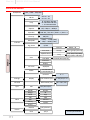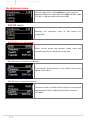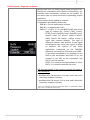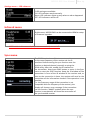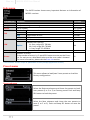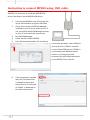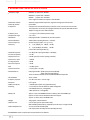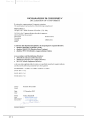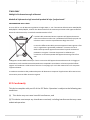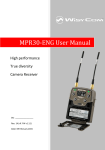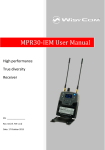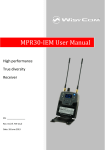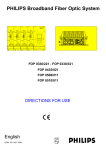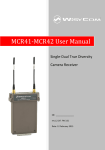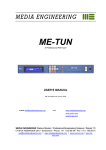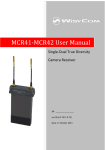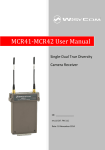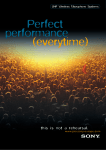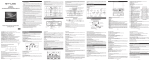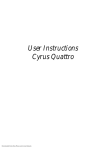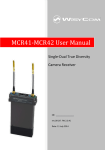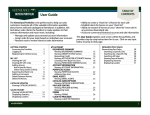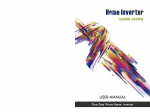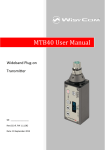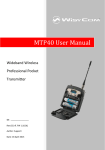Download MPR30-ENG User Manual
Transcript
MPR30-ENG User Manual High performance True diversity Camera Receiver SN: ________________ Rev. 14 (rif. FW v1.11) Date: 15 April 2015 Rev. 14 2 MPR30-ENG User Manual MPR30-ENG User Manual Rev. 14 BRIEF DESCRIPTION MPR30-ENG is a compact true diversity receiver designed for professional ENG, broadcast, and field production applications. This receiver features a real TRUE DIVERSITY configuration along with a unique wide-band tuning range up to 232 MHz. A double stages input filters assure an excellent selectivity even in broad-band operations. All audio processing is managed by a powerful DSP allowing: - multicompanding, - audio enhancement - digital control data. It is very easy and versatile thanks to its: Oled display, navigation button controls, infrared interface (for sync and remote configuration), micro-usb interface (for remote configuration and battery recharge), automatic scan. MPR30-ENG is designed to be: “easy & quick to use” thanks to o automatic setup functions (i.e. frequencies, scan for best channels), o remote configuration utilities (thru infrared or USB interface) using Wisycom ENG RX Manager application o OLED display with intuitive context menu navigation “extremely flexible”, with an incredible frequency agility up to 232MHz o MPR30-ENG-L: 470/700 MHz (TV ch 21/49) o MPR30-ENG-H:566/798 MHz (TV ch 33/61) “best in class performances”, thanks to the latest Wisycom technology the unit has extreme RF sensitivity and immunity and superb audio quality “a durable & upgradable investment”, thanks to the very robust design (aluminum housing) and the possibility to upgrade/enhance units performances. 3 Rev. 14 MPR30-ENG User Manual Above a schematic with an overview of main receiver functions. SAFETY INSTRUCTION Read this safety instruction and the manual first Follow all instructions and information. Do not lose this manual. Do not use this apparatus under the rain or near the water. Do not install the apparatus near heaters or in hot environments, do not use outside the operating temperature range. Do not open the apparatus, only qualified service technician are enabled to operate on it. The apparatus needs servicing when it is not properly working or is damaged by liquids, moisture or other objects are fallen in the apparatus. Use only accessories or replacement parts authorized or specified by the manufacturer. Clean the apparatus only with dry cloths, do not use liquids. Report the serial number and the purchasing date in front of the manual. It is needed to have proper replacement parts or accessories from the manufacturer. When replacement parts are needed, use only replacement parts authorized from the manufacturer. Substitution with not authorized parts could result in electric shock, hazards or fire. Keep attention on all the labels with warnings or hazards on the apparatus. The apparatus is intended for professional use; anyway the manufacturer alerts the user that the headphone output power of the apparatus could exceed the level of 85 dB(A) of sound pressure level and this could be dangerous for the hearings. Do not use the headphone with high power level or for long time. Reduce the power or suspend the hearing in case of any kind of hearing problem. 4 MPR30-ENG User Manual Rev. 14 BATTERIES MPR30-ENG works with standard camera battery: 2xIEC-LR6 1.5 size-AA alkaline or NiMh rechargeable KLIC 8000 (lithium-ion, rechargeable) DB50 (lithium-ion, rechargeable) DR9708 Duracell (lithium-ion, rechargeable) Battery status can be checked on OLED display or looking the status of LED indicator ON. Charging of lithium-ion rechargeable batteries can be done with A. dedicated charger B. thru the integrated micro-usb-B connector C. thru 5 pin mini-XLR male connector (only for MPR30-ENG-5PW model) For B and C items, the charging status can be checked looking the status of LED indicator ON. For MPR30-ENG and MPR30-ENG-5PW models We don't recommend to use the device during the batteries charging with lithium-ion rechargeable batteries inside. Don’t use the receiver without batteries . The receiver powered thru micro-USB or mini-XLR connector (MRP30-ENG-5PW model) without batteries doesn't work correctly. For MPR30-ENG-5BY model The receiver can be used also without batteries inside. DO NOT operate the device with some new and some old batteries. Always replace ALL BATTERIES. Remember to remove the batteries when the device is not in use. 5 Rev. 14 MPR30-ENG User Manual FRONT PANEL CONTROL AND FUNCTIONS MPR30-ENG allows an easy and quick configuration using buttons, RGB LED’s and an OLED display. ON Led Indicator SCAN/DOWN Button MENU/SELECT Button OLED Display RF Led Indicator SYNC/UP POWER/EXIT Button Infrared Interface (IR) OLED Display The receiver has a high contrast display. Pushing a POWER button while the receiver is active, turn on automatically the display. After a time-out user setting (see Display menu) the display turns off automatically. MENU/SELECT Button Push this button to navigate function menu’s and keep pushing to save the chosen setup. POWER/EXIT Button Push and keep this button to power on/off the receiver. During menu navigation push this button to exit from current menu (escape function). SYNC/UP Button Push and keep this button to start a synchronisation with a Wisycom transmitter (follow instructions on display). Before starting synchronization IRDA must be enabled on Wisycom transmitter. During menu navigation push this button to move -up and select the previous item. SCAN/DOWN Button Push and keep this button to start the automatic scan. During menu navigation push this button to move-down and select the previous item. 6 MPR30-ENG User Manual charging status battery status Tuning phase power up phase ON & RF Led Indicators ON RF DISPLAY* red off on WHEN when the receiver is power on, during the power up phase when the receiver is power on, after the power up phase red off/on on red red on fixed green red on fixed green green on after the tuning phase, the transmitter is received fixed green on/off on slow blinking green fast blinking green red blinking blue blinking green fixed green white on/off on on/off on off off off off off off off off green/ red off the batteries charge of the receiver is good (>25% lifetime) the batteries charge of the receiver is low (<25% lifetime) the batteries charge of the receiver is very low (<12% lifetime) battery error during batteries charging during batteries charging during batteries charging device in bootloader mode** when the receiver is power on, during a frequency change phase (see Gr-Ch or Frequency menu) after the tuning phase, no transmitter is received Rev. 14 MEANING the receiver is not ready to use, wait the status menu on display an error has occurred during the boot phase. Power on again the receiver. If the led indicator ON continues to remain red, contact Wisycom repair service the PLL is not locked on the select frequency, wait for lock ( about 1second or less) the receiver is ready to use, the batteries charge is good, no transmitter is synchronized with the receiver, no output audio available the transmitter is correctly tuned, the bars in the status menu show the RF levels received from antenna A and B the batteries charge of the receiver is good change or put on charge the batteries as soon as possible change or put on charge the batteries immediately change the batteries the batteries are charging (<90% of complete charge) the batteries are charging (≥90% of charge reached) charge complete *DISPLAY indicate the state of OLED display before the OFF timeout ** to put the MPR30-ENG in boot mode: power on the device push and keep both UP and DOWN buttons for few seconds (until the led indicators light up, then release the buttons) 7 Rev. 14 MPR30-ENG User Manual TX battery status When a Wisycom transmitter, with PTT Mode parameter set to Normal, is received to the MPR30-ENG, the batteries status of the transmitter is received and showed from the MPR30ENG on the OLED display (see status menu) and on the RF led indicator. ON on RF fixed green DISPLAY* on on slow blinking green on on fast blinking green on WHEN the batteries charge of the transmitter is good (>25% lifetime) the batteries charge of the transmitter is low (<25% lifetime) the batteries charge of the transmitter is very low (<12% lifetime) MEANING the batteries charge of the transmitter is good change or put on charge the batteries of transmitter as soon as possible change or put on charge the batteries of transmitter immediately UPPER PANEL Line Output Headphone Output SMA connector Antenna B SMA connector Antenna A SMA antenna Connector A and B MPR30-ENG is supplied with a couple of antenna tuned on 232 MHz bandwidth. Depending on the working bandwidth can be provided different models of antennas. For more details see the section Optional Parts and Accessories Headphone Output The audio headphone output with 3.5 mm stereo jack socket lockable (TRS). Audio level can be adjusted with a headphones menu. Configuration: Unbalanced mono (L=R), 1/8th inch Maximum output power: 20mW @ 32Ω, 40mW @ 16Ω Pin Assignment:Tip = AF+ (hot), Ring = AF+ (hot), Sleeve- Gnd 8 MPR30-ENG User Manual Line Output The audio LINE output balanced on 3 pin mini-XLR male connector FRONTVIEW mini xlr 3 pin 1 3 2 Pin 1: ground Pin 2: output AF+ (hot) Pin 3: output AF- (cold) 5 pin mini-XLR male connector FRONTVIEW FRONTVIEW 5 pin minimini xlr 3xlr pin FRONTVIEW mini xlr 5 pin 1 1 35 4 22 Rev. 14 1 3 2 1: ground Pin 1:Pin ground 2: output Pin 2:Pin output AF+ AF+ (hot)(hot) 3: output AF- (cold) Pin 3:Pin output AF- (cold) Pin 4: Power supply V+ Pin 5: Power supply ground 5 4 3 Pin 1: ground Pin 2: output AF+ (hot) Pin 3: output AF- (cold) Pin 4: Power supply V+ Pin 5: Power supply ground MODEL OPTION: MPR30-ENG-5PW trough V+ = 5V, it charges also the battery (if a rechargeable battery is inserted) MPR30-ENG-5BY trough V+ = 5V, it powering the receiver only without charging the battery Maximum power 6Vdc (5,5 recommended) NOTE: LINE and headphone output represent the same output, therefore if there isn’t LINE output, there isn’t also headphone output 9 Rev. 14 MPR30-ENG User Manual DISPLAY MENU Headphone Min, -72dB ÷ 5dB, Max GR-CH GR: 00 ÷ 39 CH: 00 ÷ 59 Freq N: 470.000÷700.000 M: 566.000÷798.000 J: 712.000÷832.000 Squelch OFF, 0 dBµV ÷ 46dBµV Expander Tone sq. MIC/LINE Edit RX Sig. phase ENR Wis / ENC Wis / ENR-1.2 / ENC-1.2 ON/OFF -35dBµ ÷ -12dBµ (MIC) -5dBµ ÷ 18dBµ (LINE) 0/180 GR 00 - 39 Channel Scan now Squelch Scan MENU Scan Scan BTN Groups more groups (max 10) Freq freq. Min/ freq. Max/ step (100 or 200 KHz) Channel/Groups/Freq View last Deploy Cal. tone Name -18/0/OFF 12 characters ex: RECEIVER-123 Contrast Settings Display Infrared Sync INFO LED Model Range Serial FW HW Battery Errors 0÷5 Low timeout (sec) 5÷60 (Step 5 sec ) Off timeout (sec) 10 ÷ 120 , OFF OFF/Alarm/Full Version BL App DSP Version Option Restore 1/2/3/Factory Save 1/2/3 Preset 10 Preset parameters MPR30-ENG User Manual Rev. 14 After the power up phase, the Status menu is showed on the OLED display. Push SELECT button to enter on the Main menu. Using UP/DOWN button all menus can be accessed in sequence. Push SELECT button to enter on menu, keep push SELECT button to save. Push EXIT button to exit from menu. Status menu - Model (MPR30-ENG RX) - Group (e.g. Gr:00) and Channel (e.g. Ch:00) - Frequency (e.g. Fr:566.000 MHz) - Squelch (e.g. Sq:12dBuV) and Tone squelch (e.g. +TS) - LINE/MIC Level (e.g. LINE: +17dBu) CSquelch level A B C A. B. RF Level Antenna A and B (range 5 ÷ 70 dBµV) Between the two RF bars there is a dotted line where the first 3 dots indicate 6/8/10dBµV and the other 15 dots indicate the rest of the range (from 14 to 70dBµV with step of 4dBµV). A orizzontal sign in a central row shows the setted Squelch level C. deviation level (range of 54 dB, bar with 3dB steps; upper level= 0dB, under level =-54dB) the upper symbol: indicates presence of audio output indicates absence of audio output (RF level < Squelch) indicate absence of audio output (no tone squelch detected) NOTE: in case of absence of tone squelch and RF level < Squelch, the symbol display D. will be batteries level for R = MPR30-ENG receiver and T = Wisycom transmitter: when the rx is tuned with a Wisycom transmitter with PTT Mode parameter set to Disable/Normal/Muting 11 Rev. 14 MPR30-ENG User Manual Headphones menu Cycle through menu’s with up/down arrow to get your desired headphones output level from Max (+6 dB) to min (-72 dB) in 1 dB step then confirm with SEL. Edit RX menu Selecting this sub-menu most of RX1 setups are configurable Edit RX menu > Gr-Ch submenu Select current group and channel. Group name and channel frequency are displayed on the right. Edit RX menu > Frequency submenu If the specific group/channel is not locked, then can be edited in this menu. Edit RX menu > Squelch submenu This menu allows to disable the RF squelch or to setup the desired squelch level in dBuV (note 0 dBuV is equal to -107 dBm). 12 MPR30-ENG User Manual Rev. 14 Edit RX menu > Expander submenu MPR30-ENG core is a power digital audio processor that, besides an unbeatable audio quality and flexibility, can emulate most companders systems on the market. On this menu you can setup the audio companding chipset emulation. Other setups can be loaded on request. Companders provided by default are: - ENR Wis : for the optimization of noise - ENC Wis : to optimize the voice - ENR-1.2* / ENC-1.2*: to use MRP30-ENG with some type of camera (ex. Canon® C300, Canon® XF305, Sony® Pmw200, Sony® Pmw300, Sony® PmwF5, Sony® Fs7, Nikon® D600 or Nikon® D800, Canon® SD mark3...) which accept a signal with reduced dynamic. This type of expansion doesn't add artifacts to the signal and allows to have a less noisy signal. It allows to improve the quality of the audio registration (compared to the ENR/ENC standard) increasing the S/N ratio up to 15dB. To use these companders, it’s necessary to set ENR on the transmitter and ENR 1.2 on the receiver or set ENC on the transmitter and ENC 1.2 on the receiver. ENR-1.2 it’s used for the optimization of noise, ENC-1.2 it’s used to optimize the voice. NB: The compander of the receiver must be the same as the transmitter * Available with FW version 1.6 or later and it has to be previously enabled in factory * Available with FW version 1.10 or later and it has to be previously enabled in factory Canon is a trademark of Canon Incorporated, Nikon is a trademark of Nikon Corp, Sony is a trademark of Sony Corp. 13 Rev. 14 MPR30-ENG User Manual Edit RX menu > Tone sq. submenu MPR30-ENG is able to detect a digital tone squelch generated by a Wisycom transmitters Tone squelch ON: when the tone squelch is enabled the audio is muted unless the correct carrier is detected. Tone squelch allows working with lower RF squelch, increasing the coverage and the robustness especially in presence of digital television carriers (DVB-T). Only when the tone squelch is enabled, in the status menu is displayed "+TS". Tone squelch OFF: the audio is muted if RF level<Squelch level Edit RX menu >LINE submenu It is possible to set the nominal audio from +18dBu (peak deviation) and -35 dBu: LINE: -5 dBu ÷ +18 dBu (1 dB step) MIC: -35 dBu ÷ -12 dBu(1 dB step) Edit RX menu > Sig. phase submenu To change audio phase of 0 deg or 180 deg. 14 MPR30-ENG User Manual Rev. 14 Edit RX menu > Scan submenu It allows making three types of scan over a desired channel, group or frequency. MPR30-ENG manages up to 2400 custom frequencies organized in 40 groups of 60 channels each. This extreme flexibility makes the scan function very flexible. This function can be called also using the dedicated SCAN button. “Squelch scan” indicates the threshold below which a channel is considered as free or almost free. “Scan BTN” is the parameter to set the rapid function called pressing SCAN button. It’s possible to set Channel, Group or Frequency scan. “View last” allows to see the result of the last scan operation. “Deploy” allows to send to a MTK952 the last scan. From the transmitter it’s possible to see the graphic of the last scan and choose the frequency to tune. (*)As per Wisycom standard, group 00 and group 01 or 09 are special; respectively the “center frequency” (474,482/… MHz) and the intergap frequency (i.e. 470/478/486/… MHz). A scan on group 00 will reveal in few seconds the overall DVB-T occupation on the area, while a scan on group 01 will give possible working frequency, usable also in presence of strong DVB-T signal (sort to speak working in the band-guard of 2 digital television channels). 15 Rev. 14 MPR30-ENG User Manual “Scan now” menu The following table lists the three types of scans that can be performed Once started a Channel scan operation the receiver asks for group to be used*. Press and hold the SEL button to select the group to scan. Then it prompts to turn off all transmitters. So press SEL to start the scan! Channel After few seconds, scan results are displayed sorted by level, making easier to pick up the best one. The dotted line in the graph indicate the squelch threshold. Under the graph are reported the following parameters: Ch: Channel Rank: Ranking position Freq: Frequency Lev: RF level Pushing simultaneously UP and DOWN button, the results can be also displayed on a chart in ascending order according to the number of the channel. After the selection of the desired channel, a screen appears with the selected frequency, channel and group and it is possible to Set or Synchronize the receiver with the transmitter. We recommend setting the frequency and then synchronize it with the transmitter. Groups If the scan is done on Groups, you can choose a maximum of 10 groups from among the 40 groups shown in the table (Press the SEL button to select and press it again to deselect). In the upper left shows the number of the selected group and the number of selected groups, while in the upper right corner there is the item "START" to start the scan. To select START, go to the box 39 and press the "UP" button or go to the box 0 and press the "DOWN" button, so press SEL to run the scansion. Then it prompts to turn off all transmitters. 16 MPR30-ENG User Manual Rev. 14 So press SEL to start the scan! After few seconds, scan results are displayed on a histogram. Each column of the histogram is divided into two parts by a black line. The lower part indicates the number of free channels (RF level < Squelch level - 6dBµV) in the group, while the upper one the number of channels almost free (Squelch level < RF level < Squelch level - 6dBµV). We recommend to choose the group with the highest number of free channels. Press SEL to select the desiderate group and choose the channel as in “Channel scan” After the selection of the desired channel, a screen appears with the selected frequency, channel and group and it is possible to Set or Synchronize the receiver with the transmitter. We recommend setting the frequency and then synchronize it with the transmitter. The Frequency scan allows to select a range of frequency to scan, between a maximum and a minimum value and the step with which to perform the scans. Press and hold the SEL button to confirm. Then it prompts to turn off all transmitters. So press SEL to start the scan! Freq After few seconds, scan results are displayed on a chart in ascending order according to the frequency (step 1MHz). The dotted line in the graph indicate the squelch threshold. Pushing simultaneously UP and DOWN button it’s possible to zoom the graph to show all the steps of scan After the selection of the desired frequency, a screen appears with the selected frequency and the RF level and it is possible to Set or Synchronize the receiver with the transmitter. We recommend setting the frequency and then synchronize it with the transmitter. 17 Rev. 14 MPR30-ENG User Manual Edit RX menu > Cal.Tone submenu Calibration Tone function generates a 1 KHz sine audio at the audio outputs (LINE and headphone) at the level selected (-18dB or 0dB). Select the level and push SEL Button to start calibration tone function. Then push EXIT button to stop it. Settings menu The Settings menu allows to configure main settings of the device. Settings menu > Name submenu The name menu allows to change the name of the receiver. This is the name displayed in the top of the Status display and it is the name sent to the transmitter with the sync function (for the transmitter with this advanced capability). Use the UP/DOWN buttons to change the selected character and push SEL button to switch to the next character. Settings menu > Display submenu Change contrast display from 0 (min) to 5 (max). Low timeout sets the timeout from 5 to 60 seconds to decrease the brightness display. Off timeout sets the timeout from 10 to 120 seconds to turn off the display. With OFF setting the display never turns off. 18 MPR30-ENG User Manual Rev. 14 Settings menu > LED submenu 3 LED setting are available: Full: LED indicators works normally Alarm: LED indicators lights up only when an alarm happened OFF: LED indicators remain off Infrared menu By this menu, MPR30-ENG can be connected to IRDA for setup or firmware upgrades. NOTE: while in this menu display is not automatically turned off. Sync menu The SYNC function is useful to tune a transmitter on the same frequency of the receiver via the IR interface. Before starting the sync function tune the receiver on desired channel, manually or using the SCAN utility. After this, enable the IR interface on the transmitter. Now press SYNC button or enter in the Sync menu to start the SYNC function. Keep the IR window of the transmitter in front of the IR window of the receiver and, as soon as the connection is done, the receiver will send to the transmitter all the information needed. If the operation is not possible, (i.e. the frequency range of the transmitter is not compatible with the frequency of the receiver), the display will show an error message. If the transmitter has the function “NAME” enabled, when the sync function is completed it will show the same name of the synchronized receiver 19 Rev. 14 MPR30-ENG User Manual Info menu The INFO function shows many important features or information of MPR30 receiver: PARAMETER Model Range Serial FW HW Battery Errors MEANING Wisycom receiver model Frequencies range of working Serial number Version * Firmware version BL Bootloader version App Application version DSP DSP version Version Hardware version MPR30-ENG Options N= freq. range 470 ÷ 700 MHz, Option M= freq. range 566 ÷ 798 MHz J= freq. range 712 ÷ 832 MHz Batteries voltage Number of errors. If the number of errors is > 0 push SEL button to enter on the Errors list. For each error a brief description and the error code is showed. For more information, please see the Error List section. example MPR30-ENG 566-798 S1733185 v1.09 v1.1d v0.64d v0.14d 6 M 2.68 Volt 0 * The Firmware Version recaps BL (Bootloader Version) and App (Application version). Preset menu This menu allows to load/save 3 user presets or load the Factory configuration. Preset submenu Select the Restore submenu and chose the presets to load: user presets (1 or 2 or 3) or Factory preset. Push and keep SEL button to load the preset. Select the Save submenu and chose the user presets to save (1 or 2 or 3). Push and keep SEL button to save the preset. 20 MPR30-ENG User Manual Rev. 14 Alarm list When an alarm occurs, the receiver A. shows a message on the display and for some alarm types B. C. increases the errors counter in the info menu inserts the alarm type and code on the alarm list in the info menu When the alarm is solved, the message on the display disappear, while the alarm information (counter and alarm type on the list) remains in memory (To reset the error counter and the alarms list, it is necessary to contact Wisycom. Message on display (A) Alarms Invalid DSP App* Invalid DSP App Invalid DSP Version* Invalid DSP Version DSP boot failed* DSP boot failed HW init failed* HW init failed Battery Low Battery Low TX battery low TX battery low Battery charge failed Battery charge failed I2C communication error I2C communication error Device ID copy1 invalid Memory recovered Device ID copy2 invalid Memory recovered RF copy1 invalid Memory recovered RF copy2 invalid Memory recovered Device ID copy1 invalid Memory recovered Device ID copy2 invalid Memory recovered RF copy1 invalid Memory recovered RF copy2 invalid Memory recovered PLL unlocked CH mem header Param mem header Alarm type (C) Code (C) I2C access failed 04 Device ID copy 1 87 Device ID copy 2 88 RF mem copy 1 89 RF mem copy 2 8A - PLL unlocked 84 - CH mem header 85 - Param mem header 86 *During the power on phase, the firmware in the receiver checks DSP and hardware integrity. If the alarm occurs, the receiver is blocked. 21 Rev. 14 MPR30-ENG User Manual Troubleshooting Alarms Invalid DSP App Invalid DSP Version DSP boot failed HW init failed Alarm description Error during the power on phase: invalid DSP application Error during the power on phase: invalid DSP version Error during the power on phase: invalid DSP bootloader Error during the hardware initialization phase Battery Low Low batteries level TX battery low Low batteries level on the transmitter Battery charge failed Error during batteries charger (damage batteries or wrong batteries) I2C communication error Communication error on bus I2C Device ID copy1 invalid Memory recovered Device ID copy2 invalid Memory recovered RF copy1 invalid Memory recovered RF copy2 invalid Memory recovered Error during the initialization phase. The CRC-16 check of device data (copy 1) detects error. Error during the initialization phase. The CRC-16 check of device data (copy 2) detects error. Error during the initialization phase. The CRC-16 check of RF data (copy 1) detects error. Error during the initialization phase. The CRC-16 check of RF data (copy 2) detects error. throubleshooting - send to repair at Wisycom Repair Centre - send to repair at Wisycom Repair Centre - send to repair at Wisycom Repair Centre - send to repair at Wisycom Repair Centre - change batteries - recharge the batteries -change transmitter batteries -recharge transmitter batteries - change batteries - send to repair at Wisycom Repair Centre - no (the receiver automatically replace the corrupt copy1 with copy2) - no (the receiver automatically replace the corrupt copy2 with copy1) - no (the receiver automatically replace the corrupt copy1 with copy2) - no (the receiver automatically replace the corrupt copy2 with copy1) - send to repair at Wisycom Repair Centre PLL unlocked Error during frequency tuning CH mem header During the initialization phase, the CRC-16 check of RF data (copy1 and copy2) detects error - send to repair at Wisycom Repair Centre Param mem header During the initialization phase, the CRC-16 check of device data (copy1 and copy2) detects error check in the info menu the Serial take on the ‘UNCAL’ vale. In this case send the receiver to the Wisycom Repair Centre for recalibration. If a problem not listed in the above table occurs or if the problem cannot solved with the proposed troubleshooting, please contact support service at [email protected] or [email protected]. 22 MPR30-ENG User Manual Rev. 14 OPTIONAL ACCESSORIES AND PARTS Depending on the working band there are 3 types of MPR30-ENG: ● MPR30-ENG-N = 470 ÷ 700 MHz ● MPR30-ENG-M = 566 ÷ 758 MHz ● MPR30-ENG-J = 712 ÷ 832 MHz Depending on the model are provides the following antennas: AWNL30 For MPR30-ENG-N Band 470 ÷ 574 MHz Antenna code label 520 AWNH30 For MPR30-ENG-N Banda 574 ÷ 700 MHz Antenna code label 634 AWML30 For MPR30-ENG-M Banda 566 ÷ 654 MHz Antenna code label 590 AWMH30 For MPR30-ENG-M Banda 654 ÷ 798 MHz Antenna code label 725 AWJ30 For MPR30-ENG-J Banda 712 ÷ 832 MHz Antenna code label 770 Antenna code label Other accessories available: CAM30-2 AF cable (30 cm), mini XLR-3F / XLR-3M connectors CAM50-2 AF cable (50 cm), mini XLR-3F / XLR-3M connectors CAUSBM1 Micro USB cable (to configure the MPR30 and to recharge lithium battery) UPK300E / UPK Mini Infrared programming kit (interface + software) USB interface MPRMNT Camera shoe mount MPRLBP Lithium-ion battery pack CS-KLIC8000 type Rating: 3.7Vdc @1600mAh (5.9Wh) MPRBAT Battery charger 23 Rev. 14 MPR30-ENG User Manual HOW TO USE MPR30 RX MANAGER Wisycom MPR30 RX Manager can be used to load or save the channels memory and upgrade the firmware. Instruction to connect MPR30 using UPK300E/UPKMini: 1. 2. 3. 4. 24 Connect to the PC the infrared programming interface (UPK300E or UPK Mini) using a USB cable (NOTE: it is not possible to use IR interface of MRK950 or MRK960) Check if the version of ENG RX Manager installed in your PC is the latest version. If not, uninstall the ENG RX Manager actives in your PC and install the new version Run ENG RX Manager Power up the receiver MPR30 and enable the IRDA interface: a. push button, b. push button until that Infrared submenu appears on the display (Headphones>Edit RX>Display>Infrared) c. push again button and check the display shows ‘IR IF active’ 5. Put in contact MPR30 and UPK300E/UPK Mini 6. Push Disconnected button. On the Device connection windows select the UPK port and verify that UPK is selected on the Silabs USB devices panel. If UPK device is not showed, push Refresh button and/or try to disconnect and reconnect the USB cable connected to the UPK. Then click OK. MPR30-ENG User Manual 7. Rev. 14 If the connection is ended well, the Connected icon is showed on the top of the panel and “Connected on USB by UPK” is displayed on the information panel 25 Rev. 14 MPR30-ENG User Manual Instruction to connect MPR30 using USB cable: In order to use the micro USB port to configure the MPR30, it is necessary to install the MPR30 USB driver (see How to install MPR30 USB driver) 1. 2. 3. 4. 5. Connect the MPR30 to the PC through the micro USB interface using the USB cable Check if the version of ENG RX Manager installed in your PC is the latest version. If not, uninstall the ENG RX Manager actives in your PC and install the new version Run ENG RX Manager Power up the receiver MPR30 Push Disconnected button. On the Device connection windows select USB port and verify that a COMx is selected on the Virtual COM panel. If COMx is not showed, push Refresh button and/or try to disconnect and reconnect the USB cable connected to the MPR30. Then click OK. 6. 26 If the connection is ended well, the Connected icon is showed on the top of the panel and “Connected on COMx” is displayed on the information panel MPR30-ENG User Manual Rev. 14 How to load/save channels memory Write: Push the button Write from WDF file… and select the wdf file to load on the MPR30. Read and save: Push the button Read and save to WDF file… , insert the .wdf file name and the path where to save the wdf file. During the process of writing/reading & saving, a green bar below the panel shows the progress of the process and on the information panel it is possible to verify what the application is doing. To Modify the wdf file, it is possible to use the spreadsheet FREQUENCY 2010 v16.xls available on the website: - open the file and enable changes and macro - load the wdf file clicking on READ WDF button - execute the desiderate changes - save the wdf file clicking on SAVE WDF button The WDF thus modified can be used to write on the MPR30’s channels memory. How to upgrade the firmware Select FW upgrade panel 1. Push the Browse button and select the upk file 2. Put the receiver in bootloader mode: power on the MPR30 keep pushing both the arrow bottons). When the receiver is in bootloader mode, all the led in the front panel are turn on. 3. Click on Start button and check the progress of the upgrade process in the green bar 27 Rev. 14 MPR30-ENG User Manual TECHNICAL SPECIFICATIONS • Frequency ranges • Switchable channels • Switching-window • Frequencies • Frequency error • Temperature range • Modulation • Nominal deviation • Antenna input imp. • Sensitivity • Amplitude response • Co-channel rejection • Adjacent chan. Sel. • Spurious rec. reject. • IF image rejection • Intermod. rejection • IIP3 • Spurious emissions • Noise Reduction • AF bandwidth • Frequency response • Distortion • SND/D ratio (Anal.) • Powering • Battery life • Weight • Audio line-out • Audio Headphone-out : MPR30 N → option 470÷ 700 MHz MPR30 M → option 566 ÷ 798 MHz MPR30 J → option 712 ÷ 832 MHz other ranges are available on request in 470÷952 MHz : 2400 user programmable frequencies, organized in 40 groups of 60 channels. : up 232 MHz. : microprocessor controlled frequency synthesizer circuit, with 25 kHz minimum step. The frequencies can be easily PC reprogrammed with the optional UPK 300E infrared adapter or using the micro-USB connection. : < ± 2.5 ppm, in the rated temperature range. : -10 ÷ +55 °C. : DSP programmable standard FM, with de-emphasis : ±40 kHz (Max. operating deviation = ± 60 kHz). : 50 ohm sma type (SWR < 1:2; typ. 1:1.4). : → 2 µV ( 6 dBµV), for SND/N > 58 dB; → 8 µV (18 dBµV), for SND/N > 98 dB. in the whole switching-window [1]. : < 0.5 dB (for RF input signal:6 dBµV ÷ 100 dBµV). : > 2.5 dB. : > 80 dB typical (for channel spacing ≥ 400 kHz). : > 100 dB. : > 90 dB. : > 76 dB. : > +6 dBm typical. : < 2 nW (typical = 0.1 pW). : DSP programmable ENR (Wisycom Extended-NR) ENC (Wisycom High fidelity) other emulations available for PH.472/PH.475/RMS based expander : 30 Hz ÷ 20 kHz. : ± 0.5 dB in the 30 Hz ÷ 19 kHz range. : 0.3 % typical. : > 100 dBA typical [1kHz tone @ peak deviation] : - 2 x IEC-LR6 1.5V size-AA alkaline or NiMh rechargeable - KLIC 8000 (lithium-ion, rechargeable) - DB50 (lithium-ion, rechargeable) : - approx. 7 hours with MPRLBP Lithium-ion battery pack CS-KLIC8000 type - approx. 3.5 hours with 2x AA Alkaline batteries Energizer - approx. 4.5 hours with 2x AA NiMH 2.5Ah : 100 g approx. without batteries : mini-xlr 3pin (5pin for option 5PW or 5BY) MAX +18 dBu (peak deviation), adjustable in one dB step in a range of 54 dB : 3.5 mm jack socket lockable (TRS) max output power 40 mW @ 16 Ohm (20mW @ 32 Ohm) The MPR30ENG receiver complies with ETSI specifications: ETS 300 422 28 MPR30-ENG User Manual Rev. 14 In compliance with 47 CFR 15 Subpart B CAN RSS-Gen/CNR-Gen 5-pin option models: ● MPR30-ENG-5PW: through the power supply V+= 5V (pin 4 of mini XLR), the battery is charged (if you insert a rechargeable lithium-ion battery). We advisable not to use the receiver while charging the battery. ● MPR30-ENG-5BY: through the power supply V+= 5V (pin 4 of mini XLR), the receiver is powered but is not charged the battery (the battery operates only when power is removed). Maximum power= 6Vdc (5.5V recommended) MECHANICAL DRAWING 91 91 65.4 69 27 Note: unit is mm 29 Rev. 14 30 MPR30-ENG User Manual MPR30-ENG User Manual Rev. 14 ITALY ONLY Obblighi di informazione agli utilizzatori Modello di informazioni agli utenti dei prodotti di tipo “professionale” INFORMAZIONE AGLI UTENTI ai sensi dell’art. 13 del Decreto Legislativo 25 luglio 2005, n. 151 “Attuazione delle Direttive 2002/95/CE, 2002/96/CE e 2003/108/CE, relative alla riduzione dell’uso di sostanze pericolose nelle apparecchiature elettriche ed elettroniche, nonché allo smaltimento dei rifiuti” Il simbolo del cassonetto barrato riportato sull’apparecchiatura o sulla sua confezione indica che il prodotto alla fine della propria vita utile deve essere raccolto separatamente dagli altri rifiuti. La raccolta differenziata della presente apparecchiatura giunta a fine vita e’ organizzata e gestita dal produttore. L’utente che vorrà disfarsi della presente apparecchiatura dovrà quindi contattare il produttore e seguire il sistema che questo ha adottato per consentire la raccolta separata dell’apparecchiatura giunta a fine vita. L’adeguata raccolta differenziata per l’avvio successivo dell’apparecchiatura dismessa al riciclaggio, al trattamento e allo smaltimento ambientalmente compatibile contribuisce ad evitare possibili effetti negativi sull’ambiente e sulla salute e favorisce il reimpiego e/o riciclo dei materiali di cui è composta l’apparecchiatura. Lo smaltimento abusivo del prodotto da parte del detentore comporta l’applicazione delle sanzioni amministrative previste dalla normativa vigente. FCC Conformity This device complies with part 15 of the FCC Rules. Operation is subject to the following two conditions: (1) This device may not cause harmful interference, and (2) This device must accept any interference received, including interference that may cause undesired operation. 31 Rev. 14 MPR30-ENG User Manual Wireless System Communications Via Spin 156 I-36060 Romano d’Ezzelino Italia Tel. +39 -0424 -382605 Fax +39 - 0424 - 382733 www.wisycom.com e-mail: [email protected] 32