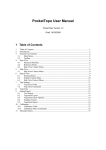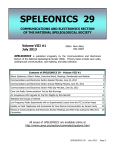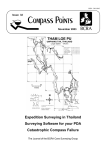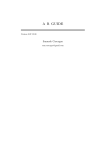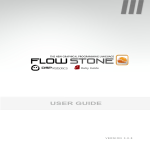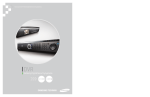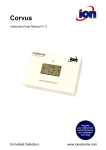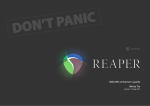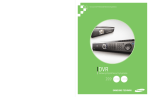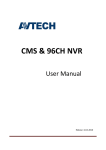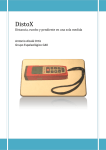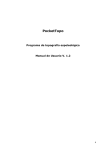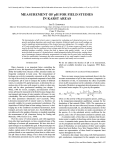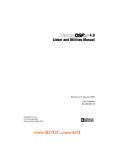Download The Therion Book 5.3.9
Transcript
The Therion Book Stacho Mudrák Martin Budaj Therion is copyrighted software. Distributed under the GNU General Public License. c 1999–2010 Stacho Mudrák, Martin Budaj Copyright ⃝ This book describes Therion 5.3.9 Code contributions by Marco Corvi, Georg Pacher and Dimitrios Zachariadis. We owe thanks to Martin Sluka, Ladislav Blažek, Martin Heller, Wookey, Olly Betts and all users for their feedback, support and suggestions. Translations (%): Language cz de el en[ UK| US] es fr it pt[ BR| PT] ru sk sq XTherion Map header Loch Translated by 94 100 – Ladislav Blažek 95 100 – Roger Schuster, Georg Pacher 98 100 – Stelios Zacharias 87 95 100 87 96 – Roman Muñoz – 100 – Eric Madelaine, Gilbert Fernandes 99 100 – Marco Corvi – 96 – Toni Cavalheiro 94 99 – Vasily V. Suhachev 99 100 96 Stacho Mudrák 99 100 – Fatos Katallozi The cover picture shows survey sketch of Hrozný kameňolom Chamber in the Cave of Dead Bats in Slovakia and the map of it produced by Therion. Table of Contents Introduction . . . . . . . . . . . . . . . . . . . . Why Therion? . . . . . . . . . . . . . . . . . . . . . Features . . . . . . . . . . . . . . . . . . . . . . Software requirements . . . . . . . . . . . . . . . . . . Installation . . . . . . . . . . . . . . . . . . . . . Setting-up environment . . . . . . . . . . . . . . . . How does it work? . . . . . . . . . . . . . . . . . . First run . . . . . . . . . . . . . . . . . . . . . . Creating data files . . . . . . . . . . . . . . . . . . Basics . . . . . . . . . . . . . . . . . . . . . . . Data types . . . . . . . . . . . . . . . . . . . . . Coordinate systems . . . . . . . . . . . . . . . . . . Magnetic declination . . . . . . . . . . . . . . . . . Data format . . . . . . . . . . . . . . . . . . . . ‘encoding’ . . . . . . . . . . . . . . . . . . . . ‘input’ . . . . . . . . . . . . . . . . . . . . . . ‘survey’ . . . . . . . . . . . . . . . . . . . . . ‘centreline’ . . . . . . . . . . . . . . . . . . . . ‘scrap’ . . . . . . . . . . . . . . . . . . . . . . ‘point’ . . . . . . . . . . . . . . . . . . . . . . ‘line’ . . . . . . . . . . . . . . . . . . . . . . ‘area’ . . . . . . . . . . . . . . . . . . . . . . ‘join’ . . . . . . . . . . . . . . . . . . . . . . ‘equate’ . . . . . . . . . . . . . . . . . . . . . ‘map’ . . . . . . . . . . . . . . . . . . . . . . ‘surface’ . . . . . . . . . . . . . . . . . . . . . ‘import’ . . . . . . . . . . . . . . . . . . . . . ‘grade’ . . . . . . . . . . . . . . . . . . . . . . ‘revise’ . . . . . . . . . . . . . . . . . . . . . . Custom attributes . . . . . . . . . . . . . . . . . . XTherion . . . . . . . . . . . . . . . . . . . . . XTherion—text editor . . . . . . . . . . . . . . . . XTherion—map editor . . . . . . . . . . . . . . . . Additional tools . . . . . . . . . . . . . . . . . . Keyboard and mouse shortcuts in the Map editor . . . . . . Thinking in Therion . . . . . . . . . . . . . . . . . How to enter centreline? . . . . . . . . . . . . . . . How to draw maps? . . . . . . . . . . . . . . . . . How to create models? . . . . . . . . . . . . . . . . Therion in depth . . . . . . . . . . . . . . . . . . . How the map is put together . . . . . . . . . . . . . . Processing data . . . . . . . . . . . . . . . . . . . Configuration file . . . . . . . . . . . . . . . . . . . ‘system’ . . . . . . . . . . . . . . . . . . . . . ‘encoding’ . . . . . . . . . . . . . . . . . . . . ‘language’ . . . . . . . . . . . . . . . . . . . . ‘cs’ . . . . . . . . . . . . . . . . . . . . . . . ‘sketch-warp’ . . . . . . . . . . . . . . . . . . . ‘input’ . . . . . . . . . . . . . . . . . . . . . . . 7 7 . 8 9 . 9 10 10 11 12 12 13 14 14 15 15 15 16 17 21 23 26 29 30 30 31 32 33 33 33 34 34 35 35 38 39 41 41 42 43 43 43 46 46 46 46 46 46 47 47 ‘source’ . . . . . . . . . . . . . . . . . . . . . ‘select’ . . . . . . . . . . . . . . . . . . . . . . ‘unselect’ . . . . . . . . . . . . . . . . . . . . . ‘text’ . . . . . . . . . . . . . . . . . . . . . . ‘layout’ . . . . . . . . . . . . . . . . . . . . . ‘setup3d’ . . . . . . . . . . . . . . . . . . . . . ‘export’ . . . . . . . . . . . . . . . . . . . . . Running Therion . . . . . . . . . . . . . . . . . . . XTherion—compiler . . . . . . . . . . . . . . . . . What we get? . . . . . . . . . . . . . . . . . . . . Information files . . . . . . . . . . . . . . . . . . . Log file . . . . . . . . . . . . . . . . . . . . . XTherion . . . . . . . . . . . . . . . . . . . . . SQL export . . . . . . . . . . . . . . . . . . . . Lists—caves, surveys, continuations . . . . . . . . . . . 2D maps . . . . . . . . . . . . . . . . . . . . . . Maps for printing . . . . . . . . . . . . . . . . . . Maps for GIS . . . . . . . . . . . . . . . . . . . Special-purpose maps . . . . . . . . . . . . . . . . 3D models . . . . . . . . . . . . . . . . . . . . . Loch . . . . . . . . . . . . . . . . . . . . . . Changing layout of PDF maps . . . . . . . . . . . . . Page layout in the atlas mode . . . . . . . . . . . . . . Page layout in the map mode . . . . . . . . . . . . . . Customizing text labels . . . . . . . . . . . . . . . . New map symbols . . . . . . . . . . . . . . . . . . Point symbols . . . . . . . . . . . . . . . . . . . Line symbols . . . . . . . . . . . . . . . . . . . Area symbols . . . . . . . . . . . . . . . . . . . Special symbols . . . . . . . . . . . . . . . . . . Appendix . . . . . . . . . . . . . . . . . . . . . . Compilation . . . . . . . . . . . . . . . . . . . . Quick start . . . . . . . . . . . . . . . . . . . . Hacker’s guide . . . . . . . . . . . . . . . . . . . Environment variables . . . . . . . . . . . . . . . . . Initialization files . . . . . . . . . . . . . . . . . . . Therion . . . . . . . . . . . . . . . . . . . . . XTherion . . . . . . . . . . . . . . . . . . . . . Limitations . . . . . . . . . . . . . . . . . . . . . Example data . . . . . . . . . . . . . . . . . . . . History . . . . . . . . . . . . . . . . . . . . . . Future . . . . . . . . . . . . . . . . . . . . . . . General . . . . . . . . . . . . . . . . . . . . . 2D maps . . . . . . . . . . . . . . . . . . . . . 3D models . . . . . . . . . . . . . . . . . . . . XTherion . . . . . . . . . . . . . . . . . . . . . Loch . . . . . . . . . . . . . . . . . . . . . . Labyrinth . . . . . . . . . . . . . . . . . . . . Case studies . . . . . . . . . . . . . . . . . . . . . Drawing maps in therion . . . . . . . . . . . . . . . . Listing caves . . . . . . . . . . . . . . . . . . . . Area symbols . . . . . . . . . . . . . . . . . . . . Sketch morphing . . . . . . . . . . . . . . . . . . . Extended elevation control . . . . . . . . . . . . . . . 47 47 48 48 49 54 55 57 59 60 60 60 60 60 62 62 62 63 63 63 63 64 64 69 70 70 71 72 73 73 74 74 75 75 76 77 77 79 80 80 81 83 83 83 83 83 83 83 84 84 84 86 86 89 Stations in extended elevation scraps Dipsplaying overlaying maps in offset Importing survex .3d files . . . . . Using surveys specified in .th files . Creating non-existing surveys . . Ignoring station prefixes . . . . Managing large projects . . . . Conclusion . . . . . . . . . Question marks handling . . . . . Question marks in centerline . . . Question marks in maps . . . . Exporting question mark lists . . Using user defined symbol types . . . . . . . . . . . . . . . . . . . . . . . . . . . . . . . . . . . . . . . . . . . . . . . . . . . . . . . . . . . . . . . . . . . . . . . . . . . . . . . . . . . . . . . . . . . . . . . . . . . . . . . . . . . . . . . . . . . . . . . . . . . . . . . . . . . . . . . . . . . . . . . . . 92 93 95 95 96 97 98 100 100 100 101 102 103 LET NO ONE IGNORANT OF GEOMETRY ENTER HERE ageOMetRhtos Mhdeis eisitO —alleged inscription over the entrance of Plato’s Academy, th century BC Introduction Therion is a tool for cave surveying. Its purpose is to help • archive survey data on computer in a form as close to the original notes and sketches as possible and retrieve them in a flexible and efficient way; • draw a nice up-to-date plan or elevation map; • create a realistic 3D model of the cave. It runs on Unix, Linux, MacOS X and Win32 operating systems. Source code and Windows installer are available on the Therion web page (http://therion.speleo.sk). Therion is distributed under the GNU General Public License. Why Therion? In the 1990s we’ve done a lot of caving and cave surveying. Some computer programs existed which displayed survey shots and stations after loop closure and error elimination. These were a great help, especially for large and complicated cave systems. We used the output of one of them—TJIKPR—as a background layer with survey stations for hand-drawn maps. After finishing a huge 166-page Atlas of the Cave of Dead Bats, we soon had a problem: we found new passages connecting between known passages and surveyed them. After processing in TJIKPR, the new loops influenced the position of the old surveys; most survey stations now had a slightly different position from before due to the changed error distribution. So we could either draw the whole Atlas again, or accept that the location of some places was not accurate—in the case of loops with a length of approximately 1 km there were sometimes errors of about 10 m—and try to distort the new passages to fit to old ones. These problems remained when we tried to draw maps using some CAD programs. It was always hard to add new surveys without adapting the old ones to the newly calculated positions of survey stations in the whole cave. We found no program that was able to draw an up-to-date complex map (i.e. not just survey shots with LRUD envelope), in which the old parts are modified according to the most recent known coordinates of survey stations. In 1999 we begun to think about creating own program for map drawing. We knew about programs which were perfectly suited for particular sub-tasks. There was METAPOST, a high level programming language for vector graphics description, Survex for excellent 7 processing of survey shots, and TEX for typesetting the results. We had only to glue them together. By Xmas 1999 we had a minimalistic version of Therion working for the first time. This consisted only of about 32 kB of Perl scripts and METAPOST macros but served the purpose of showing that our ideas were implementable. During 2000–2001 we searched for the optimal format of the input data, programming language, concept of interactive map editor and internal algorithms with the help of Martin Sluka (Prague) and Martin Heller (Zürich). In 2002 we were able to introduce the first really usable version of Therion, which met our requirements. Features Therion is a command-line application. It processes input files, which are—including 2D maps—in text format, and creates files with 2D maps or 3D model as the output. The syntax of input files is described in detail in later chapters. You may create these files in an arbitrary plain text editor like ed or vi. They contain instructions for Therion like point 1303 1004 pillar where point is a keyword for point symbol followed by its coordinates and a symbol type specification. Hand-editing of such files is not easy—especially when you draw maps, you need to think in spatial (Cartesian coordinate) terms. Thus there is a special GUI for Therion called XTherion. XTherion works as an advanced text editor, map editor (where maps are drawn fully interactively) and compiler (which runs Therion on the data). It may look quite complicated, but this approach has a lot of advantages: • There is strict separation of data and visualization. The data files specify only what is where, not what it looks like. The visual representation is added by METAPOST in later phases of data processing. (It’s very similar concept to XML data representation.) This makes it possible to change map symbols used without changing the input data, or merge more maps created by different persons in different styles into one map with unified map symbols set. 2D maps are adapted for particular output scale (level of abstraction, non-linear scaling of symbols and texts) • All data are relative to survey station positions. If the coordinates of survey stations are changed in the process of loop closure, then all relevant data is moved correspondingly, so the map is always up-to-date. • Therion is not dependent on particular operating system, character encoding or input files editor; input files will remain human readable • It’s possible to add new output formats 8 • 3D model is generated from 2D maps to get a realistic 3D model without entering too much data • although the support for WYSIWYG is limited, you get what you want Software requirements “A program should do one thing, and do it well.” (Ken Thompson) Therefore we use some valuable external programs, which are related to the problems of typesetting and data visualization. Therion can then do its task much better than if it was a standalone application in which you could calibrate your printer or scanner and with one click send e-mail with your data. Therion needs: • TEX distribution. Necessary only if you want to create 2D maps in PDF or SVG format. • Tcl/Tk with BWidget and optionally tkImg extension. It is only required for XTherion. • LCDF Typetools if you want to use easy setup for custom fonts in PDF maps • convert and identify utilities from ImageMagick distribution, if you want to use warping of survey sketches. • ghostscript if you want to create calibrated images from georeferenced PDF maps. Windows installer includes all required packages with the exception of ghostscript. Read the Appendix if you want to compile Therion yourself. For displaying of maps and models you may use any of the following programs: • any PDF or SVG viewer displaying 2D maps; • any GIS supporting DXF or shapefile formats for analyzing the maps; • appropriate 3D viewer for models exported in other than default format; • any SQL database client to process exported database. Installation Installation from sources (therion-5.*.tar.gz package): The source code is a primary Therion distribution. It needs to be compiled and installed according to instructions in the Appendix. Installation on Windows: Run the setup program and follow instructions. It installs all the required stuff and creates shortcuts to XTherion and Therion Book. 9 Setting-up environment Therion reads settings from the initialization file. Default settings should work fine for users using just latin characters1 , standard TEX and METAPOST. If you want to use own fonts for latin or non-latin characters in PDF maps, edit initialization file. Instructions on how to do this are in the Appendix. How does it work? So, now it’s clear what Therion needs, let’s have a look at the way it interacts with all these programs: scanned sketches XTherion input data Therion Plain base therion.mp makempx mpto dvitomp TEX MetaPost Plain format info & log files Plain format pdfTeX maps, models, DB therion.tex Loch & other viewers PDF maps DON’T PANIC! When your system is set-up right the majority of this is hidden from the user and all necessary programs are run automatically by Therion. For working with Therion it is enough to know that you have to create input data (best done with XTherion), run Therion, and display output files (3D model, map, log file) in the appropriate program. For those who want to understand more about it, here is a brief explanation of the above flowchart. Program names are in roman font, data files in italics. Arrows show data flow between programs. Temporary data files are not shown. Meaning of colors: • black—Therion programs and macros (XTherion is written in Tcl/Tk, so it needs this interpreter to run) • red—TEX package 1 In the PDF map Therion renders most of the accented characters as a combination of accent and a base character. Some obscure accents might be omitted. Precomposed accented letters are included for Slovak and Czech languages. 10 • green—input files created by the user and output files created by Therion Therion itself does the main task. It reads the input files, interprets them, finds closed loops and distributes errors. Next it transforms all other data (e.g. 2D maps) according to new stations position. Therion exports data for 2D maps in METAPOST format. METAPOST gives the actual shape to abstract map symbols according to map symbol definitions; it creates a lot of PostScript files with small fragments of the cave. These are read back and converted to a PDF-like format, which forms input data for pdfTEX. PdfTEX does all the typesetting and creates a PDF file of the cave map. Therion also exports 3D model (full or centreline) in various formats. Centreline may be exported for further processing in any SQL database. First run After explaining the basic principles of Therion it’s a good idea to try it on the example data. • Download the sample data from Therion web page and unpack it somewhere on your computer’s hard drive. • Run XTherion (under Unix and MacOS X by typing ‘xtherion’ in the command line, under Windows there is a shortcut in the Start menu). • Open the file ‘thconfig’ from the sample data directory in the ‘Compiler’ window of XTherion • Press ‘F9’ or ‘compile’ in the menu to run Therion on the data—you’ll get some messages from Therion, METAPOST and TEX. • PDF maps and 3D model are created in the data directory. Additionally, you may open survey data files (*.th) in the ‘Text editor’ window and map data files (*.th2) in the ‘Map editor’ window of XTherion. Although the data format may look confusing for the first time, it will be explained in the following chapters. 11 Only for you, children of doctrine and learning, have we written this work. Examine this book, ponder the meaning we have dispersed in various places and gathered again; what we have concealed in one place we have disclosed in another, that it may be understood by your wisdom. —Henricus C. Agrippa ab Nettesheym, Creating data files Basics The input files for Therion are in text format. There are a few rules about how such a file should look: • There are two kinds of commands. One-line commands and multi-line commands. • A one-line command is terminated by an end of line character. The syntax of these is command arg1 ... argN [-option1 value1 -option2 value2 ...] where arg1 ... argN are obligatory arguments, and pairs -option value are options, which you may freely omit. Which arguments and options are available depends on the particular command. An example may be point 643.5 505.0 gradient -orientation 144.7 with three obligatory arguments and one optional option/value pair. Sometimes options have no or multiple values. • Multi-line commands begin similarly to one line commands, but continue on subsequent lines until explicit command termination. These lines may contain either data or options, which are applied to subsequent data. If a data line starts with a word reserved for an option, you have to insert ‘!’ in front of it. The syntax is command arg1 ... argN [-option1 value1 -option2 value2 ...] ... optionX valueX data ... endcommand Again, for better illustration, a real example follows: 12 line wall -id walltobereferenced 1174.0 744.5 1194.0 756.5 1192.5 757.5 1176.0 791.0 smooth off 1205.5 788.0 1195.5 832.5 1173.5 879.0 endline This command line has one obligatory argument, a line type (passage wall in this case), followed by one option. The next two lines contain data (coordinates of Bézier curves to be drawn). The next line (“smooth off”) specifies an option which applies to subsequent data (i.e. not for the whole line, unlike the option -id in the first line) and the last line contains some more data. • if the value of an option or argument contains spaces, you should enclose this value in " " or [ ]. If you want to put a double-quote " into text in " " you need to insert it twice. Quotes are used for strings; brackets for numerical values and keywords. • each line ending with a backslash (\) is considered to continue on the next line, as if there was neither line-break nor backlash. • everything that follows #, until the end of line—even inside a command—is considered to be a comment, and is ignored. Data types Therion uses following data types: • keyword ◃ a sequence of A-Z, a-z, 0-9 and _-/ characters (not starting with ‘-’). • ext keyword ◃ keyword that can also contain +*.,’ characters, but not on the first position. • date ◃ a date (or a time interval) specification in a format YYYY.MM.DD@HH:MM:SS.SS - YYYY.MM.DD@HH:MM:SS.SS or ‘-’ to leave a date unspecified. • person ◃ a person’s first name and surname separated by whitespace characters. Use ‘/’ to separate first name and surname if there are more names. • string ◃ a sequence of any characters. Strings may contain special tag <lang:XX> to 5.3 separate translations. In multilingual strings only the text between <lang:XX> (where XX is the language selected in initialization or configuration file) and the next <lang:YY> tag is displayed on the output. If no match is found, everything before any occurence of <lang:ZZ> tag is displayed. • units ◃ length units supported: meter[s], centimeter[s], inch[es], feet[s], yard[s] (also m, cm, in, ft, yd). Angle units supported: degree[s], minute[s] (also deg, min), grad[s], mil[s], percent[age] (clino only). A degree value may be entered in decimal notation (x.y) or in a special notation for degrees, minutes and seconds (deg[:min[:sec]]). 13 Coordinate systems Therion supports coordinate transformations in geodetic coordinate systems. You can specify cs option in centreline, surface, import and layout objects and then enter XY data in given system. You can also specify output cs in configuration file. If you do not specify any cs in your dataset, it is assumed you are working in local coordinate system, and no conversions are done. If you specify cs anywhere in the data, you have to specify it for all location data (fix, origin in layout etc.). cs applies to all subsequent location data until other cs is specified or until the end of the current object, whichever comes first. Following coordinate systems are supported: • UTM1 – UTM60 ◃ universal transverse Mercator in northern hemisphere and given zone, WGS84 datum. • UTM1S – UTM60S ◃ UTM in southern hemisphere, WGS84 datum. • lat-long, long-lat ◃ latitude (N positive, S negative) and longitude (E positive, W negative) in given order in degrees (deg[:min[:sec]] allowed), WGS84 datum. By default, not supported on output. • EPSG:<number> ◃ Most of EPSG coordinate systems. Almost every coordinate system used worldwide has its own EPSG number. To find number of your system, see extern/proj4/nad/epsg file in the therion source distribution. • ESRI:<number> ◃ Similar to EPSG, but ESRI standard. • JTSK, iJTSK ◃ Czechoslovak S-JTSK system with south and west axis (JTSK) and its modified version with axis pointing east and north and negative numbers (iJTSK). JTSK is not supported on output (iJTSK is). Magnetic declination Therion contains built-in IGRF2 Earth geomagnetic field model valid for period 1900– 5.3 2015. It is automatically used if the cave is located in space using any of supported geodetic coordinate systems and no declination is specified by user. The computed declination is listed in the LOG file for information. 2 See http://www.ngdc.noaa.gov/IAGA/vmod/ 14 Data format The syntax of input files is explained in the description of individual commands. Studying the example files distributed with Therion will help you understand. See also an example in the Appendix. Each of the following sections describes one Therion command using the following structure: Description: notes concerning this command. Syntax: schematic syntax description. Context: specifies the context in which is this command allowed. The survey context means that the command must be enclosed by survey ... endsurvey pair. The scrap context means that the command must be enclosed within scrap ... endscrap pair. Context all means that the command may be used anywhere. Arguments: a list of the obligatory arguments with explanations. Options: a list of the available options. Command-like options: options for multi-line commands, which can be specified among the data lines. ‘encoding’ Description: sets the encoding of input file. This allows the use of non-ASCII characters in input files. Syntax: encoding <encoding-name> Context: It should be the very first command in the file. Arguments: • <encoding-name> ◃ to see a list of all the supported encoding names, run Therion with --print-encodings option. ‘UTF-8’ (Unicode) and ‘ASCII’ (7 bit) encodings are always supported. ‘input’ Description: inserts the contents of a file in place of the command. Default extension is ‘.th’ and may be omitted. For greatest portability use relative paths and Unix slashes ‘/’, not Windows backslashes ‘\’, as directory separators. Syntax: input <file-name> Context: all 15 Arguments: • <file-name> ‘survey’ Description: Survey is the main data structure. Surveys may be nested—this allows a hierarchical structure to be built. Usually some level of this hierarchical structure survey represents caves, higher levels karst areas and lower levels e.g. passages. Each survey has its own namespace specified by its <id> argument. Objects (like survey stations or scraps; see below) which belong to a subsurvey of the current survey are referenced as <object-id>@<subsurvey-id>, or, if there are more nesting levels <object-id>@<subsubsurvey-id>.<subsurvey-id>.3 This means, that object identifiers must be unique only in the scope of one survey. For instance, survey stations names can be the same if they are in different surveys. This allows stations to be numbered from 0 in each survey or the joining of two caves into one cave system without renaming survey stations. Syntax: survey <id> [OPTIONS] ... other therion objects ... endsurvey [<id>] Context: none, survey Arguments: • <id> ◃ survey identifier Options: • namespace <on/off> ◃ specify whether survey creates namespace (on by default) • declination <specification> ◃ set the default declination for all data objects in this survey (which can be overridden by declination definitions in subsurveys). The <specification> has three forms: 1. [] an empty string. This will reset the declination definition. 2. [<value> <units>] will set a single value (also for undated surveys). 3. [<date1> <value1> [<date2> <value2> ... ] <units>] will set declination for several dates. Then the declination of each shot will be set according to the date specification of the data object. If you want to explicitly set the declination for undated survey data, use ‘-’ instead of date. 3 Note: it’s not possible to reference any object from the higher-level surveys. 16 If no declination is specified and some geodetic coordinate system is defined, the declination is automatically computed using built-in geomagnetic model. N.B.: The declination is positive when the magnetic north is east of true north. • person-rename <old name> <new name> ◃ rename a person whose name has been changed • title <string> ◃ description of the object • entrance <station-name> ◃ specifies the main entrance to the cave represented by this survey. If not specified and there is exactly one station marked entrance in this survey, it is considered to represent a cave also. This information is used for cave-list export. ‘centreline’ Description: Survey data (centreline) specification. The syntax is borrowed from Survex with minor modifications; the Survex manual may be useful as an additional reference for the user. A synonym term ‘centerline’ may be used. Syntax: centreline [OPTIONS] date <date> team <person> [<roles>] explo-date <date> explo-team <person> instrument <quantity list> <description> calibrate <quantity list> <zero error> [<scale>] units <quantity list> [<factor>] <units> sd <quantity list> <value> <units> grade <grade list> declination <value> <units> infer <what> <on/off> mark <type> flags <shot flags> station <station> <comment> [<flags>] cs <coordinate system> fix <station> [<x> <y> <z> [<std x> <std y> <std z>]] equate <station list> data <style> <readings order> break group endgroup walls <auto/on/off> vthreshold <number> <units> 17 extend <spec> [<station> [<station>]] station-names <prefix> <suffix> ... [SURVEY DATA] ... endcentreline Context: none, survey Options: • id <ext_keyword> ◃ id of the object • author <date> <person> ◃ author of the data and its creation date • copyright <date> <string> ◃ copyright date and name • title <string> ◃ description of the object Command-like options: • date <date> ◃ survey date. If multiple dates are specified, a time interval is created. • explo-date <date> ◃ discovery date. If multiple dates are specified, a time interval is created. • team <person> [<roles>] ◃ a survey team member. The first argument is his/her name, the others describe the roles of the person in the team (optional—currently not used). The following role keywords are supported: station, length, tape, [back]compass, [back]bearing, [back]clino, [back]gradient, counter, depth, station, position, notes, pictures, pics, instruments (insts), assistant (dog). • explo-team <person> ◃ a discovery team member. • instrument <quantity list> <description> ◃ description of the instrument that was used to survey the given quantities (same keywords as team person’s role) • infer <what> <on/off> ◃ ‘infer plumbs on’ tells the program to interpret gradients ±90 ◦ as UP/DOWN (this means no clino corrections are applied). ‘infer equates on’ will case program to interpret shots with 0 length as equate commands (which means that no tape corrections are applied) • declination <value> <units> ◃ sets the declination for subsequent shots true bearing = measured bearing + declination. The declination is positive when the magnetic north is east of true north. If no declination is specified, or the declination is reset (-), then a valid declination specification is searched for in all surveys the data object is in. See declination option of survey command. • sd <quantity list> <value> <units> ◃ sets the standard deviation for the given measurements. The Quantity list can contain the following keywords: length, tape, 18 bearing, compass, gradient, clino, counter, depth, x, y, z, position, easting, dx, northing, dy, altitude, dz. • grade <grade list> ◃ sets standard deviations according to the survey grade specification (see grade command). All previously specified standard deviations or grades are lost. If you want to change an SD, use the sd option after this command. If multiple grades are specified, only the last one applies. You can specify grades only for position or only for surveys. If you want to combine them, you must use them in one grade line. • units <quantity list> [<factor>] <units> ◃ set the units for given measurements (same quantities as for sd). • calibrate <quantity list> <zero error> [<scale>] ◃ set the instrument calibration. The measured value is calculated using the following formula: measured value = (read value − zero error) × scale. The supported quantities are the same as sd. • break ◃ can be used with interleaved data to separate two traverses • mark [<station list>] <type> ◃ set the type of named stations. <type> is one of: fixed, painted and temporary (default). If there is no station list, all subsequent stations are marked. • flags <shot flags> ◃ set flags for following shots. The supported flags are: surface (for surface measurements), duplicate (for duplicated surveys), splay (for short side legs that are hidden in maps and models by default). These are excluded from length calculations. All shots having one of the stations named either ‘.’ or ‘-’ are splay shots by default (see also data command). If flag is set to approx[imate], it is included to total length calculations, but also displayed separately in survey statistics. It should be used for shots, that were not surveyed properly and need to be resurveyed. Also “not” is allowed before a flag. • station <station> <comment> [<flags>] ◃ set the station comment and its flags. If "" is specified as a comment, it is ignored. Supported flags: entrance, continuation, air-draught[:winter/summer], sink, spring, doline, dig, arch, overhang. Also not is allowed before a flag, to remove 5.3 previously added flag. You can also specify custom attributes to the station using attr flag followed by attribute name and value. Example: station 4 "pit to explore" continuation attr code "V" If there is a passage, that was explored, but not surveyed yet, estimated explored length of this passage can be added to the station with continuation flag. Just add explored <explored-length> to the station flags. Explored lengths are a part of survey/cave 19 statistics, displayed separately. Example: station 40 "ugly crollway" continuation explored 100m • cs <coordinate system> ◃ coordinate system for stations with fixed coordinates • fix <station> [<x> <y> <z> [<std x> <std y> <std z>]] ◃ fix station coordinates (with specified errors—only the units transformation, not calibration, is applied to them). • equate <station list> ◃ set points that are equivalent • data <style> <readings order> ◃ set data style (normal, topofil, diving, cartesian, cylpolar, dimensions, nosurvey) and readings order. Reading is one of the following keywords: station, from, to, tape/length, [back]compass/[back]bearing, [back]clino/ [back]gradient, depth, fromdepth, todepth, depthchange, counter, fromcount, tocount, northing, easting, altitude, up/ceiling4 , down/floor, left, right, ignore, ignoreall. See Survex manual for details. For interleaved data both newline and direction keywords are supported. If backward and forward compass or clino reading are given, the average of them is computed. 5.3 If one of the shot stations is named either ‘.’ or ‘-’, the shot has splay attribute set. Dot should be used for shots ending on features inside passage, dash for shots ending on passage walls, floor or ceiling. Although Therion makes no distinction between them yet, it should be used to improve 3D modeling in the future. • group • endgroup ◃ group/endgroup pair enables the user to make temporary changes in almost any setting (calibrate, units, sd, data, flags...) • walls <auto/on/off> ◃ turn on/off passage shape generation from LRUD data for subsequent shots. If set auto, passage is generated only if there is no scrap referencing given centreline. • vthreshold <number> <units> ◃ threshold for interpreting LRUD readings as leftright-front-back reading perpendicular to the shot. If passeges are horizontal (inclination < vthreshold), LR is perpendicular to the shot and UD is vertical. If passages are more or less vertical (inclination > vthreshold), even UD becomes perpendicular to the shot – otherwise passages would not look very good. In the case of vertical shots, UD is interpreted as north-south dimension from the station to allow tube-like modelling of verticals. • extend <spec> [<station> [<station>]] ◃ control how the centerline is extended. <spec> is one of the following 4 dimension may be specified as a pair [<from> <to>], meaning the size at the beginning and end of the shot 20 normal/reverse ◃ extend given and following stations to the same/reverse direction as previous station. If two stations are given—direction is applied only to given shot. left/right ◃ same as above, but direction is specified explicitly. vertical ◃ do not move station (shot) in X direction, use only Z component of the shot start ◃ specify starting station (shot) ignore ◃ ignore specified station (shot), continue extended elevation with other station (shot) if possible hide ◃ do not show specified station (shot) in extended elevation If no stations are specified, <spec> is valid for following shots specified. • station-names <prefix> <suffix> ◃ adds given prefix/suffix to all survey stations in the current centreline. Saves some typing. ‘scrap’ Description: Scrap is a piece of 2D map, which doesn’t contain overlapping passages (i.e. all the passages may be drawn on the paper without overlapping). For small and simple caves, the whole cave may belong to one scrap. In complicated systems, a scrap is usually one chamber or one passage. Ideally, a scrap contains about 100 m of the cave. Each scrap is processed separately by METAPOST; scraps which are too large may exceed METAPOST’s memory and cause errors. Scrap consists of point, line and area map symbols. See chapter How the map is put together for explanation how and in which order are they displayed. Scrap border consists of lines with the -outline out or -outline in options (passage walls have -outline out by default). These lines shouldn’t intersect—otherwise Therion (METAPOST) can’t determine the interior of the scrap and METAPOST issues a warning message “scrap outline intersects itself”. Each scrap has its own local cartesian coordinate system, which usually corresponds with the millimeter paper (if you measure the coordinates of map symbols by hand) or pixels of the scanned image (if you use XTherion). Therion does the transformation from this local coordinate system to the real coordinates using the positions of survey stations, which are specified both in the scrap as point map symbols and in centreline data. If the scrap doesn’t contain at least two survey stations with the -name reference, you have to use the -scale option for calibrating the scrap. (This is usual for cross sections.) The transformation consists of the following steps: • Linear transformation (shifting, scaling and rotation) which ‘best’ fits stations drawn in the scrap to real ones. ‘Best’ means that the sum of squared distances between corresponding stations before and after transformation is minimal. The result is displayed red if debug option of the layout command is set on. 21 • Non-linear transformation of the scrap which (1) moves survey stations to their correct position, (2) is continuous. Displayed blue in the debug mode. • Non-linear transformation of the scrap which (1) moves joined points together, (2) doesn’t move survey stations, (3) is continuous. Finally the position of curves’ control points is adjusted to preserve smoothness. The result is final map. Syntax: scrap <id> [OPTIONS] ... point, line and area commands ... endscrap [<id>] Context: none, survey Arguments: • <id> ◃ scrap identifier Options: • projection <specification> ◃ specifies the drawing projection. Each projection is identified by a type and optionally by an index in the form type[:index]. The index can be any keyword. The following projection types are supported: 1. none ◃ no projection, used for cross sections or maps that are independent of survey data (e.g. digitization of old maps where no centreline data are available). No index is allowed for this projection. 2. plan ◃ basic plan projection (default). 3. elevation ◃ orthogonal projection which optionally takes a view direction as an argument (e.g. [elevation 10] or [elevation 10 deg]). 4. extended ◃ extended elevation. • scale <specification> ◃ is used to pre-scale (convert coordinates from pixels to meters) the scrap data. If scrap projection is none, this is the only transformation that is done with coordinates. The <specification> has four forms: 1. <number> ◃ <number> meters per drawing unit. 2. [<number> <length units>] ◃ <number> <length units> per drawing unit. 3. [<num1> <num2> <length units>] ◃ <num1> drawing units corresponds to <num2> <length units> in reality. 4. [<num1> ... <num8> [<length units>]] ◃ this is the most general format, where you specify, in order, the x and y coordinates of two points in the scrap and two points in reality. Optionally, you can also specify units for the coordinates of the ‘points in reality’. This form allows you to apply both scaling and rotation to the scrap. • cs <coordinate system> ◃ assumes that (calibrated) local scrap coordinates are given in specified coordinate system. It is useful for absolute placing of imported sketches where no survey stations are specified.5 5 If there are some survey stations in the scrap, the cs specification is ignored. 22 • stations <list of station names> ◃ stations you want to plot to the scrap, but which are not used for scrap transformation. You don’t have to specify (draw) them with the point station command. • sketch <filename> <x> <y> ◃ underlying sketch bitmap specification (lower left corner coordinates). • walls <on/off/auto> ◃ specify if the scrap should be used in 3D model reconstruction • flip (none)/horizontal/vertical ◃ flips the scrap after scale transformation • station-names <prefix> <suffix> ◃ adds given prefix/suffix to all survey stations in the current scrap. Saves some typing. • author <date> <person> ◃ author of the data and its creation date • copyright <date> <string> ◃ copyright date and name • title <string> ◃ description of the object ‘point’ Description: Point is a command for drawing a point map symbol. Syntax: point <x> <y> <type> [OPTIONS] Context: scrap Arguments: • <x> and <y> are the drawing coordinates of an object. • <type> determines the type of an object. The following types are supported: special objects: station6 , section7 , dimensions8 ; labels: label, remark, altitude9 , height10 , passage-height11 , station-name12 , date; 6 Survey station. For each scrap (with the exception of scraps in ‘none’ projection) at least one station with station reference (-name option) has to be specified. 7 section is an anchor for placing the cross-section at this point. This symbol has no visual representation. The cross section must be in the separate scrap with ‘none’ projection specified. You can specify it through the -scrap option. 8 Use -value option to specify passage dimensions above/below centerline plane used while creating 3D model. 9 General altitude label. All altitudes are exported as a difference against grid Z origin (which is 0 by default). To display altitude on the passage wall, use altitude option for any line point of the passage wall 10 Height of formations inside of the passage (like pit etc.); see below for details. 11 Height of the passage; see below for details. 12 If no text is specified, the name of the nearest station is used. 23 symbolic passage fills: 13 bedrock, sand, raft, clay, pebbles, debris, blocks, water, ice, guano, snow; speleothems: flowstone, moonmilk, stalactite, stalagmite, pillar, curtain, helictite, soda-straw, crystal, wall-calcite, popcorn, disk, gypsum, gypsumflower, aragonite, cave-pearl, rimstone-pool, rimstone-dam, anastomosis, karren, scallop, flute, raft-cone, clay-tree; 5.4 equipment: anchor, rope, fixed-ladder, rope-ladder, steps, bridge, traverse, camp, no-equipment; 5.4 5.4 passage ends: continuation, narrow-end, low-end, flowstone-choke, breakdownchoke, clay-choke, entrance; others: dig, archeo-material, paleo-material, vegetable-debris, root, waterflow, spring14 , sink, ice-stalactite, ice-stalagmite, ice-pillar, gradient, air-draught15 , map-connection16 , extra17 , u18 . Options: • subtype <keyword> ◃ determines the object’s subtype. The following subtypes for given types are supported: station: 19 temporary (default), painted, natural, fixed; air-draught: winter, summer, undefined (default); water-flow: permanent (default), intermittent, paleo. The subtype may be specified also directly in <type> specification using ‘:’ as a separator.20 Any subtype specification can be used with user defined type (u). In this case you need also to define corresponding metapost symbol (see the chapter New map symbols). • orientation/orient <number> ◃ defines the orientation of the symbol. If not specified, it’s oriented to north. 0 ≤ number < 360. • align ◃ alignment of the symbol or text. The following values are accepted: center, c, top, t, bottom, b, left, l, right, r, top-left, tl, top-right, tr, bottom-left, bl, bottom-right, br. 13 Unlike other point symbols, these are clipped by the scrap border. See the chapter How the map is put together. 14 Always use spring and sink symbols with a water-flow arrow. 15 Number of ticks is set according to -scale option 16 Virtual point, used to indicate connection between shifted maps (extended elevation, map offset). 17 Additional morphing point. 18 For user defined point symbols. 19 if station subtype is not specified, Therion reads it from centreline, if it’s specified there 20 E.g. station:fixed 24 • scale ◃ symbol scale, can be: tiny (xs), small (s), normal (m), large (l), huge (xl). Normal is default. • place <bottom/default/top> ◃ changes displaying order in the map. • clip <on/off> ◃ specify whether a symbol is clipped by the scrap border. You cannot specify this option for the following symbols: station, station-name, label, remark, date, altitude, height, passage-height. • dist <distance> ◃ valid for extra points, specifies the distance to the nearest station (or station specified using -from option. If not specified, appropriate value from LRUD data is used. • from <station> ◃ valid for extra points, specifies reference station. • visibility <on/off> ◃ displays/hides the symbol. • context <point/line/area> <symbol-type> ◃ (to be used with symbol-hide and symbol-show layout options) symbol will be hidden/shown according to rules for specified <symbol-type>.21 • id <ext_keyword> ◃ ID of the symbol. Type-specific options: • name <reference> ◃ if the point type is station, this option gives the reference to the real survey station. • extend [prev[ious] <station>] ◃ if the point type is station and scrap projection is extended elevation, you can adjust the extension of the centreline using this option. • scrap <reference> ◃ if the point type is section, this is a reference to a cross-section scrap. • explored <length> ◃ if the point type is continuation, you can specify length of passages explored but not surveyed yet. This value is afterwards displayed in survey/cave statistics. • text ◃ text of the label, remark or continuation. It may contain following formatting keywords: <br> ◃ line break <center>/<centre>, <left>, <right> ◃ line alignment for multi-line labels. Ignored if there is no <br> tag. <thsp> ◃ thin space 21 Example: if you specify -context point air-draught to a label which displays the observation date, the symbol-hide point air-draught command would hide both air-draught arrow and the corresponding label. 25 <rm>, <it>, <bf>, <ss>, <si> ◃ font switches <rtl> and </rtl> ◃ marks beginning and end of a right-to-left written text 5.3 <lang:XX> ◃ creates multilingual label (see string type for detailed description) 5.3 • value ◃ value of height, passage-height or altitude label or point dimensions height: according to the sign of the value (positive, negative or unsigned), this type of symbol represents chimney height, pit depth or step height in general. The numeric value can be optionally followed by ‘?’, if the value is presumed and units can be added (e.g. -value [40? ft]). passage-height: the following four forms of value are supported: +<number> (the height of the ceiling), -<number> (the depth of the floor or water depth), <number> (the distance between floor and ceiling) and [+<number> -<number>] (the distance to ceiling and distance to floor). altitude: the value specified is the altitude difference from the nearest station. If the altitude value is prefixed by “fix” (e.g. -value [fix 1300]), this value is used as an absolute altitude. The value can optionally be followed by length units. dimensions: -value [<above> <below> [<units>]] specifies passage dimensions above/below centerline plane used in 3D model. ‘line’ Description: Line is a command for drawing a line symbol on the map. Each line symbol is oriented and its visualization may depend on its orientation (e.g. pitch edge ticks). The general rule is that the free space is on the left, rock on the right. Examples: the lower side of a pitch, higher side of a chimney and interior of a passage are on the left side of pitch, chimney or wall symbols, respectively. Syntax: line <type> [OPTIONS] [OPTIONS] ... [LINE DATA] ... [OPTIONS] ... [LINE DATA] ... endline Context: scrap 26 Arguments: • <type> is a keyword that determines the type of line. The following types are supported: passages: wall, contour, slope22 , floor-step, pit, ceiling-step, chimney, overhang, ceiling-meander, floor-meander; passage fills: flowstone, moonmilk, rock-border23 , rock-edge24 , water-flow; labels: label; special: border, arrow, section25 , survey26 , map-connection27 , u28 . Command-like options: • subtype <keyword> ◃ determines line subtype. The following subtypes are supported for given types: wall: invisible, bedrock (default), sand, clay, pebbles, debris, blocks, ice, underlying, overlying, unsurveyed, presumed, pit29 , flowstone, moonmilk; 5.4 border: visible (default), invisible, temporary, presumed; water-flow: permanent (default), conjectural, intermittent; survey: cave (default), surface (default if centreline has surface flag). The subtype may be specified also directly in <type> specification using ‘:’ as a separator.30 Any subtype specification can be used with user defined type (u). In this case you need also to define corresponding metapost symbol (see the chapter New map symbols). • [LINE DATA] specify either the coordinates of a line segment <x> <y>, or coordinates of a Bézier curve arc <c1x> <c1y> <c2x> <c2y> <x> <y>, where c indicates the control point. 22 Slope line marks upper border of the sloping area. It’s necessary to specify l-size in at least one point. Gradient lines length and orientation is an average of specified l-sizes and orientations in the nearest points. If there is no orientation specification, gradient marks are perpendicular to the slope line. 23 Outer outline of large boulders. If the line is closed, it is filled with the background colour. 24 Inner edges of large boulders. 25 Line showing cross-section position. If both control points (red dots) of a Bézier curve (grey line) 5.3 are given then the section line (blue) is drawn up to the perpendicular projection (dotted) of the first control point and from the projection (dotted) of the section control point. No section curve is displayed. 26 Survey line is automatically drawn by Therion. Used to indicate connection between maps (in offset, or the same points in extended elevation). 28 For user defined line symbols. 29 Usually open to surface. 30 E.g. border:invisible 27 27 • close <on/off/auto> ◃ determines whether a line is closed or not • mark <keyword> ◃ is used to mark the point on the line (see join command). • orientation/orient <number> ◃ orientation of the symbols on the line. If not specified, it’s perpendicular to the line on its left side. 0 ≤ number < 360. • outline <in/out/none> ◃ determines whether the line serves as a border line for a scrap. Default value is ‘out’ for walls, ‘none’ for all other lines. Use -outline in for large pillars etc. • reverse <on/off> ◃ whether points are given in reverse order. • size <number> ◃ line width (left and right sizes are set to one half of this value) • r-size <number> ◃ size of the line to the right • l-size <number> ◃ same to the left. Required for slope type. • smooth <on/off/auto> ◃ whether the line is smooth at the given point. Auto is default. • adjust <horizontal/vertical> ◃ shifts the line point to be aligned horizontally/vertically with the previous point (or next point if there is no previous point). The result is horizontal/vertical line segment). If all line points have this option, they are aligned to the average y or x coordinate, respectively. This option is not allowed in the plan projection. • place <bottom/default/top> ◃ changes displaying order in the map. • clip <on/off> ◃ specify whether a symbol is clipped by the scrap border. • visibility <on/off> ◃ displays/hides the symbol. • context <point/line/area> <symbol-type> ◃ (to be used with symbol-hide and symbol-show layout options) symbol will be hidden/shown according to rules for specified <symbol-type>. Type-specific options: • altitude <value> ◃ can be specified only with the wall type. This option creates an altitude label on the wall. All altitudes are exported as a difference against grid Z origin (which is 0 by default). If the value is specified, it gives the altitude difference of the point on the wall relative to the nearest station. The value can be prefixed by a keyword “fix”, then no nearest station is taken into consideration; the absolute given value is used instead. Units can follow the value. Examples: +4, [+4 m], [fix 1510 m]. • border <on/off> ◃ this option can be specified only with the ‘slope’ symbol type. It switches on/off the border line of the slope. • direction <begin/end/both/none/point> ◃ can be used only with the section type. It indicates where to put a direction arrow on the section line. None is default. 28 • gradient <none/center/point> ◃ can be used only with the contour type and indicates where to put a gradient mark on the contour line. If there is no gradient specification, behaviour is symbol-set dependent (e.g. no tick in UIS, tick in the middle in SKBB). • head <begin/end/both/none> ◃ can be used only with the arrow type and indicates where to put an arrow head. End is default. • text <string> ◃ valid only for label lines. • height <value> ◃ height of pit or wall:pit; available in METAPOST as a numeric 5.4 variable ATTR__height. Options: • id <ext_keyword> ◃ ID of the symbol. ‘area’ Description: Area is specified by surrounding border lines. They may be of any type, but must be listed in order and each pair of consecutive lines must intersect. In order to be sure that lines intersect even after scrap transformation you may e.g. continue a lake border 1 cm behind a passage wall—these overlaps will be automatically clipped by scrap border. You may use invisible border to achieve this inside of the passage. Syntax: area <type> place <bottom/default/top> clip <on/off> visibility <on/off> ... border line references ... endarea Context: scrap Arguments: • <type> is one of following: water, sump, sand, debris, blocks, flowstone, moonmilk, snow, ice, clay, pebbles, bedrock31 , u32 . Command-like options: • the data lines consist of border line references (IDs) • place <bottom/default/top> ◃ changes displaying order in the map. • clip <on/off> ◃ specify whether a symbol is clipped by the scrap border. • visibility <on/off> ◃ displays/hides the symbol. 31 32 An empty area which can be used to clean the background. For user defined area symbols, may be followed by arbitrary subtype. 29 • context <point/line/area> <symbol-type> ◃ (to be used with symbol-hide and symbol-show layout options) symbol will be hidden/shown according to rules for specified <symbol-type>. Options: • id <ext_keyword> ◃ ID of the symbol. ‘join’ Description: Join works in two modes: it joins either two scraps or two or more points or lines in a map together. When joining more than two points or lines, use one join command for all of them, not a sequence of join commands for pairs.33 When joining scraps, only passage walls are joined. It’s a good idea to place a scrap join in the passage which is as simple as possible, otherwise you have to specify join for each pair of objects which should be joined.34 Syntax: join <point1> <point2> ... <pointN> [OPTIONS] Context: none, scrap, survey Arguments: • <pointX> can be an ID of a point or line symbol, optionally followed by a line point mark <id>:<mark> (e.g. podangl_l31@podangl:mark1). <mark> can be also ‘end’ (end of the line) or line point index (where 0 is the first point). A special case is when <point1> and <point2> are scrap IDs—than the closest scrap ends are joined together. Options: • smooth <on/off> indicates whether two lines are to be connected smoothly. • count <N> (when used with scraps) ◃ Therion will try to join scraps which connect in N locations/passages. ‘equate’ Description: Sets the survey stations equivalence. Syntax: equate <station list> Context: none, survey 33 34 E.g. use join a b c, not join a b followed by join b c. If you want some object which is clipped by a scrap boundary to continue to a neighbouring scrap, use -clip off option for that object. 30 ‘map’ Description: A map is a collection of either scraps or other maps of the same projection type. It’s possible to include survey in the map—this will display centreline in the map. Map object simplifies the data management when selecting data for output. See the chapter How the map is put together for more thorough explanation. Syntax: map <id> [OPTIONS] ... scrap, survey or other map references ... break ... next level scrap, survey or other map references ... preview <above/below> <other map id> endmap Context: none, survey Arguments: • <id> ◃ scrap identifier Command-like options: • the data lines consist of scrap or map references. Note that you can not mix them together. • if you refer to map, you can specify offset at which this sub-map will be displayed together with preview type of its original position. Syntax is following: <map reference> [<offset X> <offset Y> <units>] <above/below/none> • scraps following the break will be placed on another level • preview <above/below> <other map id> will put the outline of the other map in the specified preview position relative to the current map. Preview is displayed only if the map is in the map-level level as specified by the select command. Use the revise command if you want to add maps from higher levels to the preview. Options: • projection/proj <plan/elevation/extended/none> ◃ required if the map contains survey. • title <string> ◃ description of the object 31 ‘surface’ Description: Surface (terrain) specification. It is possible to display it in two ways: as a scanned topographical map (both in 2D map and 3D model35 ) or surface grid – digital elevation model (in 3D model only). Syntax: surface [<name>] cs <coordinate system> bitmap <filename> <calibration> grid-units <units> grid <origin x> <origin y> <x spacing> <y spacing> <x count> <y count> grid-flip (none)/vertical/horizontal [grid data] endsurface Context: none, survey Command-like options: • cs <coordinate system> ◃ coordinate system for bitmap calibration and grid origin specification • bitmap <filename> <calibration> ◃ scanned topographical map. calibration may have two forms: 1. [X1 Y1 x1 y1 X2 Y2 x2 y2 [units]], where upper case X/Y variables are picture coordinates (pixels; lower-left corner is 0 0), lower-case x/y variables are real coordinates. Optional units apply to real coordinates (metres by default). 2. [X1 Y1 station1 X2 Y2 station2], where upper case X/Y variables are picture coordinates and station1 and station2 are survey stations names. • grid-units <units> ◃ units in which grid is specified. Metres by default. • grid <origin x> <origin y> <x spacing> <y spacing> <x count> <y count> <origin x> <origin y> ◃ specify coordinates of the lower-left (S-W) corner of the grid <x spacing> <y spacing> ◃ distance between grid nodes in W-E and S-N directions <x count> <y count> ◃ number of nodes in the row and number of rows which form the grid (see below). • [grid data] ◃ a stream of numbers giving the altitude a.s.l. in grid nodes. It starts in the grid-origin and fills the grid in rows (in the row from W to E; rows from S to N). • grid-flip (none)/vertical/horizontal ◃ useful if your grid (exported from other program) needs to be flipped 35 You need to enter elevation data in order to display the topographical map in 3D model. Currently only JPEG maps are supported in 3D. 32 ‘import’ Description: Reads survey data in different formats (currently processed centreline in *.3d, *.plt, *.xyz formats). Survey stations may be referenced in scraps etc. When importing Survex’ 3D file, stations are inserted in survey hierarchy, if there exists identical hierarchy to that in 3D file. Syntax: import <file-name> [OPTIONS] Context: survey / all36 Options: • filter <prefix> ◃ if specified, only stations with given prefix and shots between them will be imported. Prefix will be removed from station names. • surveys (create)/use/ignore ◃ specifies how to import survey structure (works only with .3d files). create ◃ split stations into subsurveys, if subsurveys do not exist, create them use ◃ split stations into existing subsurveys ignore ◃ do not split stations into sub-surveys • cs <coordinate system> ◃ coordinate system for stations with fixed coordinates • calibrate [<x> <y> <z> <X> <Y> <Z>] ◃ coordinates in the imported file are shifted from lower-case coordinates to upper-case coordinates. ‘grade’ Description: This command is used to store predefined precisions of centreline data. See sd option description for centreline command. Syntax: : grade <id> ... [<quantity list> <value> <units>] ... endgrade Context: all ‘revise’ Description: This command is used to set or change properties of an already existing object. Syntax: The syntax of this command for object created with “single line” command is 36 only with .3d files, where survey structure is specified 33 revise id [-option1 value1 -option2 value2 ...] For objects created with “multi line” commands is syntax following revise id [-option1 value1 -option2 value2 ...] ... optionX valueX data ... endrevise Context: all Arguments: The id stands for object identifier (the id of an object you want to revise must always be specified). Custom attributes Objects survey, centreline, scrap, point, line, area, map and surface can contain userdefined attributes in a form -attr <name> <value>. <name> may contain alphanumeric characters, <value> is a string. The custom attributes are used in map export depending on output format: • in shapefile export they are written directly to the associated dbf file, • in maps generated using METAPOST (PDF, SVG) the attributes are written in the METAPOST source file as strings (named like ATTR_<name>) and can be evaluated and used by user in symbols definition macros. You can test presence of such a variable using if known ATTR_<name>: ... fi. XTherion XTherion is a GUI (Graphical User Interface) for Therion. It helps a lot with creating input data files. Currently it works in three main modes: text editor, map editor and compiler.37 It is not necessary for Therion itself—you may edit input files in your favourite text editor and run Therion from the command line. XTherion is also not the only GUI which may be used with Therion. It is possible to write a better one, which would be more user friendly, more WYSIWYG, faster, more robust and easier to use. Any volunteers? 37 Here we’re concerned with creating data, so only the two first modes are described in this section. For compiler features see the chapter Processing data. 34 This manual does not describe such familiar things as ‘if you want to save a file, go to menu File and select Save, or press Ctrl-s’. Browse the top menu for a minute to get feeling of XTherion. For each mode of operation, there is an additional right or left menu. The submenus may be packed; you may unpack them by clicking on the menu button. For most of the menus and buttons, there is a short (translated) description in the status line, so it’s not hard to guess the meaning of each one. The order of submenus on the side may be customized by the user. Right-click on the menu button and select in the menu which of the other menus it should be swapped with. XTherion—text editor XTherion’s text editor offers some interesting features which may help with creating text input files: support for Unicode encoding and ability to open multiple files.38 To make entering data easy, it supports table formatting of centreline data. There is a menu Data table for typing the data. It may be customized to user’s data order by pressing a Scan data format button when the cursor is below the data order specification (‘data’ option in the ‘centreline’ command). XTherion—map editor Map editor allows you to draw and edit map fully interactively. But don’t expect too much. XTherion is not a truly WYSIWYG editor. It displays only the position, not the actual shape, of drawn point or line symbols. Visually there is no difference between a helictite and a text label—both are rendered as simple dots. The type and other attributes of any object are specified only in the Point control and Line control menus. Exercise: Find two substantial reasons, why the map drawn in XTherion can’t be identical with Therion output. (If you answer this, you’ll know, why XTherion will never be true WYSIWYG editor. Authors’ laziness is not the correct answer.) Let’s begin by describing typical use of the map editor. First, you have to decide which part of the cave (which scrap) you’ll draw.39 After creating a new file in the map editor, you may load one or more images—scanned survey sketches from the cave40 —as a background for the drawing. Click on the Insert button in Background images menu. Unfortunately, as a limitation of Tcl/Tk language, 38 File encoding is specified on the first line of the file. This line is hidden by XTherion and may be accessed only indirectly using the right-hand menu. 39 It’s possible to draw more than one scrap in one file, in which case all inactive scraps are rendered yellow. 40 XTherion can’t scale nor rotate individual images, so use the same orientation, scale and DPI for all images used in the same scrap. 35 only GIF, PNM and PPM (plus PNG and JPEG if you installed tkImg extension) images are supported. Additionally XTherion supports XVI (XTherion vector image) format, which displays centreline and LRUD information on the background, and PocketTopo data exported in Therion format (see below). All opened images are placed in the upperleft corner of the working area. Move them by double clicking and dragging with the right mouse button or through a menu. For better performance on slower computers, it’s possible to temporarily unload a currently unused image from memory by unchecking its Visibility check-box. It’s possible to open an existing file without loading of background images using Open XP menu.41 The size and zoom setting of the drawing area is adjusted in the corresponding menu. Auto adjust calculates optimal size of the working area according to the sizes and positions of loaded background images. After these preparation steps, you’re ready for drawing, or, more precisely, for creating a map data file. It’s important to remember, that you’re actually creating a text file which should conform to the syntax described in the chapter Data format. Actually, only a subset of the Therion commands are used in the Map editor: multi-line scrap ... endscrap commands which may contain point, line and area commands. (Cf. chapter Data format). This corresponds with a section of hand-drawn map, which is built up from points, lines and filled areas. So, the first step is defining the scrap by a scrap ... endscrap multi-line command. In the File commands menu click on the Action submenu and select Insert scrap. This changes the Action button to Insert scrap if it had any other value. After pressing this button a new scrap will be inserted in the beginning of the file. You should see lines scrap - scrap1 endscrap end of file in the preview window above the Insert scrap button. This window is a simplified outline of the text file, which will be saved by XTherion. Only the command (scrap, point, line, text—why text see below) and its type (for point and line) or ID (for scrap) are shown. The full contents of any command is displayed in the Command preview menu. For modifying previously-created commands, there are additional menus—e.g. Scrap control for the scrap command. Here you can change the ID (very important!) and other options. For details see chapter Data format. Now it’s possible to insert some point symbols. As with scrap insertion, go to the File commands menu, click on the Action submenu and select Insert point; than press newly renamed Insert point button. A shortcut for all this is Ctrl-p. Than click on the 41 Note: Therion doesn’t use background images in any way unless you assign them to some scrap using -sketch option. 36 desired spot in the working area and you’ll see a blue dot representing a point symbol. Its attributes can be adjusted in the Point control menu. You’ll stay in ‘insert’ mode— each click on the working area adds a new point symbol. Take care not to click twice on the same place—you would insert two point symbols in the same place! To escape from ‘insert’ to ‘select’ mode, press Esc key on the keyboard or Select button in the File commands menu. What will the order of commands in the output file? Exactly the same as in the outline in the File commands menu. Newly created point, line and text objects are added before the currently marked line in the outline. It is possible to change the order by selecting a line and pressing Move down, Move up or Move to buttons in the File commands menu. This way you can also move objects between scraps. Drawing lines is similar to drawing in other vector editing programs, which work with Bézier curves. (Guess how to enter the line insertion mode, other than using the shortcut Ctrl-l.) Click where the first point should be, then drag the mouse with pressed left button and release it where the first control point should be. Than click somewhere else (this point will be the second point of the curve) and drag the mouse (adjusting the second control point of the previous arc and the first control point of the next one simultaneously.) If this explanation sounds too obscure, you can get some practise working in some of the standard vector editors with comprehensive documentation. The line will be finished after escaping from the insertion mode. Beginning and orientation of the line is marked by a small orange tick to the left at the first point. For line symbols, there are two control menus: Line control and Line point control. First one sets attributes for the whole curve, like type or name. The check-box reverse is important: Therion requires oriented curves and it is not unusual that you begin to draw from the wrong end. The Line point control menu enables you to adjust the attributes of any selected point on the line, such as the curve being smooth at this point (which is on by default), or the presence of neighbouring control points (‘<<’ and ‘>>’ check-boxes). Areas are specified by their surrounding lines. Click on Insert area and then click on the lines surrounding the desired area. They are automatically inserted in the Area control and named (if not already named). An alternate way is to insert them as a text42 command, the contents of which (entered in the Text editor menu of the Map editor) is usual area ... endarea multi-line command (see the chapter Data format.) If you draw some scraps with none projection, it’s necessary to calibrate the drawing area. The scale can be defined only one way in XTherion—using coordinates of two points (specified both in the picture coordinate system and in the ‘real’ coordinate system). After selecting a scrap (click on its header in the File commands menu) two small red squares connected by red arrow will appear (by default, they’ll be in the lower corners 42 CAUTION! The command text is not a Therion command! It’s only a nickname for a block of an arbitrary text in XTherion. In the file saved by XTherion, there’ll only be whatever you type into the Text editor or see in the Command preview. It may be an area definition or whatever you want, such as a comment beginning with a ‘#’ character. 37 of drawing area). You have to drag them to points with known coordinates—usually intersections of mm grid lines on the scanned drawing. If you can not see these points, you can either • press Scale button in the Scraps menu and click on two different places on the image where the endpoints of calibration arrow should be, or • move mouse pointer to desired position, read pointer coordinates from the status bar and enter these coordinates into picture scale points boxes in the Scraps control. After filling X1,Y1 and X2,Y2 coordinate pairs the calibration arrow will be moved correspondingly. Then you have to enter real coordinates of these points (X1, Y1, X2, Y2). In the selection mode you can select existing line or point objects and set their attributes in the corresponding menus, move them, or delete them (Ctrl-d or Action button in File commands menu after setting Action to Delete). There is a Search and select menu which makes it easy to switch between objects and visualize things you can’t see at the first look at the picture. For example, if you enter expression ‘station’ and press Show All, all stations on the picture will become red. XTherion doesn’t do any syntax checking; it only writes drawn objects with their attributes to a text file. Any errors are detected only when you process these files with Therion. TIP: Entering symbols of the same type at once saves you a lot of time because you need not change symbol type and fill options for each new symbol. Options box preserves the old value and it’s enough to change a few characters.43 It is a good idea to start with drawing all survey stations (don’t forget to give them names according to real names in the centreline command), than all passage walls followed by all other point symbols, lines and areas. Finally draw cross-sections. Additional tools 5.3 Help/Calibrate bitmap produces OziExplorer-compatible MAP file based on georeferencig data included in a PDF map44 . If the map in PDF format has been converted to raster using external program, convertor uses raster image and pdf map with the same base name located in the same directory to calculate the calibration data. 43 In the case of survey stations, XTherion automatically increases the station number for the next symbol inserted. 44 Calibration information for nine distinct points is present if centreline contains station(s) fixed using geodetic coordinate system(s) 38 If the PDF file is used directly, you have to set DPI and output format before automatic conversion45 to a raster format. 5.3 PocketTopo data exported in Therion format46 from PocketTopo application can be imported in text editor as well as in map editor (File → Import → PocketTopo therion export and Backgroud Images → Insert → PocketTopo therion export). The same file is used for both imports. Importing sketch does not create scrap data directly. The drawing is just displayed on the background like scanned bitmaps and should be digitized manually. Keyboard and mouse shortcuts in the Map editor General • Ctrl+Z ◃ undo • Ctrl+Y ◃ redo • F9 ◃ compile current project • to select object in the listbox using keyboard: switch using ‘Tab’ into desired listbox; move with underlined cursor to desired object; press ‘Space’ • PageUp/PageDown ◃ scroll up/down in the side panel • Shift+PageUp/PageDown ◃ scroll up/down in file commands window Drawing area and background images • RightClick ◃ scroll drawing area • Double RightClick on the image ◃ move the image Inserting scrap • Ctrl+R ◃ insert scrap Inserting line • Crtl+L ◃ insert new line and enter an ‘insert line point’ mode • LeftClick ◃ insert line point (without control points) • Ctrl+LeftClick ◃ insert line point very close to existing point (normally it’s inserted right above closest existing point) • LeftClick + drag ◃ insert line point (with control points) • hold Ctrl while dragging ◃ fix the distance of previous control point 45 ghostscript and convert should be installed on your system. Note, that Windows instalation does not include ghostscript 46 This is a special text format which needs to be imported using XTherion and can not be processed by Therion directly. 39 • LeftClick + drag on the control point ◃ move its position • RightClick on one of the previous points ◃ selects the previous point while in insert mode (useful if you want to change also the direction of previous control point) • Esc or LeftClick on the last point ◃ end the line insertion • LeftClick on the first line point ◃ close the line and end line insertion Editing line • LeftClick + drag ◃ move line point • Ctrl+LeftClick + drag ◃ move line point close to the existing point (normally it is moved right above closest existing point) • LeftClick on control point + drag ◃ move control point Adding line point • select the point before which you want to insert points; insert required points; press Esc or left-click on the point you selected at the beginning Deleting line point • select the point you want to delete; press Edit line → Delete point in the Line control panel Splitting line • select the point at which you want to split the line; press Edit line → Split line in the Line control panel Inserting point • Ctrl+P ◃ switch to ‘insert point’ mode • LeftClick ◃ insert point at given position • Ctrl+LeftClick ◃ insert point very close to existing point (normally it will be inserted right above the closest point) • Esc ◃ escape from the ‘inset point’ mode Editing point • LeftClick + drag ◃ move point • Ctrl+LeftClick + drag ◃ move point close to the existing point (normally it is moved right above closest existing point) • LeftClick + drag on point arrows ◃ change point orientation or sizes (according to given switches in Point control panel) 40 Inserting area • press Ctrl+A or File commands → Insert → area to switch to the ‘insert area border’ mode • RightClick on the lines, that surround desired area • Esc to finish area border lines insertion Editing area • select area you want to edit • pres ‘Insert’ in the Area control to insert other border lines at current cursor position • pres ‘Insert ID’ to insert border with given ID at current cursor position • pres ‘Delete’ to remove selected area border line Selecting an existing object • LeftClick ◃ select object on the top • RightClick ◃ select object right below the top object (useful when several points lie above each other) Thinking in Therion Although everything (well, almost everything) about Therion input files has been explained, this chapter offers some additional tips and hints. How to enter centreline? The basic building block is the centreline command. If the cave is larger than a few meters it’s a good idea to split data in more files and separate centreline data from map data. We usually use one *.th file containing centreline per survey trip. It’s handy to start with an empty template file as shown bellow, where dots will be replaced with appropriate texts. encoding ISO8859-1 survey ... -title "..." centreline team "..." team "..." date ... units clino compass grad data normal from to compass clino length ... ... ... ... ... 41 endcentreline endsurvey To create a unique namespace the centreline command is enclosed in survey ... endsurvey command. It’s useful when the survey has the same name as the file which contains it.47 The points will than be referenced using @ character—see the survey command description. For really large caves it’s possible to build a hierarchical structure of directories. In such a case we create one special file called INDEX.th which includes all other *.th files from given directory and contains equate commands to define connections between surveys. How to draw maps? The most important thing is to devise division of the cave into scraps. Scrap is the basic building block of the map. It’s almost always a bad idea to try to fit each scrap to corresponding *.th file with centreline from one survey trip. The reason is that connections between scraps should be as simple as possible. Scraps in general are independent on centreline hierarchy so try to forget the survey hierarchy when drawing maps and choose best scrap joins. We usually insert maps in the last-but-one level in survey hierarchy.48 Each scrap may than contain arbitrary part of any survey in the last level of hierarchy. For example, there is a survey main which contains surveys a, b, c and d. Surveys a – d contain centreline data from four survey trips and each of them is in a separate file. There is a map main_map which contains scraps s1 and s2. If the main_map is located in the main survey, scrap s1 may cover part of the centreline from survey a, complete survey b and part of c; s2 will cover part of the a and c surveys and a complete d survey. The survey stations names will be referenced using @ symbol (e.g. 1@a) in the scraps.49 Scraps are usually stored in *.th2 files. Each file may contain more scraps. To keep data well organized, we have some naming conventions: in the file foo.th2 all scraps are named foo_si, where i is 1, 2 an so on. Cross-sections are named foo_ci, lines foo_li etc. This helps a lot with large cave systems: if some scrap is referenced, you immediately know in which file it had been defined. Similar to *.th files, there may be one file INDEX.th2 per directory which includes all *.th2 files, defines scrap joins and maps. 47 E.g. survey entrance in the file entrance.th. Remember that surveys create namespaces, so you may reference only objects in the given survey and all subsurveys. 49 If you include maps in the top-level survey, you may reference any survey station in any scrap, which is very flexible. On the other side you have than use longer names in stations references, like [email protected] 48 42 When drawing scraps you should check if the outline is properly defined: all lines creating the outer border should have -outline out option; all lines surrounding inner pillars outline in option. Scrap outlines can’t intersect themselves—otherwise the inner side of the scrap can’t be determined. There are two simple tests that scrap outline is correct: • there is no METAPOST warning “scrap outline intersects itself” • when you set passage fill to any color (color map-fg <number> option in layout), you may see what Therion considers to be inside of the scrap. How to create models? The model is created from scrap outlines. The height and depth of the passage are computed from passage-height and dimensions point map symbols. Therion in depth How the map is put together This chapter explains how -clip, -place, -visibility and -context options of point, line and area commands exactly work. It gives also explanation of color, transparency, symbol-hide and symbol-show options of the layout command. While exporting the map, Therion has to determine three attributes for each point, line or area symbol: visibility, clipping and ordering. (1) Symbol is visible if all of the following is true: • it has -visibility option set on (all symbols by default), • it hasn’t been hidden by the -symbol-hide option in layout, • if its -context option is set, the corresponding symbol hasn’t been hidden by the -symbol-hide option in layout. Only visible symbols are exported. (2) Some symbols are clipped by the scrap outline. These are by default all the following: • point symbols: symbolic passage fills (bedrock. . . guano), • line symbols: all line symbols which don’t have -outline option set with the exception of section, arrow, label, gradient and water-flow • area symbols: all. 43 The default setting may be changed using the -clip option, if this is allowed for particular symbol. All other symbols are not clipped by the scrap boundary. (3) Ordering: Each symbol belongs to one of the following groups which are drawn consecutively: • bottom ◃ all symbols with -place bottom option set • default-bottom ◃ all area symbols by default • default ◃ symbols which don’t belong to any other group • default-top ◃ ceiling-step and chimney by default • top ◃ all symbols with -place top option set Ordering of symbols inside of each group follows the order of commands in the input file50 : symbols which come first are drawn last (i.e. they are displayed at the top of each group). Now we are ready to describe how the map (or atlas chapter) is constructed: • map area is filled with color map-bg • surface bitmaps are displayed if surface is set bottom • FOR each scrap: outline is filled white • grid is displayed if grid is set bottom • preview below51 is filled with color preview-below • FOR each level52 : BEGIN of transparency FOR each scrap: outline is filled with color map-fg FOR each scrap: area symbols are filled and clipped to scrap boundary END of transparency BEGIN of clipping by text labels (for all labels in this and upper levels) FOR each scrap: draw all symbols to be clipped (with the exception of line survey) ordered from bottom to top draw line survey symbols clip to scrap boundary FOR each scrap: 50 Or File commands menu in XTherion As specified using the preview option in the map command 52 Level is a collection of scraps not separated by a break in the map command 51 44 draw all symbols not to be clipped (with the exception of point station and all labels) ordered from bottom to top draw point station symbols END of clipping by text labels FOR each scrap: draw all (point and line) labels (including wall-altitude) • preview above is drawn with color preview-above • surface bitmaps are displayed if surface is set top • grid is displayed if grid is set top 45 We both step and do not step in the same rivers. Ποταμοῖς τοῖς αὐτοῖς ἐμβαίνομέν τε καὶ οὐκ ἐμβαίνομεν. —Heraclitus of Ephesus, th/th century BC Processing data Besides data files, which contain survey data, Therion uses a configuration file, which contains instructions on how the data should be presented. Configuration file The configuration filename can be given as an argument to therion. By default Therion searches for file named thconfig in the current working directory. It is read like any other therion file (i.e. one command per line; empty lines or lines starting with ‘#’ are ignored; lines ended with a backslash continue on the next line.) A list of currently supported commands follow. ‘system’ Allows to execute system commands during therion compilation.53 Normally Therion waits until the subprocess is finished. If you want to continue compilation without break, use <command> & syntax on Linux and start <command> syntax on Windows. ‘encoding’ Works like the encoding command in data files—specifies character sets. ‘language’ Syntax: • language <xx_[YY]> 5.3 Sets the output language for translatable texts. ‘cs’ Syntax: • cs <coordinate system> 53 E.g. to open or refresh external PDF viewer. 46 5.3 Outside of layout command specifies the coordinate system for output. It is not possible to specify more coordinate systems for different outputs (the last occurence of cs is used for all output files). Inside the layout specifies coordinate system for subsequent location data (origin, gridorigin). ‘sketch-warp’ Syntax: • sketch-warp <algorithm> Specifies which scrap warping (morphing) algorithm to use. Possible algorithms are line—the default; plaquette—invented by Marco Corvi. ‘input’ Works like input command in data files—includes other files. ‘source’ Description: Specifies which source (data) files Therion should read. You can specify several files here; one per line. You can also specify them using the -s command line option (see below). It is also possible to type (some small snippets of) code directly in configuration file using the multi-line syntax. Syntax: source <file-name> or source . . . therion commands. . . endsource Arguments: • <file-name> ‘select’ Description: selects objects (surveys and maps) for export. By default, all survey objects are selected. If there is no map selected, all scraps belonging to selected surveys are selected by default for map export. 47 If there are no scraps or maps in the data, centreline from all surveys is exported in the map. When exporting maps in different projections, you need to select them for each projection separately. Syntax: select <object> [OPTIONS] Arguments: • <object> ◃ any survey or map, identified by its ID. Options: • recursive <on/off> ◃ valid only when a survey is selected. If set on (by default) all subsurveys of the given survey are recursively selected/unselected. • map-level <number> ◃ valid only when a map is selected. Determines the level at which map expansion for atlas export is stopped. By default 0 is used; if ‘basic’ is specified, expansion is done up to the basic maps. Note: Map previews are displayed only as specified in maps in the current map-level. • chapter-level <number> ◃ valid only when a map is selected. Determines the level at which chapter expansion for atlas export is stopped. By default 0 is used, if ‘-’ or ‘.’ is specified, no chapter is exported for this map. If title-pages option in layout is on, each chapter starts with a title page. ‘unselect’ Description: Unselects objects from export. Syntax: unselect <object> [OPTIONS] Arguments: The same as the select command. Options: The same as the select command. ‘text’ Description: Specifies translation of any default therion text in output. Syntax: text <language ID> <therion text> <my text> Arguments: • <language ID> ◃ standard ISO language identifier (e.g. en or en_UK) • <therion text> ◃ therion text to translate. For list of therion texts and available translations, see thlang/texts.txt file. 48 ‘layout’ Description: Specifies layout for 2D maps. Settings which apply to atlas mode are marked ‘A’; map mode ‘M’. Syntax: layout <id> [OPTIONS] copy <source layout id> cs <coordinate system> north <true/grid> scale <picture length> <real length> base-scale <picture length> <real length> units <metric/imperial> rotate <number> symbol-set <symbol-set> symbol-assign <point/line/area/group/special> <symbol-type> \ <symbol-set> symbol-hide <point/line/area/group/special> <symbol-type> symbol-show <point/line/area/group/special> <symbol-type> symbol-colour <point/line/area/group/special> <symbol-type> <colour> size <width> <height> <units> overlap <value> <units> page-setup <dimensions> <units> page-numbers <on/off> exclude-pages <on/off> <list> title-pages <on/off> nav-factor <factor> nav-size <x-size> <y-size> transparency <on/off> opacity <value> surface <top/bottom/off> surface-opacity <value> sketches <on/off> layers <on/off> grid <off/top/bottom> grid-origin <x> <y> <x> <units> grid-size <x> <y> <z> <units> grid-coords <off/border/all> origin <x> <y> <z> <units> origin-label <x-label> <y-label> own-pages <number> page-grid <on/off> legend <on/off/all> 49 legend-columns <number> legend-width <n> <units> map-comment <string> map-header <x> <y> <off/n/s/e/w/ne/nw/se/sw/center> map-header-bg <on/off> map-image <x> <y> <n/s/e/w/ne/nw/se/sw/center> <filename> statistics <explo/topo/carto/copyright all/off/number> <explo/topo-length on/off> scale-bar <length> <units> survey-level <N/all> language <xx[_YY]> colour/color <item> <colour> debug <on/all/first/second/scrap-names/station-names/off> doc-author <string> doc-keywords <string> doc-subject <string> doc-title <string> code <metapost/tex-map/tex-atlas> endcode endlayout Arguments: <id> ◃ layout identifier (to be used in the export command) Command-like options: • copy <source layout id> ◃ set properties here that are not modified based on the given source layout. map presentation-related: • scale <picture length> <real length> ◃ set scale of output map or map atlas (M, A; default: 1 200) • base-scale <picture length> <real length> ◃ if set, Therion will optically scale the map by a (scale/base-scale) factor. This has the same effect as if the map printed in base-scale would be photo-reduced to the scale. (M, A) • rotate <value> ◃ rotates the map (M, A; default: 0) • units <metric/imperial> ◃ set output units (M, A; default: metric) • symbol-set <symbol-set> ◃ use symbol-set for all map symbols, if available. Be aware, that symbol set name is case sensitive. (M, A) Therion uses following predefined symbol sets: UIS (International Union of Speleology) ASF (Australian Speleological Federation) 50 AUT (Austrian Speleological Association) CCNP (Carlsbad Caverns National Park) SKBB (Speleoklub Banská Bystrica) • symbol-assign <point/line/area/group/special> <symbol-type> <symbol-set> ◃ display a particular symbol in the given symbol-set. This option overrides symbol-set option. If the symbol has a subtype, <symbol-type> argument may have one of the following forms: type:subtype or simply type, which assigns new symbol set to all subtypes of a given symbol. Following symbols may not be used with this option: point section (which isn’t rendered at all) and all point and line labels (label, remark, altitude, height, passage-height, station-name, date). See the chapter Changing layout/Customizing text labels for details how to change labels’ appearance. (M, A) Group may be one of the following: all, centerline, sections, water, speleothems, 5.3 passage-fills, ice, sediments, equipment. 5.4 There are two special symbols: north-arrow, scale-bar. • symbol-hide <point/line/area/group/special> particular symbol or group of symbols. <symbol-type> ◃ don’t display You may use group cave-centerline, group surface-centerline, point cavestation and point surface-station in symbol-hide and symbol-show commands. Use flag:<entrance/continuation/sink/spring/doline/dig> as a <symbol-type> to hide stations with particular flags (e.g. symbol-hide point flag:entrance). May be combined with symbol-show.(M, A) • symbol-show <point/line/area/group/special> <symbol-type> ◃ display particular symbol or group of symbols. May be combined with symbol-hide. (M, A) • symbol-colo[u]r <point/line/area/group/special> <symbol-type> <colour> ◃ 5.3 change colour of particular symbol or group of symbols.54 (M, A) page layout related: • size <width> <height> <units> ◃ set map size in the atlas mode. If not specified, it will be calculated from page-setup and overlap. In map mode applies iff page-grid is on (M, A; default: 18 22.2 cm) • overlap <value> <units> ◃ set overlap size in paper units in the atlas mode or map margin in the map mode (M, A; default: 1 cm) 54 Note: colour change currently applies to pattern fills only if (1) output format is PDF and (2) METAPOST version is at least 1.000 51 • page-setup <dimensions> <units> ◃ set page dimensions in this order: paper-width, paper-height, page-width, page-height, left-margin and top-margin. If not specified, it will be computed from size and overlap (A; default: 21 29.7 20 28.7 0.5 0.5 cm) • page-numbers <on/off> ◃ turn on/off page numbering (A; default: true) • exclude-pages <on/off> <list> ◃ exclude specified pages from cave atlas. The list may contain page numbers separated by a comma or dash (for intervals) e.g. 2,47,9,23 means, that pages 2, 4, 5, 6, 7, 9 and 23 should be omitted. Only the map pages should be counted. (Set own-pages 0 and title-pages off to get the correct page numbers to be excluded.) Changes of own-pages or title-pages options don’t affect page excluding. (A) • title-pages <on/off> ◃ turn on/off title pages before each atlas chapter (A; default: off) • nav-factor <factor> ◃ set atlas navigator zoom factor (A; default: 30) • nav-size <x-size> <y-size> ◃ set number of atlas pages in both directions of navigator (A; default: 2 2) • transparency <on/off> ◃ set transparency for the passages (underlying passages are also visible) (M, A; default: on) • opacity <value> ◃ set opacity value (used if transparency is on). Value range is 0–100. (M, A; default: 70) • surface-opacity <value> ◃ set the surface bitmap opacity (used if transparency is on). Value range is 0–100. (M, A; default: 70) • surface <top/bottom/off> ◃ set the position of the surface bitmap above/below the map. (M, A; default: off) • sketches <on/off> ◃ turn on/off displaying of morphed sketch bitmaps. (M, A; default: off) • layers <on/off> ◃ enable/disable PDF 1.5 layers (M, A; default: on) • grid <off/bottom/top> ◃ enable/disable grid (optionally coordinates’ values may be also displayed) (M, A; default: off) • cs <coordinate system> ◃ coordinate system for origin and grid-origin • north <true/grid> ◃ specify default orientation of the map. By default, true (astronomical) north is used. It is ignored when used with local coordinate system. • grid-origin <x> <y> <x> <units> ◃ set coordinates of grid origin (M, A) • grid-size <x> <y> <z> <units> ◃ set grid size in real units (M, A; default is equal to scalebar size) • grid-coords <off/border/all> ◃ specify where to label grid with coordinates. (M, A; default: off) 52 • origin <x> <y> <z> <units> ◃ set origin of atlas pages (M, A) • origin-label <x-label> <y-label> ◃ set label for atlas page which has the lower left corner at the given origin coordinates. May be either a number or a character. (M, A; default: 0 0) • own-pages <number> ◃ set number of own pages added before the first page of automatically generated pages in atlas mode (currently required for correct page numbering) (A; default: 0) • page-grid <on/off> ◃ show pages key plan (M; default: off) map legend related: • map-header <x> <y> <off/n/s/e/w/ne/nw/se/sw/center> ◃ print map header at location specified by <x> <y>. Predefined map header contains some basic information about cave: name, scale, north arrow, list of surveyors etc. It is fully customizable (see the chapter Changing layout for details). <x> is easting (left-right on page). <y> is northing (up/down page). Ranges for <x> and <y> are -100–200. Lower-left corner of the map is 0 0, upper-right corner is 100 100. The header is aligned with the specified corner or side to this anchor point. (M; default: 0 100 nw) • map-header-bg <on/off> ◃ when on, background of map header is filled with background color (e.g. to hide map grid). (M; default: off) • map-image <x> <y> <n/s/e/w/ne/nw/se/sw/center> <filename> ◃ include image specified by <filename> into map at location specified by <x> <y>. For coordinates and alignment details, see map-header specification. • legend-width <n> <units> ◃ legend width (M, A; default: 14 cm) • legend <on/off/all> ◃ display list of used map symbols in the map header. If set to all, all symbols from the current symbol set are displayed. (M, A; default: off) • colo[u]r-legend <on/off> ◃ turn on/off colour legend (M, A) • legend-columns <number> ◃ adjusts the number of legend columns (M, A; default: 2) • map-comment <string> ◃ optional comment displayed at the map header (M) • statistics <explo/topo/carto/copyright all/off/number> or • statistics <explo/topo-length on/off> ◃ display some basic statistics (M, A; default: off) • scale-bar <length> <units> ◃ set the length of the scale-bar (M, A) • language <xx[_YY]> ◃ set output language. Available languages are listed on the copyright page. See the Appendix if you want to add or customize translations. (M, A) 53 • colo[u]r <item> <colour> ◃ customize colour for special map items (map-fg, mapbg, preview-above, preview-below, label). Colour range is 0–100 for grayscale, [0–100 0–100 0–100] triplet for RGB colours. For map-fg, you can use altitude, scrap or map as colours. In this case the map is coloured according to altitude, scraps or maps. For map-bg, you can use transparent to omit page background completely. For labels, you can switch colour on/off. If on, labels are coloured using the colour of associated scrap. • debug <on/all/first/second/scrap-names/station-names/off> ◃ draw scrap in different stages of transformation in different colours to see how Therion distorts map data. See the description of scrap command for details. The points with distance changed most during transformation are displayed orange. If scrap-names is specified, scrap names are shown for each scrap, station-names displays name of each survey station. • survey-level <N/all> ◃ N is the number of survey levels displayed next to the station name (M, A; default: 0). PDF related: • doc-author <string> ◃ set document author (M, A) • doc-keywords <string> ◃ set document keywords (M, A) • doc-subject <string> ◃ set document subject (M, A) • doc-title <string> ◃ set document title (M, A) customization: • code <metapost/tex-map/tex-atlas> ◃ Add/redefine TEX and METAPOST macros here. This allows user to configure various things (like user defined symbols, map and atlas layout at one place &c.) See the chapter Changing layout for details. • endcode ◃ should end the TeX and METAPOST sections ‘setup3d’ Syntax: • setup3d <value> 5.3 Temporary hack to set sampling distance in meters when generating piecewise linear 3d model from passage walls made of Bézier curves. 54 top-margin grid-size (width) size (width) page-width paper-width ‘export’ Description: Exports selected surveys or maps. Syntax: • export <type> [OPTIONS] Arguments: • <type> ◃ The following export types are supported: model ◃ 3D model of the cave 55 paper-height grid-size (height) page-height size (height) left-margin overlap map ◃ one page 2D map atlas ◃ 2D atlas in more pages cave-list ◃ summary table of caves survey-list ◃ summary table of surveys continuation-list ◃ list of possible continuations database ◃ SQL database with centreline Options: common: • encoding/enc <encoding> ◃ set output encoding • output/o <file> ◃ set output file name. If no file name is given the prefix “cave.” is used with an extension corresponding to output format. If the output filename is given and no output format is specified, the format is determined from the filename extension. model: • format/fmt <format> ◃ set model output format. Currently the following output formats are supported: loch (native format; default), compass (plt file), survex (3d file), dxf, esri (3d shapefiles), vrml, 3dmf and kml (Google Earth). • enable <walls/[cave/surface-]centerline/surface/all> and • disable <walls/[cave/surface-]centerline/surface/all> ◃ selects which features to export, if the format supports it. Surface is currently exported in therion format only. • wall-source <maps/centerline/all> ◃ set source data for passage wall modeling. map/atlas: 5.3 • format/fmt <format> ◃ set map format. Currently pdf, svg, xhtml55 , survex, dxf, esri56 , kml (Google Earth), xvi57 and bbox58 for map; pdf for atlas are supported. • projection <id> ◃ unique identifier that specifies the map projection type. (See the scrap command for details.) If there is no map defined, all scraps in the given projection are exported. If there are no scraps with the specified projection then Therion will display centreline from selected surveys. 55 SVG embedded in XHTML file which contains also legend ESRI shapefiles. Multiple files are written to a directory with the specified filename. 57 Xtherion vector image. XVI images may be used in xtherion to draw in-scale maps. Scale (100 DPI image resolution is assumed) and grid-size from layout are used in export. 58 Text file containing geographic coordinates of lower-left and upper-right corners of the map area. 56 56 • layout <id> ◃ use predefined map or atlas layout. • layout-xxx ◃ where xxx stands for other layout options. Using this you can change some layout properties directly within the export command. • encoding/enc <encoding> ◃ set output encoding common for lists: • format/fmt <format> ◃ set continuation output format. Currently the following output formats are supported: html (default), txt and dbf. continuation-list: • attributes <(on)/off> ◃ set whether to export user defined attributes in continuation list table. • filter <(on)/off> ◃ set whether continuations without comment/text should be fil- 5.3 tered out. cave-list: • location <on/(off)> ◃ set whether to export coordinates of cave entrances in the table. • surveys (on)/off ◃ exports raw list of caves when set off. Otherwise survey structure 5.3 with aggregated ststistics is also displayed. database: • format/fmt <format> ◃ currently only sql • encoding/enc <encoding> ◃ set output encoding File formats summary: export type model map atlas database lists available formats loch, dxf, esri, compass, survex, vrml, 3dmf, kml pdf, svg, xhtml, dxf, esri, survex, xvi, kml, bbox pdf sql html, txt, dbf Running Therion Now, after mastering data and configuration files, we’re ready to run Therion. Usually this is done from the command line in the data directory by typing therion The full syntax is 57 5.3 therion [-q] [-L] [-l <log-file>] [-s <source-file>] [-p <search-path>] [-d] [-x] [--use-extern-libs] [<cfg-file>] or therion [-h/--help] [-v/--version] [--print-encodings] [--print-tex-encodings] [--print-init-file] [--print-environment] [--print-symbols] Arguments: <cfg-file> Therion takes only one optional argument: the name of a configuration file. If no name is specified thconfig in the current directory is used. If there is no thconfig file (e.g. current directory is not a data directory), Therion exits with an error message. Options: • -d ◃ Turn on debugging mode. The current implementation creates a temporary directory named thTMPDIR (in your system temporary directory) and does not delete any temporary files. • -h, --help ◃ Display short help. • -L ◃ Do not create a log-file. Normally therion writes all the messages into a therion.log file in the current directory. • -l <log-file> ◃ Change the name of the log file. • -p <search-path> ◃ This option is used to set the search path (or list of colonseparated paths) which therion uses to find its source files (if it doesn’t find them in the working directory). • -q ◃ Run therion in quiet mode. It will print only warning and error messages to STDERR. • --print-encodings ◃ Print a list of all supported input encodings. • --print-tex-encodings ◃ Print a list of all supported encodings for PDF output. • --print-init-file ◃ Print a default initialization file. For more details see the Initialization section in the Appendix. • --print-environment ◃ Print environment settings for therion. • --print-symbols ◃ Print a list of all therion supported map symbols in symbols.xhtml file. 58 • -s <source-file> ◃ Set the name of the source file. • --use-extern-libs ◃ Don’t copy TEX and METAPOST macros to working directory. TEX and METAPOST should search for them on their own. Use with caution. • -v, --version ◃ Display version information. • -x ◃ Generate file ‘.xtherion.dat’ with additional information for XTherion. XTherion—compiler XTherion makes it easier to run Therion especially on systems without a command line prompt. Compiler window is the default window of XTherion. To run Therion it’s enough to open a configuration file and press ‘F9’ or ‘Compile’ button. XTherion displays messages from Therion in the lower part of the screen. Each error message is highlighted and is hyperlinked to the source file where the error occurred. After a first run there are activated additional menus Survey structure and Map structure. User may comfortably select a survey or map for export by double clicking on some of the items in the tree. Simple click in the Survey structure tree displays some basic information about the survey in the Survey info menu. 59 What we get? Information files Log file Besides the messages from Therion and other programs used, the log file contains information about computed values of magnetic declination and meridian convergence, loop errors and scrap distortions. √ Absolute loop error is ∆x2 + ∆y 2 + ∆z 2 , where ∆x is the difference between the identical start and end points of the loop before the error distribution measured along the x coordinate axis; similarly for y and z. Percentual loop error is calculated as absolute error / loop length. Average error is simple arithmetic average of all loop errors. Scrap distortion is calculated using the distortion measure defined for all pairs of points (point symbols, points and control points of line symbols) in the scrap. The measure is b| calculated as |dad−d , where db is the distance of points before warping and da is the distance b of points after warping. The maximal and average scrap distortions are calculated as a maximum or average of such measures applied to all pairs of points. XTherion Therion provides some basic facts about each survey (length, vertical range, N–S range, E–W range, number of shots and stations) if -x option is given. This information is displayed in XTherion, Compiler window, Survey info menu, when some survey from the Survey structure menu is selected. SQL export SQL export makes it easy to get very detailed and subtle information about centreline. It is a text file starting with tables declaration (where ‘?’ stands in the following listing for a maximal value required by the column data) create table SURVEY (ID integer, PARENT_ID integer, NAME varchar(?), FULL_NAME varchar(?), TITLE varchar(?)); create table CENTRELINE (ID integer, SURVEY_ID integer, TITLE varchar(?), TOPO_DATE date, EXPLO_DATE date, LENGTH real, SURFACE_LENGTH real, DUPLICATE_LENGTH real); 60 create table PERSON (ID integer, NAME varchar(?), SURNAME varchar(?)); create table EXPLO (PERSON_ID integer, CENTRELINE_ID integer); create table TOPO (PERSON_ID integer, CENTRELINE_ID integer); create table STATION (ID integer, NAME varchar(?), SURVEY_ID integer, X real, Y real, Z real); create table STATION_FLAG (STATION_ID integer, FLAG char(3)); create table SHOT (ID integer, FROM_ID integer, TO_ID integer, CENTRELINE_ID integer, LENGTH real, BEARING real, GRADIENT real, ADJ_LENGTH real, ADJ_BEARING real, ADJ_GRADIENT real, ERR_LENGTH real, ERR_BEARING real, ERR_GRADIENT real); create table SHOT_FLAG (SHOT_ID integer, FLAG char(3)); which is followed by a mass of SQL insert commands. This file may be loaded into any SQL database (after some database-dependent initialization, which may include running a SQL server and connecting to it, creating a database and connecting to it. A good idea is to start a transaction before loading this file, if database doesn’t start a transaction automatically.) It’s important to set-up database encoding to match the one specified in Therion export database command. SURVEY ID: integer PARENT_ID: integer NAME: varchar FULL_NAME: varchar TITLE: varchar STATION ID: integer NAME: varchar SURVEY_ID: integer X: real Y: real Z: real CENTRELINE EXPLO ID: integer SURVEY_ID: integer TITLE: varchar TOPO_DATE: date EXPLO_DATE: date LENGTH: real SURFACE_LENGTH: real DUPLICATE_LENGTH PERSON_ID: integer CENTRELINE_ID: integer PERSON ID: integer NAME: varchar SURNAME: varchar TOPO PERSON_ID: integer CENTRELINE_ID: integer STATION_FLAG SHOT STATION_ID: integer FLAG: char(3) ID: integer CENTRELINE_ID: integer FROM_ID: integer TO_ID: integer LENGTH: real BEARING: real GRADIENT: real ADJ_LENGTH: real ADJ_BEARING: real ADJ_GRADIENT: real ERR_LENGTH: real ERR_BEARING: real ERR_GRADIENT: real SHOT_FLAG SHOT_ID: integer FLAG: char(3) Table and column names are self-explaining; for undefined or non-existing values NULL is used. FLAG in SHOT_FLAG table is dpl or srf for duplicated or surface shots; in STATION_FLAG table ent, con, fix, spr, sin, dol, dig, air, ove, arc for stations with entrance, continuation, fixed, spring, sink, doline, dig, air-draught, overhang or arch attributes, respectively. Examples of simple queries follow: List of survey team members with an information how much has each of them surveyed: 61 select sum(LENGTH), sum(SURFACE_LENGTH), NAME, SURNAME from CENTRELINE, TOPO, PERSON where CENTRELINE.ID = TOPO.CENTRELINE_ID and PERSON.ID = PERSON_ID group by NAME, SURNAME order by 1 desc, 4 asc; Which parts of the cave were surveyed in the year 1998? select TITLE from SURVEY where ID in (select SURVEY_ID from CENTRELINE where TOPO_DATE between ’1998-01-01’ and ’1998-12-31’); How long are passages lying between 1500 and 1550 m a.s.l.? select sum(LENGTH) from SHOT, STATION S1, STATION S2 where (S1.Z+S2.Z)/2 between 1500 and 1550 and SHOT.FROM_ID = S1.ID and SHOT.TO_ID = S2.ID; Lists—caves, surveys, continuations Using export continuation-list you get an overview of all points in the centreline and scraps marked59 as a possible continuation. export cave-list gives you a tabular information about surveyed caves (you need to specify entrance flags in your data) including length, depth and entrance(s) location. Detailed information about each sub-survey gives export survey-list command. The length includes shots with approximate flags, but not explored, duplicate or surface. 2D maps Maps for printing Maps are produced in PDF and SVG formats, which may be viewed or printed in a wide variety of viewers. Be sure to uncheck Fit page to paper or similar option if you want to print in the exact scale. In atlas mode some additional information is put on each page: page number, map name, and page label. Especially useful are the numbers of neighbouring pages in N, S, E and W directions, as well as in upper and lower levels. There are also hyperlinks at the border of the map if the cave continues on the next page and on the appropriate cells of the Navigator. 59 using station attribute for centreline point and point continuation in scraps 62 PDF files are highly optimized—scraps are stored in XObject forms only once in the document and than referenced on appropriate pages. Therion uses most advanced PDF features like transparency and layers. Created PDF files may be optionally post-processed in applications like pdfTEX or Adobe Acrobat—it’s possible to extract or change some pages, add comments or encryption, etc. If the map was produced using georeferenced data then it also contains georeferencing 5.3 information. This can be extracted by XTherion to produce georeferenced raster images (see XTherion/Additional tools for details). Maps for GIS Maps produced in DXF, ESRI or KML formats may be further processed in appropriate software. These maps do not contain visualized map symbols Special-purpose maps Map in XVI format contains centreline with LRUD (and optionally morphed sketches) and can be imported in XTherion to serve as a background for digitization. Map in Survex format is intended for a quick preview in Aven. 3D models Therion may export 3D model in various formats besides its native format. These may be loaded in appropriate viewing, editing or raytracing programs to be printed or further processed. If the format doesn’t support arbitrary passage shape definition, only the centreline is included. Loch Loch is a 3D model viewer included in the Therion distribution. It supports e.g. highresolution rendering to file and stereo view using 3D-glasses. 63 Jesus said, ‘Let him who seeks continue seeking until he finds. When he finds, he will become troubled. When he becomes troubled, he will be astonished, and he will rule over the all.’ —Gospel according to Thomas, nd century Changing layout of PDF maps This chapter is extremely useful if you’re not satisfied with the predefined layout of map symbols and maps provided, and want to adapt them to your needs. However, you need to know how to write plain TEX and METAPOST macros to do this. Page layout in the atlas mode The layout command allows basic page setup in the atlas mode. This is done through its options such as page-setup or overlap. But there are no options which would specify the position of map, navigator and other elements inside the area defined by page-width and page-height dimensions; e.g., why is the navigator below the map and not on its right or left side? There are many possible arrangements for a page. Rather than offer even more options for the layout command, Therion uses the TEX language to describe other page layouts. This approach has the advantage that the user has direct access to the advanced typesetting engine without making the language of Therion overcomplex. Therion uses pdfTEX with the plain format for typesetting. So you should be familiar with the plain TEX if you wish to define new layouts. The ultimate reference for plain TEX is Knuth, D. E.: The TEXbook, Reading, Massachusetts, Addison-Wesley 1 1984 For pdfTEX’s extensions there is a short manual Thành, H. T.—Rahtz, S.—Hagen, H.: The pdfTEX user manual, available at http://www.pdftex.org The TEX macros are used inside of code tex-atlas part of the layout command (see the chapter Processing data for details). The basic one predefined by Therion is the 64 \dopage macro. The idea is simple: for each page Therion defines TEX variables (count, token, and box registers) which contain the page elements (map, navigator, page name etc.). At the end of each page macro \dopage is invoked. This defines the position of each element on the page. By redefining this macro you’ll get desired page layout. Without this redefinition you’ll get the standard layout. Here is the list of variables defined for each page: Boxes: • \mapbox ◃ The box containing the map. Its width (height) is set according to the size and overlap options of the layout command to size_width + 2*overlap or size_height + 2*overlap, respectively • \navbox ◃ The box containing the navigator, with dimensions size_width * (2*nav_size_x+1) / nav_factor or size_height * (2*nav_size_y+1) / nav_factor, respectively Both \mapbox and \navbox also contain hyperlinks. Count registers: • \pointerE, \pointerW, \pointerN, \pointerS contain the page number of the neighbouring pages in the E, W, N and S directions. If there is no such a page its page number is set to 0. • \pagenum current page number Token registers: • \pointerU, \pointerD contain information about pages above and below the current page. It consists of one or more concatenated records. Each record has a special format page-name|page-number|destination|| If there are no such pages, the value is set to notdef. See the description of the \processpointeritem macro below for how to extract and use this information. • \pagename ◃ name of the current map according to options of the map command. • \pagelabel ◃ the page label as specified by origin and origin-label options of the layout command. 65 The following variables are set at the beginning of the document: • \hsize, \vsize ◃ TEX page dimensions, set according to page-width and page-height parameters of the page-setup option of the layout command. They determine our playground when defining page layout using the \dopage macro. • \ifpagenumbering ◃ This conditional is set true or false according to the pagenumbers option of the layout command. There are also some predefined macros which help with the processing of \pointer* variables: • \showpointer with one of the \pointerE, \pointerW, \pointerN or \pointerS as an argument displays the value of the argument. If the value is 0 it doesn’t display anything. This is useful because the zero value (no neighbouring page) shouldn’t be displayed. • \showpointerlist with one of the \pointerU or \pointerD as an argument presents the content of this argument. (Which contains \pointerU or \pointerD, see above.) For each record it calls the macro \processpointeritem, which is responsible for data formatting. Macro \showpointerlist should be used without redefinition in the place where you want to display the content of its argument; for custom data formatting redefine \processpointeritem macro. • \processpointeritem has three arguments (page-name, page-number, destination) and visualizes these data. The arguments are delimited as follows \def\processpointeritem#1|#2|#3\endarg{...} An example definition may be \def\processpointeritem#1|#2|#3\endarg{% \hbox{\pdfstartlink attr {/Border [0 0 0]}% goto name {#3} #2 (#1)\pdfendlink}% } (note how to use the destination argument), or much simpler (if we don’t need hyperlink features): \def\processpointeritem#1|#2|#3\endarg{% \hbox{#2 (#1)}% } For font management there are macros • \size[#1] for size changes, • \color[#1 #2 #3] for colour changes (RGB values in the range 0–100), and • \rm, \it, \bf, \ss, \si for type face switching. 66 See below for a list of predefined texts which may be used in the atlas. There is also a \framed macro which takes a box as an argument and displays the box framed. The frame style can be customized by redefining the \linestyle macro which defaults to 1 J 1 j 1.5 w. Now we’re ready to define the \dopage macro. You may choose which of the predefined elements to use. A very simple example would be layout my_layout scale 1 200 page-setup 29.7 21 27.7 19 1 1 cm size 26.7 18 cm overlap 0.5 cm code tex-atlas \def\dopage{\box\mapbox} \insertmaps endlayout which defines the landscape A4 layout without the navigator nor any texts. There is only a map on the page. Note the \insertmaps macro. Map pages are inserted at its position. This is not done automatically because you may wish to insert some other pages before the first map page. More advanced is the default definition of the \dopage macro: \def\dopage{% \vbox{\centerline{\framed{\mapbox}} \bigskip \line{% \vbox to \ht\navbox{ \hbox{\size[20]\the\pagelabel \ifpagenumbering\space(\the\pagenum)\fi \space\size[16]\the\pagename} \ifpagenumbering \medskip \hbox{\qquad\qquad \vtop{% \hbox to 0pt{\hss\showpointer\pointerN\hss} \hbox to 0pt{\llap{\showpointer\pointerW\hskip0.7em}% \raise1pt\hbox to 0pt{\hss$\updownarrow$\hss}% \raise1pt\hbox to 0pt{\hss$\leftrightarrow$\hss}% \rlap{\hskip0.7em\showpointer\pointerE}} \hbox to 0pt{\hss\showpointer\pointerS\hss} }\qquad\qquad \vtop{ 67 \def\arr{$\uparrow$} \showpointerlist\pointerU \def\arr{$\downarrow$} \showpointerlist\pointerD } } \fi \vss \scalebar }\hss \box\navbox } } } Using other plain TEX macros or TEX primitives it’s possible to add other features, e.g. a different layout for odd and even pages; headers and footers; or adding a logo to each page. In addition to map pages contains atlas additional items: title page, basic facts about the cave, legend with used map symbols etc. Therion automatically generates list of used map symbols and lists of persons who have discovered, surveyed and drawn selected part of the cave. Following token registers may be used (according to user’s requirements before or after the \insertmaps macro): • \explotitle, \topotitle, \cartotitle ◃ translated titles • \exploteam, \topoteam, \cartoteam ◃ participating members (according to team, explo-team options for centreline and author option of scraps) • \explodate, \topodate, \cartodate ◃ corresponding dates • \comment ◃ is set according to map-comment option of the layout command • \copyrights ◃ is set according to copyright options for surveys and other objects • \cavename ◃ name of the exported map; set according to -title option of exported map • \cavelength, \cavedepth ◃ approximate length and depth of displayed map • \cavelengthtitle, \cavedepthtitle ◃ translated labels There is a macro \atlastitlepages which combines all token registers mentioned above to get simple preformatted atlas introductory pages. For legend displaying there are • \iflegend ◃ conditional; true iff legend option of the layout command was set to on or all values 68 • \legendtitle ◃ token register containing translated legend title • \insertlegend ◃ macro for inserting legend symbols pictures with translated descriptions in the specified number of columns (according to legend-columns layout option) • \formattedlegend ◃ combines all three above commands to get preformatted legend with header and symbols typeset in two60 columns if legend option is set on North arrow and scale bar may be displayed using • \ifnortharrow ◃ conditional; true if map projection is plan and symbol north-arrow is not hidden in layout • \ifscalebar ◃ conditional; true if scalebar is not hidden • \northarrow ◃ PDF form with the north arrow • \scalebar ◃ PDF form with the scale bar There is a general-purpose macro for typesetting in multiple columns61 : • \begmulti <i>, \endmulti ◃ text between these macros is typeset in <i> columns Example how to create atlas with lists of surveyors etc. followed by map pages and with legend at the end: code tex-atlas \atlastitlepages \insertmaps \formattedlegend Page layout in the map mode In the map mode it’s possible to use a lot of predefined variables which are described in the previous chapter: \cavename, \comment, \copyrights, \explotitle, \topotitle, \cartotitle, \exploteam, \topoteam, \cartoteam, \explodate, \topodate, \cartodate, \cavelength, \cavedepth, \cavelengthtitle, \cavedepthtitle, \ifnortharrow, \ifscalebar, \northarrow, \scalebar, \iflegend, \legendtitle, \insertlegend, \begmulti <i>, \endmulti, \formattedlegend, \legendcolumns. In order to place them somewhere on the map page, you have to define \maplayout macro in the code tex-map section of the layout command. It should contain one or more \legendbox invocations. The \legendbox macro has four parameters: coordinates ranging 0–100, alignment specification (N, E, S, W, NE, SE, SW, NW or C) and the content to be displayed. A simple example is 60 61 Default; adjust the legend-columns layout option to get them more or less Not to be used with map legend, where multiple columns are to be adjusted by legend-columns layout option 69 \def\maplayout{ \legendbox{0}{100}{NW}{\northarrow} } which displays north arrow in the upper-left corner of the map sheet. For user’s convenience, there is \legendcontent token register. It contains preformatted cave name, north arrow, scale bar, explo/topo/carto teams, comment, copyrights and legend. (The \legendcontent is also used in the default map layout definition: \def\maplayout{\legendbox{0}{100}{NW}{\the\legendcontent}}). Width of the above text may be adjusted by \legendwidth dimen register. The color and size of texts in the preformatted legend can be easily changed using \legendtextcolor, \legendtextsize, \legendtextsectionsize and \legendtextheadersize token registers, e.g. for large blue text: code tex-map \legendwidth=20cm \legendtextcolor={\color[0 0 100]} \legendtextsize={\size[20]} \legendtextheadersize={\size[60]} It is possible to display the whole map framed by setting the \framethickness dimen register to positive value, e.g. 0.5mm. Customizing text labels There is a preliminary interface to changing font sizes for labels via the METAPOST macro fonts_setup(<tinysize>,<smallsize>,<normalsize>,<largesize>,<hugesize>); which may be used inside of the code metapost section of the layout command. <normalsize> applies to point label, <smallsize> applies to remark and all other point labels. Each of them may apply to line label according to its -size option. Example: code metapost fonts_setup(6,8,10,14,20); % default values depend on scale; for 1:200 they are 7,8,10,12,14 New map symbols Therion’s layout command makes it easy to switch among various predefined map symbol sets. If there is no such symbol or symbol set you want, it’s possible to design new map symbols. 70 However, this requires knowledge of the METAPOST language, which is used for map visualization. It’s described in Hobby, J. D.: A User’s Manual for MetaPost, available at http://cm.bell-labs.com/cm/cs/cstr/162.ps.gz User may also benefit from comprehensive reference to the METAFONT language, which is quite similar to METAPOST: Knuth, D. E.: The METAFONTbook, Reading, Massachusetts, Addison-Wesley 1 1986 New symbols may be defined in the code metapost section of the layout command. This makes it easy to add new symbols at the run-time. It is also possible to add symbols permanently by compiling them into Therion executable (see the Appendix for instructions how to do this). Each symbol has to have a unique name, which consists of following items: • one of the letters ‘p’, ‘l’, ‘a’, ‘s’ for point, line, area or special symbols, respectively; • underscore character; • symbol type as listed in the chapter Data format with all dashes removed; • if the symbol has a subtype, add underscore character and subtype; • underscore character; • symbol set identifier in uppercase Example: standard name for a point ‘water-flow’ symbol with a ‘permanent’ subtype in the ‘MY’ set is p_waterflow_permanent_MY. Standard name for user-defined symbol types should not include symbol set identifier, e.g. p_u_bat. Each new symbol has to be registered by a macro call initsymbol("<standard-name>"); unless it’s compiled into Therion executable. There are four predefined pens PenA (thickest) . . . PenD (thinnest), which should be used for all drawings. For drawing and filling use thdraw and thfill commands instead of METAPOST’s draw and fill. Point symbols Point symbols are defined as macros using def ... enddef; commands. Majority of point symbol definitions has four arguments: position (pair), rotation (numeric), scale (numeric) and alignment (pair). Exceptions are section which has no visual representation; all labels, which require special treatment as described in the previous chapter, and station which takes only one argument: position (pair). 71 All point symbols are drawn in local coordinates with the length unit u. Recommended ranges are ⟨−0.5u, 0.5u⟩ in both axes. The symbol should be centered at the coordinates’ origin. For the final map, all drawings are transformed as specified in the T transformation variable, so it’s necessary to set this variable before drawing. This is usually done in two steps (assume that four arguments are P, R, S, A): • set the U pair variable to width 2 , height 2 of the symbol for correct alignment. The alignment argument A is a pair representing ratios shif tx Ux and shif ty Uy . (Hence aligned A means shifted (xpart A * xpart U, ypart A * ypart U).) • set the T transformation variable T:=identity aligned A rotated R scaled S shifted P; For drawing and filling use thdraw and thfill commands instead of METAPOST’s draw and fill. These take automatically care of T transformation. An example definition may be def p_entrance_UIS (expr P,R,S,A)= U:=(.2u,.5u); T:=identity aligned A rotated R scaled S shifted P; thfill (-.2u,-.5u)--(0,.5u)--(.2u,-.5u)--cycle; enddef; initsymbol("p_entrance_UIS"); Line symbols Line symbols differ from point symbols in respect that there is no local coordinate system. Each line symbol gets the path in absolute coordinates as the first argument. Therefore it’s necessary to set T variable to identity before drawing. Following symbols take additional arguments: • arrow ◃ numeric: 0 is no arrows, 1 arrow at the end, 2 begin, 3 both ends • contour ◃ text: list of points which get the tick or one of −1, −2 or −3 to mark undefined tick, tick in the middle or no tick, respectively • section ◃ text: list of points which get the orientation arrow or −1 to indicate no arrows • slope ◃ numeric: 0 no border, 1 border; text: list of (point,direction,length) triplets Usage example: def l_wall_bedrock_UIS (expr P) = T:=identity; pickup PenA; thdraw P; enddef; initsymbol("l_wall_bedrock_UIS"); 72 Area symbols Areas are similar to lines: they take only one argument – path in absolute coordinates. You may fill them in three ways: • fill an uniform or randomised grid in a temporary picture (having dimensions bbox path) with some point symbols; clip it according to path and add to the currentpicture • fill path with a solid colour • fill path with a predefined pattern using a withpattern keyword. Patterns are defined using the same user interface (without the patterncolor macro) as described in the article Bolek, P.: “METAPOST and patterns,” TUGboat, 3, XIX (1998), pp. 276–283, available online at http://www.tug.org/TUGboat/Articles/tb19-3/tb60bolek.pdf You may use standard METAPOST draw and similar macros without setting of T variable in pattern definitions. Example on how to define and use patterns: beginpattern(pattern_water_UIS); draw origin--10up withpen pensquare scaled (0.02u); patternxstep(.18u); patterntransform(identity rotated 45); endpattern; def a_water_UIS (expr p) = T:=identity; thclean p; thfill p withpattern pattern_water_UIS; enddef; initsymbol("a_water_UIS"); Special symbols There are currently two special symbols: scale bar and north arrow. Both are experimental and subject to change. 73 1. When a distinguished but elderly scientist states that something is possible, he is almost certainly right. When he states that something is impossible, he is very probably wrong. 2. The only way of discovering the limits of the possible is to venture a little way past them into the impossible. 3. Any sufficiently advanced technology is indistinguishable from magic. —Arthur C. Clarke, Appendix Compilation If you want to compile Therion from source code and run it, you need (first three are required only during compilation): • GNU C/C++ compiler • GNU make • Perl • Tcl/Tk 8.4.3 and newer (http://www.tcl.tk) with BWidget widget set (http://sourceforge.net/projects/tcllib) and optionally tkImg extension (http://sourceforge.net/projects/tkimg). • TEX distribution with at least TEX with Plain format, recent pdfTEX, and METAPOST (http://www.tug.org). • LCDF Typetools package (http://www.lcdf.org/type/) • ImageMagick distribution with convert and identify utilities, if you want to use warping of survey sketches. • ghostscript if you want to create calibrated images from georeferenced PDF maps. To compile Loch, you need • freetype 2 and newer; freetype-config must work • wxWidgets 2.6 and newer; wx-config must work • VTK 5.0 and newer • libjpeg, libpng, zlib All programs (with the exception of BWidget and tkImg package) are usually included in Linux, Unix or MacOS X distributions. For Windows consider using MinGW and MSYS (http://www.mingw.org). It’s a distribution of GNU utilities with GNU make and GCC. (BTW, why not to use precompiled Windows version?) 74 Quick start • unpack the source distribution therion-5.*.tar.gz • cd therion • make config-macosx or make config-win32, if you use MacOS X or Windows, respectively • make • sudo make install Hacker’s guide Make parameters Therion’s makefile may take some optional parameters. • config-linux, config-macosx, config-win32 ◃ configure Therion for a specific platform. Linux is a default. • config-release, config-oxygen, config-ozone ◃ set optimization level for C++ compiler (none, -O2 and -O3) • config-debug ◃ useful before debugging the program • install ◃ install Therion • clean ◃ delete all temporary files Adding new translations Therion supports translation of map labels. Suppose you want to add a new language xx. • run ‘perl process.pl export xx’ in the ‘thlang’ Therion source subdirectory. This creates a file texts_xx.txt. This file is UTF-8 encoded. • edit the texts_xx.txt file. Add your translations at lines beginning with ‘xx:’. • run make update • compile Therion Adding new encodings Although UTF-8 Unicode encoding covers all characters which Therion is able to process, it may be inconvenient to use it. In that case it’s possible to add support for any 8-bit encoding for text input files. Copy a translation file to the thchencdata directory; add its name to ‘ifiles’ hash in the beginning of the Perl script generate.pl; run it and recompile Therion. 75 The translation file should contain two hexadecimal values of a character (first one in the 8-bit encoding, second one in Unicode) in each line. Possible comments follow the ‘#’ character. Adding new TEX encodings It’s easy to add new encodings for 2D map output.62 Copy an appropriate encoding mapping file with an *.enc extension to the texenc/encodings, run the Perl script mktexenc.pl located in the texenc directory and compile Therion. Therion uses the same encoding files as afm2tfm program from the TEX distribution, which has the same format as an encoding vector in a PostScript font. You may find more details in the chapter 6.3.1.5 Encoding file format in the documentation to Dvips program. Generating new TEX and METAPOST headers Therion uses TEX and METAPOST for 2D map visualization and typesetting. Predefined macros are compiled into the Therion executable and are copied to the working directory just before running METAPOST and TEX (unless the --use-extern-libs option is used). Layout command makes it possible to modify some macros in the configuration file at the run-time. However, it’s possible to make permanent changes to the macro files. After modifying the files in the mpost and tex directories it’s necessary to run Perl scripts genmpost.pl and gentex.pl, which generate C++ header files, and compile Therion executable again. Environment variables Therion reads following environment variables: • THERION ◃ [not required] search path for (x)therion.ini file(s) • HOME (HOMEDRIVE + HOMEPATH on WinXP) ◃ [not required, but usually present on your system] search path for (x)therion.ini file(s) • TEMP, TMP ◃ system temporary directory, where Therion stores temporary files (in a directory named th$PID$, where $PID$ is a process ID), unless tmp-path is specified in the initialization file. Consult the documentation of your OS how to set them. 5.3 62 This section applies to old-style font selection using tex-fonts command in the initialization file and is obsolete when using pdf-fonts command. 76 Initialization files Therion’s and XTherion’s system dependent settings are specified in the file therion.ini or xtherion.ini, respectively. They are searched for in the following directories: • on UNIX: ., $THERION, $HOME/.therion, /etc, /usr/etc, /usr/local/etc • on Windows: ., $THERION, $HOME\.therion, <Therion-installation-directory>, C:\WINDOWS, C:\WINNT, C:\Program Files\Therion Therion If no file is found Therion uses its default settings. If you want to list them, use --printinit-file option. The initialization file is read like any other therion file. (Empty lines or lines starting with ‘#’ are ignored; lines ending with a backslash continue on next line.) Currently supported initialization commands follow. • loop-closure <therion/survex> By default, survex is used if present, otherwise therion. • encoding-default <encoding-name> Set the default output encoding (currently unused). • encoding-sql <encoding-name> Set the default output encoding for SQL export. • language <xx[_YY]> Default output language. See the copyright page for the list of available languages. • units <metric/imperial> Set default units. • mpost-path <file-path> Set the full path to a METAPOST executable if Therion can’t find it (“mpost” is the default). • mpost-options <string> Set METAPOST options. • pdftex-path <file-path> Set the full path to a pdfTEX executable if Therion can’t find it (“pdfetex” is the default). • identify-path <file-path> 77 Set the full path to ImageMagick’s identify executable if Therion can’t find it (“identify” is the default). • convert-path <file-path> Set the full path to ImageMagick’s convert executable if Therion can’t find it (“convert” is the default). • source-path <directory> Path to data and configuration files. Used mostly for system-wide grades and layout definitions. • tmp-path <directory> Path where temporary directory should be created. • tmp-remove <OS command> System command to delete files from the temporary directory. • tex-env <on/off> [Works on Windows only.] When set to off (default), Therion temporarily clears all environment variables related to TEX. Useful if there is other TEXdistribution installed on your system which had set-up any environment variables, which could confuse TEX and METAPOST programs supplied in Therion for Windows distribution. Set to on if you use other TEX distribution for maps processing. • text <language ID> <therion text> <my text> Using this option you can change any default therion text translation in output. For list of therion texts and available translations, see thlang/texts.txt file. 5.3 • pdf-fonts <rm> <it> <bf> <ss> <si> Set-up fonts to be used in PDF maps. The command has to be followed by paths specifying where regular, italic, bold, sans-serif and sans-serif oblique fonts are located in your system. TrueType and OpenType fonts are supported. Therion requires LCDF Typetools to be installed on your system to use this command. Example: pdf-fonts 5.3 "/usr/share/fonts/Serif.ttf" \ "/usr/share/fonts/Serif-Italic.ttf" \ "/usr/share/fonts/Serif-Bold.ttf" \ "/usr/share/fonts/Sans.ttf" \ "/usr/share/fonts/Sans-Oblique.ttf" • otf2pfb <on/off> When set to on (default), OpenType fonts used in pdf-fonts are converted to PFB fonts, if they are PostScript-based. Some information is lost in the PFB format, but 78 there is advantage that pdfTEX can embed subset of PFB fonts (in contrast with OpenType fonts which must be fully embedded). • tex-fonts <encoding> <rm> <it> <bf> <ss> <si> Original and more complicated way to set-up fonts for PDF maps. You need to explicitly specify encoding (maximum 256 characters from the font that will be used). The list of currently supported encodings gives the --print-tex-encodings command line option. The same encoding must be used while generating TEX metrics (*.tfm files) for those fonts (e.g. with the afm2tfm program) and this encoding must be explicitly given also in the pdfTEX’s map file. The only exception is the base set of Computer Modern fonts, which use ‘raw’ encoding. This encoding doesn’t need to be specified in the pdfTEX’s map file. Encoding has to be followed by five font specifications for regular, italic, bold, sansserif and sans-serif oblique styles. Default setting is tex-fonts raw cmr10 cmti10 cmbx10 cmss10 cmssi10 Example how to use other fonts (e.g. TrueType Palatino in xl2 (an encoding derived from ISO8859-2) encoding). Run: ttf2afm -e xl2.enc -o palatino.afm palatino.ttf afm2tfm palatino.afm -u -v vpalatino -T xl2.enc vptovf vpalatino.vpl vpalatino.vf vpalatino.tfm You get files vpalatino.vf, vpalatino.tfm and palatino.tfm. Add the line palatino <xl2.enc <palatino.ttf to the pdfTEX’s map file. The same should be done for the italic and bold faces and corresponding sans-serif and sans-serif-oblique fonts. If you’re lazy try tex-fonts xl2 palatino palatino palatino palatino palatino (We should use actually virtual font vpalatino instead of palatino, which contains no kerning or ligatures, but pdfTEX doesn’t support \pdfincludechars command on virtual fonts. To be improved.) If you want to add some unsupported encodings, read the chapter Compilation / Hacker’s guide. XTherion Initialization file for XTherion is actually a Tcl script evaluated when XTherion starts. The file is commented; see the comments for details. 79 Limitations • scrap size ◃ ≈ 2.8 × 2.8 m in the output scale (METAPOST limit) • page size ◃ PDF map or atlas: ≈ 5 × 5 m (pdfTEX limit) SVG map: unlimited • scraps count ◃ approx. 500–6000, depending on frequency of cross-sections current METAPOST limit: 4(scraps + sections) < 4096 (may be arbitrarily increased) pdfTEX limit: 2 × pages + images + patterns + 6(scraps + sections) < 32500 Example data Following simple example illustrates basic usage of Therion commands: encoding utf-8 survey main -title "Test cave" survey first centreline units compass grad data normal from to compass clino length 1 2 100 -5 10 endcentreline endsurvey survey second -declination [3 deg] centreline calibrate length 0 0.96 data normal from to compass length clino 1 2 0 10 +10 endcentreline endsurvey centreline equate 2@first 1@second endcentreline # scraps are usually in separate *.th2 files 80 scrap s1 -author 2004 "Therion team" point point point point 763 702 352 675 line wall 287 475 281 354 981 486 476 561 endline 746 430 469 585 station -name 2@second station -name 2@first station -name 1@first air-draught -orientation 240 -scale large -close on 687 331 755 367 846 879 683 739 293 611 287 475 endscrap map m1 -title "Test map" s1 endmap endsurvey Corresponding configuration file could be: encoding utf-8 source test layout l1 scale 1 100 layers off endlayout select m1@main export model -fmt survex export map -layout l1 If you save data file as ‘test.th’ and configuration file as ‘thconfig’ you may process them with Therion. History • 1999 Oct: first concrete ideas 81 Nov: start of programming (Perl scripts and METAPOST macros) Dec 27: Therion compiles simple map for the first time (32 kB of Perl and METAPOST source code). This first release had some interesting features such as transformation functions, which allowed user-specification of the input format for survey data. • 2000 Jan: xthedit (Tcl/Tk), a graphical front-end for Therion Feb 18: start of (first?) reprogramming (Perl) Apr 1: first hyperlinked PDF cave map Aug: experiments with PDF, pdfTEX and METAPOST • 2001 Nov: start of reimplementation from scratch: Therion (C++ with some Perl scripts inherited from the previous version); interactive 2D map editor ThEdit as a replacement of xthedit (Delphi) Dec: ThEdit exports simple map for the first time • 2002 Mar: Therion 0.1 — Therion is able to process survey data (centreline) of the Cave of Dead Bats. XTherion, text editor designed for Therion (Tcl/Tk). Jul 27: Therion 0.2 — Therion compiles simple map (consisting of two scraps) for the first time (800 kB of source code) Aug: XTherion extended to 2D map editor (as a replacement of ThEdit) Sep: Therion compiles first real and complex map of a cave. XTherion extended to compiler. • 2003 Mar: First version of The Therion Book finished Apr: Therion included in Debian GNU/Linux Jun: all Perl scripts rewritten in C++, Therion is one executable program now (although using Survex and TEX) • 2004 Mar: Therion 0.3 — Therion exports 3D model created from 2D maps. Loop closure algorithm included into Therion. • 2006 Oct: Therion 0.4 — New 3D viewer (Loch). • 2007 Feb: Therion 0.5 — Support for bitmap sketches morphing. 82 Future Although Therion is already used for map production, there are a lot of new features to be implemented: General • loop closure information in SQL 2D maps • complete the predefined symbol sets • generate registers for atlas • use MPlib instead of METAPOST 3D models • improve passage walls modeling XTherion • improve 2D editing capabilities Loch • colour schemes • survey tree for selecting sub-surveys to display • spatial filtering (e.g. clipping by planes) • support for multiple surfaces Labyrinth • completely new GUI in the far future (see http://labyrinth.speleo.sk) 83 There is no royal road to geometry. Μὴ εἶναι βασιλικὴν ἀτραπὸν ἐπὶ γεωμετρίαν. —Euclid, rd century BC There is no royal road, but there is a road. —Frederick P. Brooks, Case studies This chapter is automatically generated from the samples directory in the Therion source code. Drawing maps in therion 10 641 642 640 8 640 6 Rabbit Cave - plan 0 4 10 m 641 Length: 76 m Depth: 5 m Surveyed by: Martin Budaj, Miroslav Hofer, Stacho Mudrák 1997 1 640 Rabbit Cave – extended elevation 10 m Length: 76 m Depth: 5 m Surveyed by: Martin Budaj, Miroslav Hofer, Stacho Mudrák 1997 10 8 4 6 1 0 Listing caves When surveying caves in some large area, you often need to generate an up to date list of all caves in that area. In therion dataset, “cave” can be defined in several ways, depending on the level of cave survey. If you have just surveyed entrance station (e.g. using GPS or standard surveying methods), all you need to do is to assign entrance flag using 84 station cave-1 "Unsurveyed cave" entrance If there is some explored passage behind this entrance, but you did not survey it properly, you should add also continuation flag and explored flag followed by explored length. Explored but unsurveyed passage lengths are also part of summary statistics. station cave-2 "Unsurveyed but explored" entrance \ continuation explored 80m If you have properly surveyed some cave, its data are usually in some survey structure. Survey becomes a cave, if it has main entrance station specified using -entrance option. Example: survey small_cave -title "Tunnel cave" -entrance 0 If survey contains survey data, but it has no main entrance specified, it is not considered as a cave, just as data organization unit and thus not present in the cave list. Only surveys containing some caves (i.e. entrance stations or surveys with main entrance defined) are present in the final cave list table. After caves in your data have been properly defined, you can generate table using export cave-list -o caves.html Resulting table looks like this Title Length Depth Tunnel cave 25 7 Explored Altitude 1244.0 Unsurveyed cave 1234.0 Unsurveyed but explored 80 85 1256.0 Area symbols Therion area types water sump clay sand pebbles debris blocks bedrock flowstone moonmilk ice snow Sketch morphing Original survey sketch: 86 Image after morphing: Walls after morphing: Another survey sketch: 87 This image after morphing: Morphed sketch after extra points insertion: And the morphed walls: 88 Extended elevation control Assume following situation (in plan view), when there is a loop in centerline between stations 1 and 4, small chimney near station 5 and entrance to the cave is at station 6. 0 1 2 5’ 5 3 4 6 By default, centerline extended elevation of this situation looks like this: 89 5’ 5 0 1 5 2 3 4 6 This is obviously not what we would like to get. To control process of extended elevation, there is a special extend option in centerline command. First of all, we would like to start our extended elevation at station 6 (where the entrance is). This can be done by specifying extend start 6 in the centerline. Now it looks better, 5’ 1 0 5 2 4 3 4 6 but there is still a problem with a branch containing station 5. If we would like to start this branch from station 4, we need to forbid therion to extend station 5 from 1. This can be done by specifying extend ignore 1 5 This means, that shot from 1 to 5 will be ignored, when extended elevation is generated. If we would like to extend branch starting with station 5 to the left, we need to specify also 90 extend left 5 This will extend all stations from station 5 to the left. 5’ 5 1 1 0 2 3 4 6 As we have mentioned before, there is a small chimney above station 5. In this case, it is much more natural to draw this shot as vertical (because it is a chimney). To specify this, use extend vertical 5 5’ 5’ 5 1 1 0 2 3 4 6 Or you can completely hide this leg from extended centerline using: extend hide 5 5’ 91 5 1 1 0 2 3 4 6 Stations in extended elevation scraps Even if the station 1 is present more then one time in the map, therion automatically detects correct position of this station in each scrap and they are usually drawn correctly. 5 1 1 0 2 3 4 6 The only thing that is missing is connection line between stations 1 in these two branches. Therion does not automatically generate these lines because their shape usually depends on particilar map. To draw such a line all you need to do is to create a simple scrap with this line. Here is an example: scrap sc -proj extended point 0 0 station -name 1 -from 5 -visibility off point 100 0 station -name 1 -from 2 -visibility off line map-connection 0 5 0 15 100 15 92 100 5 endline endscrap As you can see, even there are two stations with same name, they are distinguished by -from option, which specifies previous station in extended elevation. Using this scrap you receive the final map: 5 1 1 0 2 3 4 6 Dipsplaying overlaying maps in offset Assume that there are two maps m1 and m2 (m1 is above m2). By default therion displays m1 overlying m2. To display map m2 in offset you need to create a map containing m2 and specify offset and preview type for m2 in this map. Example: map m12 m1 break m2 [0 8 m] below endmap 93 After selecting the m12 in configuration file you receive: Joining arrows are created from map-connection points specified in scraps that are moved. Otherwise these points are ignored. If the situation is more complicated, e.g. there is m3 below m2 you need to create more complicated map structure to handle this. map m23 m2 break m3 [-8 0 m] below endmap map m123 m1 break m23 [0 8 m] below 94 endmap Then m123 looks like this: Importing survex .3d files Therion surveys nearly correspond to station prefixes defined by *begin/*end pairs in survex source files. Usually there does not exist one-to-one mapping between them. So if you want to keep your centerline in survex files you need to solve the problem how to match survex and therion data structures. This sample shows three different ways, how to deal with station prefixes when importing survex .3d files to therion. Using surveys specified in .th files If you will import .3d file with -surveys use switch, then therion tries to find the match between survex prefix and therion survey name. If this match is found, stations are inserted into survey found. Otherwise prefix is left with station names. Example code: import use.3d -surveys use input use-out.th2 survey use input use-in.th2 endsurvey In this case you should take care where you input your .th2 files containing scraps. In use-out.th2 file you should refer to station names using: point 165.744 176.58 station -name 2@use but in the use-in.th file using 95 point 321.454 236.22 station -name 1 Map with station names in this case looks like this: 1@use 0@use 3@use 2@use sub.1@use Station names are before ‘@’ symbol, survey names follow this symbol. Creating non-existing surveys If you import your .3d file using import create.3d -surveys create all survex prefixes are taken into account and if surveys with corresponding names do not exist, they are created. In this case, if you do input create.th2 right after import command, you refer to stations in .th2 file with names shown on the map. 96 [email protected] [email protected] 2@create 1@create 0@create Ignoring station prefixes Last possibility is to import your .3d file using import ignore.3d -surveys ignore Also in this case, station references in corresponding .th2 file are same as station names on the next map. 97 ignore.3 ignore.sub.0 ignore.1 ignore.sub.1 ignore.0 Note that no surveys are created in this case. Station names are taken from .3d files without change. Managing large projects Assume a situation when you want to join these three small maps within single large project. Assume that coordinates of cave entrances are specified in the top-level cave.3d file. If your joining code will be import cave.3d -surveys use survey cave input use/use.th input create/create.th input ignore/ignore.th endsurvey not all stations are replaced correctly. The “created” series is placed wrong on the map. 98 ignore.3@cave ignore.sub.0@cave ignore.1@cave [email protected] [email protected] [email protected] [email protected] ignore.sub.1@cave [email protected] [email protected] [email protected] ignore.0@cave [email protected] [email protected] [email protected] This is because in top level import command, survey create is imported from file create/create.3d with wrong coordinates, and we import top-level .3d file with -surveys use switch. This means, cave.create.1 will be imported here as create.1@cave and not [email protected]. To solve this problem, we need to re-import stations from top-level cave.3d file once more with -surveys create switch. import cave.3d -surveys use import cave.3d -surveys create survey cave input use/use.th input create/create.th input ignore/ignore.th endsurvey After this additional import final looks as expected. ignore.3@cave [email protected] [email protected] ignore.sub.0@cave [email protected] ignore.1@cave [email protected] [email protected] [email protected] ignore.sub.1@cave [email protected] [email protected] ignore.0@cave [email protected] [email protected] 99 Conclusion Even if there are several possibilities how to map survex prefix structure to therion survey structure, the most clean solution is to create survey structure to desired depth in .th files using empty survey/endsurvey pairs and allways use -surveys use switch when importing .3d files. Question marks handling Possible continuations are treated special way in therion in both centerline and map files. You may associate text description, explored length (behind this continuation) or any other atribute to it (like Code if you have your own coding standard for continuations). Question marks in centerline In the centerline object, you may add a special flags to the station, where continuation is possible. Just use following syntax station 5 "pit" continuation attr Code V explored 20m When you export map and use symbol-show point flag:continuation in your layout, station with continuation flag specified is marked by question mark (continuation symbol is shown above the station). You may redefine continuation symbol to show also continuation description (stored in _text attribute) using following layout code 100 code metapost def p_continuation(expr pos,theta,sc,al) = % draw default continuation symbol p_continuation_UIS(pos,theta,sc,al); % if text attribute is set if known(ATTR__text) and picture(ATTR__text): % set labeling color to light orange push_label_fill_color(1.0, 0.9, 0.8); % draw filled label with text next to ? p_label.urt(ATTR__text,(.5u,-.25u) transformed T,0.0,8); % restore original labeling color pop_label_fill_color; fi; enddef; endcode Then also continuation description is displayed in the map. pit Question marks in maps In the scrap (.th2 file), you can use -text, -code and -explored options to continuation symbol. 101 point 796.0 676.0 continuation -attr Code A -explored 50m \ -text "water too cold to continue survey" In the map, also the question marks only are displayed by default. When you redefine continuation symbol as mentioned above, you can show also continuation codes and descriptions. water too cold to continue survey strong wind from breakdown pit Exporting question mark lists You may also export a list of all continuations from your project project using export continuation-list -o questions.html File questions.html then contains following list: 102 Comment Explored Survey Station Code water too cold to continue survey 50.0 Sample cave 7 A Sample cave 3 B Sample cave 5 V strong wind from breakdown pit 20.0 Using user defined symbol types If therion does not offer any appropriate symbol for the feature you want to draw to the map, you can use user defined symbol type (type u, valid for point, line and area objects). The syntax is very simple. Assume you want to create “bat” point, line and area. You just use u:bat as a type (bat is in fact subtype) of u type. So your code will be like this: point 555.0 480.0 u:bat or line u:bat or area u:bat When you export map without defining the symbols in METAPOST, user defined symbols are highlighted in red without any graphical representation. To display them correctly you need to define symbols for them in METAPOST languge the same way as ordinary symbols are usually redefined. Firstly point symbol. In the code metapost section of your layout define point u:bat symbol like this 103 def p_u_bat(expr pos, theta, sc, al) = T := identity shifted pos; thfill (bat_path scaled 2.0) withcolor black; enddef; similarly the line u:bat symbol def l_u_bat(expr P) = T:=identity; cas := 0; dlzka := arclength P; mojkrok:=adjust_step(dlzka, 1.0u); pickup PenD; forever: t := arctime cas of P; thfill bat_path scaled 0.5 shifted (point t of P) withcolor black; cas := cas + mojkrok; exitif cas > dlzka + (mojkrok / 3); % for rounding errors endfor; enddef; and finally the area u:bat symbol (pattern in this case) % bat pattern beginpattern(pattern_bat); fill bat_path withcolor black; endpattern; % bat area symbol def a_u_bat (expr Path) = T:=identity; thclean Path; thfill Path withpattern pattern_bat; enddef; These symbols will be included also in the legend. To change the way how they are drawn there just define appropriate macro. Its name should be symbol macro name with _legend suffix. def l_u_bat_legend = l_u_bat(((.2,.2) -- (.8,.8)) inscale) enddef; Finally, add description of your new symbols that will be shown in the legend using text command anywhere in the configuration file. 104 text en "point u:bat" "bat" text en "line u:bat" "bat path" text en "area u:bat" "lot of bats" After all these definitions you receive bat point, line and area symbols with proper graphical representation and legend boxes. Legend wall bat path border lot of bats bat 105