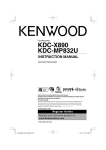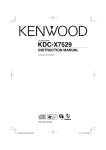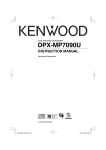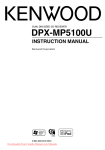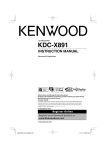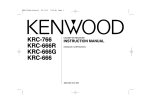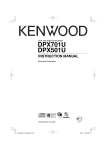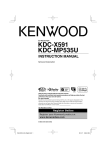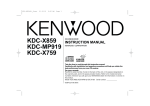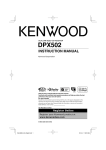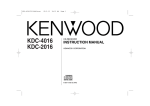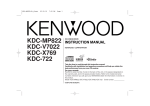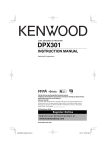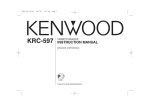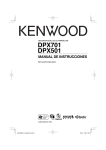Download DPX701 DPX501
Transcript
DUAL DIN SIZED CD RECEIVER
DPX701
DPX501
INSTRUCTION MANUAL
Take the time to read through this instruction manual.
Familiarity with installation and operation procedures will help you obtain the best
performance from your new CD-receiver.
For your records
Record the serial number, found on the back of the unit, in the spaces designated on the
warranty card, and in the space provided below. Refer to the model and serial numbers
whenever you call upon your Kenwood dealer for information or service on the product.
Model DPX701/ DPX501 Serial number
US Residence Only
Register Online
Register your Kenwood product at
www.Kenwoodusa.com
© B64-3396-00/00 (KW)
B64-3396-00_English_r1.indd 1
06.1.30 1:41:35 PM
Contents
Safety precautions
4
Notes
5
About CDs
7
About AAC, MP3 and WMA
8
About USB device
10
General features
11
Power
Selecting the Source
Volume
Attenuator
System Q
Audio Control
Adjusting the detail of Audio Control
Audio Setup
Speaker Setting
Subwoofer Output
TEL Mute
Switching Display
Display Type Selection
Graphic part Display Switching
Wallpaper selecting
Text Selection for Display
Text Display Switching
Font Color Select
G-Analyzer display Switching
Tuner features
RDS features
CD/USB device/Audio file/External
disc control features
28
Playing CD & Audio file
Playing USB device
Playing External Disc
Fast Forwarding and Reversing
Track/File Search
Disc Search/Folder Search
Direct Track/File Search
Direct Disc Search
Track/File/Disc/Folder Repeat
Scan Play
Random Play
Magazine Random Play
All Random Play
Select mode
File Select mode
Folder Select 1 mode
Folder Select 2 mode
Switching the Play mode
Letter Seek
Text/Title Scroll
HD Radio control features
24
26
Radio Text Scroll
PTY (Program Type)
Registration of a station as a PTY
Program Type preset
35
About HD Radio
Tuning
Tuning
Tuning Mode
Direct Access Tuning
Station Preset Memory
Auto Memory Entry
Preset Tuning
2 |
English
B64-3396-00_English_r1.indd 2
06.1.30 1:41:36 PM
Menu system
Menu System
Activating Security Code
Deactivating Security Code
Touch Sensor Tone
Manual Clock Adjustment
Date Adjustment
Date Mode
Synchronize Clock
Indirect Lighting
Display Illumination Control
Dimmer
Switching preout
Built-in Amp Setting
G-Counter Level set
G-Analyzer Reset
G-Analyzer Calibration setup
G-Analyzer Horsepower Gauge setup
G-Analyzer Horsepower Analysis
G-Analyzer Stop Watch
Dual Zone System Setting
B.M.S. (Bass Management System)
B.M.S. Frequency Offset
AMP Control
Traffic Information
CRSC (Clean Reception System Circuit)
Receive mode Setting
SIRIUS ID (ESN) display
Station/Disc Naming (SNPS/DNPS)
Auxiliary Input Display Setting
Text Scroll
Built-in Auxiliary input Setting
CD Read Setting
Voice Index
ACDrive firmware version display
Unique ID display
Audio Preset Memory
Audio Preset Recall
Demonstration mode Setting
36
Basic Operations of remote control 50
Accessories/ Installation Procedure 53
Connecting Wires to Terminals
54
Installing the Escutcheon
55
Installation
56
Removing the Unit
58
Troubleshooting Guide
59
Specifications
63
The "AAC" logo is trademark of Dolby
Laboratories.
English |
B64-3396-00_English_r1.indd 3
3
06.1.30 1:41:37 PM
Safety precautions
2 WARNING
To prevent injury while using this
product, take the following safety
precautions:
• To prevent a short circuit and possible fire,
never put any metallic objects (such as coins or
metal tools) inside the product.
• If you are the driver and your vehicle is moving,
do not watch the product’s display or use its
controls for an extended period.
• Do not use this product in any way that
prevents you from driving safely.
• Follow all driving laws and use common sense
when using this product.
NOTE:
• Like your vehicle’s speedometer, G-Analyzer is
no more than a measuring function. The HP
or G value measured by this unit may not be
completely accurate due to its simplified method
of measurement. The G-Analyzer is only for
reference and should not be used to confirm
the horsepower specifications of your vehicle.
(DPX701 only)
• Mounting and wiring this product requires
skills and experience. For safety’s sake, leave the
mounting and wiring work to professionals.
2CAUTION
To prevent damage to the machine, take
the following precautions:
• Make sure to ground the unit to a negative 12V
DC power supply.
• Do not install the unit in a spot exposed to direct
sunlight or excessive heat or humidity. Also avoid
places with too much dust or the possibility of
water splashing.
• When replacing a fuse, only use a new fuse with
the prescribed rating. Using a fuse with the wrong
rating may cause your unit to malfunction.
• Do not use your own screws. Use only the screws
provided. If you use the wrong screws, you could
damage the unit.
Do Not Load 3-in. CDs in the CD slot
If you try to load a 3 in. CD with its adapter into the
unit, the adapter might separate from the CD and
damage the unit.
About CD players/disc changers
connected to this unit
Kenwood disc changers/ CD players released in
1998 or later can be connected to this unit.
Refer to the catalog or consult your Kenwood
dealer for connectable models of disc changers/
CD players.
Note that any Kenwood disc changers/ CD players
released in 1997 or earlier and disc changers made
by other makers cannot be connected to this unit.
Connecting unsupported disc changers/CD players
to this unit may result in damage.
Set the "O-N" Switch to the "N" position for the
applicable Kenwood disc changers/ CD players.
The functions you can use and the information
that can be displayed may differ depending on the
models being connected.
• You can damage both your unit and the CD changer if
you connect them incorrectly.
Lens Fogging
When you turn on the car heater in cold weather,
dew or condensation may form on the lens in the
CD player of the unit. Called lens fogging, this
condensation on the lens may not allow CDs to
play. In such a situation, remove the disc and wait
for the condensation to evaporate. If the unit still
does not operate normally after a while, consult
your Kenwood dealer.
NOTE
This Class B digital apparatus complies with
Canadian ICES-003.
4 |
English
B64-3396-00_English_r1.indd 4
06.1.30 1:41:37 PM
Notes
• No USB device comes with this unit. You need to
purchase a commercially available USB device. For
the types of available USB devices, refer to <About
USB device> (page 10).
• If you experience problems during installation,
consult your Kenwood dealer.
• When you purchase optional accessories, check
with your Kenwood dealer to make sure that they
work with your model and in your area.
• We recommend the use of <Activating Security
Code> (page 37) to prevent theft.
• The characters conforming to ISO 8859-1
character set can be displayed. (DPX701 only)
• The characters which can be displayed by this
unit are A-Z 0-9 @ " ‘ ` % & * + – = , . / \ < > [ ] ( ) : ;
^ - { } | ~ . (DPX501 only)
• The RDS feature won’t work where the service is
not supported by any broadcasting station.
• There are places in this manual where lit
indicators are described; however, the only time
an indicator will light is in the following settings.
When Indicator is selected as mentioned in <Text
Display Switching> (page 19). (DPX701 only)
• The illustrations of the display and the panel
appearing in this manual are examples used to
explain more clearly how the controls are used.
Therefore, what appears on the display in the
illustrations may differ from what appears on the
display on the actual equipment, and some of the
illustrations on the display may be inapplicable.
Before using this unit for the first time
This unit is initially set on the Demonstration mode.
When using this unit for the first time, cancel the
<Demonstration mode Setting> (page 48).
About SIRIUS Satellite radio tuner
Refer to the instruction manual of SIRIUS Satellite
radio tuner KTC-SR901/SR902/SR903 (optional
accessory) when connected, for the operation
method.
• Refer to the sections of A models for operations.
(DPX701 : without <Category and Channel
Search> function).
4
DISP
FM/SCRL
¢
AUTO
1-6
SRC AM 38
In SIRIUS tuner source
Category and Channel Search
Selecting the channel and category you want to
receive.
1 Enter Category and Channel Search mode
How to reset your unit
• If the unit fails to operate properly, press the Reset
button. The unit returns to factory settings when
the Reset button is pressed.
• Remove the USB device before pressing the Reset
button. Pressing the Reset button with the USB
device installed can damage the data contained
in the USB device. For how to remove the USB
device, refer to <Playing USB device> (page 28).
• Press the Reset button if the disc auto changer
fails to operate correctly. Normal operation should
be restored.
Press the Control knob.
2 Select the Category
Push the Control knob towards [FM] or [AM].
• It is the item when the category of Middle text display
part is selected.
3 Select the Channel
Push the Control knob towards [4] or
[¢].
• You cannot Channel search until the category
information is acquired.
Reset button
Cancelling Category and Channel Search
mode
Press the Control knob.
English |
B64-3396-00_English_r1.indd 5
5
06.1.30 1:41:37 PM
Notes
About DAB Tuner control
Refer to A group on the Instruction manual of DAB
Tuner KTC-9090DAB (optional accessory) for the
control method of DAB Tuner function.
However, the following control methods of the
function for this unit may be differed from the
Instruction manual; therefore, refer to the following
supplemental instruction.
<Auto Ensemble Memory Entry>
1. Select the preset band for Auto Ensemble
Memory Entry.
2. Press the [AME] button for at least 2 seconds.
Open Auto Ensemble Memory Entry.
After storing in the memory finishes, the
number of the pre-set buttons and the
ensemble label are displayed.
<Searching by programme type and language>
and <Languages to be displayed> in
<Programme Type (PTY) Function>
At the operation to press [DISP] button, use [AUTO]
button instead.
About "Media Manager" of PC application
attached to DPX701/DPX501
• "Media Manager" is recorded in the CD-ROM
attached to this unit.
• Refer to the attached installation manual for the
installation method of "Media Manager".
• Refer to the user’s manual recorded in the
installation CD-ROM and Help of "Media Manager"
for the operation method of "Media Manager".
• The unit can play CD/ USB device (hereafter called
"ACDrive media") created by "Media Manager".
• Refer to the following site for the updated
information of "Media Manager".
http://www.kenwood.mediamanager.jp
• Contact Kenwood for the function and operation
of the "Media Manager".
• "Media Manager" is a product of PhatNoise.
Cleaning the Unit
If the faceplate of this unit is stained, wipe it with a
dry soft cloth such as a silicon cloth.
If the faceplate is stained badly, wipe the stain off
with a cloth moistened with neutral cleaner, then
wipe it again with a clean soft dry cloth.
• Applying spray cleaner directly to the unit may affect its
mechanical parts. Wiping the faceplate with a hard cloth
or using a volatile liquid such as thinner or alcohol may
scratch the surface or erase characters.
6 |
2CAUTION
Use of controls or adjustments or performance of
procedures other than those specified herein may
result in hazardous radiation exposure.
In compliance with Federal Regulations, following
are reproductions of labels on, or inside the product
relating to laser product safety.
Kenwood Corporation
2967-3, ISHIKAWA-MACHI,
HACHIOJI-SHI
TOKYO, JAPAN
KENWOOD CORP. CERTIFIES THIS EQUIPMENT
CONFORMS TO DHHS REGULATIONS N0.21 CFR
1040. 10, CHAPTER 1, SUBCHAPTER J.
Location : Bottom Panel
FCC WARNING
This equipment may generate or use radio
frequency energy. Changes or modifications to
this equipment may cause harmful interference
unless the modifications are expressly approved
in the instruction manual. The user could lose
the authority to operate this equipment if an
unauthorized change or modification is made.
NOTE
This equipment has been tested and found to
comply with the limits for a Class B digital device,
pursuant to Part 15 of the FCC Rules. These limits
are designed to provide reasonable protection
against harmful interference in a residential
installation. This equipment may cause harmful
interference to radio communications, if it is
not installed and used in accordance with the
instructions. However, there is no guarantee
that interference will not occur in a particular
installation. If this equipment does cause harmful
interference to radio or television reception, which
can be determined by turning the equipment off
and on, the user is encouraged to try to correct
the interference by one or more of the following
measures:
• Reorient or relocate the receiving antenna.
• Increase the separation between the equipment
and receiver.
• Connect the equipment into an outlet on a
circuit different from that to which the receiver is
connected.
• Consult the dealer or an experienced radio/TV
technician for help.
English
B64-3396-00_English_r1.indd 6
06.1.30 1:41:38 PM
About CDs
Handling CDs
Removing CDs
• Do not touch the recording surface of the CD.
When removing CDs from this unit, pull them out
horizontally.
CDs that cannot be used
• CDs that are not round cannot be used.
• CD-R and CD-RW are easier to damage than a
normal music CD. Use a CD-R or a CD-RW after
reading the caution items on the package etc.
• Do not stick tape etc. on the CD, or use a CD with
tape stuck on it.
When using a new CD
If the CD center hole or outside rim has burrs,
use the CD only after removing the burrs with a
ballpoint pen etc.
Burrs
Burrs
• CDs with coloring on the recording surface or CDs
that are dirty cannot be used.
• This unit can only play the CDs with
.
This unit may not correctly play discs which do
not have the mark.
• You cannot play a CD-R or CD-RW that has not
been finalized. (For the finalization process refer to
your CD-R/CD-RW writing software, and your CDR/CD-RW recorder instruction manual.)
CD storage
• Do not place CDs in direct sunlight (On the seat
or dashboard etc.) or where the temperature is
high.
• Store CDs in their cases.
CD accessories
Do not use disc type accessories.
CD cleaning
Clean from the center of the disc and move
outward.
English |
B64-3396-00_English_r1.indd 7
7
06.1.30 1:41:38 PM
About AAC, MP3 and WMA
The playable AAC/MP3/WMA file (hereafter called
Audio file) and the media format has the following
limitation. The Audio file, which is not conforming
to the specification, may not play normally, or the
file and folder names may not display correctly.
Playable Audio file
• AAC, MP3, WMA
• Attach the correct extension for the Audio file (AAC:
".M4A", MP3: ".MP3", WMA: ".WMA").
• Do not attach the extensions to files other than the
Audio file. If the extension is attached, the file, which is
not the Audio file, will play and outputs a loud noise,
causing damage to the speaker.
• The files with copy protection cannot be played.
• Audio files cannot be played depending on the encoding
software setting, USB device type, and/or recording
conditions.
• The unit may not be compatible with upgrade
of compression format standard and additional
specifications.
• For details on the formats used for USB devices
and restrictions, refer to http://www.kenwood.
mediamanager.jp/.
Playable AAC file
• ".m4a" file encoded by AAC-LC format.
Refer to http://www.kenwood.mediamanager.jp
for the details.
Playable MP3 file
• MPEG 1/2 Audio Layer 3 file
• Transfer bit rate: 8-320 kbps
• Sampling frequency: 16, 22.05, 24, 32, 44.1, 48 kHz
Playable WMA file
• The file in accordance with Windows Media Audio
(Except for the file for Windows Media Player 9 or
after which applies the new functions)
• Transfer bit rate: 48-192 kbps
• Sampling frequency: 32, 44.1, 48 kHz
Playable CD-R/RW format
•
•
•
•
ISO 9660 Level 1/2
Joliet
Romeo
Long file name.
Playable file format of USB device
• For the formats supported by USB devices, refer to
http://www.kenwood.mediamanager.jp/.
The maximum number of characters for
display (CD-R/RW)
File/Folder name: 128 characters
MP3 ID3 Tag/ WMA Contents property:
30 characters
AAC song information: 60 characters
• File/Folder name is the number of the characters
including the extensions.
• This unit can display the following versions of MP3 ID3
tag: version 1.0/ 1.1/ 2.2/ 2.3
• AAC ID3 Tag cannot be displayed.
Limitation of structure for the file and the
folder (CD-R/RW)
• Maximum number of directory levels: 8
• Maximum number of folders: 100
• Maximum number of files per folder: 4096
About partition of the USB device
• While using the USB device, virtual folders are
created to control the partition in the USB device.
These folders appear in the first level (root)
directory as "#:". "#" is an alphabet to identify each
partition.
• Even when the USB device does not have
partition, "A:" folder is created, and audio files are
controlled inside this folder.
Playable Storage media
• CD-ROM, CD-R, CD-RW
• USB device
• CD-RW discs which are quick formatted by the writing
software cannot be used.
• When recording to the maximum CD-R/RW media
capacity at once, the writing software is set to "Disc at
once".
• For details on the available USB devices, refer to <About
USB device> (page 10).
8 |
English
B64-3396-00_English_r1.indd 8
06.1.30 1:41:39 PM
Playing order of the Audio file
• The Audio file plays in the order which is written
by CD writing software. You may be able to set
the playing order by writing the play sequence
numbers such as "01" to "99" at the beginning of
the file name.
• Audio files are played in the order the files are
written. You can specify the order of playback by
numbering files in a folder and writing them by
folder. (USB device)
Example
^: Folder
Folder
CD (1)
¡: Audio
file
Audio file
¡!
2
4
3
¡$
5
¡"
¡#
¡%
¡P
• Playing order
Playing order after ¡! play.
➡ ¡", ¡#, ¡$, ¡%...
• File search
Forward file search during ¡" play.
Push the Control knob towards [¢] ➡ ¡#
• Folder search
Forward folder search during ¡" play.
Push the Control knob towards [FM] ➡ 4, 5...
• File select
When the selection is set to file ¡%.
Push the Control knob towards [¢]
➡ ¡%...P, %...
• Folder select 1
When the selection is set to directory 4, and you
want to skip to the folder 2 at the same level.
Push the Control knob towards [4] ➡ 2
When the selection is set to directory 3, moves
the level up by folder select.
Push the Control knob towards [AM] ➡ 2
• Folder select 2
When the selection is set to directory 1, and you
want to skip to the folder 4.
Push the Control knob towards [¢] ➡ 3, 4...
English |
B64-3396-00_English_r1.indd 9
9
06.1.30 1:41:39 PM
About USB device
Notes on Use of the USB Device
This unit can play audio files stored in the flash
memory and digital audio player that have a USB
port (these devices are referred to as USB devices in
this document).
The following restrictions are placed on the types
and usage of available USB devices:
Available USB Devices
• USB devices belonging to the USB mass storage
class.
• USB devices whose maximum current
consumption is 500 mA or less.
For the supported formats and USB device types,
refer to http://www.kenwood.mediamanager.jp/.
• USB Mass Storage Class:
USB devices that the PC can recognize as an external
storage without using any special driver or application
software.
• Contact the sales agent as to whether your USB device
conforms to the USB mass storage class specs.
• Using an unsupported USB device can result in abnormal
playback or display of the audio file.
Even if you use the USB device conforming to the above
specs, audio files cannot be played normally depending
on the type or condition of the USB device.
• Install the USB device in the place where it will not
prevent you from driving your vehicle properly.
• Do not leave the USB device in the vehicle for a long
time. It can deform or damage due to direct sunlight,
high temperature, etc.
• Take backups of the audio files used with this unit.
The files can be erased depending on the operating
conditions of the USB device.
We shall have no compensation for any damage arising
out of erasure of the stored data.
• Leave the cap on when not using an USB device.
About USB Device Operation
• USB device operation is the same as audio
file operation unless otherwise some notice is
indicated.
• USB source is recognized as CD source on the
connected unit.
About the Connection of the USB Device
• Do not directly connect the USB device to the
USB connector on the panel. Connect it using a
cable
• When connecting the USB drive, usage of the
supplied USB cable is recommended.
Normal playback is not guaranteed when a cable
other than the USB compatible cable is used.
Connecting a cable whose total length is longer
than 5 m can result in abnormal playback.
• You cannot connect a USB device via a USB hub.
10 |
English
B64-3396-00_English_r1.indd 10
06.1.30 1:41:41 PM
General features
DISP
VOL
Control knob
ATT
Q
SRC
DPX701
DPX501
LOUD indicator
ATT indicator
Power
Volume
Turning ON the Power
Press the [SRC] button.
Increasing Volume
Turn the [VOL] knob clockwise.
Turning OFF the Power
Press the [SRC] button for at least 1 second.
Decreasing Volume
Turn the [VOL] knob counterclockwise.
Selecting the Source
Attenuator
Turning the volume down quickly.
Press the [SRC] button.
Source required
SIRIUS tuner (Optional accessory)
Tuner or HD Radio (Optional accessory)
USB device
CD
External disc (Optional accessory)
Auxiliary input
Auxiliary input (Optional accessory)
Standby (Illumination only mode)
Display
"SIRIUS"
"TUNER" or "HD Radio"/
"HD RADIO"
"USB"
"Compact Disc"/ "CD"
"CD Changer"/ "CD CH"
"AUX"
"AUX EXT"
"STANDBY"
Press the [ATT] button.
Each time you press the button, the Attenuator
turns ON and OFF.
When the Attenuator is ON, "ATT" is displayed.
English |
B64-3396-00_English_r1.indd 11
11
06.1.30 1:41:42 PM
General features
System Q
Subwoofer level*2,3,4
Selecting the best sound setting preset for
different types of music.
1 Select the source to set
Press the [SRC] button.
2 Select the Sound type
Press the [Q] button.
When you press the button once, the current
sound setting is displayed.
Each time you press the button, the sound
setting alternates.
Sound setting
User memory
Rock
Pops
Easy
Top 40
Jazz
Natural
Display
"USER"
"ROCK"
"POPS"
"EASY"
"TOP 40"
"JAZZ"
"NATURAL"
• User memory: The values set on the <Audio Control>
(page 12).
• Change each setting value with the <Speaker
Setting> (page 14).
First, select the speaker type with the Speaker setting.
"Sub-W Level"/ –15 — +15
"SW L"
"Bass Level"/ –8 — +8
Bass level*5
"BAS L"
5
"Middle Level"/ –8 — +8
Middle level*
"MID L"
Treble level*5
"Treble Level"/ –8 — +8
"TRE L"
Balance
"Balance"/ "BAL"Left 15 — Right 15
Fader*4
"Fader"/ "FAD" Rear 15 — Front 15
Exit Audio Control mode (Volume control mode)
• *1 You can control this item when "2 ZONE"/ "2ZON" of
<Audio Setup> (page 13) is set to "ON".
• *2 You can control this item when <Switching preout>
(page 39) is set to "SWPRE SW". (DPX501 only)
• *3 You can control this item when <Subwoofer
Output> (page 14) is set to "SW ON".
• *4 You can control this item when "2 ZONE"/ "2ZON" of
<Audio Setup> (page 13) is set to "OFF".
• *5 You can adjust these items in detail. Refer to
<Adjusting the detail of Audio Control>(Page12).
(Function of the DPX701)
• *5 Source tone memory: Puts the set up value in the
memory per source. (Detail Audio item is included)
5 Exit Audio Control mode
Press any button.
Press a button other than the [VOL] knob and
[ATT] button.
Audio Control
Function of the DPX701
1 Select the source to adjust
Adjusting the detail of Audio
Control
Press the [SRC] button.
2 Enter Audio Control mode
Press the [VOL] knob.
3 Select the Basic Audio item to adjust
Press the [VOL] knob.
Each time you press the knob, the item to be
adjusted alternates between the items shown in
the table below.
4 Adjust the Basic Audio item
Turn the [VOL] knob.
Adjustment Item
Rear Volume *1
12 |
Display
Range
"Rear Volume"/ 0 — 35
"R-VOL"
Among the Basic Audio items, you can adjust the
Bass level, Middle level, and Treble level in detail.
1 Select the Basic Audio item
Select the desired item to be set in detail from
followings;
• Bass level
• Middle level
• Treble level
For how to select Basic Audio items, see <Audio
Control> (page 12).
2 Enter Detail adjustment mode of Audio
Control
Press the [VOL] knob for at least 1 second.
English
B64-3396-00_English_r1.indd 12
06.1.30 1:41:42 PM
3 Select the Detail Audio item to adjust
Press the [VOL] knob.
Each time you press the knob, the item to be
adjusted alternates between the items shown in
the table below.
4 Adjust the Detail Audio item
Turn the [VOL] knob.
Bass level
Adjustment Item
Bass Center Frequency
Bass Q Factor
Bass Extend
Display
"Bass FRQ"
Range
40/50/60/70/80/100/
120/150 Hz
"Bass QFactor" 1.00/1.25/1.50/2.00
"Bass EXT" OFF/ON
Middle level
Adjustment Item
Display
Range
Middle Center Frequency "Middle FRQ" 0.5/1.0/1.5/2.0 kHz
Middle Q Factor
"Middle
1.00/2.00
QFactor"
Treble level
Adjustment Item
Display
Range
Treble Center Frequency "Treble FRQ" 10.0/12.5/15.0/17.5 kHz
5 Exit the Detail Audio Control mode
Press the [VOL] knob for at least 1 second.
• When you set the Bass Extend to ON, low frequency
response is extended by 20%.
• You can exit the Audio Control mode at anytime
by pressing any button except for [VOL] and [ATT]
buttons.
Audio Setup
Setting the Sound system, such as Cross over
Network.
1 Select the source to adjust
Press the [SRC] button.
4 Setup the Audio item
Turn the [VOL] knob.
Adjustment Item Display
Front High Pass Filter*2 "HPF-F Fc"/
"HPF"
Rear High Pass Filter*2 "HPF-R Fc"/
"HPR"
Low Pass Filter*1,2
"LPF-SW"/
"LPF"
1,2,3
Subwoofer Phase* "SW Phase"/
"PHAS"
Volume offset
"Vol-Offset"/
"V-OFF"
Loudness
"LOUD"
Dual Zone System
"2 ZONE"/
"2ZON"
Range
Through/40/60/80/100/120/
150/180/220 Hz
Through/40/60/80/100/120/
150/180/220 Hz
50/60/80/100/120/
Through Hz
Reverse (180°)/ Normal (0°)
–8 — ±0
OFF/ON
OFF/ON
• Volume offset: Sets each source’s volume as a
difference from the basic volume.
• Loudness: Compensates for low and high tones
during low volume.
• *1 You can control this item when <Switching preout>
(page 39) is set to "SWPRE SW". (DPX501 only)
• *1 You can control this item when <Subwoofer
Output> (page 14) is set to "SW ON".
• *2 You can control this item when "2 ZONE"/ "2ZON" of
<Audio Setup> (page 13) is set to "OFF".
• *3 You can control this item when Low Pass Filter is not
set to Through.
• Dual Zone System
Main source and sub source (Auxiliary input) output
Front channel and Rear channel separately.
- Set up the channel of sub source by <Dual Zone
System Setting> (page 42).
- Select Main source by [SRC] button.
- Adjust the volume of Front channel by [VOL] knob.
- Adjust the volume of Rear channel by <Audio
Control> (page 12).
- The Audio Control has no effect on sub source.
• You can use the Dual Zone System with the internal
auxiliary input.
5 Exit Audio Setup mode
Press the [VOL] knob for at least 1 second.
2 Enter Audio Setup mode
Press the [VOL] knob for at least 1 second.
3 Select the Audio Setup item to adjust
Press the [VOL] knob.
Each time you press the knob, the item to be
adjusted alternates between the items shown in
the table below.
English |
B64-3396-00_English_r1.indd 13
13
06.1.30 1:41:42 PM
General features
Speaker Setting
TEL Mute
Fine-tuning so that the System Q value is optimal
when setting the speaker type.
The audio system automatically mutes when a
call comes in.
1 Enter Standby
When a call comes in
"CALL" is displayed.
The audio system pauses.
Press the [SRC] button.
Select the "STANDBY" display.
2 Enter Speaker Setting mode
Press the [VOL] knob.
"SP SEL"/ "SP" is displayed.
3 Select the Speaker type
Turn the [VOL] knob.
Each time you turn the knob, the setting
alternates between the settings shown in the
table below.
Speaker type
OFF
For 5 & 4 in. speaker
For 6 & 6x9 in. speaker
For the OEM speaker
Display
"OFF"/ "SP OFF"
"5/4 inch"/ "SP 5/4"
"6x9/6 inch"/ "SP 6*9/6"
"O.E.M."/ "SP OEM"
Listening to the audio during a call
Press the [SRC] button.
The "CALL" display disappears and the audio
system comes back ON.
When the call ends
Hang up the phone.
The "CALL" display disappears and the audio
system comes back ON.
• To use the TEL Mute feature, you need to hook up
the MUTE wire to your telephone using a commercial
telephone accessory. Refer to <Connecting Wires to
Terminals> (page 54).
4 Exit Speaker Setting mode
Press the [VOL] knob.
Function of the DPX501
Switching Display
Subwoofer Output
Turning the Subwoofer output ON or OFF.
Push the Control knob toward [AM] for at
least 2 seconds.
Each time you push the knob, Subwoofer output
switches ON and OFF.
When it is ON, "SW ON" is displayed.
• You can control this function when <Switching
preout> (page 39) is set to "SWPRE SW". (DPX501
only)
• You can control this function when "2 ZONE" of
<Audio Setup> (page 13) is set to "OFF".
Changing the information displayed.
Press the [DISP] button.
Each time the button is pressed, the display
switches as shown below.
In Tuner source
Information
Program Service name or Frequency
(FM)
Radio text, Program Service name or
Frequency (FM)
Frequency (AM)
Clock
Display
"FREQ/PS"
"R-TEXT"
"FREQ"
"CLOCK"
In CD & External disc source
Information
Disc title
Track title
Track number & Play time
Clock
14 |
Display
"D-TITLE"*
"T-TITLE"*
"P-TIME"
"CLOCK"
English
B64-3396-00_English_r1.indd 14
06.1.30 1:41:43 PM
In Audio file source
Information
Song title & Artist name
Album name & Artist name
Folder name
File name
Track number & Play time
Clock
Display
"TITLE"*
"ALBUM"*
"FOLDER"
"FILE"
"P-TIME"
"CLOCK"
In HD Radio source
Information
Station name
Song title/ Artist name/
Album name/ Genre
Frequency
Clock
Display
"ST NAME"*
"TITLE"*
"FREQ"
"CLOCK"
In SIRIUS tuner source
Information
Channel name
Song title
Artist name
Composer name
Category name
Label name
Comment
Band & Channel number
Clock
Display
"CH NAME"
"SONG"
"ARTIST"
"COMPOSER"
"CATEGORY"
"LABEL"
"COMMENT"
"CH NUM"
"CLOCK"
In Standby/ Auxiliary input source
Information
Source name
Clock
Display
"SRC NAME"
"CLOCK"
• * If the contents of the information cannot be
displayed, Play time or Frequency is displayed.
• If the contents of the information for the SIRIUS
tuner source cannot be displayed, channel number is
displayed.
• Track number at Audio file displays the last 3 digits
when it exceeds 1000 songs.
• When you select the clock display, the display setting
of each source will be changed to the clock display.
English |
B64-3396-00_English_r1.indd 15
15
06.1.30 1:41:44 PM
General features
Function of the DPX701
G-Analyzer 8
—
—
—
—
23
Display Type Selection
Changing the display mode.
Press the [DISP] button.
Each time you press the button, the display
mode alternates between the display modes
shown in the table below.
Display Mode
Display Type A
Switching between graphic display part and
text display part when in Display Type B
mode.
Press the [DISP] button.
Display
1
Function of the DPX701
Display Type A/ Display Type B
Graphic part Display Switching
Display Type B
Changing the graphic Display.
1
2
1 Select the display Type
Press the [DISP] button.
Select the Display Type A/ Display Type B.
Display Type C
3
3
3
Display Type D
4
5
6
4
2 Enter graphic display select mode
7
5
6
Display Type E
8
1 Graphic display part
2 Text display part
3 Text icon display part
4 Upper text display part
5 Middle text display part
6 Lower text display part
7 Source icon display part
8 G-Analyzer display part
Display Type A : Press the [DISP] button for at
least 1 second.
Display Type B : After pressing the [DISP]
button for more than 1 second to text
selection mode. Press the [DISP] button
again.
3 Select the graphic part display
Push the Control knob towards [4] or
[¢].
Each time you push the knob, the graphic display
alternates between the displays shown in the
table below.
Graphic display
Movie 1
Movie 2
Wallpaper
4 Exit graphic display select mode
Press the [DISP] button.
• The indicator is displayed when the display type is set
to Display Type C or Display Type D.
• To change the information by the Display Type, refer
to the page on the following table for the methods to
alternate by the Display Type.
Display Type
A
B
C
D
E
16
16
Graphic 1
— — —
18
Text 2
—
— — —
20
Upper 4
— —
20
—
20
Middle 5
— —
20
—
22
Lower 6
— —
22
—
16 |
• The setting of this function is available while Display
Type A/ Display Type B is selected for the Display
mode.
English
B64-3396-00_English_r1.indd 16
06.1.30 1:41:44 PM
Function of the DPX701
Display Type A/ Display Type B
Wallpaper selecting
Selecting a wallpaper to display when Display
Type is set to Display Type A/ Display Type B.
1 Select the wallpaper display
Refer to <Graphic part Display Switching> (page
16).
2 Select the wallpaper
Display the wallpapers one after another
Press the Control knob.
Each time you press the button, the Wallpaper
scan is turned ON and OFF.
When scan is ON, "SCAN" is displayed.
When scan is ON, each wallpaper is displayed
every several seconds.
Select wallpaper manually
1 Turn the wallpaper scan OFF.
Press the Control knob.
Each time you press the button, the Wallpaper
scan is turned ON and OFF.
2 Select the wallpaper.
Push the Control knob towards [FM] or [AM].
Each time you push the knob, the Wallpaper
changes.
3 Exit Display Control mode
Press the [DISP] button.
English |
B64-3396-00_English_r1.indd 17
17
06.1.30 1:41:44 PM
General features
Function of the DPX701
Display Type B
In HD Radio source
Text Selection for Display
Selecting the text display.
1 Select the display Type
Press the [DISP] button.
Select the Display Type B.
Press the [DISP] button for at least 1 second.
3 Select the text
Push the Control knob towards [4] or
[¢].
In Tuner source
Display
"SNPS"*
"Radio Text"*
"Frequency"
"Clock"
"Date"
In CD & External disc source
Display
"Disc Title"*
"Track Title"*
"P-Time"
"DNPS"
"Clock"
"Date"
In Audio file source
18 |
Information
Source name
Clock
Date
Display
"Source Name"
"Clock"
"Date"
In SIRIUS tuner source
Information
Station name or Program Service name
Radio text or Program Service name (FM)
Frequency
Clock
Date
Information
Song title & Artist name
Album name & Artist name
Folder name
File name
Play time & File number
Clock
Date
Display
"Station Name"*
"Title"*
"Frequency"
"Clock"
"Date"
In Standby/ Auxiliary input source
2 Enter text select mode
Information
Disc title
Track title
Track number & Play time
Disc name
Clock
Date
Information
Station name
Title
Frequency
Clock
Date
Display
"Title/Artist"*
"Album/Artist"*
"Folder Name"
"File Name"
"P-Time"
"Clock"
"Date"
Information
Channel Name
Song Title
Artist Name
Composer name
Category Name
Label Name
Comment
Band & Channel Number
Clock
Date
Display
"Channel Name"
"Song Title"
"Artist Name"
"Composer Name"
"Category Name"
"Label Name"
"Comment"
"Channel Number"
"Clock"
"Date"
4 Exit text select mode
Press the [DISP] button for at least 1 second.
• * If the contents of the information cannot be
displayed, Play time or Frequency is displayed.
• If the contents of the information for the SIRIUS
tuner source cannot be displayed, channel number is
displayed.
• When LX-AMP is connected, the item setup by the
Display mode of LX-AMP is displayed.
• Track number at Audio file displays the last 3 digits
when the track number exceeds 1000 songs.
English
B64-3396-00_English_r1.indd 18
06.1.30 1:41:44 PM
Function of the DPX701
Display Type C/ Display Type D
Text Display Switching
Changing the text display.
1 Select the display Type
Press the [DISP] button.
Select the Display Type C/Display Type D.
2 Enter text select mode
Press the [DISP] button for at least 1 second.
3 Select the text display part
Push the Control knob towards [FM] or [AM].
The cursor ( ) moves to the selected text display
part.
Select the text
Push the Control knob towards [4] or
[¢].
Refer to the table described later for setting
items.
4 Exit text select mode
Press the [DISP] button.
• Same information cannot be displayed in Upper text
display part, Middle text display part and Lower text
display part. However, the blank display is able to have
multiple selections.
• Track number at Audio file displays the last 3 digits
when the track number exceeds 1000 songs.
• If the contents of the information for the SIRIUS
tuner source cannot be displayed, channel number is
displayed.
• When LX-AMP is connected, the item setup by the
Display mode of LX-AMP is displayed.
English |
B64-3396-00_English_r1.indd 19
19
06.1.30 1:41:45 PM
General features
The text display in the Upper text display
part
Display
"SNPS"*
"Radio Text"*
"Frequency"
"Clock"
"Date"
Information
Channel Name
Song Title
Artist Name
Composer name
Category Name
Label Name
Comment
Band & Channel Number
Clock
Date
Display
"Disc Title"*
"Track Title"*
"P-Time"
"DNPS"
"Clock"
"Date"
• * If the contents of the information cannot be
displayed, Play time or Frequency is displayed.
In Tuner source
Information
Station name or Program Service name
Radio text or Program Service name (FM)
Frequency
Clock
Date
In CD & External disc source
Information
Disc title
Track title
Track number & Play time
Disc name
Clock
Date
Display
"Channel Name"
"Song Title"
"Artist Name"
"Composer Name"
"Category Name"
"Label Name"
"Comment"
"Channel Number"
"Clock"
"Date"
The text display in the Middle text display
part
In Audio file source
Information
Song title & Artist name
Album name & Artist name
Folder name
File name
Play time & File number
Clock
Date
In SIRIUS tuner source
Display
"Title/Artist"*
"Album/Artist"*
"Folder Name"
"File Name"
"P-Time"
"Clock"
"Date"
In Tuner source
Information
Clock
Date
Blank
Radio text (FM)
Display
"Clock"
"Date"
"Blank"
"Radio Text"*
In CD & External disc source
In Standby/ Auxiliary input source
Information
Source name
Clock
Date
Display
"Source Name"
"Clock"
"Date"
In HD Radio source
Information
Station name
Title
Frequency
Clock
Date
20 |
Display
"Station Name"*
"Title"*
"Frequency"
"Clock"
"Date"
Information
Clock
Date
Blank
Disc title
Track title
Disc name
Display
"Clock"
"Date"
"Blank"
"Disc Title"*
"Track Title"*
"DNPS"
In Audio file source
Information
Clock
Date
Blank
Song title & Artist name
Album name & Artist name
Folder name
File name
Display
"Clock"
"Date"
"Blank"
"Title/Artist"*
"Album/Artist"*
"Folder Name"
"File Name"
English
B64-3396-00_English_r1.indd 20
06.1.30 1:41:45 PM
In Standby/ Auxiliary input source
Information
Clock
Date
Blank
Display
"Clock"
"Date"
"Blank"
In HD Radio source
Information
Clock
Date
Blank
Title
Display
"Clock"
"Date"
"Blank"
"Title"*
In SIRIUS tuner source
Information
Clock
Date
Blank
Channel Name
Song Title
Artist Name
Composer name
Category Name
Label
Comment
Display
"Clock"
"Date"
"Blank"
"Channel Name"
"Song Title"
"Artist Name"
"Composer Name"
"Category Name"
"Label Name"
"Comment"
• * If the contents of the information cannot be
displayed, Kenwood Logo is displayed. However, in
HD Radio source, the display becomes blank.
English |
B64-3396-00_English_r1.indd 21
21
06.1.30 1:41:46 PM
General features
The text display in the Lower text display
part
In Tuner source
Information
Indicator
Clock
Date
Blank
Radio text (FM)
Display
"Status"
"Clock"
"Date"
"Blank"
"Radio Text"*
In CD & External disc source
Information
Indicator
Clock
Date
Blank
Disc title
Track title
Disc name
Display
"Status"
"Clock"
"Date"
"Blank"
"Disc Title"*
"Track Title"*
"DNPS"
In SIRIUS tuner source
Information
Indicator
Clock
Date
Blank
Channel Name
Song Title
Artist Name
Composer name
Category Name
Label
Comment
Display
"Status"
"Clock"
"Date"
"Blank"
"Channel Name"
"Song Title"
"Artist Name"
"Composer Name"
"Category Name"
"Label Name"
"Comment"
• * If the contents of the information cannot be
displayed, indicator is displayed. However, in HD
Radio source, the display becomes blank.
In Audio file source
Information
Indicator
Clock
Date
Blank
Song title & Artist name
Album name & Artist name
Folder name
File name
Display
"Status"
"Clock"
"Date"
"Blank"
"Title/Artist"*
"Album/Artist"*
"Folder Name"
"File Name"
In Standby/ Auxiliary input source
Information
Indicator
Clock
Date
Blank
Display
"Status"
"Clock"
"Date"
"Blank"
In HD Radio source
Information
Indicator
Clock
Date
Blank
Title
Display
"Status"
"Clock"
"Date"
"Blank"
"Title"*
Function of the DPX701
Display Type B/ Display Type C/ Display Type D
Font Color Select
Selecting the display font color.
1 Enter text select mode
Display type B : Refer to <Text Selection for
Display> (page 18).
Display type C/D : Refer to <Text Display
Switching> (page 19).
2 Switch from text selection to Font Color
selection
Press the Control knob.
3 Select the text display part
Select the row (Display Type C/ Display Type
D only)
Push the Control knob towards [FM] or [AM].
The cursor ( ) moves to the selected text display
part.
Select the Font Color
Push the Control knob towards [4] or
[¢].
4 Exit Font Color select mode
Press the Control knob.
22 |
English
B64-3396-00_English_r1.indd 22
06.1.30 1:41:46 PM
• When you selected the Display Type B display, select
an easy viewable font color.
• The "Status" item of Display type C/D can be set;
however, the actual display color does not change.
Function of the DPX701
Display Type E
G-Analyzer display Switching
Alternates G-Analyzer display when the Display
type is set to Display Type E. (G: gravity)
• Before alternating G-Analyzer display, you are
required to setup <G-Counter Level set> (page 39),
<G-Analyzer Calibration setup> (page 40) and <GAnalyzer Horsepower Gauge setup> (page 40).
1 Select the display mode
• G-Graphic display
Displays the condition of G in horizontal direction
(e.g; when turning the curve) by the graphic.
• G-Meter display (Graphic)
Displays the maximum value of acceleration G, right
direction G, and left direction G by the numerical
value.
• G-Meter display (Text)
The maximum value of acceleration G, right direction
G, and left direction G is displayed by the numerical
value. The value of G is only the reference, so is
different from the actual value.
• G-Counter display
Adds the point of the acceleration level. The point is
determined after a lapse of 1 hr drive or at power off
(ACC Off ), and then it will be displayed by the graph.
Furthermore, the G-Counter displays the average
of the past data by the line. (The scale of graph is
determined along with the largest point among the
past 10 data.)
• The value of G-Meter display and G-Counter display
can be reset by <G-Analyzer Reset> (page 40).
4 Exit G-Analyzer display select mode
Press the [DISP] button.
Select the Display Type E.
Press the [DISP] button.
2 Enter G-Analyzer display select mode
Press the [DISP] button for at least 1 second.
3 Select the G-Analyzer display
Push the Control knob towards [4] or
[¢].
G-Force Sensor display
G- Graphic display
G-Meter display
(Graphic)
G-Meter display
(Text)
G-Counter display
Point
Time
English |
B64-3396-00_English_r1.indd 23
23
06.1.30 1:41:46 PM
Tuner features
Control knob
AUTO/AME
SRC
1-6
Band display
Preset station
number
Frequency display
Band display
Frequency display
DPX701
ST indicator
DPX501
ST indicator
Tuning
Tuning Mode
Selecting the station.
Choose the tuning mode.
1 Select tuner source
Press the [SRC] button.
Select the "TUNER" display.
2 Select the band
Push the Control knob towards [FM] or [AM].
Each time you push the knob toward [FM], it
switches between the FM1, FM2, and FM3 bands.
3 Tune up or down band
Push the Control knob towards [4] or
[¢].
Preset station
number
Press the [AUTO] button.
Each time you press the button, the Tuning
mode alternates between the modes shown in
the table below.
Tuning mode
Display
Operation
Auto seek
"Seek Mode Automatic search for a station
Auto1"/
"AUTO1"
.
Preset station seek "Seek Mode Search in order of the stations
Auto2"/
in the Preset memory.
"AUTO2"
Manual
"Seek Mode Normal manual tuning control
Manual"/
"MANUAL" .
• During reception of stereo stations the "ST" indicator
is ON.
24 |
English
B64-3396-00_English_r1.indd 24
06.1.30 1:41:48 PM
Function of remote control
Direct Access Tuning
Auto Memory Entry
Entering the frequency and tuning.
Putting stations with good reception in the
memory automatically.
1 Select the band
1 Select the band for Auto Memory Entry
Press the [FM] or [AM] button.
2 Enter Direct Access Tuning mode
Press the [DIRECT] button on the remote
control.
"– – – –" is displayed.
Push the Control knob towards [FM] or [AM].
2 Open Auto Memory Entry
Press the [AME] button for at least 2 seconds.
When 6 stations that can be received are put in
the memory, Auto Memory Entry closes.
3 Enter the frequency
Press the number buttons on the remote
control.
Example:
Desired frequency
Press button
92.1 MHz (FM)
[0], [9], [2], [1]
810 kHz (AM)
[0], [8], [1], [0]
Cancelling Direct Access Tuning
Press the [DIRECT] button on the remote
control.
Preset Tuning
Recalling the stations in the memory.
1 Select the band
Push the Control knob towards [FM] or [AM].
2 Recall the station
Press the desired [1] — [6] button.
Station Preset Memory
Putting a station in the memory.
1 Select the band
Push the Control knob towards [FM] or [AM].
2 Select the frequency to put in the memory
Push the Control knob towards [4] or
[¢].
3 Put the frequency in the memory
Press the desired [1] — [6] button for at least
2 seconds.
The preset number display blinks 1 time.
On each band, 1 station can be put in the
memory on each [1] — [6] button.
English |
B64-3396-00_English_r1.indd 25
25
06.1.30 1:41:48 PM
RDS features
Control knob
1-6
Band display
Program Service name
Radio text
DPX701
Radio text
DPX501
RDS indicator
Radio Text Scroll
Scrolling the displayed radio text.
Push the Control knob toward [FM] for at
least 2 seconds.
• When the <Display Illumination Control> (page 39) is
set to OFF, the display may black out while scrolling.
PTY (Program Type)
Selecting the Program Type and searching for a
station.
1 Enter PTY mode
Press the Control knob.
"PTY Select" is displayed.(DPX701 only)
During PTY mode the "PTY" indicator is ON.
(DPX501 only)
• The PTY function cannot be used during a traffic
bulletin or AM reception.
26 |
TI indicator
PTY indicator
2 Select the Program Type
Push the Control knob towards [FM] or [AM].
No.
Program Type
1.
2.
3.
4.
5.
6.
7.
8.
9.
10.
11.
12.
13.
14.
15.
16.
17.
18.
19.
Speech
Music
News
Information
Sports
Talk
Rock
Classic Rock
Adult Hits
Soft Rock
Top 40
Country
Oldies
Soft
Nostalgia
Jazz
Classical
R&B
Soft R & B
Display
(DPX701)
"All Speech"
"All Music"
"News"
"Information"
"Sports"
"Talk"
"Rock"
"Classic Rock"
"Adult Hits"
"Soft Rock"
"Top 40"
"Country"
"Oldies"
"Soft"
"Nostalgia"
"Jazz"
"Classical"
"Rhythm & Blues"
"Soft R & B"
Display
(DPX501)
"SPEECH"
"MUSIC"
"NEWS"
"INFORM"
"SPORTS"
"TALK"
"ROCK"
"CLS ROCK"
"ADLT HIT"
"SOFT RCK"
"TOP 40"
"COUNTRY"
"OLDIES"
"SOFT"
"NOSTALGA"
"JAZZ"
"CLASSICL"
"R & B"
"SOFT R&B"
English
B64-3396-00_English_r1.indd 26
06.1.30 1:41:48 PM
20.
21.
22.
23.
24.
25.
26.
Language
Religious Music
Religious Talk
Personality
Public
College
Weather
"Foreign Language"
"Religious Music"
"Religious Talk"
"Personality"
"Public"
"College"
"Weather"
"LANGUAGE"
"REL MUSC"
"REL TALK"
"PERSNLTY"
"PUBLIC"
"COLLEGE"
"WEATHER"
Program Type preset
Putting the Program Type in the Preset button
memory and quick recall.
Presetting the Program Type
1 Select the Program Type to preset
Refer to <PTY (Program Type)> (page 26).
2 Preset the Program Type
• Speech and Music include the Program type below.
Music: No.7 — 19, 21
Speech: No.3 — 6, 20, 22 — 26
• The Program Type can be put in the [1] — [6] button
memory and recalled quickly. Refer to the <Program
Type preset> (page 27).
3 Search for the selected Program Type
station
Push the Control knob towards [4] or
[¢].
When you want to search for other stations, push
toward [4] or [¢] of the Control knob again.
Press the desired [1] — [6] button for at least
2 seconds.
Recalling the preset Program Type
1 Enter PTY mode
Refer to <PTY (Program Type)> (page 26).
2 Recall the Program Type
Press the desired [1] — [6] button.
• When selected Program Type is not found, "NO PTY" is
displayed. Select another Program Type.
4 Exit PTY mode
Press the Control knob.
Registration of a station as a PTY
Registering a Program Type for stations with no
PTY data.
1 Receive the station you want to register
2 Select the Program Type to register
Refer to <PTY (Program Type)> (page 26).
3 Register the Program Type
Press the [AUTO] button for at least 2
seconds.
Confirming the Program Type
Press the [AUTO] button.
The Program Type is displayed for 5 seconds.
4 Exit PTY mode
Press the Control knob.
English |
B64-3396-00_English_r1.indd 27
27
06.1.30 1:41:49 PM
CD/USB device/Audio file/External disc control features
Control knob
SRC
S.MODE SCAN
Track number
RDM/ REP
A.RDM/3
Play time
F.SEL
M.RDM
Track number
Play time
DPX701
IN indicator
DPX501
IN indicator
Play mode
Playing CD & Audio file
Playing USB device
When a disc is inserted
Press the [SRC] button.
Select the "Compact Disc"/ "CD" display.
Playing USB device
• When a CD is inserted, the "IN" indicator is ON.
Pause and play
Press the Control knob.
Each time you press the knob, the audio pauses
or plays.
Eject the CD
Press the [0] button.
• You can cancel the announcement when selecting
the folder by <Voice Index> (page 46) during the play
of the ACDrive media.
28 |
Disc number
1 Select a source other than the USB device.
2 Select USB source
Press the [SRC] button.
Select the "USB" display.
• For the types of available USB devices and how to
connect USB devices, refer to <About USB device>
(page 10).
• After you stopped playing a file contained in the USB
device, you can restart playing the file from the point
where you stopped its playback.
Even after removing the USB device, you can restart
playing the file from the point where you stopped
its playback as long as the files contained in the USB
device are all the same.
• Be sure to insert the USB device connector as far as it
will go.
• You can play the disc (ACDrive media) made by Media
Manager by the same operation.
• You can cancel the announcement when selecting
the folder by <Voice Index> (page 46) during the play
of the ACDrive media.
English
B64-3396-00_English_r1.indd 28
06.1.30 1:41:49 PM
Pause and play
Press the Control knob.
Each time you press the knob, the audio pauses
or plays.
Removing the USB Device
1 Select a source other than the USB device
Press the [SRC] button.
2 Remove the USB device.
• Removing the USB device with it selected as a source
can damage the data stored in the USB device.
• You can remove the USB device safely with the unit
power turned off.
Fast Forwarding and Reversing
Fast Forwarding
Hold down toward [¢] with the Control
knob.
Release to resume the playback.
Reversing
Hold down toward [4] with the Control
knob.
Release to resume the playback.
• There is no sound while the Audio file is being
searched.
• You cannot fast Forwarding and Reversing depending
on AAC file format.
Track/File Search
Playing External Disc
Playing discs set in the optional accessory disc
player connected to this unit.
Press the [SRC] button.
Select the display for the disc player you want.
Display examples:
Display
"CD Changer"/ "CD CH"
"MD Changer"/ "MD CH"
Disc player
CD changer
MD changer
Pause and play
Press the Control knob.
Each time you press the knob, the audio pauses
or plays.
Searching for a song on the disc or in the Audio
file folder.
Push the Control knob towards [4] or
[¢].
Function of disc changer/ Audio file
Disc Search/Folder Search
Selecting the disc set in the Disc changer or the
folder recorded on the Audio file media.
Push the Control knob towards [FM] or [AM].
• Disc 10 is displayed as "0". (DPX501 only)
• The functions that can be used and the information
that can be displayed will differ depending on the
external disc players being connected.
English |
B64-3396-00_English_r1.indd 29
29
06.1.30 1:41:50 PM
CD/USB device/Audio file/External disc control features
Function of remote control
In Audio file source
Direct Track/File Search
Doing Track/File Search by entering the track/file
number.
Repeat play
File Repeat
Folder Repeat
OFF
Display
"File Repeat ON"/ "FILE REP"
"Folder Repeat ON"/ "FOLD REP"
"Repeat OFF"/ "REP OFF"
1 Enter the track/file number
Press the number buttons on the remote
control.
• You can select Direct File Search up to 999.
2 Do Track/File Search
Scan Play
Playing the first part of each song on the disc
or Audio file folder you are listening to and
searching for the song you want to hear.
Press the [4] or [¢] button.
Cancelling Direct Track/File Search
Press the [38] button.
1 Start Scan Play
Press the [SCAN] button.
"Scan ON"/ "Track Scan ON"/ "File Scan ON"/
"SCAN ON"/ "TRAC SCN"/ "FILE SCN" is displayed.
2 Release it when the song you want to listen
Function of disc changers with remote control
Direct Disc Search
to is played
Press the [SCAN] button.
Doing Disc Search by entering the disc number.
1 Enter the disc number
Press the number buttons on the remote
control.
2 Do Disc Search
Press the [+] or [–] button.
Cancelling Direct Disc Search
Press the [38] button.
• Input "0" to select disc 10.
Random Play
Playing all the songs on the disc in random order.
Press the [RDM] button.
Each time you press the button, Random Play
turns ON or OFF.
When the Random mode is ON, "Random ON"/
"Disc Random ON"/ "Folder RDM ON"/ "DISC
RDM"/ "FOLD RDM" is displayed.
• When you push the Control knob toward [¢], the
next random song starts.
Track/File/Disc/Folder Repeat
Replaying the song, disc in the Disc changer or
Audio file folder you are listening to.
Press the [REP] button.
Each time you press the button, the Repeat Play
alternates between the modes shown in the
tables below.
In CD & External disc source
Repeat play
Track Repeat
Disc Repeat (In Disc Changer)
OFF
30 |
Display
"Track Repeat ON"/ "TRAC REP"
"Disc Repeat ON"/ "DISC REP"
"Repeat OFF"/ "REP OFF"
Function of disc changer
Magazine Random Play
Play the songs on all the discs in the disc changer
in random order.
Press the [M.RDM] button.
Each time you press the button, the Magazine
Random Play turns ON or OFF.
When the Magazine Random mode is ON,
"Magazine RDM ON"/ "MGZN RDM" is displayed.
English
B64-3396-00_English_r1.indd 30
06.1.30 1:41:50 PM
• When you push the Control knob toward [¢], the
next random song starts.
• *2 You cannot operate this function when <Switching
the Play mode> (page 33) is set to other than
"Folder Mode"/ "FOLDER" while playing ACDrive
media.
2 Select the file/ folder
Refer to the explanation of the procedure
performed in each select mode.
Function of Audio file
All Random Play
Playing randomly from all of the Audio files
recorded in the media.
Press the [A.RDM] button for at least 1
second.
When the random mode is ON, "All Random ON"/
"ALL RDM" is displayed.
Scrolling the file/ folder name display
Push the Control knob toward [FM] for at
least 2 seconds.
• You can cancel the announcement when selecting
the folder by <Voice Index> (page 46) during the play
of the ACDrive media.
• In the File Select mode, the <Voice Index> (page 46)
announcement is not made.
Cancelling the All Random Play
Press the [A.RDM] button.
• When you push the Control knob toward [¢], the
next random song starts.
Function of Audio file
Select mode
Quickly selecting the file or folder you want to
hear.
1 Select the Select mode
Press the [F.SEL] button.
Display
"FILE SELECT"/
"FILE SEL"*1
"FOLDER SELECT1"/
"FOLDER SELECT"/
"FLD SEL1"/
"FLD SEL"
"FOLDER SELECT2"/
"FLD SEL2" *2
Exit the Select mode
Select mode
Refer to <File Select mode> (page 32).
Refer to <Folder Select 1 mode> (page 32).
Refer to <Folder Select 2 mode> (page 33).
• The Select mode does not function when <All
Random Play> (page 31) is ON.
• *1 You cannot operate this function when <Random
Play> (page 30) is set to "ON".
English |
B64-3396-00_English_r1.indd 31
31
06.1.30 1:41:51 PM
CD/USB device/Audio file/External disc control features
Function of Audio file
Function of Audio file
File Select mode
Folder Select 1 mode
You can select an audio file in the folder currently
being played by file name.
Select the target folder by tracing the hierarchical
levels of folders. This is convenient when
managing audio files by folder.
1 Enter File Select mode
Press the [F.SEL] button.
Select the "FILE SELECT"/ "FILE SEL" display.
Refer to <Select mode> (page 31).
File name display
Displays the current file name.
File number display
Indicates the number of file being currently
selected.
File name display
1 Enter Folder Select 1 mode
Press the [F.SEL] button.
Select the "FOLDER SELECT1"/ "FLD SEL1"/
"FOLDER SELECT"/ "FLD SEL" display.
Refer to <Select mode> (page 31).
Folder name display
Displays the current folder name.
Folder number display
Displays the number in the folder belonging to
the currently selected folder.
Folder name display
2 Select the file
Push the Control knob towards [4] or
[¢].
Switching between files in units of 10 songs
Push the Control knob towards [FM] or [AM].
With the [FM] button, you move 10 songs up and
with the [AM] button, 10 songs down.
• You can select File Select mode up to 999.
3 Decide the file to play
Press the Control knob.
The File Select mode releases, and the Audio file
being displayed plays.
2 Select the folder level*
Push the Control knob towards [FM] or [AM].
With the [FM] button, you move 1 level down
and with the [AM] button, 1 level up.
Selecting a folder in the same level
Push the Control knob towards [4] or
[¢].
With the [4] of the Control knob, you move
to the previous folder, and with the [¢] of the
Control knob, to the next folder.
Returning to the top level*
Press the [3] button.
• * You cannot operate this function when <Switching
the Play mode> (page 33) is set to other than "Folder
Mode" while playing ACDrive media.
3 Decide the folder to play
Press the Control knob.
32 |
English
B64-3396-00_English_r1.indd 32
06.1.30 1:41:52 PM
The Folder Select mode releases, and the Audio
file in the folder being displayed plays.
3 Decide the folder to play
Press the Control knob.
The Folder Select mode releases, and the Audio
file in the folder being displayed plays.
Function of Audio file
Folder Select 2 mode
Select the target folder within the folders
containing audio files. The folder which contains
playable audio files is only displayed.
1 Enter Folder Select 2 mode
Press the [F.SEL] button.
Select the "FOLDER SELECT2"/ "FLD SEL2"
display.
Refer to <Select mode> (page 31).
Folder name display
Displays the current folder name.
Folder number display
Displays the number in the folder belonging to
the currently selected folder.
Folder name display
Function of ACDrive media
Switching the Play mode
Arrange the playing orders of the songs by
categories.
Press the [S.MODE] button.
Each time you press the button, the Play mode
alternates between the modes shown in the
table below.
The Play mode indicator is ON. (DPX501 only)
Play mode
Category which is to be arranged
"PlayList Mode"/ "PLAYLIST" Play list order.
"Genre Mode"/ "GENRE"
By genre.
"Artist Mode"/ "ARTIST"
By artist.
"Album Mode"/ "ALBUM" By album.
"Folder Mode"/ "FOLDER" By the folder recorded in media
• The category information of each song is the data
registered in Media Manager when ACDrive media is
being generated.
• You can cancel the announcement made when the
mode is changed by <Voice Index> (page 46).
• You can select the advancement of the Play mode
information by [AM] and [FM] knob.
2 Select the folder
Push the Control knob towards [4] or
[¢].
Each time you push the knob, the folders
containing audio files are displayed one after
another.
Check the name of upper level folder
Push the Control knob towards [FM] or [AM].
With the [FM] button, the folder name in the
upper level is displayed.
With the [AM] button, the folder name in the
lower level is displayed.
"^"/ " " is displayed while the upper level
folder is displayed.
English |
B64-3396-00_English_r1.indd 33
33
06.1.30 1:41:53 PM
CD/USB device/Audio file/External disc control features
Function of ACDrive media
Letter Seek
You can search for the song, you want to play, by
selecting the initial of Genre name, Artist name,
or Album name.
Text/Title Scroll
Scrolling the displayed CD text, Audio file text, or
MD title.
Push the Control knob toward [FM] for at
least 2 seconds.
1 Enter the Letter Seek mode
Press the [S.MODE] button for at least 1
second.
• When the <Display Illumination Control> (page 39) is
set to OFF, the display may black out while scrolling.
• This operation does not function when <All Random
Play> (page 31) is ON.
• This function is available only when the Play mode is
set Genre, Artist, or Album.
Cancelling the Letter Seek
Press the [S.MODE] button.
2 Start the Letter Seek
Push the Control knob towards [4] or
[¢].
The initial of Genre name, Artist name, or Album
name is displayed and announced in order.
• The announcement of the initial can be canceled by
<Voice Index> (page 46).
• When you push the Control knob to the reverse [4]
or [¢] during Letter Seek, the initial is displayed and
announced in the reversed order.
• Once Letter Seek starts, it cannot be cancelled.
3 Select the song to play
Press the Control knob when the initial of
the song you are searching is displayed and
announced.
The selected initial group plays.
34 |
English
B64-3396-00_English_r1.indd 34
06.1.30 1:41:53 PM
HD Radio control features
Control knob
AUTO/AME
SRC
1-6
Band display
Frequency display
Band display
Frequency display
DPX701
DPX501
ST indicator
About HD Radio
• When you connect an HD Radio, Tuner features
of the unit are disabled and changed to HD
Radio tuner features. A portion of the setting
methods including the Tuning Mode will
change.
• With the HD Radio tuner, you can use the
similar functions to <Station Preset Memory>,
<Auto Memory Entry>, and <Preset Tuning> of
Tuner features. Refer to Tuner features for how
to use the functions.
Preset station
number
Tuning
Selecting the station.
1 Select HD Radio source
Press the [SRC] button.
Select the "HD Radio"/ "HD RADIO" display.
2 Select the HD FM band
Push the Control knob toward [FM].
Each time you push the knob to [FM], the band
alternates between the HF1, HF2, and HF3 bands.
Select the HD AM band
Push the Control knob toward [AM].
3 Tune up or down band
Push the Control knob towards [4] or
[¢].
English |
B64-3396-00_English_r1.indd 35
35
06.1.30 1:41:54 PM
Menu system
Control knob
MENU
SRC
Menu display
DPX701
DPX501
Menu display
Menu System
Setting beep sound during operation, etc.
functions.
The Menu system basic operation method is
explained here. The reference for the Menu items
and their setting content is after this operation
explanation.
1 Enter Menu mode
Press the [MENU] button for at least 1 second.
"MENU" is displayed.
2 Select the menu item
Push the Control knob towards [FM] or [AM].
Example: When you want to set the beep sound
select the "Beep"/ "BEEP" display.
You can continue by returning to step 2 and
setting other items.
4 Exit Menu mode
Press the [MENU] button.
• When other items those applicable to the basic
operation method above are displayed, their setting
content chart is entered. (Normally the setting listed at
the top of the chart is the original setting.)
Also, the explanation for items that are not applicable
(<Manual Clock Adjustment> etc.) are entered step
by step.
• Three menu items appear on the display. The menu
item displayed at the center is the one you can adjust.
(DPX701 only)
3 Set the menu item
Push the Control knob towards [4] or
[¢].
Example: When you select "Beep"/ "BEEP", each
time you push the knob it alternates
between "Beep : ON"/ "BEEP ON" or
"Beep : OFF"/ "BEEP OFF". Select 1 of
them as the setting.
36 |
English
B64-3396-00_English_r1.indd 36
06.1.30 1:41:54 PM
In Standby mode
Activating Security Code
Activating the Security Code disables the usage
of audio unit by someone else. Once the Security
Code is activated, the entry of authorized Security
Code is required to turn on the audio unit when
it is removed from the vehicle. Indication of this
Security Code activation prevents your precious
audio unit from stealing.
• Set the Security Code when the <Demonstration mode
Setting> (page 48) is set to OFF.
• You can set the Security Code with a 4 digit number of
your choice.
• The Security Code cannot be displayed or referenced.
Make a note of the Security Code and treasure it up.
1 Enter Standby
Press the [SRC] button.
Select the "STANDBY" display.
• If you enter the wrong Code in steps 4 through 6,
repeat from step 4.
Resetting the Security Code function when
the audio unit is first used after removed
from the battery power source or the Reset
button is pressed
1 Turn the power ON.
2 Do the step 4 through 7 operation, and enter
the Security Code.
"Approved"/ "APPROVED" is displayed.
Now, you can use the unit.
• When the Security Code function is activated,
"Security Set"/ "CODE SET" changes to "Security Clear"/
"CODE CLR".
• To deactivate the Security Code function, see the next
section <Deactivating Security Code>.
2 Enter Menu mode
Press the [MENU] button for at least 1 second.
When "MENU" is displayed, "Security Set"/ "CODE
SET" is also displayed.
3 Enter Security Code mode
Press the Control knob for at least 1 second.
When "Enter"/ "ENTER" is displayed, "Security
Set"/ "CODE" is also displayed.
4 Select the digits to enter
Push the Control knob towards [4] or
[¢].
5 Select the Security Code numbers
Push the Control knob towards [FM] or [AM].
6 Repeat steps 4 and 5, and complete the
Security Code.
7 Confirm the Security Code
Press the Control knob for at least 3 seconds.
When "Re-Enter"/ "RE-ENTER" is displayed,
"Security Set"/ "CODE" is also displayed.
8 Do the step 4 through 7 operation, and
reenter the Security Code.
"Approved"/ "APPROVED" is displayed.
The Security Code function activates.
In Standby mode
Deactivating Security Code
To deactivate the Security Code function.
1 Select Security Code mode
Push the Control knob towards [FM] or [AM].
Select the "Security Clear"/ "CODE CLR" display.
2 Enter Security Code mode
Press the Control knob for at least 1 second.
When "Enter"/ "ENTER" is displayed, "Security
Clear"/ "CODE" is also displayed.
3 Select the digits to enter
Push the Control knob towards [4] or
[¢].
4 Select the Seciruty Code numbers
Push the Control knob towards [FM] or [AM].
5 Repeat steps 3 and 4, and complete the
Security Code.
6 Press the Control knob for at least 3 seconds.
"Clear"/ "CLEAR" is displayed.
The Security Code function deactivates.
9 Exit Security Code mode
Press the [MENU] button.
• If a wrong security code is entered, "Error"/ "ERROR" is
displayed. Enter a correct security code.
English |
B64-3396-00_English_r1.indd 37
37
06.1.30 1:41:54 PM
Menu system
In Standby mode
3 Selecting the item (day, month, or year) to
Touch Sensor Tone
Setting the operation check sound (beep sound)
ON/OFF.
Display
"Beep : ON"/ "BEEP ON"
"Beep : OFF"/ "BEEP OFF"
Setting
Beep is heard.
Beep canceled.
adjust
Push the Control knob towards [4] or
[¢].
The items that are blinking are items that you
can adjust.
4 Adjust each item
Push the Control knob towards [FM] or [AM].
5 Repeat step 3 and 4 operation and adjust the
date.
In Standby mode
Manual Clock Adjustment
6 Exit Date adjustment mode
Press the [MENU] button.
• You can do this adjustment when the <Synchronize
Clock> (page 38) is set as OFF.
1 Select Clock Adjustment mode
Push the Control knob towards [FM] or [AM].
Select the "Clock Adjust"/ "CLK ADJ" display.
2 Enter Clock Adjust mode
Press the Control knob for at least 1 second.
The clock display blinks.
3 Adjust the hours
Push the Control knob towards [FM] or [AM].
Adjust the minutes
Push the Control knob towards [4] or
[¢].
4 Exit Clock adjustment mode
Function of the DPX701
In Standby mode
Date Mode
Setting the date format.
1 Select Date Mode
Push the Control knob towards [FM] or [AM].
Select the "Date Mode" display.
2 Select the date format
Push the Control knob towards [4] or
[¢].
3 Exit Menu mode
Press the [MENU] button.
Press the [MENU] button.
In Standby mode
Synchronize Clock
Function of the DPX701
In Standby mode
Date Adjustment
1 Select Date Adjust mode
Push the knob towards [FM] or [AM].
Select the "Date Adjust" display.
2 Enter Date Adjust mode
Synchronizing the RDS station time data and this
unit’s clock.
Display
"SYNC : OFF"/ "SYNC OFF"
"SYNC : ON"/ "SYNC ON"
Setting
Adjust the time manually.
Synchronizes the time.
• It takes 3 to 4 minutes to synchronize the clock.
Press the Control knob for at least 1 second.
The date display blinks.
38 |
English
B64-3396-00_English_r1.indd 38
06.1.30 1:41:55 PM
In Standby mode
Function of the DPX501
In Standby mode
Indirect Lighting
You can illuminate the area around the display
with soft indirect lighting.
Display
Setting
"Lighting : ON"/ "LGHT ON" Turns indirect lighting on.
"Lighting : OFF"/ "LGHT OFF" Turns indirect lighting off.
Switching preout
Alternating the preout between the rear and
subwoofer. (With the subwoofer the sound
outputs without being effected by fader control.)
Display
"SWPRE R"
"SWPRE SW"
Setting
Rear preout.
Subwoofer preout.
Display Illumination Control
Display
"Display : ON"/
"DISP ON"
"Display : OFF"/
"DISP OFF"
Setting
Keeps the display on.
Turns off the display when you perform no
operation for 5 seconds.
• Set the Display Illumination Control when the
<Demonstration mode Setting> (page 48) is set to
OFF.
• When the display is off, pressing any key will turn on
the display.
• When the display is off, you cannot perform any
operation except for the following:
• Volume
• Attenuator
• Selecting the source
• Ejecting the disc
• Turning off the power
• During function control, such as the Menu System, the
display stays on.
In Standby mode
Built-in Amp Setting
Controlling the built-in amplifier.
Turning OFF this control enhances the preout
quality.
Display
"AMP : ON"/ "AMP ON"
"AMP : OFF"/ "AMP OFF"
Setting
The built-in amplifier activates.
The built-in amplifier deactivates.
Function of the DPX701
In Standby mode
G-Counter Level set
Calibrating G-Point. Setting the level according to
the kinds of vehicles.
Display
"G-Counter : Level1"
"G-Counter : Level2"
"G-Counter : Level3"
Setting
Counter is easy to go up.
…
This function turns off the display when you
perform no operation for 5 seconds. This function
is effective when you are driving at night.
Counter is hard to go up.
• In the case of driving situations calling for few
accelerations, set the G-Point up to "G-Counter :
Level1". In the case of frequent accelerations, set it up
to "G-Counter : Level3".
In Standby mode
Dimmer
Dimming this unit’s display automatically when
the vehicle light switch is turned ON.
Display
"Dimmer : ON"/ "DIM ON"
"Dimmer : OFF"/ "DIM OFF"
Setting
The display dims.
The display doesn’t dim.
English |
B64-3396-00_English_r1.indd 39
39
06.1.30 1:41:56 PM
Menu system
Function of the DPX701
In Standby mode
G-Analyzer Reset
Resets the value of G-Meter, G-Counter and GAnalyzer Horsepower Analysis.
5 Start Calibration of straight direction
Start moving the vehicle ahead.
Calibration of straight direction automatically
starts.
When the Calibration is finished, "Calibration OK"
is displayed.
1 Select G-Analyzer Reset mode
Push the Control knob towards [FM] or [AM].
Select the "G-Reset" display.
2 Enter G-Analyzer Reset mode
Press the Control knob for at least 1 second.
• If you fail to complete the calibraton, "No Calibration"
is displayed. In such a case, repeat steps 1 through 6.
6 Exit G-Analyzer Calibration setup mode
Press the [MENU] button.
3 Select the Reset item
Push the Control knob towards [FM] or [AM].
"G-Meter Reset": Reset the value of G-Meter.
"G-Counter Reset": Reset the value of G-Counter.
"G-Power Reset": Reset the value of G-Analyzer
Horsepower Analysis.
4 Reset the value
Press the Control knob for at least 2 seconds.
"Reset OK" is displayed.
5 Exit G-Analyzer Reset mode
Press the [MENU] button.
Function of the DPX701
In Standby mode
G-Analyzer Horsepower Gauge
setup
Enter vehicle class and weight to calculate
horsepower.
1 Select the G-Analyzer Horsepower Gauge
Function of the DPX701
In Standby mode
G-Analyzer Calibration setup
G-Analyzer requires calibration for horizontal
acceleration and braking.
• To ensure accurate calibration, go through the
following steps at a level place where you can move
the vehicle straight ahead.
1 Park the vehicle in a horizontal location
2 Select G-Analyzer Calibration setup mode
Push the Control knob towards [FM] or [AM].
Select the "G-Calibration" display.
3 Enter G-Analyzer Calibration setup mode
Press the Control knob for at least 1 second.
"Stop" is displayed.
4 Start Calibration of horizontal direction
Press the Control knob.
Once "Move Forward" appears on the display, the
vehicle must be advanced.
40 |
setup mode
Push the Control knob towards [FM] or [AM].
Select the "Hp Gauge Setup" display.
2 Enter G-Analyzer Horsepower Gauge setup
mode
Press the Control knob for at least 1 second.
"Class Select" is displayed.
3 Select vehicle class
Push the Control knob towards [4] or
[¢].
Each time you push the knob, the vehicle class
alternates between the modes shown in the
table below.
Display
"Mid Size"
"Full Size"
"SUV"
"Van/ Mini-Van"
"Pickup Truck"
"Sporty"
"Compact"
English
B64-3396-00_English_r1.indd 40
06.1.30 1:41:56 PM
4 Enter Weight Input mode
Press the Control knob.
"Weight Input" is displayed.
5 Select the weight numbers
Push the Control knob towards [FM] or [AM].
• The weight input range is between 1000-9999 lbs.
6 Select the digits to enter
Push the Control knob towards [4] or
[¢].
7 Repeat steps 5 and 6, and complete the
weight input.
3 Begin measurement
Press the Control knob.
"Ready" is displayed.
4 Start the car
"Measure" is displayed.
After 15 seconds of measurement, the result is
displayed.
Display the result
The graph shows the variation in horsepower
between 0.1 to 15.0 seconds. The maximum
power is displayed in red and the markings
provided at intervals of 5 seconds are displayed
in blue.
8 Exit G-Analyzer Horsepower Gauge setup
mode
Press the [MENU] button.
• Pressing the Control knob also begins the
measurement. To prevent danger, push the control
knob before starting the car.
5 To display the maximum power in the
Function of the DPX701
G-Analyzer Horsepower Analysis
This measures the horsepower and displays graph
and max power. It automatically saves the highest
record.
• Do not use G-Analyzer Horsepower Analysis on the
Public roads.
• Do not use this product in any way that prevents you
from driving safely.
• Follow all driving laws and use common sense when
using this product.
• Before alternating G-Analyzer Horsepower Analysis,
you are required to setup <G-Analyzer Horsepower
Gauge setup> (page 40).
1 Select the G-Analyzer Horsepower Analysis
section:
Push the Control knob towards [4] or
[¢].
Each time you push the Control knob, the
maximum power in the section is displayed.
6 Exit G-Analyzer Horsepower Analysis mode
Press the [MENU] button.
• Like your vehicle’s speedometer, G-Analyzer is no
more than a measuring function. The HP or G value
measured by this unit may not be completely accurate
due to its simplified method of measurement. The
G-Analyzer is only for reference and should not be
used to confirm the horsepower specifications of your
vehicle.
• Measuring after starting the car lowers the accuracy.
• The record will not be renewed if the measurement is
discontinued.
• The graph’s scale adjusts automatically to the
horsepower value.
• The value of max power and record can be reset by
<G-Analyzer Reset> (page 40).
mode
Push the Control knob towards [FM] or [AM].
Select the "Horsepower" display.
2 Enter G-Analyzer Horsepower Analysis
mode
Press the Control knob for at least 1 second.
"Stop" is displayed.
Previous max power and record are displayed.
English |
B64-3396-00_English_r1.indd 41
41
06.1.30 1:41:57 PM
Menu system
Function of the DPX701
G-Analyzer Stop Watch
The control of stop watch can be started by GAnalyzer function.
• Do not use G-Analyzer stop watch on the Public roads.
1 Select G-Analyzer Stop Watch mode
Push the Control knob towards [FM] or [AM].
Select the "Stop Watch" display.
Other than Standby mode/
When the Dual Zone System is ON
Dual Zone System Setting
Setting the Front channel and Rear channel
sound in the Dual Zone System.
Display
"Zone2 : Rear"/
"ZONE2 R"
"Zone2 : Front"/
"ZONE2 F"
Setting
Sub source (Auxiliary input source) is to be rear
channel.
Sub source (Auxiliary input source) is to be front
channel.
2 Enter G-Analyzer Stop Watch mode
Press the Control knob for at least 1 second.
"Stop" is displayed.
3 Enter Counter Ready mode
Press the Control knob.
"Ready" is displayed.
4 Start Count
When G in the vertical direction is detected
during the travel, the count automatically starts.
"Running" is displayed.
• You can also start the counter by pressing the Control
knob.
5 Stop Count
Press the Control knob.
"Stop" is displayed.
• The control will start again when you accelerate or
press the Control knob.
Do the operation after step3.
When you Reset the Count
(While "Stop" is displayed)
Press the Control knob for at least 2 seconds.
Function of the DPX701
Other than Standby mode
B.M.S. (Bass Management System)
Adjust the bass boost level of the external
amplifier using the main unit.
Display
"AMP Bass : Flat"
"AMP Bass : +6"
"AMP Bass : +12"
"AMP Bass : +18"
Setting
Bass boost level is flat.
Bass boost level is low (+6dB).
Bass boost level is mid (+12dB).
Bass boost level is high (+18dB).
• Refer to the catalog or instruction manual for power
amplifiers that can be controlled from this unit.
• For amplifiers, there are the models you can set from
Flat to +18 dB, and the models you can set from Flat
to +12 dB.
When an amplifier that can only be set to +12 is
connected to the unit, "AMP Bass : +18" will not work
correctly even if it is selected.
• You can reset of count when the count is stopped.
6 Exit G-Analyzer Stop Watch mode
Press the [MENU] button.
• When "Running" is displayed (counted), the count is
continued even though G-Analyzer Stop Watch mode
is finished. If you want to stop the count, enter the
menu mode then press the control knob.
• When Power off (ex; ACC OFF) while counting, the
value of 1 second or less will be "00".
42 |
English
B64-3396-00_English_r1.indd 42
06.1.30 1:41:57 PM
Function of the DPX701
Other than Standby mode
B.M.S. Frequency Offset
Setting the central frequency, boosted by B.M.S.
Display
"AMP FREQ : Normal"
"AMP FREQ : Low"
Setting
Boost with the normal central frequency.
Drop the normal central frequency 20%.
Function of the DPX701
When LX AMP unit connecting
AMP Control
You can control the LX AMP connected to the
unit.
1 Select AMP Control mode
Push the Control knob towards [FM] or [AM].
Select the "AMS Control" display.
2 Enter AMP Control mode
Press the Control knob for at least 1 second.
3 Select the AMP Control item for adjustment
Push the Control knob towards [FM] or [AM].
Other than Standby mode
Traffic Information
Switching to traffic information automatically
when a traffic bulletin starts even when you aren’t
listening to the radio.
Display
Setting
"TI : OFF"/ "TI OFF" The Traffic Information function is OFF.
"TI : ON"/ "TI ON" The Traffic Information function is ON.
When it is ON, the "TI" indicator is ON. (DPX501
only)
When a traffic information station isn’t being
received the "TI" indicator blinks.
When a traffic bulletin starts, "Traffic INFO"/
"TRAFFIC" is displayed it and it switches to traffic
information.
• During reception of an AM station when the Traffic
Information function is turned ON, it switches to an
FM station.
• During reception of traffic information the adjusted
volume is automatically remembered, and the next
time it switches to traffic information it’s automatically
the remembered volume.
Receiving other traffic information stations
(In tuner source)
Push the Control knob towards [4] or
[¢].
• For the details on the AMP Control item, see the
Instruction manual attached to the LX AMP.
4 Adjust the AMP Control item
Push the Control knob towards [4] or
[¢].
• You can change the traffic information station when
listening to the radio.
5 Exit AMP Control mode
Press the [MENU] button.
• You cannot use the LX AMP operation during standby
mode.
English |
B64-3396-00_English_r1.indd 43
43
06.1.30 1:41:58 PM
Menu system
In FM reception
CRSC (Clean Reception System
Circuit)
Temporarily have reception alternate from
stereo to mono to reduce multi-path noise when
listening to the FM station.
Display
"CRSC : ON"/ "CRSC ON"
"CRSC : OFF"/ "CRSC OFF"
• Even if the Receive mode is set to "Auto"/ "AUTO",
when the Ball game mode program (non-delayed
broadcast program) is received, the Receive mode will
automatically switch to Analog broadcast only.
Setting
The CRSC is ON.
The CRSC is OFF.
• Strong electrical fields (such as from power lines) may
cause unstable sound quality when CRSC is turned
ON. In such a situation, turn it OFF.
In SIRIUS tuner source
SIRIUS ID (ESN) display
Displaying the SIRIUS ID (Electronic Serial
Number).
Display
"ESN =************"
In HD Radio mode
Receive mode Setting
Sets the receive mode.
• Serial & SIRIUS ID (ESN)
It is important to retain the unit serial number and
the electronic SIRIUS Identification number for service
activation and potential service changes.
1 Select the Receive mode
Push the Control knob towards [FM] or [AM].
Select the "Receive Mode"/ "HDR MODE" display.
2 Enter Receive mode
Press the Control knob for at least 1 second.
Function of the DPX701
3 Set the Receive mode
Push the Control knob towards [FM] or [AM].
Each time you push the knob, the Receive mode
alternates between the modes shown in the
table below.
Receive mode
Auto mode
Digital
Display
"Auto"/
"AUTO"
"Digital"/
"DIGITAL"
"Analog"/
"ANALOG"
Analog
Operation
Analog broadcasts and digital
broadcasts will be switched
automatically.
When both are being transmitted,
the digital broadcast will have
priority.
Digital broadcasts only.
Analog broadcasts only.
4 Exit Receive mode
Press the [MENU] button.
44 |
Station/Disc Naming (SNPS/DNPS)
Attaching a title to a Station or CD.
1 Receive/play the station/disc you want to
attach a title to
• A title cannot be attached to MD or Audio file media.
2 Enter Menu mode
Press the [MENU] button for at least 1 second.
"MENU" is displayed.
3 Select Name set mode
Push the Control knob towards [FM] or [AM].
Select the "Name Set" display.
4 Enter Name set mode
Press the Control knob for at least 1 second.
English
B64-3396-00_English_r1.indd 44
06.1.30 1:41:59 PM
5 Move the cursor to the enter character
position
Push the Control knob towards [4] or
[¢].
Press the Control knob.
Each time you press the knob, the character type
alternates between the types shown in the table
below.
Character type
Alphabet upper case
Alphabet lower case
Numbers and symbols
Special characters (Accent characters)
Press the [SRC] button.
Select the "AUX"/ "AUX EXT" display.
2 Enter Menu mode
Press the [MENU] button for at least 1 second.
"MENU" is displayed.
3 Select Auxiliary input display setting mode
Push the Control knob towards [FM] or [AM].
Select the "Name Set"/ "NAME SET" display.
4 Enter Auxiliary input display setting mode
7 Select the characters
Push the Control knob towards [FM] or [AM].
• Enter characters by using a remote control with
numbers buttons.
Example: If you are entering "DANCE".
Button
[3]
[2]
[6]
[2]
[3]
Selecting the display when changing to Auxiliary
input source.
1 Select Auxiliary input source
6 Select the character type
Character
"D"
"A"
"N"
"C"
"E"
Auxiliary Input Display Setting
Times pressed
1
1
2
3
2
8 Repeat steps 5 through 7 and enter the name.
9 Exit Menu mode
Press the Control knob for at least 1 second.
The presently selected Auxiliary input display is
displayed.
5 Select the Auxiliary input display
Push the Control knob towards [4] or
[¢].
Each time you push the knob, the display
alternates as listed below.
• "AUX"/ "AUX EXT"
• "DVD"
• "PORTABLE"
• "GAME"
• "VIDEO"
• "TV"
6 Exit Menu mode
Press the [MENU] button.
Press the [MENU] button.
• When operation stops for 10 seconds the name at
that time is registered, and Name Set mode closes.
• Memory numbers
- FM/ AM: 30 stations
- Internal CD player: 10 discs
- External CD changer/ player: Varies according to the
CD changer/ player. Refer to the CD changer/ player
manual.
• Change the title of station/CD by the same operation
used to name it.
• When operation stops for 10 seconds, the name at
that time is registered, and the Auxiliary input display
setting mode closes.
• The Auxiliary Input Display can be set only when the
built-in auxiliary input or the auxiliary input of optional
KCA-S210A is used.
English |
B64-3396-00_English_r1.indd 45
45
06.1.30 1:41:59 PM
Menu system
Text Scroll
In Standby mode
Setting the displayed text scroll.
CD Read Setting
Display
"Scroll : Auto"/
"SCL AUTO"
"Scroll : Manual"/
"SCL MANU"
Setting
Repeats scroll.
Scrolls when the display changes.
• The text scrolled is listed below.
- CD text
- Folder name/ File name/ Song title/ Artist name/
Album name
- MD title
- Radio text
- Text for the SIRIUS tuner source, HD Radio source,
including Channel name, etc.
When there is a problem with playing a CD with
special format, this setting plays the CD by force.
Display
Setting
"CD Read : 1"/ "CD READ 1" Play CD and Audio file.
"CD Read : 2"/ "CD READ 2" Play CD by force.
• Setting "CD Read : 2"/ "CD READ 2" cannot play Audio
file.
Some music CDs may not play even in the "CD Read :
2"/ "CD READ 2" mode.
Function of ACDrive media
In Standby mode
Voice Index
Built-in Auxiliary input Setting
Setting the announcement during the play of
ACDrive media.
Set the Built-in Auxiliary Input function.
Display
"Built in AUX : OFF"/
"AUX OFF"
"Built in AUX : ON"/
"AUX ON"
46 |
Setting
When selecting the source there’s no Auxiliary
Input.
When selecting the source there’s Auxiliary
Input.
Display
"Voice Index : ON"/ "V-ID ON"
"Voice Index : OFF"/ "V-ID OFF"
Setting
Guide is announced.
Not be announced.
English
B64-3396-00_English_r1.indd 46
06.1.30 1:42:00 PM
In CD/ USB mode
Other than Standby mode
ACDrive firmware version display
Audio Preset Memory
Displaying the firmware version with the ACDrive
function.
Registering the value setup by Sound Control. The
memory cannot be erased by the Reset button.
1 Select the firmware version display mode
1 Setup Sound Control
Push the Control knob towards [FM] or [AM].
Select the "ACD F/W Version"/ "ACD VER" display.
2 Display the ACDrive firmware version
Push the Control knob towards [4] or
[¢].
Refer to the following operations to setup the
Sound Control.
- <Audio Control> (page 12)
- <Audio Setup> (page 13)
2 Enter Menu mode
Press the [MENU] button for at least 1 second.
"MENU" is displayed.
3 Select Audio Preset mode
In CD/ USB mode
Unique ID display
Displaying the serial number for each product.
1 Select the unique ID display mode
Push the Control knob towards [FM] or [AM].
Select the "ACD Unique ID"/ "ACD ID" display.
2 Display the unique ID
Push the Control knob towards [4] or
[¢].
Push the Control knob towards [FM] or [AM].
Select the "Audio Preset"/ "A-PRESET" display.
4 Enter Audio Preset mode
Press the Control knob for at least 1 second.
5 Select the Audio Preset Memory
Push the Control knob towards [FM] or [AM].
Select the "Memory"/ "MEMORY" display.
6 Put the Audio Preset in the memory
Press the Control knob for at least 2 seconds.
The "Memory"/ "MEMORY" display blinks 1 time.
7 Exit Audio Preset mode
Press the [MENU] button.
• Register 1 pair of Audio Preset Memory. You cannot
register by the source.
• When you press the Reset, all the sources will be the
setting value which is registered.
• The following items cannot be registered.
Volume, Balance, Fader, Loudness, Volume offset, Dual
Zone System, Rear Volume
English |
B64-3396-00_English_r1.indd 47
47
06.1.30 1:42:00 PM
Menu system
Other than Standby mode
In Standby mode
Audio Preset Recall
Demonstration mode Setting
Recalling the sound setup registered by <Audio
Preset Memory> (page 47).
Sets the demonstration mode.
1 Select the source
Press the [SRC] button.
2 Enter Menu mode
Press the [MENU] button for at least 1 second.
"MENU" is displayed.
3 Select Audio Preset mode
Push the Control knob towards [FM] or [AM].
Select the "Audio Preset"/ "A-PRESET" display.
4 Enter Audio Preset mode
Press the Control knob for at least 1 second.
5 Select the Audio Preset Recall
1 Select the Demonstration mode
Push the Control knob towards [FM] or [AM].
Select the "DEMO Mode"/ "DEMO" display.
2 Set the Demonstration mode
Press the Control knob for at least 2 seconds.
Each time you press the knob at least 2 seconds,
the Demonstration mode alternates between the
settings shown in the table below.
Display
"DEMO Mode : ON"/
"DEMO ON"
"DEMO Mode : OFF"/
"DEMO OFF"
Setting
The Demonstration mode function is ON.
Exit Demonstration mode (Normal mode).
Push the Control knob towards [FM] or [AM].
Select the "Recall"/"RECALL" display.
6 Recall the Audio Preset
Press the Control knob for at least 2 seconds.
The "Recall"/"RECALL" display blinks 1 time.
7 Exit Audio Preset mode
Press the [MENU] button.
• The User memory of <System Q> (page 12) is
changed to the value which was recalled.
• The source tone memory item of <Audio Control>
(page 12) is changed to the value which was recalled
by the selected source.
48 |
English
B64-3396-00_English_r1.indd 48
06.1.30 1:42:01 PM
English |
B64-3396-00_English_r1.indd 49
49
06.1.30 1:42:01 PM
Basic Operations of remote control
SRC
VOL
SRC
ATT
ATT
VOL
AUD
38
AUD
FM+
¢
4
FM/AM/+/–
AM–
2-ZONE
DIRECT
/OK
ABC
DEF
GHI
JKL
MNO
PRS
TUV
WXY
Not Used
38
4/¢
DIRECT
2-ZONE
[0] — [9]
QZ
R.VOL
Loading and Replacing the battery
Use two "AA"/ "R6"-size batteries.
Slide the cover while pressing downwards to
remove it as illustrated.
Insert the batteries with the + and – poles aligned
properly, following the illustration inside the case.
Basic operations
[VOL] buttons
Adjusts the volume.
[SRC] button
Each time you press the button, the source
alternates.
For the source alternating order refer to
<Selecting the Source> (page 11).
[ATT] button
Turns the volume down quickly.
When the button is pressed again, the volume
returns to the previous level.
2WARNING
• Store unused batteries out of the reach of children.
Contact a doctor immediately if the battery is
accidentally swallowed.
• Do not set the remote control in hot places such as
on the dashboard.
50 |
English
B64-3396-00_English_r1.indd 50
06.1.30 1:42:01 PM
Audio Control
In Disc/USB source
[AUD] button
Selects the Audio item to be adjusted.
[4]/ [¢] buttons
Going forwards and backwards between track/
files.
[VOL] buttons
Adjusts the Audio item.
• Refer to <Audio Control> (page 12) for the operation
method, such as the procedures for Audio control and
others operations.
• The remote control can only select and adjust the
Basic Audio item. Selecting and adjusting of the Detail
Audio item cannot be done.
[+]/ [–] buttons
Going forwards and backwards between disc/
folders.
[38] button
Each time you press the button, the song pauses
or plays.
[0] — [9] buttons
When in <Direct Track/File Search> (page 30) and
<Direct Disc Search> (page 30), enters the track/
file/disc number.
Dual Zone System
[2-ZONE] button
Each time you press the button, "2 ZONE"/
"2ZON" of <Audio Setup> (page 13) is turned ON
or OFF.
In SIRIUS tuner source
[5]/ [∞] buttons
Adjusts the volume of the rear channel.
The rear channel activates while the Dual Zone
System is ON.
[4]/ [¢] buttons
Searches up or down channels.
In Tuner source
[FM] button
Selects the preset band.
[0] — [9] buttons
Press buttons [1] — [6] to recall preset channels.
[DIRECT] button
Enters and cancels the <Direct Access Tuning>
mode.
[FM]/ [AM] buttons
Selects the band.
Each time you press the [FM] button, the band
alternates between the FM1, FM2, and FM3
bands.
[4]/ [¢] buttons
Tune up or down band.
[0] — [9] buttons
Press buttons [1] — [6] to recall preset stations.
[DIRECT] button
Enters and cancels the <Direct Access Tuning>
(page 25) mode.
[38] button
Enters and cancels the <PTY (Program Type)>
(page 26) mode.
English |
B64-3396-00_English_r1.indd 51
51
06.1.30 1:42:02 PM
Basic Operations of remote control
In HD Radio source
[FM] button
Selects the HD FM band.
Each time you press the [FM] button, the band
alternates between the HF1, HF2, and HF3 bands.
[AM] button
Selects the HD AM band.
[4]/ [¢] buttons
Tunes up or down bands.
[0] — [9] buttons
Press buttons [1] — [6] to recall preset stations.
52 |
English
B64-3396-00_English_r1.indd 52
06.1.30 1:42:02 PM
Accessories/ Installation Procedure
Accessories
1
..........1
2
..........1
3
..........1
4
..........6
5
..........6
6
..........1
7
..........2
8
..........1
Installation Procedure
1. To prevent a short circuit, remove the key from
the ignition and disconnect the - battery.
2. Make the proper input and output wire
connections for each unit.
3. Connect the speaker wires of the wiring harness.
4. Connect the wiring harness wires in the
following order: ground, battery, ignition.
5. Connect the wiring harness connector to the
unit.
6. Install the unit in your car.
7. Reconnect the - battery.
8. Press the reset button.
2WARNING
If you connect the ignition wire (red) and the battery wire
(yellow) to the car chassis (ground), you may cause a short
circuit, that in turn may start a fire. Always connect those
wires to the power source running through the fuse box.
• If the power is not turned ON (or it is ON, but will be OFF
immediately), the speaker wire may have a short circuit
or touched the chasis of the vehicle and the protection
function may have been activated. Therefore, the speaker
wire should be checked.
• If your car’s ignition does not have an ACC position,
connect the ignition wires to a power source that can be
turned on and off with the ignition key. If you connect
the ignition wire to a power source with a constant
voltage supply, as with battery wires, the battery may die.
• If the console has a lid, make sure to install the unit so
that the faceplate will not hit the lid when closing and
opening.
• If the fuse blows, first make sure the wires aren’t touching
to cause a short circuit, then replace the old fuse with
one with the same rating.
• Insulate unconnected wires with vinyl tape or other
similar material. To prevent a short circuit, do not remove
the caps on the ends of the unconnected wires or the
terminals.
• Connect the speaker wires correctly to the terminals to
which they correspond. The unit may be damaged or fail
to work if you share the - wires or ground them to any
metal part in the car.
• When only two speakers are being connected to the
system, connect the connectors either to both the front
output terminals or to both the rear output terminals
(do not mix front and rear). For example, if you connect
the + connector of the left speaker to a front output
terminal, do not connect the - connector to a rear
output terminal.
• After the unit is installed, check whether the brake lamps,
blinkers, wipers, etc. on the car are working properly.
• Mount the unit so that the mounting angle is 30° or less.
English |
B64-3396-00_English_r1.indd 53
53
06.1.30 1:42:02 PM
Connecting Wires to Terminals
AUX left input (White)
AUX IN
To connect these leads, refer to the
relevant instruction manuals.
To Kenwood disc
Steering remote control
changer/ External
(Light Blue/Yellow)
optional accessory
(DPX701 only)
AUX right input (Red)
SUB
WOOFER
REMO.CONT
To use the steering
wheel remote control
feature, you need to
an exclusive remote
adapter (not supplied)
matches your car is
required.
FM/AM
antenna input
Fuse (10A)
Sub Woofer left output (White)
(DPX701 only)
Sub Woofer right output (Red))
(DPX701 only)
Front left output (White)
Front right output (Red)
Rear left output (White) (DPX701/DPX501)/
Sub Woofer left output (White) (DPX501 only)
Rear right output (Red) (DPX701/DPX501)/
Sub Woofer right output (Red) (DPX501 only)
Wiring harness
(Accessory1)
If no connections are made, do not let the wire come out from the tab.
Power control wire (Blue/White)
When using the optional power amplifier, connect
to its power control terminal.
P.CONT
Motor antenna control wire (Blue)
ANT. CONT
TEL mute wire (Brown)
Depending on what antenna you are using,
connect either to the control terminal of the
motor antenna, or to the power terminal for the
booster amplifier of the film-type antenna.
Connect to the terminal that is grounded when
either the telephone rings or during conversation.
To connect the Kenwood navigation
system, consult your navigation manual.
MUTE
External amplifier control wire
(Pink/Black) (DPX701 only)
EXT. CONT
Dimmer control wire (Orange / White)
To "EXT.AMP.CONT." terminal of the amplifier
having the external amp control function.
To car light control switch
ILLUMI
White/Black
FRONT L
To front left
speaker
White
Gray/Black
FRONT R
To front right
speaker
Gray
Green/Black
REAR L
To rear left
speaker
Green
Purple/Black
REAR R
To rear right
speaker
Purple
Ignition key
switch
Ignition wire (Red)
ACC
Battery wire (Yellow)
Ground wire (Black) - (To car chassis)
Car fuse box
(Main fuse)
Car fuse box
–
+
Battery
54 |
English
B64-3396-00_English_r1.indd 54
06.1.30 1:42:03 PM
Installing the Escutcheon
For General Motors
1 Refer to the section <Removing the
2
3
Cut out to meet the shape of the
opening in the vehicle.
Hard Rubber Frame> (page 58) and
then remove the hard rubber frame.
Cut out accessory 2 to meet the
shape of the opening of the center
console.
Attach accessory 2 to the unit.
Accessory2
For TOYOTA/ SCION
1 Refer to the section <Removing
2
Cutting line
the Hard Rubber Frame> (page 58)
and then remove the hard rubber
frame.
Cut out accessory 2 as illustrated.
• When cutting out accessory 2, make
sure it fits the opening of the center
console.
Accessory2
3 Fold double-sided adhesive
4
(accessory 3) along the slit and
attach it to accessory 2 cut-out
against the center rib as illustrated.
Use 2 pieces of accessory 3 for 1
accessory 2 cut-out.
Attach accessory 2 cut-out to the
unit.
Accessory3
English |
B64-3396-00_English_r1.indd 55
55
06.1.30 1:42:05 PM
Installation
Installing the Unit
Firewall or metal support
Screw (M4X8)
(commercially available)
Bend the tabs of the mounting
sleeve with a screwdriver or similar
utensil and attach it in place.
Self-tapping screw
(commercially available)
Metal mounting strap
(commercially available)
Accessory6
Installing in Japanese-Made Cars
and General Motors Cars
Install onto the car bracket using the supplied
screws (M5 × 6 mm, M5 × 7 mm).
The holes of the car bracket to use will differ
depending on the car model.
Car Bracket
Accessory4 (M5 × 7 mm)
or Accessory5(M5 × 6 mm)
56 |
English
B64-3396-00_English_r1.indd 56
06.1.30 1:42:06 PM
USB Device Connection
1 Remove the cap and connect the USB cable
(Accessory8).
2 Connect the USB device to the unit using the
supplied cable.
English |
B64-3396-00_English_r1.indd 57
57
06.1.30 1:42:06 PM
Removing the Unit
Removing the Hard Rubber Frame
(escutcheon)
1 Engage the catch pins on the removal tool 7
and remove the two locks on the lower level.
Lower the frame and pull it forward as shown in
the figure.
Lock
Catch
Accessory7
2 When the lower level is removed, remove the
upper two locations.
• The frame can be removed from the top side in the same
manner.
Removing the Unit
1 Refer to the section <Removing the Hard Rubber
Frame> and then remove the hard rubber frame.
2 Remove the Hex-head screw with integral
3
Accessory7
washer (M4X8) on the back panel.
Insert the two removal tools 7 deeply into the
slots on each side, as shown.
4 Lower the removal tool towards the bottom, and
pull out the unit halfway while pressing towards
the inside.
• Be careful to avoid injury from the catch pins on the
removal tool.
5 Pull the unit all the way out with your hands,
carefully not to drop it.
58 |
English
B64-3396-00_English_r1.indd 58
06.1.30 1:42:07 PM
Troubleshooting Guide
What might seem to be a malfunction in your unit
may just be the result of slight misoperation or
miswiring. Before calling service, first check the
following table for possible problems.
?
No sound can be heard, or the volume is low.
✔ The fader or balance settings are set all the way to
one side.
☞ Center the fader and balance settings.
✔ The input/output wires or wiring harness are
connected incorrectly.
☞ Reconnect the input/output wires or the
wiring harness correctly. See the section on
<Connecting Wires to Terminals>.
✔ The values of Volume offset are low.
☞ Turn up the Volume offset, referring to the
section on <Audio Setup> (page 13).
✔ The <Built-in Amp Setting> (page 39) is OFF.
☞ Turn it ON.
?
The sound quality is poor or distorted.
✔ One of the speaker wires is being pinched by a
screw in the car.
☞ Check the speaker wiring.
✔ The speakers are not wired correctly.
☞ Reconnect the speaker wires so that each
output terminal is connected to a different
speaker.
?
The Touch Sensor Tone doesn’t sound.
✔ The preout jack is being used.
☞ The Touch Sensor Tone can’t be output from
the preout jack.
✔ The <Touch Sensor Tone> (page 38) is OFF.
☞ Turn it ON.
?
Even though Synchronize Clock is ON, the clock
can’t be adjusted.
✔ The received RDS station isn’t sending time data.
☞ Receive another RDS station.
?
The Dimmer function does not work.
✔ The Dimmer wire is not connected correctly.
☞ Check the Dimmer wire connection.
✔ The <Dimmer> (page 39) is OFF.
☞ Turn it ON.
?
The sound is not output from Subwoofer or it
outputs the different sound.
✔ When "2 ZONE"/ "2ZON" of <Audio Setup>
(page13) is set to ON.
☞ Set "2 ZONE" of <Audio Setup> to OFF.
?
The display blacks out while scrolling.
✔ <Display Illumination Control> is set to OFF.
☞ Refer to <Display Illumination Control> (page
39).
General
?
The power does not turn ON.
✔ The fuse has blown.
☞ After checking for short circuits in the wires,
replace the fuse with one with the same
rating.
?
There’s a source you can’t switch.
✔ There’s no media inserted.
☞ Set the media you want to listen to. If there’s
no media in this unit, you can’t switch to each
source.
✔ The Disc changer isn’t connected.
☞ Connect the Disc changer. If the Disc changer
isn’t connected to it’s input terminal, You can’t
switch to an external disc source.
?
?
?
?
?
The memory is erased when the ignition is
turned OFF.
✔ The ignition and battery wire are incorrectly
connected.
☞ Connect the wire correctly, referring to the
section on <Connecting Wires to Terminals>.
There’s no loudness effect.
✔ You’re using Subwoofer preout.
☞ Loudness has no effect in Subwoofer preout.
The TEL mute function does not work.
✔ The TEL mute wire is not connected properly.
☞ Connect the wire correctly, referring to the
section on <Connecting Wires to Terminals>.
The TEL mute function turns ON even though the
TEL mute wire is not connected.
✔ The TEL mute wire is touching a metal part of the
car.
☞ Pull the TEL mute wire away from the metal
part of the car.
Even if Loudness is turned ON, high-pitched tone
isn’t compensated for.
✔ Tuner source is selected.
☞ High-pitched tone isn’t compensated for when
in Tuner source.
English |
B64-3396-00_English_r1.indd 59
59
06.1.30 1:42:07 PM
Troubleshooting Guide
Tuner source
Disc source
?
Radio reception is poor.
✔ The car antenna is not extended.
☞ Pull the antenna out all the way.
✔ The antenna control wire is not connected.
☞ Connect the wire correctly, referring to the
section on <Connecting Wires to Terminals>.
?
?
The desired frequency can’t be entered with the
Direct Access Tuning.
✔ A station that can’t be received is being entered.
☞ Enter a station that can be received.
✔ You’re trying to enter a frequency with a 0.01 MHz
unit.
☞ What can be designated in the FM band is to
0.1 MHz.
"AUX EXT" is displayed without achieving
External disc control mode.
✔ Unsupported disc changer is connected.
☞ Use the disc changer mentioned in the
<About CD players/disc changers connected
to this unit> (page 4) of the section on <Safety
precautions>.
?
The specified disc does not play, but another one
plays instead.
✔ The specified CD is quite dirty.
☞ Clean the CD.
✔ The disc is loaded in a different slot from that
specified.
☞ Eject the disc magazine and check the
number for the specified disc.
✔ The disc is severely scratched.
☞ Try another disc instead.
?
A CD ejects as soon as it is loaded.
✔ The CD is quite dirty.
☞ Clean the CD, referring to the CD cleaning of
the section on <About CDs> (page 7).
?
Can’t remove disc.
✔ The cause is that more than 10 minutes has
elapsed since the vehicle ACC switch was turned
OFF.
☞ The disc can only be removed within 10
minutes of the ACC switch being turned OFF.
If more than 10 minutes has elapsed, turn
the ACC switch ON again and press the Eject
button.
?
The disc won’t insert.
✔ There’s already another disc inserted.
☞ Press the [0] button and remove the disc.
?
Direct Search can’t be done.
✔ Another function is ON.
☞ Turn Random Play or other functions OFF.
?
Track Search can’t be done.
✔ For the discs/folders first or last song.
☞ For each disc/folder, Track Search can’t be
done in the backward direction for the first
song or in the forward direction for the last
song.
?
It isn’t the set Traffic information sound volume.
✔ The set sound volume is less than the tuner sound
volume.
☞ If the tuner sound volume is louder than the
set sound volume, the tuner sound volume is
used.
60 |
English
B64-3396-00_English_r1.indd 60
06.1.30 1:42:08 PM
Audio file source
?
?
?
Cannot play an Audio file.
✔ The media is scratched or dirty.
☞ Clean the media, referring to the CD cleaning
of the section on <About CDs> (page 7).
The sound skips when an Audio file is being
played.
✔ The media is scratched or dirty.
☞ Clean the media, referring to the CD cleaning
of the section on <About CDs> (page 7).
✔ The recording condition is bad.
☞ Record the media again or use another media.
The Audio file track time isn’t displayed correctly.
✔ --☞ There are times when it isn’t displayed
correctly according to the Audio file recording
conditions.
HD Radio source
?
No sound can be heard, or the volume is low.
✔ The preset broadcast station is not transmitting
in the mode that was set with <Receive mode
Setting> (page 44).
☞ Please set <Receive mode Setting> to "Auto"/
"AUTO".
✔ In digital AM broadcasting, receive mode switches
between stereo and monaural too often.
☞ Receiving condition is bad or unstable.
Stereo is chosen when receiving condition is
good, and it switches to monaural when the
condition becomes bad.
✔ HD Radio tuner is connected to KCA-S210A or
other units.
☞ Connect the HD Radio tuner directly to this
unit.
USB device source
?
?
The USB device is not detected.
✔ The USB connector is disconnected.
☞ Connect the connector of the USB device
properly.
The USB device does not play its audio files.
✔ The USB connector is disconnected.
☞ Connect the connector of the USB device
properly.
The messages shown below display your
systems condition.
Eject/ EJECT:
No disc magazine has been loaded in
the changer. The disc magazine is not
completely loaded.
➪ Load the disc magazine properly.
No CD in the unit.
➪ Insert the CD.
No Disc/ NO DISC:
No disc has been loaded in the disc
magazine.
➪ Load a disc into the disc magazine.
TOC Error/ TOC ERR:
No disc has been loaded in the disc
magazine.
➪ Load a disc into the disc magazine.
The CD is quite dirty. The CD is upsidedown. The CD is scratched a lot.
➪ Clean the CD and load it correctly.
Read Error/ READ ERR:
• The number of files or folders which are
stored in the connected USB device is
above the limitation.
• The file system of the connected USB
device is broken.
➪ Copy the files and folders for the
USB device again referring to www.
kenwood.mediamanager.jp. If the error
message is still displayed, initialize the
USB device or use other USB devices.
Error 05/ E-05: The CD is upside-down.
➪ Load the CD correctly.
Blank Disc/ BLANK:
Nothing has been recorded on the MD.
No Track/ NO TRACK:
No tracks are recorded on the MD,
although it has a title.
Error 15/ E-15: Media was played that doesn’t have data
recorded that the unit can play.
➪ Use media that has data recorded that
the unit can play.
No Panel/ NO PANEL:
The faceplate of the slave unit being
connected to this unit has been removed.
➪ Replace it.
Error 77/ E-77: The unit is malfunctioning for some reason.
➪ Press the reset button on the unit. If
the "Error 77/ E-77" code does not
disappear, consult your nearest service
center.
English |
B64-3396-00_English_r1.indd 61
61
06.1.30 1:42:08 PM
Troubleshooting Guide
Mecha Error/ E-99:
Something is wrong with the disc
magazine. Or the unit is malfunctioning for
some reason.
➪ Check the disc magazine. And then
press the reset button on the unit. If
the "Mecha Error/ E-99" code does not
disappear, consult your nearest service
center.
Hold Error/ HOLD:
The protective circuit in the unit activates
when the temperature inside the
automatic disc changer exceeds 60°C
(140°F), stopping all operation.
➪ Cool down the unit by opening
the windows or turning on the air
conditioner. As the temperature falls
below 60°C (140°F), the disc will start
playing again.
No Name:
Attempted to display DNPS during the CD
play having no disc names preset.
Waiting/ WAITING:
• Radio text data is being received.
• Text for the SIRIUS tuner source is being
received.
Load/ LOAD:
Discs are being exchanged in the Disc
changer.
Reading/ READING:
The unit is reading the data on the disc.
IN (Blink):
The CD player section is not operating
properly.
➪ Reinsert the CD. If the CD cannot be
ejected or the display continues to flash
even when the CD has been properly
reinserted, please switch off the power
and consult your nearest service center.
DEMO MODE (Blink):
The Demonstration mode has been
selected.
➪ The <Demonstration mode Setting>
(page 48) is ON. Turn it OFF.
No Device/ NO DVICE:
The USB device is selected as a source
although no USB device is connected.
➪ Change the source to any source other
than USB. Connect an USB device, and
change the source to USB again.
N/A Device/ NA DVICE:
An unsupported USB device is connected.
➪ For the supported USB devices, refer to
<About USB device> (page 10).
No Music Data/ NO MUSIC:
• The connected USB device contains no
playable audio file.
• Media was played that doesn’t have data
recorded that the unit can play.
➪ Use media that has data recorded that
the unit can play.
USB Error/ USB ERR:
The connected USB device is rated a
current capacity higher than the allowable
limit.
➪ Check the USB device with reference to
<About USB device> (page 10).
Some trouble may have occurred to the
connected USB device.
➪ Remove the USB device and then
reconnect it. When the same message
displays again, use another USB device.
Protect/ PROTECT (Blink):
The speaker wire has a short-circuit or
touches the chassis of the vehicle, and
then the protection function is activated.
➪ Wire or insulate the speaker cable
properly and press the reset button.
Unsupported File/ NA FILE:
An Audio file is played with a format that
this unit can’t support.
➪ ---Copy Protection/ COPY PRO:
A copy-protected file is played.
➪ ----
62 |
English
B64-3396-00_English_r1.indd 62
06.1.30 1:42:09 PM
Specifications
Specifications subject to change without notice.
FM tuner section
Frequency range (200 kHz space)
: 87.9 MHz – 107.9 MHz
Usable sensitivity (S/N = 30dB)
: 9.3dBf (0.8 μV /75 Ω)
Quieting Sensitivity (S/N = 50dB)
: 15.2dBf (1.6 μV /75 Ω)
Frequency response (±3.0 dB)
: 30 Hz – 15 kHz
Signal to Noise ratio (MONO)
: 70 dB
Selectivity (±400 kHz)
: ≥ 80 dB
Stereo separation (1 kHz)
: 40 dB
AM tuner section
Frequency range (10 kHz space)
: 530 kHz – 1700 kHz
Usable sensitivity (S/N = 20dB)
: 28 dBμ (25 μV)
CD player section
Laser diode
: GaAlAs
Digital filter (D/A)
: 8 Times Over Sampling
D/A Converter
: 1 Bit
Spindle speed (Audio file)
: 500 – 200 rpm (CLV)
Wow & Flutter
: Below Measurable Limit
Frequency response (±1 dB)
: 10 Hz – 20 kHz
Total harmonic distortion (1 kHz)
: 0.008 %
Signal to Noise ratio (1 kHz)
DPX701: 110 dB
DPX501: 105 dB
Dynamic range
: 93 dB
MP3 decode
: Compliant with MPEG-1/2 Audio Layer-3
WMA decode
: Compliant with Windows Media Audio
AAC decode
: AAC-LC ".m4a" files
USB Interface
USB Standard
: USB 1.1/ 2.0
Maximum Supply current
: 500 mA
File System
: FAT16/ 32
MP3 decode
: Compliant with MPEG-1/2 Audio Layer-3
WMA decode
: Compliant with Windows Media Audio
AAC decode
: AAC-LC ".m4a" files
Audio section
Maximum output power
: 50 W x 4
Full Bandwidth Power (at less than 1% THD)
: 22 W x 4
Speaker impedance
:4–8Ω
Tone action
Bass : 100 Hz ±8 dB
Middle : 1 kHz ±8 dB
Treble : 10 kHz ±8 dB
Preout level / Load
DPX701: 5000 mV/10 kΩ (during disc play)
DPX501: 2500 mV/10 kΩ
Preout impedance
DPX701: ≤ 80 Ω
DPX501: ≤ 600 Ω
Auxiliary input
Frequency response (±1 dB)
: 20 Hz – 20 kHz
Input Maximum Voltage
: 1200 mV
Input Impedance
: 100 kΩ
General
Operating voltage (11 – 16V allowable)
: 14.4 V
Current consumption
: 10 A
Installation Size (W x H x D)
: 182 x 112 x 159 mm
7-3/16 x 4-7/16 x 6-1/4 inch
Weight
DPX701: 3.62 lbs (1.64 kg)
DPX501: 3.53 lbs (1.60 kg)
English |
B64-3396-00_English_r1.indd 63
63
06.1.30 1:42:09 PM
B64-3396-00_English_r1.indd 64
06.1.30 1:42:10 PM