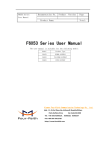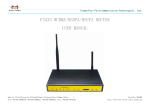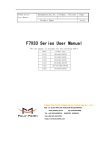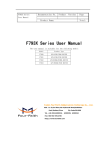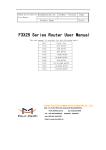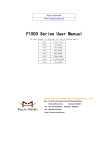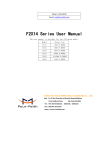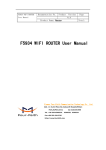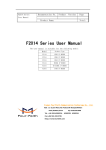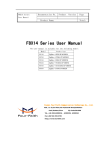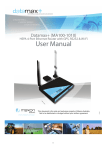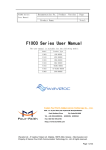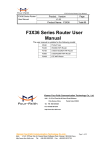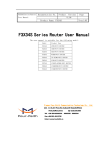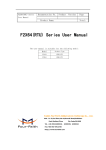Download F3X33 Series User Manual
Transcript
F3X33 Series User Manual Documentation No. Product Version Product Name: Page Total: F3X33 Series User Manual The user manual is suitable for the following model: Model Product Type F3133 GPRS ROUTER F3233 CDMA ROUTER F3333 EDGE ROUTER F3433 WCDMA ROUTER F3533 TD-SCDMA ROUTER F3633 EVDO ROUTER Xiamen Four-Faith Communication Technology Co., Ltd. Add:J1-J3,3rd Floor,No.44,GuanRi Road,SoftWare Park,XiaMen,China Zip Code:361008 Tel:+86 592-6300326 ,6300325,6300324 Fax:+86 592-5912735 http://www.fourfaith.com User Manual Files Revised Record Date Version Remark Author Xiamen Four-Faith Communication Technology Co.,Ltd. Page 2 of 40 rd Add: J1-J3,3 Floor,No.44,GuanRiRoad,SoftWare Park,XiaMen .361008.China http://www.fourfaith.com Tel: +86 592-6300326 6300325 6300324 Fax:+86 592-5912735 User Manual Copyright Notice All contents in the files are protected by copyright law, and all copyrights are reserved by Xiamen Four-Faith Communication Technology Co., Ltd. Without written permission, all commercial use of the files from Four-Faith are forbidden, such as copy, distribute, reproduce the files, etc., but non-commercial purpose, downloaded or printed by individual (all files shall be not revised, and the copyright and other proprietorship notice shall be reserved) are welcome. Trademark Notice Four-Faith、四信、 、 、 are all registered trademarks of Xiamen Four-Faith Communication Technology Co., Ltd., illegal use of the name of Four-Faith, trademarks and other marks of Four-Faith is forbidden, unless written permission is authorized in advance. Xiamen Four-Faith Communication Technology Co.,Ltd. Page 3 of 40 rd Add: J1-J3,3 Floor,No.44,GuanRiRoad,SoftWare Park,XiaMen .361008.China http://www.fourfaith.com Tel: +86 592-6300326 6300325 6300324 Fax:+86 592-5912735 User Manual Xiamen Four-Faith Communication Technology Co.,Ltd. Page 4 of 40 rd Add: J1-J3,3 Floor,No.44,GuanRiRoad,SoftWare Park,XiaMen .361008.China http://www.fourfaith.com Tel: +86 592-6300326 6300325 6300324 Fax:+86 592-5912735 User Manual Contents Chapter 1 Brief Introduction of Product ........................................................................................... 6 1.1 General ................................................................................................................................ 6 1.2 Features and Benefits .......................................................................................................... 6 1.3 Working Principle ............................................................................................................... 7 1.4 Specifications ...................................................................................................................... 7 Chapter 2 Installation Introduction ................................................................................................. 11 2.1 General .............................................................................................................................. 11 2.2 Encasement List ................................................................................................................ 11 2.3 Installation and Cable Connection .................................................................................... 11 2.4 Power ................................................................................................................................ 13 2.5 Indicator Lights Introduction ............................................................................................ 13 2.6 Reset Button Introduction ................................................................................................. 14 Chapter 3 Configuration and Management ..................................................................................... 15 3.1 Configuration Connection ................................................................................................. 15 3.2 Access the Configuration Web Page ................................................................................. 15 3.3 Configuration .................................................................................................................... 16 3.3.1 Welcome ................................................................................................................. 16 3.3.2 WAN Settings ......................................................................................................... 16 3.3.3 WIFI Settings ......................................................................................................... 18 3.3.4 LAN Settings.......................................................................................................... 21 3.3.5 NAT ........................................................................................................................ 21 3.3.6 DMZ ....................................................................................................................... 23 3.3.7 Filter ....................................................................................................................... 23 3.3.8 Static Routes........................................................................................................... 26 3.3.9 Router Status .......................................................................................................... 27 3.3.10 Backup Settings.................................................................................................... 28 3.3.11 Load Default......................................................................................................... 29 3.3.12 Router Upgrade .................................................................................................... 29 3.3.13 Set Password ........................................................................................................ 30 3.3.14 Logs...................................................................................................................... 30 3.3.15 Misc...................................................................................................................... 33 3.3.16 PPTP Client .......................................................................................................... 33 3.3.17 L2TP Client .......................................................................................................... 34 3.3.18 IPSEC Client ........................................................................................................ 35 3.3.19 Dynamic DNS ...................................................................................................... 35 3.3.20 Serial Settings ...................................................................................................... 37 Chapter 4 Appendix ........................................................................................................................ 39 Xiamen Four-Faith Communication Technology Co.,Ltd. Page 5 of 40 rd Add: J1-J3,3 Floor,No.44,GuanRiRoad,SoftWare Park,XiaMen .361008.China http://www.fourfaith.com Tel: +86 592-6300326 6300325 6300324 Fax:+86 592-5912735 User Manual Chapter 1 Brief Introduction of Product 1.1 General F3X33 series ROUTER is a kind of cellular terminal device that provides data transfer function by public cellular network. It adopts high-powered industrial 32-bits CPU and embedded real time operating system. It supports RS232 (or RS485/RS422), Ethernet and WIFI port that can conveniently and transparently connect one device to a cellular network, allowing you to connect to your existing serial, Ethernet and WIFI devices with only basic configuration. It has been widely used on M2M fields, such as intelligent transportation, smart grid, industrial automation, telemetry, finance, POS, water supply, environment protection, post, weather, and so on. 1.2 Features and Benefits Design for Industrial Application High-powered industrial cellular module High-powered industrial 32bits CPU Support low-consumption mode, including sleep mode, scheduled online/offline mode, scheduled power-on/power-off mode(optional) Housing: iron, providing IP30 protection. Power range: DC 5~35V Stability and Reliability Support hardware and software WDT Support auto recovery mechanism, including online detect, auto redial when offline to make router always online Ethernet port: 1.5KV magnetic isolation protection RS232/RS485/RS422 port: 15KV ESD protection SIM/UIM port: 15KV ESD protection Power port: reverse-voltage and overvoltage protection Antenna port: lightning protection(optional) Xiamen Four-Faith Communication Technology Co.,Ltd. Page 6 of 40 rd Add: J1-J3,3 Floor,No.44,GuanRiRoad,SoftWare Park,XiaMen .361008.China http://www.fourfaith.com Tel: +86 592-6300326 6300325 6300324 Fax:+86 592-5912735 User Manual Standard and Convenience Support standard RS232(or RS485/RS422), Ethernet and WIFI port that can connect to serial, Ethernet and WIFI devices directly Support standard WAN port and PPPOE protocol that can connect to ADSL directly Support intellectual mode, enter into communication state automatically when powered Provide management software for remote management Support several work modes Convenient configuration and maintenance interface(WEB or CLI) High-performance Support double link backup between cellular and WAN(PPPOE, ADSL) (optional) Support VPN client(PPTP, L2TP, IPSEC and GRE)(only for VPN version) Support port mirror function(optional) Support WIFI AP, WIFI AP client and WDS(optional) Support multi online trigger ways, including SMS, ring and data. Support link disconnection when timeout Support APN/VPDN Support wireless video monitoring and dynamic picture transfer Support DHCP server and client, DDNS, firewall, NAT, DMZ host etc. Support multi protocols, such as TCP/IP, UDP, ICMP, SMTP, HTTP, POP3, OICQ, TELNET, FTP, SNMP, etc. 1.3 Working Principle The principle chart of the router is as following: Cellular Module Embedded processing system DATA Interface User interface Power RS232 · USB HOST 10/100M WAN 4 ports switch WIFI AP Indicator lights 1.4 Specifications Cellular Specification Xiamen Four-Faith Communication Technology Co.,Ltd. Page 7 of 40 rd Add: J1-J3,3 Floor,No.44,GuanRiRoad,SoftWare Park,XiaMen .361008.China http://www.fourfaith.com Tel: +86 592-6300326 6300325 6300324 Fax:+86 592-5912735 User Manual Standard and Band Bandwidth TX power RX sensitivity 85.6Kbps GSM850/900: <-107 <33dBm dBm F3133 GPRS ROUTER EGSM900/GSM1800MHz, GSM850/900/1800/1900MHz (optional) Compliant to GSM phase 2/2+ GSM1800/1900: GPRS class 10, class 12(optional) <30dBm F3233 CDMA ROUTER CDMA2000 1xRTT 800MHz 153.6Kbps <30dBm <-104 dBm 800/1900MHz(optional) 450MHz(optional) F3333 EDGE ROUTER GSM850/900/1800/1900MHz 236.8Kbps GPRS/EDGE Class 12 GSM850/900: <-106 <33dBm dBm GSM1800/1900: <30dBm F3433 WCDMA&HSDPA&HSUPA ROUTER UMTS/WCDMA/HSDPA/HSUPA HSUPA:5.76Mbps 850/1900/2100MHz (Upload speed) <24dBm <-109 dBm 850/900/1900/2100MHz(optional) GSM850/900/1800/1900MHz HSDPA:7.2Mbps GPRS/EDGE CLASS 12 (Download speed) UMTS:384Kbps (DL/UL) F3533 TD-SCDMA ROUTER TD-SCDMA/HSDPA/HSUPA Download speed:2.8Mbps 1880-1920/2010-2025MHz upload speed:2.2Mbps <24dBm <-108 dBm GSM850/900/1800/1900MHz GPRS/EDGE CLASS 12 F3633 CDMA2000 1X EVDO CDMA2000 1X EVDO Rev A Download speed:3.1Mbps 800MHz,800/1900MHz(optional) upload speed:1.8Mbps <23dBm <-104 dBm 450MHz (optional) CDMA2000 1X RTT, IS-95 A/B WIFI Specification Item Standard Content IEEE802.11b/g IEEE802.11n (optional) Xiamen Four-Faith Communication Technology Co.,Ltd. Page 8 of 40 rd Add: J1-J3,3 Floor,No.44,GuanRiRoad,SoftWare Park,XiaMen .361008.China http://www.fourfaith.com Tel: +86 592-6300326 6300325 6300324 Fax:+86 592-5912735 User Manual Bandwidth Security TX power RX sensitivity IEEE802.11b/g: 54Mbps (max) IEEE802.11n: 300Mbps (max) WEP, WPA, WPA2, etc. WPS (optional) 16-17dBm(11g), 18-20dBm(11b) <-72dBm@54Mpbs Hardware System Item CPU Content Industrial 32bits CPU FLASH 4MB(Extendable to 16MB) SDRAM 32MB(Extendable to 64MB) Interface Type Item Content WAN 1 10/100 Mbps WAN port(RJ45), auto MDI/MDIX, 1.5KV magnetic isolation protection LAN 4 10/100 Mbps Ethernet ports(RJ45), auto MDI/MDIX, 1.5KV magnetic isolation protection Serial 1 RS232(or RS485/RS422) port, 15KV ESD protection Data bits: 5, 6 ,7, 8 Stop bits: 1, 1.5, 2 Parity: none, even, odd, space, mark Baud rate: 110~230400 bps Indicator "Power", "System", "Online", "Alarm", " Local Network ", "WAN", "WLAN" Antenna Cellular: Standard SMA female interface, 50 ohm, lighting protection(optional) WIFI: Standard SMA male interface, 50 ohm, lighting protection(optional) SIM/UIM Standard 3V/1.8V user card interface, 15KV ESD protection Power Standard 3-PIN power jack, reverse-voltage and overvoltage protection Reset Restore the router to its original factory default settings USB Standard A type USB host interface (reserved) Power Input Xiamen Four-Faith Communication Technology Co.,Ltd. Page 9 of 40 rd Add: J1-J3,3 Floor,No.44,GuanRiRoad,SoftWare Park,XiaMen .361008.China http://www.fourfaith.com Tel: +86 592-6300326 6300325 6300324 Fax:+86 592-5912735 User Manual Item Standard Power Content DC 12V/1.5A Power Range DC 5~35V Consumption <450mA (12V) Physical Characteristics Item Housing Dimensions Weight Content Iron, providing IP30 protection 206x135x28 mm 790g Environmental Limits Item Content Operating Temperature -25~+65ºC(-13~+149℉) Extended Operating Temperature -30~+75ºC(-22~+167℉) Storage Temperature -40~+85ºC(-40~+185℉) Operating Humidity 95% ( Non-condensing) Xiamen Four-Faith Communication Technology Co.,Ltd. Page 10 of 40 rd Add: J1-J3,3 Floor,No.44,GuanRiRoad,SoftWare Park,XiaMen .361008.China http://www.fourfaith.com Tel: +86 592-6300326 6300325 6300324 Fax:+86 592-5912735 User Manual Chapter 2 Installation Introduction 2.1 General The router must be installed correctly to make it work properly. Warning: Forbid to install the router when powered! 2.2 Encasement List Name Quantity Router host 1 Cellular antenna (Male SMA) 1 WIFI antenna (Female SMA) 1 Network cable 1 Console cable 1 Power adapter 1 Manual CD 1 Certification card 1 Maintenance card 1 Remark optional 2.3 Installation and Cable Connection Xiamen Four-Faith Communication Technology Co.,Ltd. Page 11 of 40 rd Add: J1-J3,3 Floor,No.44,GuanRiRoad,SoftWare Park,XiaMen .361008.China http://www.fourfaith.com Tel: +86 592-6300326 6300325 6300324 Fax:+86 592-5912735 User Manual Installation of SIM/UIM card: Firstly power off the router, and press the out button of the SIM/UIM card outlet with a needle object. Then the SIM/UIM card sheath will flick out at once. Put SIM/UIM card into the card sheath (Pay attention to put the side which has metal point outside), and insert card sheath back to the SIM/UIM card outlet. Warning: Forbid to install SIM/UIM card when powered! Installation of antenna: Screw the SMA male pin of the cellular antenna to the female SMA interface of the router with sign “WWAN”. Screw the SMA female pin of the WIFI antenna to the male SMA interface of the router with sign “WIFI”. Warning: The cellular antenna and the WIFI antenna can not be connected wrongly. And the antennas must be screwed tightly, or the signal quality of antenna will be influenced! Installation of cable: Insert one end of the network cable into the switch interface with sign “Local Network”, and insert the other end into the Ethernet interface of user’s device. The signal connection of network direct cable is as follows: RJ45-1 RJ45-2 1 1 2 2 3 3 4 4 5 5 6 6 7 7 8 8 Insert the RJ45 end of the console cable into the RJ45 outlet with sign “console”, and insert the DB9F end of the console cable into the RS232 serial interface of user’s device. The signal connection of the console cable is as follows: RJ45 DB9F 1 8 2 6 3 2 4 1 5 5 6 3 7 4 8 7 The signal definition of the DB9F serial communication interface is as follows: Xiamen Four-Faith Communication Technology Co.,Ltd. Page 12 of 40 rd Add: J1-J3,3 Floor,No.44,GuanRiRoad,SoftWare Park,XiaMen .361008.China http://www.fourfaith.com Tel: +86 592-6300326 6300325 6300324 Fax:+86 592-5912735 User Manual Pin RS232 signal name The direction for Router 1 DCD output 2 RXD output 3 TXD input 4 DTR input 5 GND 6 DSR output 7 RTS input 8 CTS output 2.4 Power The power range of the router is DC 5~35V. Warning: When we use other power, we should make sure that the power can supply power above 7W. We recommend user to use the standard DC 12V/1.5A power. 2.5 Indicator Lights Introduction The router provides following indicator lights: “Power”, “System”, “Online”, “Alarm”, “Local Network”, “WAN”, “WLAN”. Indicator Light State Introduction Power ON Router is powered on OFF Router is powered off BLINK System works properly OFF System does not work ON Router has logged on network OFF Router hasn’t logged on network ON SIM/UIM card does not work or the signal of the antenna is week OFF Router has no alarm OFF The corresponding interface of switch is not connected ON / BLINK The corresponding interface of switch is connected /Communicating OFF The interface of WAN is not connected System Online Alarm Local Network WAN Xiamen Four-Faith Communication Technology Co.,Ltd. Page 13 of 40 rd Add: J1-J3,3 Floor,No.44,GuanRiRoad,SoftWare Park,XiaMen .361008.China http://www.fourfaith.com Tel: +86 592-6300326 6300325 6300324 Fax:+86 592-5912735 User Manual WLAN ON / BLINK The interface of WAN is connected /Communicating OFF WLAN is not active ON WLAN is active 2.6 Reset Button Introduction The router has a “Reset” button to restore it to its original factory default settings. When user press the “Reset” button for up to 15s, the router will restore to its original factory default settings and restart automatically. Xiamen Four-Faith Communication Technology Co.,Ltd. Page 14 of 40 rd Add: J1-J3,3 Floor,No.44,GuanRiRoad,SoftWare Park,XiaMen .361008.China http://www.fourfaith.com Tel: +86 592-6300326 6300325 6300324 Fax:+86 592-5912735 User Manual Chapter 3 Configuration and Management This chapter describes how to configure and manage the router. 3.1 Configuration Connection Before configuration, you should connect the router and your configuration PC with the supplied network cable. Plug the cable’s one end into the Local Network port of the router, and another end into your configure PC’s Ethernet port. The connection diagram is as following: Please modify the IP address of PC as the same network segment address of the router, for instance, 192.168.1.9. Modify the mask code of PC as 255.255.255.0 and set the default gateway of PC as the router’s IP address (192.168.1.1). 3.2 Access the Configuration Web Page Start a web browser and type 192.168.1.1 in the Address (URL) field (The Default IP Address of the Ethernet port is 192.168.1.1). It will prompt a login page. The default username and password are both “admin”. Please input the username and password login to access the configuration pages. Xiamen Four-Faith Communication Technology Co.,Ltd. Page 15 of 40 rd Add: J1-J3,3 Floor,No.44,GuanRiRoad,SoftWare Park,XiaMen .361008.China http://www.fourfaith.com Tel: +86 592-6300326 6300325 6300324 Fax:+86 592-5912735 User Manual 3.3 Configuration 3.3.1 Welcome The “Welcome” page will give some contact information, if you have any question or problem, please contact us. 3.3.2 WAN Settings This page is used to configure the Internet access parameters. WAN Wireless Note: Model APN Username and password Call center F3133 Cmnet Uninet null *99***1# Xiamen Four-Faith Communication Technology Co.,Ltd. Page 16 of 40 rd Add: J1-J3,3 Floor,No.44,GuanRiRoad,SoftWare Park,XiaMen .361008.China http://www.fourfaith.com Tel: +86 592-6300326 6300325 6300324 Fax:+86 592-5912735 User Manual F3233 null card #777 F3333 cmnet null *99***1# F3433 3gnet null *99# F3533 cmnet null *98*1# F3633 null card #777 UserName: username used to login your ISP(Internet Service Provider) Password: password used to login your ISP Call Center: The dial number of your ISP APN: The access point name of your ISP Internet IP Address Normally, The Internet IP Address of the router is allocated by the ISP automatically, you can also fix this address if the ISP agree. Domain Name Server (DNS) Address Normally, the Domain Name Server (DNS) Address of the router is allocated by the ISP automatically. You can also use your own DNS address. If you want to use your own DNS, please make sure the DNS address you configured is usable and stable. Keep Online Detection Xiamen Four-Faith Communication Technology Co.,Ltd. Page 17 of 40 rd Add: J1-J3,3 Floor,No.44,GuanRiRoad,SoftWare Park,XiaMen .361008.China http://www.fourfaith.com Tel: +86 592-6300326 6300325 6300324 Fax:+86 592-5912735 User Manual This function is used to detect whether the Internet connection is active, if you set it and when the router detect the connection is inactive ,it will redial to you ISP immediately to make the connection active. Detection Method: None: do not set this function Ping: Send ping packet to detect the connection, when choose this method, you should also configure "Detection Interval", "Primary Detection Server IP" and "Backup Detection Server IP" items. Route: Detect connection with route method, when choose this method, you should also configure "Detection Interval", "Primary Detection Server IP" and "Backup Detection Server IP" items. PPP: Detect connection with PPP method, when choose this method, you should also configure "Detection Interval" item. Detection Interval: The time interval between two detections, unit is second Primary Detection Server IP: The server used to response the router’s detection packet. This item is only valid for method "Ping" and "Route". Backup Detection Server IP: The server used to response the router’s detection packet. This item is valid for method "Ping" and "Route". Note: When you choose the “Route” or “Ping” method, it’s quite important to make sure that the “Primary Detection Server IP” and “Backup Detection Server IP” are usable and stable, because they have to response the detection packet frequently. 3.3.3 WIFI Settings WIFI enable Wifi Enable: Enable or disable WIFI function. Wireless Network Xiamen Four-Faith Communication Technology Co.,Ltd. Page 18 of 40 rd Add: J1-J3,3 Floor,No.44,GuanRiRoad,SoftWare Park,XiaMen .361008.China http://www.fourfaith.com Tel: +86 592-6300326 6300325 6300324 Fax:+86 592-5912735 User Manual Name(SSID): Service Set Identifier which is also known as the wireless network name, A value of up to 32 alphanumeric characters. Region: This item determines where to use the router, please choose the corresponding region you located . Channel: this item determines which operating frequency is used. Mode: g and b: It provides backward compatibility with the slower 802.11b wireless devices while still enabling 802.11g communications. b only: It supports the slower 802.11b wireless mode only. g only: It supports the 802.11g wireless mode only. Security Options: These options are the wireless security features you can enable. Disable No wireless security WEP Wired Equivalent Privacy WPA-PSK WI-FI Protected Access Pre-Shared Key WPA2-PSK WI-FI Protected Access Pre-Shared Key WPA/WPA2-PSK WI-FI Protected Access Pre-Shared Key Configure WEP Wireless Security When you choose WEP security options, the WEP configure page is as following: Xiamen Four-Faith Communication Technology Co.,Ltd. Page 19 of 40 rd Add: J1-J3,3 Floor,No.44,GuanRiRoad,SoftWare Park,XiaMen .361008.China http://www.fourfaith.com Tel: +86 592-6300326 6300325 6300324 Fax:+86 592-5912735 User Manual Authentication Type: It can be “Open System”, ”Shared Key” or “Automatic” type. Security Encryption(WEP) Key: WEP encryption key, It should be 5 or 13 characters. Configure WPA-PSK Wireless Security When you choose WPA-PSK option, the WPA-PSK configure page is as following: Encryption Method: It can be “TKIP”,”AES” or “AUTO” method. Passphrase: A word or group of 8-63 printable characters WPA2-PSK, WPA/WPA2-PSK configurations are the same as WPA-PSK. Note: Xiamen Four-Faith Communication Technology Co.,Ltd. Page 20 of 40 rd Add: J1-J3,3 Floor,No.44,GuanRiRoad,SoftWare Park,XiaMen .361008.China http://www.fourfaith.com Tel: +86 592-6300326 6300325 6300324 Fax:+86 592-5912735 User Manual Not all wireless adapters support WPA. Furthermore, client software is also required. Windows XP and Windows 2000 with Service Pack 3 do include WPA support. Nevertheless, the wireless adapter hardware and driver must also support WPA. For instructions on configuring wireless devices for WPA-PSK security, please consult the documentation for the product you are using. 3.3.4 LAN Settings IP Address: the LAN port IP Address. Note: If you change the LAN IP Address, you have to reboot the router to make it valid. IP Subnet Mask: the LAN port subnet mask. MAC Address: the LAN port Ethernet MAC Address Use Router as DHCP Server: Enable or disable the router work as a DHCP server. Starting IP Address: The starting IP Address of the DHCP server’s Address pool Ending IP Address: The ending IP Address of the DHCP server’s Address pool 3.3.5 NAT The router causes your entire local network to appear as a single machine to the Internet, You can make a local server visible and available to the Internet, This is done using the NAT (Network Address Translation). The NAT configuration page is as following: Xiamen Four-Faith Communication Technology Co.,Ltd. Page 21 of 40 rd Add: J1-J3,3 Floor,No.44,GuanRiRoad,SoftWare Park,XiaMen .361008.China http://www.fourfaith.com Tel: +86 592-6300326 6300325 6300324 Fax:+86 592-5912735 User Manual Add a NAT item Service Name: This NAT item’s name Service Type: The protocol type of the target packet Outside Starting Port: The target packet’s destination port Inside Start Port: The destination port of packet which has been processed by the NAT module. Port Numbers: Port numbers which will be processed by the router. Server IP Address: Local server IP Address. Example: Configure an item as following Once adding it, The custom NAT items table will displays this item This item will make the router process packet with the destination port from 5001 ~ 5003 (total 3 port numbers), after processed by the NAT module, the destination port will be 5001~ 5003 correspondingly and the packet will be sent to host 192.168.0.249. Delete a NAT item Xiamen Four-Faith Communication Technology Co.,Ltd. Page 22 of 40 rd Add: J1-J3,3 Floor,No.44,GuanRiRoad,SoftWare Park,XiaMen .361008.China http://www.fourfaith.com Tel: +86 592-6300326 6300325 6300324 Fax:+86 592-5912735 User Manual To delete a NAT item, you should choose this item and press “Delete Item” button. 3.3.6 DMZ Incoming traffic from the Internet is normally discarded by the router unless the traffic is a response to one of your local computers or a service that you have configured in the NAT page. Instead of discarding traffic for services you have not defined, you can have it forwarded to one computer on your network. This computer is called the Default DMZ Server. Enable DMZ: Enable or disable DMZ function. DMZ IP: DMZ server IP Address. 3.3.7 Filter To block some packets getting Internet access or block some Internet packets getting local network access, you can configure filter items to block these packets. Packet Filter Packet filter function is realized based on IP address or port of packets. Enable Packet Filter: Enable or disable “packet filter” function Policy: The filter rule’s policy, you can choose the following options Discard The Following--Discard all packets matched the custom filter rules, Accept all other packets Only Accept The Following--Accept all packets matched the custom filter rules, Discard all other packets Xiamen Four-Faith Communication Technology Co.,Ltd. Page 23 of 40 rd Add: J1-J3,3 Floor,No.44,GuanRiRoad,SoftWare Park,XiaMen .361008.China http://www.fourfaith.com Tel: +86 592-6300326 6300325 6300324 Fax:+86 592-5912735 User Manual Add Filter Item Direction input: packet from WAN to LAN output: packet from LAN to WAN Protocol: packet protocol type Source Port: packet's source port Destination Port: packet's destination port Source IP: packet's source IP address Destination IP: packet's destination IP address Note: "Source Port" ,"Destination Port" ,"Source IP" ,"Destination IP" could not be all empty ,you have to input at least one of these four parameters. Example: If want to block local network PC 192.168.0.249 telnet(TCP port 23) to any other Internet Address ,the filter item could be configured as following: Xiamen Four-Faith Communication Technology Co.,Ltd. Page 24 of 40 rd Add: J1-J3,3 Floor,No.44,GuanRiRoad,SoftWare Park,XiaMen .361008.China http://www.fourfaith.com Tel: +86 592-6300326 6300325 6300324 Fax:+86 592-5912735 User Manual The following is the configured filter item: MAC Restrict This filter function is based on the Ethernet MAC address. Enable MAC Restrict: Enable or disable MAC Restrict function Policy: Discard The Following -- Discard all packets matched the custom MAC Restrict rules, Accept all other packets Only Accept The Following -- Accept all packets matched the custom MAC Restrict rules, Discard all other packets MAC Address: The MAC Address applied to this MAC Restrict item. Xiamen Four-Faith Communication Technology Co.,Ltd. Page 25 of 40 rd Add: J1-J3,3 Floor,No.44,GuanRiRoad,SoftWare Park,XiaMen .361008.China http://www.fourfaith.com Tel: +86 592-6300326 6300325 6300324 Fax:+86 592-5912735 User Manual 3.3.8 Static Routes Static Routes provide additional routing information to your router. Under normal circumstances, the router has adequate routing information after it has been configured for Internet access, and you do not need to configure additional static routes. You must configure static routes only for unusual cases such as configured VPN tunnel or multiple IP subnets located on your local network. Press “Add” button to start add a custom static route: Route Name: This static route’s name, It is for identification purpose only Destination IP Address: The packet’s destination IP Address IP Subnet Mask: The subnet mask for this destination, If the destination is a single host, please input 255.255.255.255 Gateway IP Address: The gateway IP Address of this packet. Metric: A number between 1 and 15, It represents the number of routers between your network and the destination. Usually, a setting of 2 or 3 works If you want to delete one custom static route, choose this item and press “Delete” button. Xiamen Four-Faith Communication Technology Co.,Ltd. Page 26 of 40 rd Add: J1-J3,3 Floor,No.44,GuanRiRoad,SoftWare Park,XiaMen .361008.China http://www.fourfaith.com Tel: +86 592-6300326 6300325 6300324 Fax:+86 592-5912735 User Manual 3.3.9 Router Status This page displays the router’s status information. Account Name: The username to login the router. Firmware Version: Software version information Module Type: The wireless module used to get the Internet access Status: the current Internet access status At State --- System is initialize the module Dialing --- System is dialing to ISP Online --- System has got Internet access IP Address: The local Internet IP Address Gateway: The ISP gateway IP Address Domain Name Server: The Domain Name Server (DNS) IP Address. IP Address: the LAN port IP Address DHCP: the DHCP server status IP Subnet Mask: The LAN port subnet mask Xiamen Four-Faith Communication Technology Co.,Ltd. Page 27 of 40 rd Add: J1-J3,3 Floor,No.44,GuanRiRoad,SoftWare Park,XiaMen .361008.China http://www.fourfaith.com Tel: +86 592-6300326 6300325 6300324 Fax:+86 592-5912735 User Manual Current WIFI settings and its status Status: current PPTP client status. Interface: The interface name of the PPTP tunnel when the tunnel is up. Local Tunnel IP: The local tunnel IP Address when the tunnel is up. Remote Tunnel IP: the PPTP server’s tunnel IP Address when the tunnel is up. Status: current L2TP client status. Interface: The interface name of the L2TP tunnel when the tunnel is up. Local Tunnel IP: The local tunnel IP Address when the tunnel is up. Remote Tunnel IP: the L2TP server’s (LNS) tunnel IP Address when the tunnel is up. 3.3.10 Backup Settings This function can save the router’s current configuration to a file. You can restore the configuration with the file later. Note: Please do not edit the saved file.If the file used to restore configuration is not correct, the router will restore to factory default setting. To save your configuration, click the “Backup” button, your browser will extract the configuration file from the router and will prompt you for a location on your computer to Xiamen Four-Faith Communication Technology Co.,Ltd. Page 28 of 40 rd Add: J1-J3,3 Floor,No.44,GuanRiRoad,SoftWare Park,XiaMen .361008.China http://www.fourfaith.com Tel: +86 592-6300326 6300325 6300324 Fax:+86 592-5912735 User Manual store the file. The default file name is “router-confnig.txt”.You can also give the file a more meaningful name. To restore your configuration from a saved file, enter the full path to the file on your computer or click the “Browse” button to browse to the file. When you have located it, click the “Restore” button to send the file to the router to restore configuration. 3.3.11 Load Default It is sometimes desirable to restore the router to the factory default settings. This can be done by using the “Load Default” function, which will restore all factory settings. To load default settings, please click the “Load Default” button. A prompt page will give you a choice to give up this operation or continue. Click “YES” button to load default and “No” to give up. 3.3.12 Router Upgrade The software of the router is stored in FLASH memory, and can be upgraded as new software is released by Four-Faith. Upgrade files can be downloaded from the Four-Faith Web site( www.four-faith.com ). If the upgrade file is compressed (.ZIP file or .RAR), you must first extract the binary ( .IMG) file before sending it to the router. The upgrade file can be sent to the router using your browser. To upgrade new firmware , click the “Browse” button and browse to the location of the binary (.IMG) upgrade file, then click “Upload” button to start upgrade. Xiamen Four-Faith Communication Technology Co.,Ltd. Page 29 of 40 rd Add: J1-J3,3 Floor,No.44,GuanRiRoad,SoftWare Park,XiaMen .361008.China http://www.fourfaith.com Tel: +86 592-6300326 6300325 6300324 Fax:+86 592-5912735 User Manual Note: When uploading software to the Router, it is important not to interrupt the Web browser by closing the window, clicking a link, or loading a new page. If the browser is interrupted, it may corrupt the Router. It should not shutdown the power supply when uploading. When the upload is complete, your router will automatically restart and it will revert settings back to the factory defaults. The upgrade process will typically take about several minutes. 3.3.13 Set Password The default username and password are both “admin” . To change the username and password, type the new username ,old password and new password. 3.3.14 Logs This function is used to debug the software, when there is some problem with the router, you can get the log information and send it to us to diagnose the problem. Normally this function should be disabled. Xiamen Four-Faith Communication Technology Co.,Ltd. Page 30 of 40 rd Add: J1-J3,3 Floor,No.44,GuanRiRoad,SoftWare Park,XiaMen .361008.China http://www.fourfaith.com Tel: +86 592-6300326 6300325 6300324 Fax:+86 592-5912735 User Manual Enable Log: Enable or disable this function Log Way: there are three log ways Web The log message is displayed on this web page. You can save the log message to a file by click “Save Log” button. Xiamen Four-Faith Communication Technology Co.,Ltd. Page 31 of 40 rd Add: J1-J3,3 Floor,No.44,GuanRiRoad,SoftWare Park,XiaMen .361008.China http://www.fourfaith.com Tel: +86 592-6300326 6300325 6300324 Fax:+86 592-5912735 User Manual Console The log message is output to the console port. To use this way, you should connect the router’s console port and your PC’s serial port with the supplied console cable. Then open hyper terminal with the following serial port settings: Baud : 115200 bps Databit: 8 Parity : None Stopbit: 1 Flow control: None When you configure the serial port settings , press “call” button ,The router log message will be displayed. You can capture the log message into a file: From the menu, choose “Transfer” ”capture text” Xiamen Four-Faith Communication Technology Co.,Ltd. Page 32 of 40 rd Add: J1-J3,3 Floor,No.44,GuanRiRoad,SoftWare Park,XiaMen .361008.China http://www.fourfaith.com Tel: +86 592-6300326 6300325 6300324 Fax:+86 592-5912735 User Manual Input the log file name and press “start” button, the output message are now stored in the log file. When enough message captured, you can stop capturing: From the menu, choose “Transfer””capture text””stop” Syslog The log message is output to a syslog server, if choose this way, you should input a syslog server’s IP Address and run a syslog server program on it. . 3.3.15 Misc Normally, the four-faith web config tool listens on port 80. If you want to change listening port, please configure “web config port” item. To reboot the router , press the “Reboot” button. 3.3.16 PPTP Client Xiamen Four-Faith Communication Technology Co.,Ltd. Page 33 of 40 rd Add: J1-J3,3 Floor,No.44,GuanRiRoad,SoftWare Park,XiaMen .361008.China http://www.fourfaith.com Tel: +86 592-6300326 6300325 6300324 Fax:+86 592-5912735 User Manual Enable PPTP Client: Enable or disable PPTP Client function PPTP Server IP: The PPTP server’s IP Address Local Tunnel IP: The local tunnel IP Address, if you choose “Auto”, the Address is allocated by the PPTP Server dynamically. You can also use the fixed local tunnel IP if the PPTP Server support User Name: Username to login the PPTP Server. Password: Password to log into the PPTP Server. 3.3.17 L2TP Client Enable L2TP Client: Enable or disable L2TP Client function L2TP Server IP (LNS): The L2TP server’s IP Address Local Tunnel IP: The local tunnel IP Address, if you choose “Auto”, the Address is allocated by the L2TP Server dynamically. You can also use the fixed local tunnel IP if the L2TP Server support User Name: Username to login the L2TP Server. Password: Password to login the L2TP Server. Xiamen Four-Faith Communication Technology Co.,Ltd. Page 34 of 40 rd Add: J1-J3,3 Floor,No.44,GuanRiRoad,SoftWare Park,XiaMen .361008.China http://www.fourfaith.com Tel: +86 592-6300326 6300325 6300324 Fax:+86 592-5912735 User Manual 3.3.18 IPSEC Client 3.3.19 Dynamic DNS If your network has a permanently assigned IP address, you can register a domain name and have that name linked with your IP address by public Domain Name Servers (DNS). However, if your Internet account uses a dynamically assigned IP address, you will not know in advance what your IP address will be, and the address can change frequently. In this case, you can use a commercial dynamic DNS service, which will allow you to register your domain to their IP address, and will forward traffic directed at your domain to your frequently-changing IP address. The four-faith router currently support 88ip(www.88ip.net) and 3322(www.3322.org) Dynamic DNS provider. Xiamen Four-Faith Communication Technology Co.,Ltd. Page 35 of 40 rd Add: J1-J3,3 Floor,No.44,GuanRiRoad,SoftWare Park,XiaMen .361008.China http://www.fourfaith.com Tel: +86 592-6300326 6300325 6300324 Fax:+86 592-5912735 User Manual 88ip: Enable Dynamic DNS Service: Enable DDNS service Service Provider: the DDNS service provider Host Name: The 88ip provider’s server hostname Backup Host Name: The 88ip provider’s backup server hostname User Name: Your 88ip account username Password: Your 88ip account password Update Interval: The time interval of IP Address update, unit is second 3322: Enable Dynamic DNS Service: Enable DDNS service Service Provider: the DDNS service provider Host Name: The 3322 provider’s server hostname Customer Domain: Your custom 3322 domain name. User Name: Your 3322 account username Xiamen Four-Faith Communication Technology Co.,Ltd. Page 36 of 40 rd Add: J1-J3,3 Floor,No.44,GuanRiRoad,SoftWare Park,XiaMen .361008.China http://www.fourfaith.com Tel: +86 592-6300326 6300325 6300324 Fax:+86 592-5912735 User Manual Password: Your 3322 account password Update Interval: The time interval of IP Address update. The “Show Status” button is used to display the current DDNS status. The above DDNS status page shows the domain name tomjerry555.3322.org now point to IP Address 10.95.207.236 3.3.20 Serial Settings There is a console port on Four-Faith router. Normally, this port is used to debug the router. This port can also be used as a serial port. The router has embedded a serial to TCP program. The data sent to the serial port is encapsulated by TCP/IP protocol stack and then is sent to the destination server. This function can work as a Four-Faith DTU (Data Terminal Unit). Please refer www.four-faith.com for more information about this product. Baudrate: The serial port’s baudrate Databit: The serial port’s databit Xiamen Four-Faith Communication Technology Co.,Ltd. Page 37 of 40 rd Add: J1-J3,3 Floor,No.44,GuanRiRoad,SoftWare Park,XiaMen .361008.China http://www.fourfaith.com Tel: +86 592-6300326 6300325 6300324 Fax:+86 592-5912735 User Manual Parity: The serial port’s parity Stopbit: The serial port’s stopbit Flow Control: The serial port’s flow control type. Enable Serial TCP Function: Enable the serial to TCP function Protocol Type: The protocol type to transmit data. UDP(DTU) – Data transmit with UDP protocol , work as a Four-Faith DTU which has application protocol and hear beat mechanism. Pure UDP – Data transmit with standard UDP protocol. TCP(DTU) -- Data transmit with TCP protocol , work as a Four-Faith DTU which has application protocol and hear beat mechanism. Pure TCP -- Data transmit with standard TCP protocol. Server Address: The data service center’s IP Address or domain name. Server Port: The data service center’s listening port. Device ID: The router’s identity number. Heartbeat Interval: The time interval to send heart beat packet. This item is valid only when you choose UDP(DTU) or TCP(DTU) protocol type. Xiamen Four-Faith Communication Technology Co.,Ltd. Page 38 of 40 rd Add: J1-J3,3 Floor,No.44,GuanRiRoad,SoftWare Park,XiaMen .361008.China http://www.fourfaith.com Tel: +86 592-6300326 6300325 6300324 Fax:+86 592-5912735 User Manual Chapter 4 Appendix The following steps describe how to setup Windows XP Hyper Terminal. 1. Press “Start””Programs””Accessories””Communications””Hyper Terminal” 2. Input connection name, choose “OK” 3. Choose the correct COM port which connects to modem, choose “OK” 4. Configure the serial port parameters as following, choose “OK” Bits per second: 115200 Xiamen Four-Faith Communication Technology Co.,Ltd. Page 39 of 40 rd Add: J1-J3,3 Floor,No.44,GuanRiRoad,SoftWare Park,XiaMen .361008.China http://www.fourfaith.com Tel: +86 592-6300326 6300325 6300324 Fax:+86 592-5912735 User Manual Data bits: 8 Parity: None Stop bits: 1 Flow control: None 5. Complete Hyper Terminal operation, It runs as following Xiamen Four-Faith Communication Technology Co.,Ltd. Page 40 of 40 rd Add: J1-J3,3 Floor,No.44,GuanRiRoad,SoftWare Park,XiaMen .361008.China http://www.fourfaith.com Tel: +86 592-6300326 6300325 6300324 Fax:+86 592-5912735