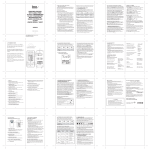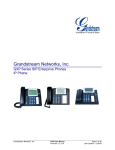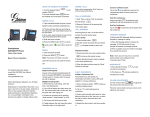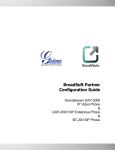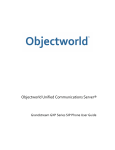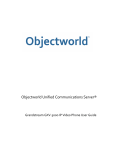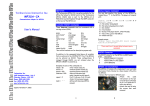Transcript
Using the Headset or Speaker 1) Use the Speaker Button to turn speaker ON/OFF 2) Use the “Headset” button to use the headset once it had been connected. Note: The GXP2000 uses the speaker button to toggle to the headset once it is connected. MAKING A CALL Grandstream GXP Series IP Phone Quick User Guide Basic Phone Operation 1) Take Handset/SPEAKER/Headset off-hook or press an available LINE key (activates speakerphone) or press the NEW CALL soft-key. 2) The line will have a dial tone and the primary line (LINE1) LED will turn red. 3) If you wish, select another LINE key (alternative SIP account). 4) Enter the phone number 5) Press the SEND key or press the “DIAL” softkey. REDIAL 1) Take the phone off-hook 2) Press the SEND button or press the REDIAL soft-key. Note: The phone will redial using the same SIP account as was used for the last call. For detailed information please consult the GXP Series User Manual available at: www.grandstream.com ©2010 Grandstream Networks, Inc. All rights reserved. Reproduction or transmittal of the entire or any part, in any form or by any means, electronic or print, for any purpose without the express written permission of Grandstream Networks, Inc. is not permitted.Information in this document is subject to change without notice. ANSWERING CALLS Single Incoming Call: 1) Answer call by taking Handset/ SPEAKER/Headset off hook or pressing SPEAKER or by pressing the corresponding account LINE button. Multiple Incoming calls: 1) When there is a call waiting, users will hear a Call Waiting tone . 2) The next available line will flash red. 3) Answer the incoming call by pressing its corresponding LINE button. 4) The current call will be put on hold. 5) Toggle between the calls using the LINE button. ENDING A CALL End a call by pressing the “End” softkey or hang up the phone. CALL HOLD/RESUME 1) Hold: Place a call on ‘hold’ by pressing the “HOLD” button. 2) Resume: Resume call by pressing the corresponding blinking LINE. CALL TRANSFER Assuming that you are in a call and wish to transfer the call to another party Blind Transfer: 1) Press “TRANSFER (or TRNF for GXP2000)” button, 2) Dial the number and press the “SEND” button to complete transfer of active call. Attended Transfer: 1) Press “LINEx” button to make a call and automatically place the ACTIVE LINE on HOLD. 2) Once the call is established, press “TRANSFER (or TRNF)” key followed by the LINE button of the waiting line to transfer the call. 3) Hang up the phone call after “Transfer Successful” is displayed in the screen. 3-WAY CONFERENCE Initiate a Conference Call: Assuming that you are already in a conversation and wish to bring a third party together in a 3-way conference. 1) Place the first call on hold 2) Select another line to initiate a call to the third party by pressing the LINE button 3) Toggle to the correct account used to dial out. 3) Dial the number followed by SEND key. 3) When the call is established between the third party, press the CONF button 4) Choose the desired line to join the conference by pressing the corresponding LINE button. Cancel a Conference Call: 1) Press CONF again or the original LINE button to resume the two-way conversation if after pressing the “CONF” button, a user decides not to conference anyone. End the Conference: 1) Press HOLD to end the conference call and put all parties on hold; 2) To speak with an individual party, select the corresponding blinking LINE. Note : The conference will be terminated for all three parties if the conference initiator hangs up. VOICEMAIL MESSAGE A blinking red MWI (Message Waiting Indicator) indicates a message is waiting. 1) Press the MSG button to retrieve the message. An IVR will prompt the user through the process of message retrieval. 2) Press a specific LINE to retrieve messages for a specific line account. Note : Each account requires a voicemail portal number to be configured in the “voicemail user id” field. MUTE/ DELETE 1. Press the MUTE button to mute/unmute the microphone. 2. The “Line Status Indicator” will show “LINEx: SPEAKING” or “LINEx: MUTE” to indicate whether the microphone is muted. Note : Pressing MUTE button for an incoming call will reject the call. MUTE button also functions as delete key when user wishs to delete the last entered digit. VOLUME ADJUSTMENTS Use the Up/Down arrow keys to adjust the ring volume when the phone is idle. Use the Up/Down arrow keys to adjust the call volume during the call.