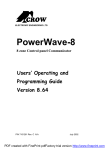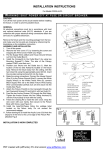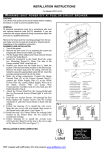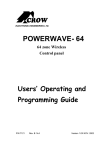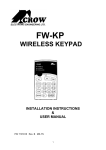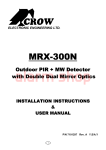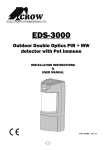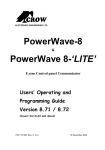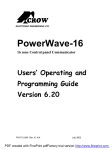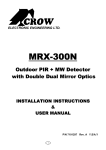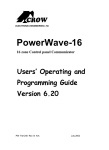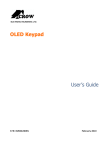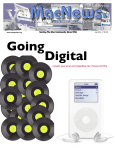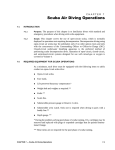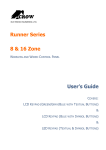Download Powerwave 8- V8.62 User Manual
Transcript
ELECTRONIC ENGINEERING LTD. PowerWave-8 8 zone Alarm Control panel Communicator Users’ Operating and Programming Guide Version 8.62 P/N 7101261 Rev. B N.A April 2002 PDF created with FinePrint pdfFactory trial version http://www.fineprint.com NOTES: 2 PDF created with FinePrint pdfFactory trial version http://www.fineprint.com Contents Introduction ................................ ................................ ................................ .............. 4 Meet the Crow Alarm Control System................................ ................................ ......... 4 Typical Alarm System Configuration ................................ ................................ ........... 4 Keypad Description................................ ................................ ................................ ..4 Function Keys ................................ ................................ ................................ ............ 4 Alphanumeric Keys ................................ ................................ ................................ ....5 Audible Signals ................................ ................................ ................................ .......... 5 Indicators ................................ ................................ ................................ ................... 6 Summary of Functions................................ ................................ ................................ 6 Operation ................................ ................................ ................................ .................. 7 How to Arm the System before Exit ................................ ................................ ............ 7 How to Arm the System when Staying Home ................................ ............................. 8 How to Arm Partitions................................ ................................ ................................ .9 How to Bypass Zones................................ ................................ ................................ .9 How to use Chime ................................ ................................ ................................ ...... 9 Emergency Alerts................................ ................................ ................................ ..... 10 Generate Threat or Duress................................ ................................ ....................... 10 How to Read System Messages................................ ................................ ............... 10 How to Read Trouble Messages................................ ................................ ............... 11 How to Display Events from Memory................................ ................................ ........ 11 How to Control Outputs and Devices................................ ................................ ........ 13 How to Change or Add Codes ................................ ................................ .................. 13 Warranty ................................ ................................ ................................ .................. 15 3 PDF created with FinePrint pdfFactory trial version http://www.fineprint.com Introduction Meet the Crow Alarm Control System Thank you for choosing to protect your premises with a PowerWave-8 of Crow Electronic Engineering Ltd. PowerWave of Crow Electronic Engineering Ltd. is a highly advanced, multifunction alarm control system, designed to flawlessly manage your security system at home or at business, protects you against burglary and supports the operation of electronic devices. Typical Alarm System Configuration The protected premises can be divided up to 8 zones, as defined by the installation scheme. The protected area can be grouped into 2 separate partitions (A and B). The system can be grouped for User ‘s convenience to separate, in a business environment, the offices from the warehouse area, or in a private residence, the different rooms of the home, e.g., living room, bedroom, etc. Each zone can react differently to various events, to generate an alarm or activate a device. The system can be armed in two different modes: 1) Arm –the protected areas are entirely vacated 2) Stay –people and pets populate the protected areas. The User who has access to the keypad's control features, can change the settings. The system can be accessed via multiple keypads (each located at a different site). Up to 8 keypads can be integrated into the system. Access levels and Users’ access codes are detailed below. Keypad Description The LED Keypad shows all the information required to operate the system . The User communicates with the alarm system via the keypad. The Keypad displays continuous information about the status of the alarm system, and enables the User to operate the system in different modes, change settings and program Users' access codes. The keypad also collects and records events to be displayed afterward on request, to overview system activities, and to analyze system performance for diagnostics. Function Keys These keys are used to arm the system, enter commands to alter system settings, or scroll through the history events. ARM , STAY , BYPASS , PROGRAM ,CONTROL , MEMORY , PANIC , ENTER 4 PDF created with FinePrint pdfFactory trial version http://www.fineprint.com 1 2 3 4 A 5 6 7 8 Ready-Byp System Trouble Program B MEMORY L TRO CO N PAN IC ARM 1 2 3 STAY 4 5 6 BYPASS 7 8 9 PROGRAM 0 ENTER Alphanumeric Keys These keys are used to enter codes, Initiate Emergency or for programming. Audible Signals The keypad emits signals (beeps) in response to User activities. These signals are listed in Table. Table: List of Audible Signals Sound Sequence Description Short beep Once only A key in the keypad has been pressed 3 short beeps Once only Operation carried out successfully Long beep Once only Illegal operation, or wrong key pressed Slow beeping Through the Exit or Entry delay time Exit or entry delay warning when arming the system indicates that you must exit the protected area, also Entry delay warning when entering via the entry zone, to disarm the system. 5 PDF created with FinePrint pdfFactory trial version http://www.fineprint.com Indicators There are 14 LEDs indicators show the status of the system. Zone and Status indicators LEDs 1- 8 Partitions indicators LEDs A, B Ready Byp indicator System indicator, Trouble indicator Program indicator . Summary of Functions The system's main functions are listed in table Function Keys Full or Partition Arm C CODE C Full Arm C ARM Disarm during exit C ARM Disarm C CODE C Arm Stay C C C Arm Stay STAY C Bypass C C C ENTER Initiates full arm Initiates full arm Only if enabled by installer Disarms the system during exit delay Only when slow beeping is emitted Disarms the system Stopping Alarms Initiates partial alarm when the user is home Only if enabled by installer Disarms the system Disarms the system STAY BYPASS Notes Initiates partial alarm when the user is home STAY Disarm Stay C ENTER ENTER C CODE C Initiate Panic ENTER C CODE Disarm Stay Initiate Panic Description C Zone # Bypasses a zone(s) Repeats the procedure to un-bypass zones ENTER PANIC 1 Activates panic alert + 3 Activates emergency alert Only if enabled by installer 6 PDF created with FinePrint pdfFactory trial version http://www.fineprint.com Function Keys Description Notes Initiate Medical C 7 + 9 Activates emergency alert Only if enabled by installer Initiate Fire Alarm C 4 + 6 Activates emergency alert Only if enabled by installer Memory C MEMORY Initiates display of events from memory. Displays events, and automatically scrolls to the next event every 2.5 sec. (Use <MEMORY> key to scroll up manually) <ENTER> cancels memory readout Chime Enable/dis able C Control C C Change or Add Users' code Note: C C CONTROL CONTROL C C PROGRAM Device# ENTER PROGRAM C M CODE ENTER Enable or disable chime function Only if enabled by installer Activates or deactivates outputs and devices Press <Control> for 2 seconds Activates program mode to add or change Users' codes For details see page 12 If you started an operation incorrectly, press <ENTER> to exit and return to the previous mode. Operation How to Arm the System before Exit • Preparing the System for Arming Verify that the green <Ready Byp> indicator is lit .This indicator is lit only when all zones are closed (all doors, exits and windows are closed and motion in the protected area is restricted or bypassed) , the system is ready to be armed. If the green <Ready Byp > indicator is not illuminated, the zone LED 1 to 8 is lit displays the open zones . Close open zones, or bypass them. Bypass any zone you cannot close , the Byp> indicator flashes indicating bypassed zone(s) . For details see page 9. <Ready Note: Bypassed zones are not protected. 7 PDF created with FinePrint pdfFactory trial version http://www.fineprint.com • Arming the System Before leaving premises the system has to be armed. When the system is Ready , indicator is lit , enter user code and then <ENTER> to arm the system. There is a exit delay prior to the system being armed. During this delay time, a slow beeping is heard to indicate that the system is not armed yet and reminds you to leave the protected area. The A indicator lights up to indicate that the system is armed. (The indicators may go out few seconds after exit delay expired , depending on the installer's setting). If you must disarm the system during the exit delay, press <ARM>. • Quick Arm (When enabled by the installer) When the system is Ready , press <ARM> to arm the system. The A indicator lights up to indicate that the system is armed. During exit delay time, a slow beeping is heard to indicate that the system is not armed yet and reminds you to leave the protected area.. • Disarming the System Enter User’s code and press <ENTER>. The A indicator goes off to indicate that the system is disarmed. • Stopping Alarms Enter User’s code and press <ENTER> to stop alarm any time. How to Arm the System when Staying Home • Arming the System in Stay Mode This type of arming is used when people are present within the protected area. At night time, when the family is about to retire , perimeter zones are protected, but not the interior zones. Consequently, interior movements will be ignored by the system. When the system is Ready, press <STAY> , enter user code, and then <ENTER>. The A indicator flashes to indicate that the system is armed in stay mode . • Quick Stay When enabled by the installer, press <STAY> to arm the system. During exit delay you can leave the premises. If you wish to stay or that no one will enter the protected premises, you may cancel the Entry/exit delay by pressing the <ENTER> key. The slow beeping stops and the system is immediately armed. The A indicator flashes to indicate that the system is armed in stay mode . 8 PDF created with FinePrint pdfFactory trial version http://www.fineprint.com (The indicators may go out a few seconds after exit delay expired , depending on the installer's setting). • Disarming the System Enter user’s code and press <ENTER>, or press <STAY> if enabled by installer. The A indicator goes off to indicate that the system is disarmed. How to Arm Partitions The protected area can be grouped into two separate partitions ( A and B ). The system can be grouped for User ‘s convenience to separate, in a business environment, the offices from the warehouse area, or in a private residence, the different rooms of the home, e.g., living room, bedroom, etc. To arm partition A enter user code for partition A To arm partition B enter user code for partition B, Note: to arming partition with code see page 7 “How to arm the system before exit” During exit delay you can leave premises. At the end of the procedure the A indicator or the B indicator lights up to indicate that the partition A or/and B is armed . (The indicators may go out after a few seconds, depending on the installer's setting). To disarm partition, see "Disarming the System". How to Bypass Zones Bypass any zone that cannot be closed. You can bypass selected zones prior to arming. It is also used to temporarily exclude a faulty zone from service, which requires repair. To bypass a selected zone, press <BYPASS>, the Ready Byp indicator and program indicator lights up to indicate that the system is in bypass mode. Enter the zone number one or more zones ,the zone LED indicators lights up to indicate that the zone is bypassed ,following press <ENTER> , the Ready Byp LED flashes to indicate zone(s) bypassed . To un-bypass, press <BYPASS>, enter zone number, and <ENTER>. Note: Disarming automatically un-bypasses zones. How to use Chime (If enable by Installer) A Chime (Day zone) is a detector that can be part armed while you are at home but working in another part of the building. It can be programmed to operate a buzzer or light to let you know you have a visitor. 9 PDF created with FinePrint pdfFactory trial version http://www.fineprint.com To disable this function, press <CONTROL> , Program LED and System LED indicators lights up, press the <PROGRAM> , Program LED flashes to indicate that Chime is disabled . To enable Chime mode press <CONTROL> and <PROGRAM> again Program LED goes off to indicate that Chime is enabled . Emergency Alerts This special key’s function is best programmed by your installer to suit your individual situation. Most commonly it is used in a panic situation to sound only the outside siren and perhaps call a monitoring station. • How to initiate Panic Press the <PANIC> or Press simultaneously <1>and <3> . • How to initiate Medical Alarm Press simultaneously <7> and <9>. • How to initiate Fire Alarm Press simultaneously<4> and <6>. Generate Threat or Duress If you are compelled to disarm the system under threat, you must enter the duress digit before the user’s code to activate the automatic dialer. The duress digit shifts up your usual code by one digit. If your code is 345 and 8 is your duress digit, than entering 8345 will modify your code. The modified duress code will disarm the system in a normal way, but at the same time will activate the dialer silently to report a “duress event” without arousing suspicion. (For details ask installer.) How to Read System Messages When viewing the memory events at the keypad by pressing the <MEMORY>,the first thing that will always be displayed is the system messages. If the system led turns ON but no other Zone LED’s are ON at the same time, this means that there are no current system alarms. If a zone LED and LED’s are ON then this indicates system alarms that have not yet cleared. The LED’s 1-8 are pre-defined as to what system alarm they will display. These system alarm indications are shown in the table below. Following the display of current system alarms the panel will then sequence through the 127 historical memory events starting at the most recent event. The second table shows the alarm events that can be displayed in memory mode and what indicators are used to show them. 10 PDF created with FinePrint pdfFactory trial version http://www.fineprint.com LED # 1 Battery Low LED # 5 Radio Pendant Battery Low LED # 2 Mains Failure LED # 6 Supervised Detector Failure LED # 3 Telephone Line Failure LED # 7 Zone Inactivity Timeout LED # 4 Radio Detector Battery Low LED # 8 Dialer Kiss-off Failure How to Read Trouble Messages Any failure or abnormal events that may occur are indicated by trouble messages, and the Trouble indicator is lit. Press <MEMORY> to read out messages and other events stored in memory. How to Display Events from Memory The system memory stores the last events. Press <MEMORY> to display list of events. Following the display of current system alarms the panel will then sequence through the 127 historical memory events starting at the most recent event. The second table shows the alarm events that can be displayed in memory mode and what indicators are used to show them. The system will display the last event and automatically scroll to the next one every 2.5 seconds, and a beep is emitted. Use the arrow keys to scroll up manually. Wait until all messages are displayed, or press <ENTER> to cancel memory readout. EVENT TYPE DEVICE INDICATOR STATUS ACTIVATION Zones 1-8 LED's 1-8 On Steady BYPASS Zones 1-8 Ready Byp On Steady LED's 1-8 On Steady Trouble Flashing On LED's 1-4 Steady DETECTOR TAMPER Zones 1-4 (SHORT CIRCUIT) DETECTOR TAMPER Zones 5-8 (OPEN CIRCUIT) CABINET TAMPER Cabinet or Satellite Siren Trouble Flashing On LED's 5-8 Steady Trouble Flashing 11 PDF created with FinePrint pdfFactory trial version http://www.fineprint.com LOW BATTERY MAINS FAILURE Controller Battery Controller Mains Supply RADIO ZONE LOW BATTERY Radio PIR Zone 1-8 PENDANT LOW BATTERY Radio Key User 1-8 System On Steady LED 1 On Steady SYSTEM On Steady LED 2 On Steady LED's 1-8 Flashing Trouble On Steady LED's 1-8 Flashing PANIC BUTTON (or BUTTONS 1&3 PRESSED TOGETHER) Keypad Panic System Flashing FIRE ALARM (BUTTONS 4&6 PRESSED TOGETHER) Keypad Fire System Flashing AREA A Flashing MEDICAL ALARM (BUTTONS 7&9 PRESSED TOGETHER) Keypad Medical PENDANT PANIC System Flashing AREA B Flashing Radio Key System Flashing User 1-8 LED 1-8 Flashing ARMED A Area A is Armed AREA A On Steady ARMED B Area B is Armed AREA B On Steady STAY MODE A Area A STAY Mode ON AREA A Flashing STAY MODE B Area B STAY Mode ON AREA B Flashing DURESS ALARM Duress Alarm Trouble On Steady AREA A & B Flashing SUPERVISED RADIO ALARM ZONE INACTIVITY ALARM TELEPHONE LINE FAILURE Supervised Radio Passive Infra-Red Zones 1-8 Phone Line Failure System On Steady Trouble Flashing LED’s 1-8 Flashing Ready Byp On Steady Trouble On Steady LED’s 1-8 On Steady Trouble On Steady LED 3 On Steady 12 PDF created with FinePrint pdfFactory trial version http://www.fineprint.com How to Control Outputs and Devices The keypad enables control of external devices, such as an air-conditioner or heater. To activate or halt a device, press <CONTROL> , Program and System LED’s lights up steady , press the number of the device , up to 8 different devices can be controlled via the keypad ,then press <ENTER> to activate or deactivate the selected device. To check what outputs are ON simply press the <CONTROL> key , LED’s corresponding to device ON lights up .Press <ENTER> to return to normal mode. How to Change or Add Codes About Master code and User code The factory default master code (123) is intended as a preliminary control of the alarm system. After PowerWave is installed and put into service, the code can be changed to any code known to the Master user. The Master user can define up to 9 user codes. To limit access rights, the holder of the Master code can ask the installer to define several User profiles. Access rights are listed below: - User code has Area A and/or B permission - User code can arm and/or disarm arm an area - User code can arm and/or disarm arm an area in Stay mode - User code can change its code - User code can change user’s code How to Change Master Code Press <PROGRAM> enter Master code and <ENTER>. The Program indicator lights up to indicate that the system is User programming mode. Press <PROGRAM> and 1 to change Master code press <ENTER>, the code digit will be flashed back to you . Use the numeric keyboard to enter your new Master code. The code can hold any combination of 1 to 6 digits. It is recommended using a multi-digit code. . Press <ENTER> to save your new code , the new code will be flashed to you and 3 short beeps to indicate correct entry or 1 long beep if not accepted. Press <PROG> and <ENTER> exit user Code Program mode. How to Add or Change User Code In Program mode, press <PROGRAM> and the User number (2 to 10) to add or change the code ,press <ENTER>. If there is an existing code already, it will be flashed back to you. Use the numeric keyboard to enter the new code. The code can hold any combination of 1 to 6 digits. Entering the new code will delete the old code. Press <ENTER> to save your new code , the new code will be flashed to you and 3 short beeps. Repeat the procedure for all users . Press <PROG> and <ENTER> to exit Local Program mode. 13 PDF created with FinePrint pdfFactory trial version http://www.fineprint.com How to Delete User Code In client mode, press <PROGRAM> and the User number (2 to 10) you intend to delete, press <ENTER>. The code will be flashed back to you . Press <BYPASS> to delete User code. Press <ENTER> to save the change. Press <PROG> and <ENTER> exit program mode. 14 PDF created with FinePrint pdfFactory trial version http://www.fineprint.com WARRANTY CROW (AUSTRALIA) P/L WARRANTY (Crow) warrants this product to be free from defects in materials and workmanship under normal use and service for a period of one year from the last day of the week and year whose numbers are printed on the printed circuit board inside his product. Crow’s obligation is limited to repairing or replacing this product, at its option, free of charge for materials or labor, if it is proved to be defective in materials or workmanship under normal use and service. Crow shall have no obligation under this Limited Warranty or otherwise if the product is altered or improperly repaired or serviced by anyone other then Crow. There are no warranties, expressed or implied, of merchantability or fitness for a particular purpose or otherwise, which extend beyond the description on the face hereof. In no case shall Crow be liable to anyone for any consequential or incidental damages for breach of this or any other warranty, expressed or implied, or upon any other basis of liability whatsoever, even if the loss or damage is caused by Crow’s own negligence or fault. Crow does not represent that this product can not be compromised or circumvented; that this product will prevent any person injury or property loss or damage by burglary, robbery, fire or otherwise; or that this product will in all cases provide adequate warning or protection. Purchaser understands that a properly installed and maintained product can only reduce the risk of burglary, robbery or other events occurring without providing an alarm, but it is not insurance or a guarantee that such will not occur or that there will be no personal injury or property loss or damage as a result. Consequently, Crow shall have no liability for any personal injury, property damage or any other loss based on claim that this product failed to give any warning. However, if Crow is held liable, whether directly or indirectly, for any loss or damage arising under this limited warranty or otherwise, regardless of cause or origin, Crow’s maximum liability shall not in any case exceed the purchase price of this product, which shall be the COMPLETE AND EXCLUSIVE remedy against Crow. 15 PDF created with FinePrint pdfFactory trial version http://www.fineprint.com Use the table below to record the configuration of your alarm system and keep it in a safe place for future reference. Keypad User Name Output # Output Device Zone Designation Zone Name Wireless User Name ( Button ) 1 1 1 1 2 2 2 2 3 3 3 3 4 4 4 4 5 5 5 5 6 6 6 6 7 7 7 7 8 8 8 8 ( or function ) 9 10 Crow (Australia) P/L 429 Nepean Hwy, Brighton East, Vic., 3187, Australia PHONE: +(61)-0(3)-9596-7222 FAX: +(61)-0(3)-9596-0888 E-MAIL: WEB: [email protected] www.crowaust.com.au N345 - Product # CRPW8 Designed & Manufactured to Meet AS/NZS:4301/93 + AS:4268.2 16 PDF created with FinePrint pdfFactory trial version http://www.fineprint.com