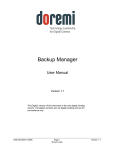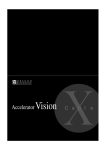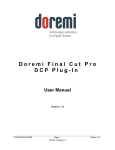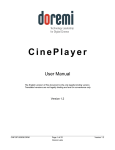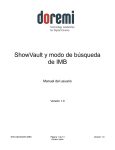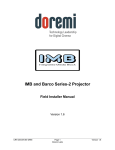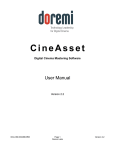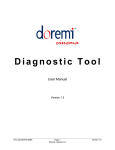Download CineExport User Manual
Transcript
CineExport User Manual Version 1.1 The English version of this document is the only legally binding version. Translated versions are not legally binding and are for convenience only. CEP.OM.002692.DRM Page 1 of 26 Doremi Labs Version 1.1 Table of Contents 1 CineExport Overview....................................................................................................................... 3 1.1 CineExport Features................................................................................................................... 3 1.2 Contact Information.................................................................................................................... 3 2 CineExport Installation.................................................................................................................... 4 3 CineExport Setup and Configuration..............................................................................................8 4 CineExport Usage.......................................................................................................................... 19 4.1 Creating a DCP from a Final Cut Pro (FCP) Sequence............................................................19 4.2 Creating a DCP from a Multimedia File.....................................................................................22 5 Acronyms........................................................................................................................................ 25 6 Document Revision History........................................................................................................... 26 CEP.OM.002692.DRM Page 2 of 26 Doremi Labs Version 1.1 1 CineExport Overview CineExport is a plug-in for Apple Compressor that is used to convert Final Cut Pro sequences and popular media formats to Digital Cinema Packages (DCP). 1.1 CineExport Features • Easily convert Final Cut Pro sequences to DCP • Easily convert popular video formats to DCP • works with all formats supported by Compressor version 3.5.3 and 4.0 • Standard and Pro versions available • XYZ Colorspace Conversion • Adjust frame rate • Digital Cinema Naming Convention • Stereoscopic support • Custom, 1D and 3D LUT support • High Frame Rate support, up to 96 fps • Adjust resolution (up to 4K supported) • Create DCP’s with subtitles • Generate encrypted DCP’s (Pro version only) • Generate KDM’s for encrypted content (Pro version only) • Interop and SMPTE packaging formats 1.2 Contact Information If in need of help or assistance, please contact Doremi Labs Technical Services: USA 24/7 Technical Services line: + 1-866-484-4004 Technical Services Email: [email protected] Europe 24/7 Technical Services line: + 33 (0) 492-952-847 Technical Services Link: http://support.doremitechno.org/ticketing Japan Technical Services line: + 044-966-4855 Technical Services Email: [email protected] Australia ~ China ~ India ~ Indonesia ~ Korea ~ Malaysia ~ New Zealand ~ Philippines ~ Singapore ~ Taiwan ~ Thailand Technical Services Email: [email protected] CEP.OM.002692.DRM Page 3 of 26 Doremi Labs Version 1.1 2 CineExport Installation Note: The CineExport installer assumes that Compressor is already installed. 1. Double-click on the DMG file (CineExport 1.2.x.dmg) to mount the disk image. Figure 1: CineExport 1.2.x.dmg 2. Double-click on the PKG file (CineExport 1.2.x.pkg) to launch the installer. Figure 2: CineExport 1.2.x.pkg 3. Click Continue on the introduction screen. Figure 3: CEP.OM.002692.DRM Page 4 of 26 Doremi Labs Version 1.1 4. Once you have read the license agreement, click Continue. Figure 4: 5. Click “Agree” to accept the license agreement. Figure 5: CEP.OM.002692.DRM Page 5 of 26 Doremi Labs Version 1.1 6. Click Install to start the installation. Figure 6: 7. When prompted, enter the username and password of an account that has privileges to install software. Figure 7: CEP.OM.002692.DRM Page 6 of 26 Doremi Labs Version 1.1 8. When the installation is complete, click Close on the summary screen. Figure 8: CEP.OM.002692.DRM Page 7 of 26 Doremi Labs Version 1.1 3 CineExport Setup and Configuration Once the CineExport plug-in has successfully been installed, open Compressor to configure the default settings for exporting digital cinema packages. 1. On the settings pane, click on the plus symbol (at the upper right portion of the settings pane). Figure 9: 2. Clicking the plus symbol will produce a drop-down menu that will allow you to select “Digital Cinema Package (Doremi CineExport).” Figure 10: CEP.OM.002692.DRM Page 8 of 26 Doremi Labs Version 1.1 3. After choosing “Digital Cinema Package (Doremi CineExport),” you will see that the Inspector pane is now populated with some default information. You will need to click the Options button to configure the CineExport settings for the first time. Figure 11: 4. Make sure the security dongle is plugged into the workstation before selecting Options. If you have not received the security dongle and it is not installed, you will receive a protection error. You can use the registration code listed on the error message to request a temporary license from [email protected]. Figure 12: CEP.OM.002692.DRM Page 9 of 26 Doremi Labs Version 1.1 5. If CineExport is licensed correctly, when you click on the Options button, you will see the Doremi Digital Cinema Package Export Settings window. • The Dcp tab will allow you to: • Set Cpl title • Set packaging format • Set audio configuration • Select the DCP category • Select whether the content will be encrypted or not (Pro Version only) Figure 13: CEP.OM.002692.DRM Page 10 of 26 Doremi Labs Version 1.1 • The Frame rate & dimensions tab will allow you to: • Select the frame rate • Set the resolution of the DCP • For MPEG2 and H.264 encoding, the resolution must be set to 1920x1080. Figure 14: CEP.OM.002692.DRM Page 11 of 26 Doremi Labs Version 1.1 • The Video and audio codecs tab (see Figure 15) allows you to: • Select the Codec: • JPEG2000 • MPEG2 • H.264 • Select the maximum bitrate: • For JPEG2000, the maximum bitrate is 250Mb/s for frame rates at and below 30. For frame rates above 30, 500Mb/s is the maximum bitrate. • For MPEG2 encoding, the maximum bitrate is 80Mb/s. • For H.264 encoding, the maximum bitrate is 50Mb/s. • Select whether or not to use adaptive encoding (reduces file size but may also reduce quality). • Select the number of audio channels (Example: If you select 6 channels and the source file has only 2 channels, then 4 silent audio tracks will be added; If you select 2 channels and the source file has 6 channels, then the audio should be down sampled to 2 channels). CEP.OM.002692.DRM Page 12 of 26 Doremi Labs Version 1.1 Figure 15: CEP.OM.002692.DRM Page 13 of 26 Doremi Labs Version 1.1 • The Stereoscopic tab allows you to: • Select whether or not to generate stereoscopic content. • This option is not available when using MPEG2 or H.264 encoding. Figure 16: CEP.OM.002692.DRM Page 14 of 26 Doremi Labs Version 1.1 • The filters tab allows you to: • Select whether or not to perform RGB to XYZ color conversion • Select which LUT you want to use • Create a custom LUT to use Note: Color conversion is not available when using MPEG2 or H.264 encoding. Figure 17: CEP.OM.002692.DRM Page 15 of 26 Doremi Labs Version 1.1 • The Timed Text tab allows you to: • Select text type (Subtitle or Caption) • Browse for the Subtitle or Caption files Figure 18: CEP.OM.002692.DRM Page 16 of 26 Doremi Labs Version 1.1 • The KDM tab (available when content encryption is enabled – Pro Version only) allows you to: • Set start and end validity dates for the KDM • Set the time zone • Select whether or not to add a forensic watermark • Select the standard (SMPTE or Interop) • Manage server and projector certificates Figure 19: CEP.OM.002692.DRM Page 17 of 26 Doremi Labs Version 1.1 6. Once the export settings are correct, click “Ok” at the bottom of the Doremi Digital Cinema Package Export Settings window. 7. The Inspector pane will now list all of the settings that you chose. You can edit the name and description for these settings and click the save button. Figure 20: 8. The Settings pane will now display the export settings with the name and description you created. Figure 21: CEP.OM.002692.DRM Page 18 of 26 Doremi Labs Version 1.1 4 CineExport Usage This section assumes the CineExport settings are already configured as described in Section 3. 4.1 Creating a DCP from a Final Cut Pro (FCP) Sequence 1) From the FCP file menu, select Send To > Compressor. Figure 22: 2) Compressor will load with the FCP sequence as a job in the batch list. Figure 23: CEP.OM.002692.DRM Page 19 of 26 Doremi Labs Version 1.1 3) Drag the CineExport DCP settings from the settings pane to this job. Figure 24: 4) Right-click on the job and select Destination. This will allow you to define where the exported DCP will be saved. Figure 25: CEP.OM.002692.DRM Page 20 of 26 Doremi Labs Version 1.1 5) Select the field on the right hand side to change the name of the output folder if necessary. Figure 26: 6) Select Submit. Then, in the resulting pop-up window, enter a name for the job and select Submit to start processing. Figure 27: 7) The jobs progress can be seen in Compressors History pane. Figure 28: CEP.OM.002692.DRM Page 21 of 26 Doremi Labs Version 1.1 4.2 Creating a DCP from a Multimedia File 1) Click on the “Add File” button in the upper left hand corner of Compressor. Figure 29: 2) Choose the file that you wish to convert to DCP. Figure 30: CEP.OM.002692.DRM Page 22 of 26 Doremi Labs Version 1.1 3) Drag the CineExport DCP settings from the settings pane to this job. Figure 31: 4) Right-click on the job and select Destination. This will allow you to define where the exported DCP will be saved. Figure 32: CEP.OM.002692.DRM Page 23 of 26 Doremi Labs Version 1.1 5) Select the field on the right hand side to change the name of the output folder if necessary. Figure 33: 6) Select Submit. Then, in the resulting pop-up window, enter a name for the job and select Submit to start processing. Figure 34: 7) The jobs progress can be seen in Compressors History pane. Figure 35: CEP.OM.002692.DRM Page 24 of 26 Doremi Labs Version 1.1 5 Acronyms CEP.OM.002692.DRM Term Definition DCP Digital Cinema Package FCP Final Cut Pro FPS Frames Per Second KDM Key Delivery Message LUT Look Up Table PKG Package Page 25 of 26 Doremi Labs Version 1.1 6 Document Revision History Date Revision 12/11/2012 1.0 First version. 10/15/2013 1.1 Updates made to Section “CineExport Installation” and Section “CineExport Setup and Configuration.” Screenshots updated to software version 1.2.x. CEP.OM.002692.DRM Description Page 26 of 26 Doremi Labs Version 1.1