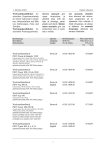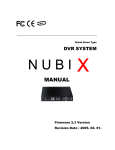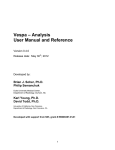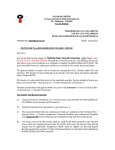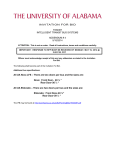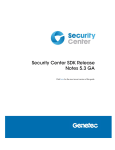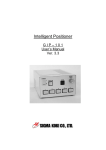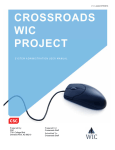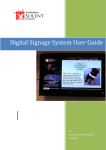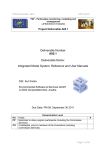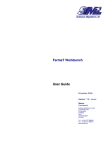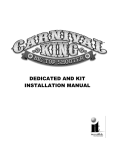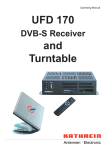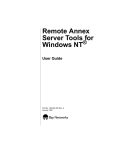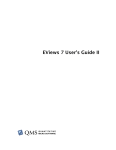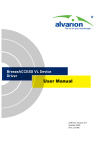Download 5 The WissIntra® NG Audit Manager
Transcript
WissIntra®NG Audit Manager Manual © 2011 k+k information services GmbH Höhenstraße 16, 70736 Fellbach, Germany All rights reserved, including the right of reproduction in whole or in part, or in any form (including microcopy) and including the use in databases or similar applications. WissIntra® is a registered trademark of k+k information services GmbH. Microsoft Internet Information Server, Windows, Windows 2000, Windows XP, Access, Word, Excel, Office, Outlook, Data Access Components, Internet Explorer, Internet Information Server, Windows Server 2003 und SQL Server are registered trademarks or trademarks of Microsoft Corporation in the United States and/or in other countries. Other product and company names listed in this document may be trademarks of the respective owners. Contents 3 Contents Chapter l 1 About this manual 7 Chapter l 2 Important notes 9 Chapter l 3 First steps 10 ................................................................................................................................... 11 3.1 Registration 13 3.2 Operating ................................................................................................................................... logic Chapter l 4 16 Settings 4.1 Shortcuts ................................................................................................................................... 17 ................................................................................................................................... 19 4.2 Permissions 4.2.1 Roles and Permissions ............................................................................................................ 20 ................................................................................................................................... 21 4.3 User profile 4.3.1 Profile settings ............................................................................................................ 22 ................................................................................................................................... 23 4.4 Administrator settings 4.4.1 Audit category ............................................................................................................ 25 4.4.2 Audit type ............................................................................................................ 26 4.4.3 Audit status ............................................................................................................ 27 ................................................................................................................................... 28 4.5 Notification service 4.5.1 General notifications ............................................................................................................ 29 4.5.2 Audit notifications ............................................................................................................ 31 ................................................................................................................................... 33 4.6 Role management 4.7 Guidelines................................................................................................................................... 35 4.7.1 Add a new guideline ............................................................................................................ 36 4.7.2 New chapter ............................................................................................................ 38 4.7.3 Edit guideline ............................................................................................................ 40 Chapter l 5 The WissIntra® NG Audit Manager 41 ................................................................................................................................... 43 5.1 The audit program 5.1.1 Creating an audit program ............................................................................................................ 44 © 2015 k+k information services GmbH 4 WissIntra® 5.1.2 Editing an audit program ............................................................................................................ 46 5.2 The audits................................................................................................................................... 48 5.2.1 Creating an audit ............................................................................................................ 49 5.2.2 Audit team ............................................................................................................ 62 5.2.3 Audit plan ............................................................................................................ 66 5.2.4 Audit criteria ............................................................................................................ 72 5.2.5 ............................................................................................................ 81 Audit ratings 5.2.6 Audit report ............................................................................................................ 91 5.2.7 Ratings reports ............................................................................................................ 98 5.3 Search ................................................................................................................................... 104 Chapter l 6 Glossary 106 Chapter l 7 End 108 © 2015 k+k information services GmbH Version 2015_10_14_V07 © 2015 k+k information services GmbH About this manual 1 About this manual Welcome! This manual is designed to support you working with WissIntra ® . A number of instructiions and tips are provided to facilitate your work and help you reach your objectives more quickly. We are always at your service to answer questions and take up suggestions. Your WissIntra ® Team WissIntra® Hotline: (Monday to Friday from 09:00 - 12.00 to 13.00 - 17:00 ) For Wis s I ntra ® c us tomers - depending on y our SLA lic ens e for ma intena nc e outs ide of Germa ny . Note: Please contact your internal contact partner for WissIntra ® to learn more about your license and its permissions. Phone. : + 49 711 578 8 13 - 13 For Wis s I ntra ® c us tomers - depending on y our SLA lic ens e for ma intena nc e within Germa ny . Note: Please contact your internal contact partner for WissIntra ® to learn more about your license and its permissions. Phone. : + 49 9 001 0006 9 6 Customer support: k+k information servic es GmbH Hö henstraß e 16 D - 70736 Fellbach Fax: +49 711 578 8 13 -77 E-Mail: [email protected] Internet: http://w w w .w issintra.de © 2015 k+k information services GmbH 7 8 WissIntra® Gender-related conventions: Since the practice to treat female and male persons through appropriate forms of speech equal, makes the reading of the texts very tedious, we use in all cases where the natural gender does not matter, male and female forms arbitrarily. In the form used in each case both natural gender are subsumed, e.g. "auditor" includes women and men, "program manager" as well. Typographic conventions: We adhere to the following typographic conventions: Paths to modules, lists etc. are basically shown in ita lic s . The individual components are separated by from each other. Buttons are shown either neutrally or in the color of the corresponding module. Tabs are shown by this or TAB NAME. Safety and warning signs are indicated by this: Signal word type and source of danger escape impact rescue Useful suggestions are indicated by this: Note: Tips are indicated by this: Tip: © 2015 k+k information services GmbH Important notes 2 9 Important notes Reading note This manual contains important information and instructions and is an essential help for a safe and successful use of the software. Keep this manual so that the user has access at any time. Read the manual before getting started with WissIntra ® NG Audit Manager. Keep the manual at hand in a tidy, complete and legible condition over the entire utilization phase. This documentation referes exclusively to the version described hereafter and is not subject to the modification service of k+k information services Gmbh. This manual focuses on a safe use of the software. For further details concerning the other modules of WissIntra ® refer to the corresponding manual of each module. Appropriate use This manual is an essential help for the safe and proper use of the software. The software is designed to determine, plan, execute, monitor and improve internal and external audits. This documentation does not claim to be complete and exact in every detail. For damages that occur in connection with this software by accidental misuse, insufficient knowledge of the documents or reasonably foreseeable misuse or other improper actions, k+k information services GmbH will not be liable. Copyrights This documentation may not be copied or distributed- either in part or in total, without written consent of k+k information services GmbH. This documentation may not be saved on any data mass memory without written consent of k+k information services GmbH. Nor may it be given to third parties or used in any other improper way without approval of k+kinformation services. All rights including the translation are reserved by k+k information services GmbH. Infractions of this copyright will have legal consequences including claims for compensation. © 2015 k+k information services GmbH 10 3 WissIntra® First steps The WissIntra ® NG Audit Manager is one of the modules of the WissIntra ® Suite. It is also available as standalone solution. Thus, it is not only useful for standard organizations, but also applicable in enterprises. The manifold setting options of enable the users to customize this module according to their needs, branch and enterprise requirements. HOW TO... Define administrator settings so that you can customize the software to your needs and requirements Create an audit program Create an audit Manage guidelines and standards Assign critiera from processes and guidelines Create an audit report Search and find the terms and definitions around the audit in the glossary © 2015 k+k information services GmbH First steps 3.1 Registration When starting WissIntra ® NG the following window opens: 1. Enter your username and password. 2. Select the flag for the surface language. Note: The flag symbol refers exclusively to the language of this log-in mask. As soon as you logged in and worked in WissIntra, the company language will be displayed as default language for the next log-in. If you like to change this, simply click on the WissIntra. 3. If you have forgotten your password, click on the button Then the following dialogbox appears: 4. Enter your e-mail address. 5. Click on . The password will be sent to you if you were set as active user by the administrator. © 2015 k+k information services GmbH symbol in . 11 12 WissIntra® Note: This log-in mask appears only if you are WissIntra user with your own password and without a network registration. . If you are a LDAP user, you are logged-in automatically by the system which compares your network registration and Windows user password in the background. © 2015 k+k information services GmbH First steps 3.2 13 Operating logic The modules follow a certain user logic which is applied in all modules of WissIntra ® NG. This logic works as follows: WissIntra ® NG applies a unified, consistent operating concept. This offers inexperienced users a fast and safe usage of the software. The concept is structured by three levels of navigation: Main navigation: Module navigation: Mask navigation: Here, the user navigates on the highest level and toggles between modules. Here, the user navigates within a certain module and selects different views. Here, the user navigates in the menu masks and works on processes (lowest level). Main navigation via manager modules By clicking on one of the following symbols, the module overview opens. Select by clicking the module and see the overview in form of a matrix (Process Manager) or table view (Audit, Action or Document Manager). It contains - depending on the module - either processes, audits, documents, actions or ideas. There a re different ty pes of v iew: Ma trix / Ta bles a nd Dia log Windows . Matrix In the Process Manager Module you can see the so-called process cards that can be created, deleted, copied and coupled. © 2015 k+k information services GmbH 14 WissIntra® Tables Tables consist of a matrix which can be sorted or searched for by certain criteria, filtered according to the column title and sorted by clicking on the symbol. You can also delete entries from the table. For e.g. © 2015 k+k information services GmbH First steps Dialog windows Dialog windows contain dialog fields where the user can enter different types of information. And you can navigate via tabs in them. The button For e.g. © 2015 k+k information services GmbH offers additional functions. 15 16 4 WissIntra® Settings The following chapters describe the settings for the user and administrator. © 2015 k+k information services GmbH Settings 4.1 Shortcuts In WissIntra ® NG you can use tab stops, arrow buttons and the following shortcuts for navigation: General CTRL + CTRL + CTRL + CTRL + SHIFT + SHIFT + SHIFT + SHIFT + UP DOWN LEFT RIGHT Navigates to main menu Navigates to breadcrumbs of the process card Navigates to the sidebar Navigatets to the main content (first process card or first entry of the table) Dialog Window CTRL + CTRL + ESC CTRL + CTRL + ... E S ALT + 1 ALT + 2 Opens the edit mode of the dialog window Saves the data in the dialog window Closes the edit mode / detail dialog window Opens the first tab Opens the second tab etc. Main Menu Depending on the position where you are navigating in, the arrow buttons have different functions: LEFT RIGHT RETURN Module before Module after Navigates within the module Table UP DOWN LEFT RIGHT RETURN SPACE ESC Matrix / Swimlane (Matrix itself) © 2015 k+k information services GmbH Cursor jumps one row back Cursor jumps to the next row Scrolls one page backward Scrolls one page forward Opens the dialog window De-/Activates checkbox Deactivates all checkboxes 17 18 WissIntra® UP DOWN LEFT RIGHT RETURN ESC Navigates to the next overlaying process card Navigates to the next underlaying process card Navigates to the previous process card Navigates to the next process card Opens the process card / navigates one layer underneath Cancels the shift after saving part appeared Matrix / Swimlane (Breadcrumbs) LEFT RIGHT RETURN Navigates to the previous process card Navigates to the next process card Opens the process card / navigates one layer above Treeview UP DOWN LEFT RIGHT RETURN Cursor navigates to one element above Cursor navigates to one element below Extends a branch Collapses a branch Opens the entry or selects the entry (dialow window opens) © 2015 k+k information services GmbH Settings 4.2 19 Permissions Permissions in WissIntra ® NG Audit Mananager are directly linked to objects (here: WissIntra ® NG Modules location wide). Access will be granted by permissions in WissIntra ® NG. You can assign permissions for roles directly with modules for each location. The following 6 stages of permissions are available: No 000 100 200 300 Permis s ion No Access List Read Change 400 500 Create Delete Ex pla na tion Permission denied. Process matrix is displayed. Details of a process are visible. Existing processes can be changed. A new process can be created. Processes can be deleted. Permissions are assigned via roles. Permis s ions a re not s truc tured hiera rc hic a lly , i. e. they a re independent from ea c h other. Therefore, they need to be a s s igned to s epa ra tely . Example.: A user has the role of a process manager in the Process Manager Module and was assigned the permission "List", in the Audit Manager Module he was assigned with no access and for location B he was assigned the permission "Delete". © 2015 k+k information services GmbH 20 WissIntra® 4.2.1 Roles and Permissions According to DIN EN ISO 19011: 2011 the following roles are available in the WissIntra ® NG Audit Manager: Definition of the s pec ific roles : Lead auditor: Leads the audit, is provided with personal characteristics and competence to conduct an audit Co-Auditor: Person who is provided with with personal characteristics and competence to conduct an audit Observer: Person who accompanies the audit team but does not audit Guide: Person who is appointed by the client to assist the audit team Technical expert: Person who provides specific knowledge and expertise to the audit team (regarding organization / process / activity/ language / culture) Program manager: Role in WissIntra ® which is not required in DIN EN ISO 19011. The following norm-compliant permissions are available and can be assigned to the roles: Lea d / C o- a uditor Tec hnic a l ex pert Obs erv er Guide Progra m ma na ger The auditor defines the Audit plan. The auditor can edit all audits that are assigned to him. The technical expert can rea d all audits that are assigned to him The observer can can rea d all audits that are assigned to him The guide can rea d all audits that are assigned to him The program manager is the audit coordinator and defines the audit program. This mea ns he c rea tes a udits a nd enters a ll informa tion. He can change / reset all status of finalized audits under the condition that he writes an explanation in the corresponding text field. The program manager has permission to see a list with audits of all locations. Note: The above mentioned roles and their permissions are pre-defined by the system and can not be changed, However, further roles may be added. Note: Different roles can be assigned to each user. © 2015 k+k information services GmbH Settings 4.3 User profile Here you can define the profile settings. © 2015 k+k information services GmbH 21 22 WissIntra® 4.3.1 Profile settings 1. Navigate with a click on to Us er Profile s ettings . The following window opens: 2. You can perform following actions: Change Current Password: Click into the field to enter your password. As soon as you clicked into the field, the following fields appear: New Password: Enter the new password Confirm Password: Enter the new password a second time to confirm it Change color scheme: by clicking on the drop-down-menu. Default theme shows a predefined color for each module so that the user knows in which module he is. A customized color scheme shows one uniform color for all modules. 3. With a click on you can save the entry and leave the window. © 2015 k+k information services GmbH Settings 4.4 23 Administrator settings As administrator you can conduct the following actions: Create, edit and delete audit characters Create, edit and delete audit types Configure and define notifications Manage roles Manage guidelines Assigning permissions Note: Refer to the WissIntra ® NG administration manuals (installation, requirements, configuration) for all further information. Navigate to Us er A dminis tra tor Settings to the overview: The following tab opens in the browser: © 2015 k+k information services GmbH 24 WissIntra® © 2015 k+k information services GmbH Settings 4.4.1 Audit category Administrators can define the categories in the settings. This information is displayed in the table overview: System audit Process audit Product audit Performance audit Procedure audit Compliance audit Note: Please note multilingualism. © 2015 k+k information services GmbH 25 26 WissIntra® 4.4.2 Audit type Administrators can define the audit type in the settings. Before creating a new audit, the user needs to select the audit type via drop-down-menu: Single Combined Joint Matrix Sequential Note: If the audit type has been selected once, it cannot be changed afterwards. Each audit type has different impact on the contents. If you made a mistake with the selection of the type, you can only delete the audit and create a new one. Select the Audit type The selection of each audit type has impact on reports and evaluation of the audits. Take this into account when selecting the pre-defined audit type. The follwing types are available. Single A udit Guidelines 1 Tea m 1 Pla n R a tings 1 1 R eport 1 C ombined A udit 1+x Joint A udit Ma trix 1+x 1+x (1 + x ISO guidelines); Location is a mandatory field 1 1+x (1 team per 1 guideline) 1 1 1 1+x (1 rating per 1+x (1 rating per 1 guideline) guideline) 1+x (1 report per 1+x (1 report per 1+x (1 report per guideline) guideline) guideline) Sequentia l* 1 1 1 1 1 * Difference to Single Audit: The user defines the information, not the system. Tip: If you conduct a combined audit, make sure that the audit objectives, scope and criteria are consistent with the relevant audit programs. Tip: If you conduct a joint audit, make sure that the program managers agree on the audit method and consider implications for resourcing and planning together. © 2015 k+k information services GmbH Settings 4.4.3 27 Audit status Audits exist in different status. They are shown int he cockpit overview. I n pla nning assigned to the auditor Note: When creating the audit, the status "in planning" needs an actual start date. All fields can be filed out and edited except "end date". I n proc es s assigned to the auditor Note: When creating the audit, the status "in process" needs an actual start date. The start date will be entered as start date, but can be edited. c ompleted assigned to the auditor Note: When creating the audit, the status "in process" needs an actual end date. The end date will be entered as curernt date, but can be edited. The administrator can assign each to status a responsible role in the settings menu. Following role assignments are pre-defined in the settings: R ole Sta tus red: in Planning gelb: in Action grün: Completed Progra m Ma na ger A uditor x x x These assignments can be changed by the administrator. He can select the appropriate role and assign a new status. Note: The Program Manager can change the status of a finished audit. But only if he enters an explanation in the text field. © 2015 k+k information services GmbH 28 4.5 WissIntra® Notification service Program Managers can assign notifications to the lead auditors. The notifications contain basic information (s. below). A link in the e-mail leads directly to the audit, a login may be necessary. The settings for the notifications can be defined here: General Notifications Audit Notifications © 2015 k+k information services GmbH Settings 4.5.1 General notifications 1. Navigate to A dminis tra tor Settings Settings The following dialog dialog window opens: © 2015 k+k information services GmbH B a s ic Settings E-ma il notific a tions . 29 30 WissIntra® Now you can enter the following information: Serv er na me Port number A uthentic a tion mode Us erna me Pa s s word Enc ry pt c onnec tions Sender HTML e- ma il R ec ipient If you click on the button Enter your SMTP server name. You will find the indication for example if you click the start button, select "Run" and type "CMD" in the box. If the DOS window opens, type in "ping smtp. my s ite.c om" or "ping mail. my s ite.c om". As soon as the server responds, you get the name of your server, e.g. smtpmail. Enter the port number. For unencrypted connections "25" or "587" for TLS. SSL (usually port 465) is not supported. Via drop-down you choose the authentication mode. If the SMTP server requires a login, select "Network". Is no registration required, select "None". The username and password are irrelevant then and will no longer be displayed. In case of authentication mode "Network", enter the username which was used in WissIntra to login to your SMTP server. For internal exchange SMTP servers, this is the username of the Windows user. If you use other e-mail providers like Gmail, GMX, etc., this is usually the corresponding e-mail address. In case of authentication mode "Network", enter your password for the specified user name for the authentication to the SMTP server. Requires the SMTP server here only a username, no password is necessary. Set a check mark if the SMTP server requires an encrypted connection. Enter a mail address, which will be used by WissIntra as the sender for sending notifications. E.g. for sending the password e-mails or for the notifications for creating a new process. Set a check mark, if you want to send e-mails in HTML format. Otherwise the recepient receives plain text messages. Enter the e-mail address of the recipient who will receive a testmail. , you can send a testmail to verify the path. Note: By clicking on "Send testmail" the entries you made can only be tested as long the data haven´t been saved, i.e. the password is still visible. By clicking on 2. With a click on the button you save the entry and can proceed editing the information. you can save the entry and close the dialog window. © 2015 k+k information services GmbH Settings 4.5.2 Audit notifications 1. Navigate to Settings A udit M a na ger Notific a tions . The dialog window opens and shows the Tab Audit © 2015 k+k information services GmbH 31 32 WissIntra® You can see the following information: Notific a tion a t c rea tion / c ha nges / deletions Roles Select a role via drop-down-menu, for e.g. Program manager, Lead auditor Users External e-mail address By clicking on 2. With a click on the button Co-Auditor Select the roles to be notified in case of the specified event (such as creating, changing, deleting a process, audit, document). The role refers to the group of users which it is assigned to. Select a single user via drop-down-menu. Select the user to be notified in case of the specified event (such as creating, changing or deleting a process, audit, document). Here, only a single user will be notified. Enter the e-mail address of the persons to be notified. These are people outside your company who have otherwise no access to WissIntra. Thus you can inform external persons, such as audit team members if a process, audit or document was created, changed or deleted. you save the entry and can proceed editing the information. you can save the entry and close the dialog window. © 2015 k+k information services GmbH Settings 4.6 Role management As adminstator you can define the settings for the role management: 1. Navigate via Settings Us er / Func tions to Roles. The following table opens: Create a new role 2. By clicking on you can create a new role: The following dialog window opens: © 2015 k+k information services GmbH 33 34 WissIntra® You can enter the following information. A bbrev ia tion Na me Des c ription Enter an abbreviation for the role. Enter the name of the role. Insert a description for the role that contains the permissions and what it means, for e.g. "The processmanager role contains the highest permission and can delete processes. Thus it should be reserved for managers. A dminis tra tiv e Module R ights A c tion Ma na ger / A udit Ma na ger / Select one of the following permissions for the Proc es s Ma na ger / Doc ument Ma na ger / module via drop-down-menu: Deny access List Read Modify Create Delete 3. By clicking on the button 4. By clicking on you can save the entry and return to the detail view. you can leave the window. Edit existing roles: 1. Select a role with a click on the entry in the overview. 2. The same dialog window opens as described above under "Create new role". 5. By clicking on the button 6. By clicking on you can save the entry and return to the detail view. you can leave the window. © 2015 k+k information services GmbH Settings 4.7 Guidelines Following guidelines are available: ISO VDA 1. Navigate via WissIntra ® NG Audit Manager Module to Settings A udit M a na ger Guidelines . The following table opens: in the left frame there is a treeview with a list of all deposited guidelines. If you click on a guideline, it will be shown on the main screen with a short description and explanation: As with the other modules you can filter, search and sort these column titles. To create a new guideline, refer to the following chapter. © 2015 k+k information services GmbH 35 36 WissIntra® 4.7.1 Add a new guideline 1. Navigate to A dminis tra tor 2. Click on Settings Settings A udit M a na ger Guidelines . . The following dialog window opens: © 2015 k+k information services GmbH Settings 37 You can see or edit the following information: Title A s s es s ment s c heme Guideline la ngua ge Ex pla na tion 3. By clicking on the button 4. By clicking on © 2015 k+k information services GmbH The chapter and paragraph of the criterion is displayed. The evaluation scheme chosen at the start of the audit program is displayed Select the language of your guideline via dropdown-menu. Enter a text to describe the criterion in more detail. you can save the entry and return to the detail view. you can leave the window. 38 WissIntra® 4.7.2 New chapter 1. Navigate to the Guideline overview: 2. Click on . The following dialog window opens: You can enter the following information: C ha pter Short Des c ription C ontent Ex pla na tion Enter a meaningful title for the chapter Enter a short description of the chapter. Enter the content of the chapter. Enter an explanation into the field. © 2015 k+k information services GmbH Settings 39 If you have filled out the fields and saved the entry, the TAB CRITERIA can be filled out: You can enter the following information: C riterion C ontent Ex pla na tion C hec k pos s ibility 3. By clicking on the button 4. By clicking on © 2015 k+k information services GmbH Enter a meaningful title for the criterion. Enter the content of the criterion. This will be displayed and assigned in the tab audit criteria of the Audit Manager. For e.g. "The escape route must be kept clear" as a requiremen of the guideline. Enter an explanation into the field. This will be displayed in the tab audit criteria of the Audit Manager. For e.g. Escape routes must be hung up clearly visible". Displays the check possibility for the criterion. For e.g. "View the flight plan and check if it is clearly visible". you can save the entry and return to the detail view. you can leave the window. 40 WissIntra® 4.7.3 Edit guideline 1. Navigate to the Settings for the guideline management. 2. In the sidebar click on the symbol beside the required guideline. The following dialog window opens in edit mode: You can enter respectively translate (if you are not in the master language) the following information: Title A s s es s ment s c heme Ex pla na tion 3. By clicking on the button 4. By clicking on Enter a meaningful title Select the assessment scheme via drop-downmenu. Depending on the selection, the reportings show a different view. Insert an explanation for the guideline. The guideline will be the base for the conformity or nonconformity findings. you can save the entry and return to the detail view. you can leave the window. © 2015 k+k information services GmbH The WissIntra® NG Audit Manager 5 41 The WissIntra® NG Audit Manager To work with WissIntra ® NG Audit Manager proceed as follows: Navigate to the module audit manager by clicking the symbol . The following overview is displayed: In the left column there is the sidebar explorer, where you can navigate and filter the information by clicking on the arrows to open or close the list. By clicking on the item the full information appears on the main screen. Here you can edit the items. If you click on the symbol in the column title, you can filter, search and sort the column according to the column title. By clicking ion the arrow beside statistics, the overview displays pie charts with statistical data: © 2015 k+k information services GmbH 42 WissIntra® If you click in Table options, you can select further columns, such as: Type Guidelines Planned start date Start date End date Created from Created at Changed from Changed at © 2015 k+k information services GmbH The WissIntra® NG Audit Manager 5.1 43 The audit program The Concept of the WissIntra ® NG Audit Manager complies to the standards, such as DIN EN ISO 19011 (with reference to DIN EN ISO 17021). The WissIntra ® NG Audit Manager Module maps the sequence for planning, conducting, directing, controlling and evaluation of an audit program.Hence, the audit program is much more than a simple audit schedule. We guide y ou s tep- by - s tep through the proc edure to pla n, c onduc t, monitor a nd ev a lua te y our a udits with the Wis s I ntra ® NG A udit Ma na ger: 1. According to the requirements of the certification body, you can create an audit program which comprises all audits that you are going to perform. This program defines the timeline and main responsible person. 2. Define the audit type. As default the system offers the following types: C ombined Ma trix Sequentia l Single Joint I ntegra ted ( will be implemented with the nex t relea s es ) A combined audit is when a client is being audited against the requirements of two or more management system standards together. When different locations or areas of a company are audited at different times, it can be displayed as a matrix. A nested audit, for e.g. in an assembly line. Standard audit A joint audit is when two or more auditing organizations cooperate to audit a single client. An integrated audit is when a client has the integrated the application of requirements of two or more management systems standards into a single management system and is being audited against more than one standard. Note: This option is not available in WissIntra. However, you can define your own audit types in the settings. 3. Create an audit plan. 4. Arrange the audit team according to their competences. 5. Define the objectives of the audits, the criteria and guidelines. For e.g. the guidelines of VDA or ISO. 6. Specify the findings and determine actions that you can see and edit in the WissIntra NG Actionmanager® module. 7. Assign the tasks. 8. Check the required actions up on their effectiveness. 9. Rate the audit. 10.Record your results in a report. © 2015 k+k information services GmbH 44 WissIntra® 5.1.1 Creating an audit program To create a new audit program, proceed as follows: 1. Navigatet to the WissIntra® NG Audit Manager Module. 2. Click on . The following dialog window opens: © 2015 k+k information services GmbH The WissIntra® NG Audit Manager 45 You can see the following information: Title Pa rent node Progra m ma na ger Sta rt da te End da te Objec tiv es Des c ription 3. By clicking on the button 4. By clicking on © 2015 k+k information services GmbH Enter a meaningful title for the audit program. Enter the Parent path which describes the position of the audit program in the hierarchy, for e.g. the location Fellbach. Then click on the arrow to select the respective program. Select the name of the program manager via dropdown menu. The program manager is the leading auditor (not to be mixed up with lead auditor, however). He manages, coordinates and controls the audit program. Click into the field. A calendar opens. By clicking on a date it will be taken over. Click into the field. A calendar opens. By clicking on a date it will be taken over. Enter the audit program objectives. For e.g. management priorities, commercial and other business intentions, characteristics of products, processes, projects and changes to them, legal and contractual requirements, needs and expectations of interested third parties (customer, supplier), risks, results of previous audits etc. Enter a text to describe the audit program. you can save the entry and return to the detail view. you can leave the window. 46 WissIntra® 5.1.2 Editing an audit program 1. You can choose your audit program in the sidebar navigation: Click on the program. (It appears as mouseover effect). symbol beside the The following dialog window opens: 2. By clicking on you can edit the information. © 2015 k+k information services GmbH The WissIntra® NG Audit Manager 47 You can see the following information: Pa rent node Select the parent path which describes the position of the audit program in the hierarchy, for e.g. the location. You can see the name of the program manager via drop-down menu. In edit mode you select the program manager via drop-down-menu. The program manager is the leading auditor (not to be mixed up with lead auditor, however) or action manager. He manages, coordinates and controls the audit and/or action program. You can see the start date. This is the date when the audit program should begin. The length of the audit must be determined by the certification body based on documented procedures and needs to consider the requirements to the standards, size and complexity of the audit; outsourced activities in terms of management system; results of previous audits; number of locations; risks related to products, processes or activities and the type of audit (single, combined, joint). In edit mode, click on the date picker to select the date. You can see the end date. You can see the goal of the audit program. For e.g. management priorities, commercial and other business intentions, characteristics of products, processes, projects and changes to them, legal and contractual requirements, needs and expectations of interested third parties (customer, supplier), risks, results of previous audits or actions etc. You can see a description of the audit program, for example scope, objectives and criteria. Or describe those points that were not included in the other fields. Progra m ma na ger Sta rt da te End da te Objec tiv es Des c ription If you click on the button, the following options are available: Add as favorite Delete Print (Auditreport/Auditplan) 3. By clicking on the button 4. By clicking on © 2015 k+k information services GmbH you can save the entry and return to the detail view. you can leave the window. 48 5.2 WissIntra® The audits For each audit you can create an individual audit plan. The program manager assigns the individual audits to the audit leader. Thus, he can plan the audits in detail. The following chapters describe how the WissIntra ® NG Audit Manager guides you through the audit process: Initiating the audit Checking the documents Preparing the audit activities Performing the audit activities Creating an audit report, release and distribution of the report Closing the audit, including actions © 2015 k+k information services GmbH The WissIntra® NG Audit Manager 5.2.1 Creating an audit Navigate to the WissIntra ® NG Audit Manager module by clicking on the To create a new audit, proceed as follows: 1. Click on the symbol. button. In the table overview a drop-down-menu appears: Note: If you have selected the audit type once, it cannot be changed. It is only possible to delete the audit and generate a new one. 2. Select one of these audit types: Combined Matrix Sequential Single Joint © 2015 k+k information services GmbH 49 50 WissIntra® The following dialog window opens in edit mode: © 2015 k+k information services GmbH The WissIntra® NG Audit Manager 51 In the TAB GENERAL offers the following information: Title Number Ty pe Enter a meaningful title for the audit. This title will be displayed at links. Enter an alphanumeric number for the audit. Displays the audit type that you had chosen before you created a new audit program. Combined Matrix Sequential Single Joint C a tegory The type is graysed out and cannot be changed. The type has impact on the collection of the audit team and the number of guidelines. Select the appropiate category of your audit. Choose a first, second or third party audit among the following: Systerm audit Procedure audit Process audit Product audit Compliance audit Guidelines Sta te Performance audit Select the appropiate guideline for the performance of the audit. This selection has an impact on the criteria that can be assigned. The guidelines are available and can be integrated in the system. Displays the following states: In planning In execution Finished Progra m A ddres s Pla nned s ta rt da te © 2015 k+k information services GmbH As default there is "In planning" selected and grayed out. To change it, save and close the audit and open it again. Displays the assignment of an audit to an audit program. Insert the address of the location where the audit takes place. Select the planned start date. This is the date when the audit should begin. The length of the audit must be determined by the certification body based on documented procedures and needs to consider the requirements to the standards, size and complexity of the audit; outsourced activities in terms of management system; results of previous audits; number of locations; risks related to products, processes or activities and the type of audit (single, combined, joint). To select a date, click into the field. A calendar opens: 52 WissIntra® Click on the desired date. Click into the field and pick up a date as start date. See description above. The end date is grayed out. It can only be changed if the status of the audit was changed from "In planning" to "In process". Ex pla na tion Insert an explanation for the audit, for example defining the scope of the audit. Objec tiv e Insert your objectives for each audit. Objectives include determination of the extent of conformity of the management system with the criteria, extent of conformity of activities, processes and products with requirements and procedures of the management system, evaluation of compliance with legal and contractual requirements, evaluation of the effectiveness and identification of areas for potential improvement. Doc ument ex a mina tion Set a checkmark if you want a document examination. Doc uments You can upload / link / select a document. Sta rt da te End da te Upload: The newly created original document is uploaded into the system as a copy and thus will be available in WissIntra. Link: The document that is already existing in the network, is linked to WissIntra and thus available (without being integrated into the system). If the document is moved or deleted, the link will be missing. Select: The already uploaded document is available and can be selected by a list in WissIntra. Attach a document by clicking on . © 2015 k+k information services GmbH The WissIntra® NG Audit Manager 53 Click on to enter the path where they are stored. A mask opens where you can enter all information concerning the document and confirm by clicking . If you defined the settings accordingly, the user will be notified if a document was created, changed or deleted. If you click on the button, the following options for audits are available: Add as favorite Delete Print (Auditreport/Auditplan) 3. By clicking on the button 4. By clicking on © 2015 k+k information services GmbH you can save the entry and return to the detail view. you can leave the window. 54 WissIntra® Editing audits 1. To edit an existing audit, navigate to the WissIntra ® NG Audit Manager. a. Select an audit from the program on the sidebar or b. Click on an an element in the overview. The following dialog window opens: 2. Click on the button. The dialog window switches to edit mode. © 2015 k+k information services GmbH The WissIntra® NG Audit Manager 55 Now you can edit or enter the following information: Title Number Ty pe Enter a meaningful title for the audit. This title will be displayed at links. Enter an alphanumeric number for the audit. Displays the audit type that you had chosen to create a new audit. Combined Matrix Sequential Single Joint C a tegory The type has impact on the collection of the audit team and the number of guidelines. Select the appropiate category of your audit.Choose a first, second or third party audit among the following: Systerm audit Procedure audit Process audit Product audit Compliance audit Guidelines Sta te Performance audit Select the appropiate guideline for the performance of the audit. This selection has an impact on the criteria that can be assigned. The guidelines are available and can be integrated in the system. Displays the following states: In planning In execution Finished Progra m A ddres s Pla nned s ta rt da te © 2015 k+k information services GmbH As default there is "In planning" selected and grayed out. To change it, save and close the audit and open it again. Displays the assignment of an audit to an audit program. Insert the address of the location where the audit takes place. Select the planned start date. This is the date when the audit should begin. The length of the audit must be determined by the certification body based on documented procedures and needs to consider the requirements to the standards, size and complexity of the audit; outsourced activities in terms of management system; results of previous audits; number of locations; risks related to products, processes or activities and the type of audit (single, combined, joint). To select a date, click into the field. A calendar opens: 56 WissIntra® Click on the desired date. Click into the field and pick up a date as start date. See description above. The end date is grayed out. It can only be changed if the status of the audit was changed from "In planning" to "In process". Ex pla na tion Insert an explanation for the audit, for example defining the scope of the audit. Objec tiv es Insert your objectives for each audit. Objectives include determination of the extent of conformity of the management system with the criteria, extent of conformity of activities, processes and products with requirements and procedures of the management system, evaluation of compliance with legal and contractual requirements, evaluation of the effectiveness and identification of areas for potential improvement. Doc ument ex a mina tion Set a checkmark if you want a document examination. Doc uments You can upload / link / select a document. Sta rt da te End da te Upload: The newly created original document is uploaded into the system as a copy and thus will be available in WissIntra. Link: The document that is already existing in the network, is linked to WissIntra and thus available (without being integrated into the system). If the document is moved or deleted, the link will be dead. Select: The already uploaded document is available and can be selected © 2015 k+k information services GmbH The WissIntra® NG Audit Manager 57 by a list in WissIntra. Attach a document by clicking on . Click on to enter the path where they are stored. A mask opens where you can enter all information concerning the document and confirm by clicking . If you defined the settings accordingly, the user will be notified if a document was created, changed or deleted. If you click on the button, the following options for audits are available: Add as favorite Delete Print (Auditreport/Auditplan) 3. By clicking on the button 4. By clicking on © 2015 k+k information services GmbH you can save the entry and return to the detail view. you can leave the window. 58 WissIntra® Deleting audits To delete an existing audit, there are two methods available. Proceed as follows: Method 1 1. Navigate to the WissIntra ® NG Audit Manager. 2. Set a check mark in the box before an an element in the overview: 3. The button appears. 4. Click on this button. The following request appears: 5. Confirm the request by clicking . The element (here:audit) is deleted. © 2015 k+k information services GmbH The WissIntra® NG Audit Manager Method 2 1. Navigate to the dialog window of the requested audit. 2. Click on the button The audit is deleted. © 2015 k+k information services GmbH and select DELETE. 59 60 WissIntra® Copying an audit 1. Navigate to the detail view of an audit. 2. Klick on . Following options are available: Add as favorite Delete Copy Print (Auditreport/Auditplan) 3. Click on COPY. © 2015 k+k information services GmbH The WissIntra® NG Audit Manager Following dialog box appears: 4. Confirm by clicking . A copy of the audit with all entries (except rating) is created: 5. By clicking on the button 6. By clicking on © 2015 k+k information services GmbH you can save the entry and return to the detail view. you can leave the window. 61 62 WissIntra® 5.2.2 Audit team WissIntra ® NG Audit Manager enables you to put an audit team together. To do this, proceed as follows: 1. Navigate to the TAB TEAM. In this TAB you can enter the following information: © 2015 k+k information services GmbH The WissIntra® NG Audit Manager 63 You can see the following information: Lea d a uditor C o- a uditors Tec hnic a l ex pert Obs erv er A dv is or ( " Guide" a c c ording to I SO 19 011) Displays the lead auditor. He conducts the audit team and is the primary contact person. Displays the co-auditors. A co-auditor supports the lead auditor performing the audit. Displays the experts. The technical expert provides specific knowledge or expertise which relates to the organization, the process or activity to be audited, or language or culture. The expert does not act as an auditor in the audit team. Displays the observers. The observer is not part of the audit team and does not influence or interfere with the conduct of the audit. Displays the advisor (according to ISO 19011 "Guide"). The adivisor is the person appointed by the auditee to assist the audit team. Note: If one member of the team had been selected, his name is grayed out and cannot be selected again for this audit. If you click on the button, the following options are available: Add as favorite Delete Print (Auditreport/Auditplan) 2. With a click on the button © 2015 k+k information services GmbH you can close the dialog window. 64 WissIntra® Edit audit team To edit an audit team, proceed as follows: 1. Navigate to the WissIntra ® NG Audit Manager Module. 2. Click in the overview on an existing audit or 3. Select the audit from the audit program in the sidebar on the left. 4. Navigate to the TAB TEAM. The following dialog window opens: 5. Click on the button. © 2015 k+k information services GmbH The WissIntra® NG Audit Manager 65 The following information can be edited: Lea d a uditor Select the lead auditor via drop-down-menu. He conducts the audit team and the primary contact person. Select the co-auditors via drop-down-menu. A coauditor supports the lead auditor in performing the audit. If a name was already chosen, the name is grayed out. Select the experts via drop-down-menu. If a name was already chosen, the name is greyed out. The technical expert provides specific knowledge or expertise which relates to the organization, the process or activity to be audited, or language or culture. The expert does not act as an auditor in the audit team. Select the observers. If a name was already chosen, the name is greyed out. The observer is not part of the audit team and does not influence or interfere with the conduct of the audit. Select the advisor (= Guide according to ISO 19011). The advisor is the person appointed by the auditee to assist the audit team. C o- a uditors Tec hnic a l ex pert Obs erv er A dv is ors If you click on the button, the following options are available: Add as favorite Delete Print (Auditreport/Auditplan) 6. By clicking on the button 7. By clicking on © 2015 k+k information services GmbH you can save the entry and return to the detail view. you can leave the window. 66 WissIntra® 5.2.3 Audit plan WissIntra ® NG Audit Manager enables you to plan an audit. To do this, proceed as follows: 1. Navigate to the WissIntra NG® Audit Manager module. 2. Select the audit for which you like to generate a plan. 3. When the dialog window opens, navigate to the TAB PLAN. 4. Click on to see all agenda items. The dialog window shows the following information : © 2015 k+k information services GmbH The WissIntra® NG Audit Manager 67 You can see the following information: Title: Da te a nd time from: Da te a nd time until: I nterna l pa rtic ipa nts : Indicates the title of the audit plan. Indicates the starting date and time of the audit. Indicates the end date and time of the audit. Indicates the internal persons involved (such as staff). Indicates the external participants (such as third parties). Indicates the members of the audit team and who are involved in the activities where the audit takes place. Indicates the areas which will be audited. Indicates the content of the agenda. If you click on this symbol, you can drag the entry upwards or downwards. A click on this symbol deletes the entry. Ex terna l pa rtic ipa nts : Tea m A rea s C ontent If you click on the button, the following options are available: Add as favorite Delete Print (Auditreport/Auditplan) 5. By clicking on the button 6. By clicking on © 2015 k+k information services GmbH you can save the entry and return to the detail view. you can leave the window. 68 WissIntra® Edit audit plan To edit an audit plan, proceed as follows: 1. Navigate to the WissIntra NG® Audit Manager module. 2. Select the audit for which you like to generate a plan. 3. When the dialog window opens, navigate to the TAB PLAN. 4. Click on to edit the audit plan. The dialog window switches into edit mode: © 2015 k+k information services GmbH The WissIntra® NG Audit Manager Open the branch by clicking on the arrow so that you can enter the following information: Title Insert the item of the agenda, for e.g. kick-off meeting. From Da te a nd Click into the field. A calendar opens. Click on the desired date. Time This defines the start date (and the time if possible) of each plan, task, audit or process. © 2015 k+k information services GmbH 69 70 WissIntra® Da te a nd Time until I nterna l pa rtic ipa nts Ex terna l pa rtic ipa nts Tea m member A rea C ontent Doc uments Enter a start and end time for audit plan in the same way as for "Date and time form". Select a user as internal participant. The selectable users are system-users, work for the auditee and are no members of the audit team. Enter the names of every participant of the audit who has no access to WissIntra. Use the ENTER key to separate the participants from each other. Select the audit team members via drop-down-menu. For the single definitions, refer to the glossary. Insert one or more areas for the audit, such as organizational or functional units. Insert the content of the audit. The content should be adjusted to the scope, objectives and criteria of the audit. You can upload / link / select a document. Upload: The newly created original document is uploaded into the system as a copy and thus will be available in WissIntra. Link: The document that is already existing in the network, is linked to WissIntra and thus available (without being integrated into the system). If the document is moved or deleted, the link will be dead. Select: The already uploaded document is available and can be selected by a list in WissIntra. Attach a document by clicking on . © 2015 k+k information services GmbH The WissIntra® NG Audit Manager 71 Click on to enter the path where they are stored. A mask opens where you can enter all information concerning the document and confirm by clicking . If you defined the settings, all persons involved receive an email whenever a document is linked, changed or deleted. If you click on this symbol, you can drag the field upwards or downwards. A click on this symbol deletes the field. Note: If one member of the team / internal participant was selected, his name is grayed out and is not selectable twice. If you click on the button, the following options are available: Add as favorite Delete Print (Auditreport/Auditplan) 5. By clicking on the button 6. By clicking on © 2015 k+k information services GmbH you can save the entry and return to the detail view. you can leave the window. 72 WissIntra® 5.2.4 Audit criteria Note: To work with criteria and processes, you need the licenses for both modules: the WissIntra ® NG Audit Manager Module and the WissIntra ® NG Process Manager Module. Note: To work with the criteria Audit Manager, you have to assign first a procress in the WissIntra ® NG Process Manager Module. 1. Navigate to the WissIntra ® NG Audit Manager . 2. Click on the appropriate audit in the overview. 3. Navigate to the TAB CRITERIA. a. The criteria are either assigned by selection "From Process" or b. The criteria are assigned by selection "From Guideline". 4. With a click on you can display all criteria: © 2015 k+k information services GmbH The WissIntra® NG Audit Manager 73 Following information are displayed. C riteria Displays the criteria and chapter of the appropriate criteria. Displays the process that was assigned to a criterion in the WissIntra ® NG Process Manager Module. Displays the name of the guideline, to which this criterion belongs. The guideline can be edited in the settings. The chapter of the criterion is displayed as it is stored in the guideline. It can be changed in the settings of the guidelines. Displays the content of the criterion as it is defined in the guideline. For example: "The escape route must be kept clear." Insert a comment to this criterion. For e.g. "Last year an emergency route plan was missing in the headquarter on the 3rd floor. This must be checked again." Displays the check possibility for the criterion. For example: View the flight plan. Insert a comment to this criterion in edit mode. For e.g. "Last year an emergency route plan was missing in the headquarter on the 3rd floor. This must be checked again." Proc es s Guideline C ha pter C ontent Ex pla na tion C hec k Pos s ibility C omment If you click on the button, the following options are available: Add as favorite Delete Print (Auditreport/Auditplan) By clicking on you can close the dialog window. To edit the information, see the next chapter. © 2015 k+k information services GmbH 74 WissIntra® Edit audit criteria To edit an audit criteria, proceed as follows: 1. Navigate to the WissIntra ® NG Audit Manager. 2. Click on the overview on the appropriate audit or 3. Select the audit from the audit program. 4. In the dialog window that opens, navigate to the TAB CRITERIA. 5. Click on . The dialog window switches into edit mode. Audit criteria can be linked to a guideline in two different ways: select from processes select from guidelines Depending on the guideline, the evaluation scheme is different: ISO evaluation scheme VDA evaluation scheme © 2015 k+k information services GmbH The WissIntra® NG Audit Manager If you click on the button, the following options are available: Add as favorite Delete Print (Auditreport/Auditplan) 6. By clicking on the button 7. By clicking on © 2015 k+k information services GmbH you can save the entry and return to the detail view. you can leave the window. 75 76 WissIntra® Criteria from process Note: Before you can assign a criterion from a process in the WissIntra ® NG Audit Manager Module, you need to assign criteria to the process in the WissIntra ® NG Process Manager Module: 1. Navigate to the Process Manager Module. 2. Open a process card 3. Create the TAB CRITERIA: 4. Click on . 5. Select a guideline from the treeview: © 2015 k+k information services GmbH The WissIntra® NG Audit Manager 6. Click on 7. Navigate back to the WissIntra® NG Audit Manager Module. Note: This function is only available for users with a WissIntra ® NG Process Manager Module license. To edit an audit criteria, proceed as follows: 1. Select the audit from the overview. 2. Navigate to the TAB CRITERIA. 3. Click on . 4. Click on a nd s elec t " From Proc es s " . 5. Select "Assign Criterion > from Process". The following subdialog window appears: © 2015 k+k information services GmbH 77 78 WissIntra® With a click on the arrow you can expand the guideline and select the appropriate chapter with a check mark. Multi-selection is possible. 6. By clicking on the button 7. By clicking on you can save the entry and return to the detail view. you can leave the window. © 2015 k+k information services GmbH The WissIntra® NG Audit Manager Criteria from guideline To edit an audit criteria, proceed as follows: 1. Select the audit from the overview. 2. Navigate to the TAB CRITERIA. 3. Click on . 4. Click on a nd s elec t " From Guideline" . 5. Select "Assign Criterion > from Guideline". The following subdialog window appears: With a click on the arrow you can expand the guideline and select the appropriate chapter with a check mark. Multi-selection is possible. Please note: Audit criteria can be translated If the master language AND the audit criteria are provided in the same language, these critera are displayed. If the system displays the message "text not translated", it means that the criteria are available in © 2015 k+k information services GmbH 79 80 WissIntra® the master language but are not translated yet: 6. By clicking on the button 7. By clicking on you can save the entry and return to the detail view. you can leave the window. © 2015 k+k information services GmbH The WissIntra® NG Audit Manager 5.2.5 Audit ratings WissIntra © NG Audit Manager enables the program manager to rate each audit. Thre are rating schemes available that are assigned to each guideline: ISO VDA Depending on the field "Assessment by", the schemes ISO or VDA are available for example. In case of a Combined or Joint audit multiple guidelines can be selected. The dialog window opens: You see the following information: Title Guideline A c tion © 2015 k+k information services GmbH Displays the title of the guideline. Displays the guideline on which the audit is based. Displays the origin of the action as a link, for e.g. an action in the action manager. 81 82 WissIntra® If you click on the link, the dialog window in the actionmanager opens and displays the finding in the actionmanager: Finding Finding Ty pe A s s es s ment Displays the criteria and requirements of the guideline. Displays the explanation for the review options. Displays the explanation to assess the criterion. © 2015 k+k information services GmbH The WissIntra® NG Audit Manager ex pla na tion Doc uments Here you can see attached documents. To change the information, see the following chapter. © 2015 k+k information services GmbH 83 84 WissIntra® Edit rating 1. Navigate to the TAB RATING. 2. Click on . The dialog window switches into edit mode. Depending on the evaluation scheme there are different views: scheme for ISO scheme for VDA © 2015 k+k information services GmbH The WissIntra® NG Audit Manager ISO evaluation scheme Based on the ISO evaluation, the following dialog window is displayed: 1. If you click on the detailed view. © 2015 k+k information services GmbH button, all criteria are displayed. A click on the arrow expands the 85 86 WissIntra® Following information are displayed. Title dis pla y s the a ppropia te c ha pter of the guideline Proc es s Guideline C ha pter C ontent C omment Displays the criterion which is assigned to the process. This information was defined in the TAB CRITERIA previously. Displays the guideline on which the audit is based. This information was defined in the TAB CRITERIA previously. Displays the chapter of the criterion. This information was defined in the TAB CRITERIA previously. Displays the content of the criterion as it is defined in the guideline. For example: "The escape route must be kept clear." Displays the comment a comment to this criterion. For e.g. "Last year an emergency route plan was missing in the headquarter on the 3rd floor. This must be checked again.". A c tions With a click on you can trigger an action for each rating. This will be displayed in the WissItnra ® NG Actionmanager as type in the column title in the overivew and on the TAB FINDING. If an action exists, it is displayed as a link in the dialog window: C hec k pos s ibility A s s es s ment Displays the possibility how to check if the criterion was adapted properly. For example: "Check all escape route plans in the building." The text is entered in the settings in the TAB CRITERIA. Displays the process with its assigned guideline. In edit mode: Select a rating for the criterion via drop-down-menu. Depending on the stored guideline there are differerent ratings available: fully effective, © 2015 k+k information services GmbH The WissIntra® NG Audit Manager 87 partially effective, not effective, Finding Finding Ty pe A s s es s ment ex pla na tion Doc uments not applicable (n/a). Displays the criteria and requirements of the guideline. In edit mode: Insert a finding for this criterion, for e.g. which deviations to the criterion were found. You can also list best-practice samples or opportunities for improvement, supporting evidence and recommendations for the auditee. Displays the explanation for the review options. In edit mode: Select a finding type for this criterion depending on the stored guideline, for e.g. Main deviation. Displays the explanation to assess the criterion. In edit mode: Insert an explanation for this assessment, for e.g. which reasons or evidence led you to your assessment. You can upload / link / select a document in edit mode. Upload: The newly created original document is uploaded into the system as a copy and thus will be available in WissIntra. Link: The document that is already existing in the network, is linked to WissIntra and thus available (without being integrated into the system). If the document is moved or deleted, the link will be dead. Select: The already uploaded document is available and can be selected by a list in WissIntra. Attach a document by clicking on . Click on to enter the path where they are stored. A mask opens where you can enter all information concerning the document and confirm by clicking If you click on the . button, the following options for audits are available: Add as favorite Delete Print (Auditreport/Auditplan) 2. By clicking on the button 3. By clicking on © 2015 k+k information services GmbH you can save the entry and return to the detail view. you can leave the window. 88 WissIntra® VDA evaluation scheme Based on the VDA evaluation, the following dialog window is displayed. 1. If you click on the detailed view. button, all criteria are displayed. A click on the arrow expands the © 2015 k+k information services GmbH The WissIntra® NG Audit Manager 89 Following information are displayed. Title Proc es s Guideline C ha pter C ontent C omment C hec k pos s ibility Displays the title of the chapter. If a criterion was assigned to a process in the WissIntra NG Process Manager module, it will be displayed here. Otherwise, you can enter a text manually. Displays the guideline on which the audit is based. This information was defined in the tab criteria previously. Displays the chapter of the criterion. This information was defined in the tab criteria previously. Displays the content of the criterion as it is defined in the guideline. For example: "The escape route must be kept clear.". This information was defined in the tab criteria previously. Displays the comment a comment to this criterion. For e.g. "Last year an emergency route plan was missing in the headquarter on the 3rd floor. This must be checked again.".This information was defined in the tab criteria previously. Displays the possibility how to check if the criterion was adapted properly. For example: "Check all escape route plans in the building." A c tions With a click on you can trigger an action for each rating. This will be displayed in the WissItnra® NG Actionmanager as type in the column title in the overivew and on the TAB FINDING. If an action exists, it is displayed as a link in the dialog window: A s s es s ment © 2015 k+k information services GmbH You can define the assessment value for this criterion either with the slider or enter the number manually. 90 WissIntra® Finding Finding Ty pe A s s es s ment ex pla na tion Doc uments Displays the criteria and requirements of the guideline. In edit mode: Insert a finding for this criterion, for e.g. which deviations to the criterion ware found. You can also list best-practice samples or opportunities for improvement, supporting evidence and recommendations for the auditee. Displays the explanation for the review options. In edit mode: Select a finding type for this criterion depending on the stored guideline, for e.g. Main deviation. Displays the explanation to assess the criterion. In edit mode: Insert an explanation for this assessment, for e.g. which reasons or evidence led you to your assessment. You can upload / link / select a document. Upload: The newly created original document is uploaded into the system as a copy and thus will be available in WissIntra. Link: The document that is already existing in the network, is linked to WissIntra and thus available (without being integrated into the system). If the document is moved or deleted, the link will be dead. Select: The already uploaded document is available and can be selected by a list in WissIntra. Attach a document by clicking on . Click on to enter the path where they are stored. A mask opens where you can enter all information concerning the document and confirm by clicking If you click on the . button, the following options for audits are available: Add as favorite Delete Print (Auditreport/Auditplan) 2. By clicking on the button 3. By clicking on you can save the entry and return to the detail view. you can leave the window. © 2015 k+k information services GmbH The WissIntra® NG Audit Manager 5.2.6 91 Audit report The WissIntra ® NG Audit Manager enables the program manager or lead auditor to create and print audit reports. To do this, proceed as follows: 1. Navigate to the WissIntra ® NG Audit Manager and open an audit dialog window. 2. Navigate to the TAB REPORT: © 2015 k+k information services GmbH 92 WissIntra® Based on the evaluation scheme, the dialog window displays: ISO audit report VDA audit report If you click on the button, the following options for audits are available: Add as favorite Delete Print (Auditreport/Auditplan) 3. With a click on you can close the dialog window. © 2015 k+k information services GmbH The WissIntra® NG Audit Manager Audit report ISO The TAB REPORT displays for the ISO evaluation scheme the following dialog window: © 2015 k+k information services GmbH 93 94 WissIntra® The following information is displayed here: Genera l informa tion A udit ty pe A udit c a tegory Progra m Guidelines Lea d a uditor Pa rtic ipa nt A ddres s Time Period Objec tiv es Doc uments C omment I n c a s e of a c ombined a udit, further Guidelines a re dis pla y ed here. C riterion informa tion Lea d a uditor The informationen about the audit are displayed here. They were entered in the TAB GENERAL and can be edited only there. This indicates the audit type. It was selected when the audit was generated. It cannot be changed. This indicates the audit category. It can be changed on the TAB GENERAL. This indicates the audit program where the audit is assigned to. This indicates the evaluation on which the rating is based. This indicates the lead auditor. The name can be changed on the TAB TEAM. This indicates further participants (internal and external) of the audit. The name can be changed on the TAB TEAM. This indicates the address of the auditee. It can be changed on the TAB GENERAL. This displays the period in which the audit takes place. This displays the audit objectives that were defined in the TAB GENERAL before. This indicates documents that refer to the audit report. They were attached in the TAB GENERAL. This is a textfield where you can enter a comment concerning the audit. Insert a comment for this report, for example a statement on the degree to which the audit criteria have been fulfilled, audit conclusions or a summary of the audit process, areas that have not been covered, implications for the audit program or subsequent audits, opportunities for improvement etc. For e.g. in case of a combined audit, there are several lead auditors displayed and several guidelines. The information about the criteria are displayed here. This displays the names of the lead auditors for each criterion as defined in the TAB TEAM. A s s es s ment s c heme This displays the assessment scheme as it was defined before. Ov erv eiw This displays the overview according to the scheme, for. e.g. ISO shows the degree of effectiveness. C riteria This displays the criterria of the scheme. Proc es s This displays the criterion assigned to the process. R a ting This displays the rating of the criterion. A s s es s ment ex pla na tion This displays the explanation for the assessment. © 2015 k+k information services GmbH The WissIntra® NG Audit Manager 1. Click on 95 . The dialog window switches into edit mode: You can enter the following information for general information and for each guideline: C omment This is a textfield where you can enter a comment for each criterion of the guideline. Insert a comment for this report, for example a statement on the degree to which the audit criteria have been fulfilled, audit conclusions or a summary of the audit process, areas that have not been covered, implications for the audit program or subsequent audits, opportunities for improvement etc. The report can be printed now. Click on and select Auditreport via PRINT. 2. By clicking on the button 3. By clicking on © 2015 k+k information services GmbH you can save the entry and return to the detail view. you can leave the window. 96 WissIntra® Audit report VDA The TAB REPORT displays for the VDA evaluation scheme the following dialog window: The following information is displayed here: Genera l informa tion A udit ty pe A udit c a tegory Progra m Guidelines Lea d a uditor Pa rtic ipa nt The informationen about the audit are displayed here. They were entered in the TAB GENERAL and can be edited only there. This indicates the audit type. It was selected when the audit was generated. It cannot be changed, only deleted. This indicates the audit category. It can be changed on the TAB GENERAL. This indicates the audit program. This indicates the evaluation on which the rating is based. This indicates the lead auditor. The name can be changed on the TAB TEAM. This indicates further participants (internal and external) of the audit. The © 2015 k+k information services GmbH The WissIntra® NG Audit Manager A ddres s Time Period Objec tiv es Doc uments C omment I n c a s e of a c ombined a udit, further Guidelines a re dis pla y ed here. C riterion informa tion Lea d a uditor A s s es s ment s c heme Ov erv eiw 97 name can be changed on the TAB TEAM. This indicates the address of the auditee. It can be changed on the TAB GENERAL. This displays the period in which the audit takes place. This displays the audit objectives that were defined in the TAB GENERAL before. This indicates documents that refer to the audit report. They were attached in the TAB GENERAL. This is a textfield where you can enter a comment concerning the audit. Insert a comment for this report, for example a statement on the degree to which the audit criteria have been fulfilled, audit conclusions or a summary of the audit process, areas that have not been covered, implications for the audit program or subsequent audits, opportunities for improvement etc. For e.g. in case of a combined audit, there are several lead auditors displayed and several guidelines. The information about the criteria are displayed here. This displays the name of the lead auditor as defined in the TAB TEAM. This displays the assessment scheme as it was defined before. This displays the overview according to the scheme, for. e.g. VDA scheme shows percentages. C riteria This displays the criterria of the scheme. Proc es s This displays the criterion assigned to the process. R a ting This displays the rating of the criterion. A s s es s ment ex pla na tion This displays the explanation for the assessment. 1. Click on . The dialog window switches into edit mode: You can enter the following information: C omment This is a textfield where you can enter a comment for each criterion of the guideline. Insert a comment for this report, for example a statement on the degree to which the audit criteria have been fulfilled, audit conclusions or a summary of the audit process, areas that have not been covered, implications for the audit program or subsequent audits, opportunities for improvement etc. The report can be printed now. Click on and select Auditreport via PRINT. 2. By clicking on the button 3. By clicking on © 2015 k+k information services GmbH you can save the entry and return to the detail view. you can leave the window. 98 WissIntra® 5.2.7 Ratings reports In the WissIntra ® Audit Manager NG there are those forms of REPORTS: Delayed Audits: Rating Report ISO: Rating Report VDA: © 2015 k+k information services GmbH The WissIntra® NG Audit Manager Delayed audits Note: Delayed audits show a report that is based on a timeline, i.e. when a planned start date was exceeded. 1. Click on Delayed Audits. The following view opens: You can filter the report by date. © 2015 k+k information services GmbH 99 100 WissIntra® Rating report ISO Note: This rating report shows a report that is based on the ISO evaluation scheme. It refers to all audits globally. For a single audit you can print the audit report. 1. Click on Rating Reports. The following view opens: You can filter the report by date. You can filter the report via drop-down-menu by the following ratings: Full effective Partial effective n/a Not rated © 2015 k+k information services GmbH The WissIntra® NG Audit Manager Rating Report VDA Note: This rating report is based on the VDA evaluation scheme. It shows all 1. Click on Rating Reports. The following dialog window opens: You can filter the report by date. You can filter by the following ratings: From 0% until 100% © 2015 k+k information services GmbH 101 102 WissIntra® Print reports 1. Click on the button and select PRINT. The report appears: 2. Click on the print symbol in the menu bar. Depending on your printer type, the dialog window opens: © 2015 k+k information services GmbH The WissIntra® NG Audit Manager 3. There are further functions available in the menu bar, for example: . This function converts the audit report into different formats, such as Acrobat (PDF) file. 4. By clicking on the button 5. By clicking on © 2015 k+k information services GmbH you can save the entry and return to the detail view. you can leave the window. 103 104 WissIntra® 5.3 Search You can search for terma in a ll moudles with the search mask To do this, proceed as follows: Enter the term you want to search in the search field. 1. Click on ENTER. The search results appear in a dialog window, arranged by modules. © 2015 k+k information services GmbH The WissIntra® NG Audit Manager Note: Settings for the search can be defined in the administrator settings and configurations. For further information see the corresponding administrator manual. © 2015 k+k information services GmbH 105 106 WissIntra® 6 Glossary The following terms deriv e from I SO 19 011, c ha pter 3: terms a nd definitions . a udit ev idenc e records, statements of fact or other information which are relevant to the audit criteria and verifiable a udit findings results of the evaluation of the collected audit evidence against audit criteria a udit c onc lus ion outcome of an a udit, after consideration of the audit objectives and all a udit findings a udit c lient organization or person requesting an audit a uditee organization being audited a uditor person who conducts an a udit a udit tea m one or more auditors conducting an a udit, supported if needed by tec hnic a l ex perts tec hnic a l ex pert person who provides specific knowledge or expertise to the audit team obs erv er person who accompanies the a udit tea m but does not audit guide/ a dv is or person appointed by the a uditee to assist the a udit tea m a udit progra mme arrangements for a set of one or more a udits planned for a specific time frame and directed towards a specific purpose © 2015 k+k information services GmbH Glossary a udit s c ope extent and boundaries of an a udit a udit pla n description of the activities and arrangements for an a udit c ompetenc e ability to apply knowledge and skills to achieve intended results c onformity fulfilment of a requirement ma na gement s y s tem system to establish policy and objectives and to achieve those objectives nonc onformity non-fulfilment of a requirement ris k general: effect of uncertainty on objectives © 2015 k+k information services GmbH 107 108 WissIntra® 7 End We hope that you enjoy using WissIntra ® NG successfully. © 2015 k+k information services GmbH